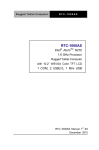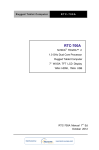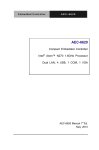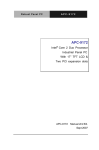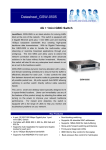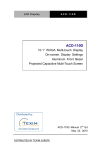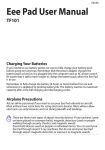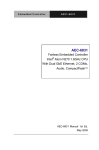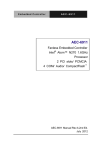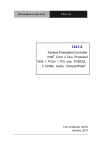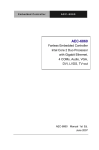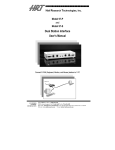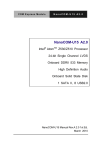Download Arial bold 34ptGene-6320
Transcript
Rugged Tablet Computer RTC-700T RTC-700T Rugged Tablet Computer Intel® Atom™ Z670 [ Oka Trail ] 1.5GHz Processor with DDR2 1G 7” WXGA TFT LCD [1024x600] 1Mini HDMI, 1Mini USB, Dual Camera RTC-700T Manual 1st Ed Aug. 2012 Rugged Tablet Computer RTC-700T Copyright Notice This document is copyrighted, 2012. All rights are reserved. The original manufacturer reserves the right to make improvements to the products described in this manual at any time without notice. No part of this manual may be reproduced, copied, translated, or transmitted in any form or by any means without the prior written permission of the original manufacturer. Information provided in this manual is intended to be accurate and reliable. However, the original manufacturer assumes no responsibility for its use, or for any infringements upon the rights of third parties that may result from its use. The material in this document is for product information only and is subject to change without notice. While reasonable efforts have been made in the preparation of this document to assure its accuracy, AAEON assumes no liabilities resulting from errors or omissions in this document, or from the use of the information contained herein. AAEON reserves the right to make changes in the product design without notice to its users. i Rugged Tablet Computer RTC-700T Acknowledgments All other products’ name or trademarks are properties of their respective owners. Intel® is trademarks of Intel® Corporation. Windows® 7 and Windows® Embedded Standard 7 are registered trademark of Microsoft®. All other product names or trademarks are properties of their respective owners. ii Rugged Tablet Computer RTC-700T Packing List Before you begin operating your tablet computer, please make sure that the following materials are enclosed: ® 1 RTC-700T Rugged Tablet with Windows 7 1 AC Adapter with Power Cord 1 DVD-ROM for driver & manual (in PDF format) If any of these items should be missing or damaged, please contact AAEON’s distributor or sales representative immediately. iii Rugged Tablet Computer RTC-700T Options The following items are normally optional, but some vendors may include them in the standard package. Some items may not be available in some countries, or some vendors may choose not to carry all the times. 3G Modem module Caution: when purchasing any of the accessories listed above, purchase only those accessories that are approved for use with your Rugged Tablet Computer. The above accessories are proprietary items. Our system vendor can obtain these approved accessories. If you use items that are not approved for use with this Rugged Tablet Computer, you may cause your Rugged Tablet Computer to malfunction, or to emit or receive electro-magnetic radiation in excess of local regulations. For non-proprietary accessories such as PC cards or printers, ensure that the accessory functions properly in your Rugged Tablet Computer before making the purchase. Your system vendor may be able to recommend reliable brands and models. iv Rugged Tablet Computer RTC-700T Safety & Maintenance You can use your Rugged Tablet Computer under a wide range of environmental conditions. However, to ensure long use and continued high performance, consider the following factors when setting up your Rugged Tablet Computer (RTC): Follow all warnings and instructions noted in this documentation ® and in the Microsoft Help program. The input voltage range between the wall outlet and this adapter is AC 100V–240V, and the output voltage of this adapter is DC 12V, 2A. The first time you use your RTC, we recommend that you carefully read the Making Connections section of this manual and initialize the battery to ensure optimum battery performance. Unplug the RTC from the power outlet before cleaning. Use a damp cloth for cleaning. Do not use aerosols, solvents, or strong detergents. Slots and openings in the system cabinet are for ventilation purposes. Do not block or cover these openings or the system could overheat. Does not use or store the RTC near a source of heat or dust. On the base or rear panel of this RTC, there is a label with information on the power requirements of this system. These requirements must be followed. If you are unsure of your local power supply, consult your dealer or local Power Company. Do not step on or place anything on the power cord. v Rugged Tablet Computer RTC-700T If you use the RTC with an extension cord, ensure that the total ampere ratings of all the devices sharing the extension do not exceed the rating of the extension cord or the rating of the wall outlet. Never push foreign objects into the RTC through any of the slots or openings. Dangerous voltages are present, which could cause electric shock or fire, or damage sensitive components. vi Rugged Tablet Computer RTC-700T FCC This device complies with Part 15 FCC Rules. Operation is subject to the following two conditions: (1) this device may not cause harmful interference, and (2) this device must accept any interference received including interference that may cause undesired operation. Caution: There is a danger of explosion if the battery is incorrectly replaced. Replace only with the same or equivalent type recommended by the manufacturer. Dispose of used batteries according to the manufacturer’s instructions and your local government’s recycling or disposal directives. vii Rugged Tablet Computer RTC-700T Below Table for China RoHS Requirements 产品中有毒有害物质或元素名称及含量 AAEON Panel PC/ Workstation 有毒有害物质或元素 部件名称 铅 汞 镉 六价铬 多溴联苯 多溴二苯醚 (Pb) (Hg) (Cd) (Cr(VI)) (PBB) (PBDE) × ○ ○ ○ ○ ○ × ○ ○ ○ ○ ○ × ○ ○ ○ ○ ○ × ○ ○ ○ ○ ○ 硬盘 × ○ ○ ○ ○ ○ 液晶模块 × ○ ○ ○ ○ ○ 光驱 × ○ ○ ○ ○ ○ 触控模块 × ○ ○ ○ ○ ○ 电源 × ○ ○ ○ ○ ○ 印刷电路板 及其电子组件 外部信号 连接器及线材 外壳 中央处理器 与内存 O:表示该有毒有害物质在该部件所有均质材料中的含量均在 SJ/T 11363-2006 标准规定的限量要求以下。 X:表示该有毒有害物质至少在该部件的某一均质材料中的含量超出 SJ/T 11363-2006 标准规定的限量要求。 备注: 一、此产品所标示之环保使用期限,系指在一般正常使用状况下。 二、上述部件物质中央处理器、内存、硬盘、光驱、触控模块为选购品。 viii Rugged Tablet Computer RTC-700T Contents Chapter 1 Settings 1.1 Getting Started .......................................................... 1-2 1.2 Features .................................................................... 1-3 1.3 Where to Look For Information ................................. 1-5 1.4 Quick Start................................................................. 1-6 1.5 Loading Windows ...................................................... 1-7 1.6 Adjusting the Volume ................................................ 1-8 1.7 Adjusting the Brightness ........................................... 1-9 1.8 Turning off your RTC................................................. 1-10 Chapter 2 Making Connections 2.1 Right Side Connectors .............................................. 2-3 2.2 Left Side Connectors................................................. 2-5 2.3 Rear Side Connectors ............................................... 2-6 Chapter 3 Power Management 3.1 Power Management .................................................. 3-2 3.2 Battery Usage & Safety ............................................. 3-7 3.3 Heat Consideration.................................................... 3-8 3.4 Calibration the Touch screen .................................... 3-8 Chapter 4 Driver Installation 4.1 Installation ................................................................. 4-3 ix Rugged Tablet Computer RTC-700T Appendix A Statements A.1 Statements.............................................................A-2 A.2 Canadian Notice ....................................................A-5 A.3 CE Mark Notice......................................................A-7 A.4 Safety Caution .......................................................A-8 A.5 Battery Disposal.....................................................A-9 A.6 Battery Caution ....................................................A-11 A.7 Adapter Caution ...................................................A-12 x Rugged Tablet Computer RTC-700T Chapter 1 Introduction Chapter 1 Introduction 1- 1 Rugged Tablet Computer RTC-700T 1.1 Getting Started Congratulations on your purchase of a Rugged Tablet Computer (RTC). It weighs less than 700g, in large part, to a 7-inch screen that boasts a 1,024-by-600 resolution. It's truly a portable rugged tablet that comes with the gamut of wireless radios, including 802.11b/g/n Wi-Fi, Bluetooth, 3G HSPA, and AT&T. With your RTC, you will be able to organize and access important business and personal information. In addition, you will be able to send and receive e-mail and access the Internet. This Manual contains all the information you need to set up and use your RTC. It describes all the features of the RTC in an easy-to-read yet thorough manner. Chapter 1 Introduction 1- 2 Rugged Tablet Computer RTC-700T 1.2 Features Your new RTC offers leading, easy-to-access multimedia and entertainment features. You can: Connect to Internet. Access your email while on the move. Keep in touch with your friends via your Contacts and social networking applications. Listen to rich, full-impact audio via Dolby Mobile. Software Included Windows® 7 Professional Edition which includes: Microsoft® Internet Explorer Microsoft® Windows Media Player AAEON Launch-key APP program High performance Processors Ultra Low Voltage Mobile Intel® Atom Processor 1.5GHz CPU High Capacity Hard Disk Drive The Rugged Tablet Computer has a high capacity mSATA SSD drive, to store your favorite programs and large multimedia files. Chapter 1 Introduction 1-3 Rugged Tablet Computer RTC-700T Built-in WiFi, Bluetooh® and 3G modem capabilities Built-in 802.11b/g/n, 3.5G generation networking, which allow you to access the Internet anywhere in anytime. Chapter 1 Introduction 1- 4 Rugged Tablet Computer RTC-700T 1.3 Where to Look For Information About Your RTC This User’s Manual describes the key elements of your RTC. New users can find a simple step-by-step orientation in the Quick Start section of this Chapter. About Windows Windows Online Help, found on the Start menu, offers extensive Windows assistance. Welcome to Windows offers an online orientation for new Windows users. Find it in: Start/Programs/Accessories/System Tools. Chapter 1 Introduction 1-5 Rugged Tablet Computer RTC-700T 1.4 Quick Start Turning on the Rugged Tablet Computer for the First Time 4 For first-time use, you need to charge your RTC for four hours. After that you can recharge the battery as needed. 1. Connect the AC adapter power cord to the AC adapter. 2. Connect the AC adapter to the DC-in jack on the right side of your RTC. 3. Connect the AC adapter power cord to an AC outlet. 4. Press the power button to turn on the power. Note: The battery is not fully charged. Allow your battery to fully charge before using it (i.e., before disconnecting AC power). Calibrating the battery before use is also highly recommended. It is normal for the RTC surface to become xarm during charging or long periods of use. Refer to Chapter of Power Management for further information. Chapter 1 Introduction 1- 6 Rugged Tablet Computer RTC-700T 1.5 Loading Windows The following section is for the Windows operating system only. If you are installing a different operating system, please check with your vendor for installation details. Your RTC will begin loading Windows once you turn on the power. Wait a few seconds for Windows setup to load. The Welcome to Windows screen will appear. You may disable this feature by clearing the check box labeled show this screen each time Windows starts. Some software comes preloaded with Windows. New users can familiarize themselves with this software by selecting Programs from the start menu, then clicking on programs to run them. Chapter 1 Introduction 1-7 Rugged Tablet Computer RTC-700T 1.6 Adjusting the Volume You can adjust the volume with the Windows volume control applet located on the taskbar. Chapter 1 Introduction 1- 8 Rugged Tablet Computer RTC-700T 1.7 Adjusting the Brightness You can adjust LCD brightness over AAEON’s “Launch-key APP”. Please go to the lower right corner of window, and press up-arrow icon to choose “Launch-key”, then: Pull Left: decreases the brightness Pull Right: increases the brightness Chapter 1 Introduction 1-9 Rugged Tablet Computer RTC-700T 1.8 Turning off your RTC Turning off the RTC properly is important to maintaining the RTC. You can reach to “Start” menu, and then click Shut Down. If you are going to be away from the RTC for a short period, there are ways of conserving power without shutting down the system. Warning: Shutting off the RTC improperly may result in data loss. Chapter 1 Introduction 1- 10 Rugged Tablet Computer RTC-700T Chapter 2 Making Connections Chapter 2 Making Connections 2-1 Rugged Tablet Computer RTC-700T Making Connections Your RTC is equipped with a full array of ports and connectors, including standard input/output (I/O) ports for quickly and easily adding peripheral devices such as printers, keyboards, and mouse. Refer to documentation included with individual devices for details on connecting these devices to your RTC. Chapter 2 Making Connections 2-2 Rugged Tablet Computer RTC-700T 2.1 Right Side Connectors 1 6 5 4 3 2 No. Item Description 1 MicroSD card slot Insert a micro SD card into the slot under this cover; it stores plenty of information even in a compressed state. 2 Headset Jack Connect to audio devices (e.g. speakers, headphones). Supports compatible 3.5mm headset with built-in microphone. 3 Speakers Emits stereo audio; used in music or video playback, notification tones, and other sounds. 4 DC-in Jack Connect to the AC-DC power supply. Chapter 2 Making Connections 2-3 Rugged Tablet Computer RTC-700T No. Item Description 5 Mini USB port Connector to a computer with USB cable. ( Host/Slave) Plug in a mini USB cable to sync music, video and files. This mini-USB port can only play as host role. 6 Mini HDMI port Supports high-definition digital video connectors. Chapter 2 Making Connections 2-4 Rugged Tablet Computer RTC-700T 2.2 Left Side Connectors 1 2 3 4 No. Item Description 1 Power Bottom Long press to turn your RTC on, press briefly to turn the screen on/off or enter sleep mode; press and hold to turn your RTC off. 2 SIM Card Slot Accepts a 3G SIM card (Configuration may vary depending on model). 3 Light Sensor Detects ambient light and automatically adjusts the screen brightness. 4 Front-facing With 2 mega pixels camera for video Camera chatting and self-portrait image. Web camera for video communication. Chapter 2 Making Connections 2-5 Rugged Tablet Computer RTC-700T 2.3 Rear Side Connectors 1 2 No. Item Description 1 Barcode scanner Barcode scan. (Optional) 2 Rear-facing With 5 mega pixels camera for taking Camera high-resolution images; used when taking pictures or recording videos. Chapter 2 Making Connections 2-6 Rugged Tablet Computer RTC-700T Chapter 3 Power Management Chapter 3 Power Management 3 - 1 Rugged Tablet Computer RTC-700T 3.1 Power Management Checking the Battery Level This RTC has built-in power management unit that monitor system activity. System activity refer to any activity involving one or more of the following devices; keyboard, mouse, memory card, peripheral connected to the RTC, and video memory. If no activity is detected for a period of time (called an inactivity timeout), the RTC stops some or all these devices in order to conserve energy. This RTC employs a power management scheme that supports the advanced configuration and power interface (ACPI),which allows for maximum power conservation and maximum performance at the same time. Windows handles all power-saving chores for your RTC. You can check the remaining battery power in the Windows® battery status indicator located at the lower right-hand corner of the task tray. The Battery Status icon only appears in the task tray while the unit is running on the battery power but not while the unit is running off an external power source through the AC adaptor. Battery Power Indicator Chapter 3 Power Management 3 - 2 Rugged Tablet Computer RTC-700T Enter Monitoring Battery Power There are two ways to monitor how much power the battery has left. 1. Click Start/Control Panel /Hardware and Sound/ Power Options 2. Moving the cursor to the battery icon on the taskbar is the simplest way to check on battery power status. If you do not see the battery icon, enable it in Start / Control Panel / Power Options. Choose the Advanced tab and click “Always show icon on the taskbar.” Chapter 3 Power Management 3-3 Rugged Tablet Computer RTC-700T Low Battery Alarms RTC warns you when your battery charge reaches low, reserve, and critical levels. When the charge gets low, the battery icon in the notification area indicated a low-battery level. When your battery charge reaches the reserve level, RTC notifies you that you’re running on reserve power. At the point, you need to save your work, and then find an alternate power source or stop using the RTC. When your battery is almost out of power, the battery icon indicates a critical-battery level, and then your RTC goes into hibernation. If you don’t have enough time to act after seeing the low and reserve battery notification, you can increase the percentage of battery remaining for these settings. This can be especially useful for older batteries, which might not have as much storage capacity. How to change Low, Reserve, and Critical power levels on RTC’s battery condition. 1. Star / Control Panel / Hardware and Sounds / Power Options / 2. On the Select a power plan page, next to the plan you want to change, click “Change plan settings”. 3. On the Change settings for the plan page, click “Change advanced power settings”. 4. On the Advanced settings tab, expand battery; expand Low battery level, Reserve battery level, and Critical battery level. Chapter 3 Power Management 3 - 4 Rugged Tablet Computer RTC-700T Change the percentage of battery remaining that you want for each level, and then click OK. Warning: Please don’t stock the RTC for a long time (over one month) without charging the battery that could damage or reduce life of the battery. When battery power is low, the battery indicator will flash red, and the alarm will display a warning on your screen. Take immediate action, such as saving files or connecting to the AC adapter, or data may be lost. You can NOT set the critical battery level below the minimum level set by manufacturer’s default setting. You can also change the actions (Sleep, Hibernate, Shut Down, or Do nothing) associated with the low and critical battery levels Chapter 3 Power Management 3-5 Rugged Tablet Computer RTC-700T Battery Charging When you use the AC adapter to connect your RTC to a power outlet, the internal battery will automatically begin to recharge. While the battery is charging, the Battery Charge icon on the Indicator panel will be active after 6~12 seconds. When the battery is fully charged, the Battery Charge icon will turn off. If your RTC is turned off, a fully discharged battery will take about 3 hours to recharge. If your RTC is turned on and is not in suspend mode, it twill take about 4~5 hours to recharge the battery. Refer to the following table: Charging System On (Under Screen Saver Mode) 4~5 hours System Off (Suspend to RAM) ~4 hours Note 1: A fully charged Li-ion Battery can run the RTC for approximately 6.0 hours. Note 2: We suggest you to charge the machine battery at least one time per month if the machine has not been operated. Chapter 3 Power Management 3 - 6 Rugged Tablet Computer RTC-700T 3.2 Battery Usage & Safety The battery in RTC is not intended to be replaced by the customer or end-user. If you believe the battery is damaged or needs to be replaced, take the RTC to a service center for inspection and replacement. Do not let the RTC or battery come in contact with liquids. Liquids can get into the RTC’s circuits, leading to corrosion. Even when the RTC appears to be dry and appears to operate normally, the circuitry could slowly corrode and pose a safety hazard. If the RTC and/or battery get wet, have them checked by your service provider or contact AAEON, even if they appear to be working properly. Do NOT place your battery in or near a heat source. Excessive heating can damage the RTC or the battery and could cause the RTC or the battery to explode. Do NOT dry a wet or damp battery with an appliance or heat source such as microwave oven, hair dryer, iron or radiator. Avoid leaving your RTC in your car in high temperatures. Do NOT dispose of the RTC or the battery in a fire. The RTC or the battery may explode when overheated. Avoid dropping the cell RTC, Dropping the RTC, especially on a hard surface, can potentially cause damage to the RTC. If Chapter 3 Power Management 3-7 Rugged Tablet Computer RTC-700T you suspect damage the RTC or battery, take it to service center for inspection. Never use any charge or battery that is damaged in any way. 3.3 Heat Considerations The RTC processor has been specially designed to consume little power, and generates very little heat. However, working in a hot environment, or working for long periods may raise the temperature. If the temperature continues to rise, processor activity will be reduced. You may notice a slight loss of performance when this happens. 3.4 Calibrating the Touch Screen Calibration Display Color Before starting Display Color Calibration, make sure that your display is set to its native resolution. This helps to improve the accuracy of the resulting calibration. 1. Click to open Display Color Calibration. If you're prompted for an administrator password or confirmation, type the password or provide confirmation. Chapter 3 Power Management 3 - 8 Rugged Tablet Computer RTC-700T 2. In Display Color Calibration, click Next to continue. Note: 1. If you have a display calibration device that came with other software, consider using the color measurement device with the accompanying software instead of Display Color Calibration. Using the calibration device with the accompanying calibration software that often comes with it can help you get the best color on your display. In general, using a color measurement instrument to calibrate your display will result in a better calibration compared to the results of doing a visual calibration (which is done in Display Color Calibration). 2. Display Color Calibration is not available in Windows Server 2008 R2. 3. Use Display Color Calibration to adjust color settings Chapter 3 Power Management 3-9 Rugged Tablet Computer RTC-700T Calibration Display Setting Click Control Panel / Control Panel / Tablet PC Settings. Chapter 3 Power Management 3 - 10 Rugged Tablet Computer RTC-700T Chapter 4 Driver Installation Chapter 4 Driver Installation 4 -1 Rugged Tablet Computer RTC-700T The RTC-700T comes with a CD-ROM that contains all drivers your need. Follow the sequence below to install the drivers: Step 1 – Install Chipset Driver Step 2 – Install VGA Driver Step 3 – Install Audio Driver Step 4 – Install WiFi Driver Step 5 – Install 3G Driver Step 6 – Install Bluetooth Driver Step 7 – Install Camera Driver Step 8 – Install AP Driver Please read following instructions for detailed installations. Chapter 4 Driver Installation 4 -2 Rugged Tablet Computer RTC-700T 4.1 Installation Insert the RTC-700T CD-ROM into the CD-ROM Drive. And install the drivers from Step 1 to Step 8 in order. Step 1 – Install Chipset Driver 1. Click on the Step 1. Chipset folder and double click on infinst_autol.exe file 2. Follow the instructions that the window shows 3. The system will help you to install the driver automatically Step 2 – Install VGA Driver 1. Click on the Step 2. Graphics folder and double click on Setup.exe file 2. Follow the instructions that the window shows 3. The system will help you to install the driver automatically Step 3 – Install Audio Driver 1. Click on the Step 3. Audio folder and double click on Setup.exe file 2. Follow the instructions that the window shows 3. The system will help you to install the driver automatically Step 4 – Install WiFi Driver 1. Click on the Step 4. WiFi folder and double click on Setup.exe file 2. Follow the instructions that the window shows Chapter 4 Driver Installation 4 -3 Rugged Tablet Computer 3. RTC-700T The system will help you to install the driver automatically Step 5 – Install 3G Driver 1. Click on the Step 5. 3G folder and double click on Setup.exe file 2. Follow the instructions that the window shows 3. The system will help you to install the driver automatically Step 6 – Install Bluetooth Driver 1. Click on the Step 6. Bluetooth folder and double click on BluetoothSetup.exe file 2. Follow the instructions that the window shows 3. The system will help you to install the driver automatically Step 7 – Install Camera Driver 4. Click on the Step 7. Camera folder and double click on Setup.exe file 5. Follow the instructions that the window shows 6. The system will help you to install the driver automatically Step 8 – Install AP Driver 7. Click on the Step 8. AP folder and double click on LaunchKey_700T.exe file 8. Follow the instructions that the window shows 9. The system will help you to install the driver automatically Chapter 4 Driver Installation 4 -4 Rugged Tablet Computer RTC-700T Appendix A Statements Appendix A Statements A-1 Rugged Tablet Computer RTC-700T A.1 Statements Declarations and Safety Statements Federal Communications Commission Statement This device complies with part 15 of the FCC Rules. Operation is subject to the following conditions: (1) This device may not cause harmful interference (2) This device must accept any interference received, including interference that may cause undesired operation. This device has been tested and found to comply with the limits for a Class B digital device, pursuant to Part 15 of the FCC Rules. These limits are designed to provide reasonable protection against harmful interference in a residential installation. This equipment generates, uses and can radiate radio frequency energy and, if not installed and used in accordance with the instructions, may cause harmful interference to radio communications. However, there is no guarantee that interference will not occur in a particular installation. If this equipment causes harmful interference to radio or television reception, which can be determined by turning the equipment off and on, the user is encouraged to try to correct the interference by one or more of the following measures: Appendix A Statements A-2 Rugged Tablet Computer RTC-700T Reorient or relocate the receiving antenna. Increase the separation between equipment and receiver. Connect the equipment into an outlet on a circuit different from that to which the receiver is connected. Consult the dealer or an experienced radio/TV technician for help. Changes or modifications not expressly approved by the party responsible for compliance could void the user’s authority to operate the equipment. The antenna(s) used for this transmitter must not be co-located or operating in conjunction with any other antenna or transmitter. Appendix A Statements A-3 Rugged Tablet Computer RTC-700T RF Exposure Information (SAR) This device meets the government’s requirements for exposure to radio waves. This device is designed and manufactured not to exceed the emission limits for exposure to radio frequency (RF) energy set by the Federal Communications Commission of the U.S. Government. The exposure standard employs a unit of measurement known as the Specific Absorption Rate (SAR). The SAR limit set by the FCC is 1.6W/kg. Tests for SAR are conducted using standard operating positions accepted by the FCC with the EUT transmitting at the specified power level in different channels. The highest SAR value for the device as reported to the FCC is 0.387 W/kg when placed next to the body. The FCC has granted an Equipment Authorization for this device with all reported SAR levels evaluated as in compliance with the FCC RF exposure guidelines. SAR information on this device is on file with the FCC and can be found under the Display Grant section of www.fcc.gov./oet/ea/fccid on the FCC ID: MSQTF101. This device is in compliance with SAR for general population/uncontrolled exposure limits in ANSI/IEEE C95. 1-1999 and has been tested in accordance with the measurement methods and procedures specified in OET Bulletin 65 Supplement C. Appendix A Statements A-4 Rugged Tablet Computer RTC-700T A.2 Canadian Notice IC Regulations This device complies with Industry Canada license-exempt RSS standard(s). Operation is subject to the following two conditions: (1) this device may not cause interference, and (2) this device must accept any interference, including interference that may cause undesired operation of the device. This Class B digital apparatus complies with Canadian ICES-003. IC Radiation Exposure Statement This EUT is compliant with SAR for general population/uncontrolled exposure limits in IC RSS-102 and has been tested in accordance with the measurement methods and procedures specified in IEEE 1528. This equipment should be installed and operated with minimum distance 0 cm between the radiator and your body. This device and its antenna(s) must not be co-located or operating in conjunction with any other antenna or transmitter. The County Code Selection feature is disabled for producted Appendix A Statements A-5 Rugged Tablet Computer RTC-700T marketed in the U.S. and Canada. For products available in the U.S./Canada markets, only channels 1-11 can be operated. The selection of other channels is not possible. Appendix A Statements A-6 Rugged Tablet Computer RTC-700T A.3 CE Mark Notice CE marking for devices without wireless LAN/Bluetooth® The shipped version of this device complies with the requirements of the EEC directives 2004/108/EC “Electromagnetic compatability” and 2006/95/EC “Low voltage directive.” CE Marking for devices with wireless LAN/Bluetooth® This equipment complies with the requirements of Directive 1999/5/EC of the European Parliament and Commission from March 9th, 1999 governing Radio and Telecommunications Equipment and mutual recognition of conformity. Appendix A Statements A-7 Rugged Tablet Computer RTC-700T A.4 Safety Caution Important Safety Instructions Power Safety Requirement Products with electrical current ratings up to 2A and weighs more than 1 Kg must use approved power cords greater than or equal to: VCTF, 3G or 0.75mm2. Basic safety precautions should always be followed to reduce the risk of fire, electric shock and injury to persons, including the following: Do not use the RTC near water, for example, near a bathtub, wash bowl, kitchen sink or laundry tub, in a wet basement or near a swimming pool. Avoid using a telephone (other than a cordless type) during an electrical storm. There may be a remote risk of electric shock from lightning. Do not use the telephone to report a gas leak in the vicinity of the leak. Use only the power cord and batteries indicated in this manual. Do not dispose of batteries in a fire. They may explode. Check with local codes for possible special disposal instructions. Appendix A Statements A-8 Rugged Tablet Computer RTC-700T A.5 Battery Disposal Regulatory information / Disclaimers Installation and use of this Wireless LAN device must be in strict accordance with the instructions included in the user documentation provided with the product. Any changes or modifications (including the antennas) made to this device that are not expressly approved by the manufacturer may void the user’s authority to operate the equipment. The manufacturer is not responsible for any radio or television interference caused by unauthorized modification of this device, or the substitution of the connecting cables and equipment other than manufacturer specified. It is the responsibility of the user to correct any interference caused by such unauthorized modification, Appendix A Statements A-9 Rugged Tablet Computer RTC-700T substitution or attachment. Manufacturer and its authorized resellers or distributors will assume no liability for any damage or violation of government regulations arising from failing to comply with these guidelines. Appendix A Statements A-10 Rugged Tablet Computer RTC-700T A.6 Battery Caution Please don’t stock the RTC for a long time (over one month) without charging the battery that could damage or reduce life of the battery. There is a danger of explosion if the battery is incorrectly replaced. Replace only with the same or equivalent type recommended by the manufacturer. Dispose of used batteries according to the manufacturer’s instructions. Regulatory information / Disclaimers Installation and use of this Wireless LAN device must be in strict accordance with the instructions included in the user documentation provided with the product. Any changes or modifications (including the antennas) made to this device that are not expressly approved by the manufacturer may void the user’s authority to operate the equipment. The manufacturer is not responsible for any radio or television interference caused by unauthorized modification of this device, or the substitution of the connecting cables and equipment other than manufacturer specified. It is the responsibility of the user to correct any interference caused by such unauthorized modification, substitution or attachment. Manufacturer and its authorized resellers or distributors will assume no liability for any damage or violation of government regulations arising from failing to comply with these guidelines. Appendix A Statements A-11 Rugged Tablet Computer RTC-700T A.7 Adapter Caution This RTC is for use with model NO. LTE24E-S2-2. Appendix A Statements A-12