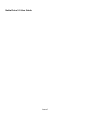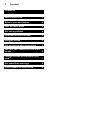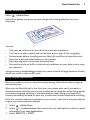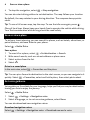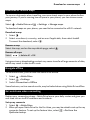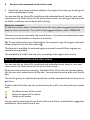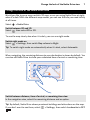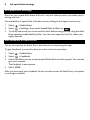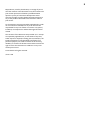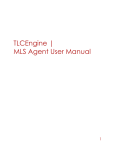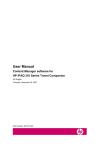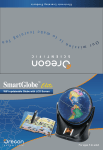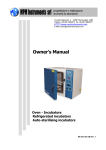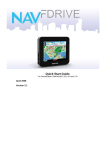Download Nokia Drive 3.0 User Guide
Transcript
Nokia Drive 3.0 User Guide Issue 1 2 Contents Contents About Nokia Drive 3 Drive to your destination 3 Save or view a place 4 Get voice guidance 4 Download or remove maps 5 Navigate offline 5 Get assistance when commuting 5 See your next commute on the start screen 6 Change the look of the Nokia Drive view 7 Get speed limit warnings 8 Give feedback on Nokia Drive 8 About Nokia Drive 3 About Nokia Drive Select > Nokia Drive. Nokia Drive guides you where you want to go with voice-guided turn-by-turn directions. You can: • • • • • • Find your way with turn-by-turn directions and voice guidance Track your location, speed, and the distance driven, even if not navigating Preload maps before travelling and use Nokia Drive offline to save data costs Save your most-used destinations to your phone Get a warning when you exceed the speed limit Get real-time info on traffic incidents and conditions on your daily routes using my commute Using services or downloading content may cause transfer of large amounts of data, which may result in data traffic costs. Drive to your destination When you need turn-by-turn directions while driving, Nokia Drive helps you get to your destination. When you use Nokia Drive for the first time, your phone asks you if you want to download street maps for your current location and a navigation voice that matches your phone language settings. If you download the maps using your home Wi-Fi connection before you leave for your trip, you will save on data costs while travelling. If the my commute feature is available in your country, your phone may also ask you to give your home and work address. 1 2 3 > Nokia Drive. Select Select > Set destination, then search for your destination or select a recent destination from Last destinations. Select DRIVE TO > START. 4 4 Save or view a place To stop the navigation, select > Stop navigation. You can also start driving without a set destination. The map follows your location. By default, the map rotates to your driving direction. The compass always points north. Tip: To use a full screen map, tap the map. To see the info area again, press . Obey all local laws. Always keep your hands free to operate the vehicle while driving. Your first consideration while driving should be road safety. Save or view a place To aid your travel planning, you can search for places, such as hotels, attractions, or petrol stations, and save them to your phone. Select > Nokia Drive. Save a place > Set destination > Search. 1 To search for a place, select 2 Write search words, such as a street address or place name. 3 Select a place from the list. 4 Select . Drive to a saved place In the main view, select > Favourites and the place. Tip: You can pin a favourite destination to the start screen, so you can navigate to it > Favourites, select and hold a place, then select pin to start. quickly. Select Get voice guidance Voice guidance, if available for your language, helps you find your way to a destination, leaving you free to enjoy the journey. Select 1 2 > Nokia Drive. > Settings > Navigation voice. Select Select a language, or to not use voice guidance, select None. You can also download new navigation voices. Download navigation voices > Settings > Navigation voice > Download new and a voice. Select Download or remove maps 5 Download or remove maps To save on data costs when travelling, save new street maps to your phone before your journey. If you're running low on space in your phone, you can remove some maps. Select > Nokia Drive and > Settings > Manage maps. To download maps on your phone, you need to be connected to a Wi-Fi network. Download a map 1 Select . 2 Select a continent, a country, and an area if applicable, then select Install. To cancel the download, select . Remove a map Select the map, and on the map details page, select . Remove all maps > delete all > OK. Select Using services or downloading content may cause transfer of large amounts of data, which may result in data traffic costs. Navigate offline To save data costs, you can also use Nokia Drive offline. 1 2 3 > Nokia Drive. Select Select > Settings. Switch Connection to Offline Some features, such as search results, may be limited when using Nokia Drive offline. Get assistance when commuting Reduce your commuting stress – Nokia Drive learns your daily routes and gives you real-time info on traffic conditions and incidents. Set up my commute > Nokia Drive. 1 Select 2 When you open Nokia Drive for the first time, you may be asked to set up the my > Perform the commute feature. To set up the feature later, select Quickstart setup. 6 3 See your next commute on the start screen Search for your home and work address, then type in the time you usually go to work and head back home. You can see info on the traffic conditions and estimated travel time for your next commute on the Nokia Drive live tile on the start screen. You also get real-time info on traffic conditions and incidents while driving. Start your commute On the start screen, select the Nokia Drive live tile. Your phone suggests a destination based on the current time. To set off to the suggested place, select COMMUTE. The more you use my commute, the more it learns – if you drive to a destination more than once, the destination is saved as a favourite. Tip: To use a favourite as your destination, for example, to go to the gym instead of home, select the live tile, then select . This feature is available for selected regions around the world. More regions are constantly being added. The availability of traffic info may vary according to the region and country. See your next commute on the start screen You can see info on the traffic conditions and estimated travel time for your next commute on the Nokia Drive live tile on the start screen. When you have set up my commute, the Nokia Drive tile on the start screen shows info for your next commute on its flip side. You may need to wait a while until the tile flips. The live tile gives you a destination prediction and the estimated time it takes you to get there. On both sides of the tile, you can see how heavy the traffic is on the routes you usually take: No delays on any of the routes Delays on some of the routes Delays on all routes You can see the commute info on the live tile only if there's a destination suggestion available for the present time of day. Change the look of the Nokia Drive view 7 Change the look of the Nokia Drive view Would you like to see a more realistic 3D map, or are you using Nokia Drive at night, when it's dark? With the different map modes, you can see the info you need clearly at all times. Select > Nokia Drive. Switch between 2D and 3D , then select 2D or 3D. Select To see the map clearly also when it is dark, you can use night mode. Switch night mode on > Settings, then switch Map colours to Night. Select Tip: To switch night mode on automatically when it's dark, select Automatic. When navigating, the remaining distance to your destination is shown by default. You can also set Nokia Drive to show your estimated time of arrival or remaining time. Switch between distance, time of arrival, or remaining time view In the navigation view, select the remaining distance and an option. Tip: By default, Nokia Drive shows prominent buildings and attractions on the map. > Settings, then switch Landmarks to OFF If you don't want to see them, select . 8 Get speed limit warnings Get speed limit warnings Don't let your speed drift above the limit – set your phone to warn you when you're driving too fast. The availability of speed limit info may vary according to the region and country. 1 2 3 > Nokia Drive. Select Select > Settings, then switch Speed limit to Alert on . To set by how much you can exceed the limit before being warned, drag the Alert if my speed exceeds limit by slider. You can set a separate limit for lower and higher speeds. Give feedback on Nokia Drive Tell us your opinion on Nokia Drive, and take part in improving the app. To give feedback, you need to have an active internet connection. 1 2 3 4 > Nokia Drive. Select Select > Feedback. Select how likely you are to recommend Nokia Drive to other people. You can also give your reasons. The feedback is anonymous. Select SEND. After you have sent your feedback for the current version of Nokia Drive, the option is no longer available. 9 Reproduction, transfer, distribution, or storage of part or all of the contents in this document in any form without the prior written permission of Nokia is prohibited. Nokia operates a policy of continuous development. Nokia reserves the right to make changes and improvements to any of the products described in this document without prior notice. To the maximum extent permitted by applicable law, under no circumstances shall Nokia or any of its licensors be responsible for any loss of data or income or any special, incidental, consequential or indirect damages howsoever caused. The contents of this document are provided "as is". Except as required by applicable law, no warranties of any kind, either express or implied, including, but not limited to, the implied warranties of merchantability and fitness for a particular purpose, are made in relation to the accuracy, reliability or contents of this document. Nokia reserves the right to revise this document or withdraw it at any time without prior notice. © 2012 Nokia. All rights reserved. /Issue 1 EN