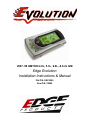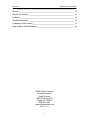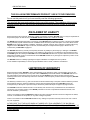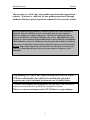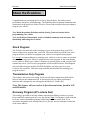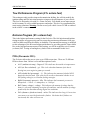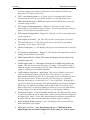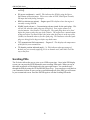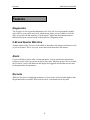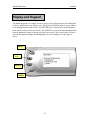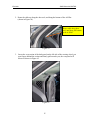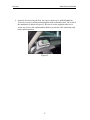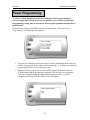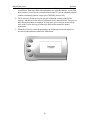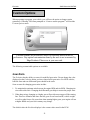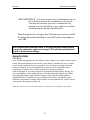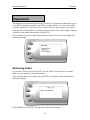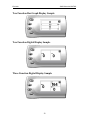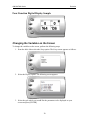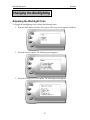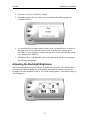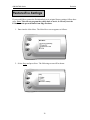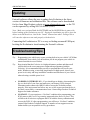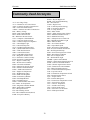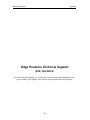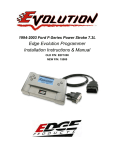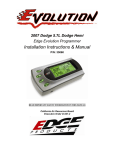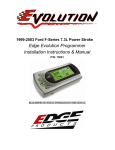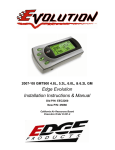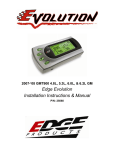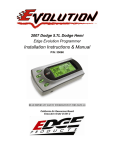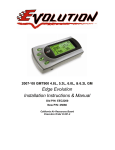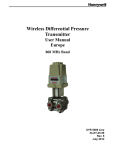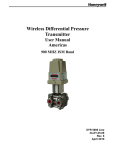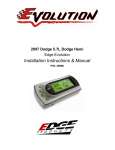Download User Manual - Thoroughbred Diesel
Transcript
2007-‘08 GMT900 4.8L, 5.3L, 6.0L, & 6.2L GM Edge Evolution Installation Instructions & Manual Old P/N: EEC2200 New P/N: 25060 GM GMT900 Series Evolution TABLE OF CONTENTS SECTION TITLE ________________________ PAGE # DISCLAIMER OF LIABILITY ____________________________________________ 4 LIMITATION OF WARRANTY ___________________________________________ 4 About the Evolution _____________________________________________________ 7 Stock Program ______________________________________________________________ 7 Transmission Only Program __________________________________________________ 7 Economy Program (87+ octane fuel) ____________________________________________ 7 Tow Performance Program (91+ octane fuel)_____________________________________ 8 Extreme Program (91+ octane fuel)_____________________________________________ 8 Scrolling PIDs _____________________________________________________________ 10 Features ______________________________________________________________ 11 Diagnostics ________________________________________________________________ 11 0-60 and Quarter Mile time __________________________________________________ 11 Alerts ____________________________________________________________________ 11 Records ___________________________________________________________________ 11 Display and Keypad_____________________________________________________ 12 Getting Connected ______________________________________________________ 13 Power Programming ____________________________________________________ 19 Custom Options ________________________________________________________ 21 Gear Ratio ________________________________________________________________ 21 Tire Size __________________________________________________________________ 22 Speed Limiter______________________________________________________________ 23 Diagnostics ___________________________________________________________ 24 Retrieving Codes ___________________________________________________________ 24 Clearing Codes_____________________________________________________________ 25 Performance Testing ____________________________________________________ 26 Setup ________________________________________________________________ 28 Changing the Display View __________________________________________________ 28 Changing the Variables on the Screen__________________________________________ 30 Changing the Backlighting_______________________________________________ 32 Adjusting the Backlight Color ________________________________________________ 32 Adjusting the Backlight Brightness ____________________________________________ 33 2 Evolution GMC/Chevrolet GMT900 Alerts ________________________________________________________________ 34 Records ______________________________________________________________ 35 Restore Evo Settings ____________________________________________________ 36 Updating _____________________________________________________________ 38 Troubleshooting/Tips ___________________________________________________ 38 Commonly Used Acronyms_______________________________________________ 39 Edge Products Technical Support _________________________________________ 40 ©2008, Edge Products, All rights reserved. Edge Products 1080 South Depot Dr. Ogden, UT 84404 888-360-3343 www.edgeproducts.com Manual Version 9 3 GM GMT900 Series Evolution THIS IS A HIGH PERFORMANCE PRODUCT. USE AT YOUR OWN RISK. Do not use this product until you have carefully read the following agreement. This sets forth the terms and conditions for the use of this product. The installation of this product indicates that the BUYER has read and understands this agreement and accepts its terms and conditions DISCLAIMER OF LIABILITY Edge Products and its successors, distributors, jobbers, and dealers (hereafter SELLER) shall in no way be responsible for the product's proper use and service. THE BUYER HEREBY WAIVES ALL LIABILITY CLAIMS. The BUYER acknowledges that he/she is not relying on the SELLER’s skill or judgment to select or furnish goods suitable for any particular purpose and that there are no liabilities which extend beyond the description on the face hereof and the BUYER hereby waives all remedies or liabilities, expressed or implied, arising by law or otherwise, (including without any obligations of the SELLER with respect to fitness, merchantability and consequential damages) or whether or not occasioned by the SELLER's negligence. The SELLER disclaims any warranty and expressly disclaims any liability for personal injury or damages. The BUYER acknowledges and agrees that the disclaimer of any liability for personal injury is a material term for this agreement and the BUYER agrees to indemnify the SELLER and to hold the SELLER harmless from any claim related to the item of the equipment purchased. Under no circumstances will the SELLER be liable for any damages or expenses by reason of use or sale of any such equipment. The SELLER assumes no liability regarding the improper installation or misapplication of its products. It is the installer's responsibility to check for proper installation and if in doubt, contact the manufacturer. LIMITATION OF WARRANTY Edge Products (hereafter "SELLER") gives Limited Warranty as to description, quality, merchantability, fitness for any product’s purpose, productiveness, or any other matter of SELLER's product sold herewith. The SELLER shall be in no way responsible for the product’s open use and service and the BUYER hereby waives all rights other than those expressly written herein. This Warranty shall not be extended or varied except by a written instrument signed by SELLER and BUYER. The Warranty is Limited to one (1) year from the date of sale and limited solely to the parts contained within the product's kit. All products that are in question of Warranty must be returned shipping prepaid to the SELLER and must be accompanied by a dated proof of purchase receipt. All Warranty claims are subject to approval by Edge Products. If the BUYER sends back a failed unit that is out of warranty and chooses to buy a refurbished unit, the refurbished unit will only carry a 30 day warranty. If the BUYER purchases a new unit at a predetermined discounted rate, it will have the standard 1 year warranty. Under no circumstances shall the SELLER be liable for any labor charged or travel time incurred in diagnosis for defects, removal, or reinstallation of this product, or any other contingent expenses. Under no circumstances will the SELLER be liable for any damage or expenses insured by reason of the use or sale of any such equipment. IN THE EVENT THAT THE BUYER DOES NOT AGREE WITH THIS AGREEMENT: THE BUYER MAY PROMPTLY RETURN THIS PRODUCT, IN A NEW AND UNUSED CONDITION, WITH A DATED PROOF OF PURCHASE, TO THE PLACE OF PURCHASE WITHIN SIXTY (60) DAYS FROM DATE OF PURCHASE FOR A FULL REFUND. 4 Evolution GMC/Chevrolet GMT900 THE INSTALLATION OF THIS PRODUCT INDICATES THAT THE BUYER HAS READ AND UNDERSTANDS THIS AGREEMENT AND ACCEPTS ITS TERMS AND CONDITIONS. IMPORTANT INFORMATION ABOUT YOUR VEHICLE’S WARRANTY — PLEASE READ! Many of our customers ask, “Will your product void my vehicle’s manufacturer’s warranty?” While the answer is straightforward from a legal standpoint, it’s important to educate our customers (and all after-market consumers) on some industry realities and offer some common sense precautions to minimize your risk. Consumers of aftermarket products are protected by the Federal MagnussonMoss Warranty Act. The Act states that if something breaks on your vehicle and you take it in for warranty repair, the dealer must honor your warranty unless whatever modifications you have added to your vehicle actually caused the problem in question. Edge is committed to providing quality products that are safe to use. Our products do not cause damage to a vehicle when used as intended. Please keep in mind that towing in anything higher than level two and hard driving in levels four and five are not recommended. However, the reality is that many dealerships have been known to void warranties on vehicles that use aftermarket products as a matter of policy. This applies in particular to those aftermarket products that produce horsepower, such as performance enhancement “chips,” modified intake manifolds, or aftermarket exhaust systems, regardless of product brand. Any aftermarket company that does not acknowledge this is misleading you. Although you have strong legal protection as a consumer in regard to your vehicle’s warranty, the practical reality is that taking legal action against a dealer or manufacturer to fight a voided warranty is a costly and time-intensive process. For this reason, Edge strongly recommends you always disconnect and remove your module/programmer and monitor when you take your vehicle to a dealer for warranty work. It is also for this reason that Edge focuses the bulk of their product development efforts on producing modules and digital monitors that can be easily removed. Even if you remove your unit, you should note that dealers can detect the use of ANY programmer — Evolution or otherwise — even if the unit has been removed. 5 GM GMT900 Series Evolution This warranty is void for any new products purchased through auction websites. Warranty is valid only for new products purchased through Authorized Dealers (proof of purchase required for all warranty claims). All Edge modules and programmers are built to operate with OEM calibrations. When you take your vehicle to a service center they may, by your request or otherwise, update your vehicles calibrations. Therefore it is important that you return your vehicle to stock before taking it in for service. Edge updates its active products (i.e. those currently being manufactured) to work effectively with updated OEM calibrations. However, this process can take some time as Edge is not always made aware of calibration changes made by the OEM. In the case of discontinued products, Edge cannot ensure that your unit will work effectively if you take your vehicle to a dealership and you are given, by your request or otherwise, a new calibration. Programming your vehicle may expose existing defects in your vehicle’s PCM that could disable your vehicle. It is advised that you do not program your vehicle in remote locations in case of vehicle failure. If you have used another tuner/programmer on your truck, you will need to program your truck back to stock before using the Evolution. Failure to return to stock may result in PCM failure or engine damage. 6 Evolution GMC/Chevrolet GMT900 About the Evolution Congratulations on purchasing the Evolution by Edge Products, the leader in truck performance and power gain technology. The following manual contains information and instructions on the proper use of the Evolution. Please read carefully before proceeding to program your vehicle. Note: Read the product disclaimer and the Getting Connected section before programming your vehicle. Note: At the back of this manual, we have included commonly used acronyms. This should help while using the Evolution. Stock Program The Evolution automatically makes a backup of your stock program from your PCM before writing a new program onto your PCM. This assures that you will have the stock program if/when you desire to reprogram your vehicle to its original stock program. It is strongly recommended prior to returning your vehicle to a service center or emissions check that you return your vehicle’s computer to the stock program. In the event that the service center re-flashes your vehicle’s computer (a common practice) and you have NOT returned it to stock, your Evolution programmer will be rendered useless. If this happens, call our technical support at (888) 360-EDGE and they can help you recover your Evolution for a small fee. Follow the steps included in this manual for returning your program to stock. Transmission Only Program This setting is the lowest level setting. It will provide firmer transmission shifts which helps to increase the transmission life. It does not provide any engine performance increases and is designed to run with regular unleaded (85+ octane) fuel. Note: This feature will not work on 6-Speed transmissions, found in 6.2L, and HD models. Economy Program (87+ octane fuel) This setting is provided to not only enhance transmission shifting, but also net you the best overall fuel economy gain for every day driving. Note: Towing heavy loads with this level may result in detonation (pinging or knocking) with low octane fuels. If you experience detonation while towing in this level, you may need to run higher octane fuel, or an octane additive. 7 GM GMT900 Series Evolution Tow Performance Program (91+ octane fuel) This setting not only provides improved transmission shifting, but will also modify the ignition timing and fuel injection strategies to improve the performance of your vehicle. This level is designed to run with 91+ octane fuel only. You should see an improvement in fuel economy as well as added horsepower and torque. This level is recommended for most towing situations. Warning: Do not exceed your vehicle’s max GVWR as outlined in the vehicle’s owners manual. Extreme Program (91+ octane fuel) This is the highest performance setting for the Evolution. The fuel injection and ignition timing strategies are aggressively tuned to extract the maximum performance from your vehicle without sacrificing drivability or durability. The transmission strategy is modified to take advantage of the increased engine performance by providing quicker, firmer shifts. Due to the high performance nature of this setting, you will be required to run 91 octane (or better) fuel. Towing or hauling heavy loads is not recommended in this level. PIDs (Parameter ID’s) The Evolution allows the user to view up to 4 PIDs at one time. There are 23 different PIDs to choose from. Below is a list and description of each: • AAT (ambient air temp) – Degrees F. This indicates the outside air temperature. • AFC (air flow calculated) – g/s. This is the calculated amount of air that is flowing into your engine in grams per second. • AFP (alcohol fuel percentage) – % . This indicates the amount of alcohol (E85) detected in the fuel tank. Your vehicle will use this to determine whether to use E85 fueling strategies, or Gasoline fueling strategies • BARO (barometric pressure) – kPa. This indicates the barometric pressure in Kilopascals. 1 kPa is = 1 atmosphere, or .1449 psi. • BAT (battery voltage) – voltage. This indicates the amount of voltage that the battery is currently outputting in engine off conditions, and the amount of voltage produced by the alternator during engine run conditions. • DCA (distance cylinder activated) – miles. This indicates how long it’s been since your motor was run with deactivated cylinders. Each time the Cylinders are reactivated, this value will zero out. 8 Evolution GMC/Chevrolet GMT900 • DCD (distance cylinder deactivated) – miles. This indicates how long your engine has been running with cylinder(s) deactivated. Each time the Cylinders are deactivated, this value will zero out. • DCYL (deactivated cylinders) – #. If your vehicle is equipped with Cylinder Deactivation, this will show you which cylinders are currently deactivated • DIDL (desired idle speed) – RPM This indicates the Idle RPM that you truck is currently trying to reach. • ECT (engine coolant temperature) – Degrees F. This tells you the current temperature of your antifreeze/engine coolant. This will typically show about 20 degrees F lower than the instrument cluster. • EOT (engine oil temperature) – Degrees F. This tells you the current temperature of your engine oil. • EOP (engine oil pressure) – psi. This tells you the current engine oil pressure. • FTL (fuel tank level) - %. This tells you the current fuel level in your tank in percentage. 0% is empty, 100% is full. • GEAR (current gear) - #. This displays which gear your transmission is currently in. • IAT (intake air temperature) – Degrees F. This displays the temperature of the air coming into the intake of your vehicle. • IMPG (Instant Mile Per Gallon) This feature will display mile per gallon of the current driving cycle. • LOAD (engine load %) – Percentage of total power available being used by the engine. This tells you how hard the engine is working. If this reads 0% load it means the engine is not working at all, if it reads 100% load it indicates that the engine is working at it’s maximum capability. • LOOP (displays loop status) - open/closed. This tells you whether or not your vehicle is operating in Open or Closed loop. Your vehicle uses sensors to determine how much fuel to add. It uses an Oxygen sensor to determine the air to fuel ratio in the exhaust. When the vehicle is in closed loop, it is constantly adjusting the fueling to try and reach a 14.7:1 Air to fuel Ratio. By doing this it can achieve the best fuel economy while still maintaining safe running conditions. When you are in high load conditions such as full throttle acceleration, it will move to Open loop. In open loop fueling the vehicle uses a set of predetermined fueling strategies in order to keep the vehicle in a safe running condition. • MAF (mass air flow) – Used to determine air/fuel ratio. The Mass Air Flow sensor is used to determine the speed, temperature, and the density of the air coming into the intake of the vehicle. It uses these measurements to determine how much fuel to add or subtract, and also to determine how hard the engine is working. • MAP (manifold absolute pressure) – psi. This displays the pressure inside the intake manifold on your engine. • MPH (miles per hour) – Note: Dash display may be +/-3 MPH off from the digital display due to mechanical differences in the spring, etc. used to control 9 GM GMT900 Series Evolution the gauge. This indicates what speed in miles per hour you are currently traveling. • PE (power enrichment) – on/off. This indicates the ECM is using the Power Enrichment calibration maps. This occurs when in WOT (Wide Open Throttle). PE maps deal with fueling strategies. • RPM (revolutions per minute) – Engine speed. This defines where the engine is currently revving in RPM. • SPARK (spark advance) – Current timing advance/retard for the spark plugs. This will tell you when the spark plugs are being fired. Your engine rotates in a circular motion. One rotation = 360 degrees. The spark plugs have to be fired before the piston reaches the top of the cylinder. The engine uses a measurement of degrees before Top Dead Center (the point when the piston is at the top of the cylinder) to determine when to fire the spark plug. This indicates when the spark plugs are being fired in degrees before top dead center. • TFT (transmission fluid temperature) – Degrees F. This displays the temperature of the fluid in your transmission. • TP (throttle position indicated angle) - %. This indicates what percentage of throttle you are currently applying, 0% is no throttle at all, and 100% is all the way to the floor. Scrolling PIDs The Evolution allows the user to view up to 4 PIDs at one time. Once in the PID display screen you can press the ENTER button to enter scrolling PIDs mode. When you are in this mode an asterisk will be displayed in the upper right corner. You can then scroll through the PIDs by using the UP and DOWN arrow keys. You can always scroll back to your customized screen or once you have scrolled through all of the PIDs you will return to your customized screen. Press the ENTER again to exit the Scrolling PID mode. 10 Evolution GMC/Chevrolet GMT900 Features Diagnostics The Evolution is also a powerful diagnostics tool. You can view any diagnostic trouble codes (DTCs) your vehicle may have, which in turn allows you to fix them. It will also allow you to turn off that annoying “Check Engine” light when the problem has been addressed (no more expensive trips to the dealer for a diagnostics scan). 0-60 and Quarter Mile time Another feature of the Evolution is the ability to determine your quarter mile times as well as your 0-60 times. This is very easy to use and not all tuners have this feature. Alerts If you would like to know when a certain parameter, such as transmission temperature, reaches a certain value you can set an alert to that value. When the preset value is reached, the Evolution’s screen will flash red and display the triggered alert and the current value for that particular alert parameter. Records While the Evolution is displaying parameters of your truck it will record the highest value the parameters have reached. These records can be viewed and reset at any time. 11 GM GMT900 Series Evolution Display and Keypad The following picture is a sample Evolution screen. Great effort has gone into making the Evolution programmer very simple to use. The [UP] and [DOWN] arrow keys are used to scroll through options on the screen. The [ENTER] key is used to select desired options from a menu or move to the next screen. The [MENU] key is used to enter the Main Menu from the parameter display or return to the previous screen. This version of the Evolution also has the option to change the backlighting color of the display to a wide range of colors. MENU UP DOWN ENTER 12 Evolution GMC/Chevrolet GMT900 Getting Connected The Evolution programmer connects to the diagnostic port of your vehicle. Follow these steps to install the Evolution: 1. Begin by turning your ignition key to the OFF position. Locate the black diagnostic (OBDII) connector (Figure #1) under the dash near the steering column. As you sit in your vehicle, it could be located right above your right knee. Sometimes the cover to this connector will be labeled “Data Link.”. OBDII Connector Figure #1 2. With the driver’s side door open, remove the access panel on the left side of the dashboard (Figure #2) and feed the end of the ODBII cable up from the under the dashboard, outwards (shown in Figure #3) through the access panel. Snake it up to the A-pillar of the vehicle and replace the access panel. The cable should be protruding from the dashboard up along the A-pillar and be able to move freely when pulled. 13 GM GMT900 Series Evolution Pull on the bottom of the access panel, then work upwards to remove. Figure #2 Feed one end of the cable through the opening of the access panel. Figure #3 14 Evolution GMC/Chevrolet GMT900 2. Route the cable up along the door seal, and along the bottom of the A-Pillar (shown in Figure #4). Route cable along door seal, and along the bottom of the A-Pillar Figure #4 3. Locate the vent section of the dash panel on the left side of the steering wheel, put your fingers behind the section and firmly pull towards you, the vent panel will release as shown in Figure #5 Figure #5 15 GM GMT900 Series Evolution 4. Feed roughly 2 to 4 inches of cable through the Pod. Set the Pod onto the dashboard (shown in Figure #6) with the end of the cable protruding through the front of the Pod. Once the Pod is set in place, firmly apply pressure to the front of the vent section of the dash, being sure to keep the tab on the pod located under the vent section of the dash. Press towards the dash until the vent section locks securely back into place (shown in Figure #6 and #7) Figure #6 Figure #7 NOTE: If the vent section is not snapping back into place with more than firm pressure, make sure that the locking tabs are properly aligned. 5. With the Pod secure, attach the Evolution to the cable (shown in Figure #8) Figure #8 16 Evolution GMC/Chevrolet GMT900 6. Insert the Evolution into the Pod. Any excess cable may be stuffed behind the Evolution or may be pulled back through the dash to eliminate slack. The result of the installation is shown in Figure #9. Be sure to use the supplied cable ties to secure any excess cable underneath the dash to prevent the cable interfering with proper pedal operation. Figure #9 17 GM GMT900 Series Evolution 7. After pressing [ENTER], the main display will come up. Note: Parameters and values might vary. 8. There are five boxes that will be displaying information about your vehicle. The black box in the top right corner displays which level is currently programmed onto your vehicle. 0 – Vehicle is currently at stock. 1 – Vehicle has been programmed to Transmission Only (Level 1). 2 – Vehicle has been programmed to Economy (Level 2) 3 – Vehicle has been programmed to Towing (Level 3). 4 – Vehicle has been programmed to Performance (Level 4). The other four boxes can show up to 4 PIDs (Parameter IDs) of your vehicle. By default, they are your vehicle’s IMPG (Instant Mile Per Gallon), Load %, TFT, and ECT (Engine Coolant Temp). Optional parameters and display formats may be selected in the Changing Display section of this manual. 9. From this display, press [MENU] to select and use other features of the Evolution. The display backlight dimming can also be controlled from this display by using the [UP] and [DOWN] arrow keys. 18 Evolution GMC/Chevrolet GMT900 Power Programming "Caution: Vehicle manufacturers do not recommend vehicle programming in extreme temperature. Please see the service manual of your vehicle to ensure that programming is being done in accordance to the original equipment manufacturers specifications." From the main screen, press [MENU] to enter the main menu. Then select Power Programming. The following screen appears: 1. Select the level that best meets your needs. For more information about each level, read the About the Evolution section in this manual (pg. 7). Confirm your selection by pressing [ENTER] on the following screen. 2. During the first use, the Evolution will read the original calibration from your PCM and then build all the necessary programs. This will take several minutes. This step is skipped during all further programming operations. Upon the completion of saving stock, this follow screen will appear: 19 GM GMT900 Series Evolution 3. You have the option to change certain parameters of the level you chose. If you would like to learn more about what parameters are available and how to use them, then read the Custom Options sections in this manual. To use the standard program without customizing options, simply press [ENTER] (choose NO). 4. The Evolution will then erase your specific calibration sections of the PCMs memory, and then write the selected calibration (level) onto the PCM. This process takes about one minute to complete. If at any time you receive an error message, refer to the Troubleshooting section at the back of this manual for further instructions. 5. When the Evolution is done programming, the following screen will appear for several seconds and then return to the Main Menu: 20 Evolution GMC/Chevrolet GMT900 Custom Options When preparing to program your vehicle, you will have the option to change certain parameters. Choosing YES when prompted to “Create a custom program?” will load the Custom Options menu. Custom Options are provided to allow for flexibility based on driver preferences. Any option customization done by the user is not warranted by Edge Products. Please use at your own risk. The following customizable options are available: Gear Ratio The Evolution has the ability to correct for modified gear ratios. Do not change the value displayed on the Evolution unless you have altered stock gear ratios. For 4WD vehicles, both the front and rear differential gears should be the same. Some reasons for changing gears ratios include: 1. To maintain the optimum ratio between the engine RPM and tire RPM. Changing tire sizes affects this ratio. Changing the differential gear helps to restore the proper ratio. 2. When drag racing, changing to a higher gear will provide more torque off the starting line. There are formulas that show the best gears to use based on HP, vehicle weight, as well as other factors. Be aware that when running higher gears your engine will run at higher RPMs and your fuel economy may change. The default value the Evolution displays is the current value stored in the PCM. 21 GM GMT900 Series Evolution Adjust the value displayed by pressing the [UP] and [DOWN] arrow keys. You can change the gear ratio from 2.73 to 5.13 in increments of 0.01. Changing this value will allow your PCM to accurately calculate vehicle speed and odometer readings. These changes will also affect your shift points. Tire Size The Evolution has the ability to correct for changes in tire size. If you have changed your tires to different sizes than stock the PCM may miscalculate vehicle speed which can affect shifting as well as the speedometer. Correcting the tire size will allow the PCM to accurately calculate vehicle speed and odometer readings. You will not need to change the value displayed if you are running factory size tires. If you choose to change your tire size, four formats are available for you to use. You only need to choose one format. P-METRIC – This is one of the most common formats used. The tire size will be printed on the tire. Example: 275 / 75 R16 ENGLISH – This looks much like the P_METRIC format. The first number will represent the height of the tire in inches Example: 35 x 20 R17 HEIGHT – Some tires only have the height of the tire in inches. Example: 35.5” 22 Evolution GMC/Chevrolet GMT900 CIRCUMFERENCE – The most accurate way of entering in your tire size will be to measure the circumference of your tire. You may also measure your tire’s circumference by marking your tire and rolling it one complete revolution and measuring the distance in millimeters. Note: Setting the tire size larger than 2900 mm may result in an ABS Warning light and the disabling of your ABS System, depending on your ABS. When adjusting the following values, it is highly advised to make gradual changes as opposed to aggressive changes. This will help avoid possible engine or transmission damage. Speed Limiter CAUTION! Your Evolution programmer has the ability to remove/adjust your vehicle’s factory speed limiter. Removal/adjustment of the factory speed limiter is intended for use at a closed circuit, legally sanctioned racing environment. Even if racing in a legally sanctioned racing environment, it is your responsibility to ensure your tires and other vehicle components are rated to travel at increased speeds with the speed limiter removed/adjusted. If you remove/adjust the speed limiter during highway driving, it is your responsibility to obey all driving laws, including adhering to posted speed limits. Removing/adjusting the speed limiter for purposes inconsistent with the product's intended function, as stated herein, is a violation of the product’s intended use and invalidates the product's warranty. Edge Products is not responsible for, or liable for the consequences of improper product use. (Hint: This value may be lowered in fleet situations or situations where young drivers are present.) 23 GM GMT900 Series Evolution Diagnostics The diagnostics scanner included with your Evolution is a powerful tool that allows you to view and clear diagnostic trouble codes (DTCs) on your vehicle, as well as record a data stream (5 parameters of your choice) for 1 minute. DTCs are the messages your vehicle’s computer stores when it detects a problem with your vehicle. The “Check Engine” light on your dash is activated by the presence of most DTCs. If you selected Diagnostics from the main menu of the Evolution, the screen displays the following message: Retrieving Codes If you want to retrieve and view the DTCs on your vehicle, select the Retrieve option. Make sure your ignition is in the ON position. After selecting the Retrieve option, any stored DTCs will appear on the screen like the following example: Press [MENU] to exit the DTC list and return to the previous menu. 24 Evolution GMC/Chevrolet GMT900 If your vehicle does not have trouble codes, the following screen will appear: Clearing Codes If you want to clear the DTCs on your vehicle, select the Clear DTCs option. After selecting the Clear DTCs option, any current stored DTCs will be cleared from your vehicle and the “Check Engine” light will go out. However, if you do not address the issue that originally caused the DTC, the DTC will set again and the “Check Engine” light will come back on. Once the DTCs have been cleared, press [ENTER] to return to the previous menu. 25 GM GMT900 Series Evolution Performance Testing The Evolution allows you to test the performance of your vehicle by timing the 0-60 and the quarter mile times. It is helpful to remember these might not be results you would receive from actual races. Incorrect speedometer reading and tire slippage along with other factors can cause slight miscalculations in the displayed results. To run these tests, perform the following steps: 1. Press [MENU] and the Main Menu screen should appear: 2. Select the Performance Tests option. The following screen appears: 3. Select the desired performance test (0-60 screen is shown below). If your vehicle is moving at this time, the Evolution will ask you to come to a stop. 26 Evolution GMC/Chevrolet GMT900 4. For the 0-60 MPH run, press the accelerator pedal and the test automatically begins. For the ¼ mile test, you will be asked to press a key when ready. It will then cycle through a starting light sequence (Christmas tree) and tell you when to go. As you drive, the screen should be displaying your current speed. When the test is complete (the desired distance or speed is reached), the test will automatically stop and your time will be displayed on the screen as follows (quarter mile result example): This will show how long it took you to cover 60 feet, 1/8 mile, and ¼ mile. In addition, your MPH at ¼ mile will also be shown (see the example above). The best run is stored for later viewing. You may also use the back of this manual to write down your times. At the end of a ¼ mile run, you will see a reaction time at the top of the screen. This time begins when the final yellow light is displayed. The time between the final yellow and the green is a ½ second, so a perfect reaction time is a ½ second. The average person will see a response time of around 1 second. You’ll get an “Illegal Start” message if you start before the green and you’re screen will turn red. You can still finish the run, but the screen will let you know that you started before the green light. 5. After the test is complete, press [MENU] to return to the Performance Menu. 27 GM GMT900 Series Evolution Setup The Evolution gives you even more additional features. You can choose from several different parameters to monitor, how these parameters are displayed, set parameter alerts, and view the highest value that certain parameters have reached. Changing the Display View The Evolution allows you to view multiple engine parameters on the same screen. To select a desired view, perform the following steps: 1. From the Main Menu select the Setup option. The Setup screen appears as follows: 2. Select the Display option. The following screen appears: 3. Select the desired viewing option by using the [UP] and [DOWN] arrows and pressing the [ENTER] key on the desired display type. Below are examples of the display options: 28 Evolution GMC/Chevrolet GMT900 Two Function Bar Graph Display Sample Two Function Digital Display Sample Three Function Digital Display Sample 29 GM GMT900 Series Evolution Four Function Digital Display Sample Changing the Variables on the Screen To change the variables on the screen, perform the following steps: 1. From the Main Menu select the Setup option. The Setup screen appears as follows: 2. Select the Display option. The following screen appears: 3. Select the style which you would like the parameters to be displayed on your screen and press [ENTER]. 30 Evolution GMC/Chevrolet GMT900 4. Depending on which display you select, a screen similar to the following appears: 5. This screen lists the current parameters being displayed and their respective positions on the screen (i.e., TOP LEFT, etc.). Select the position you would like to change and press [ENTER]. A list of available parameters will be displayed. Select the parameter you would like to view and press [ENTER]. (A list of commonly used acronyms is located in the back of this manual and a in depth list of the PIDs supported is shown in the “About Evolution” section). Once you have selected your desired parameters, select the Set as Display option and press [ENTER]. You will return to the Setup menu with your new settings saved. 31 GM GMT900 Series Evolution Changing the Backlighting Adjusting the Backlight Color To change the backlighting color, perform the following steps: 1. From the Main Menu select the Setup option. The Setup screen appears as follows: 2. Select the Display option. The following screen appears: 3. Select the Change LED Color option. The following screen appears: 32 Evolution GMC/Chevrolet GMT900 4. Select the color you would like to change. 5. Depending on the color you select, a screen similar to the following appears (example of Red): 6. As you adjust the percentage shown on the screen, you should notice a change in the color of the screen. Once the desired color value has been reached, press [ENTER]. If you would like to return to the previous screen and abort the current color change, press [MENU]. 7. PID Refresh Rate- Adjusting this option will change how fast the screen updates the information displayed. Adjusting the Backlight Brightness When viewing engine parameters (like the sample below) press the [UP] and [DOWN] arrow keys to adjust the brightness of the display. Each time the button is pressed the backlight will either brighten or dim by 10% of the total brightness. The default setting is 100% brightness. 33 GM GMT900 Series Evolution Alerts If you would like to know when a certain parameter reaches a specified value, you can set an alert for that parameter by following these steps: 1. From the Main Menu select the Setup option. The Setup screen appears as follows: 2. Select the Alerts option. The following screen appears: 3. By default, the alerts are off. To turn them on, select the Alerts are Off option and press [ENTER]. The text line will now read Alerts are On. To change the value of a certain alert, select the parameter you want to change and press [ENTER]. The screen similar to the following will appear: 34 Evolution GMC/Chevrolet GMT900 4. Press the [UP] and [DOWN] arrow keys until you have reached the desired value. Pressing [ENTER] will save the current alert value. If you would like to return to the previous screen and abort the current value change, press [MENU]. Records The Evolution automatically records the highest value of some of the parameters. To view these records and to reset them, do the following: 1. From the Main Menu select the Setup option. The Setup screen appears as follows: 2. Select the Records option. The following screen appears: 3. This is where you can view all of the current recorded high values. The arrow located at the bottom right corner of the screen indicates there are more parameters than the display can show. Use the [UP] and [DOWN] arrow keys to scroll through the list of records. If you would like to reset a single parameter, select the desired parameter and press [ENTER]. If you would like to reset all of the records, select the Clear All option and press [ENTER]. To exit out of this list press [MENU]. 35 GM GMT900 Series Evolution Restore Evo Settings If you would like to restore the Evolution back to its original factory settings, follow these steps. Note: This will not program the vehicle back to stock; it will only reset the Evolution to the preset defaults from Edge Products. 1. Enter into the Main Menu. The Main Menu screen appears as follows: 2. Select Setup and press Enter. The following screen will be shown: 36 Evolution GMC/Chevrolet GMT900 3. Select Restore Evo Settings and press Enter. The following screen will be shown. 4. Select Yes and press Enter. The following screen will be shown. 5. The Evolution is now restored to the standard default settings, the same as it was set when new from Edge Products. Note: This option does not return the truck back to stock. 37 GM GMT900 Series Evolution Updating Fusion® software allows the user to update their Evolution to the latest version of firmware and calibration files. The software can be downloaded for free from Edge Products website at www.edgeproducts.com , or the CD can be requested by calling 888-360-EDGE (3343). Note: Make sure you install both the SOFTWARE and the DRIVERS that it comes with before hooking up the Evolution to your PC. During the installation you will be given the chance to install the drivers. Just hit the “Install” button when asked. Failing to do so will cause the software to not work properly with the device. Connecting the Evolution to a PC is as easy as finding an unused USB port, hooking the Evolution to it and running the Fusion® software. Troubleshooting/Tips Tip: Programming your vehicle may expose existing defects in your vehicle’s PCM that could disable your vehicle. It is advised that you do not program your vehicle in remote locations in case of failure. Tip: Keep in mind that the Evolution is a high performance product and that not all vehicles deliver the exact same power output when programmed with the Evolution. It is recommended that you select a program that will best fit your needs. Whether towing, or traveling long distances at high speeds, choose your power level wisely and keep in mind the condition and tolerances of your vehicle when selecting a suitable power level. • NO DISPLAY WITH KEY ON – If you should get no display when turning the key on, check all of your fuses and make sure your battery is fully charged. Disconnect and reconnect the OBD-II cable to ensure the Evolution restarts properly. If the unit restarts but fails to stay on, or fails to turn on when the key is on, there is most likely a communications issue. Contact Edge Products Technical Support for further assistance. • NO START – If you experience a “No-Start” condition after programming your PCM, return to the Power Programming menu and select Return to Stock. This will allow the Evolution to reprogram the PCM with the factory calibration and recover the PCM. If, after reprogramming, you still have a “No-Start” condition, contact Edge Products Technical Support. A member of our support team can further instruct you on possible recovery procedures. 38 Evolution GMC/Chevrolet GMT900 Commonly Used Acronyms KOEO = Key On Engine Off KOER = Key On Engine Running KS = Knock Sensor LOAD = Engine Load LOS = Limited Operation Strategy LPD = Line Pressure Desired LUS = Lock-up Solenoid MAF = Mass Airflow MAFV = Mass Airflow Sensor Voltage MAP = Manifold Absolute Pressure MAT = Manifold Air Temp MCU = Microprocessor Control Unit MIL = Malfunction Indicator Light MPH = Miles Per Hour OHC = Over Head Camshaft OSS = Output Shaft Speed PCM = Powertrain Control Module PFE = Pressure Feedback EGR Sensor PIP = Profile Ignition Pickup PSPS = Power Steering Pressure Switch RPM = Revolutions Per Minute SES = Service Engine Soon SIL = Shift Indicator Light SPARK = Spark Advance/Retard SPOUT = Spark Output Signal (from ECA) STAR = Self Test Automatic Readout TAPS = Throttle Angle Position Sensor TCM = Transmission Control Module TFI = Thick Film Ignition System TFT = Transmission Fluid Temperature TGS = Top Gear Switch THS = Transmission Temperature Switch TPS = Throttle Position Sensor TQC = Torque Control TSS = Turbine Shaft Speed TTS = Transmission Temperature Switch VAF = Vane Air Flow Sensor VAT = Vane Air Temperature VCT = Variable Cam Timing VSS = Vehicle Speed Sensor WAC = WOT A/C Cut-off Switch WOT = Wide Open Throttle ACT = Air Charge Temp ACV = Thermactor Air Control Sensor AOD = Automatic Overdrive Transmission APP = Accelerator Petal Position AXOD = Automatic Overdrive Transmission BAT = Battery Voltage BCM = Body Control Module BOO = Brake On/Off Switch BP = Barometric Pressure Sensor CCD = Computer Controlled Dwell CCO = Converter Clutch Override CDR = Crankcase Depression Regulator CEL = Check Engine Light CFI = Central Fuel Injection CHT = Cylinder Head Temperature CID = Cylinder Identification Sensor CKP = Crank Position Sensor CMP = Cam Position Sensor CPS = Crankshaft Position Sensor DTC = Diagnostic Trouble Codes ECA = Electronic Control Assembly ECM = Electronic Control Module ECT = Engine Coolant Temp EDF = Electric Drive Fan Relay EDIS = Electronic Distributor EGO = Exhaust Gas Oxygen Sensor EGR = Exhaust Gas Recirculation EGRC = EGR Control Solenoid EOT = Engine Oil Temperature EVP = EGR Position Sensor EVR = EGR Valve Regulator FDM = Fuel Delivery Module FPM = Fuel Pump Monitor FRP = Fuel Rail Pressure HEGO = Heated Exhaust Gas Sensor IAT = Intake Air Temperature ICM = Integrated Controller Module IDM = Ignition Driver Module ISC = Idle Speed Control ITS = Idle Tracking Switch IVS = Idle Validation Switch (Diesel) KAM = Keep Alive Memory 39 GM GMT900 Series Evolution Edge Products Technical Support (888) 360-EDGE Please have the Part Number (i.e. 25060), the Version Number and Manufacture Date prior to calling Tech Support. This will help ensure quick and accurate support. 40