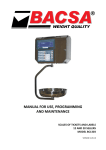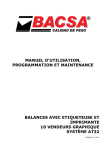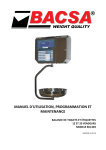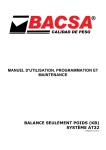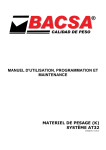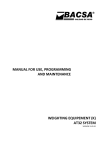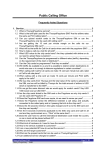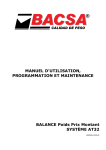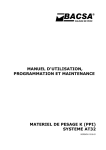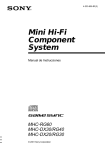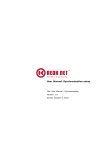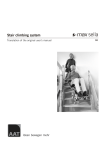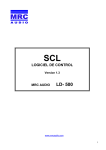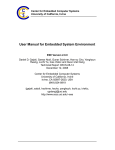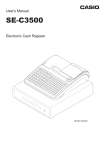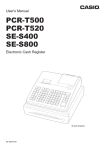Download 130501 User manual KP Indicator
Transcript
MANUAL FOR USE, PROGRAMMING
AND MAINTENANCE
WEIGHTING EQUIPEMENT WITH
PRINTER
6 SELLERS (kg)
AT32 SYSTEM
VERSIÓN 13.05.01
VERSIÓN 13.05.01
CONTENTS
1. - EQUIPMENT COMPONENTS
1.1. - MODEL KP 6V GRAPHIC DISPLAY ......................................................................................................................... 3
2. - KEYBOARD
2.1. - 6V KEYBOARD......................................................................................................................................................... 3
3. - EQUIPMENT NDICATORS
3.1. - GRAPHIC DISPLAY.................................................................................................................................................. 4
4. - TECHNICAL SPECIFICATIONS
4.1. - WEIGHTING EQUIPMENT TECHNICAL SPECIFICATIONS .................................................................................... 5
4.2. - OPTIONAL SPECIFICATIONS ................................................................................................................................. 5
4.3. - LOAD CELLS TECHNICAL SPECIFICATIONS ........................................................................................................ 5
5. - PRECAUTIONS ON INSTALLATION
5.1- WARNINGS ................................................................................................................................................................ 6
5.2- PRECAUTIONS ON INSTALLATION ......................................................................................................................... 6
6. - INSTALLATION
6- INSTALLATION ............................................................................................................................................................. 7
7. - PRECAUTIONS FOR USE
7- PRECAUTIONS FOR USE ............................................................................................................................................. 8
8. - MANUAL FOR USE
8.1. - WORKING MODES ................................................................................................................................................... 8
8.1.1. - STORAGING MODES ............................................................................................................................ 8
8.1.2. - OPERATING MODES ............................................................................................................................. 8
8.2. - PRELIMINARY CONSIDERATIONS ......................................................................................................................... 8
8.3. - INDICATORS ............................................................................................................................................................ 8
8.3.1. - STABLE WEIGHT INDICATOR .............................................................................................................. 8
8.3.2. - ZERO INDICATOR ................................................................................................................................. 8
8.3.3. - NET WEIGHT INDICATOR ..................................................................................................................... 8
8.3.4. - MINIMUM WEIGHT INDICATOR ............................................................................................................ 8
8.3.5. - FIXED PRICE INDICATOR ..................................................................................................................... 8
8.3.6. - INTERCONNECTION INDICATOR ......................................................................................................... 8
8.3.7. - LABEL PRINTER CONNECTION INDICATOR ...................................................................................... 8
8.3.8. - PC CONNECTION INDICATOR.............................................................................................................. 8
8.3.9. - DATA SEND TO PC INDICATOR ........................................................................................................... 8
8.3.10. - BATTERY CHARGE INDICATOR ........................................................................................................ 8
8.4. - WEIGHTING OPERATIONS ..................................................................................................................................... 9
8.4.1. - WEIGHTING ........................................................................................................................................... 9
8.4.2. - TARE ...................................................................................................................................................... 9
8.4.3. - PRESETTING TARE .............................................................................................................................. 9
8.4.4. - TARE OFF .............................................................................................................................................. 9
8.5. - OPERATIONS WITH WEIGHT .................................................................................................................................. 9
8.5.1. - PRICE INTRODUCTION ......................................................................................................................... 9
8.5.2. - PROGRAMMED PRICE INTRODUCTION (PLUS) ................................................................................. 9
8.5.3. - PLU PRICE MODIFICATION .................................................................................................................. 9
8.5.4. - QUICK CHANGE OF PRICES OF VARIOUS PLUS ............................................................................... 9
8.5.5. - FIXING PRICE ...................................................................................................................................... 10
8.6. - ADDITION OF WEIGHTS ........................................................................................................................................ 10
8.7. - OPERATIONS WITHOUT WEIGHT ........................................................................................................................ 10
8.7.1. - ADDITION ............................................................................................................................................ 10
8.7.2. - SUBTRACTION .................................................................................................................................... 10
8.7.3. - POSITIVE MULTIPLICATION............................................................................................................... 10
8.7.4. - NEGATIVE MULTIPLICATION ............................................................................................................. 10
8.8. - TOTALS .................................................................................................................................................................. 10
8.8.1. - TOTAL WITH INVOICE ........................................................................................................................ 11
8.8.2. - SIMPLIFIED INVOICE .......................................................................................................................... 11
8.8.3. - SUBTOTAL CONSULTATION ............................................................................................................. 11
8.8.4. - INVOICE CONTINUATIÓN ................................................................................................................... 11
8.8.5. - OPERATION CANCELLATION ............................................................................................................ 11
8.8.6. - CALCULATION OF CHANGE .............................................................................................................. 11
8.8.7. - COPY OF INVOICE .............................................................................................................................. 11
8.8.8. - ADVANCE PAPER PRINTER............................................................................................................... 11
1
VERSIÓN 13.05.01
8.9. - STOCK CONTROL OF PLUS ................................................................................................................................. 11
8.9.1. - INPUTS, OUTPUTS AND MINIMUM OF STOCK ................................................................................. 11
8.9.2. - MAKE AN INPUT.................................................................................................................................. 11
8.9.3. - MODIFY STOCK................................................................................................................................... 11
8.9.4. - PROGRAM MINIMUM .......................................................................................................................... 11
8.9.5. - FULL LISTING...................................................................................................................................... 11
8.10. - CANCELLATION OF WEIGHTS PLUS (ONLY FOR MACHINES OF 10 SELLERS) ............................................ 12
8.11. - ERRORS ............................................................................................................................................................... 12
9. - MANUAL OF FUNCTIONS AND PROGRAMMATION
9.1. - GENERAL ............................................................................................................................................................... 13
9.2. - KEYBOARD FOR RECORDING ............................................................................................................................. 13
9.3. - F0 - WORKING MODES CODES ............................................................................................................................ 14
9.3.1. - PERSONAL SECRET CODE FOR GREAT TOTAL CLEARED ........................................................... 16
9.3.2. - GREAT TOTAL CLEARED BY PERSONAL SECRET CODE .............................................................. 16
9.4. - F1 - PRINTING OF TOTAL FAMILIES OR TOTAL DEPARTMENTS ..................................................................... 16
9.5. - F2 - PRINTING OF GREAT TOTAL ........................................................................................................................ 16
9.6. - F3 - DISPLAY LIGHTING (Standard display only) ................................................................................................ 15
9.7. - F4 - COMMUNICATION MODES ............................................................................................................................ 17
9.8. - F6 - DATE AND TIME ............................................................................................................................................. 17
9.9. - F7 - HEADER AND FAREWELL LINES.................................................................................................................. 18
9.10. - F8 - SELLERS NAMES ......................................................................................................................................... 18
9.11. - F9 - FAMILIES NAMES ......................................................................................................................................... 18
9.12. - F10 - PLUS PROGRAMMATION .......................................................................................................................... 19
9.13. - F11 - MESSAGE ADVERTISING .......................................................................................................................... 19
9.14. - F12 - DIRECT PLUS KEYS TO PLUS ASIGNATION ............................................................................................ 19
9.15. - F13 - PERCENTAGES OF VAT ............................................................................................................................ 19
9.16. - F14 - VAT TYPE ASSIGNED TO FAMILIES ......................................................................................................... 19
9.17. - F15 - BAR CODE PARAMETERS PROGRAMMATION ....................................................................................... 20
9.18. - F16 - WEIGHT PARAMETERS PROGRAMMATION ............................................................................................ 20
9.19. - F17 - NET MACHINE NUMBER PROGRAMMATION ........................................................................................... 20
9.20. - F18 - TARES PROGRAMMATION ........................................................................................................................ 20
9.21. - F19 - NET PROGRAMMATION FROM MASTER EQUIPMENT ............................................................................ 21
9.22. - F20 - SETTING THE IP ADDRESS OF EQUIPMENT (ETHERNET option).......................................................... 21
9.23. - F21 - SETTING THE PORT OF EQUIPMENT (ETHERNET option) ..................................................................... 21
9.24. - CHARACTER SET ................................................................................................................................................ 22
10. - EQUIPMENT CONNECTIONS
10.1. - LOAD CELL CONNECTOR .................................................................................................................................. 22
10.2. - RS232 CONNECTOR (OPTIONAL) ...................................................................................................................... 22
10.3. - INTERCONNECTION CONNECTOR (OPTIONAL) ............................................................................................... 23
11. - MAINTENANCE
11.1. - CLEANING ............................................................................................................................................................ 22
11.2. - PAPER REFIL ....................................................................................................................................................... 22
12. - WHAT TO DO IN CASE OF FAILURE
12. - WHAT TO DO IN CASE OF FAILURE ..................................................................................................................... 23
2
VERSIÓN 13.05.01
1/ EQUIPMENT COMPONENTES
1.1- MODEL KP 6V GRAPHIC DISPLAY
1
1
A
B
2
H
I
8
30
13
O
14
U
P
20
V
J
4
15
Q
21
W
K
16
R
22
X
L
S
Y
23
46
T
18
40
45
M
35
41
.
G
1
N
4
'
7
=
29
12
34
17
F
6
28
39
44
E
5
11
33
38
43
D
27
10
32
37
42
C
26
9
31
36
19
3
25
24
7
3
2
PLU
T
Z
5
8
,
-
+
P
V3
6
@
P
V2
9
)
F
V1
3
*
(
SP
0
CE
F1
2
5
4
6
7
8
9
10
11
V6
C
V5
X
S
00,
C
C
V4
C
* *
12345-
DISPLAY
KEYBOARD
PRINTER
LOAD CELL CONNECTOR
INTERCONNECTION OR RS232
CONNECTOR (OPTION)
6- ETHERNET CONNECTOR
78910-
POWER CORD CONNECTOR
MAIN SWITCH
FUSE HOLDER
EXTERNAL BATTERY CONNECTOR
(OPTION)
11- SUPPORT
2/ KEYBORAD
2.1- 6V KEYBOARD
1
A
B
2
7
H
I
8
30
13
O
14
U
42
P
9
V
43
4
J
15
Q
10
W
5
K
16
R
11
22
X
45
L
17
S
G
29
12
Y
46
'
T
7
=
41
F1
.
4
N
T
18
1
PLU
M
35
40
23
F
6
34
39
44
E
28
33
38
21
D
27
32
37
20
C
26
31
36
19
3
25
24
Z
CE
2
,
*
5
(
8
SP
0
-
3
6
@
9
)
+
P
P
15
V3
V6
V2
C
14
V5
S
00,
X
F
C
V1
C
V4
C
13
* *
12
11
1
12345678-
3
2
3
4
5
DIRECT AND SEMIDIRECT PLUS KEYS
PAPER FEED KEY
INDIRECT PLU KEY
CAPTURE KEY BARCODE AND FIXING
CHANGE PRICE PLU
TARE KEY
SHIFT KEY (PLUS, SELLERS AND
TARES)
CLEAR KEY
NUMERIC KEYS
6
7
9101112-
8
9
10
DOUBLE CERO, COMMA KEY
SUBTOTAL KEY
TOTAL WITH PRINTING KEY
MULTIPLICATION AND
PROGRAMMATION INPUT KEY
13- CONSTANT NEGATIVE AND
CANCELLATION OF OPERATIONS KEY
14- CONSTANT POSITIVE KEY
15- SELLERS KEYS
VERSIÓN 13.05.01
3/ EQUIPMENT INDICATORS
3.1- GRAPHIC DISPLAY
10
5
6
11
12
1
2
13
3
7
8
9
Net
Min
FIX
00, 000 0000, 00
00, 000 0000, 00
kg
€/ k g
k gT
€
SI TUAR MERCANCI A
4
15
14
123456789-
WEIGHT DISPLAY
TARE DISPLAY
PRICE DISPLAY
TOTAL DISPLAY
STABLE WEIGHT INDICATOR
CERO INDICATOR
NET WEIGHT INDICATOR
MINIMUM WEIGHT INDICATOR
FIXED PRICE INDICATOR
10- INTERCONNECTION INDICATOR
11- LABEL PRINTER CONNECTION
INDICATOR
12- ETHERNET CONNECTION
INDICATOR
13- SENDING DATA TO PC INDICATOR
14- BATTERY CHARGE INDICAYOR
15- OPERATION TYPE / PLU NAME
DISPLAY
4
VERSIÓN 13.05.01
4/ TECHNICAL SPECIFICATIONS
SPECIFICATIONS ARE SUBJECT TO CHANGE WITHOUT NOTICE
4.1. - WEIGHTING EQUIPMENT, TECHNICAL SPECIFICATIONS
NAME
TYPE
DIM WxLxH (mm)
WEIGHT
RANGE
STEPS
SELLERS
PLUS KEYS
FAMILIES
PROGRAMMED WEIGHTS (PLUS)
PLUS FIELDS
DIRECT PLU KEYS
PROGRAMMED TARES
TYPES OF VAT PER FAMILY
PRICE
MAXIMUM MULTIPLICATION
AMOUNT
CHANGE INPUT
TOTAL
CUSTOMER OPERATIONS
GREAT TOTAL
GREAT TOTAL DAILY
CAPACITY MEMORY FISCAL VERSION
OPERATION FOR PLU AND FAMILY.
UNITS NO WEIGHED BY PLU AND FAMILY
ACCUMULATED WEIGHT FOR PLU AND FAMILY
ACCUMULATED AMOUNT BY PLU AND FAMILY
CUSTOMERS GREAT TOTAL
BAR CODE
PRINTER PAPER
PRINTER SPEED
MAXIMUM WITDH
DOTS FOR LINE
DOT SIZE
NOMINAL INPUT VOLTAGE
POWER
FUSE
INSTALATION AND OVERVOLTAGE CLASS
OPERATING TEMPERATURE
OPERATING HUMIDITY
ELECTRONIC WEIHGTING EQUIPMENT MODEL KP 6V G kg
DESK
345X100X250
5,9 kg
FROM 6 kg TO 60.000 kg
3000 OIML AND TO 15000 DO NOT OIML
6 (3+3)
46
30
2000
NAME, PRICE, MODE OF WORK, TARA ASSOCIATED,
FAMILY, BARCODE, STOCKS AND MINIMUM
46 ASSIGNABLE TO ANY PLU
10
5 (FROM 0,01 % TO 99,99 %)
5 DIGITS
99
6 DIGITS
6 DIGITS
8 DIGITS
60
10 DIGITS
40 DAYS FOR SELLERS
9000 TICKETS MEDIA OR 21500OPERATIONS
65.000
65.000
4.000.000.000 g
10 DIGITS
65.000
PROGRAMMABLE BY USER
THERMAL 58 mm (Width) X 55 mm (Diámmeter)
60 mm/s
48 mm
384
0,125 mm X 0,125 mm
220 VAC, 50/60 Hz
Máx. 40 W
5 X 20 mm, 1 A, 250 V, Type T (slow fussion)
II
0 ºC / 40 ºC
20% / 80%
4.2. - OPTIONAL SPECIFICATIONS
ETHERNET CONNECTOR FOR PROGRAMMING AND DATA COLLECTION
INTERCONNECTION BETWEEN EQUIPMENTS
RS232 OUTPUT
INTERNAL BATTERY
EXTERNAL BATTERY
HAND SCANNER FOR WORK IN MODE POS
4.3. - LOAD CELLS TECHNICAL SPECIFICATIONS
NOMINAL INPUT VOLTAGE
POWER
OPERATING TEMPERATURE
OPERATING HUMIDITY
5
Máx. 10 VDC
Máx. 0.5 W
0ºC / 40ºC
20% / 80%
VERSIÓN 13.05.01
5/ PRECAUTIONS ON INSTALLATION
5.1- WARNINGS
READ THESE INSTRUCTIONS CAREFULLY BEFORE YOU PUT THE EQUIPMENT IN
OPERATION. CONTAINS IMPORTANT INFORMATION FOR USER’S SECURITY AND
EQUIPMENT’S USE.
MANUFACTURER ASSUMES NO RESPONSIBILITY IF NOT LOOK THE INSTRUCTIONS OF THE
MANUAL.
5.2- PRECAUTIONS ON INSTALLATION
The environmental conditions can affect the performance and accuracy of the equipment.
Avoid the following conditions:
•
•
•
•
•
•
•
Areas where the temperature and humidity are high or low or positions close to the fire: For
example, some boilers, stoves or other sources of heat, water outlets or humidifiers.
Do not leave your equipment exposed to direct sunlight or in the interior of a closed car: High
temperatures could reach to damage electronic components.
Never work in the rain: In the event of having to work abroad keep your equipment protected
under an awning.
Avoid excessive dust: Small particles of sand can deteriorate the thermal printer head.
Rapid changes in temperature: Sudden changes in temperature can lead to condensation that
can affect the accuracy of the equipment.
Air flow on the platform, since it can vary the presentation of the equipment.
Electromagnetic Fields: For example stations or mobile phones, as they may affect the
accuracy of the equipment.
6
VERSIÓN 13.05.01
6/ INSTALLATION
1. Choose a suitable place for installation. Have at least 80cm by the user side to be able to
comfortably conduct the operations of weight, and leaves open the platform for placing and
removing loads.
2. Before connecting the equipment to the platform we must levelling the platform, turning the
legs and trying to be sitting well.
3. Connect the cable from the platform to the connector (4) of the equipment.
4. Connect the cable RS232 from the computer to connector (5) of the equipment (optional).
5. Connect the cable RJ45 from the computer to connector (6) of the equipment (optional).
6. Connect the external battery cable to connector (10) of equipment (optional).
7. Insert the supplied power cord into the connector (7) of the equipment by pressing firmly and
plug the other end of the cable into a wall socket with appropriate ground system, the
manufacturer assumes no liability for accidents or malfunctions due to the lack of ground
system.
8. Do not connect other devices to the same electrical outlet where the equipment is connected.
9. Attach the support (11) to a team's bench or the wall and tilt it to improve the visibility of the
display.
7
VERSIÓN 13.05.01
7/ PRECAUTIONS FOR USE
•
•
•
•
•
•
•
•
•
If the power cord is damaged, contact your nearest dealer for repair: for example cuts or
cracks, as there may be a risk of fire or electric shock.
The power cord must be connected to the equipment first and then to the outlet, never the
opposite. To disconnect the equipment from the power supply must be disconnected from the
wall outlet, never from the connexion of the equipment.
Avoid excessive bending and not pull the cord when you disconnect, use the plug.
Disconnect the equipment if you're not going to use it for long time period.
Do not leave objects too heavy on the platform.
To prevent electrical shocks, do not open your equipment, there are no user-serviceable parts
inside it. Leave the technical service in the hands of qualified staff.
To start work on the equipment turn on the switch (8) located at the rear. If the power fail while
the equipment is turned on, with the restoration of the same, the equipment automatically
turns on. To turn off the equipment again actuate the switch (8).
CAUTION: RISK OF EXPLOSION IN CASE OF REPLACEMENT OF THE BATTERY BY AN
INCORRECT TYPE. DISPOSE OF USED BATTERIES ACCORDING TO THE
INSTRUCTIONS.
CAUTION: PART MOBILE. READ THE MANUAL.
8
VERSIÓN 13.05.01
8/ MANUAL FOR USE
8.1. - WORKING MODES AND TIMES OF DISPLAY
8.1.1. - WORKING MODES
The transactions, for which prices are obtained through any of the 2000 programmed prices (PLUS),
as well as having name and price, are stored in their associate family. The totals are obtained by
families with their PLUS associate. Programmed prices are modifiable unless you mark as protected.
•
•
•
•
•
PLU mode; code 000920:
Only works with programmed prices (protected or not). Faster access to PLUS.
PRICES PROTECTED mode; code 000870:
Programmed prices, PLUS, may not be modified. With PROTECTED Mode off, you can
PROTECT individually every PLUS desired.
ONLY ONE OPERATIÓN mode; code 000900:
Each transaction generates a printed ticket.
VAT mode; code 000880:
Totals are printed with the VAT shown.
TICKET FISCAL STORE mode; code 000840:
Are saved all the machine operations up to fill the memory.
PLU MODE
PRICES PROTECTED
ONLY ONE OPERATIÓN
VAT SHOWN
TICKET FISCAL STORE
BARCODE
CASHIER'S CHECK
YES
[000920]
[000870]
[000900]
[000880]
[000840]
[000960]
[000940]
NO
[000930]
[000860]
[000910]
[000890]
[000850]
[000970]
[000950]
8.1.2. - TIMES OF DISPLAY
The user can configure the times of display of some events that suit their taste:
• Time shows the total.
• Time that will show the names of the programmed PLUS.
• Time that will show the PLUS unprogrammed.
• Time that will show the vendors open.
• Time that will show the amount.
• Time of duration of beep.
• SCANNER readout mode.
These functions are explained in detail in the F4 function of the machine settings.
8.2. - PRELIMINARY CONSIDERATIONS
The equipment is initially in the following state: erased the lines of header an farewell, message, PLUS
names, family names, sellers names, prices, VAT type, associations, operations, total partial (seller,
family and department), great totals and programmed tares.
The working modes: PLU MODE, PRICES PROTECTED, ONLY ONE OPERATIÓN, VAT SHOWN,
TICKET FISCAL STORE, BARCODE and CASHIER'S CHECK disabled.
Bar code format 25MWCCCIIIII.
Times of display in 2.5 seconds
Currency Decimal Number 2 (Euro).
GREAT TOTAL erasing code 999999.
WHEN TURN ON, THE EQUIPMENT SHOW FIRST THE VERSION (Ej. 6v2.8 PAP).
9
VERSIÓN 13.05.01
AFTER, SHOW THE WORD TEST, WITH A NUMBER DECREASING FROM 9 TO 0.
WHILE DISPLAY TEST, YOU CAN ENTER IN FUNCTION BY PRESSING X [F▲] (12).
GETS ZERO (Show -O-), THIS MAY TAKE A FEW SECONDS.
IF THERE IS NO ERROR THE EQUIPMENT IS IN OPERATION.
8.3. - INDICATORS
8.3.1.-STABLE WEIGHT INDICATOR (5)
Lights to indicate that stable weight.
8.3.2.-ZERO INDICATOR (6)
Lights to indicate the zero of equipment, If there is residue on the platform, the indicator can be
turned off and the weight display (1) show zero.
8.3.3.-NET WEIGHT INDICATOR (7)
Lights to indicate that the weight presented in the weight display (1) is net (gross less tare).
8.3.4. - MINIMUM WEIGHT INDICATOR (8)
Lights to indicate the area where the percentage error of weight is high (rules).
8.3.5. - FIXED PRICE INDICATOR (9)
Lights to indicate that the price is not deleted when you remove the merchandise from the platform.
8.3.6. - INTERCONNECTION INDICATOR (10)
Lights to indicate that the equipment Is working in a network.
8.3.7. - LABEL PRINTER CONNECTION INDICATOR (11)
Lights to indicate that the equipment is connected to a label printer, either internal or external.
8.3.8. - PC CONNECTION INDICATOR (12)
Lights to indicate that the equipment is connected to a PC through the ETHERNET connexion.
8.3.9. - DATA SEND TO PC INDICATOR (13)
Lights to indicate that the equipment is sending or receiving data from the PC.
8.3.10. - BATERY CHARGE INDICATOR (14)
This indicator shows the level of charge the internal battery, when the battery is charging it flashes.
8.4. - WEIGHTING OPERATIONS
8.4.1. - WEIGHTING
Place the goods on the plate. The weight of the goods is indicated in the weighting display (1)
8.4.2. – TARE (IF ACTIVATED)
Place the container to Weigh on the platform and press the T (5). The indication of weight will be
zero; the tare weight will be indicated in the tare display (2) and net weight indicator (7) lights.
You can increase the value of the tare if you tare again.
8.4.3. - PRESSETING TARE (NO ACTION IF MANUAL TARE)
If preset tares are programmed on your equipment, press SHIFT (6), press T (5), introduce the
number of programmed tare (1 to 10) with the numeric keys and press T (5). The indication of
weight will be ---- (underweight). When the weight placed on the platform is greater than the tare
weight, shows the net weight in the weight display (1), the value of the tare in the tare display (2),
and net weight indicator (7) lights.
8.4.4. - TARE OFF
Remove any goods which may have been on the platform and press T (5). The indication of weight
will be zero, the zero indicator (6) lights and turns off the tare display (2).
10
VERSIÓN 13.05.01
8.5. - OPERATIONS WITH WEIGHT
PRESS THE KEY CE (7) TO DELETE PRICES
In weighing operations, first must place the goods on the plate to prevent erase device by zero
weight (unless has been programmed the PLU time), except in the MODE PLU (code 000920), in
which the device is not operational.
8.5.1. - PRICE INTRODUCTION
Enter the price using the numeric keypad (8) which is displayed in the display of Price (3), the
result of the weight for the price is displayed in the display of amount (4).
8.5.2. - PROGRAMMED PRICE INTRODUCTION (PLUS)
The balance can be up to 2000 prices programmed in memory (PLUS):
• 1 to 30 direct: press the corresponding key on the keyboard of Direct PLUS (1).
• 31 to 60 semidirect: press the shift key (6) and the corresponding key on the keyboard of
Direct PLUS (1).
• 61 to 2000 indirect: enter with the numeric keypad (8) the number of PLU and press the
PLU key (3) again.
Enter the number of the PLU as noted above, the price of the PLU will be displayed on the display
price (3), the result of the weight for the price will be displayed on the display of amount (4).
The PLUS, which have assigned a bar code can be read directly with a SCANNER. To enter it
manually, if you can’t read it, press the shift key (6) and 00 S ▲ (9) and enter it manually using the
keypad to confirm or exit press the shift key (6) and 00 S ▲ (9) .
8.5.3. - PLU PRICE MODIFICATION
(Only for PLUS not defined like protected and with the machine with the prices unprotected;
code 000860)
Select the PLU with the price programmed, enter the new price. If you want to program the price of
the PLU for subsequent operations, press the F1 key (4), the machine gives two beeps, the second
to indicate the price has changed.
8.5.4. - DISCOUNT ONLINE (ONLY FOR MACHINES OF 10 SELLERS)
(This discount it’s applied to transactions of weight, price and amount and to weighed
PLUs, even if they are protected and the machine it’s with prices protected; code 000870)
If you want to apply a discount to a weighed product (from 1% to 99%) when the machine is
showing the weight, price and amount, you have to press the F2 key, then the machine presents
"dto% 0", you have to enter the discount in integers numbers and press F2 again, the product price
with the discount is displayed.
8.5.5. - QUICK CHANGE OF PRICES OF VARIOUS PLUS
If we want to change the price on several PLUS (which are unprotected) from any machine in the
network without entering in the programming functions, press the shift key (6) and PLU (3) key, the
display shows the number of PLU , price and name. Press the keys + (14) or - (13) to move forward
or backward between PLUS or PLU key (3) to advance 50 PLUs. When we reach to a PLU that we
want to change the price; type it and continue till we have modified the PLUS desired. To exit the
function press the shift (6) and PLU (3) keys.
8.5.6. - FIXING PRICE
If we make several weightings of a product, we can make the machine don’t clear the price for not
having to type it every time. Situate the goods on the plate, enter the price with the keypad (8), or
the programmed price and press the key + (14), the fixed price indicator (9) lights. From this
moment the price is not erased even if the weight is zero.
To override the pricing press CE (7) key and indicator fixed price (9) turns off.
8.6. - ADDITION OF AMOUNTS
FOR ACCUMULATE AMOUNTS, THE WEIGHT HAS TO BE STABLE.
To build up the amounts in one of the sellers press the corresponding button on the seller (15) or
11
VERSIÓN 13.05.01
SHIFT (6) and Seller (15), in order to accumulate to the sellers 5 to 15. The equipment gives two
beeps to indicate the accumulation
8.7. - OPERATIONS WITH WEIGHT
PLUS defined as NOT WEIGTHED (Types 2 and 3) go directly into TRANSACTIONS WITH
PRODUCTS NOT WEIGHTED.
The PLUS cannot be subtracted.
8.7.1. - ADDITION
Push + (14)
(show “E” in the weight display)
Enter the programmed PLU, if desired and the weight with the numeric keys (8)
Push seller (15)
(double beep to indicate the accumulation)
8.7.2. - SUBTRACTION
Push - (13)
Enter the weight with the numeric keys (8)
Push seller (15)
(show “-E” in the weight display)
(double beep to indicate the accumulation)
8.7.3. - POSITIVE MULTIPLICATION
Push + (14)
(show “E” in the weight display)
Enter the programmed PLU, if desired and the weight with the numeric keys (8)
Push X (12)
(show “P” in the weight display)
Type the products number
Push seller (15)
(double beep to indicate the accumulation)
8.7.4. - NEGATIVE MULTIPLICATION
Push - (13)
Enter the weight with the numeric keys (8)
Push X (12)
Type the products number
Push seller (15)
(show “-E” in the weight display)
(show “-P” in the weight display)
(double beep to indicate the accumulation)
8.7. - TOTALS
The operation number 60, activates the impression of total seller.
In ONLY ONE OPERATION mode (code 000900), the printing is done every operation of
accumulation.
In STABLE WEIGHT mode (code 000620), the printing is done automatically whenever it is at a
stable weight nonzero on the platform.
In these cases you may NOT have ticket continuation.
8.8.1. - TOTAL WITH INVOICE
Push */ (11), show
TOT
Push seller (15) or SHIFT (6) seller (15).
Show seller number, total net with sign and print the ticket.
Double beep when closing the seller or, if the seller was closed, print REPETITION OF TICKET.
To exit push CE (7).
Notes:
If code 000880 is set, prints the totals by type of tax.
If code 000940 is set, prints on the cash receipt.
If code 000960 is set, prints the bar code.
8.8.2. - SIMPLIFIED INVOICE
The Order 1619/2012 concerning simplified invoice indicates that the invoice must contain:
• The data and NIF of the seller, which will be programmed in one of the header or farewell
12
VERSIÓN 13.05.01
•
•
•
lines.
If there’s a single tax just write "TAX included" in one of the header or farewell lines
If there are multiple taxes we must specify the tax distribution with the taxable amount of
each. To do this we have to program tax rates (see 9.15 - F13 PERCENTAGES VAT.);
assign the tax to the families (see 9.16 - F14 TYPE OF TAX ASSIGNED TO FAMILIES.)
and program the PLUS, associating the corresponding family and activate the tax
distribution; code 000880.
The numbers of sequential invoice, for do this we have to activate the TAX TICKET; code
000840. (The first time you active it you need to delete the tax ticket; code 000767)
8.8.3. - SUBTOTAL CONSULTATION
If we want to know the total accumulated of a costumer without closing the seller
• Press the key * (10) shows TOT
• Press Seller (15) or SHIFT (6) Seller (15).
• The display show the number of the seller, Total net signed, the ticket is not printed the
seller is not closed.
• To exit press the CE (7) key or, if ther’s a programmed time of total, this will be deleted
automatically after this time
8.8.4. - INVOICE CONTINUATIÓN
Being in total from a seller, press the key of the seller to continue with the client.
Double beep, the second by open the customer.
Prints INVOICE CONTINUATIÓN and the previous and new operations.
8.8.5. - OPERATIÓN CANCELLATION
Being in total from a vendor, press X (12), show
WEIGHT PRICE
V? n? AMOUNT
Double beep, the second by opening customer.
Where V? is the seller number in which we are going to cancel the operation and n? the number of
operation.
Select with the key + (14) the operation to cancel or enter the operation number to cancel and
press the key - (13).
Double beep, the second by cancel operation.
Continue canceling operations or press the key X (12) to exit and print the new ticket with the
canceled operations.
If you have not made any cancellation the ticket is printed when you exit .
8.8.6. - CALCULATION OF CHANGE
Press the key - (13) shows
ENTER
Enter delivery and press * (10) or * / (11) shows
CHANGE
0.00
?????
Where??? is the change to return. To print it press * / (11).
To delete or leave without calculating the change press the CE button (7).
8.8.7. - INVOICE COPY
Press the key * / (11), and press the seller (15) or SHIFT (6) seller (15).
Shows the number of the seller, the total net with sign and it’s printed one copy of last ticket of this
seller.
8.8.8. - ADVANCE PAPER PRINTER
Press the PAPER FEED button (2), hold it down while you want to feed paper into the printer
8.9 -. STOCK CONTROL OF PLUS
The stock control can be performed manually from the balance at any time. To do this, while the balance
show zero in displays of weight, price and amount, press * / (11) and DIRECT PLU keys.
For example, if the PLU 1 are apples and select the PLU, the machine prints a ticket with the following
format:
13
VERSIÓN 13.05.01
LINE
LINE
LINE
LINE
HEADER
HEADER
HEADER
HEADER
1
2
3
4
STOCKS PLU (kg)
HOUR AND DATE
PLU0001 APPLES
Inputs:
0.000
Stocks:
0.000
Minimum:
0.000
MINIMUM LISTING
This would be the format if you have not entered PLU entries and have not programmed mínimum.
8.9.1 -. INPUTS, OUTPUTS AND MINIMUM OF STOCK
If we make an entry of goods, modify or program minimum stock, we must go to the programming
functions, select function 10 and select the number of PLU that you want to program.
8.9.2 -. MAKE AN ENTRY
1 / press "00" until the balance show F10E??????.???
2 / press "+"
3 / enter the input of goods in grams
4 / Press "+" again
8.9.3 -. MODIFY STOCK
1 / press "00" until the balance show F10S??????.???
2 / press "+" or "-" to increase or decrease stock.
3 / enter the amount of goods in grams
4 / Press "+" or "-" again
8.9.4 -. PROGRAM MINIMUM
1 / press "00" until the balance show F10M??????.???
2 / press "+"
3 / enter the minimum in grams
4 / Press "+" again
Example: Suppose the PLU number 1 that you have made an entry of 50 kg and we have
programmed a minimum of 10 kg. If you press "* /" and "DIRECT PLU 1", the machine prints the
following ticket:
LINE
LINE
LINE
LINE
HEADER
HEADER
HEADER
HEADER
1
2
3
4
STOCKS PLU (kg)
HOUR AND DATE
PLU0001 APPLES
Inputs:
50.000
Stocks:
50.000
Minimum:
10.000
MINIMUM LISTING
Suppose that we made several sales of this PLU (42 kg). If you press "* /" and "DIRECT PLU 1",
the machine prints the following ticket:
LINE HEADER 1
14
VERSIÓN 13.05.01
LINE HEADER 2
LINE HEADER 3
LINE HEADER 4
STOCKS PLU (kg)
HOUR AND DATE
PLU0001 APPLES
Inputs:
50.000
Stocks:
8.000
Minimum:
10.000
MINIMUM LISTING
If we make a new entry of merchandise of 30 kg you press "* /" and "DIRECT PLU 1", the machine
prints the following ticket:
LINE
LINE
LINE
LINE
HEADER
HEADER
HEADER
HEADER
1
2
3
4
STOCKS PLU (kg)
HOUR AND DATE
PLU0001 APPLES
Inputs:
30.000
Stocks:
38.000
Minimum:
10.000
MINIMUM LISTING
NOTE: ALWAYS PRINTED LAST ENTRY.
IMPORTANT:
When the stock of a PLU is requested; in the list of minimum PLUS will print all that are at a
minimum, for example, if we ask the stock PLU 1 and PLU 2 and PLU 3 are under minimum, the
ticket would be:
LINE
LINE
LINE
LINE
HEADER
HEADER
HEADER
HEADER
1
2
3
4
STOCKS PLU (kg)
HOUR AND DATE
PLU0001 APPLES
Inputs:
30.000
Stocks:
38.000
Minimum:
10.000
MINIMUM LISTING
PLU0002 PEARS
Inputs:
40.000
Stocks:
7.500
Minimum:
10.000
PLU0003 ORANGES
Inputs:
100.000
Stocks:
13.200
Minimum:
15.000
15
VERSIÓN 13.05.01
8.9.5 -. FULL LISTING
If you want a complete list of all PLUS with the dates, this must be done through the technical code
000 100,
To do this, being the balance showing zero on the displays of weight, price and amount, press the
key "X" for two seconds, the first screen allows us to directly select a function, press again the key
"X" and the machine goes to present COD, enter the code 000 100 and the machine will print a list
of the status of the machine and the list of programmed PLUS, each with its entry (last), and
minimum stock, if you have programmed.
8.10 -. CANCELLATION OF WEIGHTS PLUS (ONLY FOR MACHINES OF 10
SELLERS)
The cancellation of weight it’s made to cancel operation tickets other than the latter (if it’s the last ticket
see section 8.8.5 OPERATIÓN CANCELLATION).
To do this, being in operation (PLU), with weight, price and amount other than zero, then press the key F3
and then, before a second, press the key of the corresponding seller.
The cancellation is done whenever the PLU has sufficient operations, kilos and Euros.
These cancellations are subtracted from the Grand Total, Total Seller and Total families. Are not recorded
in the Grand Total daily either the list of tickets.
8.11. - ERRORS
Show
ERR01
PAPEL PULSE CE
Solution: Put paper into the printer.
There is no paper
Show
Printer head up
ERR02
CAB LEVANTADO
Solution: Download lever head.
Show
ERR03
Head temperature high
TEMPERATURA ALTA
Solution: Turn off the machine to let the printer to cool.
Show
ERR04
Memory full (fiscal version)
MEMORIA LLENA
Solution: Print the fiscal ticket to empty the memory.
Show
ERR05
Two master machines on the network
ERROR MASTERS
Solution: Change numbers machine on the network
Show
ERR06
Connection with the master was lost.
ERROR RED LOCAL
Solution: Turn off the machines to restart the network.
If not resolved, check the wiring, if everything is correct is a technical error.
Show
ERR07
Error in memory configuration
DATOS DE EEPROM
This Is a Technical error.
Show
ERR08
DATOS DE PESO
Solution: The equipment need adjust.
Error in data weight
Show
ERR09
Error in data converter
CONVERTIDOR PESO
This Is a Technical error.
Show
ERR10
Error in data scheduled
16
VERSIÓN 13.05.01
DATOS DE RAM
Solution: Check PLUS data, families and department names, head of ticket (code 000100). Normally will
not be important, the machine does not erase data, but if it is a repeat is technical error.
Show
ERR11
Error dump data from the master
SALIR PULSAR CE
Solution: The error will be in the master and the slave who has not received the data. Turn off the
machines to restart the network.
Show
ERR12
Clock error
SALIR PULSAR CE
This Is a Technical error. The machine can work, but the data clock will be wrong.
Show
ERR13
Mathematical overflow error
SALIR PULSAR CE
Solution: Ask GREAT TOTAL and clear.
Show
ERR16
Printer error
SALIR PULSAR CE
This Is a Technical error. The machine can operate without printing ticket.
9/ MANUAL OF FUNCTIONS AND PROGRAMMATION
9.1. - GENERAL
To enter in the programming functions of the equipment, press X[F▲] (12) while test or while normal
operation, keeping down 2.5 seconds (with weight zero and without tare scheduled). To exit the
programming functions press X [F▲] (12) in 2.5 seconds or turn off the equipment.
The first screen that appears allows us to select the function number we want to program. Select it with
the keyboard and press X [F▲] (12) or press repeatedly to shows.
If equipment is in a network, a MASTER has different functions that a SLAVE. The MASTER equipment
has all the parameters that are common in the network while the SLAVES equipments are only the
parameters of such equipment.
0
1
2
5
6
8
9
10
11
12
13
14
18
19
20
21
22
MASTER EQUIPMENT FUNCTIONS
WORKING MODES CODES
PRINTING OF FAMILIES AND DEPARTMENTS TOTALS
PRINTING (AND CLEAR) GREAT TOTAL
COMMUNICATION PROTOCOL
DATE AND TIME
HEADER AND FAREWELL LINES
SELLERS NAMES
FAMILIES NAMES
DEPARTAMENTS NAMES
PLUS PROGRAMMATION
MESSAGE ADVERTISING
DIRECT PLUS KEYS TO PLUS ASIGNATION
BAR CODE
WEIGHT PARAMETERS
NETWORK MACHINE NUMBER
TARES PROGRAMMATION
NET PROGRAMMATIÓN FROM MASTER
SLAVE
IDEM
IDEM
IDEM
IDEM
IDEM
-
9.2. - KEYBOARD FOR RECORDING
Almost all the keys are in his upper right of a letter or symbol of black, the keyboard to record texts or
change values in these fields is that one more the numerical keypad keys. There are a number of special
symbols whose meaning for the recording is as follows:
17
VERSIÓN 13.05.01
C
C
|
C▲
C▼
P▲
P▼
F▲
S▲
INSERT A CHARACTER IN THE CURRENT POSITION
DELETE A CHARACTER IN THE CURRENT POSITION
CENTER UP THE TEXT OF THE HEAD OR FAREWELL LINE (SET THE CURSOR ON THE
LAST CHARACTER RECORDED)
INCREASES THE CHARACTER IN THE CURRENT POSITION
DECREASES THE CHARACTER IN THE CURRENT POSITION
INCREASES A POSITION. (You can also increase a field value).
DECREASES A POSITION. (You can also decrease a field value).
GO OVER THE FUNCTIONS
GO TO THE NEXT FIELD TO MODIFY INSIDE THE FUNCTION
(THE SELECTED FIELD BLINK)
9.3. - F0 WORKING MODES CODES
Show
Show
F0 COD
CODIG ACCESO
F0 CLAVE 000
CODIGO FUNCION
Type 000
Type the last three numbers of code
TECHNICAL CODES:
000100 Print the PROGRAMMATION STATUS of equipment.
000111 Factory internal use (DON’T USE, LOST YOUR OWN INFORMATION).
WORKING MODES ACTIVATION CODES:
000620 Active STABLE WEIGHT (AND ONLY ONE OPERATION) mode.
000800 Active message advertising different on each equipment.
000820 Active header and farewell lines different on each equipment.
000900 Active ONLY ONE OPERATION mode.
000940 Active cash receipt.
000960 Active bar code.
000980 Active DEPARTMENTS mode.
WORKING MODES DISABLING CODES:
000630 Disable STABLE WEIGHT (AND ONLY ONE OPERATION) mode.
000810 Disable message advertising different on each equipment.
000830 Disable header and farewell lines different on each equipment.
000910 Disable ONLY ONE OPERATION mode.
000950 Disable cash receipt.
000970 Disable bar code.
000990 Disable DEPARTMENTS mode.
DELETE CODES:
000222 Delete head and farewell lines.
000333 Delete PLUS and his properties.
000444 Delete families and departments names.
000555 Delete message advertising.
000565 Delete key association.
000666 Delete sellers names.
000888 Delete Great Total.
!!WARNING: DELETE ALL EQUIPMENT AND PUT IT IN INITIAL STATE FROM
FACTORY!!
000999 Delete: Great Total, serial number of Great Total, assign direct keys to their numbers and
do the functions: 000222, 000333, 000444, 000555, 000565, 000666, 000888, 000630, 000810,
000830, 000910, 000950, 000970, 000990.
9.3.1. - PERSONAL SECRET CODE FOR GREAT TOTAL CLEARED
18
VERSIÓN 13.05.01
The equipment leaves factory with code of erasing GREAT TOTAL 999999. This code allows erase the
GREAT TOTAL of the equipment from the GREAT TOTAL printing, by pressing the CE key (7).
To change the GREAT TOTAL deleted code :
Show
F0 COD
CODIG ACCESO
Type 000
Show
F0 CLAVE 000
CODIGO FUNCION
Type 000
Show
SETGT
NUEVO CODIGO
Type six digits, between 100000 y 999999
9.3.2. - GREAT TOTAL CLEARED BY PERSONAL SECRET CODE
Show
F0 COD
CODIG ACCESO
Type six digits from secret code
The equipment print the GREAT TOTAL y reset it. If the secret code does not act indicates that the
equipment has been manipulated.
9.4. - F1 PRINTING OF TOTAL FAMILIES OR TOTAL DEPARTMENTS
Show
F1 FD
IMPRESIÓN FD
Push */ (11)
9.5. - F2 PRINTING OF GREAT TOTAL
Show
F2 GT
IMPRESIÓN GT
Push */ (11)
Note: If you want to print cancelled operations, push * (10)
Push T (5) to print the Total Daily by Seller of the last 40 days.
9.6. - F5 COMMUNICATION MODES
Show
F5 P ?
COMUNICACION
Push +▲ key (14) or -▼ key (13)
There are seven communication modes (always N81):
1. N never sends data.
2. C complete & continuously mode:
o Frame <02>XXXX.XXXgXXXX.XXXRXXXXX.XXEXXXXX.XXIXXVXXXXP<byte>L<03>
o Where <02> is start of transmission, g is the weight in kg with decimals, R is the tare in
kg with decimals, E is the price with decimals, I is the amount with decimals, V seller
number, P PLU number, L is operation and status byte and <03> is end of transmission.
o In the operation and status byte, the first four bits indicate the type of operation and the
last four of the state flags.
3. E stable weight mode:
o Frame <02>XXXX.XXXgXXXX.XXXR<03>
o Where <02> is start of transmission, g is the weight in kg with decimals, R is the tare in
kg with decimals and <03> is end of transmission.
4. OP by operation mode:
o Frame <02>XXXX.XXXgXXXX.XXXRXXXXX.XXEXXXXX.XXIXXVXXXXP<03>
o Where <02> is start of transmission, g is the weight in kg with decimals, R is the tare in
19
VERSIÓN 13.05.01
kg with decimals, E is the price with decimals, I is the amount with decimals, V seller
number, P PLU number and <03> is end of transmission.
5. DS on request always mode:
o The computer can send two commands: P<CR> to ask for weight o I<CR> to ask for
weight, price and amount.
o Frame weight _XXXX.XXXg
o Where _ are white spaces and g is the weight in kg with decimals
o Frame WPA <02>XXXX.XXXgXXXX.XXXRXXXXX.XXEXXXXX.XXIXXVXXXXP<03>
o Where <02> is start of transmission, g is the weight in kg with decimals, R is the tare in
kg with decimals, E is the price with decimals, I is the amount with decimals, V seller
number, P PLU number and <03> is end of transmission.
6. DE on request with stable weight mode:
o The computer can send two commands: P<CR> to ask for weight o I<CR> to ask for
weight, price and amount.
o Frame weight _XXXX.XXXg
o Where _ are white spaces and g is the weight in kg with decimals
o Frame WPA <02>XXXX.XXXgXXXX.XXXRXXXXX.XXEXXXXX.XXIXXVXXXXP<03>
o Where <02> is start of transmission, g is the weight in kg with decimals, R is the tare in
kg with decimals, E is the price with decimals, I is the amount with decimals, V seller
number, P PLU number and <03> is end of transmission.
9.7. - F6 DATE AND TIME
Show
F6 H ? M ?
D?M?A?
Push 00 S▲(9) to change field
Type the new value with the numerical keys
9.8. - F8 HEADER AND FAREWELL LINES
Show
F8 L ? N ?
?
Where:
L
Line number:
N
Net machine number:
Text field (24 characters)
Push 00 S▲(9) to change field
Type the new value with the numerical keys
Values 1 to 6 (numerical keys).
1 first header line
2 second header line (*)
3 third header line
4 fourth header line
5 first farewell line
6 second farewell line
values 0 to 9 (numerical keys).
text keyboard (**)
(*) This line always will be printed with double size characters.
(**) Characters from 032 till 169 and 213 (€) (see ASCII table in page 21). To access characters not in the
keyboard push * (10) or */ (11)
9.9. - F9 SELLERS NAMES
Show
F9 V ?
?
Where:
V
seller number:
Text field (12 characters)
Push 00 S▲(9) to change field
Type the new value with the numerical keys
Values 1 to 6 (10 at 10V) (numerical keys).
text keyboard (*)
(*) Characters from 032 till 169 and 213 (€) (see ASCII table in page 21). To access characters not in the
keyboard push * (10) or */ (11)
20
VERSIÓN 13.05.01
9.10. - F10 FAMILIES NAMES
Show
F10 F ?
?
Where:
F
Family number:
Text field (16 characters)
Push 00 S▲(9) to change field
Type the new value with the numerical keys
values 1 to 30 (numerical keys).
text keyboard (*)
(*) Characters from 032 till 169 and 213 (€) (see ASCII table in page 21). To access characters not in the
keyboard push * (10) or */ (11)
9.11. - F11 DEPARTMENTS NAMES
Show
F11 D ?
?
Where:
D
Department number:
Text field (16 characters)
Push 00 S▲ (9) to change field
Type the new value with the numerical keys
values 1 to 46 (60 at 10V) (numerical keys).
text keyboard (*)
(*) Characters from 032 till 169 and 213 (€) (see ASCII table in page 21). To access characters not in the
keyboard push * (10) or */ (11)
9.12. - F12 PLUS PROGRAMMATION
Show
F12 N ?
?
Where N is the PLU number: values 1 to 2000 (numerical keys) or keys +▲ (14) and -▼ (13)
Push 00 S▲ (9) to change field.
Show
F12 F ?
?
Where F is the FAMILY number: values 1 a 23 (numerical keys).
Push 00 S▲ (9) to change field.
Show
F12 T ?
?
Where T is the associated tare with the PLU: 5 digits (numerical keys) or push T (5) and put on the
platform the weight to be tared, press again T (5) to exit.
Push 00 S▲ (9) to change field.
Show
F12 T ?
TEXTO DEL PLU
PLU name (16 characters), text keyboard (*)
(*) Characters from 032 till 169 and 213 (€) (see ASCII table in page 21). To access characters not in the
keyboard push * (10) or */ (11)
Push 00 S▲ (9) to change field.
9.12.1- PLUS TYPES
If you want to go directly to products WITHOUT WEIGHT:
Put at the first position of the text the character "@" whose code is (064) or the character "=" whose code
is (061).
NOTE: If you wish to cancel a text, write the character "," code (044) in the first position.
21
VERSIÓN 13.05.01
9.13. - F13 MENSSAGE ADVERTISING
Show
F13 N ?
?
Push 00 S▲(9) to change field
Type the new value with the numerical keys
Where N is the net machine number: values 0 to 9 (numerical keys).
Text field (63 characters)
text keyboard (*)
(*) Characters from 032 till 169 and 213 (€) (see ASCII table in page 21). To access characters not in the
keyboard push * (10) or */ (11)
9.14. - F14 DIRECT PLUS KEYS TO PLUS ASIGNATION
Show
F14 T ?
N ? PLU
Where T is the direct key number
N is the PLU number assigned to the key
Push 00 S▲(9) to change field.
Type the new value with the numerical keys
Direct PLU key and SHIFT + direct PLU key
numerical keys or keys + ▲ (14) and - ▼ (13)
9.15. - F18 BAR CODE PARAMETERS PROGRAMMATION
Show
F18
25MVCCCIIIII
Where 25MVCCCIIIII is the default bar code, type the new digits or letters with the text key (see
meanings).
MEANINGS:
Digit
Character
Character
Character
Character
Character
Character
Character
Character
Character
(0 a 9)
V
C
L
F
D
O
W
P
I
Literal presentation of digit.
seller number.
Customer number.
PLU number.
Family number.
Department number.
Operation number.
Weight.
Price.
Amount.
There is no minimum or maximum limit of repetition or size of the fields. If they exceed, are supplemented with zeros,
and by default, presents the least significant digits. In case of typing any character without meaning in the bar code is
printed a 0.
Example: The Code (250VCCCIIIIII) of a machine with the seller number 4, in the client number 39,
which has bought valued at € 25.60. Generates the code 250403902560X (X is a digit of control and
non-programmable to calculate the processor)
NOTE: The net negative amounts do not generate bar code.
9.16. - F19 WEIGHT PARAMETERS PROGRAMMATION
This function can be performed by AUTHORIZED PERSONNAL ONLY AND IS ACTIVATE UNDER
ELECTRONIC KEY.
22
VERSIÓN 13.05.01
9.17. - F20 NET MACHINE NUMBER PROGRAMMATION
Show
F20 N ?
NUMERO RED
Valúes 1 to 9 (numerical keys)
Type the new value with the numerical keyboard
The master equipment must be the number 0. There should be no two equipments with the same number
in the network. If there is only one in network must be always zero.
9.18. - F21 TARES PROGRAMMATION
Show
F21 N ? T ?
TARAS PROG.
Valúes 1 to 10 (numerical keys).
Push 00 S▲ (9) to change field.
The new tare value can be introduced in two ways:
• Enter the new value, using the numeric keypad, that is less than the maximum range of machine
(for example, to introduce 1.3 kg press the 1 key, the key 00' and the key 3).
• Weighing a container to tare it. Push the key T(5) to enter in weight reading, put the weight to tare
and return to hit T(5).
9.19. - F22 NET PROGRAMMING FROM MASTER EQUIPMENT
Show
F22 PR RED ?
PROG RED
Values 1 to 9 or key T(5).
Push 00 S▲ (9) to change field.
If using the key T(5) are scheduled all equipments on the network (default). If we want to program a
equipment in particular, must indicate their number to master.
9.20. - CHARACTER SET
MULTILINGUAL (LATIN) 850
032
033
034
035
036
037
038
039
040
041
042
043
044
045
046
047
048
049
050
23
(SPACE)
!
“
#
$
%
&
'
(
)
*
+
,
.
/
0
1
2
061
062
063
064
065
066
067
068
069
070
071
072
073
074
075
076
077
078
079
=
>
?
@
A
B
C
D
E
F
G
H
I
J
K
L
M
N
O
090
091
092
093
094
095
096
097
098
099
100
101
102
103
104
105
106
107
108
(PARTIAL 32-169 AND 213)
Z
[
\
]
^
_
`
a
b
c
d
e
f
g
h
i
j
k
l
119
120
121
122
123
124
125
126
127
128
129
130
131
132
133
134
135
136
137
w
x
y
z
{
|
}
~
(SPACE)
Ç
ü
é
â
ä
à
å
ç
ê
ë
148
149
150
151
152
153
154
155
156
157
158
159
160
161
162
163
164
165
166
ö
ò
û
ù
ÿ
Ö
Ü
ø
£
Ø
×
ƒ
á
í
ó
ú
ñ
Ñ
ª
VERSIÓN 13.05.01
051
052
053
054
055
056
057
058
059
060
3
4
5
6
7
8
9
:
;
<
080
081
082
083
084
085
086
087
088
089
P
Q
R
S
T
U
V
W
X
Y
109
110
111
112
113
114
115
116
117
118
m
n
o
p
q
r
s
t
u
v
138
139
140
141
142
143
144
145
146
147
è
ï
î
ì
Ä
Å
É
æ
Æ
ô
167
168
169
213
°
¿
¡
€
10/ EQUIPMENT CONNECTIONS
10.1. - LOAD CELL CONNECTOR
(1)-OUT (2)
(3)SHELL
(6)+OUT
(7)
(8)+IN
(4)-IN
(5)-SENSE
(9)+SENSE
10.2. - RS232 CONNECTOR (OPTIONAL)
(5)GND
(3)RXD (2)TXD
24
VERSIÓN 13.05.01
11/ MAINTENANCE
11.1. - CLEANING
•
•
•
•
Before cleaning the equipment disconnect from the power.
The equipment has plastics materials. To perform the cleaning, never use gasoline, thinners or
other chemicals products, since it could change the colour and damage the surface of these
materials.
Avoid using insecticides spray, some contain chemicals that could distort the covers.
Clean the body of the equipment with a soft, clean cloth for cleaning difficult stains, use a wet
cloth in a solution of mild soap and water
11.2. - PAPER REFIL
1. PRESS SLIGHTLY THE SIDE OF THE COVER.
2. ROTATE THE COVER IN THE ARROW DIRECCTION.
3. REMOVE THE COVER IN THE ARRROW DIRECTION TO DROP THE BOTTOM COUPLING.
3
1
1
2
PAPER OUTPUT
BOTTOM COUPLING
4. DROP THE PAPER, PULLING THE GREEN LEVER, TO FREE THE HEAD.
5. REMOVE THE AXIS OF ROLL AND THE REST OF THE PAPER ROLL.
6. PUTTING THE NEW ROLL ENTERING IT BEHIND THE RUBBER ROLLER, UNTIL THEY
LEAVE BY THE FRONT APPROXIMATELY 5 cm.
7. HOLD THE PAPER, PUSHING THE GREEN LEVER ON THE PRINTER.
8. PLACE IN YOUR ACCOMMODATION THE AXIS OF THE ROLL.
9. ENTER THE PAPER FOR THE PAPER OUTPUT.
10. PUT THE BOTTOM COUPLING.
11. PUSH THE COVER ON THE ARROW 2 CONTRARY SENSE.
USE THERMAL PAPER 58mm WITH AND 55mm DIAMETER
25
VERSIÓN 13.05.01
12/ WHAT TO DO IN CASE OF FAILURE
BEFORE YOU CALL FOR TECHNICAL ASSISTANCE, MAKE SURE:
•
THE EQUIPMENT NOT LIGHT
1.
2.
3.
4.
•
If your equipment does not turn on, verify the power.
Make sure the power cord is connected to the plug from the outlet.
Make sure the power switch is in on position.
Check fuse.
THE EQUIPMENT SHOW [ -0- ]
1. Check for any goods on the platform.
2. Check for air flow.
•
THE EQUIPMENT SHOW [ ERR DATOS DS ]
1. Check the equipment recording.
•
THE EQUIPMENT HAS ANY OTHER KIND OF ERROR (SEE SECTION 8.9)
1. If it is an error handling is solved by pressing “CE” or performing the indicated action..
2. Any other type of error check with technical service.
TO CONTACT THE NEAREST SERVICE, CALL YOUR DEALER OR TELEPHONE +34 96 150 09 11.
DEALER
26