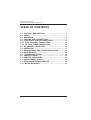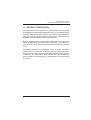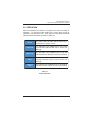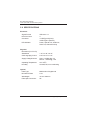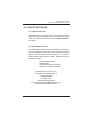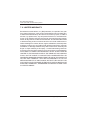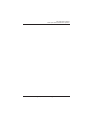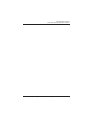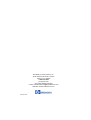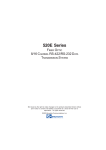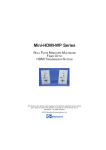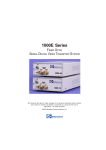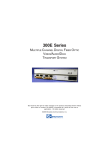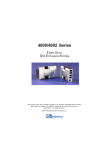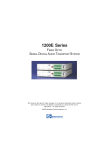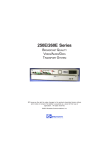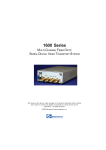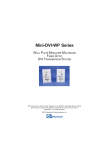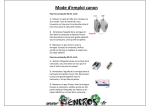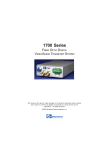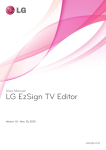Download 4900 User Manual.pmd - Broadata Communications, Inc.
Transcript
4900 Series FIBER OPTIC USB HUB EXTENSION SYSTEMS BCI reserves the right to make changes to the products described herein without prior notice or consent. No liability is assumed as a result of their use or application. All rights reserved. ©2005 Broadata Communications, Inc. BCI 4900 User’s Manual Fiber Optic USB Hub Extension Systems SAFETY INSTRUCTIONS AND COMPLIANCE DECLARATIONS PLEASE OBSERVE THE FOLLOWING SAFETY PRECAUTIONS AS OUR PRODUCTS CONTAIN CLASS I LASER PRODUCTS WARNING Do not disconnect the fiber optic connector while the unit is powered up. Exposure to laser radiation is possible when the laser fiber optic connector is disconnected while the unit is powered up. Although the fiber optic connectors in this product emit only Class 1 energy that is below the levels considered to be hazardous, one should never stare directly into a fiber optic connector or an unconnected fiber end unless one can be certain that no exposure to laser energy could occur. CAUTION This manual is intended for use by trained service personnel. The use of controls, making adjustments, or performing operations other than those specified may result in hazardous radiation exposure. The following label or equivalent is located on the surface of laser products. This label indicates that the product is classified as a CLASS 1 LASER PRODUCT. CLASS 1 LASER PRODUCT SURGE PROTECTION DEVICE RECOMMENDED This product contains sensitive electrical components that may be damaged by electrical spikes, surges, electric shock, lightning strikes, etc. Use of surge protection systems is highly recommended in order to protect and extend the life of your equipment. Broadata Technical Support, [email protected] 3 BCI 4900 User’s Manual Fiber Optic USB Hub Extension Systems TABLE OF CONTENTS 1.0 PRODUCT DESCRIPTION .............................................5 2.0 SETUP .............................................................................. 7 2.1 MOUNTING ......................................................................7 2.2 CABLING AND CONNECTORS ..................................... 7 2.3 ELECTRICAL CABLE CONNECTION ...........................8 2.3.1 DATA CHANNEL CONNECTION .................................8 2.3.2 OPTICAL FIBER CONNECTION .................................9 2.4 DC POWER CONNECTION .......................................... 10 3.0 OPERATION ................................................................... 11 4.0 MAINTENANCE AND TROUBLESHOOTING.............. 12 4.1 MAINTENANCE ............................................................. 12 4.2 TROUBLESHOOTING .................................................. 12 5.0 SPECIFICATIONS .......................................................... 14 6.0 SERVICE PROCEDURE ............................................... 15 6.1 REPLACEMENT POLICY ............................................. 15 6.2 RETURN AND REPAIR SERVICE ................................. 15 7.0 LIMITED WARRANTY .................................................... 16 4 Broadata Technical Support, (800) 214-0222 BCI 4900 User’s Manual Fiber Optic USB Hub Extension Systems 1.0 PRODUCT DESCRIPTION The 4900 Series is a high performance, yet affordable, Fiber Optic USB Hub Extension System that is designed to carry 4-port USB hub signal, over long distances through one pair of multimode or singlemode fibers. Many versions of optical transmitter and receiver combinations are available to address different distance requirements. No user adjustments are required in the 4900 system due to the use of advanced digital fiber optic transmission technology. This allows for a quick and easy setup, offering trouble-free operation for many years to come. The 4900 is available in two packaging options: a rugged, standalone unit housed in a compact case, or a plug-in card for our card cage system. Panel connectors are provided for the USB type-A/B and SC-type fiber connectors. The 4900 can be easily monitored by LED indicators for power, optical link, and data activity. The standalone units are powered by +12VDC. Broadata Technical Support, [email protected] 5 BCI 4900 User’s Manual Fiber Optic USB Hub Extension Systems 4900 TX RX USB LINK PWR OPT LINK USB HOST 4900 USB LINK PWR OPT LINK TX USB USB RX 2 4 1 3 12VDC Figure 1-1 4900 Front/Rear Panels 6 Broadata Technical Support, (800) 214-0222 BCI 4900 User’s Manual Fiber Optic USB Hub Extension Systems 2.0 SETUP The BCI 4900 Series units are used in pairs. One 4900-H (Host) transceiver unit is located at the near end and connected through two optical fibers to 4900-D (Device) transceiver located at the far end of the link. Each unit provides an electrical interface connector for the USB data signals. Figure 2-1 depicts a typical installation. Figure 2-1 4900 Setup 2.1 Mounting Before installing the units into your housing, make sure there is enough space to pull and connect both the electrical and optical cables without stressing them beyond the manufacturer’s limitations (also known as the bend radius minimum). Rack mount kits are available for half-size versions only, with internal power supplies. 2.2 Cabling and Connectors In order to setup the BCI 4900 properly, make sure to observe the following instructions when installing the proper cables. The 4900 requires two parts to the cabling setup: the electrical and the optical. Broadata Technical Support, [email protected] 7 BCI 4900 User’s Manual Fiber Optic USB Hub Extension Systems 2.3 Electrical Cable Connection The only available cable connections on the electrical side is for the USB connections. 2.3.1 Data Channel Connection Use the following steps to connect to your data equipment. 1. Before connecting your user supplied equipment, wire up the proper cabling to connect from the 4900 to the end-user’s USB equipment. 2. At the Host end (4900-H), connect one end of computer USB data cable to the user’s Host USB equipment (e.g., PC’s USB port) and the other end to the 4900’s USB port. 3. At the Device end (4900-D), connect up to 4 USB devices (e.g., web cam, printers, etc.) to the corresponding ports in the 4900-D unit. 8 Broadata Technical Support, (800) 214-0222 BCI 4900 User’s Manual Fiber Optic USB Hub Extension Systems 2.3.2 Optical Fiber Connection Most cable manufacturers identify individual fibers in the fiber cable. Select an appropriate terminated fiber. Each unit’s optical ports in the system are specified for use with Multimode (62.5/125 micron) fiber, or Singlemode (9/125 micron) fiber. Follow the ensuing instructions on installing and connecting the fiber optic links: 1. Ensure the power is off before proceeding with the fiber optic cable installation. 2. Prior to connecting the fiber optic cables, remove and save the dust caps from the optical port of both the 4900 units. Clean the fiber optic connector and use a lint-free cloth dampened with alcohol to thoroughly wipe the side and end of the ferrule. 3. Cross-connect the fibers from one unit to the other, connecting the near end 4900 unit’s optical TX port to the far end 4900 unit’s optical RX port, as illustrated in Figure 2-1. Observe the type of connector you have and connect the optical connector. To PC/USB Host 4900 TX RX PWR OPT LINK USB LINK USB To USB peripheral devices HOST 4900 PWR USB LINK OPT LINK TX USB USB RX 2 4 1 3 Figure 2-1 Fiber Optic Connection Broadata Technical Support, [email protected] 9 BCI 4900 User’s Manual Fiber Optic USB Hub Extension Systems 2.4 DC Power Connection Congratulations! You are now ready to power up the BCI 4900 and set up your network connection. In order to make sure that you have a proper installation, please observe the following: 1. Your AC jack has power. 2. The 12VDC power supply is working. 3. Your electrical system has proper grounding (this ensures that your power supply does not suffer from voltage variations). 4. Power Surge Protection. This is optional, but highly recommended. A UPS system provides voltage regularity as well as prevents spikes from occurring, thus protecting your 4900 from sensitive voltage conditions. The 4900 derives power from an external 12VDC power supply. This power supply is a wall-mounted AC/DC adapter, 100-240 VAC, 50-60 Hz, @1.5 A. This power supply comes standard for the 4900 Series unless otherwise specified. To provide power to the 4900, simply connect the power supply, already provided with the units, and connect it to the wall jack. (You will find one power supply per unit). Once the power supply has been connected to the wall jack, connect the 12VDC to the unit and the unit should power up immediately. If you have any problems or concerns, regarding the installation, make sure that you have taken the proper steps to ensure a proper power connection. Otherwise, feel free to contact us for any questions you may have. 10 Broadata Technical Support, (800) 214-0222 BCI 4900 User’s Manual Fiber Optic USB Hub Extension Systems 3.0 OPERATION After the installation procedure is completed, the units are ready for operation. To operate the BCI 4900 units, simply apply power as indicated in the previous step. Note that the front panel link status indicator will be activated, as shown in Table 3-1. P o w er Thi s RE D LE D i ndi cates that the 4900 uni t i s connected to a power source. OPT Link The ON state of this GREEN LED on the 4900 uni t i nd i ca te s tha t the fi b e r li nk i s a cti ve a nd working. USB Link The ON state of this GREEN LED on the 499 indicates that the USB link is active and working. H o st The ON state of this GREEN LED on the 499-H i nd i c a te s tha t the Ho s t P C li nk i s a c ti ve a nd working. C h an n el LE D The ON state of this GREEN LED on the 4900-D indicates that the channel is active and working. Table 3-1 Status Indicators Broadata Technical Support, [email protected] 11 BCI 4900 User’s Manual Fiber Optic USB Hub Extension Systems 4.0 MAINTENANCE AND TROUBLESHOOTING 4.1 Maintenance There is no operator maintenance other then keeping the units clean. However, observe the following light indicators to make sure that the unit is working properly: 4.2 Troubleshooting If the BCI 4900 units do not operate properly after installation, check for possible cable breaks, loose connections, and incorrect cable connections. If a problem exists on the fiber link, please check your fiber connectors for improperly cleaned fiber cables and connectors. If problems persist that may be fiber related, contact BCI at 1-800-214-0222 for further assistance. For electrical problems, perform the following troubleshooting procedures: 1. If the POWER indicator is OFF, check for the following: a. The line cord is plugged into the unit and your outlet has power. b. The 4900 unit is powered on. 2. If the POWER indicator is ON, but the Optical Link indicator is OFF, check for the following: a. Make sure the appropriate (Singlemode or Multimode) fibers are being used. b. Fiber and fiber connectors are not broken. Ensure that the optical loss does not exceed the specified optical power attenuation (see Section 5.0 Specifications for the optical power budget). 12 Broadata Technical Support, (800) 214-0222 BCI 4900 User’s Manual Fiber Optic USB Hub Extension Systems c. For each unit, the transmit (TX) fiber is connected to the other unit’s receiver (RX). 3. If the POWER indicator and Optical Link indicator are ON, but the data channels are not operating, then: a. Check to see that the attached user equipment is turned on. b. Both ends of the link are connected to the corresponding equipment and to the same corresponding channel port. c. Cable connections at both the data channels are securely fastened to each connector. Turn the power off, then back on to reset the link. d. Output levels of the user’s data sources are not above the allowed input levels of the 4900 units (see Section 5.0 Specifications). Broadata Technical Support, [email protected] 13 BCI 4900 User’s Manual Fiber Optic USB Hub Extension Systems 5.0 SPECIFICATIONS Electrical Signal Format USB 2.0 or 1.1 Hub Port Count 4 Connector 1 USB Type-B (Host); 4 USB Type-A (Device) LED Indicator Power, Optical Link, USB Link, Host Link, Channel Activity Physical Dimension (H x W x D) Standalone 1.72” x 4.36'' x 8.75'' Card-cage plug-in card 5.24'' x 0.94'' x 11.6'' Supply Voltage/Current Host: +12VDC @ 0.5 A Device: +12VDC @ 1.5 A Operating Temperature 0 to +50oC Humidity 0 to 95% RH, non-condensing Optical Fiber Type Multimode or Singlemode Number of Fibers 2 or 1 Wavelength 1310 or 1550 nm Fiber Optic Connector SC 14 Broadata Technical Support, (800) 214-0222 BCI 4900 User’s Manual Fiber Optic USB Hub Extension Systems 6.0 SERVICE PROCEDURE 6.1 Replacement Policy Standard products found defective on arrival (DOA) will be replaced, based on availability, within 24 to 48 hours anywhere in the U.S. Please call Customer Service at 800-214-0222 for information. 6.2 Return/Repair Service The 4900 System contains no user serviceable components. If you have a problem with your unit, please contact the Customer Service Department. To facilitate our return/repair processing please contact Broadata Communications, Inc. to obtain a Return Material Authorization (RMA). Please include the following information: • • • • Product model number Serial Number Complete description of problem Hardware installation description Broadata Communications, Inc. 2545 West 237th Street, Suite K Torrance, CA 90505 1-800-214-0222 (310) 530-1416 (310) 530-5958 (Facsimile) e-mail: [email protected] Website: www.broadatacom.com Broadata Technical Support, [email protected] 15 BCI 4900 User’s Manual Fiber Optic USB Hub Extension Systems 7.0 LIMITED WARRANTY Broadata Communications, Inc. (BCI) warrants, for a period of one year from date of shipment, each product sold shall be free from defects in material and workmanship. BCI will correct, either by repair, or at BCI’s election, by replacement, any said products that in our sole discretion prove to be defective and are returned to the manufacturing location within 30 days after such defect is ascertained. All warranties are limited to defects arising under normal use and do not include malfunctions or failure resulting from misuse, abuse, neglect, alterations, electrical power problems, usage not in accordance with product instructions, improper installation, or damage determined by BCI to have been caused by the Buyer or repair made by a third party. Limited warranties granted on products are to the initial customer end-user and are not transferable. OUR LIABILITY UNDER THIS WARRANTY SHALL IN ANY CASE BE LIMITED TO THE INVOICE VALUE OF THE PRODUCT SOLD AND BCI SHALL NOT BE LIABLE TO ANYONE FOR CONSEQUENTIAL OR INCIDENTAL DAMAGES ARISING FROM THE USE OF ITS PRODUCTS OR THE SALE THEREOF. We make NO WARRANTY AS TO THE MERCHANTABILITY OF ANY GOODS, OR THAT THEY ARE FIT FOR ANY PARTICULAR PURPOSE OR END APPLICATION NOR DO WE MAKE ANY WARRANTY, EXPRESSED OR IMPLIED OTHER THAN AS STATED ABOVE. 16 Broadata Technical Support, (800) 214-0222 BCI 4900 User’s Manual Fiber Optic USB Hub Extension Systems Broadata Technical Support, [email protected] 17 BCI 4900 User’s Manual Fiber Optic USB Hub Extension Systems 18 Broadata Technical Support, (800) 214-0222 BCI 4900 User’s Manual Fiber Optic USB Hub Extension Systems Broadata Technical Support, [email protected] 19 BCI 4900 User’s Manual Fiber Optic USB Hub Extension Systems Notes 20 Broadata Technical Support, (800) 214-0222 BCI 4900 User’s Manual Fiber Optic USB Hub Extension Systems Notes Broadata Technical Support, [email protected] 21 BCI 4900 User’s Manual Fiber Optic USB Hub Extension Systems Notes 22 Broadata Technical Support, (800) 214-0222 Broadata Communications, Inc. 2545 West 237th Street, Suite K Torrance, CA 90505 1-800-214-0222 (310) 530-1416 (310) 530-5958 (Facsimile) e-mail: [email protected] Website: www.broadatacom.com 60000-4900