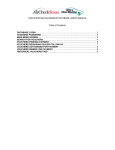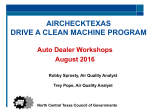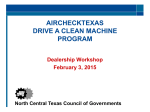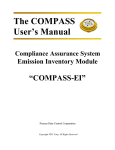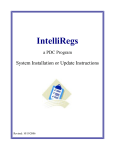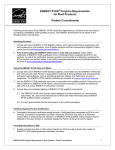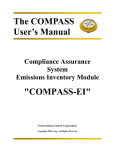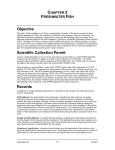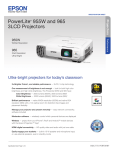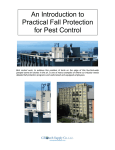Download Users Manual
Transcript
PARTICIPATING DEALERSHIP DATABASE USER’S MANUAL Table of Contents DATABASE LOGIN ........................................................................................................ 2 CHANGING PASSWORD ............................................................................................... 2 MAIN MENU SCREEN.................................................................................................... 3 SEARCH FOR VOUCHERS ........................................................................................... 4 VOUCHERS PENDING PAYMENT ................................................................................ 6 VOUCHERS AUTHORIZED FOR PAYMENT ................................................................. 7 VOUCHERS DENIED FOR PAYMENT ........................................................................... 8 HISTORICAL VOUCHERS DENIED FOR PAYMENT .................................................... 8 HISTORICAL VOUCHERS PAID .................................................................................... 8 DATABASE LOGIN The web address is: https://airchecktexas.nctcog.org Figure 1 - Login Screen Enter your username and password. You will be provided with your username and initial password from the Regional Administrator after attending a workshop. CHANGING PASSWORD On your initial login, you will be prompted to change your password. Your password needs to be a minimum of 7 characters in length and contain both numbers and letters. Figure 2 – Changing Password Screen 2 Updated 2/28/2012 Changing Password Continued: NOTE: You may again be prompted to change your password after a certain time frame. You will also have the option to change it from the main menu. MAIN MENU SCREEN Figure 3 - Main Menu Screen The left-hand side of the main menu contains seven links to click and open: 1. Search for Vouchers – Allows entry of customer’s voucher number located on the voucher letter. 2. Vouchers Pending Payment – Lists all vouchers your dealership has claimed and/or submitted but not yet processed by NCTCOG. 3. Vouchers Authorized for Payment – Lists all vouchers your dealership has been authorized for payment by NCTCOG. 4. Vouchers Denied for Payment – Lists all vouchers that have been denied for payment by NCTCOG. 5. Historical Vouchers Denied for Payment – Lists all old vouchers denied for payment your dealership submitted in the past. 6. Historical Vouchers Paid – Lists all vouchers your dealership has received payment from NCTCOG. 7. Change Password – Allows you to change your password. The left-hand side also contains important informational messages when processing vouchers. These messages are subject to change. The right-hand side of the main menu contains various useful links and messages: A link to the current correspondence from the Regional Administrator Links to the list of current Tier 2 Bin 5 or cleaner vehicles from the TCEQ website A message in blue alerts you when vouchers have been authorized for payment. You may click on the Vouchers Authorized for Payment link. 3 Updated 2/28/2012 SEARCH FOR VOUCHERS If you do not see the Search for Vouchers link on your main page view, the database system indicates that your dealership is not currently participating to accept vouchers. You may not have attended a current workshop or have a current agreement with the Regional Administrator. You will need to call the Regional Administrator for more information. To search for a voucher number, click on the Search for Vouchers link and enter the voucher number into the text box EXACTLY as it appears on the voucher letter (include the dashes) then click on the Search button. Ensure the voucher number you are entering states “North Central Texas Region” on the voucher letter. Figure 4 - Search Results Screen after entered voucher is returned NOTE: You may receive a message that the voucher is not found or that the voucher is already claimed by another dealer if entered correctly. If you receive one of these messages, you may contact us at 817-608-2350. 4 Updated 2/28/2012 Figure 5 - Voucher Information Screen Figure 5 shows the Voucher Information screen that is displayed after clicking the link on the Search Results page. You will be required to complete the information into any of the blue or green colored boxes. NOTE: All fields require an entry. The program participant’s first and last name and the retired vehicle’s VIN will appear at the top section. Your dealership name is already populated in the dealership section. You are not required to enter any other dealer information. It will update automatically when you click the green Update button (not visible here; it will appear in the upper right-hand corner.) However, after clicking the Update button, please ensure the information is correct. Under the dealership section, please ensure that the vehicle to be retired information matches the retired vehicle information as it appears on the voucher letter. Please enter or update the odometer and estimated miles per year by conferring with the customer. You will be unable to change any other information about the existing vehicle. If the information does not match, please contact us at (817) 608-2350. Failure to ensure the vehicle matches the information on the voucher letter will result in a denial of payment. In the dismantler/salvage section, please select a salvage facility from the drop down list. If the dismantler does not appear, please contact us at (817) 608-2350. Failure to ensure the proper dismantler will result in a denial of payment. Please enter the dismantler 5 Updated 2/28/2012 possession date. All other fields will update themselves after clicking the green Update button. In the replacement vehicle section, please enter all information on the replacement vehicle. Please ensure the drop down fields for voucher amount and model year are set to the correct values. The mandatory fields for Underhood ID and Engine Displacement can be located in the list of Tier 2 Bin 5 eligible vehicles. If the vehicle is a hybrid or SMARTWAY certified, please check the appropriate boxes. All replacement vehicle information in this section is required. Failure to complete all required fields will result in a denial of payment. For a vehicle that is less than two years old, please enter the initial inspection sticker number on the vehicle. A vehicle inspection sticker number must be entered into the DPS Inspection Number field. For the average MPG, please use the combined city-highway mpg. VOUCHERS PENDING PAYMENT Figure 6 – Vouchers Pending Payment Screen This screen lists all vouchers awaiting the release of the credit card account number, expiration date, and customer validation number. NOTE: Any vouchers listed here means that you should have already mailed all completed voucher paperwork to the Regional Administrator. There will be a time delay in order to allow for mailing and receipt of the voucher paperwork. If it has been received by the Regional Administrator, it will be routed for processing. Also, this assumes that a submitted voucher has not been denied or approved for payment yet. 6 Updated 2/28/2012 VOUCHERS AUTHORIZED FOR PAYMENT This screen is very similar to the previous screen. It is the dealership’s responsibility to check here regularly in order to pay their dealership in a timely manner. Click on a voucher number to go to the Voucher Information screen. A customer validation number, credit card number and expiration date will now appear next to the voucher number. These fields will be needed to complete the transaction into your credit card terminal. A blank CC Transaction Date box will now appear next to the card expiration date. Please enter the date you perform the transaction into the CC Trans Date and click the green Update button. This will remove the voucher from the Vouchers Authorized for Payment list to the Historical Vouchers Paid list. You will have fifteen (15) calendar days from the day the voucher first appears in the Vouchers Authorized for Payment list. After fifteen (15) calendar days, the card number will expire and a new one will have to be issued. This will further delay receipt of your payment. There will be a visual counter to let you know how many days you have left or a message informing you that the card number has expired. Figure 7 - Voucher Detail with payment information present 7 Updated 2/28/2012 VOUCHERS DENIED FOR PAYMENT This screen will list vouchers that have been denied for payment. After clicking on the voucher number link, it will show the Voucher Information page. The reasons for denial will be listed under the participant’s name. It is the dealership’s responsibility to follow-up on any issues in order to resolve the problem. Any questions can be directed to the Regional Administrator staff at (817) 608-2350. HISTORICAL VOUCHERS DENIED FOR PAYMENT This option provides a list of all old vouchers denied for which your dealership submitted in the past. It is not possible to alter the records in this list, it is merely provided to aid in your recordkeeping. HISTORICAL VOUCHERS PAID This option provides a list of all past vouchers for which your dealership has been paid by the Regional Administrator. It is not possible to alter the records in this list, it is merely provided to aid in your recordkeeping. 8 Updated 2/28/2012