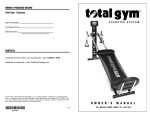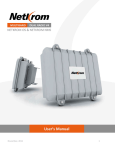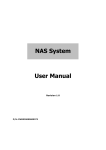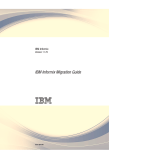Download USER MANUAL
Transcript
TORNADO M100 CELLNODE USER MANUAL 2 Tornado M100 CellNode User Manual SysMaster Corporation Tornado M100 CellNode User Manual 3 Contents START Menu ....................................................................................................................................4 System Configuration.........................................................................................................................4 Firewall Filters ...................................................................................................................................7 Network Routes .................................................................................................................................8 Network Configuration........................................................................................................................8 Tunnel Configuration..........................................................................................................................9 Static Clients .....................................................................................................................................9 WiFi Configuration ........................................................................................................................... 10 Links Management .......................................................................................................................... 13 SysMaster Corporation Tornado M100 CellNode User Manual 4 START Menu Navigator Help Log Off Get Remote Configuration Upgrade Firmware Restart All Services Reboot Cellnode Reset Configuration Close Console Initiate the main menu management function Initiates the Help file Logs of the currently logged web user Gets the remote device configuration form a central provisioning server Upgrade the device firmware Restarts all services Reboots the OS of the CellNode M100 Resets the configuration to default values Closes the Web Console System Configuration System Configuration allows easy setup of the network parameter of the CellNode M100 device. All parameters in this dialog can be over-written at any time once the device is centrally provisioned. SysMaster Corporation Tornado M100 CellNode User Manual System Configuration Host Name Domain Name NTP Server Time Zone Operational Region 5 This section allows setup of the basic network parameters of the CellNode M100 device. This is the Name of the CellNode This is the Domain name of the CellNode This is the Network Time Server of the CellNode. This server is used to set the clock of the CellNode. This is the time zone of the CellNode This is the geographical region of the CellNode. The region is used to setup the radio properties of the device to allow lawful radio transmissions. If the Region is not defined properly the device may start to operate on unlicensed and/or unlawful frequencies. The manufacturer is not responsible for wrong configuration of this property. SysMaster Corporation 6 DNS Server 1 DNS Server 2 Admin Username Admin Password License String License Status Serial Enable MRTG Enable Client Firewall Radius Services Enable Radius Radius Server IP Radius Server Secret Ignore Radius Results DHCP/PPPoE Services Enable DHCP Relay DHCP Server IP Enable PPoE Relay Streaming Services Enable Streamers Streamer IP List Muticast Source IP List Centralized Provisioning New Config Check Tornado M100 CellNode User Manual This is the primary DNS server IP address This is the secondary DNS server IP address. This is the user name of the administrator used to log into the web interface of the device. This is the password of the administrator used to log into the web interface of the device. This is the device license string. The license string is specific for each device and should not be copied to other devices or distributed to unlicensed equipment. Any such distribution is against the policy of the manufacturer and will be legally pursued. This is the status of the license. This is the serial number of the device This option allows MRTG data to be reported to the central server for data, traffic, network, CPU and other statistical information. This option will put a firewall for all clients on the network, to prevent them from accessing the CellNode directly. This make the CellNode transparent on the network and guarantees the device network security. Radius services allow Radius authentication of clients. This enables Radius server communication. If enabled the CellNode M100 will send Radius request for every Wireless of LAN client request. This is the IP address of the central Radius server. This is the shared secret password for the Radius server. This option allows the CellNode to send radius requests but ignore the Radius results. This will allow collection of data but not enforcing radius authentication of clients. DHCP services allow DHCP and PPPoE authentication and registration of clients. This option will allow DHCP requests to pass-thru the CellNode. This is required to allow clients to get IP addresses before they are able to authenticate on the network. This is the IP address of the DHCP server. This option is required to allow DHCP request to securely pass-thru the device. This option allows PPPoE requests to pass-thru the device. This will allow clients to establish PPoE connection before they are authenticated on the network. Streaming services allow streamer and broadcast support on the network. This option will allow the CellNode to support streaming services such as IPTV, VOD, AOD, etc. This is the list of streamer IP addresses. The list is used to allow streaming services on the network. The IP addresses are comma delimited. This is the list of Muticast IP addresses. The list is required to allow broadcasts from these IP addresses to pass-thru the CellNode M100 device. The IP addresses are comma delimited. This section allows the device to function in a centrally provisioned network infrastructure. This is the time period between checks for configuration changes. If new configuration is detected, the CellNode M100 will automatically download the encrypted configuration file and configure its parameters. Configuration changes can be submitted dynamically by the central provisioning server or can SysMaster Corporation Tornado M100 CellNode User Manual Config Server IP Ethernet Interface Management Ethernet Mode Ethernet Max Bandwidth Client IP Network Enable Multicast Forwarding 7 be downloaded manually using the button located in the START/Get Remote Configuration section. This is the IP of the central server that supports provisioning services. Ethernet Interface management allows network configuration of the Ethernet interface This is the operational mode of the Ethernet interface. If the ‘Network’ mode is selected the device will use this interface to bridge to other CellNode devices or servers on the network. Network mode does not allow high-level of security. In the ‘Client’ mode is selected the device will connect to clients and will allow clients to connect to it using the Ethernet interface. In this mode high-level of security is supported. Managers should never use bridge mode to interface clients to the network because this will violate the integrity of the whole network. This is the maximum bandwidth that the device will allow to be processed via the Ethernet interface. This option is used to provide traffic shaping services thought the interface. If better traffic shaping/QoS services are required, the customer must purchase a specialized module from the manufacturer. This is the network of the clients that will connect to the device. The client network is required to be able to process the function required to authenticate and process clients in ‘Client’ mode. The network configuration uses the following format: ip_address/netmask (example: 192.168.0.0/24) This option allows the device to enable multicast forwarding of packets. This is required in environments that use broadcast based streaming. Firewall Filters Firewall Filters allows advanced firewall configuration for the CellNode M100 device. The device provides firewall services for enhanced network security. Source IP Network Source Port Destination IP Network Destination Port Action Protocol Direction Protected This is the source network of the packets that need to be filtered. The network configuration uses the following format: ip_address/netmask (example: 192.168.0.0/24) This is the source port of the network packets. This is the destination network of the packets that need to be filtered. The network configuration uses the following format: ip_address/netmask (example: 192.168.0.0/24) This is the destination port of the network packets. This specifies the action that the firewall filter will perform on each captured packet. This is the list of packet protocols that will be used for filtering. This is the network packet direction. This option allows the firewall filter to become write-protected. This will guarantee that the filter will not be deleted or modified if the device is centrally provisioned or if the device retrieves a new configuration file. The protected mode makes the filter permanently present in the configuration. SysMaster Corporation Tornado M100 CellNode User Manual 8 Network Routes Network Routes allows route management on the CellNode M100 device. The device supports unlimited number of routes. Destination Network Gateway Network Device Status Protected This is the destination network for the route. The network configuration uses the following format: ip_address/netmask (example: 192.168.0.0/24). This is the route gateway IP address. This is the route network interface. This is the route status This option allows the route to become write-protected. This will guarantee that the route will not be deleted or modified if the device is centrally provisioned or if the device retrieves a new configuration file. The protected mode makes the route permanently present in the configuration. Network Configuration Network Configuration allows IP address management on the CellNode M100 device. The device supports unlimited number of IP addresses. Local IP Address Network Device NAT VLAN ID Protected This is the IP address that will be assigned to the device interface. This is the network interface that will have the IP address. This is the network Address Translation flag. If the device needs to provide NAT services through the selected IP address, this option must be enabled. This is the VLAN ID tag for this interface. This option allows the IP address to become write-protected. This will guarantee that the IP address will not be deleted or modified if the device is centrally provisioned or if the device retrieves a new configuration file. The protected mode makes the IP addresses permanently present in the configuration. SysMaster Corporation Tornado M100 CellNode User Manual 9 Tunnel Configuration Tunnel Configuration allows packet tunneling support through WAN and Internet environments. This is very useful in situations where two LAN networks need to be connected via WAN so that this connection becomes transparent to the LAN clients. Name Type Password Server IP Address Server Port Encryption Inbound Bandwidth Outbound Bandwidth Status Protected This is the name of the network tunnel. This is the role of the device. In ‘Server’ mode other clients will connect to this device, in ‘Client’ mode this device will connect to other tunnel servers. The base rule is that ‘Server’ mode is enabled on devices that have public IP address and ‘Client’ mode is enabled on devices that do not have such IP and need to connect to public servers. This is the Tunnel service password. This is the IP address of the Tunnel server that the device will connect to. This is the listening port of the Tunnel service. This option allows tunnel encryption. If the encryption option is enabled the device will have a lower throughput because of resource consumption due to the encryption process. This is the bandwidth limit that is placed on the Inbound tunnel traffic to provide QoS/Traffic Shaping services. The value is in kilo bits per second. This is the bandwidth limit that is placed on the Outbound tunnel traffic to provide QoS/Traffic Shaping services. The value is in kilo bits per second. This is the Tunnel service status This option allows the tunnel service to become write-protected. This will guarantee that the tunnel service will not be deleted or modified if the device is centrally provisioned or if the device retrieves a new configuration file. The protected mode makes the tunnel services permanently present in the configuration. Static Clients Static Clients function allow the device to have a static client registrations to allow unauthorized services for selected clients. This function is used to allow static MAC-IP combinations to be assigned to the device to provide special client services. The function is also referred as Static ARP for clients. SysMaster Corporation 10 IP Address MAC Address Network Device Protected Tornado M100 CellNode User Manual This is the IP address of the client. This is the MAC address of the client that needs to establish static ARP entry. This is the device that is used to store the IP-MAC combination This option allows the static client service to become writeprotected. This will guarantee that the static client service will not be deleted or modified if the device is centrally provisioned or if the device retrieves a new configuration file. The protected mode makes the static client services permanently present in the configuration. WiFi Configuration WiFi Configuration allows advanced setup for Wireless services on both Radio cards supported by the CellNode M100 device. SysMaster Corporation Tornado M100 CellNode User Manual WiFi Configuration WiFi Adapter MAC Address WiFi Status Operational Mode Client IP Networks Channel 11 This section provides basic configuration services for the Wireless interface. This is the ID of the Wireless Adapter. Available values are: WA1 and WA2 This is the MAC address of the adapter This is the status of the Wireless adapter. This is the operational mode of the Wireless interface. If the ‘Network’ mode is selected the device will use this interface to bridge to other CellNode devices or servers on the network. Network mode does not allow high-level of security. In the ‘Client’ mode is selected the device will connect to clients and will allow clients to connect to it using the Wireless interface. In this mode high-level of security is supported. Managers should never use bridge mode to interface clients to the network because this will violate the integrity of the whole network. This is the network of the clients that will connect to the device. The client network is required to be able to process the function required to authenticate and process clients in ‘Client’ mode. The network configuration uses the following format: ip_address/netmask (example: 192.168.0.0/24) These are the available Radio channels of the Wireless interface. The number of available channels is dependent on SysMaster Corporation 12 TX Power Max Distance Max Bandwidth Mode TX Rate SSID SSID Broadcast Network Encryption Password Enable Multicast Forwarding WDS Configuration WDS Status WDS MAC Addresses List MACs Blacklist Tornado M100 CellNode User Manual the Wireless Mode and on the Operational Region. This is the transmission power of the Wireless interface. The upper limit of the Wireless interface is defined by the use but can also be limited by the Operational Region and the Wireless Mode selections. This is the statistical maximum distance in meters that the Wireless link should cover. The actual distance is limited by various factors such as weather, geographical area, operational region, radio channel, etc. The default value should be set to 5000 meters. This is the parameter that provides QoS/Traffic Shaping services. The limit is in Kilo Bytes. If more sophisticated QoS services are desire, the operator may purchase an additional QoS module from the manufacturer. This is the radio mode of the interface. A - 802.11a 4.9GHZ-5.8GHZ including Super-A G – 802.11g 2.4GHZ including Turbo-G B – 802.11b 2.4GHZ This is the transmission rate in kilo bits that the device supports. All parameters are theoretical and does not represent the actual data transfer speed because large traffic volumes are used for packet validation and system information. For 108MBps links, the operator must use ‘Auto’ or ‘54MBps’ setting. For B and G modes the operator must use the ‘Auto’ setting ot the TX rate. This is the name of the Wireless ESSID/SSID network supported by the interface. Each Wireless interface may support its own SSID network. This parameter defines the SSID broadcast status. Usually, the SSID is used for interfaces that are operating in Client network mode. This parameter enables network encryption for the packets processed with the Wireless interface. This is the network encryption password. The password should be 13 characters or bytes. This option allows the device to enable multicast forwarding of packets. This is required in environments that use broadcast based streaming. This section allows WDS mode configuration. The WDS mode supports the SPT (spanning tree) protocol to allow point-tomulti-point connections. WDS allows multiple CellNode M100 to create network infrastructure backbones. This is the WDS mode status. This is the list of MAC addresses of devices that the device must connect to. The MAC addresses are comma delimited. Usually the MAC address list is provided by the central server. This is the list of Blacklisted MAC addresses. The device will not allow connections from such devices. The MAC address list is comma delimited. SysMaster Corporation Tornado M100 CellNode User Manual 13 Links Management Client Link Management – this is the list of the clients that have registered with the device. In order to register the clients must be within the Client IP Network specification of the CellNode interface that they use to connect. Neighbor Link Management – this is the list of neighbors that are within the WDS link. The list displays the RSSI (signal strength) parameters of the link. Usually, RSSI of 25 or better are required to sustain a stable radio link. SysMaster Corporation