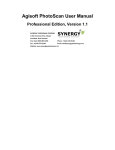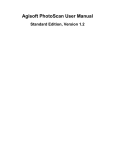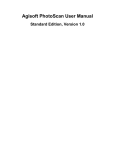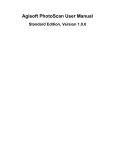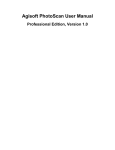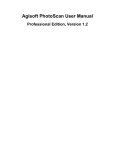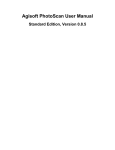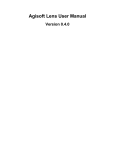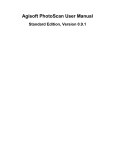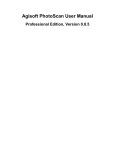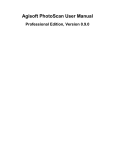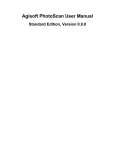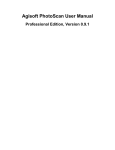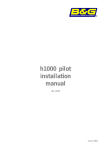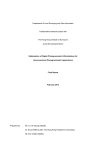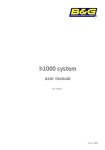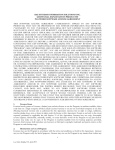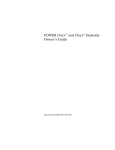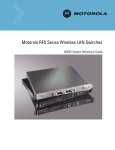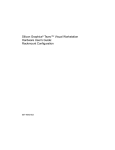Download Agisoft PhotoScan User Manual - Standard Edition, Version 1.1
Transcript
Agisoft PhotoScan User Manual
Standard Edition, Version 1.1
Agisoft PhotoScan User Manual: Standard Edition, Version 1.1
Publication date 2014
Copyright © 2014 Agisoft LLC
Table of Contents
Overview ......................................................................................................................... iv
How it works ............................................................................................................ iv
About the manual ...................................................................................................... iv
1. Installation ..................................................................................................................... 1
System requirements ................................................................................................... 1
OpenCL acceleration ................................................................................................... 1
Installation procedure .................................................................................................. 2
Restrictions of the Demo mode ..................................................................................... 2
2. Capturing photos ............................................................................................................ 4
Equipment ................................................................................................................. 4
Camera settings .......................................................................................................... 4
Object / scene requirements .......................................................................................... 4
Image preprocessing ................................................................................................... 4
Capturing scenarios ..................................................................................................... 5
Restrictions ............................................................................................................... 6
3. General workflow ........................................................................................................... 7
Preferences settings ..................................................................................................... 7
Loading photos .......................................................................................................... 7
Aligning photos .......................................................................................................... 9
Building dense point cloud ......................................................................................... 11
Building mesh .......................................................................................................... 12
Building model texture .............................................................................................. 13
Saving intermediate results ......................................................................................... 15
Exporting results ....................................................................................................... 16
4. Improving camera alignment results ................................................................................. 21
Camera calibration .................................................................................................... 21
Optimization of camera alignment ............................................................................... 23
5. Editing ........................................................................................................................ 24
Using masks ............................................................................................................ 24
Editing point cloud ................................................................................................... 28
Editing model geometry ............................................................................................. 30
6. Automation .................................................................................................................. 34
Using chunks ........................................................................................................... 34
A. Graphical user interface ................................................................................................. 38
Application window .................................................................................................. 38
Menu commands ...................................................................................................... 40
Toolbar buttons ........................................................................................................ 44
Hot keys ................................................................................................................. 45
B. Supported formats ......................................................................................................... 47
Images .................................................................................................................... 47
Camera calibration .................................................................................................... 47
Intrinsic and extrinsic camera parameters ...................................................................... 47
Tie points ................................................................................................................ 47
Sparse/dense point cloud ............................................................................................ 48
Mesh model ............................................................................................................. 48
Texture ................................................................................................................... 48
C. Camera models ............................................................................................................ 49
Frame cameras ......................................................................................................... 49
iii
Overview
Agisoft PhotoScan is an advanced image-based 3D modeling solution aimed at creating professional
quality 3D content from still images. Based on the latest multi-view 3D reconstruction technology, it
operates with arbitrary images and is efficient in both controlled and uncontrolled conditions. Photos can
be taken from any position, providing that the object to be reconstructed is visible on at least two photos.
Both image alignment and 3D model reconstruction are fully automated.
How it works
Generally the final goal of photographs processing with PhotoScan is to build a textured 3D model. The
procedure of photographs processing and 3D model construction comprises four main stages.
1. The first stage is camera alignment. At this stage PhotoScan searches for common points on photographs
and matches them, as well as it finds the position of the camera for each picture and refines camera
calibration parameters. As a result a sparse point cloud and a set of camera positions are formed.
The sparse point cloud represents the results of photo alignment and will not be directly used in
the further 3D model construction procedure (except for the sparse point cloud based reconstruction
method). However it can be exported for further usage in external programs. For instance, the sparse
point cloud model can be used in a 3D editor as a reference.
On the contrary, the set of camera positions is required for further 3D model construction by PhotoScan.
2. The next stage is building dense point cloud. Based on the estimated camera positions and pictures
themselves a dense point cloud is built by PhotoScan. Dense point cloud may be edited prior to export
or proceeding to 3D mesh model generation.
3. Another stage is building mesh. PhotoScan reconstructs a 3D polygonal mesh representing the object
surface based on the dense point cloud. Additionally there is a Point Cloud based method for fast
geometry generation based on the sparse point cloud alone. Generally there are two algorithmic methods
available in PhotoScan that can be applied to 3D mesh generation: Height Field - for planar type
surfaces, Arbitrary - for any kind of object.
Having built the mesh, it may be necessary to edit it. Some corrections, such as mesh decimation,
removal of detached components, closing of holes in the mesh, etc. can be performed by PhotoScan.
For more complex editing you have to engage external 3D editor tools. PhotoScan allows to export
mesh, edit it by another software and import it back.
4. After geometry (i.e. mesh) is reconstructed, it can be textured and / or used for orthophoto generation.
Several texturing modes are available in PhotoScan, they are described in the corresponding section
of this manual.
About the manual
Basically, the sequence of actions described above covers most of the data processing needs. All these
operations are carried out automatically according to the parameters set by user. Instructions on how to
get through these operations and descriptions of the parameters controlling each step are explained in the
corresponding sections of the Chapter 3, General workflow.
In some cases, however, additional actions may be required to get the desired results. Pictures taken using
uncommon lenses such as fish-eye one may require preliminary calibration of optical system parameters.
PhotoScan enables to reestimate extrinsic and intrinsic camera parameters to be optimized for a filtered tie
iv
Overview
point pool. Chapter 4, Improving camera alignment results covers that part of the software functionality.
In some capturing scenarios masking of certain regions of the photos may be required to exclude them
from the calculations. Application of masks in PhotoScan processing workflow as well as editing options
available are described in Chapter 5, Editing. Chapter 6, Automation describes opportunities to save up on
manual intervention to the processing workflow.
It can take up quite a long time to reconstruct a 3D model. PhotoScan allows to export obtained results
and save intermediate data in a form of project files at any stage of the process. If you are not familiar with
the concept of projects, its brief description is given at the end of the Chapter 3, General workflow.
In the manual you can also find instructions on the PhotoScan installation procedure and basic rules for
taking "good" photographs, i.e. pictures that provide most necessary information for 3D reconstruction.
For the information refer to Chapter 2, Capturing photos and Chapter 1, Installation.
v
Chapter 1. Installation
System requirements
Minimal configuration
• Windows XP or later (32 or 64 bit), Mac OS X Snow Leopard or later, Debian / Ubuntu (64 bit)
• Intel Core 2 Duo processor or equivalent
• 2GB of RAM
Recommended configuration
• Windows XP or later (64 bit), Mac OS X Snow Leopard or later, Debian / Ubuntu (64 bit)
• Intel Core i7 processor
• 12GB of RAM
The number of photos that can be processed by PhotoScan depends on the available RAM and
reconstruction parameters used. Assuming that a single photo resolution is of the order of 10 MPx, 2GB
RAM is sufficient to make a model based on 20 to 30 photos. 12GB RAM will allow to process up to
200-300 photographs.
OpenCL acceleration
PhotoScan supports accelerated depth maps reconstruction due to the graphics hardware (GPU) exploiting.
NVidia
GeForce 8xxx series and later.
ATI
Radeon HD 5xxx series and later.
PhotoScan is likely to be able to utilize processing power of any OpenCL enabled device during Dense
Point Cloud generation stage, provided that OpenCL drivers for the device are properly installed. However,
because of the large number of various combinations of video chips, driver versions and operating systems,
Agisoft is unable to test and guarantee PhotoScan's compatibility with every device and on every platform.
The table below lists currently supported devices (on Windows platform only). We will pay particular
attention to possible problems with PhotoScan running on these devices.
Table 1.1. Supported Desktop GPUs on Windows platform
NVIDIA
AMD
GeForce GTX Titan
Radeon R9 290x
GeForce GTX 980
Radeon HD 7970
GeForce GTX 780
Radeon HD 6970
GeForce GTX 680
Radeon HD 6950
GeForce GTX 580
Radeon HD 6870
1
Installation
NVIDIA
AMD
GeForce GTX 570
Radeon HD 5870
GeForce GTX 560
Radeon HD 5850
GeForce GTX 480
Radeon HD 5830
GeForce GTX 470
GeForce GTX 465
GeForce GTX 285
GeForce GTX 280
Although PhotoScan is supposed to be able to utilize other GPU models and being run under a different
operating system, Agisoft does not guarantee that it will work correctly.
Note
• OpenCL acceleration can be enabled using OpenCL tab in the Preferences dialog box. For each
OpenCL device used one physical CPU core should be disabled for optimal performance.
• Using OpenCL acceleration with mobile or integrated graphics video chips is not recommended
because of the low performance of such GPUs.
Installation procedure
Installing PhotoScan on Microsoft Windows
To install PhotoScan on Microsoft Windows simply run the downloaded msi file and follow the
instructions.
Installing PhotoScan on Mac OS X
Open the downloaded dmg image and drag PhotoScan application to the desired location on your hard
drive.
Installing PhotoScan on Debian/Ubuntu
Unpack the downloaded archive with a program distribution kit to the desired location on your hard drive.
Start PhotoScan by running photoscan.sh script from the program folder.
Restrictions of the Demo mode
Once PhotoScan is downloaded and installed on your computer you can run it either in the Demo mode
or in the full function mode. On every start until you enter a serial number it will show a registration
box offering two options: (1) use PhotoScan in the Demo mode or (2) enter a serial number to confirm
the purchase. The first choice is set by default, so if you are still exploring PhotoScan click the Continue
button and PhotoScan will start in the Demo mode.
The employment of PhotoScan in the Demo mode is not time limited. Several functions, however, are not
available in the Demo mode. These functions are the following:
• saving the project;
2
Installation
• exporting reconstruction results (you can only view a 3D model on the screen);
To use PhotoScan in the full function mode you have to purchase it. On purchasing you will get the serial
number to enter into the registration box on starting PhotoScan. Once the serial number is entered the
registration box will not appear again and you will get full access to all functions of the program.
3
Chapter 2. Capturing photos
Before loading your photographs into PhotoScan you need to take them and select those suitable for 3D
model reconstruction.
Photographs can be taken by any digital camera (both metric and non-metric), as long as you follow some
specific capturing guidelines. This section explains general principles of taking and selecting pictures that
provide the most appropriate data for 3D model generation.
IMPORTANT! Make sure you have studied the following rules and read the list of restrictions before you
get out for shooting photographs.
Equipment
• Use a digital camera with reasonably high resolution (5 MPix or more).
• Avoid ultra-wide angle and fish-eye lenses. The best choice is 50 mm focal length (35 mm film
equivalent) lenses. It is recommended to use focal length from 20 to 80 mm interval in 35mm equivalent.
• Fixed lenses are preferred. If zoom lenses are used - focal length should be set either to maximal or to
minimal value during the entire shooting session for more stable results.
Camera settings
• Using RAW data losslessly converted to the TIFF files is preferred, since JPG compression induces
unwanted noise to the images.
• Take images at maximal possible resolution.
• ISO should be set to the lowest value, otherwise high ISO values will induce additional noise to images.
• Aperture value should be high enough to result in sufficient focal depth: it is important to capture sharp,
not blurred photos.
• Shutter speed should not be too slow, otherwise blur can occur due to slight movements.
Object / scene requirements
• Avoid not textured, shiny, mirror or transparent objects.
• If still have to, shoot shiny objects under a cloudy sky.
• Avoid unwanted foregrounds.
• Avoid moving objects within the scene to be reconstructed.
• Avoid absolutely flat objects or scenes.
Image preprocessing
• PhotoScan operates with the original images. So do not crop or geometrically transform, i.e. resize or
rotate, the images.
4
Capturing photos
Capturing scenarios
Generally, spending some time planning your shot session might be very useful.
• Number of photos: more than required is better than not enough.
• Number of "blind-zones" should be minimized since PhotoScan is able to reconstruct only geometry
visible from at least two cameras.
• Each photo should effectively use the frame size: object of interest should take up the maximum area.
In some cases portrait camera orientation should be used.
• Do not try to place full object in the image frame, if some parts are missing it is not a problem providing
that these parts appear on other images.
• Good lighting is required to achieve better quality of the results, yet blinks should be avoided. It is
recommended to remove sources of light from camera fields of view. Avoid using flash.
The following figures represent advice on appropriate capturing scenarios:
Facade (Incorrect)
Facade (Correct)
Interior (Incorrect)
Interior (Correct)
5
Capturing photos
Isolated Object (Incorrect)
Isolated Object (Correct)
Restrictions
In some cases it might be very difficult or even impossible to build a correct 3D model from a set of
pictures. A short list of typical reasons for photographs unsuitability is given below.
Modifications of photographs
PhotoScan can process only unmodified photos as they were taken by a digital photo camera. Processing
the photos which were manually cropped or geometrically warped is likely to fail or to produce highly
inaccurate results. Photometric modifications do not affect reconstruction results.
Lack of EXIF data
To estimate the field of view for each photo PhotoScan uses the information saved in the EXIF part of each
picture. If EXIF data are available you can expect to get the best possible 3D reconstruction. However
3D scene can also be reconstructed in the absence of EXIF data. In this case PhotoScan assumes that
focal length in 35 mm equivalent equals to 50 mm and tries to align the photos in accordance with this
assumption. If the correct focal length value differs significantly from 50 mm, the alignment can give
incorrect results or even fail. In such cases it is required to specify initial camera calibration manually.
The details of necessary EXIF tags and instructions for manual setting of the calibration parameters are
given in the Camera calibration section.
Lens distortion
The distortion of the lenses being used to capture the photos should be well simulated with the Brown's
distortion model. Otherwise it is most unlikely that processing results will be accurate.
6
Chapter 3. General workflow
Processing of images with PhotoScan includes the following main steps:
• loading photos into PhotoScan;
• inspecting loaded images, removing unnecessary images;
• aligning photos;
• building dense point cloud;
• building mesh (3D polygonal model);
• generating texture;
• exporting results.
If you are using PhotoScan in the full function (not the Demo) mode, intermediate results of the image
processing can be saved at any stage in the form of project files and can be used later. The concept of
projects and project files is briefly explained in the Saving intermediate results section.
The list above represents all the necessary steps involved in the construction of a textured 3D model from
your photos. Some additional tools, which you may find to be useful, are described in the successive
chapters.
Preferences settings
Before starting a project with PhotoScan it is recommended to adjust the program settings for your needs.
In Preferences dialog (General Tab) available through the Tools menu you can indicate the path to the
PhotoScan log file to be shared with the Agisoft support team in case you face any problems during the
processing. Here you can also change GUI language to the one that is most convenient for you. The options
are: English, Chinese, French, German, Portuguese, Russian, Spanish.
On the OpenCL Tab you need to make sure that all OpenCL devices detected by the program are checked.
PhotoScan exploits GPU processing power that speeds up the process significantly. If you have decided
to switch on GPUs for photogrammetric data processing with PhotoScan, it is recommended to free one
physical CPU core per each active GPU for overall control and resource managing tasks.
Loading photos
Before starting any operation it is necessary to point out what photos will be used as a source for 3D
reconstruction. In fact, photographs themselves are not loaded into PhotoScan until they are needed. So,
when you "load photos" you only indicate photographs that will be used for further processing.
To load a set of photos
1.
Select Add Photos... command from the Workflow menu or click
the Workspace pane.
Add Photos toolbar button on
2.
In the Add Photos dialog box browse to the folder containing the images and select files to be
processed. Then click Open button.
3.
Selected photos will appear on the Workspace pane.
7
General workflow
Note
• PhotoScan accepts the following image formats: JPEG, TIFF, PNG, BMP, PPM, OpenEXR
and JPEG Multi-Picture Format (MPO). Photos in any other format will not be shown in the
Add Photos dialog box. To work with such photos you will need to convert them in one of the
supported formats.
If you have loaded some unwanted photos, you can easily remove them at any moment.
To remove unwanted photos
1.
On the Workspace pane select the photos to be removed.
2.
Right-click on the selected photos and choose Remove Items command from the opened context
menu, or click
Remove Items toolbar button on the Workspace pane. The selected photos will be
removed from the working set.
Camera groups
If all the photos or a subset of photos were captured from one camera position - camera station, for
PhotoScan to process them correctly it is obligatory to move those photos to a camera group and mark
the group as Camera Station. It is important that for all the photos in a Camera Station group distances
between camera centers were negligibly small compared to the camera-object minimal distance. 3D model
reconstruction will require at least two camera stations with overlapping photos to be present in a chunk.
However, it is possible to export panoramic picture for the data captured from only one camera station.
Refer to Exporting results section for guidance on panorama export.
Alternatively, camera group structure can be used to manipulate the image data in a chunk easily, like
applying Disable / Enable functions to the whole cameras in a group at once.
To move photos to a camera group
1.
On the Workspace pane (or Photos pane) select the photos to be moved.
2.
Right-click on the selected photos and choose Move Cameras - New Camera Group command from
the opened context menu.
3.
A new group will be added to the active chunk structure and selected photos will be moved to that
group.
4.
Alternatively selected photos can be moved to a camera group created earlier using Move Cameras
- Camera Group - Group_name command from the context menu.
To mark group as camera station right click on the camera group name and select Set Group Type command
from the context menu.
Inspecting loaded photos
Loaded photos are displayed on the Workspace pane along with flags reflecting their status.
The following flags can appear next to the photo name:
NC (Not calibrated)
Notifies that the EXIF data available is not sufficient to estimate the camera focal length. In this case
PhotoScan assumes that the corresponding photo was taken using 50mm lens (35mm film equivalent).
8
General workflow
If the actual focal length differs significantly from this value, manual calibration may be required.
More details on manual camera calibration can be found in the Camera calibration section.
NA (Not aligned)
Notifies that external camera orientation parameters were not estimated for the current photo yet.
Images loaded to PhotoScan will not be aligned until you perform the next step - photos alignment.
Notifies that Camera Station type was assigned to the group.
Aligning photos
Once photos are loaded into PhotoScan, they need to be aligned. At this stage PhotoScan finds the camera
position and orientation for each photo and builds a sparse point cloud model.
To align a set of photos
1.
Select Align Photos... command from the Workflow menu.
2.
In the Align Photos dialog box select the desired alignment options. Click OK button when done.
3.
The progress dialog box will appear displaying the current processing status. To cancel processing
click Cancel button.
Alignment having been completed, computed camera positions and a sparse point cloud will be displayed.
You can inspect alignment results and remove incorrectly positioned photos, if any. To see the matches
between any two photos use View Matches... command from a photo context menu in the Photos pane.
Incorrectly positioned photos can be realigned.
To realign a subset of photos
1.
Reset alignment for incorrectly positioned cameras using Reset Camera Alignment command from
the photo context menu.
2.
Select photos to be realigned and use Align Selected Cameras command from the photo context menu.
3.
The progress dialog box will appear displaying the current processing status. To cancel processing
click Cancel button.
When the alignment step is completed, the point cloud and estimated camera positions can be exported
for processing with another software if needed.
Image quality
Poor input, e. g. vague photos can influence alignment results badly. To help you to exclude poorly
focused images from processing PhotoScan suggests automatic image quality estimation feature. Images
with quality value of less than 0.5 units are recommended to be disabled and thus excluded from
photogrammetric processing, providing that the rest of the photos cover the whole scene to be
reconstructed. To disable a photo use
Disable button from the Photos pane toolbar.
PhotoScan estimates image quality for each input image. The value of the parameter is calculated based
on the sharpness level of the most focused part of the picture.
9
General workflow
To estimate image quality
1.
Switch to the detailed view in the Photos pane using
on the Photos pane toolbar.
Details command from the Change menu
2.
Select all photos to be analyzed on the Photos pane.
3.
Right button click on the selected photo(s) and choose Estimate Image Quality command from the
context menu.
4.
Once the analysis procedure is over, a figure indicating estimated image quality value will be
displayed in the Quality column on the Photos pane.
Alignment parameters
The following parameters control the photo alignment procedure and can be modified in the Align Photos
dialog box:
Accuracy
Higher accuracy setting helps to obtain more accurate camera position estimates. Lower accuracy
setting can be used to get the rough camera positions in a shorter period of time.While at High
accuracy setting the software works with the photos of the original size, Medium setting cause image
downscaling by factor of 4 (2 times by each side), and at Low accuracy source files are downscaled
by further 4 times.
Pair preselection
The alignment process of large photo sets can take a long time. A significant portion of this time period
is spent on matching of detected features across the photos. Image pair preselection option may speed
up this process due to selection of a subset of image pairs to be matched. In the Generic preselection
mode the overlapping pairs of photos are selected by matching photos using lower accuracy setting
first.
Additionally the following advanced parameters can be adjusted.
Key point limit
The number indicates upper limit of feature points on every image to be taken into account during
current processing stage. Using zero value allows PhotoScan to find as many key points as possible,
but it may result in a big number of less reliable points.
Tie point limit
The number indicates upper limit of matching points for every image. Using zero value doesn't apply
any tie point filtering.
Constrain features by mask
When this option is enabled, features detected in the masked image regions are discarded. For
additional information on the usage of masks please refer to the Using masks section.
Note
• Tie point limit parameter allows to optimize performance for the task and does not generally
effect the quality of the further model. Recommended value is 1000. Too high tie-point limit
value may cause some parts of the dense point cloud model to be missed. The reason is that
PhotoScan generates depth maps only for pairs of photos for which number of matching points is
above certain limit. This limit equals to 100 matching points, unless moved up by the figure "10%
10
General workflow
of the maximum number of matching points between the photo in question and other photos,
only matching points corresponding to the area within the bounding box being considered."
• The number of tie points can be reduced after the alignment process with Tie Points - Thin Point
Cloud command available from Tools menu. As a results sparse point cloud will be thinned, yet
the alignment will be kept unchanged.
Point cloud generation based on imported camera data
PhotoScan supports import of external and internal camera orientation parameters. Thus, if for the project
precise camera data is available, it is possible to load them into PhotoScan along with the photos, to be
used as initial information for 3D reconstruction job.
To import external and internal camera parameters
1.
Select Import Cameras command from the Tools menu.
2.
Select the format of the file to be imported.
3.
Browse to the file and click Open button.
4.
The data will be loaded into the software. Camera calibration data can be inspected in the Camera
Calibration dialog, Adjusted tab, available from Tools menu.
Camera data can be loaded in one of the following formats: PhotoScan *.xml, BINGO *.dat, Bundler *.out,
VisionMap Detailed Report *.txt.
Once the data is loaded, PhotoScan will offer to build point cloud. This step involves feature points
detection and matching procedures. As a result, a sparse point cloud - 3D representation of the tie-points
data - will be generated. Build Point Cloud command is available from Tools - Tie Points menu. Parameters
controlling Build Point Cloud procedure are the same as the ones used at Align Photos step (see above).
Building dense point cloud
PhotoScan allows to generate and visualize a dense point cloud model. Based on the estimated camera
positions the program calculates depth information for each camera to be combined into a single dense
point cloud. PhotoScan tends to produce extra dense point clouds, which are of almost the same density,
if not denser, as LIDAR point clouds. A dense point cloud can be edited within PhotoScan environment
or exported to an external tool for further analysis.
To build a dense point cloud
1.
Check the reconstruction volume bounding box. To adjust the bounding box use the
Resize Region
and
Rotate Region toolbar buttons. Rotate the bounding box and then drag corners of the box to
the desired positions.
2.
Select the Build Dense Cloud... command from the Workflow menu.
3.
In the Build Dense Cloud dialog box select the desired reconstruction parameters. Click OK button
when done.
4.
The progress dialog box will appear displaying the current processing status. To cancel processing
click Cancel button.
11
General workflow
Reconstruction parameters
Quality
Specifies the desired reconstruction quality. Higher quality settings can be used to obtain more detailed
and accurate geometry, but require longer time for processing.Interpretation of the quality parameters
here is similar to that of accuracy settings given in Photo Alignment section. The only difference is
that in this case Ultra High quality setting means processing of original photos, while each following
step implies preprocessing image size downscaling by factor of 4 (2 times by each side).
Additionally the following advanced parameters can be adjusted.
Depth Filtering modes
At the stage of dense point cloud generation reconstruction PhotoScan calculates depth maps for every
image. Due to some factors, like poor texture of some elements of the scene, noisy or badly focused
images, there can be some outliers among the points. To sort out the outliers PhotoScan has several
built-in filtering algorithms that answer the challenges of different projects.
If the geometry of the scene to be reconstructed is complex with numerous small details on the
foreground, then it is recommended to set Mild depth filtering mode, for important features not
to be sorted out.
If the area to be reconstructed does not contain meaningful small details, then it is reasonable to
chose Aggressive depth filtering mode to sort out most of the outliers.
Moderate depth filtering mode brings results that are in between the Mild and Aggressive
approaches. You can experiment with the setting in case you have doubts which mode to choose.
Additionally depth filtering can be Disabled. But this option is not recommended as the resulting
dense cloud could be extremely noisy.
Building mesh
To build a mesh
1.
Check the reconstruction volume bounding box. To adjust the bounding box use the
Resize Region
and
Rotate Region toolbar buttons. Rotate the bounding box and then drag corners of the box to
the desired positions. If the Height field reconstruction method is to be applied, it is important
to control the position of the red side of the bounding box: it defines reconstruction plane. In this case
make sure that the bounding box is correctly oriented.
2.
Select the Build Mesh... command from the Workflow menu.
3.
In the Build Mesh dialog box select the desired reconstruction parameters. Click OK button when
done.
4.
The progress dialog box will appear displaying the current processing status. To cancel processing
click Cancel button.
Reconstruction parameters
PhotoScan supports several reconstruction methods and settings, which help to produce optimal
reconstructions for a given data set.
12
General workflow
Surface type
Arbitrary surface type can be used for modeling of any kind of object. It should be selected
for closed objects, such as statues, buildings, etc. It doesn't make any assumptions on the type of
the object modeled, which comes at a cost of higher memory consumption.
Height field surface type is optimized for modeling of planar surfaces, such as terrains or
bas-reliefs. It should be selected for aerial photography processing as it requires lower amount of
memory and allows for larger data sets processing.
Source data
Specifies the source for the mesh generation procedure. Sparse cloud can be used for fast 3D
model generation based solely on the sparse point cloud. Dense cloud setting will result in longer
processing time but will generate high quality output based on the previously reconstructed dense
point cloud.
Polygon count
Specifies the maximum number of polygons in the final mesh. Suggested values (High, Medium,
Low) are calculated based on the number of points in the previously generated dense point cloud: the
ration is 1/5, 1/15, and 1/45 respectively. They present optimal number of polygons for a mesh of a
corresponding level of detail. It is still possible for a user to indicate the target number of polygons in
the final mesh according to his choice. It could be done through the Custom value of the Polygon count
parameter. Please note that while too small number of polygons is likely to result in too rough mesh,
too huge custom number (over 10 million polygons) is likely to cause model visualization problems
in external software.
Additionally the following advanced parameters can be adjusted.
Interpolation
If interpolation mode is Disabled it leads to accurate reconstruction results since only areas
corresponding to dense point cloud points are reconstructed. Manual hole filling is usually
required at the post processing step.
With Enabled (default) interpolation mode PhotoScan will interpolate some surface areas
within a circle of a certain radius around every dense cloud point. As a result some holes can be
automatically covered. Yet some holes can still be present on the model and are to be filled at the
post processing step. Enabled (default) setting is recommended for orthophoto generation.
In Extrapolated mode the program generates holeless model with extrapolated geometry.
Large areas of extra geometry might be generated with this method, but they could be easily
removed later using selection and cropping tools.
Note
• PhotoScan tends to produce 3D models with excessive geometry resolution, so it is recommended
to perform mesh decimation after geometry computation. More information on mesh decimation
and other 3D model geometry editing tools is given in the Editing model geometry section.
Building model texture
To generate 3D model texture
1.
Select Build Texture... command from the Workflow menu.
13
General workflow
2.
Select the desired texture generation parameters in the Build Texture dialog box. Click OK button
when done.
3.
The progress dialog box will appear displaying the current processing status. To cancel processing
click Cancel button.
Texture mapping modes
The texture mapping mode determines how the object texture will be packed in the texture atlas. Proper
texture mapping mode selection helps to obtain optimal texture packing and, consequently, better visual
quality of the final model.
Generic
The default mode is the Generic mapping mode; it allows to parametrize texture atlas for arbitrary
geometry. No assumptions regarding the type of the scene to be processed are made; program tries
to create as uniform texture as possible.
Adaptive orthophoto
In the Adaptive orthophoto mapping mode the object surface is split into the flat part and
vertical regions. The flat part of the surface is textured using the orthographic projection, while vertical
regions are textured separately to maintain accurate texture representation in such regions. When in
the Adaptive orthophoto mapping mode, program tends to produce more compact texture
representation for nearly planar scenes, while maintaining good texture quality for vertical surfaces,
such as walls of the buildings.
Orthophoto
In the Orthophoto mapping mode the whole object surface is textured in the orthographic
projection. The Orthophoto mapping mode produces even more compact texture representation
than the Adaptive orthophoto mode at the expense of texture quality in vertical regions.
Single photo
The Single photo mapping mode allows to generate texture from a single photo. The photo to be
used for texturing can be selected from 'Texture from' list.
Keep uv
The Keep uv mapping mode generates texture atlas using current texture parametrization. It can
be used to rebuild texture atlas using different resolution or to generate the atlas for the model
parametrized in the external software.
Texture generation parameters
The following parameters control various aspects of texture atlas generation:
Texture from (Single photo mapping mode only)
Specifies the photo to be used for texturing. Available only in the Single photo mapping mode.
Blending mode (not used in Single photo mode)
Selects the way how pixel values from different photos will be combined in the final texture.
Mosaic - gives more quality for orthophoto and texture atlas than Average mode, since it does not
mix image details of overlapping photos but uses most appropriate photo (i. e. the one where the pixel
in question is located within the shortest distance from the image center). Mosaic texture blending
mode is especially useful for orthophoto generation based on approximate geometric model.
Average - uses the average value of all pixels from individual photos.
14
General workflow
Max Intensity - the photo which has maximum intensity of the corresponding pixel is selected.
Min Intensity - the photo which has minimum intensity of the corresponding pixel is selected.
Texture size / count
Specifies the size (width & hight) of the texture atlas in pixels and determines the number of files
for texture to be exported to. Exporting texture to several files allows to archive greater resolution of
the final model texture, while export of high resolution texture to a single file can fail due to RAM
limitations.
Additionally the following advanced parameters can be adjusted.
Enable color correction
The feature is useful for processing of data sets with extreme brightness variation. However, please
note that color correction process takes up quite a long time, so it is recommended to enable the setting
only for the data sets that proved to present results of poor quality.
Note
• HDR texture generation requires HDR photos on input.
To improve result texture quality it may be reasonable to exclude poorly focused images from processing
at this step. PhotoScan suggests automatic image quality estimation feature. Images with quality value of
less than 0.5 units are recommended to be disabled and thus excluded from texture generation procedure.
To disable a photo use
Disable button from the Photos pane toolbar.
PhotoScan estimates image quality as a relative sharpness of the photo with respect to other images in
the data set. The value of the parameter is calculated based on the sharpness level of the most focused
part of the picture.
To estimate image quality
1.
Switch to the detailed view in the Photos pane using
on the Photos pane toolbar.
Details command from the Change menu
2.
Select all photos to be analyzed on the Photos pane.
3.
Right button click on the selected photo(s) and choose Estimate Image Quality command from the
context menu.
4.
Once the analysis procedure is over, a figure indicating estimated image quality value will be
displayed in the Quality column on the Photos pane.
Saving intermediate results
Certain stages of 3D model reconstruction can take a long time. The full chain of operations could easily
last for 4-6 hours when building a model from hundreds of photos. It is not always possible to finish all
the operations in one run. PhotoScan allows to save intermediate results in a project file.
PhotoScan project files may contain the following information:
• List of loaded photographs with reference paths to the image files.
15
General workflow
• Photo alignment data such as information on camera positions, sparse point cloud model and set of
refined camera calibration parameters for each calibration group.
• Masks applied to the photos in project.
• Depth maps for cameras.
• Dense point cloud model.
• Reconstructed 3D polygonal model with any changes made by user. This includes mesh and texture
if it was built.
• Structure of the project, i.e. number of chunks in the project and their content.
You can save the project at the end of any processing stage and return to it later. To restart work simply
load the corresponding file into PhotoScan. Project files can also serve as backup files or be used to save
different versions of the same model.
Note that since PhotoScan tends to generate extra dense point clouds and highly detailed polygonal models,
project saving procedure can take up quite a long time. You can decrease compression level to speed up the
saving process. However, please note that it will result in a larger project file. Compression level setting
can be found on the Advanced tab of the Preferences dialog available from Tools menu.
Project files use relative paths to reference original photos. Thus, when moving or copying the project file
to another location do not forget to move or copy photographs with all the folder structure involved as
well. Otherwise, PhotoScan will fail to run any operation requiring source images, although the project
file including the reconstructed model will be loaded up correctly. Alternatively, you can enable Store
absolute image paths option on the Advanced tab of the Preferences dialog available from Tools menu.
Exporting results
PhotoScan supports export of processing results in various representations: sparse and dense point clouds,
camera calibration and camera orientation data, mesh, etc.
Point clouds and camera calibration data can be exported right after photo alignment is completed. All
other export options are available after the 3D model is built.
If you are going to export the results (point cloud / mesh ) for the model that is not referenced, please note
that the resulting file will be oriented according to a default coordinate system (see axes in the bottom
left corner of the Model view), i. e. the model can be shown differently from what you see in PhotoScan
window. To align the model orientation with the default coordinate system use
from the Toolbar.
Rotate object button
In some cases editing model geometry in the external software may be required. PhotoScan supports model
export for editing in external software and then allows to import it back, as it is described in the Editing
model geometry section of the manual.
Main export commands are available from the File menu and the rest from the Export submenu of the
Tools menu.
Point cloud export
To export sparse or dense point cloud
1.
Select Export Points... command from the File menu.
16
General workflow
2.
Browse the destination folder, choose the file type, and print in the file name. Click Save button.
3.
In the Export Points dialog box select desired Type of point cloud - Sparse or Dense.
4.
Indicate export parameters applicable to the selected file type.
5.
Click OK button to start export.
6.
The progress dialog box will appear displaying the current processing status. To cancel processing
click Cancel button.
In some cases it may be reasonable to edit point cloud before exporting it. To read about point cloud editing
refer to the Editing point cloud section of the manual.
PhotoScan supports point cloud export in the following formats:
• Wavefront OBJ
• Stanford PLY
• XYZ text file format
• ASPRS LAS
• ASTM E57
• U3D
• potree
• PhotoScan OC3
• PDF
Note
• Saving color information of the point cloud is supported by the PLY, E57, LAS and TXT file
formats.
• Saving point normals information is supported by the OBJ, PLY and TXT file formats.
Tie points data export
To export matching points
1.
Select Export Matches... command from the Tools menu.
2.
Browse the destination folder, choose the file type, and print in the file name. Click Save button.
3.
In the Export Matches dialog box set export parameters. Precision value sets the limit to the number
of decimal digits in the tie points coordinates to be saved.
4.
Click OK button to start export.
5.
The progress dialog box will appear displaying the current processing status. To cancel processing
click Cancel button.
17
General workflow
PhotoScan supports matching points data export in the following formats:
• BINGO (*.dat) - saves original intrinsic and extrinsic camera data along with matching points
coordinates.
• ORIMA (*.txt)
• PATB (*.ptb)
Matching points exported from PhotoScan can be used as a basis for AT procedure to be performed in
some external software. Later on estimated camera data can be imported back to PhotoScan (using Import
Cameras command from the Tools menu) to proceed with 3D model reconstruction procedure.
Camera calibration and orientation data export
To export camera calibration and camera orientation data select Export Cameras... command from the
Tools menu.
To export / import only camera calibration data select Camera Calibration... command from the Tools
menu.
PhotoScan supports camera data export in the following formats:
• PhotoScan structure file format (XML based)
• Bundler OUT file format
• CHAN file format
• Boujou TXT file format
• Omega Phi Kappa text file format
Note
• Camera data export in Bundler and Boujou file formats will save sparse point cloud data in the
same file.
• Camera data export in Bundler file format would not save distortion coefficients k3, k4.
Panorama export
PhotoScan is capable of panorama stitching for images taken from the same camera position - camera
station. To indicate for the software that loaded images have been taken from one camera station one
should move those photos to a camera group and assign Camera Station type to it. For information on
camera group refer to Loading photos section.
To export panorama
1.
Select Export - Export Panorama... command from the Tools menu.
2.
Select camera group which panorama should be previewed for.
3.
Choose panorama orientation in the file with the help of navigation buttons to the right of the preview
window in the Export Panorama dialog.
18
General workflow
4.
Set exporting parameters: select camera groups which panorama should be exported for and indicate
export file name mask.
5.
Click OK button
6.
Browse the destination folder and click Save button.
3D model export
To export 3D model
1.
Select Export Model... command from the File menu.
2.
Browse the destination folder, choose the file type, and print in the file name. Click Save button.
3.
In the Export Model dialog indicate export parameters applicable to the selected file type.
4.
Click OK button to start export.
5.
The progress dialog box will appear displaying the current processing status. To cancel processing
click Cancel button.
PhotoScan supports model export in the following formats:
• Wavefront OBJ
• 3DS file format
• VRML
• COLLADA
• Stanford PLY
• STL models
• Autodesk FBX
• Autodesk DXF
• U3D
• Adobe PDF
Some file formats (OBJ, 3DS, VRML, COLLADA, PLY, FBX) save texture image in a separate file. The
texture file should be kept in the same directory as the main file describing the geometry. If the texture
atlas was not built only the model geometry is exported.
Extra products to export
In addition to main targeted products PhotoScan allows to export several other processing results, like
• Undistort photos, i. e. photos free of lens distortions (Undistort Photos... command available from Export
submenu of the Tools menu).
• Depth map for any image (Export Depth... command available from photo context menu).
19
General workflow
PhotoScan supports direct uploading of the models to the Sketchfab and Verold resources. To publish your
model online use Upload Model... command from the File menu.
20
Chapter 4. Improving camera alignment
results
Camera calibration
Calibration groups
While carrying out photo alignment PhotoScan estimates both internal and external camera orientation
parameters, including nonlinear radial distortions. For the estimation to be successful it is crucial to apply
the estimation procedure separately to photos taken with different cameras. Once photos have been loaded
in the program, PhotoScan automatically divides them into calibration groups according to the image
resolution and/or EXIF metadata like camera type and focal length. All the actions described below could
and should be applied (or not applied) to each calibration group individually.
Calibration groups can be rearranged manually.
To create a new calibration group
1.
Select Camera Calibration... command from the Tools menu.
2.
In the Camera Calibration dialog box, select photos to be arranged in a new group.
3.
In the right-click context menu choose Create Group command.
4.
A new group will be created and depicted on the left-hand part of the Camera Calibration dialog box.
To move photos from one group to another
1.
Select Camera Calibration... command from the Tools menu.
2.
In the Camera Calibration dialog box choose the source group on the left-hand part of the dialog.
3.
Select photos to be moved and drag them to the target group on the left-hand part of the Camera
Calibration dialog box.
To place each photo into a separate group you can use Split Groups command available at the right button
click on a calibration group name in the left-hand part of the Camera Calibration dialog
Camera types
PhotoScan supports the following type of camera:
Frame camera. If the source data within a calibration group was shot with a frame camera, for successful
estimation of camera orientation parameters the information on approximate focal length (pix) is required.
Obviously, to calculate focal length value in pixel it is enough to know focal length in mm along with the
sensor pixel size in mm. Normally this data is extracted automatically from the EXIF metadata.
In case source images lack EXIF data or the EXIF data is insufficient to calculate focal length in pixels,
PhotoScan will assume that focal length equals to 50 mm (35 mm film equivalent). However, if the initial
guess values differ significantly from the actual focal length, it is likely to lead to failure of the alignment
process. So, if photos do not contain EXIF metadata, it is preferable to specify focal length (mm) and sensor
21
Improving camera alignment results
pixel size (mm) manually. It can be done in Camera Calibration dialog box available from Tools menu.
Generally, this data is indicated in camera specification or can be received from some online source. To
indicate to the program that camera orientation parameters should be estimated based on the focal length
and pixel size information, it is necessary to set the Type parameter on the Initial tab to Auto value.
Camera calibration parameters
Once you have tried to run the estimation procedure and got poor results, you can improve them thanks
to the additional data on calibration parameters.
To specify camera calibration parameters
1.
Select Camera Calibration... command from the Tools menu.
2.
Select calibration group, which needs reestimation of camera orientation parameters on the left side
of the Camera Calibration dialog box.
3.
In the Camera Calibration dialog box, select Initial tab.
4.
Modify the calibration parameters displayed in the corresponding edit boxes.
5.
Set the Type to the Precalibrated value.
6.
Repeat to every calibration group where applicable.
7.
Click OK button to set the calibration.
Note
• Alternatively, initial calibration data can be imported from file using Load button on the Initial
tab of the Camera Calibration dialog box. In addition to PhotoScan calibration file format it is
possible to import data from Australis, PhotoModeler, 3DM CalibCam, CalCam.
Initial calibration data will be adjusted during the Align Photos processing step. Once Align Photos
processing step is finished adjusted calibration data will be displayed on the Adjusted tab of the Camera
Calibration dialog box.
If very precise calibration data is available, to protect it from recalculation one should check Fix calibration
box. In this case initial calibration data will not be changed during Align Photos process.
Adjusted camera calibration data can be saved to file using Save button on the Adjusted tab of the Camera
Calibration dialog box.
Calibration parameters list
fx, fy
Focal length in x- and y-dimensions measured in pixels.
cx, cy
Principal point coordinates, i.e. coordinates of lens optical axis interception with sensor plane.
skew
Skew transformation coefficient.
k1, k2, k3, k4
Radial distortion coefficients.
22
Improving camera alignment results
p1, p2
Tangential distortion coefficients.
Optimization of camera alignment
During photo alignment step PhotoScan automatically finds tie points and estimates intrinsic and extrinsic
camera parameters. However, the accuracy of the estimates depends on many factors, like overlap between
the neighboring photos, as well as on the shape of the object surface. Thus, it is recommended to inspect
alignment results in order to delete tie points with too large reprojection error if any. Please refer to Editing
point cloud section for information on point cloud editing. Once the set of tie points has been edited, it is
necessary to run optimization procedure to reestimate intrinsic and extrinsic camera parameters.
Optimization procedure calculates intrinsic and extrinsic camera parameters based on the tie points left
after editing procedure. Providing that outliers have been removed, the estimates will be more accurate. In
addition, this step involves estimation of a number of intrinsic camera parameters which are fixed at the
alignment step: aspect, skew; and distortion parameters p1, p2, k4.
To optimize camera alignment
1.
Choose
Optimize Cameras... command fron the Tools menu.
2.
In Optimize Camera Alignment dialog box check camera parameters to be optimized. Click OK
button to start optimization.
3.
After optimization is complete, estimated intrinsic camera parameters can be inspected on the
Adjusted tab of the Camera Claibration dialog available from the Tools menu.
Note
• The model data (if any) is cleared by the optimization procedure. You will have to rebuild the
model geometry after optimization.
23
Chapter 5. Editing
Using masks
Overview
Masks are used in PhotoScan to specify the areas on the photos which can otherwise be confusing to
the program or lead to incorrect reconstruction results. Masks can be applied at the following stages of
processing:
• Alignment of the photos
• Building dense point cloud
• Building 3D model texture
Alignment of the photos
Masked areas can be excluded during feature point detection. Thus, the objects on the masked parts
of the photos are not taken into account while estimating camera positions. This is important in the
setups, where the object of interest is not static with respect to the scene, like when using a turn table
to capture the photos.
Masking may be also useful when the object of interest occupies only a small part of the photo. In
this case a small number of useful matches can be filtered out mistakenly as a noise among a much
greater number of matches between background objects.
Building dense point cloud
While building dense point cloud, masked areas are not used in the depth maps computation process.
Masking can be used to reduce the resulting dense cloud complexity, by eliminating the areas on the
photos that are not of interest.
Masked areas are always excluded from processing during dense point cloud and texture generation
stages.
Let's take for instance a set of photos of some object. Along with an object itself on each photo some
background areas are present. These areas may be useful for more precise camera positioning, so it
is better to use them while aligning the photos. However, impact of these areas at the building dense
point cloud is exactly opposite: the resulting model will contain object of interest and its background.
Background geometry will "consume" some part of mesh polygons that could be otherwise used for
modeling the main object.
Setting the masks for such background areas allows to avoid this problem and increases the precision
and quality of geometry reconstruction.
24
Editing
Building texture atlas
During texture atlas generation, masked areas on the photos are not used for texturing. Masking areas
on the photos that are occluded by outliers or obstacles helps to prevent the "ghosting" effect on the
resulting texture atlas.
Loading masks
Masks can be loaded from external sources, as well as generated automatically from background images
if such data is available. PhotoScan supports loading masks from the following sources:
• From alpha channel of the source photos.
• From separate images.
• Generated from background photos based on background differencing technique.
• Based on reconstructed 3D model.
To import masks
1.
Select Import Masks... command from the Tools menu.
2.
In the Import Mask dialog select suitable parameters. Click OK button when done.
3.
When generating masks from separate or background images, the folder selection dialog will appear.
Browse to the folder containing corresponding images and select it.
4.
The progress dialog box will appear displaying the current processing status. To cancel processing
click Cancel button.
The following parameters can be specified during mask import:
Import masks for
Specifies whether masks should be imported for the currently opened photo, active chunk or entire
Workspace.
Current photo - load mask for the currently opened photo (if any).
Active chunk - load masks for active chunk.
Entire workspace - load masks for all chunks in the project.
Method
Specifies the source of the mask data.
From Alpha - load masks from alpha channel of the source photos.
From File - load masks from separate images.
From Background - generate masks from background photos.
From Model - generate masks based on reconstructed model.
Mask file names (not used in From alpha mode)
Specifies the file name template used to generate mask file names. This template can contain special
tokens, that will be substituted by corresponding data for each photo being processed. The following
tokens are supported:
25
Editing
{filename} - file name of the source photo without extension.
{fileext} - extension of the source photo.
{camera} - camera label.
{filenum} - sequential number of the mask being imported.
For example, {filename}_mask.png template can be used if masks are available in PNG format and
have a _mask suffix.
Tolerance (From Background method only)
Specifies the tolerance threshold used for background differencing. Tolerance value should be set
according to the color separation between foreground and background pixels. For larger separation
higher tolerance values can be used.
Editing masks
Modification of the current mask is performed by adding or subtracting selections. A selection is created
with one of the supported selection tools and is not incorporated in the current mask until it is merged with
a mask using Add Selection or Subtract Selection operations.
To edit the mask
1.
Open the photo to be masked by double clicking on its name on the Workspace / Photo pane. The
photo will be opened in the main window. The existing mask will be displayed as a shaded region
on the photo.
2.
Select the desired selection tool and generate a selection.
3.
Click on
Add Selection toolbar button to add current selection to the mask, or
Subtract
Selection to subtract the selection from the mask.
Invert Selection button allows to invert current
selection prior to adding or subtracting it from the mask.
The following tools can be used for creating selections:
Rectangle selection tool
Rectangle selection tool is used to select large areas or to clean up the mask after other selection tools
were applied.
Intelligent scissors tool
Intelligent scissors is used to generate a selection by specifying its boundary. The boundary is formed
by selecting a sequence of vertices with a mouse, which are automatically connected with segments.
The segments can be formed either by straight lines, or by curved contours snapped to the object
boundaries. To enable snapping, hold Ctrl key while selecting the next vertex. To complete the
selection, the boundary should be closed by clicking on the first boundary vertex.
Intelligent paint tool
Intelligent paint tool is used to "paint" a selection by the mouse, continuously adding small image
regions, bounded by object boundaries.
Magic wand tool
Magic Wand tool is used to select uniform areas of the image. To make a selection with a Magic
Wand tool, click inside the region to be selected.
26
Editing
The range of pixel colors selected by Magic Wand is controlled by the tolerance value. At lower
tolerance values the tool selects fewer colors similar to the pixel you click with the Magic Wand tool.
Higher value broadens the range of colors selected.
Note
• To add new area to the current selection hold the Ctrl key during selection of additional area.
• To reset mask selection on the current photo press Esc key.
A mask can be inverted using Invert Mask command from the Photo menu. The command is active in
Photo View only. Alternatively, you can invert masks either for selected cameras or for all cameras in a
chunk using Invert Masks... command from a photo context menu on the Photos pane.
The masks are generated individually for each image. If some object should be masked out, it should be
masked out on all photos, where that object appears.
Saving masks
Created masks can be also saved for external editing or storage.
To export masks
1.
Select Export Masks... command from the Tools menu.
2.
In the Export Mask dialog select suitable parameters. Click OK button when done.
3.
Browse to the folder where the masks should be saved and select it.
4.
The progress dialog box will appear displaying the current processing status. To cancel processing
click Cancel button.
The following parameters can be specified during mask export:
Export masks for
Specifies whether masks should be exported for the currently opened photo, active chunk or entire
Workspace.
Current photo - save mask for the currently opened photo (if any).
Active chunk - save masks for active chunk.
Entire workspace - save masks for all chunks in the project.
File type
Specifies the type of generated files.
Single channel mask image - generates single channel black and white mask images.
Image with alpha channel - generates color images from source photos combined with mask
data in alpha channel.
Mask file names
Specifies the file name template used to generate mask file names. This template can contain special
tokens, that will be substituted by corresponding data for each photo being processed. The following
tokens are supported:
{filename} - file name of the source photo without extension.
27
Editing
{fileext} - extension of the source photo.
{camera} - camera label.
{filenum} - sequential number of the mask being exported.
For example, {filename}_mask.png template can be used to export masks in PNG format with _mask
suffix.
Note
• When importing/exporting mask for the current photo only, PhotoScan will prompt for the actual
image instead of image folder. Mask file names parameter will not be used in this case.
Editing point cloud
The following point cloud editing tools are available in PhotoScan:
• Automatic filtering based on specified criterion (sparse cloud only)
• Automatic filtering based on applied masks (dense cloud only)
• Reducing number of points in cloud by setting tie point per photo limit (sparse cloud only)
• Manual points removal
Note
• Point cloud editing operation can be undone/redone using Undo/Redo command from the Edit
menu.
Filtering points based on specified criterion
In some cases it may be useful to find out where the points with high reprojection error are located within
the sparse cloud, or remove points representing high amount of noise. Point cloud filtering helps to select
such points, which usually are supposed to be removed.
PhotoScan supports the following criteria for point cloud filtering:
Reprojection error
High reprojection error usually indicates poor localization accuracy of the corresponding point
projections at the point matching step. It is also typical for false matches. Removing such points can
improve accuracy of the subsequent optimization step.
Reconstruction uncertainty
High reconstruction uncertainty is typical for points, reconstructed from nearby photos with small
baseline. Such points can noticeably deviate from the object surface, introducing noise in the point
cloud. While removal of such points should not affect the accuracy of optimization, it may be useful
to remove them before building geometry in Point Cloud mode or for better visual appearance of the
point cloud.
Image count
PhotoScan reconstruct all the points that are visible at least on two photos. However, points that are
visible only on two photos are likely to be located with poor accuracy. Image count filtering enables
to remove such unreliable points from the cloud.
28
Editing
To remove points based on specified criterion
1.
Switch to Point Cloud view mode using
Point Cloud toolbar button.
2.
Select Gradual Selection... command from the Edit menu.
3.
In the Gradual Selection dialog box specify the criterion to be used for filtering. Adjust the threshold
level using the slider. You can observe how the selection changes while dragging the slider. Click
OK button to finalize the selection.
4.
To remove selected points use Delete Selection command from the Edit menu or click
Selection toolbar button (or simply press Del button on the keyboard).
Delete
Filtering points based on applied masks
To remove points based on applied masks
1.
Switch to Dense Cloud view mode using
Dense Cloud toolbar button.
2.
Choose Select Masked Points... command from the Dense Cloud submenu of the Tools menu.
3.
In the Select Masked Points dialog box indicate the photos whose masks to be taken into account.
Adjust the edge softness level using the slider. Click OK button to run the selection procedure.
4.
To remove selected points use Delete Selection command from the Edit menu or click
Selection toolbar button (or simply press Del button on the keyboard).
Delete
Tie point per photo limit
Tie point limit parameter could be adjusted before Align photos procedure. The number indicates upper
limit of matching points for every image. Using zero value doesn't apply any tie-point filtering.
The number of tie points can also be reduced after the alignment process with Tie Points - Thin Point Cloud
command available from Tools menu. As a results sparse point cloud will be thinned, yet the alignment
will be kept unchanged.
Manual points removal
Incorrect points can be also removed manually.
To remove points from a point cloud manually
1.
Switch to Sparse Cloud view mode using
using
2.
Point Cloud toolbar button or to Dense Cloud view mode
Dense Cloud toolbar button.
Select points to be removed using
Rectangle Selection,
Circle Selection or
Free-Form
Selection tools. To add new points to the current selection hold the Ctrl key during selection of
additional points. To remove some points from the current selection hold the Shift key during
selection of points to be removed.
29
Editing
3.
To delete selected points click the
Delete Selection toolbar button or select Delete Selection
command from the Edit menu. To crop selection to the selected points click the
toolbar button or select Crop Selection command from the Edit menu.
Crop Selection
Editing model geometry
The following mesh editing tools are available in PhotoScan:
• Decimation tool
• Close Holes tool
• Automatic filtering based on specified criterion
• Manual polygon removal
• Fixing mesh topology
More complex editing can be done in the external 3D editing tools. PhotoScan allows to export mesh and
then import it back for this purpose.
Note
• For polygon removal operations such as manual removal and connected component filtering it
is possible to undo the last mesh editing operation. There are Undo/Redo commands in the Edit
menu.
Please note that undo/redo commands are not supported for mesh decimation and this operation
cannot be undone.
Decimation tool
Decimation is a tool used to decrease the geometric resolution of the model by replacing high resolution
mesh with a lower resolution one, which is still capable of representing the object geometry with high
accuracy. PhotoScan tends to produce 3D models with excessive geometry resolution, so mesh decimation
is usually a desirable step after geometry computation.
Highly detailed models may contain hundreds of thousands polygons. While it is acceptable to work with
such a complex models in 3D editor tools, in most conventional tools like Adobe Reader or Google Earth
high complexity of 3D models may noticeably decrease application performance. High complexity also
results in longer time required to build texture and to export model in pdf file format.
In some cases it is desirable to keep as much geometry details as possible like it is needed for scientific and
archive purposes. However, if there are no special requirements it is recommended to decimate the model
down to 100 000 - 200 000 polygons for exporting in PDF, and to 100 000 or even less for displaying in
Google Earth and alike tools.
To decimate 3D model
1.
Select Decimate Mesh... command from the Tools menu.
2.
In the Decimate Mesh dialog box specify the target number of polygons, which should remain in the
final model. Click on the OK button to start decimation.
30
Editing
3.
The progress dialog box will appear displaying the current processing status. To cancel processing
click on the Cancel button.
Note
• Texture atlas is discarded during decimation process. You will have to rebuild texture atlas after
decimation is complete.
Close Holes tool
Close Holes tool provides possibility to repair your model if the reconstruction procedure resulted in a
mesh with several holes, due to insufficient image overlap for example.
Close holes tool enables to close void areas on the model substituting photogrammetric reconstruction
with extrapolation data. It is possible to control an acceptable level of accuracy indicating the maximum
size of a hole to be covered with extrapolated data.
To close holes in a 3D model
1.
Select Close Holes... command from the Tools menu.
2.
In the Close Holes dialog box indicate the maximum size of a hole to be covered with the slider. Click
on the OK button to start the procedure.
3.
The progress dialog box will appear displaying the current processing status. To cancel processing
click on the Cancel button.
Note
• The slider allows to set the size of a hole in relation to the size of the whole model surface.
Polygon filtering on specified criterion
In some cases reconstructed geometry may contain the cloud of small isolated mesh fragments surrounding
the "main" model or big unwanted polygons. Mesh filtering based on different criteria helps to select
polygons, which usually are supposed to be removed.
PhotoScan supports the following criteria for face filtering:
Connected component size
This filtering criteria allows to select isolated fragments with a certain number of polygons. The
number of polygons in all isolated components to be selected is set with a slider and is indicated in
relation to the number of polygons in the whole model. The components are ranged in size, so that
the selection proceeds from the smallest component to the largest one.
Polygon size
This filtering criteria allows to select polygons up to a certain size. The size of the polygons to be
selected is set with a slider and is indicated in relation to the size of the whole model. This function
can be useful, for example, in case the geometry was reconstructed in Smooth type and there is a need
to remove extra polygons automatically added by PhotoScan to fill the gaps; these polygons are often
of a larger size that the rest.
To remove small isolated mesh fragments
1.
Select Gradual Selection... command from the Edit menu.
31
Editing
2.
In the Gradual Selection dialog box select Connected component size criterion.
3.
Select the size of isolated components to be removed using the slider. You can observe how the
selection changes while dragging the slider. Click OK button to finalize the selection.
4.
To remove the selected components use Delete Selection command from the Edit menu or click
Delete Selection toolbar button (or simply press Del button on the keyboard).
To remove large polygons
1.
Select Gradual Selection... command from the Edit menu.
2.
In the Gradual Selection dialog box select Polygon size criterion.
3.
Select the size of polygons to be removed using the slider. You can observe how the selection changes
while dragging the slider. Click OK button to finalize the selection.
4.
To remove the selected components use Delete Selection command from the Edit menu or click
Delete Selection toolbar button (or simply press Del button on the keyboard).
Note that PhotoScan always selects the fragments starting from the smallest ones. If the model contains
only one component the selection will be empty.
Manual face removal
Unnecessary and excessive sections of model geometry can be also removed manually.
To remove part of the mesh polygons manually
1.
Select rectangle, circle or free-form selection tool using
or
2.
3.
Rectangle Selection,
Circle Selection
Free-Form Selection toolbar buttons.
Make the selection using the mouse. To add new polygons to the current selection hold the Ctrl key
during selection of additional polygons. To remove some polygons from the current selection hold
the Shift key during selection of polygons to be excluded.
To delete selected polygons click the
Delete Selection toolbar button or use Delete Selection
command from the Edit menu. To crop selection to the selected polygons click the
toolbar button or use Crop Selection command from the Edit menu.
Crop Selection
To grow or shrink current selection
1.
To grow current selection press PageUp key in the selection mode. To grow selection by even a larger
amount, press PageUp while holding Shift key pressed.
2.
To shrink current selection press PageDown key in the selection mode. To shrink selection by even
a larger amount, press PageDown while holding Shift key pressed.
Fixing mesh topology
PhotoScan is capable of basic mesh topology fixing.
32
Editing
To fix mesh topology
1.
Select View Mesh Statistics... command from the Tools menu.
2.
In the Mesh Statistics dialog box you can inspect mesh parameters. If there are any topological
problems, Fix Topology button will be active and can be clicked to solve the problems.
3.
The progress dialog box will appear displaying the current processing status. To cancel processing
click on the Cancel button.
Editing mesh in the external program
To export mesh for editing in the external program
1.
Select Export Model... command from the File menu.
2.
In the Save As dialog box, specify the desired mesh format in the Save as type combo box. Select the
file name to be used for the model and click Save button.
3.
In the opened dialog box specify additional parameters specific to the selected file format. Click OK
button when done.
To import edited mesh
1.
Select Import Mesh... command from the Tools menu.
2.
In the Open dialog box, browse to the file with the edited model and click Open.
Note
• PhotoScan supports loading models in Wavefront OBJ, 3DS, STL, COLLADA, Stanford PLY,
Autodesk FBX, Autodesk DXF, OpenCTM and U3D file formats only. Please make sure to select
one of these file formats when exporting model from the external 3D editor.
•
33
Chapter 6. Automation
Using chunks
When working with typical data sets, automation of general processing workflow allows to perform routine
operations efficiently. PhotoScan allows to assign several processing steps to be run one by one without
user intervention thanks to Batch Processing feature. Manual user intervention can be minimized even
further due to 'multiple chunk project' concept, each chunk to include one typical data set. For a project with
several chunks of the same nature, common operations available in Batch Processing dialog are applied to
each selected chunk individually, thus allowing to set several data sets for automatic processing following
predefined workflow pattern.
In addition, multiple chunk project could be useful when it turns out to be hard or even impossible to
generate a 3D model of the whole scene in one go. This could happen, for instance, if the total amount
of photographs is too large to be processed at a time. To overcome this difficulty PhotoScan offers a
possibility to split the set of photos into several separate chunks within the same project. Alignment of
photos, building dense point cloud, building mesh, and forming texture atlas operations can be performed
for each chunk separately and then resulting 3D models can be combined together.
Working with chunks is not more difficult than using PhotoScan following the general workflow. In fact,
in PhotoScan always exists at least one active chunk and all the 3D model processing workflow operations
are applied to this chunk.
To work with several chunks you need to know how to create chunks and how to combine resulting 3D
models from separate chunks into one model.
Creating a chunk
To create new chunk click on the
Add Chunk toolbar button on the Workspace pane or select Add
Chunk command from the Workspace context menu (available by right-clicking on the root element on
the Workspace pane).
After the chunk is created you may load photos in it, align them, generate dense point cloud, generate mesh
surface model, build texture atlas, export the models at any stage and so on. The models in the chunks
are not linked with each other.
The list of all the chunks created in the current project is displayed in the Workspace pane along with
flags reflecting their status.
The following flags can appear next to the chunk name:
R (Referenced)
Will appear when two or more chunks are aligned with each other.
To move photos from one chunk to another simply select them in the list of photos on the Workspace pane,
and then drag and drop to the target chunk.
Working with chunks
All operations within the chunk are carried out following the common workflow: loading photographs,
aligning them, generating dense point cloud, building mesh, building texture atlas, exporting 3D model
and so on.
34
Automation
Note that all these operations are applied to the active chunk. When a new chunk is created it is activated
automatically. Save project operation saves the content of all chunks. To save selected chunks as a separate
project use Save Chunks command from the chunk context menu.
To set another chunk as active
1.
Right-click on the chunk title on the Workspace pane.
2.
Select Set Active command from the context menu.
To remove chunk
1.
Right-click on the chunk title on the Workspace pane.
2.
Select Remove Items command from the context menu.
Aligning chunks
After the "partial" 3D models are built in several chunks they can be merged together. Before merging
chunks they need to be aligned.
To align separate chunks
1.
Select Align Chunks command from the Workflow menu.
2.
In the Align Chunks dialog box select chunks to be aligned, indicate reference chunk with a doubleclick. Set desired alignment options. Click OK button when done.
3.
The progress dialog box will appear displaying the current processing status. To cancel processing
click the Cancel button.
Aligning chunks parameters
The following parameters control the chunks alignment procedure and can be modified in the Align Chunks
dialog box:
Method
Defines the chunks alignment method. Point based method aligns chunks by matching photos
across all the chunks. Camera based method is used to align chunks based on estimated camera
locations. Corresponding cameras should have the same label.
Accuracy (Point based alignment only)
Higher accuracy setting helps to obtain more accurate chunk alignment results. Lower accuracy setting
can be used to get the rough chunk alignment in the shorter time.
Point limit (Point based alignment only)
The number indicates upper limit of feature points on every image to be taken into account during
Point based chunks alignment.
Fix scale
Option is to be enabled in case the scales of the models in different chunks were set precisely and
should be left unchanged during chunks alignment process.
Preselect image pairs (Point based alignment only)
The alignment process of many chunks may take a long time. A significant portion of this time is
spent for matching of detected features across the photos. Image pair preselection option can speed
up this process by selection of a subset of image pairs to be matched.
35
Automation
Constrain features by mask (Point based alignment only)
When this option is enabled, features detected in the masked image regions are discarded. For
additional information on the usage of masks refer to the Using masks section.
Note
• Chunk alignment can be performed only for chunks containing aligned photos.
Merging chunks
After alignment is complete the separate chunks can be merged into a single chunk.
To merge chunks
1.
Select Merge Chunks command from the Workflow menu.
2.
In the Merge Chunks dialog box select chunks to be merged and the desired merging options. Click
OK button when done.
3.
PhotoScan will merge the separate chunks into one. The merged chunk will be displayed in the project
content list on Workspace pane.
The following parameters control the chunks merging procedure and can be modified in the Merge Chunks
dialog box:
Merge dense clouds
Defines if dense clouds from the selected chunks are combined.
Merge models
Defines if models from the selected chunks are combined.
Chunks merging result (i.e. photos, point clouds and geometry) will be stored in the new chunk and it may
be treated as an ordinary chunk (e.g. the model can be textured and/or exported).
Batch processing
PhotoScan allows to perform general workflow operations with multiple chunks automatically. It is useful
when dealing with a large number of chunks to be processed.
Batch processing can be applied to all chunks in the Workspace, to unprocessed chunks only, or to the
chunks selected by the user. Each operation chosen in the Batch processing dialog will be applied to every
selected chunk before processing will move on to the next step.
Batch processing can perform the following operations:
• Align Photos
• Optimize Alignment
• Build Dense Cloud
• Build Mesh
• Build Texture
• Decimate Mesh
36
Automation
• Import Cameras
• Import Masks
• Export Points
• Export Model
• Export Texture
• Align Chunks
• Merge Chunks
• Save Project
• Save project after every completed operation
To start batch processing
1.
Select Batch Process... command from the Workflow menu.
2.
Click Add to add the desired processing stages.
3.
In the Add Job dialog select the kind of operation to be performed, the list of chunks it should be
applied to, and desired processing parameters. Click OK button when done.
4.
Repeat the previous steps to add other processing steps as required.
5.
Arrange jobs by clicking Up and Down arrows at the right of the Batch Process... dialog box.
6.
Click OK button to start processing.
7.
The progress dialog box will appear displaying the list and status of batch jobs and current operation
progress. To cancel processing click the Cancel button.
37
Appendix A. Graphical user interface
Application window
General view
General view of application window.
Model view
Model view tab is used for displaying 3D data as well as for mesh and point cloud editing. The view of
the model depends on the current processing stage and is also controlled by mode selection buttons on
the PhotoScan toolbar.
Model can be shown as a dense cloud or as a mesh in shaded, solid, wireframe or textured mode. Along
with the model the results of photo alignment can be displayed. These include sparse point cloud and
camera positions visualised data.
38
Graphical user interface
PhotoScan supports the following tools for navigation in the 3D view:
Tool
Keyboard modifier
Rotation Tool
Default
Pan Tool
Ctrl key pressed
Zooming Tool
Shift key pressed
All navigation tools are accessible in the navigation mode only. To enter the navigation mode click the
Navigation toolbar button.
Note
• Zooming into the model can be also controlled by the mouse wheel.
Photo view
Photo view tab is used for displaying individual photos as well as masks on them.
Photo view is visible only if any photo is opened. To open a photo double-click on its name on the
Workspace or Photos pane.
Workspace pane
On the Workspace pane all elements comprising the current project are displayed. These elements can
include:
• List of chunks in the project
• List of cameras and camera groups in each chunk
• Tie points in separate chunks
• Depth maps in separate chunks
• Dense point clouds in separate chunks
• 3D models in separate chunks
Buttons located on the Workspace pane toolbar allow to:
• Add chunk
• Add photos
• Enable or disable certain cameras or chunks for processing at further stages.
• Remove items
Each element in the list is linked with the context menu providing quick access to some common
operations.
39
Graphical user interface
Photos pane
Photos pane displays the list of photos / masks in the active chunk in the form of thumbnails.
Buttons located on the Photos pane toolbar allow to:
• Enable / disable certain cameras
• Remove cameras
• Rotate selected photos clockwise / counterclockwise
• Reset current photo filtering option
• Switch between images and masks thumbnails
• Increase / decrease icons' size or display detailed information on photos including EXIF data
Console pane
Console pane is used for:
• Displaying auxiliary information
• Displaying error messages
Buttons located on the pane toolbar allow:
• Save log
• Clear log
Note
• To open any pane select a corresponding command from the View menu.
Menu commands
File Menu
Creates an empty PhotoScan project.
New
Opens PhotoScan project file.
Open...
Appends existing PhotoScan project file to the
current one.
Append...
Saves PhotoScan project file.
Save
Saves PhotoScan project file with a new name.
Save As...
Saves 3D model.
Export Model...
Saves sparse / dense point cloud.
Export Points...
40
Graphical user interface
File Menu
Upload Model...
Uploads reconstructed model to one of the
supported web-sites.
Exit
Quits the application. Prompts to save any unsave
changes applied to the current project.
Edit Menu
Undo the last editing operation.
Undo
Redo the previously undone editing operation.
Redo
Removes selected faces from the mesh or selected
points from the point cloud.
Delete Selection
Crops selected faces / points.
Crop Selection
Inverts current selection.
Invert Selection
Grows current selection.
Grow Selection
Shrinks current selection.
Shrink Selection
Selects faces / points based on the specified
criterion.
Gradual selection...
View Menu
Displays sparse point cloud reconstructed during
photo alignment.
Point Cloud
Displays dense point cloud.
Dense Cloud
Displays 3D model in the shaded mode.
Shaded
Displays 3D model in the solid mode.
Solid
Displays 3D model in the wireframe mode.
Wireframe
Displays 3D model in the textured mode.
Textured
Switches to / from Full Screen mode.
Full Screen
Shows or hides camera positions estimated during
image alignment.
Show Cameras
Shows or hides region selector.
Show Region
Shows or hides the trackball.
Show Trackball
Shows or hides the mesh information on-screen
display.
Show Info
Switches viewport to one of the predefined views.
Predefined views
Perspective/Orthographic
Switches visualisation view between Perspective
and Orthographic.
Stereo Mode
Enable/disable stereo view mode accoridng to the
parameters specified in Preferences dialog.
41
Graphical user interface
View Menu
Shows or hides Workspace pane.
Workspace
Shows or hides Photos pane.
Photos
Shows or hides Console pane.
Console
Shows or hides Toolbar.
Toolbar
Workflow Menu
Add Photos...
Loads additional photos to be processed by
PhotoScan.
Add Folder...
Loads additional photos from folders to be
processed by PhotoScan.
Generates camera positions and sparse point cloud.
Align Photos...
Generates dense point cloud.
Build Dense Cloud...
Generates polygonal model.
Build Mesh...
Generates 3D model texture.
Build Texture...
Aligns multiple chunks.
Align Chunks...
Merges multiple chunks into the single chunk.
Merge Chunks...
Opens Batch Process dialog box.
Batch Process...
Tools Menu
Decimates mesh to the target face count.
Decimate Mesh...
Closes holes on the model surface.
Close Holes...
Collects and displays mesh statistics.
View Mesh Statistics...
Displays mesh UV mapping.
View Mesh UVs...
Selects masked dense cloud points.
Select Masked Points...
Builds sparse point cloud based on the estimated
camera parameters available.
Build Point Cloud...
Thin point cloud by reducing the number of
projections on the individual photos to the given
limit.
Thin Point Cloud...
Imports edited mesh from the external program.
Import Mesh...
Imports edited texture from the external program.
Import Texture...
Imports camera positions and orientation data.
Import Cameras...
Imports masks or creates mask from model or
background.
Import Masks...
42
Graphical user interface
Tools Menu
Exports model texture.
Export Texture...
Exports camera positions and orientation data.
Export Cameras...
Exports tie point measurements.
Export Matches...
Exports masks.
Export Masks...
Exports spherical panorama for camera stations.
Export Panorama...
Removes nonlinear distortions by warping source
photos.
Undistort Photos...
Shows camera calibration dialog box.
Camera Calibration...
Shows camera alignment optimization dialog box.
Optimize Cameras...
Resets reconstruction volume selector to default
position based on the sparse point cloud.
Reset Region
Shows preferences dialog box.
Preferences...
Photo Menu
Opens next photo from the list in the Photos pane.
Open Next Photo
Opens previous photo from the list in the Photos
pane.
Open Previous Photo
Switches to navigation mode.
Navigation
Rectangle selection tool.
Rectangle Selection
Intelligent Scissors selection tool.
Intelligent Scissors
Intelligent Paint selection tool.
Intelligent Paint
Magic Wand selection tool.
Magic Wand
Adds current selection to the mask.
Add Selection
Subtracts current selection from the mask.
Subtract Selection
Inverts current selection.
Invert Selection
Inverts mask for the current photo.
Invert Mask
Resets mask for the current photo.
Reset Mask...
Turns mask shading on or off.
Turn Shading On/Off
Shows detected features used for alignment of the
current photo.
View Points
Help Menu
Displays help contents.
Contents
43
Graphical user interface
Help Menu
Check for Updates...
Checks if PhotoScan update is available for
download.
Activate Product...
Activates / deactivates the product using the
activation key.
About PhotoScan...
Displays program information, version number and
copyright.
Toolbar buttons
General commands
Creates a new PhotoScan project file.
New
Opens a PhotoScan project file.
Open
Saves a PhotoScan project file.
Save
3D view commands
Undo the last editing operation.
Undo
Redo the previously undone editing operation.
Redo
Navigation tool.
Navigation
Rectangle selection tool.
Rectangle Selection
Circle selection tool.
Circle Selection
Free-form selection tool.
Free-Form Selection
Volume selection tool.
Resize region
Volume rotation tool.
Rotate Region
Model rotation tool.
Rotate Object
Removes selected faces / points.
Delete Selection
Crops selected faces / points.
Crop Selection
3D view settings
Displays sparse point cloud reconstructed during
image alignment.
Point Cloud
Displays dense point cloud model.
Dense Cloud
Displays 3D model in the shaded mode.
Shaded
Displays 3D model in the solid mode.
Solid
Displays 3D model in the wireframe mode.
Wireframe
44
Graphical user interface
3D view settings
Displays 3D model in the textured mode.
Textured
Shows / hides camera positions, reconstructed
during image alignment.
Show Cameras
Shows / hides aligned chunks.
Show Aligned Chunks
Resets model view.
Reset View
Photo view commands
Undo the last mask editing operation.
Undo
Redo the previously undone mask editing
operation.
Redo
Switches to the navigation mode.
Navigation
Rectangle selection tool.
Rectangle Selection
Intelligent scissors tool.
Intelligent Scissors
Intelligent paint tool.
Intelligent Paint
Magic wand tool.
Magic Wand
Adds current selection to the mask.
Add Selection
Subtracts current selection from the mask.
Subtract Selection
Inverts current selection.
Invert Selection
Rotates the photo clockwise.
Rotate Right
Rotates the photo counterclockwise.
Rotate Left
Increases magnification.
Zoom In
Decreases magnification.
Zoom Out
Turns mask shading on or off.
Turn Shading On/Off
Shows / hides feature points used for alignment of
the photo.
View Points
Hot keys
General
Create new project
Ctrl + N
Save project
Ctrl + S
Load project
Ctrl + O
Full Screen
F11
45
Graphical user interface
Model View
Undo (only for Delete, Masking and Close Holes
operations)
Ctrl + Z
Redo (only for Delete, Masking and Close Holes
operations)
Ctrl + Y
Switch between navigation and any other
previously selected mode
Space
Switch to stereoview mode
9
Switch between orthographic and perspective view 5
modes
Change the angle for perspective view
Ctrl + mouse wheel
Predefined Views
Top
7
Bottom
Ctrl + 7
Right
3
Left
Ctrl + 3
Front
1
Back
Ctrl + 1
Rotate View
Rotate Up
8
Rotate Down
2
Rotate Left
4
Rotate Right
6
Photo View
Next photo (according to Photos pane order)
Page Up
Previous photo (according to Photos pane order)
Page Down
Navigation mode
V
Selection Tools
Rectangle selection
M
Intelligent scissors
L
Intelligent paint
P
Magic wand
W
Add selection
Ctrl + Shift + A
Subtract selection
Ctrl + Shift + S
Invert selection
Ctrl + Shift + I
46
Appendix B. Supported formats
Images
Input formats
Undistort formats
JPG
JPG
TIFF
TIFF
PNG
PNG
BMP
BMP
OpenEXR
OpenEXR
PGM, PPM
MPO
SEQ
Camera calibration
Import formats
Export formats
PhotoScan/Lens Calibration (*.xml)
PhotoScan/Lens Calibration (*.xml)
Australis Camera Parameters (*.txt)
Australis Camera Parameters (*.txt)
PhotoModeler Camera Calibration (*.ini)
PhotoModeler Camera Calibration (*.ini)
3DM CalibCam Camera Parameters (*.txt)
3DM CalibCam Camera Parameters (*.txt)
CalCam Camera Calibration (*.cal)
CalCam Camera Calibration (*.cal)
Intrinsic and extrinsic camera parameters
Import camera positions
Export camera positions
PhotoScan (*.xml)
PhotoScan (*.xml)
BINGO (*.dat)
Bundler (*.out)
Bundler (*.out)
CHAN files (*.chan)
VisionMap Detailed Report (*.txt)
Boujou (*.txt)
Omega Phi Kappa (*.txt)
Tie points
Export matches
BINGO (*.dat)
Import not available
ORIMA (*.txt)
PATB (*.ptb)
47
Supported formats
Sparse/dense point cloud
Export formats
Wavefront OBJ (*.obj)
Stanford PLY (*.ply)
XYZ Point Cloud (*.txt)
Import not available
ASPRS LAS (*.las)
ASTM E57 (*.e57)
Universal 3D (*.u3d)
potree (*.zip)
PhotoScan OC3 (*.oc3)
Adobe PDF (*.pdf)
Mesh model
Import mesh
Export mesh
Wavefront OBJ (*.obj)
Wavefront OBJ (*.obj)
3DS models (*.3ds)
3DS models (*.3ds)
COLLADA (*.dae)
COLLADA (*.dae)
Stanford PLY (*.ply)
Stanford PLY (*.ply)
STL models (*.stl)
STL models (*.stl)
Autodesk DXF (*.dxf)
Autodesk DXF (*.dxf)
Autodesk FBX (*.fbx)
Autodesk FBX (*.fbx)
Universal 3D models (*.u3d)
Universal 3D models (*.u3d)
OpenCTM models
VRML models (*.wrl)
Adobe PDF (*.pdf)
Texture
Import texture
Export texture
JPG
JPG
TIFF
TIFF
PNG
PNG
BMP
BMP
OpenEXR
OpenEXR
PGM, PPM
PGM, PPM
48
Appendix C. Camera models
Agisoft PhotoScan supports parametric lens distortion model, that assumes a central projection camera.
Non-linear distortions are modeled using Brown's distortion model.
A camera model specifies the transformation from point coordinates in the local camera coordinate system
to the pixel coordinates in the image frame.
The local camera coordinate system has origin at the camera projection center. The Z axis points towards
the viewing direction, X axis points to the right, Y axis points down.
The image coordinate system has origin at the top left image pixel, whith the center of the top left pixel
having coordinates (0.5, 0.5). The X axis in the image coordinate system points to the right, Y axis points
down. Image coordinates are measured in pixels.
Equations used to project a points in the local camera coordinate system to the image plane are provided
below for each supported camera model.
The following definitions are used in the equations:
(X, Y, Z) - point coordinates in the local camera coorinate system,
(u, v) - projected point coordinates in the image coordinate system (in pixels),
(fx, fy) - focal lengths,
(cx, cy) - principal point coordinates,
K1, K2, K3, K4 - radial distortion coefficients,
P1, P2 - tangential distortion coefficients,
skew - skew coefficient between the x and the y axis,
width - image width in pixels,
height - image height in pixels.
Frame cameras
x=X/Z
y=Y/Z
r = sqrt(x2 + y2)
x' = x(1 + K1r2 + K2r4 + K3r6 + K4r8) + P2(r2+2x2) + 2P1xy
y' = y(1 + K1r2 + K2r4 + K3r6 + K4r8) + P1(r2+2y2) + 2P2xy
u = cx + x'fx + y'skew
v = cy + y'fy
49