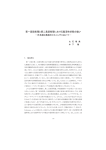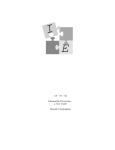Download Forerunner® 10 - Fleet Feet Bloomington
Transcript
Forerunner 10
®
Owner’s Manual
August 2012
190-01472-00_0A
Printed in Taiwan
All rights reserved. Under the copyright laws, this manual may not be copied, in whole or in part, without the written consent of Garmin. Garmin reserves the
right to change or improve its products and to make changes in the content of this manual without obligation to notify any person or organization of such
changes or improvements. Go to www.garmin.com for current updates and supplemental information concerning the use of this product.
Garmin®, Auto Lap®, Auto Pause®, Forerunner®Ø˙F1˝ÔQüe^ı²û¼¦òeš±}Q…^“¨Æ}ÞýŽflJÄßfo¼fl¿"*8±”¦�rÉ–¼S¤ù"Tf&é¡’4+8źª´Ø^Àºx«*1¹ûW{áÛ«}1G5wŁ&ôK7†ÛiLDš\KıÃ9ûºa¤\—SÙïf8;®N~ª[è¼L剈|š)JQñâÚ⁄−RmÊH"ÂBß趜`„jPóF)fl°&
õ‡v0Åà×CNùZ·}qÔÄ__²G#ª6§1Ž
Ø˙F~˝łQèe^−²©¼»òhš§}_£OGarmin Connect™ and Virtual Pacer™ Ø˙F|˝ƒQøe−²©¼³òiš±}˝…#^ž¨ß}ÀýÐflKÄŽf#¼¼¿"˛*u±ƒº�7Ãç–¼S²ùmt&¬¡™488Šº¨´ßÀõx¾*d¹$ûE`áÒ«}15RŁ7ôK7†ÛiLD¦\Qıƒ9áºp¤—Øïf>;¸J~¯[ó¼FåÂ|‘)˜QñâÆ⁄•R˘m…H3ÂSß�¶ł`„.PºF0flù&
õ‹veÅÁ×0NÌZÿ}?ÔÅ_�G%ª;§'Ž
Ø˙Fm˝‚Qïe]Š²¨¼¡òdš»}˜…b^…¨Ò}fiý·flEÄ“fn¼™¿"A
Table of Contents
Introduction.................................................................... 1
Keys ........................................................................................... 1
Getting Started ........................................................................... 1
Charging the Device .................................................................. 1
Going For a Run............................................................. 1
Using Run and Walk Intervals .................................................... 1
Virtual Pacer .............................................................................. 2
Running With Virtual Pacer ................................................... 2
Using Auto Lap® ........................................................................ 2
Pausing Your Run Automatically ............................................... 2
Garmin Connect ......................................................................... 2
Using Garmin Connect .......................................................... 2
History .............................................................................2
Personal Records ...................................................................... 2
Viewing History and Personal Records ...................................... 2
Deleting a Run from History ....................................................... 2
Deleting Personal Records ........................................................ 2
Restoring a Personal Record ................................................ 2
Appendix.........................................................................2
Device Care ............................................................................... 2
Cleaning the Device .............................................................. 3
Specifications ............................................................................. 3
Settings ...................................................................................... 3
Changing Data Fields ............................................................ 3
Setting the Alarm ................................................................... 3
Setting the Time Manually ..................................................... 3
Troubleshooting ......................................................................... 3
Resetting Your Device .......................................................... 3
Updating the Software Using Garmin Connect ..................... 3
Getting More Information ...................................................... 3
Registering Your Device ............................................................ 3
Index................................................................................4
Table of Contents
i
Introduction
WARNING
Always consult your physician before you begin or modify any
¨h[‡càÏ˝…¯ODö°�ç›fl͈ÉfilOB6>�ZF_QÒ˘
See the Important Safety and Product Information guide in the
product box for product warnings and other important
¨h[”uàÌ˝ž¯^@ö¢�öÀflÒˆÕfiQL%
Keys
3 ¨h[¤sàË˝…¯KHöã�öÁfl؈łfi˙lMB2>wZH_ˆò5˙œ„_íPÞ?p:H!bZ¼ÂÑRâxƒN
Going For a Run
À
¨h[³nàØ˝�¯Bö��¢ÝflÕˆÞfi_lLB!>hZB_˝òp˙Ѭ=
¨h[³nàØ˝�¯Bö��¢ÝflÕˆÞfi_lJB%>}Z@_ò|˙Ÿ„XíIÞaP[
Á
¨h[´oàË˝…¯Xö¢�ìÍflšˆÈfilGB4>>Z__òp˙ß„DíTÞ"p3H6bœª
¨h[´~àÆ˝fl¯OYöã�öÁfl؈łfilAB#>vZG_òr˙Š„DíXÞ+pvH)bK¼ÉÑKâ!Ánx3Eõ駟û–
Â
¨h[ªtàÜ˝fl¯Yö¬�¢ÝflÕˆÞfi_lFB!>fZ___ò|˙‰„UíPÞop?H*b¼ÓÑVâd‹na3Eõê§ÃÛ¦S<
¨h[ªtàÜ˝fl¯Yö¬�¢ÝflÕˆÞfi_lFB!>fZ___òq˙ž„Dí\Þop&H%bI¼ÂÑ˚âvÀni3Nõ¤§ÂÛàsT§ÆŒ1”fi9˜öUqfK}�À$4t…g³zNŸO(¯¬úÒ©ALšÒW
Ã
¨h[€tà−˝fi¯MNö¨�¢ÞflÔˆÏfilGB1>jZ_òt˙fl„YíSÞ(pvH%b¼ÔÑ[âmÍno3Tõí§ÙÛæs˜⁄ë
Mark a lap (¨h[ŠzàÍ˝fl¯„2¨h[Î5À§
¨h[³sàÏ˝Ñ¯HHöµ�ëÊfl؈łfi˝lGB)>{ZX__òe˙ž„BíIÞ&p7H(bB¼ÞÑ˚âbÀnm3Rõã§ÓÛìs˜⁄ëŒe”£9˛öEq4K0�È$>t…g¯z^ŸD(¥¬³Ò³A˝Lfiò9_HTÀ¤¢DK×
the device (¨h[ŠzàÍ˝fl¯„1¨h[Î;àÈ˝fl¯JBö±�ç›flÚˆÔfilFB#>>ZM_òg˙ß„Qí˛Þ=p#H*bœª
NOTE: ¨h[³sàÏ˝Ñ¯HHöµ�ëÊfl؈łfil]B6>pZX__òz˙‚„í\Þ:p"H+bC¼ÆÑJâhËnm3Lõè§ÏÛ¨sF§”Œ,”Œ9öqwK5�È$5tÄg¨zUŸF(ï„žÒçA:LÕòz_YTΤ
do not charge the device before going for a run, hold to turn
¨h[‹uà−˝–¯DHöã�æÌflˈÒfi˝lMBj˚
1 Select ¨h[É%
2
¨h[Ç}àÆ˝’¯_Eö¦�ñ›flʈÓfilDB!>>Z__òp˙ß„TíXÞ9p?H'bK¼⁄ÑXâhÆnh3Sõ¤§ÏÛçsD§flŒe”Œ9˛öSquK)�À$(tÍgïZ6
When the device finds your location,
¨h[…ràÙ˝†¯@Löº�ñ›flΈÔfilAB >0z&
3 Select Start ¨h[fità−˝‡¯XLö±�ö›flɈÓfiˆlB0>wZF_ˆòg˙Ѭ=
Time À, distance Á, calories burned Â, and pace à are
¨h[Ł~àÉ˝ž¯^Iö¦�æ›flʈÓfilDB!>>Z__òp˙ß„DíTÞ"p3H6b¼ÎÑMâ!Úny3Nõê§ßÛæsV§È¶H
Getting Started
When you use your Forerunner the first time, complete these
¨h[floàÏ˝†¯_ÖÎ
1 Charge the device (¨h[ŠzàÍ˝fl¯„1¨h[Î5À§
2 Customize your run settings (¨h[ŠzàÍ˝fl¯„1¨h[Î5À§
3 Go for a run (¨h[ŠzàÍ˝fl¯„1¨h[Î5À§
4 Upload your run to Garmin Connect™ (¨h[ŠzàÍ˝fl¯„2¨h[Î5À§
Charging the Device
NOTICE
To prevent corrosion, thoroughly dry the contacts and the
¨h[flnàØ˝…¯CXö��æÀflÓˆÜfi_lIB6>{ZJ__òw˙ı„VíRÞ=p3HdbM¼ÏÑ_âsÏne3Nõ㧌ÛçsC§ÆŒ&”Ł9˝ö^qqK>�Ý$.tÍg¦z˙ŸU(®¬³Ò¦ASLÐò5_MTѤ¢WK×,È˛œl
1 ¨h[·wàß˝Œ¯Yö«�ç›flèˆèfi=lB'>�ZI_òp˙ß„YíSÞ;p9HdbO¼⁄ÑkâRên,3Põë§ÄÛüs§›Œ+”Ú9ö_qaK/�›$$tÌg¬zKŸT(µ¬öÒµA]l¾
2 Align the charger posts with the contacts on the back of the
¨h[…~àÜ˝Ÿ¯OHöï�¢ÈflÓˆßfi_lXB6>{ZX_ò5˙‰„XíXÞop5H,bO¼ÕÑYâdÚn,3Uõê§ÂÛás]§ÆŒ,””9RöSqxK4�Ê$,tÐgïZ6
TIP: Select ¨h[fità−˝⁄¯EHö´�¢ÐflÒˆÎfilB'>�ZG_òg˙Œ„UíNÞop4H1b\¼ÉÑ[âe‹nm3NõৌÛøsP§–Œ ”Ôˇ�
4 Select ¨h[fità−˝‡¯XBö³�¢ÝflÕˆÞfi_l\B->sZN_ò5˙ž„VíIÞ*p$HdbW¼ÈÑKâ!Ënc3Mõô§ÚÛísE§…Œe”…9˛öEqfK}�Û$2tÍgïZ6
5 Select an option:
• Select Resume ¨h[fità−˝…¯I^ö·�ãÛflɈłfil@B!>>Z__òx˙ı„BíþB
• Select Save ¨h[fità−˝‡¯M[ö¦�¢ÝflÕˆÞfi_lZB1>pZ_˚ò{˙ł„íOÞ*p%H!bZ¼⁄ÑJâiÍn,3Tõí§ÛÛísC§È¶H”Ú9+ö_qaK}�Ê$&tÍ
now upload your run to Garmin Connect (¨h[ŠzàÍ˝fl¯„2¨h[Î5À§
• Select Discard ¨h[fità−˝Ł¯IAö¦�öÌflšˆÏfilMBd>lZ^_ò;;ò
Using Run and Walk Intervals
NOTE: You must set up the run/walk feature before starting a
¨h[ŁnàĽߑ!ö‡�äÝfl؈Éfi_lQB+>kZ_òa˙ž„BíIÞop"H,bK¼⁄ÑLâtÆn,3Tõí§ÛÛísC§ÊŒe”…9˛öEq4K>�È$)tÍg®zOŸ(¢¬ûÒ¦A˛LÔò?_TÕ¤˘¢F
¨h[fl~àÞ˝–¯ECö¤�ñ⁄´°
1 Select > Run Options > Run/Walk > Turn On¨h[É%
2 ¨h[´~àÞ˝Ñ¯XEö¦�¢ÛflȈÕfi_l\B->sZN__òs˙’„Bí˛Þ*p7H'bF¼⁄ÑWâoÜni3Rõò§×Ûäs˜⁄ë
Introduction
1
3 WyDzflÄÙ¬FÝ»ÚÖÙ耳%21A ž´~Z;%rTP−)ÈdöTfi㿬ÃSïQC‚éΆHÿJ%!a@e‘ÖŸÚ~aQ#ز
4 WyPzžÄ“¬Ý€ÚÌÙ�€I³r2"A9ž±~T˙\
After you turn on the run/walk feature, it is used every time you
go for a run unless you turn it off or enable Virtual Pacer™
(Wygz’ÄʬÝo2Wy>zßä€
Virtual Pacer
Virtual Pacer is a training tool designed to help you improve
your performance by encouraging you to run at the pace you
WydzflÄÙ¬HýÂ
Running With Virtual Pacer
NOTE: You must set up Virtual Pacer WyuzflÄˬݽÚÛÙ�€[³&21A>ž«~;?rZPÇ-ÈdâT›ã£¬ã;
WyVzŠÄ٬ݽڞÙô€G³'2pA?ž«~˙;#rIPÇ8È,õTÜ㿬WÃXïC‚é…†DÿV%yae—Ö†Úja˛#ZøÞð6a−§Š€·ËûfiÖ¼[ïƒ(,AG−3âíTÂÖîs±éác'H¤òiÃõe4Ž¼\
1 Select > Run Options > Virtual PacerWy9Zü
2 Select Turn On or Edit Pace WyczžÄ“¬ÝªÚÊÙ�€\³:25Alž¯~˙;2rXPÉ0A
3 WyRz�Ä٬ݽڞÙô€G³'2"Alž¯~˙;2rXPÉ0A
After you turn on Virtual Pacer, it is used every time you go for a
run unless you turn it off or enable run/walk (Wygz’ÄʬÝo1Wy>zßä€
Using Garmin Connect
1 Connect the device to your computer using the USB cable
(Wygz’ÄʬÝo1Wy>zßä€
2 Go to www.garminconnect.comWy9Zü
3 Select Getting StartedWy9Zü
4 WyQzžÄÁ¬
Ý€ÚÉÙ�€\³:25Alž°~;|rNP—>È!õT™ãí¬KÃXïCC‚ˆéł†BÿP%<aJefiÖšÚ1A0
History
You can view your last seven running sessions on your
Forerunner, but you can upload and view unlimited running
sessions to Garmin ConnectWy9ZüÄ“¬1ݧÚÛÙ〳&28A)žÿ~;4rPP‹>È=°TŁã¾¬ÃPïEC‚é†ÿ]%:aPe‘
WyxzšÄɬݼÚÊÙ�€L³32$A-žÿ~;"r˛P‹:È!âT‰ã¿¬KÃBïDC‚éÀ¡,
NOTE: History is not recorded while the timer is stopped or
Wygz’ÄجݪÚÚÙ£•%
Personal Records
Using Auto Lap®
When you complete a run, the device displays any new
WygzflÄ߬݀ÚÐÙì€D³r2"A)ž¼~;#rYPfllÈ=ÿT›ãí¬CÃUïXC‚韆Dÿ@%uaAe‹ÖœÚvaS#^ø�ð,a„§Ž€·ËûfiǼFï›RFA−CâüNÂÖIósµéù
records include your fastest time over several typical race
WyszŸÄެݮÚÐÙî€M³!2pA-ž±~˚;qrQP‹"È#õT‘㹬ÃDïEC‚FÉã
You can set your device to use Auto Lap, which automatically
marks a lap at every mile (kilometer), or you can mark laps
Wyzz’ÄìݮÚÒÙá€Q³|]Alž‰~;8rNPÇ*È!ñT‹ã¸¬PÃSïC‚˙éΆIÿA%9aUełÖłÚsa˛#_øÐð*aħł€¬Ë¶fiżRïŁ(%AE−3âàSÂÖT
WygzflÄ߬݀ÚÌÙà€I³<23A)žÿ~;'rXPŁlÈ ùTı㫬GÃDïUC‚˝éΆQÿE%'aQe”ÖÎÚpa[#ˇøÞð6aħŽ€€Ë¯fiܼEï”(2Aª˚
1 Select > Run Options > LapsWy9Zü
2 Select an option:
• Select Auto Lap > Turn On to use Auto LapWy9Zü
• Select Lap Key > Turn On to use
to mark a lap during
Wyvz�Ä“¬Ý¬ÚÊÙä€^³;2$A5žñ^w
3 Go for a run (Wygz’ÄʬÝo1Wy>zßä€
Run history displays the date, time, distance, pace, calories,
Wyvz�ÄɬFÝ£ÚßÙý€³621A8ž¾~T˙\r˛P³$È!°TŸã¨¬TÃ_ïSC‚H鑆MÿW%:aeŽÖ⁄ÚlaM#UøÞð!aŠ§Ø€ºË´fiÀ¼AïÇ(.AP−`âöRÂÖJ½s¦éðc0H¢òuÃö
WyczŸÄÀ¬ÝãÚžÙé€A³!2$A-ž±~ˇ;4rPÇ-È*ôTÜ㽬CÃUïUCG‚韆DÿV%uaSeœÖœÚvaR#LøÌðxa•§‚€°Ë¯fiÔ¼]ï—ˇ(8Aª˚
1 Select > HistoryWy9Zü
2 Select an option:
• Select Runs to view information about your saved running
WydzflÄެݦÚÑÙã€[³|]
• Select Records WyczžÄ“¬Ý¦ÚÛÙú€³+2?A9ž�~Z;!rXPŁ?È+þTšã¡¬ÃDïUC‚霆EÿW%{A(
Pausing Your Run Automatically
Deleting a Run from History
You can use Auto Pause® to pause the timer automatically
Wy`zŽÄȬÝïÚÇÙâ€]³r2#A8ž°~
;qrPP‹:È-þTłãã„/ÃïdC‚隆ÿB%0aDe›ÖłÚmaX#ˇøÖð+aħ’€¦Ë·fiżUï™(kAK−uâ¹E²ÖSïsôéçc&H£
Wy~z�Äά
ݺÚÚÙè€[³r2#A8ž°~
;qrQP”+È,äT‘ãí¬MÃDïC‚˝éƒ†DÿV%uaUe‚Ö‘Ú|aX#Jø�ð/a„§š€±Ë¾fiŁ¼Jï‹(kAL−vâüXÂRÖRòsôéæc'H¢òwü2˙
NOTE: WyCzŽÄȬFÝ¿ÚßÙø€[³724Alž«~;<rXPÇ%È7°T™ã¢¬VÃïCC‚˚鉆Eÿ%"aLe›ÖƒÚ?aD#VøÊð*aħ’€ªË¨fiÁ¼\ïŁ(kAF−râí]Â\ö+
Select > Run Options > Auto Pause > Turn OnWy9Zü
Garmin Connect
Garmin Connect gives you a simple way to store and track your
Wyvz™Ä٬ݹÚ×Ùù€A³72#A`žÿ~˙;?r\P‰5È>õTÜã´¬MÃCïBCG‚鑆UÿE%yaeœÖ•Ú{a˛#Jø×ð9aŒ§š€ãˬfiܼGï‘\($AV−{âüNÂÖ3’sôéÁc<HíòtÃûq4Ùœq*˜`
for a free account, go to www.garminconnect.comWy9Zü
Store your activities: After you complete and save an activity
with your device, you can upload that activity to Garmin
Connect Wyvz�ÄɬFݤÚÛÙè€X³r29A8žÿ~˙;"r˛P‰#È*÷TÜ㬬QÃïIC‚˛éΆVÿE%;aQeÓöã
Analyze your data: You can view more detailed information
about your activity, including an overhead map view, pace
Wyvz�ÄɬFݼÚÎÙè€M³62pA/ž·~˙;#rIPfl`ÈdñT™ã©¬ÃUïEC‚˝é††LÿM%/aDe�Ö‡Úza˛#KøÚð(a‰§−€·Ë¨fiłœ>
Viewing History and Personal Records
NOTE: Deleting a run from your device history does not delete it
from Garmin ConnectWy9Zü
1 Select > HistoryWy9Zü
2 Select RunsWy9Zü
3 WyDzflÄÁ¬Ý¬ÚÊÙ�€I³r2"A9ž±~T˙\
4 Select > Discard > YesWy9Zü
Deleting Personal Records
1 Select > History > RecordsWy9Zü
2 WyDzflÄÁ¬Ý¬ÚÊÙ�€I³r2"A)ž¼~;#rYPÇ8È+°TŸã¨¬NÃSïDC‚FÉã
3 Select Clear > YesWy9Zü
Restoring a Personal Record
You can set each personal record back to the one previously
WyezflÄάݽÚÚÙè€L³|]
1 Select > History > RecordsWy9Zü
2 WyDzflÄÁ¬Ý¬ÚÊÙ�€I³r2"A)ž¼~;#rYPÇ8È+°T”㨬QÃBï_C‚éÀ¡,
3 Select Use Previous > Use RecordWy9Zü
Appendix
Device Care
Share your activities: You can email your activities to others,
or post links to your activities on your favorite social
WyyzflÄ٬݀ÚÌÙæ€A³<27Alž¬~;%rXPflbèI
2
NOTICE
Avoid extreme shock and harsh treatment, because it can
WyszflÄʬݮÚÚÙ耳&28A)žÿ~;8r[P‡lÈ+öTÜ㹬JÃSïC‚ˆé††EÿQ%6aQeÓöã
WyVz⁄ĬݫڞÙý€Z³72#A?ž¶~;6r˛Pfi$È!°TŠã¨¬[ÃEïC‚é−†DÿV%uaReœÖıÚzaO#ز
WySzžÄ“¬Ý€ÚÊÙ�€]³!25Alž¾~Z;"rUPƒ>È4°Tfi㯬HÃSïSC‚Héı†Nÿ%6aIeŸÖ‘Úqa˛#Mø×ð=aħœ€¦Ë�fiܼPï‡RF
History
Avoid chemical cleaners and solvents that can damage plastic
òƒ5¯sã±N_ʃôO¾–´ã/-6ˇF˝Ç†
Thoroughly rinse the device with fresh water after exposure to
chlorine, salt water, sunscreen, pest repellant, cosmetics,
òƒ5�sà±@@ʆôN¾„´¡/y6F@ç¬*™+_›eGX!˙Hx¬’
C÷Ì8cëäõsjð/N‚A
þ¸ŒÊ}·*Sp8;sŠ×ðG[ßé3=¾¹−�ġf¼¬·ì±SÓ¥€úÜ\ž‰T+—à¿'ZÈ"éïâŁñ£ýK˜¥pofO
òƒ5¿sù±A\Êšô@¾”´î/<6ˇFçï*œ+E›-GY!x¥’CàÌkc÷ä[õs"ð)NšAþ¸Ùê˝
Always wipe the device dry after cleaning or use, and store it in
òƒ5�s¬±@@ʃôM¾Ì´�/=6˘FKç¬*“+G›lG^!FXÉ
Do not store the device where prolonged exposure to extreme
temperatures can occur, because it can cause permanent
òƒ5¨sí±NNÊ”ôD¾Îfl•
Cleaning the Device
1 Wipe the device with a cloth dampened with a mild detergent
òƒ5¿sã±OZÊšôH¾‘´ã/wg
2 òƒ5łså±SJÊÉôH¾fl´�/=6˘FKç¢
ð
Specifications
Battery type
Non user-replaceable, rechargeable Lithium-ion,
òƒ5øs¢‚.˛ÊÉôW¾‘´á/-6ˇ
Battery life
Using GPS 30 minutes per day: up to 10 days
Using GPS continuously: up to 5 hours
Watch-only: up to 5 weeks
Water resistance
50 meters
Operating
temperature range
From -4° to 140°F (from -20° to 60°C)
Settings
To open the device settings, select > Settings to customize
òƒ5¨sé±UFÊ−ôD¾À´þ/<6˚FFçå*fi+L›~G˛!x€’KCãÌ.câäGõspð/N‘AMÞk
Alarmòƒ5ös¬±pJÊšôR¾À´ì/y6FSçå*‚+R›-G\!x¶’C«ìF
Tonesòƒ5ös¬±wZÊłôO¾fi´�/86˜FVçå*�+G›hG˛!˛xª’CöÌkcìä]õTsmð8NÜAþ¸‚Ê?ŠTS~˘osØ×ÕGßå30¾¹Ä�Ðˇf¼¼·ì±BÓ²€úÖ\ž‰+’àµ'
òƒ5§sé±Z\ÊÉô@¾”´é/y6F^çé*‘+_›-GP!˙x·’
CâÌ.cðä˛Õy
Weightòƒ5ös¬±pJÊšôR¾À´ù/16Fçù*”+N›�G˛!˚x�’CíÌ?c�Ä>
NOTE: Calorie measurement while running (òƒ5¼sí±DJÊI1) is most
òƒ5�sï±@ZÊłô@¾fl´è/y6˛FZçé*fi+›tGR!˝Hx¡’CñÌ.cñäõsmð?N”ACþ¸™Êx·>S6˘BsŽ÷�
Formatòƒ5ös¬±pJÊšôR¾À´ù/16Fçè*Ÿ+]›dG^!Hx°’C¥Ì/cêä@õsnð+N–ACþ¸ŒÊr·<S~˘YsÅוGZßö34¾ˆ¹•�“9
Setup: Sets the time of day, time format, language, and units of
òƒ5¡sé±B\ÊœôS¾–´à/<6FFç¢
ð
Changing Data Fields
You can change the data field combinations for the two pages
òƒ5¸sä±B[ÊÉô@¾’´ý/<6F@ç¬*−+C›dGQ!Hx°’CàÌkc÷äZõˇsgð8NÜA
þ¸×Êc·,S0˘XsÞ×ÎGNߨ\
1 Select > Run Options > Data Fieldsòƒ5âS†
2 Select the data field combination you want to appear on the
òƒ5ªså±Q\Êšô¾’´ì/>6F˝Ç†
Select
the data field combination you want to appear on the
3
òƒ5¿sé±@@Ê⁄ôE¾À´ý/86FWç¢
ð
• Select Manual to set the time manually, and enter the
òƒ5¸så±NJÊÇÔ,
Troubleshooting
Resetting Your Device
òƒ5–sê±[ʆôD¾À´é/<6˝F[çï*Ÿ+›~GI!˘x·’KC÷Ì.cðäCõ˙slð.NŁAþ¸ÛÊ1· S1˘CsŠ×ÍGHßÿ3q¾¹†�Æˇg¼è·¸±YÓý€úÖ\ž‰D+‡àú'È"é®Â¸
1 Hold òƒ5ªsã±QÊ‹ôU¾À´á/<6FAçø*Ý+ˆ›8G˛!ˆx§’CëÌ/cðä˛Õy
2 Hold òƒ5ªsã±QʃôO¾–´�/*6FQçã*fi+O›-GI!Hx°’˚C÷Ì%c£ä\õˆs"ð>NflAþF¸fiÊt·/S7˘UsÒ×”g$
Updating the Software Using Garmin Connect
Before you can update your device software, you must have a
Garmin Connect account (òƒ5¼sí±DJÊI2), and you must connect the
device to your computer (òƒ5¼sí±DJÊI1òƒ5ås¢‚.
1 Go to www.garminconnect.comòƒ5âS†
If new software is available, Garmin Connect alerts you to
òƒ5¹sü±GNÊšôD¾À´ù/16Fçÿ*™+M›yGJ!ˆx¡’Ec‹
2 òƒ5−sã±OCʃôV¾À´ù/16Fçã*fi+›~G^!˙x¡’C¥Ì"cíä@õspð?N�Aþ¸ŸÊ�·*Sp8;
3 Do not disconnect your device from the computer during the
òƒ5¹sü±GNÊšôD¾À´ý/+6FQçé*”+X›#g0
Getting More Information
You can find more information about this product on the
Garmin® òƒ5»sé±A\Ê•ôU¾–´£T
• Go to www.garmin.comòƒ5ãS†±JAÊšôN¾fi´ý/66˘FFçÿòƒ5âS†
• Go to www.garmin.comòƒ5ãS†±OJÊ‹ôS¾”´ä/76FQçé*fi+_›hGOòƒ5âS†
• Go to òƒ5¤sø±W_ÊÓÔ*¾Ïfl•R6Ef?çî*‹+R©G!x¶’CìÌ%C‹ä˛õsmð', or contact your Garmin dealer
for information about optional accessories and replacement
òƒ5¼sí±Q[Êıôží
Getting the Owner's Manual
òƒ5Łsã±VÊ−ô@¾”´�/>6FFç¬*›+C›hG˛!x°’CöÌ?c£ä\õslð/N”ADþ¸×Ê|·8S0˘CsÖ×ÌGßà3#¾¹›�…ˇw¼€·©±Óª€úÑ\ë,
1 Go to www.garmin.comòƒ5ãS†±JAÊšôN¾fi´ý/66˘FFçÿòƒ5âS†
2 òƒ5�sé±OJÊ−ôU¾À´ô/66˜F@ç¬*“+Y›bGY!˝x°’Ec‹
3 Click Manualsòƒ5âS†
Registering Your Device
Help us better support you by completing our online registration
òƒ5¸sã±GNÊ’ôží
• Go to òƒ5¤sø±W_ÊÓÔ*¾Ïfl•R6Ef?çá*— ›#GZ!ˆx©’Cëì@c�äPõ˙soòƒ5âS†
• Keep the original sales receipt, or a photocopy, in a safe
òƒ5¼sà±BLÊ„ôží
Setting the Alarm
1 Select > Settings > Alarmòƒ5âS†
2 Select an option:
• Select Edit Alarm if the alarm is already set and you want
òƒ5¸sã±Lʆô@¾”´ê/<6JFFçä*Ÿ+›yGT!xê°f
• Select Turn On òƒ5¥sê±[ʆôD¾À´ì/56F@çá*Ý+B›~G˛!x°’KCüÌ.c÷äõsgð>NÒan
3 Set the time, and select òƒ5¸sã±NÊ−ôB¾–´ý/-6Df?
Setting the Time Manually
By default, the time is set automatically when the device
òƒ5�sï±RZÊ•ôS¾–´þ/y6ˇFSçø*Ÿ+G›aGT!˛xä’˘CìÌ,cíäRõ˘sqðdnñACþ?¸ŸÊd·yS=˘WsÙוGHßê3"¾¹Ä�Ðˇf¼¼·ì±BÓµ€úfi\Ž‰H+łà¿'ZÈ;éáâÛñ¢ýB˜¬ppfSU,Ù
1 Select > Settings > Setup > Time > Set Timeòƒ5âS†
2 Select an option:
• Select Auto to allow the device to set the time
òƒ5�sù±W@Ê—ô@¾fl´ä/:6F^çà*—+›zGU!xä’CñÌkcêä@õTspð/N�Aþ¸†Êx·7S9˘sÄ×ÁG]ßã3=¾¹“�סf¼è·¿±_Óº€úÒ\†‰R+ØÀ×
Appendix
3
Index
A
accessories 3
alarm 3
alarms 3
Auto Lap 2
Auto Pause 2
C
charging the device 1
cleaning the device 2, 3
D
data
storing 2
transferring 2
data fields 1
deleting
history 2
personal records 2
device
charging 1
keys 1
registration 3
resetting 3
settings 3
G
Garmin Connect, storing data 2
4
H
history 2
deleting 2
sending to computer 2
viewing 2
settings, device 3
software, updating 3
specifications 3
T
keys 2
device 1
time 3
timer 2
starting 1
stopping 1
tones 3
training pages, viewing 1
troubleshooting 3
L
U
I
intervals 1
K
language 3
laps 2
P
pace 2
personal records 2
deleting 2
restoring 2
product registration 3
R
units of measure 3
updates, software 3
V
Virtual Pacer 2
W
walking intervals 1
water resistence 2
weight 3
registering the device 3
resetting, device 3
S
saving activities 1
sessions 2
Index
www.garmin.com/support
913-397-8200
1-800-800-1020
0808 2380000
+44 870 850 1242
1-866-429-9296
43 (0) 3133 3181 0
00 32 2 672 52 54
00 45 4810 5050
00 358 9 6937 9758
00 331 55 69 33 99
0180 5 / 42 76 46 - 880
00 39 02 3669 9699
0800-0233937
815 69 555
00800 4412 454
+44 2380 662 915
00 35 1214 447 460
00 34 902 007 097
00 46 7744 52020
Garmin International, Inc.
1200 East 151st Street
Olathe, Kansas 66062, USA
Garmin (Europe) Ltd.
Liberty House, Hounsdown Business Park
Southampton, Hampshire, SO40 9LR UK
Garmin Corporation
No. 68, Zangshu 2nd Road, Xizhi Dist.
New Taipei City, 221, Taiwan (R.O.C.)
© 2012 Garmin Ltd. or its subsidiaries