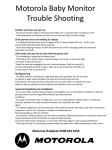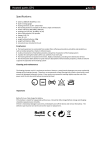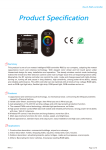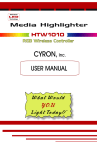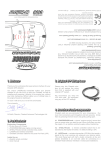Download Drivewatch Manual
Transcript
1 Drivewatch 380G User Manual 2 Table of Contents Introduction Accessories Installation Power On/Off Settings SD Card Information Additional Information Warranty Information 3 4 5 7 8 10 11 12 3 Introduction Thank you for your purchase of a Drivewatch 380G dash cam! We’re confident that you will find the image quality, features, and support for this camera are second to none. Please take a moment to read through this guide to get the maximum use out of your dash cam. As always, if you have any questions or comments, please get in touch at [email protected] Happy motoring! Michael Michael D. Founder of Drivewatch 4 Accessories Included with your Drivewatch dash cam are the following accessories: • • • • • Drivewatch Camera Power cord Suction-cup mount 3M mount USB cable This user manual and other resources are available for download at drivewatchcamera.com 5 Installation Installing your Drivewatch camera is very straightforward. You can use either the discreet low-profile adhesive mount, or use the suction cup mount for quick installation and portability. To install your dash cam, connect your mount to the top of the camera. Mount the camera to the windshield, insert your SD card (not included with dash cam) and plug the power cord into the DC 12V jack on the side of the camera. 6 Installation A note about hardwiring the camera: If you do choose to hardwire your dash cam, please be sure to carefully follow your vehicle manufacturer’s instructions. Most major automotive repair centers and car audio/alarm installation stores should also be able to install this camera for you if you are uncomfortable hardwiring the camera yourself. Drivewatch will not be held responsible for any damage occurring to your vehicle’s electrical system as a result of hardwiring the camera, and cannot provide support for hardwire installations. 7 Power On/Off Your Drivewatch camera will automatically turn on and begin recording as soon as power is applied to the camera (ignition is started). If you connect your Drivewatch camera to your computer via the included USB cable, you will need to power the camera on via the power button located on the top of the camera. When the camera looses power (ignition is turned off), a built in super-capacitor functions as a UPS to allow the camera to save any in-progress recordings and turn off. 8 Settings A variety of settings can be configured on your Drivewatch camera. Adjusting different options on your dash cam are straightforward, and we’ll provide a brief recap here: Physical Buttons Power/REC The Power/REC icon on your Drivewatch camera allows you to start and stop movie recording, as well as turn the unit on when connected in USB mode. Mute Mute button disables the microphone until the button is pressed again (or the camera is restarted). Menu Press the menu button to enter settings mode. Emergency/Incident The emergency button immediately saves the current recording. 9 Settings Menu Settings Record Setting The record setting option allows you to select video size, audio recording options, motion detection, collision (G-sensor) detection, and cyclical recording. Setup Setup options include Date/Time, Language, Time Zone, TV Out, LCD standby, and the option to format the SD card (which erases all data). About The about menu contains information on the camera’s firmware version. 10 SD Card information Your Drivewatch camera produces high quality, detailed video and images and requires a high-quality SD card to store videos on. We strongly recommend that you choose at least a class 6, and preferably a class 10 SD card for your Drivewatch camera. Look for the SD class 6 and class 10 logos when purchasing a card: 11 Additional Information We hope you are happy with your purchase of the Drivewatch 380G dash cam! If you have any questions, please reach out to us at [email protected]. 12 Warranty Information What does this limited warranty cover? This limited warranty covers any defects in material or workmanship under normal use during the Warranty Period. During the Warranty Period, Drivewatch will repair or replace, at no charge, products or parts of a product that proves defective because of improper material or workmanship, under normal use and maintenance. How will Drivewatch correct problems? Drivewatch will either repair or replace the product at no charge, using either new or refurbished replacement parts. How long does the warranty coverage last? The warranty period for Drivewatch Cameras is 90 days from the date of purchase. A replacement camera assumes the remaining warranty of the replacement or repair of the original camera. What does this warranty not cover? This warranty excludes any problems that are not caused by a defect in material or workmanship. How do I obtain warranty service? To obtain warranty service, please contact us at [email protected]