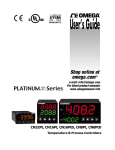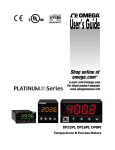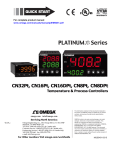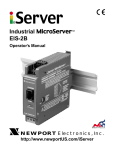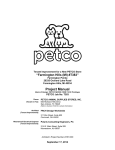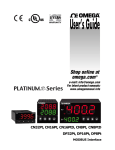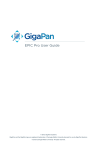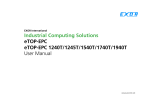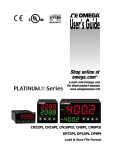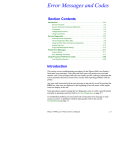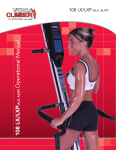Download iSeries User Manual
Transcript
Temperature & Process Controllers Pt32, Pt16, Pt16D, Pt8Pt, Pt8D Operator’s Manual Additional products from Counters Frequency Meters PID Controllers Clock/Timers Printers Process Meters On/Off Controllers Recorders Relative Humidity Transmitters Thermocouples Thermistors Wire Wireless Rate Meters Timers Totalizers Strain Gauge Meters Voltmeters Multimeters Soldering Iron Testers pH pens pH Controllers pH Electrodes RTDs Thermowells Flow Sensors For Immediate Assistance In the U.S.A. and Canada: 1-800-NEWPORT® In Mexico: (95) 800-NEWPORTSM Or call your local NEWPORT Office. The information contained in this document is believed to be correct but NEWPORT Electronics, Inc. accepts no liability for any errors it contains, and reserves the right to alter specifications without notice. WARNING: These products are not designed for use in, and should not be used for, patient connected applications. Trademark Notice: , NEWPORT, NEWPORT®, and newportUS.com are trademarks of NEWPORT Electronics, Inc. This device is marked with the international caution symbol. It is important to read the Setup Guide before installing or commissioning this device as it contains important information relating to safety and EMC. ® ® Newport Electronics, Inc. www.newportUS.com 2229 South Yale Street [email protected] Santa Ana, CA 92704 PLATINUMTM Series User’s Guide Introduction Contents 1. 2. 3. 4. Introduction .......................................................................................................................................... 7 1.1 Description .................................................................................................................................... 7 1.2 Using This Manual ......................................................................................................................... 8 1.3 Safety Considerations ................................................................................................................... 9 1.4 Wiring Instructions ...................................................................................................................... 10 1.4.1 Back Panel Connections ...................................................................................................... 10 1.4.2 Connecting Power ............................................................................................................... 11 1.4.3 Connecting Inputs ............................................................................................................... 12 1.4.4 Connecting Outputs........................................................................................................... 13 PLATINUMTM Series Navigation .......................................................................................................... 15 2.1 Description of Button Actions ..................................................................................................... 15 2.2 Menu Structure ........................................................................................................................... 15 2.3 Level 1 Menu ............................................................................................................................... 15 2.4 Circular Flow of Menus ............................................................................................................... 16 Complete Menu Structure .................................................................................................................. 17 3.1 Initialization Mode Menu (INIt) .................................................................................................. 17 3.2 Programming Mode Menu (PRoG) ............................................................................................. 20 3.3 Operating Mode Menu (oPER) .................................................................................................... 23 Reference Section: Initialization Mode (INIt) ..................................................................................... 24 4.1 Input Configuration (INIt > INPt) ................................................................................................. 24 4.1.1 Thermocouple Input Type (INIt > INPt > t.C.) ..................................................................... 24 4.1.2 Resistance Temperature Detector (RTD) Input Type (INIt > INPt > Rtd) ............................ 25 4.1.3 Thermistor Input Type Configuration (INIt > INPt > tHRM) ................................................ 26 4.1.4 Process Input Type Configuration (INIt > INPt > PRoC)....................................................... 26 4.2 Display Reading Formats (INIt > RdG) ......................................................................................... 27 4.2.1 Decimal Point Format (INIt > RdG > dEC.P)......................................................................... 27 4.2.2 Temperature Units (INIt > RdG > °F°C)................................................................................ 27 4.2.3 Filter (INIt > RdG > FLtR)...................................................................................................... 28 4.2.4 Annunciator Settings (INIt > RdG > ANN.1/ANN.2)............................................................. 28 4.2.5 Normal Color (INIt > RdG > NCLR) ....................................................................................... 29 4.2.6 Brightness (INIt > RdG > bRGt) ............................................................................................ 29 Omega Engineering | www.omega.com 3 PLATINUMTM Series User’s Guide 4.3 Excitation Voltage (INIt > ECtN) .................................................................................................. 29 4.4 Communication (INIt > CoMM)................................................................................................... 30 4.4.1 Protocol (INIt > CoMM > USb, EtHN, SER > PRot) ............................................................... 30 4.4.2 Address (INIt > CoMM > USb, EtHN, SER > AddR) ............................................................... 31 4.4.3 Serial Communications Parameters (INIt > CoMM > SER >C.PAR) ..................................... 31 4.5 Safety Features (INIt > SFty)........................................................................................................ 33 4.5.1 Power On Confirmation (INIt > SFty > PwoN) ..................................................................... 33 4.5.2 Operating Mode Confirmation (INIt > SFty > oPER)............................................................ 33 4.5.3 Setpoint Limits (INIt > SFty > SP.LM) ................................................................................... 33 4.5.4 Loop Break Timeout (INIt > SFty > LPbk) ............................................................................. 34 4.5.5 Open Circuit (INIt > SFty > o.CRk)........................................................................................ 34 4.6 5. Introduction Manual Temperature Calibration (INIt > t.CAL) .......................................................................... 34 4.6.1 No Manual Temperature Calibration Adjustment (INIt > t.CAL > NoNE)............................ 35 4.6.2 Manual Temperature Calibration Offset Adjustment (INIt > t.CAL > 1.PNt) ...................... 35 4.6.3 Manual Temperature Calibration Offset and Slope Adjustment (INIt > t.CAL > 2.PNt)...... 35 4.6.4 Temperature Ice Point Calibration (INIt > t.CAL > ICE.P) .................................................... 35 4.7 Save Current Configuration for All Parameters to a File (INIt > SAVE) ....................................... 35 4.8 Load a Configuration for All Parameters from a File (INIt > LoAd) ............................................. 36 4.9 Display Firmware Revision Number (INIt > VER.N) ..................................................................... 36 4.10 Update Firmware Revision (INIt > VER.U) ................................................................................... 36 4.11 Reset to Factory Default Parameters (INIt > F.dFt)..................................................................... 36 4.12 Password-Protect Initialization Mode Access (INIt > I.Pwd) ....................................................... 36 4.13 Password-Protect Programming Mode Access (INIt > P.Pwd) .................................................... 36 Reference Section: Programming Mode (PRoG) ................................................................................ 37 5.1 Setpoint 1 Configuration (PRoG > SP1) ....................................................................................... 37 5.2 Setpoint 2 Configuration (PRoG > SP2) ....................................................................................... 37 5.3 Alarm Mode Configuration (PRoG > ALM.1, ALM.2)................................................................... 38 5.3.1 Alarm Type (PRoG > ALM.1, ALM.2 > tyPE)......................................................................... 38 5.3.2 Absolute or Deviation Alarm (PRoG > ALM.1, ALM.2 > tyPE > Ab.dV)................................ 39 5.3.3 Alarm High Reference (PRoG > ALM.1, ALM.2 > tyPE > ALR.H) .......................................... 39 5.3.4 Alarm Low Reference (PRoG > ALM.1, ALM.2 > tyPE > ALR.L) ............................................ 39 5.3.5 Alarm Color (PRoG > ALM.1, ALM.2 > A.CLR)...................................................................... 40 Omega Engineering | www.omega.com 4 PLATINUMTM Series User’s Guide 5.3.6 Alarm High High / Low Low Offset Value (PRoG > ALM.1, ALM.2 > HI.HI) ......................... 40 5.3.7 Alarm Latching (PRoG > ALM.1, ALM.2 > LtCH) .................................................................. 40 5.3.8 Alarm Normally Closed, Normally Open (PRoG > ALM.1, ALM.2 > CtCL) ........................... 41 5.3.9 Alarm Power-On Behavior (PRoG > ALM.1, ALM.2 > A.P.oN) ............................................. 41 5.3.10 Alarm On Delay (PRoG > ALM.1, ALM.2 > dE.oN) ............................................................... 41 5.3.11 Alarm Off Delay (PRoG > ALM.1, ALM.2 > dE.oF) ............................................................... 41 5.4 Output Channel 1–3 Configuration (PRoG > oUt.1–oUt.3) ......................................................... 42 5.4.1 Output Channel Mode (PRoG > oUt1–oUt3 > ModE) ......................................................... 42 5.4.2 Output Cycle Pulse Width (PRoG > oUt1–oUt3 > CyCL)...................................................... 45 5.4.3 Analog Output Range (PRoG > oUt1–oUt3 > RNGE) ........................................................... 45 5.5 PID Configuration (PRoG > PId.S) ................................................................................................ 45 5.5.1 Action Response (PRoG > PId > ACtN) ................................................................................ 46 5.5.2 Autotune Timeout (PRoG > PId > A.to) ............................................................................... 46 5.5.3 Autotune (PRoG > PId > AUto) ............................................................................................ 46 5.5.4 PID Gain Settings (PRoG > PId > GAIN)................................................................................ 47 5.5.5 Low Output Clamping Limit (PRoG > PId > %Lo) ................................................................. 47 5.5.6 High Output Clamping Limit (PRoG > PId > %HI) ................................................................ 47 5.5.7 Adaptive Tuning (PRoG > PId > AdPt) ................................................................................. 48 5.6 Remote Setpoint Configuration (PRoG > RM.SP)........................................................................ 48 5.6.1 5.7 6. Introduction Cascade Control using Remote Setpoint............................................................................. 49 Multi-Ramp/Soak Mode Parameters (PRoG > M.RMP) .............................................................. 50 5.7.1 Multi-Ramp/Soak Mode Control (PRoG > M.RMP > R.CtL)................................................. 50 5.7.2 Select Program (PRoG > M.RMP > S.PRG)........................................................................... 51 5.7.3 Multi-Ramp/Soak Tracking (PRoG > M.RMP > M.tRk) ........................................................ 51 5.7.4 Time Format (PRoG > M.RMP > tIM.F) ............................................................................... 51 5.7.5 Program End Action (PRoG > M.RMP > E.ACT) ................................................................... 51 5.7.6 Number of Segments (PRoG > M.RMP > N.SEG)................................................................. 52 5.7.7 Segment Number for Editing (PRoG > M.RMP > S.SEG) ..................................................... 52 5.7.8 More on Multi-Ramp/Soak Programming .......................................................................... 53 Reference Section: Operating Mode (oPER)....................................................................................... 54 6.1 Normal Run Mode (oPER > RUN) ................................................................................................ 54 6.2 Change Setpoint 1 (oPER > SP1).................................................................................................. 55 Omega Engineering | www.omega.com 5 PLATINUMTM Series User’s Guide 7. 8. Introduction 6.3 Change Setpoint 2 (oPER > SP2).................................................................................................. 55 6.4 Manual Mode (oPER > MANL) .................................................................................................... 55 6.5 Pause Mode (oPER > PAUS) ........................................................................................................ 55 6.6 Stop Process (oPER > StoP) ......................................................................................................... 56 6.7 Clear Latched Alarms (oPER > L.RSt) ........................................................................................... 56 6.8 Display Valley Reading (oPER > VALy) ......................................................................................... 56 6.9 Display Peak Reading (oPER > PEAk) ........................................................................................... 56 6.10 Standby Mode (oPER > Stby) ...................................................................................................... 56 Specifications ...................................................................................................................................... 57 7.1 Inputs .......................................................................................................................................... 57 7.2 Control ........................................................................................................................................ 57 7.3 Outputs ....................................................................................................................................... 58 7.4 Communications (USB Standard, Optional Serial and Ethernet) ................................................ 58 7.5 Isolation....................................................................................................................................... 58 7.6 General ........................................................................................................................................ 58 Approvals Information ........................................................................................................................ 61 Omega Engineering | www.omega.com 6 PLATINUMTM Series User’s Guide Introduction 1. Introduction 1.1 Description The PLATINUMTM Series controller offers unparalleled flexibility in process measurement. While the controller is extremely powerful and versatile, great care has gone into designing a product that is easy to set up and use. Automatic hardware configuration recognition eliminates the need for jumpers and allows the unit’s firmware to automatically simplify itself, eliminating all menu options that do not apply to your configuration. Each unit allows the user to select the input type from 9 thermocouple types (J, K, T, E, R, S, B, C, and N), Pt RTDs (100, 500, or 1000 Ω, with a 385, 392, or 3916 curve), thermistors (2250 Ω, 5K Ω, and 10K Ω), DC voltage, or DC current. The analog voltage inputs are bidirectional and both voltage and current are fully scalable to virtually all engineering units with a selectable decimal point that is perfect for use with pressure, flow, or other process inputs. Control is achieved using the PID, on/off, or heat/cool control strategy. PID control can be optimized with an autotune feature; and in addition, a fuzzy logic Adaptive Tuning Mode allows the PID algorithm to be continuously optimized. The instrument offers up to 16 Ramp and Soak segments per Ramp and Soak program (eight each), with auxiliary event actions available with each segment. Up to 99 Ramp and Soak programs can be stored, and multiple Ramp and Soak programs can be chained, creating unmatched ramp and soak programming capability. Multiple Alarms can be configured for above, below, hi/lo, and band triggering using either absolute or deviation Alarm trigger points. The PLATINUMTM Series controller features a large, three-color, programmable display with the capability to change color every time the Alarm is triggered. Various configurations of mechanical relay, SSR, DC pulse, and analog voltage or current outputs are available. Every unit comes standard with USB communications for firmware updates, configuration management, and data transfer. Optional Ethernet and RS-232 / RS-485 Serial communications are also available. The Analog Output is fully scalable and may be configured as a proportional controller or retransmission to follow your display. The universal power supply accepts 90–240 Vac. The low-voltage power option accepts 24 Vac or 12–36 Vdc. Additional features usually found only on more expensive controllers make these the most powerful products in their class. Some additional standard features are remote Setpoint for cascaded control setups, High-high/Low-low Alarm functionality, external latch reset, external Ramp and Soak program initiation, combination Heat/Cool Control Mode, configuration save and transfer, and configuration password protection. Omega Engineering | www.omega.com 7 PLATINUMTM Series User’s Guide 1.2 Introduction Using This Manual This initial section of the manual will cover the back panel connections and wiring instructions. A quick overview of how to navigate the PLATINUMTM Series menu structure follows in Section 2. This is followed in Section 3 by the complete PLATINUMTM Series menu tree. Remember, not all commands and parameters in that menu tree will show up on your unit, as those that are not available with your configuration are automatically hidden. Repetitive menu structures are highlighted in gray and only shown once but are used multiple times; examples include scaling process inputs for the different process input ranges, setting up the data communications protocol for each of the communications channels, configuration for multiple outputs, etc. This manual is optimized for online use. Therefore, the blue entries in the Section 2 menu tree are hyperlinks that take you straight to the corresponding reference section entry when you click on them. The Reference Section—encompassing Initialization Mode in Section 4, Programming Mode in Section 5, and Operating Mode in Section 6—will provide more detail on what parameter and command choices you have, how they operate, and why you might want to choose a specific value. There are also blue cross-references embedded in the Reference Section (the blue section headers however, are not hyperlinks). In addition, the Table of Contents on pages 3 through 6 is hyperlinked to all of the entries throughout the manual that are listed in it. Omega Engineering | www.omega.com 8 PLATINUMTM Series User’s Guide 1.3 Introduction Safety Considerations This device is marked with the international caution symbol. It is important to read this manual before installing or commissioning this device as it contains important information relating to Safety and EMC (Electromagnetic Compatibility). This instrument is a panel mount device protected in accordance with EN 61010-1:2010, electrical safety requirements for electrical equipment for measurement, control, and laboratory use. Installation of this instrument should be done by qualified personnel. In order to ensure safe operation, the following instructions must be followed and warnings observed: This instrument has no power-on switch. An external switch or circuit-breaker must be included in the building installation as a disconnecting device. It must be marked to indicate this function, and it must be in close proximity to the equipment within easy reach of the operator. The switch or circuit-breaker must comply with the relevant requirements of IEC 947–1 and IEC 947-3 (International Electrotechnical Commission). The switch must not be incorporated in the main supply cord. Furthermore, to provide protection against excessive energy being drawn from the main supply in case of a fault in the equipment, an overcurrent protection device must be installed. • • • • • • • Do not exceed the voltage rating on the label located on the top of the instrument housing. Always disconnect the power before changing the signal and power connections. Do not use this instrument on a work bench without its case for safety reasons. Do not operate this instrument in flammable or explosive atmospheres. Do not expose this instrument to rain or moisture. Unit mounting should allow for adequate ventilation to ensure that the instrument does not exceed the operating temperature rating. Use electrical wires with adequate size to handle mechanical strain and power requirements. Install this instrument without exposing the bare wire outside the connector to minimize electrical shock hazards. EMC Considerations • • • • Whenever EMC is an issue, always use shielded cables. Never run signal and power wires in the same conduit. Use signal wire connections with twisted-pair cables. Install Ferrite Beads on signal wires close to the instrument if EMC problems persist. Failure to follow all instructions and warnings is at your own risk and may result in property damage, bodily injury and/or death. Omega Engineering is not responsible for any damages or loss arising or resulting from any failure to follow any and all instructions or observe any and all warnings. Omega Engineering | www.omega.com 9 PLATINUMTM Series User’s Guide 1.4 Introduction Wiring Instructions 1.4.1 Back Panel Connections Ethernet Connector if EIP Option Installed Ethernet Communications Status LEDs if EIP Option Installed USB Connector (on side, shown with cable stub) 8-Pin Power / Base Outputs Connector 10-Pin Input Connector Figure 1.1a – CN8Pt Models: Back Panel Connections (No Isolated Output Expansion Board Installed) Optional Isolated Output Expansion Connector Ethernet Connector if EIP Option Installed Ethernet Communications Status LEDs if EIP Option Installed USB Connector (on side, not visible here) 8-Pin Power / Base Outputs Connector 10-Pin Input Connector Figure 1.1b – CN8Pt Models: Back Panel Connections (With Isolated Output Expansion Board) Omega Engineering | www.omega.com 10 PLATINUMTM Series User’s Guide Introduction 8-Pin Power / Outputs Connector Ethernet Connector if EIP Option Installed 10-Pin Input Connector Ethernet Communications Status LEDs if EIP Option Installed USB Connector (on side, cable stub shown) Figure 1.2 – CN16Pt and CN32Pt Models: Back Panel Connections 1.4.2 Connecting Power Connect the main power connections to pins 7 and 8 of the 8-pin power / output connector as shown in Figure 1.1. Use copper conductors only for power connections Caution: Do not connect power to your device until you have completed all input and output connections. Failure to do so may result in injury! Figure 1.3 – Main Power Connections For the low-voltage power option, maintain the same degree of protection as the standard highvoltage input power units (90–240 Vac) by using a Safety Agency Approved DC or AC source with the same Overvoltage Category and pollution degree as the standard AC unit (90–240 Vac). The Safety European Standard EN61010-1 for measurement, control, and laboratory equipment requires that fuses must be specified based on IEC127. This standard specifies the letter code “T” for a Time-lag fuse. Omega Engineering | www.omega.com 11 PLATINUMTM Series User’s Guide Introduction 1.4.3 Connecting Inputs The 10-pin universal input connector assignments are summarized in Table 1.0. Table 1.2 provides detail for the specific types of sensors supported. All sensor selections are firmware-controlled (see 4.1 Input Configuration (INIt > INPt)) and no jumper settings are required when switching from one type of sensor to another. Figure 1.4 provides more detail for connecting RTD sensors. Figure 1.5 shows the connection scheme for process current input with either internal or external excitation. Pin No. Code Description 1 2 3 ARTN AIN+ AIN- Analog return signal (analog ground) for sensors and remote Setpoint Analog positive input Analog negative input 4 5 6 7 8 9 APWR AUX EXCT DIN ISO GND RX/A Analog power currently only used for 4-wire RTDs Auxiliary analog input for remote Setpoint Excitation voltage output referenced to ISO GND Digital input signal (latch reset, etc), Positive at > 2.5V, ref. to ISO GND Isolated ground for serial communications, excitation, and digital input Serial communications receive 10 TX/B Serial communications transmit Table 1.1 – 10-Pin Input Connector Wiring Summary Pin Number Process Voltage 1 2 3 4 Rtn Vin +/- Process Current I+ I- Thermocouple T/C+ T/C- 2-Wire RTD 3-Wire RTD 4-Wire RTD ** RTD1+ RTD2RTD1+ RTD1- RTD1- RTD2+ RTD1+ RTD2RTD1- 5 Thermistor Remote Setpoint Rtn(*) TH+ THV/I In *For Remote Setpoint with an RTD, Pin 1 on the Output Connector must be used for the RtN instead of Pin 1 on the Input Connector. Remote Setpoint is not available if you are using an RTD sensor and you have an SPDT (Type 3) Output installed. ** Requires external connection to pin 4 Table 1.2 – Interfacing Sensors to the Input Connector Omega Engineering | www.omega.com 12 PLATINUMTM Series User’s Guide 1 2 3 4 5 Introduction 6 7 8 9 10 RTD (100 Ω) 4-WIRE RTD (100 Ω) 3-WIRE RTD (100 Ω) 2-WIRE (requires pin 1 to be jumpered to pin 4) Figure 1.4 – RTD Wiring Diagram 0–24 mA Internal Excitation 1 2 3 4 5 6 7 8 9 10 Jumper 1 2 3 4 5 6 7 8 9 10 External Excitation Figure 1.5 – Process Current Wiring Hookup with Internal and External Excitation 1.4.4 Connecting Outputs The PLATINUMTM Series supports 7 different types of outputs with the model number numeric designations summarized in Table 1.3. Your unit comes preconfigured with up to 3 outputs (up to 6 outputs with 1/8 DIN models). Table 1.4a shows the base output connector connections for the different configurations offered. Your base output configuration is the 3 numeric digits following the first dash in your model number. The optional isolated output expansion board offered on 1/8 DIN models can add 1 or 3 additional isolated outputs with the numeric codes and connection positions shown in Table 1.4b. Table 1.5 defines the abbreviated codes used in Tables 1.4a and 1.4b. Please note that the SPST and SPDT mechanical relays have snubbers built in but only on the normally open contact side. Omega Engineering | www.omega.com 13 PLATINUMTM Series User’s Guide Code 1 2 3 4 5 Introduction Output Type 3A Mechanical single pole, single throw (SPST) mechanical relay 1A Solid state relay (SSR) 3A Mechanical single pole, double throw (SPDT) mechanical relay DC pulse for connecting to an external SSR Analog current or voltage 6 Isolated Analog current or voltage (only on output expansion board for 1/8 DIN models) 7 Isolated DC pulse (“IDC” only on output expansion board for 1/8 DIN models) Table 1.3 – Output Type Designations for Base Output Connector Power Config. 330 304 305 144 145 Description SPDT, SPDT SPDT, DC pulse SPDT, analog SPST, DC pulse, DC pulse SPST, DC pulse, analog 8 Output Pin Number 7 AC+ or DC+ ACor DC- 6 N.O N.O N.O N.O N.O 5 Com Com Com Com Com 4 N.C N.C N.C V+ V+ 3 N.O Gnd Gnd 220 SSR, SSR N.O Com N.O Com 224 SSR, SSR, DC pulse N.O Com N.O Com 225 SSR, SSR, analog N.O Com N.O Com 440 DC pulse, DC pulse V+ Gnd V+ Gnd 444 DC pulse, DC pulse, DC pulse V+ Gnd V+ Gnd 445 DC pulse, DC pulse, analog V+ Gnd V+ Gnd Table 1.4a – 8 Pin Output/Power Connector Wiring Summary by Configuration 2 Com V+ V/C+ V+ V/C+ 1 N.C Gnd Gnd Gnd Gnd V+ V/C+ Gnd Gnd V+ V/C+ Gnd Gnd Output Expansion Board Pin Number Config. Description 6 5 4 3 2 1 006 Isolated Analog V/C+ Gnd 776 IDC, IDC, Isolated Analog V+ Gnd V+ Gnd V/C+ Gnd Table 1.4b – 6 Pin Output Expansion Board Connector Wiring Summary by Configuration Code Code Definition N.O. Normally open relay/SSR load ACCom Relay Common/SSR AC power AC+ N.C. Normally closed relay load DCGnd DC Ground DC+ V+ Load for DC pulse V/C+ Load for analog Table 1.5 – Definitions for Abbreviations in Table 1.4 Definition AC power neutral in pin AC power hot in pin Negative DC power in pin Positive DC power in pin Omega Engineering | www.omega.com 14 PLATINUMTM Series User’s Guide PLATINUMTM Series Navigation 2. PLATINUMTM Series Navigation Alarm Annunciators Negative Sign Process Value Temperature Units Setpoint Value Program Buttons Figure 2.1 – PLATINUMTM Series Display (CN8DPt Shown) 2.1 Description of Button Actions The UP button moves up a level in the menu structure. Pressing and holding the UP button navigates to the top level of any menu (oPER, PRoG, or INIt). This can be a useful way of reorienting yourself if you get lost in the menu structure. The LEFT button moves across a set of menu choices at a given level (up in the Section 4 menu structure tables). When changing numerical settings, press the LEFT button to make the next digit (one digit to the left) active. The RIGHT button across a set of menu choices at a given level (down in the Section 4 menu structure tables. The RIGHT button also scrolls numerical values up with overflow to 0 for the flashing digit selected. The ENTER button selects a menu item and goes down a level, or it enters a numerical value or parameter choice. 2.2 Menu Structure The menu structure of the PLATINUMTM Series is divided into 3 main Level 1 groups, which are Initialization, Programming, and Operating. They are described in Section 2.3. The complete menu structure for levels 2-8 for each of the three Level 1 groups is detailed in Section 3.1, 3.2, and 3.3. Levels 2 through 8 represent sequentially deeper levels of navigation. Values with a dark box around them are default values or submenu entry points. Blank lines indicate user-provided information. Some menu items include links to reference information elsewhere in this user manual. The information in the Notes column defines each menu choice. 2.3 Level 1 Menu INIt Initialization Mode: These settings are rarely changed after initial setup. They include transducer types, calibration, etc. These settings can be password-protected. PRoG Programming Mode: These settings are frequently changed. They include Setpoints, Control Modes, Alarms, etc. These settings can be password-protected. oPER Operating Mode: This mode allows users to switch between Run Mode, Standby Mode, Manual Mode, etc. Omega Engineering | www.omega.com 15 PLATINUMTM Series User’s Guide 2.4 PLATINUMTM Series Navigation Circular Flow of Menus The following diagram shows how to use the LEFT and RIGHT buttons to navigate around a menu. Press the ENTER button on oPER to select and enter RUN Mode. oPER Press the LEFT and RIGHT buttons to navigate around the Operating Mode options. Press the UP button to navigate back up a level. RUN Stby SP1 SP2 PEAk VALy It is possible to cycle through any menu in both directions. L.RST SToP PAUS MANL Figure 2.2 – Circular Flow of Menus Omega Engineering | www.omega.com 16 PLATINUMTM Series User’s Guide Complete Menu Structure 3. Complete Menu Structure 3.1 Initialization Mode Menu (INIt) The following table maps the Initialization Mode (INIt) navigation: Level 2 Level 3 Level 4 INPt t.C. k J t E N R S b C N.wIR Rtd A.CRV tHRM PRoC 2.25k 5k 10k 4–20 0–24 +-10 +-1 +-0.1 Level 5 Level 6 Level 7 Level 8 Notes Type K thermocouple Type J thermocouple Type T thermocouple Type E thermocouple Type N thermocouple Type R thermocouple Type S thermocouple Type B thermocouple Type C thermocouple 3 wI 3-wire RTD 4 wI 4-wire RTD 2 wI 2-wire RTD 385.1 385 calibration curve, 100 Ω 385.5 385 calibration curve, 500 Ω 385.t 385 calibration curve, 1000 Ω 392 392 calibration curve, 100 Ω 3916 391.6 calibration curve, 100 Ω 2250 Ω thermistor 5000 Ω thermistor 10,000 Ω thermistor Process input range: 4 to 20 mA Note: This Manual and Live Scaling submenu is the same for all PRoC ranges. MANL Rd.1 ____ Low display reading IN.1 ____ Manual input for Rd.1 Rd.2 ____ High display reading IN.2 ____ Manual input for Rd.2 LIVE Rd.1 ____ Low display reading IN.1 ____ Live Rd.1 input, ENTER for current Rd.2 ____ High display reading IN.2 ____ Live Rd.2 input, ENTER for current Process input range: 0 to 24 mA Process input range: -10 to +10 V Process input range: -1 to +1 V Process input range: -0.1 to +0.1 V Omega Engineering | www.omega.com 17 PLATINUMTM Series User’s Guide Level 2 Level 3 Level 4 RdG dEC.P FFF.F FFFF FF.FF F.FFF °C °F NoNE 8 16 32 64 128 1 2 4 ALM.1 ALM.2 oUt# ALM.2 ALM.1 oUt# GRN REd AMbR HIGH MEd Low °F°C FLtR ANN.1 ANN.2 NCLR bRGt ECtN CoMM 5V 10 V 12 V 24 V 0V USb Level 5 Complete Menu Structure Level 6 Level 7 Level 8 Notes Reading format -999.9 to +999.9 Reading format -9999 to +9999 Reading format -99.99 to +99.99 Reading format -9.999 to +9.999 Degrees Celsius annumciator Degrees Fahrenheit annunciator Turns off for non-temperature units Readings per displayed value: 8 16 32 64 128 2 3 4 Alarm 1 status mapped to “1” Alarm 2 status mapped to “1” Output state selections by name Alarm 2 status mapped to “2” Alarm 1 status mapped to “2” Output state selections by name Default display color: Green Red Amber High display brightness Medium display brightness Low display brightness Excitation voltage: 5 V 10 V 12 V 24 V Excitation off Configure the USB port Note: This PRot submenu is the same for USB, Ethernet, and Serial ports. PRot oMEG ModE CMd Waits for commands from other end CoNt ____ Transmit continuously every ###.# sec dAt.F StAt No yES Includes Alarm status bytes Omega Engineering | www.omega.com 18 PLATINUMTM Series User’s Guide Level 2 Level 3 Level 4 Level 5 Complete Menu Structure Level 6 Level 7 Level 8 RdNG yES No No yES No yES No yES PEAk VALy UNIt _LF_ ECHo SEPR M.bUS EtHN SER AddR PRot AddR PRot C.PAR ____ ____ bUS.F bAUd PRty dAtA StoP AddR RtU ASCI ____ 232C 485 19.2 9600 4800 2400 1200 57.6 115.2 odd EVEN NoNE oFF 8bIt 7bIt 1bIt 2bIt No yES yES No _CR_ SPCE Notes Includes process reading Includes highest process reading Includes lowest process reading Send unit with value (F, C, V, mV, mA) Appends line feed after each send Retransmits received commands Carriage Return separator in CoNt Space separator in CoNt Mode Standard Modbus protocol Omega ASCII protocol USB requires Address Ethernet port configuration Ethernet “Telnet” requires Address Serial port configuration Single device Serial Comm Mode Multiple devices Serial Comm Mode Baud rate: 19,200 Bd 9,600 Bd 4,800 Bd 2,400 Bd 1,200 Bd 57,600 Bd 115,200 Bd Odd parity check used Even parity check used No parity bit is used Parity bit is fixed as a zero 8 bit data format 7 bit data format 1 stop bit 2 stop bits gives a “force 1” parity bit Address for 485, placeholder for 232 Omega Engineering | www.omega.com 19 PLATINUMTM Series User’s Guide Level 2 Level 3 Level 4 SFty PwoN dSbL ENbL dSbL ENbL SP.Lo SP.HI dSbL ENbL ENbl dSbL RUN.M SP.LM LPbk o.CRk t.CAL SAVE LoAd VER.N VER.U F.dFt I.Pwd P.Pwd 3.2 NoNE 1.PNt 2.PNt ICE.P ____ ____ 1.00.0 ok? ok? No yES No yES Level 5 Complete Menu Structure Level 6 Level 7 ____ ____ ____ R.Lo R.HI ok? ____ ____ Level 8 Notes RUN’s automatically on power up Power on: oPER Mode, ENTER to run ENTER in Stby, PAUS, StoP runs ENTER in modes above displays RUN Low Setpoint limit High Setpoint limit Loop break timeout disabled Loop break timeout value (MM.SS) Open Input circuit detection enabled Open Input circuit detection disabled Manual temperature calibration Set offset, default = 0 Set range low point, default = 0 Set range high point, default = 999.9 Reset 32°F/0°C reference value Download current settings to USB Upload settings from USB stick Displays firmware revision number ENTER downloads firmware update ENTER resets to factory defaults No required password for INIt Mode Set password for INIt Mode No password for PRoG Mode Set password for PRoG Mode Programming Mode Menu (PRoG) The following table maps the Programming Mode (PRoG) navigation: Level 2 SP1 SP2 ALM.1 Level Level Level Level Notes 3 4 5 6 ____ Process goal for PID, default goal for oN.oF ASbo Setpoint 2 value can track SP1, SP2 is an absolute value dEVI SP2 is a deviation value Note: This submenu is the same for all other Alarm configurations. tyPE oFF ALM.1 is not used for display or outputs AboV Alarm: process value above Alarm trigger bELo Alarm: process value below Alarm trigger HI.Lo. Alarm: process value outside Alarm triggers bANd Alarm: process value between Alarm triggers Omega Engineering | www.omega.com 20 PLATINUMTM Series User’s Guide Level 2 ALM.2 oUt1 Level 3 Ab.dV Level 4 AbSo d.SP1 d.SP2 ALR.H ____ ALR.L ____ A.CLR REd AMbR GRN dEFt HI.HI oFF oN LtCH No yES botH RMt CtCL N.o. N.C. A.P.oN yES No dE.oN ____ dE.oF ____ Level 5 Complete Menu Structure Level 6 Notes Absolute Mode; use ALR.H and ALR.L as triggers Deviation Mode; triggers are deviations from SP1 Deviation Mode; triggers are deviations from SP2 Alarm high parameter for trigger calculations Alarm low parameter for trigger calculations Red display when Alarm is active Amber display when Alarm is active Green display when Alarm is active Color does not change for Alarm High High / Low Low Alarm Mode turned off ____ Offset value for active High High / Low Low Mode Alarm does not latch Alarm latches until cleared via front panel Alarm latches, cleared via front panel or digital input Alarm latches until cleared via digital input Output activated with Alarm Output deactivated with Alarm Alarm active at power on Alarm inactive at power on Delay turning off Alarm (sec), default = 1.0 Delay turning off Alarm (sec), default = 0.0 Alarm 2 oUt1 is replaced by output type Note: This submenu is the same for all other outputs. ModE oFF Output does nothing PId PID Control Mode oN.oF ACtN RVRS Off when > SP1, on when < SP1 dRCt Off when < SP1, on when > SP1 dEAd ____ Deadband value, default = 5 S.PNt SP1 Either Setpoint can be used of on/off, default is SP1 SP2 Specifying SP2 allows two outputs to be set for heat/cool ALM.1 Output is an Alarm using ALM.1 configuration ALM.2 Output is an Alarm using ALM.2 configuration RtRN Rd1 ____ Process value for oUt1 oUt1 ____ Output value for Rd1 Rd2 ____ Process value for oUt2 oUt2 ____ Output value for Rd2 RE.oN Activate during Ramp events Omega Engineering | www.omega.com 21 PLATINUMTM Series User’s Guide Level 2 Level 3 CyCL RNGE oUt2 oUt3 PId.S ACtN A.to AUto GAIN %Lo %HI AdPt RM.SP oFF oN M.RMP R.CtL S.PRG M.tRk tIM.F Level 4 SE.oN ____ 0–10 0–5 0–20 4–20 0–24 Level 5 Complete Menu Structure Level 6 Notes Activate during Soak events PWM pulse width in seconds Analog Output Range: 0–10 Volts 0–5 Volts 0–20 mA 4–20 mA 0–24 mA oUt2 is replaced by output type oUt3 is replaced by output type (1/8 DIN can have up to 6) RVRS Increase to SP1 (i.e., heating) dRCt Decrease to SP1 (i.e., cooling) ____ Set timeout time for autotune StRt Initiates autotune after StRt confirmation _P_ ____ Manual Proportional Band setting _I_ ____ Manual Integral Factor setting _d_ ____ Manual Derivative Factor setting ____ Low clamping limit for Pulse, Analog Outputs ____ High clamping limit for Pulse, Analog Outputs ENbL Enable fuzzy logic adaptive tuning dSbL Disable fuzzy logic adaptive tuning Use SP1, not remote Setpoint 4–20 Remote analog Input sets SP1; range: 4–20 mA Note: This submenu is the same for all RM.SP ranges. RS.Lo ____ Min Setpoint for scaled range IN.Lo ____ Input value for RS.Lo RS.HI ____ Max Setpoint for scaled range IN.HI ____ Input value for RS.HI 0–24 0–24 mA 0–10 0–10 V 0–1 0–1 V No Multi-Ramp/Soak Mode off yES Multi-Ramp/Soak Mode on RMt M.RMP on, start with digital input ____ Select program (number for M.RMP program), options 1–99 RAMP Guaranteed Ramp: soak pnt must be reached in ramp time SoAk Guaranteed Soak: soak time always preserved CYCL Guaranteed Cycle: ramp can extend but cycle time can’t MM:SS “Minutes : Seconds” default time format for R/S programs Omega Engineering | www.omega.com 22 PLATINUMTM Series User’s Guide Level 2 Level 3 Level Level 4 5 HH:MM E.ACt StOP HOLd LINk ____ N.SEG ____ S.SEG ____ MRt.# MRE.# MSP.# MSt.# MSE.# 3.3 Complete Menu Structure Level 6 ____ oFF oN ____ ____ oFF oN Notes “Hours : Minutes” default time format for R/S programs Stop running at the end of the program Continue to hold at the last soak setpoint at program end Start the specified ramp & soak program at program end 1 to 8 Ramp/Soak segments (8 each, 16 total) Select segment number to edit, entry replaces # below Time for Ramp number, default = 10 Ramp events on for this segment Ramp events off for this segment Setpoint value for Soak number Time for Soak number, default = 10 Soak events off for this segment Soak events on for this segment Operating Mode Menu (oPER) The following table maps the Operating Mode (oPER) navigation: Level 2 RUN SP1 SP2 MANL PAUS StoP L.RSt VALy PEAk Stby Level 3 ____ ____ M.CNt M.INP Level 4 ____ ____ Notes Normal Run Mode, process value displayed, SP1 in optional secondary display Shortcut to change Setpoint 1, current Setpoint 1 value in main display Shortcut to change Setpoint 2, current Setpoint 2 value in main display Manual Mode, the RIGHT and LEFT buttons control output, displays M##.# Manual Mode, the RIGHT and LEFT buttons simulate the input for testing Pause and hold at current process value, display flashes Stop controlling, turn off outputs, process value rotating flash, Alarms remain Clears any latched Alarms; Alarms menu also allows digital input reset Displays the lowest input reading since the VALy was last cleared Displays the highest input reading since the PEAk was last cleared Standby Mode, outputs, and Alarm conditions disabled, displays Stby Omega Engineering | www.omega.com 23 PLATINUMTM Series User’s Guide Reference Section: Initialization Mode (INIt) 4. Reference Section: Initialization Mode (INIt) Use Initialization Mode to set the following parameters and perform the following functions: 4.1 Input Configuration (INIt > INPt) ................................................................................................. 24 4.2 Display Reading Formats (INIt > RdG) ......................................................................................... 27 4.3 Excitation Voltage (INIt > ECtN) .................................................................................................. 29 4.4 Communication (INIt > CoMM)................................................................................................... 30 4.5 Safety Features (INIt > SFty)........................................................................................................ 33 4.6 Manual Temperature Calibration (INIt > t.CAL) .......................................................................... 34 4.7 Save Current Configuration for All Parameters to a File (INIt > SAVE) ....................................... 35 4.8 Load a Configuration for All Parameters from a File (INIt > LoAd) ............................................. 36 4.9 Display Firmware Revision Number (INIt > VER.N) ..................................................................... 36 4.10 Update Firmware Revision (INIt > VER.U) ................................................................................... 36 4.11 Reset to Factory Default Parameters (INIt > F.dFt)..................................................................... 36 4.12 Password-Protect Initialization Mode Access (INIt > I.Pwd) ....................................................... 36 4.13 Password-Protect Programming Mode Access (INIt > P.Pwd) .................................................... 36 4.1 Input Configuration (INIt > INPt) Select the Input parameter (INPt) to configure the input. Navigate to the correct setting. Settings include the following: • t.C. – Thermocouple Temperature Sensor (entry point) • Rtd – Resistance Temperature Detector (RTD) • tHRM – Thermistor Temperature Sensor • PRoC – Process Voltage or Current Input Select the indicated setting. 4.1.1 Thermocouple Input Type (INIt > INPt > t.C.) Select Thermocouple (t.C.) as the input type (factory default). Then specify a specific type of thermocouple or the last selected type will be used. Omega Engineering | www.omega.com 24 PLATINUMTM Series User’s Guide Reference Section: Initialization Mode (INIt) Navigate to the installed thermocouple type. Supported types are as follows: • k – Type K (factory default) • J – Type J • t – Type T • E – Type E • N – Type N • R – Type R • S – Type S • b – Type B • C – Type C Select the indicated type. 4.1.2 Resistance Temperature Detector (RTD) Input Type (INIt > INPt > Rtd) Select Rtd as the input type. Factory default configuration settings are three-wire, 100 Ω, using the European standard 385 curve. Note that the 392 and 3916 curves are only available for 100 Ω RTDs. If Rtd is selected and a specific configuration is not changed, the last saved configuration will be used. Navigate to the desired configuration parameter: • N.wIR – Firmware selection of the number of wires for RTD connection (no jumpers needed) • A.CRV – Calibration curve covering both the international standard and the resistance of the RTD Select the option. 4.1.2.1 Number of RTD Wires (INIt > INPt > Rtd > N.wIR) Navigate to the desired setting. Settings include the following: • 3 wI – Three-wire RTD (factory default) • 4 wI – Four-wire RTD • 2 wI – Two-wire RTD Select the indicated option. 4.1.2.2 Calibration Curve (INIt > INPt > Rtd > A.CRV) Navigate to the desired setting. Settings include the following: • 385.1 – European and most common standard at the conventional resistance of 100 Ω (factory default) • 385.5 – European curve for 500 Ω • 385.t – European curve for 1000 Ω • 392 – Old US standard (rarely used), at 100 Ω only • 3916 – Japanese standard, at 100 Ω only Omega Engineering | www.omega.com 25 PLATINUMTM Series User’s Guide Reference Section: Initialization Mode (INIt) Select the indicated option. 4.1.3 Thermistor Input Type Configuration (INIt > INPt > tHRM) Select Thermistor (tHRM) as the input type. This sets up the unit for thermistor-based temperature measurement and then the specific thermistor type can be specified. If no thermistor type is specified, the last selected type is used. Navigate to the correct setting. Settings include the following: • 2.25k – 2,250 Ω thermistor (factory default) • 5k – 5,000 Ω thermistor • 10k – 10,000 Ω thermistor Select the indicated option. 4.1.4 Process Input Type Configuration (INIt > INPt > PRoC) Select Process (PRoC) as the input type. Then select the process input range and scale it. If you stop after selecting the PRoC input type, the last selected input range and scaling is used. Navigate to the voltage or current range of the process input. Any signal input outside of the specified hardware input range will result in an “out-of-range” error (code E009). Input range choices include the following: • 4–20 – 4 mA to 20 mA (factory default) • 0–24 – 0 mA to 24 mA • +–10 – -10 V to +10 V • +–1 – -1 V to +1 V • +–0.1 – -1 mV to +1 mV Select the desired range. Choose either manual or live scaling. The scaling functions translate process values to engineering units and are available for all process input ranges. The defaults for each input range are the hardware minimum and maximum. Scaling methods include the following: • MANL – User manually enters all four scaling parameters • LIVE – User manually enters the low and high display values (RD.1 and RD.2) but reads the input signal directly to set the low and high input values (IN.1 and IN.2) Using either MANL or LIVE to set up scaling, scaled values are then calculated as: Scaled Value = Input * Gain + Offset, where: Gain = (Rd.2 – Rd.1) / (IN.2 – IN.1) Offset = Rd.1 – (Gain * IN.1) Therefore scaling can be done over a subset of the applicable range as this scaling calculation linearly extrapolates in both directions. Select the scaling method to be used. Omega Engineering | www.omega.com 26 PLATINUMTM Series User’s Guide Reference Section: Initialization Mode (INIt) Navigate to the desired scaling parameter. Options include the following: • Rd.1 – Reading low value corresponding to IN.1 signal • IN.1 – Input signal corresponding to RD.1 • Rd.2 – Reading high value corresponding to IN.2 signal • IN.2 – Input signal corresponding to RD.2 In Manual Mode, IN.1 and IN.2 are entered manually for scaling;, in Live Mode, IN.1 and IN.2 activate a read of the input signal for scaling. Select the scaling parameter to change. For manual inputs, set the selected scaling parameter to the desired value. Confirm the value for the selected scaling parameter in Manual Mode (MANL), or read and accept the input signal for either IN.1 or IN.2 in Live Mode (LIVE). 4.2 Display Reading Formats (INIt > RdG) Select Reading Formats (RdG) to configure the front panel display. Navigate to the desired setting. Settings include the following: • dEC.P – Decimal-point format (entry point) • °F°C – Temperature units • FLtR – Filter (readings displayed per second) • ANN.1 – Annunciator 1 setting • ANN.2 – Annunciator 2 setting • NCLR – Normal color (default display color) • bRGt – Display brightness Select the indicated setting. 4.2.1 Decimal Point Format (INIt > RdG > dEC.P) Select Decimal Point (dEC.P) and then select the desired decimal-point format. Only the FFF.F and FFFF formats work for temperature inputs but all four can be used with process inputs. While this parameter sets the default format, the numeric display will autorange (automatically shift the decimal point) if necessary. Navigate to the desired setting. Settings include the following: • FFF.F – One decimal place (factory default) • FFFF – Zero decimal places • FF.FF – Two decimal places (not a choice with temperature inputs) • F.FFF – Three decimal places (not a choice with temperature inputs) Select the indicated format. 4.2.2 Temperature Units (INIt > RdG > °F°C) Select the Temperature Units (°F°C) parameter, and the current temperature unit selection is then displayed. Omega Engineering | www.omega.com 27 PLATINUMTM Series User’s Guide Reference Section: Initialization Mode (INIt) Navigate to the desired setting. Settings include the following: • °C – Degrees Celsius (factory default), °C annunciator turned on • °F – Degrees Fahrenheit, °F annunciator turned on • NoNE – Default for INPt = PRoC, both temp unit annunciators turned off; if the process level input signal corresponds to a temperature (temperature transmitters for example), the appropriate temperature type annunciator can be chosen Select the indicated option. 4.2.3 Filter (INIt > RdG > FLtR) Select the Filter (FLtR) parameter. Filtering averages multiple input analog to digital conversions, which can suppress noise in the input signal. This should be set to an appropriate value depending on the response time of the input. Navigate to the desired setting corresponding to the number of readings per displayed value. Settings include the following (calculated times between display value updates are shown for each setting as well): • 8 – 0.4 s (factory default) • 16 – 0.8 s • 32 – 1.6 s • 64 – 3.2 s • 128 – 6.4 s • 1 – 0.05 s • 2 – 0.1 s • 4 – 0.2 s Select the indicated option. 4.2.4 Annunciator Settings (INIt > RdG > ANN.1/ANN.2) Select the Annunciator 1 (ANN.1) parameter. This controls which Alarm or output status activates the “1” annunciator on the front display. In general, the default values for both annunciators should be used (status for Alarm configuration 1 for annunciator 1 and status for Alarm configuration 2 for annunciator 2). However, it can be useful during troubleshooting to map the on/off status of one or two outputs to the annunciators. The ANN.1 and ANN.2 parameters work the same way except that they control the “1” and the “2” front display annunciators, respectively, and have different default values. Omega Engineering | www.omega.com 28 PLATINUMTM Series User’s Guide Reference Section: Initialization Mode (INIt) Navigate to the desired setting. Settings include the following: • ALM.1 – The configuration defined by PRoG > ALM.1 determines the state of the annunciator. The annunciator turns on when the Alarm condition exists (factory default for ANN.1). • ALM.2 – The configuration defined by PRoG > ALM.2 determines the state of the annunciator (factory default for ANN.2). • oUt# – “oUt#” is replaced by a list of the names of all outputs that are not analog outputs. For example, the output choices dtR.1 and dC.1 are listed for a “145” configuration, and ANG.1 is not listed. Select the indicated option. 4.2.5 Normal Color (INIt > RdG > NCLR) Select the Normal Color (NCLR) parameter. This controls the default display color, which can then be overridden by Alarms. Navigate to the desired setting. Settings include the following: • GRN – Green (factory default) • REd – Red • AMbR – Amber Select the indicated option. 4.2.6 Brightness (INIt > RdG > bRGt) Select the Brightness (bRGt) parameter. Navigate to the desired setting. Settings include the following: • HIGH – High display brightness (factory default) • MEd – Medium display brightness • Low – Low display brightness Select the indicated option. 4.3 Excitation Voltage (INIt > ECtN) Select the Excitation Voltage (ECtN) parameter. Navigate to the correct setting. Settings include the following: • 5 V – 5 Volt excitation voltage (factory default) • 10 V – 10 Volt excitation voltage • 12 V – 12 Volt excitation voltage • 24 V – 24 Volt excitation voltage • 0 V – Excitation turned off Select the indicated option. Omega Engineering | www.omega.com 29 PLATINUMTM Series User’s Guide 4.4 Reference Section: Initialization Mode (INIt) Communication (INIt > CoMM) Select the Communication Type (CoMM) to configure. Only installed communications options show up for configuration (USB is always present). If more than one communications option is installed, any or all of them can be configured for simultaneous operation. Navigate to the correct option. Options include the following: • USb – Universal Serial Bus (USB) communications • EtHN – Ethernet communications configuration • SER – Serial (either RS232 or RS485) communications configuration Select the indicated option. Navigate to the desired parameter submenu. Options include the following: • PRot – Protocol • AddR – Address Note: The serial communications (SER) option above also includes the following parameter: • C.PAR – Communications parameters only applicable to serial communications Select the indicated option. 4.4.1 Protocol (INIt > CoMM > USb, EtHN, SER > PRot) Select the Protocol (PRot) parameter. Navigate to the desired setting. Settings include the following: • oMEG – (factory default) Omega’s Protocol, using standard ASCII encoding. Further detail on this format is covered in the Communications Manual. • M.bUS – Modbus protocol, available as Modbus RTU (RtU, default) or Modbus/ASCII (ASCI). The Ethernet option supports Modbus/TCPIP. More detail on using this protocol can be found in the Communications Manual. Select the desired setting. Omega Engineering | www.omega.com 30 PLATINUMTM Series User’s Guide Reference Section: Initialization Mode (INIt) 4.4.1.1 ASCII Parameters (INIt > CoMM > USb, EtHN, SER > PRot > oMEG) Select oMEG to configure Omega ASCII mode communications parameters. These configuration settings are the same for USB, Ethernet, and Serial communications. Navigate to the desired parameter. Parameters and sub-parameters include the following: • ModE – Choose the Mode for initiating ASCII data transfer: o CMd – Data is sent after receiving a prompt command from the connected device (factory default). o CoNt – Data is sent as it is collected; you can set the seconds between data sends (###.#), default = 001.0. In Continuous Mode, sending a CTRL/Q to the unit suspends transmission and sending a CTRL/S restarts transmission. • dAt.F – Data Format; select yES or No for the following settings: o StAt – Alarm status bytes are sent with the data o RdNG – Sends the process reading o PEAk – Sends the highest process reading so far o VALy – Sends the lowest process reading so far o UNIt – Sends the unit with the value (F, C, V, mV, mA) • _LF_ – Select yES or No; yES sends a line feed between each data block to format the output in a more readable fashion. • ECHo – Select yES or No; yES echoes each received command to allow verification. • SEPR – Determines the separation character between each data block: o _CR_ – A carriage return sent between data blocks (factory default). o SPCE – A space character is sent between each data block. Select the indicated option, and manage submenus and parameters as required. 4.4.2 Address (INIt > CoMM > USb, EtHN, SER > AddR) Select the Address (AddR) parameter. Set the Address value. The Modbus protocol requires an address field to correctly identify the selected device. The Omega protocol supports an optional address field which is required for Serial channels configured for RS485. Accept the entered value. 4.4.3 Serial Communications Parameters (INIt > CoMM > SER >C.PAR) Select C.PAR. Then, select individual parameters to configure the serial communications. Omega Engineering | www.omega.com 31 PLATINUMTM Series User’s Guide Reference Section: Initialization Mode (INIt) Navigate to the correct setting. Settings include the following: • bUS.F – Specify RS232 or RS485 serial communications • bAUd – Baud rate (transmission rate) • PRty – Parity (used for transmission error checking) • dAtA – Number of bits per data point • StoP – Number of stop bits between data points Select the desired setting. 4.4.3.1 Serial Bus Format (INIt > CoMM > SER > C.PAR > bUS.F) Select the Bus Format (bUS.F) parameter. Navigate to the desired setting. Settings include the following: • 232C – Allows one-to-one serial communications (factory default) • 485 – Allows multiple devices to operate on a single pair of wires Select the indicated option. 4.4.3.2 Baud Rate (INIt > CoMM > SER > C.PAR > bAUd) Select the Baud Rate (bAUd) parameter. The device being communicated to determines how fast you can set the Baud Rate. Navigate to the desired setting for Baud rate (bits per second): • 19.2 – 19,200 Baud (factory default) • 9600 – 9,600 Baud • 4800 – 4,800 Baud • 2400 – 2,400 Baud • 1200 – 1,200 Baud • 57.6 – 57,600 Baud • 115.2 – 115,200 Baud Select the indicated option. 4.4.3.3 Parity (INIt > CoMM > SER > C.PAR > PRty) Select the Parity (PRty) parameter. Navigate to the desired setting. Settings include the following: • odd – Odd parity used to verify communications (factory default) • EVEN – Even parity used to verify communications • NoNE – Parity is not used to verify communications Select the indicated option. 4.4.3.4 Data Bits (INIt > CoMM > SER > C.PAR > dAtA) Select the number of Data Bits (dAtA). Omega Engineering | www.omega.com 32 PLATINUMTM Series User’s Guide Reference Section: Initialization Mode (INIt) Navigate to the desired setting. Settings include the following: • 8bIt – 8 bits used per data character (factory default) • 7bIt – 7 bits used per data character Select the indicated option. 4.4.3.5 Stop Bits (INIt > CoMM > SER > C.PAR > StoP) Select the number of Stop Bits (StoP). Navigate to the desired setting. Settings include the following: • 1bIt – 1 stop bit (factory default) • 2bIt – 2 stop bits (provides a “force 1” parity bit) Select the indicated option. 4.5 Safety Features (INIt > SFty) Select Safety Features (SFty). Navigate to the desired parameter. Parameters include the following: • PwoN – Requires confirmation before running automatically at startup • oPER – User must select RUN when exiting from the Stby, PAUS, or StoP Modes • SP.LM – Setpoint limits can be set to limit the values that can be entered • LPbk – Loop break enable/disable and timeout value • o.CRk – Open circuit detection enable/disable Select the indicated option. 4.5.1 Power On Confirmation (INIt > SFty > PwoN) Select Power On Confirmation (PwoN). Navigate to the desired setting. Settings include the following: • dSbL – Program runs automatically at startup (factory default) • ENbL – The unit powers on and then displays RUN; press the ENTER button to run the program Select the desired setting. 4.5.2 Operating Mode Confirmation (INIt > SFty > oPER) Select the Operating Mode Confirmation (oPER) parameter. Navigate to the desired setting. Settings include the following: • dSbL – Pressing the ENTER button in Stby, PAUS, or StoP Modes will start running the current program immediately (factory default) • ENbL – Pressing the ENTER button in any Operating Menu Mode will display RUN; pressing the ENTER button again will start running the current program Select the desired setting. 4.5.3 Setpoint Limits (INIt > SFty > SP.LM) Select Setpoint Limits (SP.LM) to set limits on the values that can be used for the all Setpoints. Omega Engineering | www.omega.com 33 PLATINUMTM Series User’s Guide Reference Section: Initialization Mode (INIt) Navigate to the desired setting. Settings include the following: • SP.Lo – Set the minimum possible Setpoint value • SP.HI – Set the maximum possible Setpoint value Select the desired setting. Set the Setpoint limit value. Confirm the value. 4.5.4 Loop Break Timeout (INIt > SFty > LPbk) Select the loop break (LPbk) parameter. When enabled, this parameter specifies the amount of time in Run Mode without a change in input value that would signify a sensor malfunction. For example, if there were a problem in a thermocouple, the input would not change over time. Navigate to the desired setting. Settings include the following: • dSbL – No loop break timeout protection (factory default) • ENbL – Set loop break timeout value Select the indicated setting. If ENbL, Set the loop break timeout value in minutes and seconds (MM.SS) Confirm the value. 4.5.5 Open Circuit (INIt > SFty > o.CRk) Select the open circuit (o.CRk) parameter. When o.CRk is enabled, the unit will monitor Thermocouples, RTD, and Thermistors for an open circuit condition. Navigate to the desired setting. Settings include the following: • ENbL – Open circuit conditions will stop the program and display oPEN (factory default) • dSbL – No open circuit protection (may be necessary when using high impedance infrared thermocouples or thermistors). Confirm the value. 4.6 Manual Temperature Calibration (INIt > t.CAL) Select the Manual Temperature Calibration (t.CAL) submenu. This parameter allows you to manually adjust the thermocouple, RTD, or Thermistor calibration curves provided with the unit. Once a curve has been manually adjusted, this setting can be set to NoNE to disable the manual adjustment (resetting to factory defaults will remove any manually adjustment factors). Navigate to the desired setting. Settings include: • NoNE – No manual calibration (factory default) • 1.PNt – Manually create a 1-point calibration • 2.PNt – Manually create a 2-point calibration • ICE.P – Manually create a 1-point calibration at 0oC Select the indicated option. Omega Engineering | www.omega.com 34 PLATINUMTM Series User’s Guide Reference Section: Initialization Mode (INIt) 4.6.1 No Manual Temperature Calibration Adjustment (INIt > t.CAL > NoNE) Select NoNE to use the standard temperature sensor calibration curves. This mode will be used by most users. 4.6.2 Manual Temperature Calibration Offset Adjustment (INIt > t.CAL > 1.PNt) Select 1.PNt to manually adjust the offset of the calibration curve base on the current reading. Set the Manual Thermocouple Calibration Offset value in degrees. Confirm the Offset value and pair it with the current input reading. 4.6.3 Manual Temperature Calibration Offset and Slope Adjustment (INIt > t.CAL > 2.PNt) Select 2.PNt to use 2 points to manually adjust both the offset and slope of the calibration curve. Navigate to the desired setting. Settings include the following: • R.Lo – Set low point in degrees, default = 0, and associate with input reading • R.HI – Set high point in degrees, default = 999.9, and associate with input reading Select the indicated setting. Set the Temperature for R.Lo or R.HI. Confirm the value and pair it with the current input reading. 4.6.4 Temperature Ice Point Calibration (INIt > t.CAL > ICE.P) Select ICE.P to calibrate the zero point for the temperature sensor. This function basically operates the same as a 1.PNT offset adjustment restricted to a measurement at the freezing point of water. The LED display shows ok? and requires confirmation. Confirm the Ice Point reset. 4.7 Save Current Configuration for All Parameters to a File (INIt > SAVE) Select Save Current Configuration Settings (SAVE) as the command to execute. If no thumb drive is present the failure code E010 is displayed. Otherwise, a numeric designation for the save file is then specified and confirmed before the SAVE command executes. Important Note: The configuration file is a tab separated text file with a “.TXT” extension. It can be loaded onto a PC, read into Excel then modified there. Once modified, save it back as a tab separated .TXT file and it can then be loaded back into the unit using the INIt > LoAd command. This capability can be especially useful for editing complex multi ramp and soak programs. For more information on the configuration file format, see the “Load and Save File Format Manual”. Select a numeric file name from the range 0–99. Omega Engineering | www.omega.com 35 PLATINUMTM Series User’s Guide Reference Section: Initialization Mode (INIt) Confirm the SAVE command. This saves the configuration to the file number specified. If the SAVE operation fails, the failure code w004 is displayed. If the SAVE operation is successful, doNE is displayed. 4.8 Load a Configuration for All Parameters from a File (INIt > LoAd) Select the Load a Configuration (LoAd) command. If no thumb drive is present the failure code E010 is displayed. Otherwise, a numeric designation for the file to be loaded is then specified and confirmed before the LoAd command executes. Select a numeric file name from the range 0–99. Confirm the LoAd command. This loads the configuration from the file number specified. If the LoAd operation fails, the failure code w003 is displayed. If the LoAd operation is successful, doNE is displayed. 4.9 Display Firmware Revision Number (INIt > VER.N) Select the Display Firmware Revision Number (VER.N) function. The currently installed version number is displayed in the format 1.23.4 where “1” is the major revision number, “23” is the minor revision number, and “4” is the bug fix update number. 4.10 Update Firmware Revision (INIt > VER.U) Select the Update Firmware Revision (VER.U) function. Note that updating your firmware will reset the unit to factory defaults as well. If you want to keep you configuration settings, save them before installing new firmware. The LED display shows ok? and requires confirmation. Confirm the firmware update. New firmware will then be read from a thumb drive connected to the USB port. 4.11 Reset to Factory Default Parameters (INIt > F.dFt) Select the Reset to Factory Default Parameters (F.dFt) function. The LED display shows ok? and requires confirmation. Confirm the parameter reset. 4.12 Password-Protect Initialization Mode Access (INIt > I.Pwd) Select the Password Protect Initialization Mode Access (I.Pwd) function. Navigate to the desired setting. Settings include the following: • No – Do not require a password for INIt Mode (factory default) • yES – Require a password for INIt Mode; users will be prompted for this password when selecting INIt Select the indicated setting. If yES, set the numeric password from the range 0000–9999. Confirm the password. 4.13 Password-Protect Programming Mode Access (INIt > P.Pwd) Select the Password Protect Programming Mode Access (P.Pwd) function. Omega Engineering | www.omega.com 36 PLATINUMTM Series User’s Guide Reference Section: Programming Mode (PRoG) Navigate to the desired setting. Settings include the following: • No – Do not require a password for PRoG Mode (factory default) • yES – Require a password for PRoG Mode; users will be prompted for this password when selecting PRoG Select the indicated setting. If yES, set the numeric password from the range 0000–9999. Confirm the password. 5. Reference Section: Programming Mode (PRoG) Use Programming Mode to set the following parameters and perform the following functions: 5.1 Setpoint 1 Configuration (PRoG > SP1) ....................................................................................... 37 5.2 Setpoint 2 Configuration (PRoG > SP2) ....................................................................................... 37 5.3 Alarm Mode Configuration (PRoG > ALM.1, ALM.2)................................................................... 38 5.4 Output Channel 1–4 Configuration (PRoG > oUt.1–oUt.4) ......................................................... 42 5.5 PID Configuration (PRoG > PId) ................................................................................................... 45 5.6 Remote Setpoint Configuration (PRoG > RM.SP)........................................................................ 48 5.7 Multi-Ramp/Soak Mode Parameters (PRoG > M.RMP) .............................................................. 50 5.1 Setpoint 1 Configuration (PRoG > SP1) Select the Setpoint 1 (SP1) parameter. Set the process goal value for PId or oN.oF control. Confirm the value. 5.2 Setpoint 2 Configuration (PRoG > SP2) Select the Setpoint 2 (SP2) parameter. SP2 is used with Alarm functions and with on/off control when setting up for Heat/Cool Control Mode. Navigate to the desired setting. Settings include the following: • ASbo – The value for SP2 is specified in Absolute Mode (factory default) • dEVI – The value specified for SP2 indicates an offset (positive or negative) from SP1; this allows SP2 to track any changes to SP1 automatically Select the indicated setting. Set the correct value. Confirm the value. Omega Engineering | www.omega.com 37 PLATINUMTM Series User’s Guide 5.3 Reference Section: Programming Mode (PRoG) Alarm Mode Configuration (PRoG > ALM.1, ALM.2) Select Alarm Configuration 1 (ALM.1) or Alarm Configuration 2 (ALM.2) in order to set up, change, enable, or disable Alarms. Either or both Alarms can be assigned to trigger display color changes, annunciators, and / or outputs. Either or both Alarm configurations can be assigned to multiple outputs. The ALM.1 and ALM.2 configuration menus have all of the same settings and function in the same manner. Navigate to the Alarm setting you want to change. Settings include the following: • tyPE – Alarm type absolute or deviation • Ab.dV – Alarm references values (ALR.H and ALR.L) or deviation from SP1 or SP2 • ALR.H – Alarm high parameter, used for Alarm trigger calculations • ALR.L – Alarm low parameter, used for Alarm trigger calculations • A.CLR – Alarm color indication • HI.HI – High High / Low Low offset value • LtCH – Alarm latching • CtCL – Alarm action (normally open or normally closed) • A.P.oN – Alarm power-on behavior • dE.oN – Time delay for Alarm trigger unless the condition persists, default = 1.0 s • dE.oF – Time delay for cancelling Alarms after being triggered; prevents Alarm “chatter,” default = 0.0 s Select the indicated setting. 5.3.1 Alarm Type (PRoG > ALM.1, ALM.2 > tyPE) Select the Alarm Type (tyPE) parameter. This parameter will control the basic behavior of the selected alarm. Navigate to the desired setting. Settings include the following: • oFF – Alarm is off (factory default) • AboV – Alarm is triggered when the process value exceeds ALR.H (Absolute Mode) or the specified Setpoint plus ALR.H (Deviation Mode) • bELo – Alarm is triggered when the process value is less than ALR.L (Absolute Mode) or the specified Setpoint minus ALR.L (Deviation Mode) • HI.Lo. – Alarm is triggered when the process value is outside the ALR.L–ALR.H range (Absolute Mode) or the range defined by the band around the specified Setpoint as determined by ALR.L and ALR.H (Deviation Mode) • bANd – Alarm is triggered when the process value is within the ALR.L–ALR.H range (Absolute Mode) or within the band around the specified Setpoint as determined by ALR.L and ALR.H (Deviation Mode) Note: Table 5.1 compares the Alarm range options, and Figure 5.1 represents the Alarm range options graphically. Select the indicated setting. Omega Engineering | www.omega.com 38 PLATINUMTM Series User’s Guide Setting AboV bELo HI.Lo. bANd Absolute (AbSo) > ALR.H < ALR.L < ALR.L or > ALR.H > ALR.L and < ALR.H Reference Section: Programming Mode (PRoG) Deviation (d.SP1) > SP1 + ALR.H < SP1 - ALR.L < SP1 - ALR.L or > SP1 + ALR.H > SP1 - ALR.L and < SP1 + ALR.H Deviation (d.SP2) > SP2 + ALR.H < SP2 - ALR.L < SP2 - ALR.L or > SP2 + ALR.H > SP2 - ALR.L and < SP2 + ALR.H Table 5.1 – Alarm Range Option Comparison Absolute Mode (AbSo) ALR.L bELo, HI.Lo. bANd ALR.H AboV, HI.Lo. Lower Deviation Mode (dEVI) bELo, HI.Lo. Higher bANd ALR.L SP1 SP2 ALR.H Lower AboV, HI.Lo. (SP2 has the same alarm options.) Higher Figure 5.1 – Alarm Range Option Diagram 5.3.2 Absolute or Deviation Alarm (PRoG > ALM.1, ALM.2 > tyPE > Ab.dV) Select the Absolute or Deviation Alarm (Ab.dV) parameter. Navigate to the correct setting. Settings and subsettings include the following: • AbSo – Alarm is triggered using calculations based on the absolute values of ALR.H or ALR.L used as specified by the tyPE parameter • d.SP1 – Alarm is triggered using calculations based on values relative to SP1 as specified by the tyPE parameter • d.SP2 – Alarm is triggered using calculations based on values relative to SP2 as specified by the tyPE parameter Select the desired setting. 5.3.3 Alarm High Reference (PRoG > ALM.1, ALM.2 > tyPE > ALR.H) Select the Alarm High Reference (ALR.H) parameter. Set the Alarm High Reference value. Confirm the value. 5.3.4 Alarm Low Reference (PRoG > ALM.1, ALM.2 > tyPE > ALR.L) Select the Alarm Low Reference (ALR.L) parameter. Set the Alarm Low Reference value. Confirm the value. Omega Engineering | www.omega.com 39 PLATINUMTM Series User’s Guide Reference Section: Programming Mode (PRoG) 5.3.5 Alarm Color (PRoG > ALM.1, ALM.2 > A.CLR) Select the Alarm Color (A.CLR) parameter. Navigate to the desired option. Options include the following: • REd – Alarm conditions are displayed in red (factory default) • AMbR – Alarm conditions are displayed in amber • GRN – Alarms conditions are displayed in green • dEFt – Alarms do not affect the default display color Select the desired option. 5.3.6 Alarm High High / Low Low Offset Value (PRoG > ALM.1, ALM.2 > HI.HI) Select the Alarm Offset Value (HI.HI) parameter. This parameter allows an offset to be added to the Alarm trigger point(s) which will flash the display when exceeded. Depending on the Alarm type the offset can apply above the trigger point, below it, or both. This is illustrated in Figure 5.2. HI.HI works with both absolute and deviation Alarms. Navigate to the correct option. Options include the following: • oFF – High High / Low Low function disabled (factory default) • oN – Display will flash in the color determined by the A.CLR parameter when the Process Value is greater than the HI.HI offset value away from the Alarm condition settings (in either direction) Select the indicated option. For oN, set the offset value. Confirm the value. Lo.Lo ALR.L bELo, HI.Lo. bANd ALR.H AboV, HI.Lo. HI.HI Lower Higher Figure 5.2 – Alarm HI.HI parameter 5.3.7 Alarm Latching (PRoG > ALM.1, ALM.2 > LtCH) Select the Alarm Latching (LtCH) parameter. Navigate to the desired option. Options include the following: • No – Alarm does not latch (factory default); the Alarm turns off when the Process Value returns to a non-Alarm condition • yES – Alarm latches; even if the Process Value returns to a non-Alarm condition, the Alarm condition remains active and must be unlatched using oPER > L.RSt • botH – Alarm latches and can be unlatched either by using oPER > L.RSt from the front panel or via the digital input • RMt – Alarm latches and can be unlatched only via the digital input Select the indicated option. Omega Engineering | www.omega.com 40 PLATINUMTM Series User’s Guide Reference Section: Programming Mode (PRoG) 5.3.8 Alarm Normally Closed, Normally Open (PRoG > ALM.1, ALM.2 > CtCL) Select the Alarm Normally Open or Normally Closed (CtCL) parameter. Navigate to the desired option. Options include the following: • N.o. – Normally open: output is activated when the Alarm condition is met (factory default) • N.C. – Normally closed: output is activated in normal conditions, but turned off in the Alarm condition Select the indicated option. 5.3.9 Alarm Power-On Behavior (PRoG > ALM.1, ALM.2 > A.P.oN) Select the Alarm Power-On Behavior (A.P.oN) parameter. Navigate to the desired option. Option include: • yES – Alarms are active at power-on and do not require crossing the Setpoint (factory default) • No – Alarms are inactive at power-on; the process reading must cross the Alarm condition before being activated Select the indicated option. 5.3.10 Alarm On Delay (PRoG > ALM.1, ALM.2 > dE.oN) Select the Alarm On Delay (dE.oN) parameter. Set the number of seconds to delay triggering the Alarm. (The default is 0.) This setting can be used to prevent false Alarm triggering when the Process Value only briefly enters an Alarm condition. Confirm the value. 5.3.11 Alarm Off Delay (PRoG > ALM.1, ALM.2 > dE.oF) Select the Alarm Off Delay (dE.oF) parameter. Set the number of seconds to delay cancelling the Alarm. (The default is 0.) This setting can be used to prevent Alarm chatter. Confirm the value. Omega Engineering | www.omega.com 41 PLATINUMTM Series User’s Guide 5.4 Reference Section: Programming Mode (PRoG) Output Channel 1–6 Configuration (PRoG > oUt.1–oUt.6) Navigate to the desired output channel. The number and type of output channels on the PLATINUMTM Series are automatically recognized by the device. The following output names are what you can see on the panel display replacing the generic oUt.1 through oUt.3 references used in this document: • StR1 – Single Throw Mechanical Relay number 1 • StR2 – Single Throw Mechanical Relay number 2 • dtR1 – Double Throw Mechanical Relay number 1 • dtR2 – Double Throw Mechanical Relay number 2 • SSR1 – Solid State Relay number 1 • SSR2 – Solid State Relay number 2 • dC1 – DC Pulse output number 1 • dC2 – DC Pulse output number 2 • dC3 – DC Pulse output number 3 • ANG1 – Analog output number 1 • IdC1 – Isolated DC Pulse output number 1 • IdC2 – Isolated DC Pulse output number 2 • IAN1 – Isolated Analog output number 1 Note: All output channels have the same menu structure. However, only those parameters that apply for the type of output being configured appear in that output’s menu. Select the indicated output channel. Navigate to the desired submenu. Submenus include the following: • ModE – Allows the output to be set up as a control, Alarm, retransmission, or Ramp/Soak event output; the output can also be turned off • CyCL – PWM pulse width setting for DC pulse, mechanical relay, and solid state relay outputs • RNGE – Sets the voltage or current range for analog outputs Select the indicated setting. 5.4.1 Output Channel Mode (PRoG > oUt1–oUt3 > ModE) Select Output Channel Mode (ModE) to configure the specified output. Omega Engineering | www.omega.com 42 PLATINUMTM Series User’s Guide Reference Section: Programming Mode (PRoG) Navigate to the desired setting. Settings include the following: • oFF – Turn off the output channel (factory default) • PId – Set the output to Proportional-Integral-Derivative (PID) Control Mode • oN.oF – Set the output to On/Off Control Mode • ALM.1 – Set the output to be an Alarm using the ALM.1 configuration • ALM.2 – Set the output to be an Alarm using the ALM.2 configuration • RtRN – Set up the output for Retransmission • RE.oN – Turn on the output during Ramp events • SE.oN – Turn on the output during Soak events Select the indicated setting. 5.4.1.1 Turn Off Output Channel (PRoG > oUt1–oUt3 > ModE > oFF) Turn off this output (oFF). 5.4.1.2 PID Control Mode (PRoG > oUt1–oUt3 > ModE > PId) Select PID Control Mode (PId) for this output (factory default). PID parameters are set outside the specific output submenus, as more than one output can be used for PID control at a time. See 5.5 PID Configuration (PRoG > PID). 5.4.1.3 On/Off Control Mode (PRoG > oUt1–oUt3 > ModE > oN.oF) Select On/Off Control Mode (oN.oF) for this output. More than one output can be set up for oN.oF control. For Heat / Cool control set the output connected to the heater with ACtN equal to RVRS and the output connected to the cooling device with ACtN set to dRCt. Navigate to the desired setting. Settings include the following: • ACtN – Determines the action direction for control • dEAd – Sets the deadband value; the deadband value is applied in the same units as the process variable to one side of Setpoint as determined by the ActN direction • S.PNt – Allows either Setpoint 1 or Setpoint 2 to be specified as the target value; Setpoint 2 can be set to track Setpoint 1 using the deviation (dEVI) option (5.2 Setpoint 2 (PRoG > SP2))—a useful feature when setting up for heat/cool operation Select the indicated setting. Omega Engineering | www.omega.com 43 PLATINUMTM Series User’s Guide Reference Section: Programming Mode (PRoG) For ACtN, select the correct setting. Settings include the following: • RVRS – Off when Process Value is > Setpoint, and on when Process Value is < Setpoint (e.g., heating); deadband is applied below Setpoint (factory default) • dRCt – Off when Process Value is < Setpoint, and on when Process Value is > Setpoint (e.g., cooling); deadband is applied above Setpoint For dEAd, set the desired value. (The default is 5.0.) Select the indicated ACtN setting, or confirm the dEAd value. 5.4.1.4 Output as Alarm 1 (PRoG > oUt1–oUt3 > ModE > ALM.1) Select this Output to be an Alarm using the Alarm 1 (ALM.1) configuration. 5.4.1.5 Output as Alarm 2 (PRoG > oUt1–oUt3 > ModE > ALM.2) Select this Output to be an Alarm using the Alarm 2 (ALM.2) configuration. 5.4.1.6 Retransmission (PRoG > oUt1–oUt3 > ModE > RtRN) Select Retransmission (RtRN) as the Operating Mode for the output. This option is only available for analog outputs. Scaling is performed using absolute values—not calculated counts. The retransmission signal type (voltage or current and range) is set for this output using the 5.4.3 Analog Output Range (PRoG > oUt1-oUt3 > RNGE) parameter. The retransmission signal is then scaled using the following 4 parameters. The unit will display the first scaling parameter, Rd1, after RtRN is selected. Navigate to the desired setting. Settings include the following: • Rd1 – Process reading 1; the process reading that corresponds to the output signal oUt1 • oUt1 – The output signal that corresponds to the process value Rd1 • Rd2 – Process reading 2; the process reading that corresponds to the output signal oUt2 • oUt2 – The output signal that corresponds to the process value Rd2 Select the indicated setting. Set the desired value. Confirm the value. Omega Engineering | www.omega.com 44 PLATINUMTM Series User’s Guide Reference Section: Programming Mode (PRoG) 5.4.1.7 Set Output to Ramp Event Mode (PRoG > oUt1– oUt3 > ModE > RE.oN) Activate Output to Ramp Event Mode (RE.oN) during Ramp segments in Ramp and Soak programs when the Ramp Event flag is set for that Ramp segment. This can be used to turn on auxiliary devices such as fans or stirrers, secondary heaters, etc. 5.4.1.8 Set Output to Soak Event Mode (PRoG > oUt1– oUt3 > ModE > SE.oN) Activate Output to Soak Event Mode (SE.oN) during Soak segments in Ramp and Soak programs when the Soak Event flag is set for that Soak segment. This can be used to turn on auxiliary devices such as fans or stirrers. 5.4.2 Output Cycle Pulse Width (PRoG > oUt1–oUt3 > CyCL) Select the Output Cycle Pulse Width (CyCL) parameter. This parameter is used to set the control signal pulse width in seconds for DC pulse, mechanical relay, and solid state relay (SSR) outputs. Set a value. Note: For DC pulse and SSR outputs, choose a value between 0.1 and 199.0. (The default is 0.1s.) For mechanical relays, choose a value between 1.0 and 199.0. (The default is 5.0s.) Confirm the value. 5.4.3 Analog Output Range (PRoG > oUt1–oUt3 > RNGE) Select the Output Range (RNGE) parameter. This menu choice is only available for analog outputs. The RNGE parameter is used for both Control and Retransmission Modes and generally must be matched to the input range for whatever device the analog output is driving. Navigate to the desired setting. Settings include the following: • 0–10 – 0 to 10 Volts (factory default) • 0–5 – 0 to 5 Volts • 0–20 – 0 to 20 mA • 4–20 – 4 to 20 mA • 0–24 – 0 to 24 mA Select the desired range setting. 5.5 PID Configuration (PRoG > PId.S) Select PId.S to configure the PID control settings. These settings apply to all outputs that have had their Control Mode set to PID (5.4.1.2 PID Control Mode (PRoG > oUt1-oUt4 > ModE > PId)). PID control can be optimized in a variety of ways. The suggested way is to initiate an autotune command (5.5.3 Autotune (PRoG > PId.S > AUto)) and then enable adaptive tuning (5.5.7 Adaptive Tuning (PRoG > PId.S > AdPt)). The PID parameters may also be set manually or manually adjusted after an autotune command has been executed. Omega Engineering | www.omega.com 45 PLATINUMTM Series User’s Guide Reference Section: Programming Mode (PRoG) Navigate to the desired setting. Settings include the following: • ACtN – Action direction allows you to move up or down to SP1 • A.to – Autotuning Timeout sets a maximum amount of time for autotuning • AUto – Initiates autotuning • GAIN – Select the proportional, integral, and derivative factors for manual tuning • %Lo – Low clamping limit for Pulse and Analog outputs • %HI – High clamping limit for Pulse and Analog outputs • AdPt – Fuzzy logic adaptive tuning Select the desired parameter. 5.5.1 Action Response (PRoG > PId > ACtN) Select the ction Direction (ACtN) parameter. Navigate to the desired setting. Settings include the following: • RVRS – “Reverse Action”: Increase to SP1, such as heating (factory default) • dRCt – “Direct Action”: Decrease to SP1, such as cooling Select the indicated setting. 5.5.2 Autotune Timeout (PRoG > PId > A.to) Select the Autotune Timeout (A.to) parameter. Set the amount of time before the autotune process gives up and times out in Minutes and Seconds (MM.SS). Slowly responding systems should have a longer time out setting. Select the indicated setting. 5.5.3 Autotune (PRoG > PId > AUto) Select the Autotune (AUto) command. The unit displays StRt. Confirm Autotune activation. The unit attempts to optimize the P, I, and d settings by stimulating the system and measuring the response. If the A.to time out period expires before the autotune operation can complete, the unit displays a failure message E007. If the autotune operation completes successfully, the unit displays the message “doNE”. Omega Engineering | www.omega.com 46 PLATINUMTM Series User’s Guide Reference Section: Programming Mode (PRoG) 5.5.4 PID Gain Settings (PRoG > PId > GAIN) Select Gain (GAIN) to manually adjust the PID factors. Setting I to zero sets the controller for “PD” control, setting d to zero sets the controller for “PI” control, and setting both I and d to zero sets the controller for “proportional” control. Most of the time you are better off using autotune and adaptive tuning and letting the system optimize its own PID factors. The P, I, and d factors are used to calculate output power according to the following equation: %On = P*e + I*SUM(e) + d*(de/dt) • %On = %Power for Analog Outputs or %On Width for PWM Outputs • e = Error Function = Setpoint – Process Value • SUM(e) = A summation of the Error Function over time • de/dt = The rate of change of the Error Function over time The P, I, and d factors can initially be set using the autotune function and then fine-tuned. Navigate to the desired manual parameter. Parameters include the following: • _P_ – Proportional Factor. The proportional factor amplifies the error function (process value minus Setpoint) to accelerate progress towards to the Setpoint. (The default value is 001.0.) • _I_ – Integral Factor. The integral term amplifies the integrated error function over time and can increase the acceleration towards the Setpoint faster than the Proportional factor (and potentially result in more “overshoot”). This factor is sometimes referred to by its reciprocal, “Reset.” • _d_ – Derivative Factor. The derivative term (sometimes referred to by its recipricol, “Rate”) senses the rate of rise or fall of the input measurement and throttles the PID algorithm accordingly. A higher value for this factor can speed up or slow down the response of the system even faster than an increase in the Integral Factor will. Select the indicated setting. Set the desired value. Confirm the value. 5.5.5 Low Output Clamping Limit (PRoG > PId > %Lo) Select the Low Output Clamping Limit (%Lo) parameter (0 to 100%). This parameter sets the lower limit of %Power applied to an analog output, or %On time for PWM (pulse width modulated) control used with the other output types. (The default setting is 000.0%.) Set the desired value. Confirm the value. 5.5.6 High Output Clamping Limit (PRoG > PId > %HI) Select the High Output Clamping Limit (%HI) parameter (0 to 100%). This parameter sets the upper limit for %power to analog outputs or %on time for PWM control with the other output types. (The default setting is 100.0%.) Set the desired value. Confirm the value. Omega Engineering | www.omega.com 47 PLATINUMTM Series User’s Guide Reference Section: Programming Mode (PRoG) 5.5.7 Adaptive Tuning (PRoG > PId > AdPt) Select the Adaptive Tuning (AdPt) parameter. Navigate to the desired setting. When adaptive tuning is enabled, the PID parameters are continually optimized based on the process input changes caused by the current output control parameters. This is the easiest way to optimize the PID algorithm for a wide variety of systems. Settings include the following: • ENbL – Enables fuzzy logic adaptive tuning (factory default) • dSbL – Disables fuzzy logic adaptive tuning Select the indicated setting. 5.6 Remote Setpoint Configuration (PRoG > RM.SP) Select the Remote Setpoint Configuration (RM.SP) parameter. Navigate to the desired setting. A remote signal can then be used to set and/or change the Setpoint value using an analog input. This function can be used for a variety of applications where direct access to the controller for Setpoint manipulation is a problem (hazardous environments, lack of proximity, etc). It can also be used to configure the controller in a cascaded control scheme. Settings include the following: • oFF – Do not use a remote Setpoint (factory default) • oN – Remote Setpoint replaces Setpoint 1 Note: oFF has no sub-parameters, but oN requires scaling of the remote Setpoint input. Select the indicated setting. If oN, navigate to the desired input range. Options include the following: • 4–20 – 4.00–20.00 mA input signal range • 0–24 – 0.00–24.00 mA input signal range • 0–10 – 0.00–10.00 V input signal range • 0–1 – 0.00–1.00 V input signal range Select the desired input signal range to proceed to the scaling parameters starting with RS.Lo. Navigate to the desired setting. Settings include the following: • RS.Lo – Minimum Setpoint value (entry point). Setpoint 1 is set to this value when the analog input signal is IN.Lo. • IN.Lo – Input value in mA or V for RS.Lo • RS.HI – Maximum Setpoint value. Setpoint 1 is set to this value when the analog input signal is IN.HI. • IN.HI – Input value in mA or V for RS.HI Select the indicated setting. Set the desired value. Confirm the value. Omega Engineering | www.omega.com 48 PLATINUMTM Series User’s Guide Reference Section: Programming Mode (PRoG) 5.6.1 Cascade Control using Remote Setpoint The remote Setpoint feature of the PLATINUMTM Series controllers can be used in a variety of applications where Setpoints can be sent to the controllers from remote devices such as a manual pots, transmitters, computers, etc. This feature can also be used to set up a “cascade control” system, where the remote Setpoint input is generated by another controller. Figure 5.3 shows a generic diagram of a cascade control system and Figure 5.4 shows a typical example, in this case a heat exchanger application. Figure 5.3 Generic Cascade Control Diagram Figure 5.4 Heat Exchanger with Cascade Control Cascade control schemes can provide tighter control of a process when you have two linked variables, one of which has a much slower (typically 4X or more) response than the other. The slower responding variable is used as the input to the primary or master controller, and the faster responding variable is used as the input to the secondary or slave controller. The output of the primary controller is scaled to be used as the Setpoint for the secondary controller. In the heat exchanger application in Figure 2, the primary goal of the application is to control the temperature of the effluent. Therefore, the desired effluent temperature becomes the Setpoint for the primary controller, which is a temperature controller (TC). The process input for the temperature controller is the measured temperature of the effluent (TT). The output of the temperature controller is the flow Setpoint for the secondary controller, which is a flow controller (FC). The process input for the secondary (flow) controller is the flow rate of the steam that is used to heat the process flow through the heat exchanger (FT). The output of the secondary (flow) controller is a control signal for the proportional valve controlling the flow of the steam. By isolating the slowly changing effluent temperature control loop from the rapidly changing flow control loop, a more predictable, robust, and tighter control scheme results. Omega Engineering | www.omega.com 49 PLATINUMTM Series User’s Guide 5.7 Reference Section: Programming Mode (PRoG) Multi-Ramp/Soak Mode Parameters (PRoG > M.RMP) Select Multi-Ramp/Soak Mode (M.RMP) for activation and configuration. You can configure, store, and load up to 99 Ramp/Soak programs. Each program can have up to 8 Ramps and 8 Soaks including the ability to activate auxiliary (non-control) outputs during any or all Ramp and Soak segments. Any segment soak setpoint can be an increase or a decrease from the previous soak setpoint and the unit will automatically determine the control direction (reverse or direct) for the associated ramp. The end action (E.Act) can be defined as StOP, HOLd, or LINk. By using LINk, one program can be specified to start at the end of the previous program, creating an absolute capability to set up a program with 8*99 or 792 ramps and 792 soaks. In addition, a program can be linked to itself to create a continuously cycling profile. Configuration settings files can be edited on a PC in Excel and this can be especially useful when creating / editing complex ramp and soak programs. See INIt > SAVE for further information on this. For an overview of Ramp and Soak programming including examples see Section 5.7.8. Note: When setting up multidirectional ramp and soak programs, only one direction can use PID control as PID control is set to reverse (heating) or direct (cooling) action for any and all outputs assigned to MoDE > PID. PID Autotuning of your system under control will tune only for the PID action direction as the optimum PID parameters for the other action direction may be completely different. On/Off control must be used to set up any output(s) for the other action direction. Navigate to the desired setting. Settings include the following: • R.CtL – Activate Multi-Ramp/Soak Mode • S.PRG – Program number • M.tRk – Multi-Ramp/Soak tracking setting • tIM.F – Time format for Ramp/Soak programs • N.SEG – Number of segments • S.SEG – Segment number for editing • E.Act – Determines what happens at the end of a program Select the indicated setting. 5.7.1 Multi-Ramp/Soak Mode Control (PRoG > M.RMP > R.CtL) Select the Multi-Ramp/Soak Mode Control (R.CtL) parameter. Navigate to the desired setting. Settings include the following: • No – Multi-Ramp/Soak Mode off • yES – Multi-Ramp/Soak Mode on; must be started from front panel • RMt – Multi-Ramp/Soak Mode on; front panel or digital input to start Select the indicated setting. Omega Engineering | www.omega.com 50 PLATINUMTM Series User’s Guide Reference Section: Programming Mode (PRoG) 5.7.2 Select Program (PRoG > M.RMP > S.PRG) Select the Select Program (S.PRG) parameter. The current profile for the selected program number will be loaded and can be used as is or modified. Set the number (1–99) corresponding to the Ramp/Soak profile to be loaded for use or editing. (The default is 1) Confirm the value. 5.7.3 Multi-Ramp/Soak Tracking (PRoG > M.RMP > M.tRk) Select the Multi-Ramp/Soak Tracking (M.tRk) parameter. This parameter has three settings that allow for different ways to manage ramp and soak program tracking. Navigate to the desired setting. Settings include the following: • RAMP – Guaranteed Ramp Mode. If the soak setpoint is not reached within the specified Ramp Time, the Ramp and Soak cycle will terminate, the outputs are disabled, and a failure message (E008) will be displayed. • SoAK – Guaranteed Soak Mode. If the soak setpoint is not reached within the specified Ramp Time the system will continue to Ramp and not transition to the Soak Mode until the Soak point is reached. The full specified Soak time is preserved. • CYCL – Guaranteed Cycle Mode. If the soak setpoint is not reached within the specified Ramp Time, the unit will continue to ramp until that setpoint is reached. The additional ramp time required is subtracted from the soak time so that the specified cycle time (ramp time + soak time) is preserved. If the soak setpoint is still not reached at the end of total cycle time, the ramp and soak program will terminate, the outputs are disabled, and the failure message (E0008) will be displayed. Select the indicated setting. 5.7.4 Time Format (PRoG > M.RMP > tIM.F) Select the default Ramp and Soak Time Format (tIM.F) parameter for the current program. The default format can be overridden to create mixed time mode Ramp and Soak programs. Navigate to the desired setting. Settings include the following: • MM.SS – Time specified in minutes and seconds (factory default) • HH.MM – Time specified in hours and minutes. Indicated by turning on the negative sign to differentiate from MM.SS format when adjusting the MRT.# and MST.# parameters for a given segment. Select the indicated option. Note that the default time format can be overridden for any given segment time by pressing the left arrow with that time showing until it sequences through each digit and then the entire time flashes. Pressing the right arrow at that point will change the setting for that segment to the other time format. 5.7.5 Program End Action (PRoG > M.RMP > E.ACT) Select the End Action (E.ACT) parameter. Omega Engineering | www.omega.com 51 PLATINUMTM Series User’s Guide Reference Section: Programming Mode (PRoG) Navigate to the desired setting. Settings include the following: • StOP – Enter standby mode displaying RUN at the completion of this program. • HOLd – Hold at the final soak setpoint at the completion of this program. • LINk – Link to another stored ramp & soak program at the completion of this program. o ## – Specify the Program Number to start at the completion of this program (1 to 99). Specifying 0 will repeat the program specified by S.PRG which can provide for cycling through a series of linked programs. Specifying 100 will restart the last program run in a sequence of linked programs. Select the indicated setting. 5.7.6 Number of Segments (PRoG > M.RMP > N.SEG) Select the Number of Segments (N.SEG) parameter. Set the number of segments (1–8). (The default is 1.) Confirm the value. 5.7.7 Segment Number for Editing (PRoG > M.RMP > S.SEG) Select the Segment Number for Editing (S.SEG). Set the segment number to edit for the Program Number. This segment number selection will replace the “#” digit in all of the ramp and soak control parameters for that segment listed below (MRt.#, MSt.#, etc) as you view it on the unit’s display. This will help you keep track of where you are when programming multiple ramp and soak segments from the front panel. Confirm the segment number. Navigate to the desired setting. Settings include the following: • MRt.# – Time for Ramp number # (the default is 10). Ramp and Soak times can be as long as either 99 minutes and 59 seconds or 99 hours and 59 minutes. The default format is controlled by the tIM.F parameter setting for this program. The default can be overridden for any segment time as described under tIM.F. • MRE.# – Determine whether to activate Ramp-event-enabled outputs: o oFF – Disable Ramp events for this segment (factory default) o oN – Enable Ramp events for this segment. At least one output must be set to MoDE = RE.oN for an enabled ramp event to actually do anything. • MSP.# – Setpoint value for Soak cycle # • MSt.# – Time for the Soak cycle (the default is 10). See MRT.# for more info. • MSE.# – Determine whether to activate Soak-event-enabled outputs: o oFF – Disable Soak events for this segment (factory default) o oN – Enable Soak events for this segment. At least one output must be set to MoDE = RE.oF for an enabled soak event to actually do anything. Select the indicated setting. Navigate to the correct setting, or set the desired value. Select the indicated setting, or confirm the value. Omega Engineering | www.omega.com 52 PLATINUMTM Series User’s Guide Reference Section: Programming Mode (PRoG) 5.7.8 More on Multi-Ramp/Soak Programming 5.7.8.1 Overview A key feature of the Ramp and Soak mechanism is provided by the ability to ‘link’ ramp/soak segments together to create a chain of sequences. This allows sequences of up to 792 Ramp/Soak pairs to be defined. A Ramp/Soak segment is defined as a specified increase or decrease (Ramp) of the process variable over a set period of time, followed by holding (Soak) the process variable at a fixed level for a fixed period of time. Target Setpoint Ramp Soak These controllers provide a multi-segment/multi-profile Ramp and Soak mechanism with the additional ability to link multiple profiles together to implement extended sequences. Although the term ‘RAMP’ is used to indicate the process variable change, there is no restrictions on the direction of change. The Target Setpoint may be above or below the Current process variable for each cycle within a sequence. Soak 1 Current Process Variable Ramp 1 Ramp 2 Soak 2 The Ramp and Soak times are provided in 1 second increments and may span from 1 second to 99 hours, 59 minutes, 59 seconds. Internally, the time values are tracked within 0.1 second intervals. The Ramp and Soak function attempts to provide a controlled increase to the process variable such that the target setpoint is reached within the specified time. Options are provided to track the specified RAMP time, the specified SOAK time or the overall CYCLE time. Omega Engineering | www.omega.com 53 PLATINUMTM Series User’s Guide 5.7.8.2 LINK parameter N Reference Section: Operating Mode (oPER) Ramp / Soak Program Linking 0 Where N is the number of the current program Reload the S.PRG program 1..99 100 Load the specified program Reload the current program Allows continuous cycling of a single program Allows continuous process cycling using multiple linked programs Allows linking to a specified program Allows cycling of the last program in a linked chain of programs 6. Reference Section: Operating Mode (oPER) Operating Mode is used to activate the unit’s monitoring and controlling functions. It also allows shortcut access to the Setpoint parameters while still running. Use Operating Mode to set the following parameters and perform the following functions: 6.1 Normal Run Mode (oPER > RUN) ................................................................................................ 54 6.2 Change Setpoint 1 (oPER > SP1).................................................................................................. 55 6.3 Change Setpoint 2 (oPER > SP2).................................................................................................. 55 6.4 Manual Mode (oPER > MANL) .................................................................................................... 55 6.5 Pause Mode (oPER > PAUS) ........................................................................................................ 55 6.6 Stop Process (oPER > StoP) ......................................................................................................... 56 6.7 Clear Latched Alarms (oPER > L.RSt) ........................................................................................... 56 6.8 Display Valley Reading (oPER > VALy) ......................................................................................... 56 6.9 Display Peak Reading (oPER > PEAk) ........................................................................................... 56 6.10 Standby Mode (oPER > Stby) ...................................................................................................... 56 6.1 Normal Run Mode (oPER > RUN) Select Normal Run Mode (RUN). The ENTER button starts the unit operating according to the current input, output, and communications settings. Run Mode will automatically be entered and activated at unit power-on if the Power on Confirmation (4.5.1 Power On Confirmation (INIt > SFty > PwoN)) parameter is set to dSbL. The process value is displayed in the main display, and if the unit uses dual displays, the current Setpoint value is displayed in the secondary display. With the unit remaining active, the oPER menu selections can be navigated to using the LEFT and RIGHT buttons. Omega Engineering | www.omega.com 54 PLATINUMTM Series User’s Guide 6.2 Reference Section: Operating Mode (oPER) Change Setpoint 1 (oPER > SP1) Select the Change Setpoint 1 (SP1) parameter. This function allows Setpoint 1 to be changed while remaining in Run Mode. Pressing the ENTER button after changing a Setpoint while in RUN Mode returns you to RUN Mode with no interruption in monitoring, control, or communications operations. If remote Setpoint is enabled, Setpoint 1 cannot be changed here and the display will flash. Set the desired value for Setpoint 1. When changing the setpoints from the operating mode menu, the left arrow decreases the value with acceleration and the right arrow increases the value with acceleration. This is different from the decimal place switching numeric change control in other places as changes made here are usually limited. Confirm the value. 6.3 Change Setpoint 2 (oPER > SP2) Select the Change Setpoint 2 (SP2) parameter. This function allows Setpoint 2 to be changed while remaining in RUN Mode. The current value for Setpoint 2 flashes in the main display. Setpoint 2 is only used for Alarms and as the cooling Setpoint in Heat/Cool Control Mode. See 6.2 Change Setpoint 1 (oPER > SP1) for additional information. Set the desired value for Setpoint 2. Confirm the value. 6.4 Manual Mode (oPER > MANL) Select the Manual Operating Mode (MANL). This mode allows for control output levels or the process input value to be manually changed. Navigate to the desired Manual Operating Mode. The choices are as follows: • M.CNt – Manually vary the control output(s) • M.INP – Manually simulate change in the process input Select the desired Manual Operating Mode. Vary the Output or Input manually with the left and right arrows. For M.CNt, the % On value is displayed instead of the process input value. With analog outputs, the % On value specifies the output current or voltage as a percentage of the total scaled range. With DC Pulse and Relay outputs, the % On value controls the width of the PWM (pulse-width modulated) signal. For M.INP, the process input value continues to be displayed but the value can be changed up or down using the RIGHT and LEFT buttons, respectively. This is a “simulated value” and it can be used to test out Alarm configurations, retransmission scaling, etc. Exit Manual Mode and return to Run Mode. 6.5 Pause Mode (oPER > PAUS) Select the Pause Operating Mode (PAUS) to pause the controller and hold the process input at its current value. If in a Multi-Ramp/Soak program, the timer for the current Ramp or Soak segment is paused as well. The current process value display will flash while in pause mode. Omega Engineering | www.omega.com 55 PLATINUMTM Series User’s Guide Reference Section: Operating Mode (oPER) Return to RUN Mode or to displaying “RUN” depending on the Operating Safety parameter setting (4.5.2 Operating Mode Confirmation (INIt > SFty > oPER)). 6.6 Stop Process (oPER > StoP) Select the Stop Operating Mode (StoP) to turn off all control outputs. The current process value remains with flashing digits in this mode. Alarm conditions are maintained. Return to RUN Mode or to displaying “RUN” depending on the Operating Safety parameter setting (4.5.2 Operating Mode Confirmation (INIt > SFty > oPER)). 6.7 Clear Latched Alarms (oPER > L.RSt) Select the Clear Latched Alarms command (L.RSt) to clear currently latched Alarms. Alternatively, use digital input to activate the L.RSt command if configured in the PRoG menu as explained in 5.3.4 Alarm Latching (PRoG > ALM.1, ALM.2 > LtCH). Return to RUN Mode or to displaying “RUN” depending on the Operating Safety parameter setting (4.5.2 Operating Mode Confirmation (INIt > SFty > oPER)). 6.8 Display Valley Reading (oPER > VALy) Select Display Valley Reading (VALy) to change the process value displayed to the lowest reading since VALy was last cleared. Clear the VALy reading buffer. Return to RUN Mode or to displaying “RUN” depending on the Operating Safety parameter setting (4.5.2 Operating Mode Confirmation (INIt > SFty > oPER)). Note: Using the other buttons to navigate away from VALy does not clear the VALy reading buffer. 6.9 Display Peak Reading (oPER > PEAk) Select Display Peak Reading (PEAk) to change the process value displayed to the highest reading since PEAk was last cleared. Clear the PEAk reading buffer. Return to RUN Mode or to displaying “RUN” depending on the Operating Safety parameter setting (4.5.2 Operating Mode Confirmation (INIt > SFty > oPER)). Note: Using the other buttons to navigate away from PEAk does not clear the PEAk reading buffer. 6.10 Standby Mode (oPER > Stby) Select Standby Mode (Stby) to disable outputs and Alarm conditions. Stby is displayed until navigating elsewhere. Navigate to any desired initialization or programming settings to change them or to adjust the process. Return to RUN Mode or to displaying “RUN” depending on the Operating Safety parameter setting (4.5.2 Operating Mode Confirmation (INIt > SFty > oPER)). Omega Engineering | www.omega.com 56 PLATINUMTM Series User’s Guide Specifications 7. Specifications 7.1 Inputs Input Types Current Input Voltage Input Thermocouple Input (ITS 90) RTD Input (ITS 90) Configuration Polarity Accuracy Resolution Input Impedances Temperature Stability A/D Conversion Reading Rate Digital Filter CMRR Excitation Setpoint Adjustment Warm Up to Rated Accuracy 7.2 Thermocouple, RTD, Thermistor, Analog Voltage, Analog Current 4 to 20 mA, 0 to 24 mA Scalable -100 to 100 mV, -1 to 1 V, -10 to 10 Vdc Scalable K, J, T, E, R, S, B, C, N 100/500/1000 Ω Pt sensor, 2-, 3- or 4-wire; 0.00385 (100 Ω only), 0.00392 (100 Ω only), or 0.003916 (100 Ω only) curves Differential Bipolar Refer to Table 7.1 0.1°F/°C temperature; 10 µV process Process Voltage: 10 MΩ for +/- 100 mV Process Voltage: 1 MΩ for other voltage ranges Process Current: 5 Ω Thermocouple: 10 KΩ max • RTD: 0.04°C/°C • TC at 25°C (77°F): 0.05°C/°C (cold junction compensation) • Process: 50 ppm/°C 24 bit Sigma Delta 20 samples per second Programmable from 0.05 seconds (filter = 1) to 6.4 seconds (filter = 128) 120 dB Firmware selectable (no jumpers to set) to 5, 10, 12, and 24 Vdc @ 25 mA -9999 to +9999 counts 30 min Control Action Autotune Adaptive Tune Control Modes Cycle Time Ramp and Soak Reverse (heat), direct (cool), or heat / cool Operator initiated from front panel User selectable; fuzzy logic continuous PID tuning optimization On/off or the following time/amplitude Proportional Control Modes: selectable Manual or Auto PID, Proportional, Proportional with Integral, Proportional with Derivative 0.1–199 seconds • Up to 99 Saved Ramp and Soak programs • Up to 8 Ramp and 8 Soak segments with individually selectable events per program • Definable End Actions include program linking • Ramp and Soak segment times: 00.00 to 99.59 (for HH:MM and MM:SS) Omega Engineering | www.omega.com 57 PLATINUMTM Series User’s Guide 7.3 Specifications Outputs Analog DC Pulse SPST Relay SPDT Relay SSR Isolated DC Pulse Isolated Analog Non-isolated, programmable for control or retransmission; Voltage Output 010 V output. 500 Ohms Min. Accuracy 0.1% (1); Current Output 0-20 mA output. 500 Ohms Max. Accuracy 0.1% (1)(2) ; Step response time 100 ms (3) Non-Isolated; 10 Vdc at 20 mA Single pole, single throw mechanical relay, 250 Vac or 30 Vdc at 3 A (Resistive Load) Single pole, double throw mechanical relay, 250 Vac or 30 Vdc at 3 A (Resistive Load) 20–265 Vac at 0.05–0.5 A (Resistive Load); continuous 1.5 kV Isolation(4); 10 Vdc at 20 mA 1.5 kV Isolation(4), programmable for control or retransmission; Voltage Output 0-10 V output. 500 Ohms Min. Accuracy 0.1% (1); Current Output 0-20 mA output. 500 Ohms Max. Accuracy 0.1% (1)(2); Step response time 100 ms(3) (1) At 25C (2) Output scaling required for stated accuracy. Refer to Platinum Current Output Application Note (3) Filter setting of 1 (4) Isolated outputs share common return 7.4 Communications (USB Standard, Optional Serial and Ethernet) Connection USB Ethernet Serial Protocols 7.5 Isolation Approvals Power to Input/Output Power to Relays/SSR Outputs Relays/SSR to Relay/SSR Outputs RS-232/485 to Inputs/Outputs 7.6 USB: Female Micro-USB, Ethernet: Standard RJ45, Serial: Screw terminals USB 2.0 Host or Device Standards Compliance IEEE 802.3 10/100 Base-T Auto-switching, TCP/IP, ARP, HTTPGET Software Selectable RS/232 or RS/485. Programmable 1200 to 115.2 K baud. Omega ASCII, Modbus ASCII / RTU UL, C-UL, and CE (8. Approvals Information) • 2300 Vac per 1 min test • 1500 Vac per 1 min test (Low-Voltage/Power Option) 2300 Vac per 1 min test 2300 Vac per 1 min test 500 Vac per 1 min test General Display 4-digit, 9-segment LED; red, green, and amber programmable colors for process variable, Setpoint, and temperature units • 10.2 mm (0.40"): 32Pt, 16Pt, 16DPt (Dual Display) • 21 mm (0.83"): 8Pt • 21 mm (0.83”) and 10.2 mm (0.40”): 8DPt (Dual Display) Omega Engineering | www.omega.com 58 PLATINUMTM Series User’s Guide Dimensions Panel Cutout Environmental Conditions External Fuse Required Line Voltage/Power Low-Voltage/Power Option Protection Weight 1 Specifications • 8Pt Series: 48 H x 96 W x 127 mm D, (1.89 x 3.78 x 5") • 16Pt Series: 48 H x 48 W x 127 mm D, (1.89 x 1.89 x 5") • 32Pt Series: 25.4 H x 48 W x 127 mm D, (1.0 x 1.89 x 5") • 8Pt Series: 45 H x 92 mm W (1.772" x 3.622"), 1/8 DIN • 16Pt Series: 45 mm (1.772") square, 1/16 DIN • 32Pt Series: 22.5 H x 45 mm W (0.886" x 1.772"), 1/32 DIN All Models: 0–50°C (32–122°F), 90% RH non-condensing Time-Delay, UL 248-14 listed: • 100 mA/250 V • 400 mA/250 V (Low-Voltage Option) Time-Lag, IEC 127-3 recognized: • 100 mA/250 V • 400 mA/250 V (Low-Voltage Option) • 90–240 Vac +/-10%, 50-400 Hz 1 • 110–375 Vdc, equivalent voltage • 4 W: power for 8Pt, 16Pt, 32Pt Models • 5 W: power for 8DPt, 16DPt Models External power source must meet Safety Agency Approvals. Units can be powered safely with 24 Vac power, but no certification for CE/UL is claimed. • 12–36 Vdc: 3 W power for 8Pt, 16Pt, 32Pt • 20–36 Vdc: 4 W power for 8DPt, 16DPt • NEMA-4x/Type 4x/IP65 front bezel: 32Pt, 16Pt, 16DPt • NEMA-1/Type 1 front bezel: 8Pt, 8DPt • 8Pt Series: 295 g (0.65 lb) • 16Pt Series: 159 g (0.35 lb) • 32Pt Series: 127 g (0.28 lb) No CE compliance above 60 Hz Omega Engineering | www.omega.com 59 PLATINUMTM Series User’s Guide Input Type Process Process J Type T/C K Type T/C Specifications Description Process Voltage Process Current Iron-Constantan CHROMEGA®-ALOMEGA® Range +/-100 mV, +/-1, +/-10 Vdc Scalable within 0 to 24 mA -210 to 1200°C / -346 to 2192°F -270 to -160°C / -454 to -256°F -160 to -1372°C / -256 to 2502°F T Type T/C Copper-Constantan -270 to -190°C / -454 to -310°F -190 to 400°C / -310 to 752°F E Type T/C CHROMEGA®-Constantan -270 to -220°C / -454 to -364°F -220 to 1000°C / -364 to 1832°F R Type T/C Pt/13%Rh-Pt -50 to 40°C / -58 to 104°F 40 to 1788°C / 104 to 3250°F S Type T/C Pt/10%Rh-Pt -50 to 100°C / -58 to 212°F 100 to1768°C / 212 to 3214°F B Type T/C 30%Rh-Pt/6%Rh-Pt 100 to 640°C / 212 to 1184°F 640 to 1820°C / 1184 to 3308°F C Type T/C 5%Re-W/26%Re-W 0 to 2320°C / 32 to 4208°F N Type T/C Nicrosil-Nisil -250 to -100°C / -418 to -148°F -100 to 1300°C / -148 to 2372°F RTD Pt, 0.00385, 100 Ω, 500 Ω, 1000 Ω -200 to 850°C / -328 to 1562°F RTD Pt, 0.003916, 100 Ω -200 to 660°C / -328 to 1220°F RTD Pt, 0.00392, 100 Ω -200 to 660°C / -328 to 1220°F Thermistor 2252 Ω -40 to 120C / -40 to 248F Thermistor 5K Ω -30 to 140C / -22 to 284F Thermistor 10K Ω -20 to 150C / -4 to 302F Table 7.1 – Ranges and Accuracies for Supported Inputs 60 Accuracy 0.03% FS 0.03% FS 0.4°C / 0.7°F 1.0°C / 1.8°F 0.4°C / 0.7°F 1.0°C / 1.8°F 0.4°C / 0.7°F 1.0°C / 1.8°F 0.4°C / 0.7°F 1.0°C / 1.8°F 0.5°C / 0.9°F 1.0°C / 1.8°F 0.5°C / 0.9°F 1.0°C / 1.8°F 0.5°C / 0.9°F 0.4°C / 0.7°F 1.0°C / 1.8°F 0.4°C / 0.7°F 0.3°C / 0.5°F 0.3°C / 0.5°F 0.3°C / 0.5°F 0.2°C / 0.35°F 0.2°C / 0.35°F 0.2°C / 0.35°F Code Error Code Descriptions E001 File not found during load operation E002 Bad file format during load operation E003 File read error during load operation E004 File write error during save operation E005 Device not found for read or write operation E006 Loop break timeout E007 Autotune timeout E008 Ramp and Soak program tracking error E009 Input signal out of range E010 Communications device not ready (USB, Serial, etc) E011 Communications install error E012 Failed attempt to open a communications device E013 Failed attempt to read from a communications device E014 Failed attempt to write to a communications device E015 Bad reboot, attempt to reboot from an unknown source E016 Signal too unstable to perform autotune E017 Can’t autotune because input signal is on wrong side of setpoint Table 7.2 – Error Code Descriptions Omega Engineering | www.omega.com PLATINUMTM Series User’s Guide Approvals Information 8. Approvals Information This product conforms to the EMC directive 89/336/EEC amended by 93/68/EEC and with the European Low-Voltage Directive 72/23/EEC. Electrical Safety EN61010-1:2010 Safety requirements for electrical equipment for measurement, control, and laboratory Double Insulation; Pollution Degree 2 Dielectric withstand Test per 1 min • • • • • • • Power to Input/Output: Power to Input/Output 2: Power to Relays/SSR Output: Ethernet to Inputs: Isolated RS232 to Inputs: Isolated Analog to Inputs: Analog/Pulse to Inputs: 2300 Vac (3250 Vdc) 1500 Vac (2120 Vdc) 2300 Vac (3250 Vdc) 1500 Vac (2120 Vdc) 500 Vac (720 Vdc) 500 Vac (720 Vdc) No Isolation Measurement Category I Category I includes measurements performed on circuits not directly connected to the Mains Supply (power). Maximum Line-to-Neutral working voltage is 50Vac/dc. This unit should not be used in Measurement Categories II, III, and IV. Transients Overvoltage Surge (1.2 / 50uS pulse) • Input Power: 2500 V 3 1500 V • Input Power : • Ethernet: 1500 V • Input/Output Signals: 500 V EMC EN61326:1997 + and A1:1998 + A2:2001 Immunity and Emissions requirements for electrical equipment for measurement, control, and laboratory are as follows: • • EMC Emissions Table 4, Class A of EN61326 EMC Immunity 4 Table 1 of EN61326 UL File Number: E209855 2 Low-voltage DC power option: Units configured for external low power DC voltage, 12–36Vdc. Ibid. 4 I/O signal and control lines require shielded cables, and these cables must be located on conductive cable trays or in conduits. The length of these cables should not exceed 30 meters. 3 Omega Engineering | www.omega.com 61 Warranty/Disclaimer NEWPORT Electronics, Inc. warrants this unit to be free of defects in materials and workmanship for a period of one (1) year from the date of purchase. In addition to NEWPORT’s standard warranty period, NEWPORT Electronics will extend the warranty period for four (4) additional years if the warranty card enclosed with each instrument is returned to NEWPORT. If the unit should malfunction, it must be returned to the factory for evaluation. NEWPORT’s Customer Service Department will issue an Authorized Return (AR) number immediately upon phone or written request. Upon examination by NEWPORT, if the unit is found to be defective it will be repaired or replaced at no charge. NEWPORT’s WARRANTY does not apply to defects resulting from any action of the purchaser, including but not limited to mishandling, improper interfacing, operation outside of design limits, improper repair, or unauthorized modification. This WARRANTY is VOID if the unit shows evidence of having been tampered with or shows evidence of being damaged as a result of excessive corrosion; or current, heat, moisture or vibration; improper specification; misapplication; misuse or other operating conditions outside of NEWPORT’s control. Components which wear are not warranted, including but not limited to contact points, fuses, and triacs. NEWPORT is pleased to offer suggestions on the use of its various products. However, NEWPORT neither assumes responsibility for any omissions or errors nor assumes liability for any damages that result from the use of its products in accordance with information provided by NEWPORT, either verbal or written. NEWPORT warrants only that the parts manufactured by it will be as specified and free of defects. NEWPORT MAKES NO OTHER WARRANTIES OR REPRESENTATIONS OF ANY KIND WHATSOEVER, EXPRESSED OR IMPLIED, EXCEPT THAT OF TITLE, AND ALL IMPLIED WARRANTIES INCLUDING ANY WARRANTY OF MERCHANTABILITY AND FITNESS FOR A PARTICULAR PURPOSE ARE HEREBY DISCLAIMED. LIMITATION OF LIABILITY: The remedies of purchaser set forth herein are exclusive and the total liability of NEWPORT with respect to this order, whether based on contract, warranty, negligence, indemnification, strict liability or otherwise, shall not exceed the purchase price of the component upon which liability is based. In no event shall NEWPORT be liable for consequential, incidental or special damages. CONDITIONS: Equipment sold by NEWPORT is not intended to be used, nor shall it be used: (1) as a “Basic Component” under 10 CFR 21 (NRC), used in or with any nuclear installation or activity; or (2) in medical applications or used on humans. Should any Product(s) be used in or with any nuclear installation or activity, medical application, or used on humans, or misused in any way, NEWPORT assumes no responsibility as set forth in our basic WARRANTY / DISCLAIMER language, and additionally purchaser will indemnify NEWPORT and hold NEWPORT harmless from any liability or damage whatsoever arising out of the use of the Product(s) in such a manner. Return Requests/Inquiries Direct all warranty and repair requests/inquiries to the NEWPORT Customer Service Department. BEFORE RETURNING ANY PRODUCT(S) TO NEWPORT, PURCHASER MUST OBTAIN AN AUTHORIZED RETURN (AR) NUMBER FROM NEWPORT’S CUSTOMER SERVICE DEPARTMENT (IN ORDER TO AVOID PROCESSING DELAYS). The assigned AR number should then be marked on the outside of the return package and on any correspondence. The purchaser is responsible for shipping charges, freight, insurance and proper packaging to prevent breakage in transit. FOR WARRANTY RETURNS, please have the following information available BEFORE contacting NEWPORT: 1. P.O. number under which the product was PURCHASED, 2. Model and serial number of the product under warranty, and 3. Repair instructions and/or specific problems relative to the product. FOR NON-WARRANTY REPAIRS, consult NEWPORT for current repair charges. Have the following information available BEFORE contacting NEWPORT: 1. P.O. number to cover the COST of the repair, 2. Model and serial number of product, and 3. Repair instructions and/or specific problems relative to the product. NEWPORT’s policy is to make running changes, not model changes, whenever an improvement is possible. This affords our customers the latest in technology and engineering. NEWPORT is a registered trademark of NEWPORT Electronics, Inc. Patent pending. © Copyright 2015 NEWPORT Electronics, Inc. All rights reserved. This document may not be copied, photocopied, reproduced, translated, or reduced to any electronic medium or machine-readable form, in whole or in part, without prior written consent of NEWPORT Electronics, Inc. M5451/N/1115