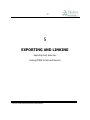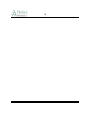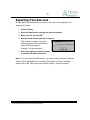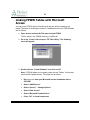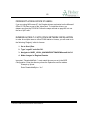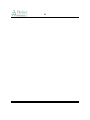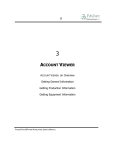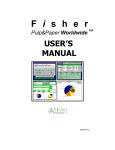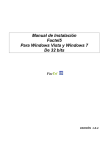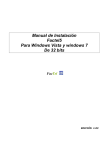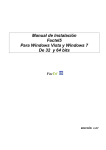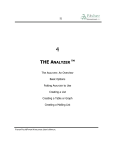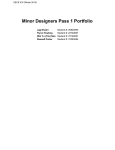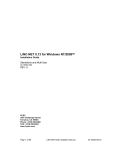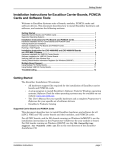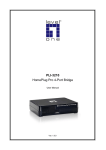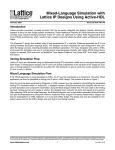Download Installation - User`s Manual
Transcript
77 5 EXPORTING AND LINKING Exporting from ANALYZER Linking FPWW to Microsoft Access FISHER PULP&PAPER W ORLDWIDE USER’S MANUAL 78 FISHER PULP&PAPER W ORLDWIDE USER’S MANUAL 79 Exporting from ANALYZER All lists, tables and mailing lists you create in ANALYZER can be exported. The steps are as follows: 1. Click on Export. 2. Select the application or format you want to export to. 3. Name your file and click OK. 4. Note the exact location your file is saved in. This location is usually in a private directory located in the root directory where FPWW is installed. Example: c:\fp\private\ceo.xls 5. Open the program you want to import to and use the import command. Note: If you are exporting to MS Access, you need to export the file to a Paradox Table or Excel Spreadsheet first and then ”Link/Attach” or “import” the table. Please refer to the “Using ANALYZER with MS Access.” (See next section.) FISHER PULP&PAPER W ORLDWIDE USER’S MANUAL 80 Linking FPWW Tables with Microsoft Access You can query FPWW directly from Microsoft Access without importing any tables! The steps for creating an Access 2.0 database that links to FPWW tables are as follows: 1. Open Access and use the File menu to open FPWW. The file name in the FPWW directory is “fp95.mdb” 2. Go to the “Forms” tab and open “FP Table Utility.” The following menu will appear: 3. Double click on “Create Database” and click on OK. Note: If FPWW tables do not appear under the tab “Tables,” exit Access and load the Paradox drivers. The steps are as follows: • Run setup.exe from your Microsoft Access installation disk or CD-ROM • Select “Add/Remove” • Select “Access,” “Change Options” • Select “Data Access” • Select “Microsoft Paradox Driver” • Press “OK” to install component FISHER PULP&PAPER W ORLDWIDE USER’S MANUAL 81 MICROSOFT ACCESS OFFICE 97 USERS: If you are using MS Access 97, the Paradox drivers are located on the Microsoft Office 97 CD-Rom as part of the Value Pack. To install the drivers, run dataacc.exe from the CD-ROM. Follow the steps outlined on page 85, but use the form “fp97.mdb.” RUNNING ACCESS 7.0 WITH FPWW-NETWORK INSTALLATION In order for multiple users to utilize FPWW tables in Access, you will need to do the following “Registry” edits for Access: 1. Go to Start | Run. 2. Type “regedit” and click OK. 3. Navigate to \HKEY_LOCAL_MACHINE\SOFTWARE\Microsoft\Jet\3.0 4. Make changes in \Engines\Paradox Important: “ParadoxNetPath =” must match the one you set in the BDE Configuration. Enter the directory where the Ppdoxusrs.net file resides. Example: p:\fp\net Enter ParadoxNetStyle = “4.x” FISHER PULP&PAPER W ORLDWIDE USER’S MANUAL 82 FISHER PULP&PAPER W ORLDWIDE USER’S MANUAL