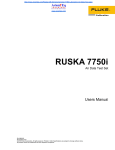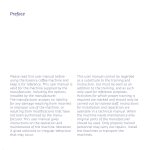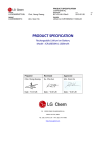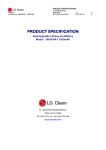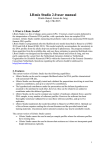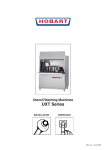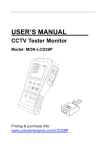Download Brief Outline for Procedure to Collect H764G Data
Transcript
GS745: Inertial Navigation and Positioning Analysis 11 April 2006 Brief Outline for Procedure to Collect H764G Data The H764G is a navigation-quality inertial navigation system (INS) manufactured by Honeywell, Inc. (it includes a GPS receiver, but we will not need that). Being an INS, the H764G also contains a computer that processes raw gyro and GPS data to obtain a navigation solution. The H764G communicates with the outside world through a 1553 interface card. The computer that we have to collect the data has this interface card, as well as the software to send and collect messages (data) from the H764G. This software is Honeywell proprietary and is called Configurable Data Acquisition Test Software (CDATS). The computer case also contains a power supply for the H764G, yielding around 28 VDC, that is obtained through a converter from the usual 120 VAC. CDATS is fairly user friendly, but must run on native MS DOS. Hence, the computer is relatively old and slow. The following gives a step-by-step procedure to use CDATS on the configured computer to collect pre-defined data from the H764G. The H764G is capable of generating hundreds of different messages (including inertial and GPS data), but our interest is solely in extracting raw gyro and accelerometer data (as well as the tilt angles, as computed by the INS computer). A more complete user manual for CDATS is also available. 1. Turn on the power strip; turn on the HP computer (front button); make sure the power chord from the back of the computer is also plugged into the power strip. 2. Boot up using OK on request to login. 3. Restart the computer in MS DOS mode (START, shut-down menu). 4. Change the directory to the root directory: C:\WINDOWS> CD .. 5. Change the directory to GMCDATS: C:\> CD GMCDATS 6. Run the CDATS bus controller using the GMCORE.INI initialization file: C:\GMCDATS> CDATS-BC GMCORE.INI 7. Change the name of the file to which the data will be saved: select <3> type data file name (your choice); .SAV will be appended <enter> 8. Start the H764G INS using the white rocker switch on the power cable (you should hear the gyro dither motors). 9. Select <0> to start the program. 10. Press ALT-F4 to begin the internal alignment of INS. The alignment may take up to 6-7 minutes and will go through a number of steps, each highlighted in sequence. First GC_ALIGN should be highlighted; then after a couple of minutes, DEGNAVRDY should be highlighted; finally NAV_RDY should be highlighted. While this is proceeding, DO NOT move the INS! 11. At any time during the initial alignment, press F1 to “enter position” (this is done from initialization file). 12. Press SHIFT-F1 when NAV_RDY is highlighted to being the navigation function. 13. When the internal clock reaches 300 sec, recording will begin (note the flashing REC in the lower right corner of the screen). 14. When the internal clock has reached approximately 900 sec (10 minutes of recording), press CTRL-END to stop the program. 15. Press ESC twice to exit the program. 16. Turn off the H764G INS using the white rocker switch. 17. At this point the file that was created contains binary data and more data than you will need to do the lab. 18. Now run CDATS-PB to “play back” the collected data and extract the items you need. C:\GMCDATS> CDATS-PB GMCOR_PB.INI 19. Change the data file name select <3> use arrows to select the name of the file you created <enter> 20. Select <0> to start the program. 21. In the command line type the following commands. After each “ADD” the item that you have selected will appear at the top of the screen with units. The first item is the system time; the next three items are the incremental velocities in the body frame; the next three items are the incremental angles in the body frame; the last two items are the computed roll and pitch of the INS. You can use the up arrow on the keyboard to recall the previous command for editing. EXTRACT NEW filename.CSV <enter> EXTRACT ADD RAW 01 <enter> EXTRACT ADD RAW 06 <enter> EXTRACT EXTRACT EXTRACT EXTRACT EXTRACT EXTRACT EXTRACT ADD ADD ADD ADD ADD ADD ADD RAW 10 <enter> RAW 14 <enter> RAW 18 <enter> RAW 22 <enter> RAW 26 <enter> I01P 10 <enter> I01P 11 <enter> 22. Include a header in the file so that you know what you have saved (it also includes units). EXTRACT HEADER <enter> 23. Press F4 to start the extraction of the data. This will take some time, possibly longer than 10 minutes. BOF (beginning of file) will be flashing in the lower right corner of the screen while data are being extracted. When the extraction is completed, EOF (end of file) will be flashing in the lower right corner of the screen. You are NOT done yet! 24. When EOF appears in the lower right corner of the screen, you need to close the file: EXTRACT CLOSE <enter> 25. You have now created an ASCII, comma-separated-values (CSV) file that can be viewed with MS EXCEL or any ASCII editor. 26. Press CNTRL-END to end the program and ESC to exit the program. 27. Restart the computer (CTRL-ALT-DEL), making sure the LAN cable is connected 28. Use SSH to transfer your files (*.SAV and *.CSV in directory C:\GMCDATS) to your preferred server. Save both files, since we may wish later to extract other data. (If you have problems with the LAN connection, please see Jong-Ki Lee). 29. Unplug the power chord (for INS) from the power strip; shut down and turn off the computer; turn off the power strip. 30. Although reasonably robust, the H764G is an expensive piece of equipment; and the computer, although reliable so far, is old and difficult to replace. PLEASE HANDLE ALL COMPONENTS OF THIS LAB WITH CARE AND RESPECT!