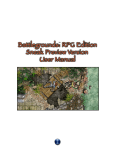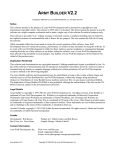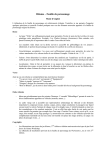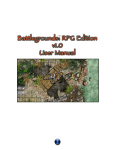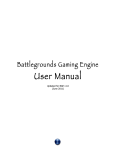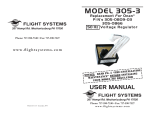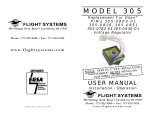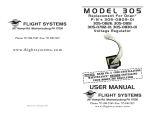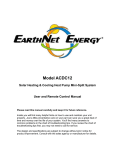Download Addendum to BRPG User Manual
Transcript
Addendum to BRPG User Manual (v1.7) (updated on November 3, 2011) This addendum contains material that I would like BRPG users to be aware of, but which I deemed would be better not to include in the updated User Manual due to its temporary nature. It also includes documentation for features that were added in BRPG v1.7a through v1.7d, and are thus not covered in the BRPG v1.7 User Manual. The Disappearing Dice Roller: I have added temporary code and functions to BRPG to help debug a problem with incoming die rolls that fail to open the Dice Roller window and cause the Dice Roller window to become inaccessible for the remainder of the BRPG session. It is possible that this bug only affects Windows users. Once the cause of the "disappearing dice roller" bug is found and the bug is fixed, these functions will be removed. If the Dice Roller window ever disappears (due to an occasional bug that draws the Dice Roller window far off-screen), the [SHIFT-R] hotkey should make the Dice Roller window reappear, centered, in your display. If the Dice Roller ever disappears, type "resetDice" (sans quotes, all one word) into the Chat window and press the [RETURN/ENTER]key. This should make the Dice Roller reappear, and it should display the last roll received. If the Dice Roller ever disappears, type "debugDM" (sans quotes, all one word) into the Chat window and press the [RETURN/ENTER] key. This will produce a "bug report" of sorts in the Chat window's chat output pane. If you submit to me via email the dice macro information reported, it may help me find a cause for the "disappearing dice roller" bug. The information is from the last dice macro roll received, so be sure to exercise this option immediately after the Dice Roller window disappears on you, before making other rolls or attempting to reset the Dice Roller. Note that using this command will inform all other connected players that you have done so, to avoid possible cheating attempts. Once the cause of the "disappearing dice roller" bug is found and the bug is fixed, this command will be removed. Errata: Pg. 90: The wrong picture of the Chat window was used. The picture included is outdated, since the Chat window now has a light wood texture background and the “Text Macro” button’s graphic has changed. Please report any additional errata you discover, including the word “Errata” in the subject line. New Features and Commands Select None Select this command to deselect any currently selected units. This command can be invoked with the [SHIFT-CONTROL-A] hotkey on Windows, or the [SHIFT-COMMAND-A] hotkey on Mac OS X. The following commands are available in the contextual popup menu for a single-unit selection Check Line of Sight This command is similar to the "Measure Range" command except that no range-measuring text is shown, and the snap-to-grid feature allows you to snap to corners of grid squares or to the middle of a side of a grid square, in addition to the usual center of a grid square. Left-click anywhere on the map window to exit this function. Measure Move This command is similar to the "Measure Range" command except that a thicker and semi-transparent black line marks the unit's starting location while the user moves the unit around on the map window. Left-click anywhere on the map window to release the unit being moved. This feature should be particularly useful for playing tabletop miniature games (e.g., Warhammer) where units are allowed to move x inches/centimeters. The following command is available in the contextual popup menu for a multi-unit selection Shuffle Locations This command can be found in the "Arrange" submenu of a multi-unit selection's contextual popup menu. Select the “Shuffle Locations” command to shuffle the on-screen locations of all the currently-selected units. This feature should come in handy for games that use a randomly-generated game board comprised of component tiles or cards (e.g., flash cards in a memory game). It could also be used in a card game where an opponent must take a random card from your hand (assuming you had the cards organized/ordered). Additions to the BG Button’s Popup Menu Mouse wheel can rotate units This is a toggle setting which gives you the option to disable the rotation of units with the mouse's scroll wheel. When enabled, this command will be shown with a checkmark beside it in the BG button’s popup menu. This setting is disabled by default when BRPG is first launched. Disable Roll Dice Macro Button This is a toggle setting which gives you the option of hiding the "Roll Dice Macro..." button on the map window, for games which do not use dice macros. When enabled, this command will be shown with a checkmark beside it in the BG button’s popup menu. This setting is disabled by default when BRPG is first launched. Additions to the Views Feature Clear All Views Click on the "Clear All Views" button in the View Manager panel to restore all Views to the default settings. GM-Only Views The GM can define GM-only Views. Any View whose name is enclosed in square brackets (e.g., [Secret Door]) will be inaccessible to players. The number hotkey for that View will not function for the players, and the text on the View button in the View Palette will simply say "GM Only" on the players' screens. Additions to the Card Table Window Cycle Cards in Hand Press the [\] (backslash) hotkey to cycle through the cards in your hand; the left-most card in your hand will be shifted to the rightmost position. This effectively adds support for larger hands to the Card Table. Changes • Peer-to-peer map transfers now function more reliably and are completed faster. • Double quotes ( " ) can no longer be typed into a unit's Notes. Doing so would make Encounter files and/or Deployment files unreadable to BRPG. • When a media asset with a file name over 27 characters (not counting the file type extension) was imported into BRPG, the asset would not be found when needed. Long file names are now truncated upon import to prevent this from happening. • The "Measure Move", "Check Line of Sight", and "Measure Range" commands are no longer available to free-floating objects. • The [SHIFT-RETURN] hotkey can now be used by the GM at any time (even if the "Step the Sequence" button is not currently displayed). This makes it easier/faster to play certain solo games which don't have units listed in the Turn Sequencer. • BGE users who attempt to log into a BRPG-hosted game session will now be automatically booted. • Following a "Save As..." operation, if the original Encounter was linked to a media asset bundle, the link will be severed in the newly-created Encounter, and the user will be warned of this. • An alert is now displayed if the "Import Encounter Assets" command for some reason (e.g., low RAM) fails to import all the media needed from a media asset bundle. Sometimes using the "Import Encounter Assets" command a second time will allow the operation to complete successfully, since some RAM will have been freed up after the first attempt. Troubleshooting If rotating a unit/s with the mouse locks up your computer, you can now press the Shift key briefly to exit an endless loop cause by a race condition. Purge Player’s Map (GM only) This command allows the GM to remotely purge a player's map graphic. It can be issued to all the connected players at once, or to an individual player. The purpose of this command is to trigger a fresh peer-to-peer map transfer if a previous peer-to-peer map transfer resulted in an unusable map.