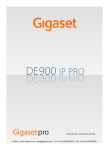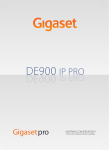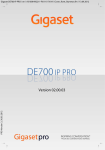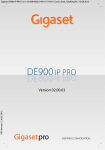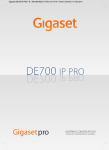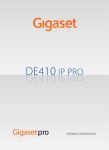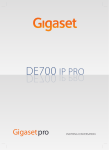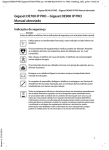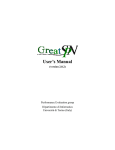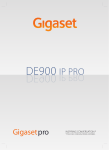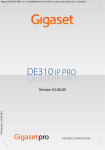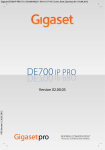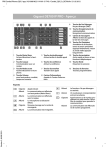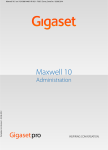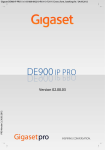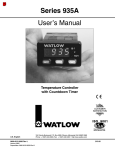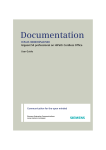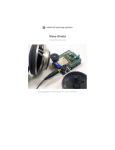Download Siemens Gigaset DE700 IP PRO User Manual
Transcript
DE70 PR O 7000 IIPP PRO VoIPon www.voipon.co.uk [email protected] Tel: +44 (0)1245 808195 Fax: +44 (0)1245 808299 Gigaset DE700 IP PRO / en / A31008-M2211-R101-3x-7619 / Intro.fm / 14.03.2011 Gigaset DE700 IP PRO – More than just a telephone Gigaset DE700 IP PRO – More than just a telephone Version 2, 27.05.2010 Your Gigaset DE700 IP PROis an IP phone designed for professional use. u Easy to set up Use automatic configuration or the default settings for approx. 200 preconfigured VoIP providers. u Web user interfaces for configuration Operate and configure your telephone from your PC with ease. u High Definition Sound Performance – HDSP Make phone calls with brilliant sound quality. u Phone functions for the professional user Use the call divert, conference call, automatic ringback, call reject and Do Not Disturb (DND) functions. u Multiple directories Manage your personal directory with up to 500 vCards (caller pictures are possible). Use an LDAP directory or online directories on the Internet. u Network connection Connect your telephone to the local network via Ethernet. Connect a PC using your telephone as a gigabit Ethernet switch. u Protect the environment Reduce environmental pollution with the power-saving power adapter . u Individual settings Load your own pictures and ringers, subscribe to Internet services and choose how you want the display to look. Assign functions or frequently used numbers to the keys. 2 VoIPon www.voipon.co.uk [email protected] Tel: +44 (0)1245 808195 Fax: +44 (0)1245 808299 Gigaset DE700 IP PRO / en / A31008-M2211-R101-3x-7619 / overview.fm / 14.03.2011 Phone overview Phone overview Understanding the keys 1 2 3 4 5 6 7 8 9 10 Mute key Speaker key Headset key Volume key Display keys Information Centre Do Not Disturb key Call records key Message Centre End call/back key Version 2, 27.05.2010 11 Navigation key 12 13 14 15 Consultation key Conference key Transfer key Function keys 1 2 6 7 3 8 4 9 10 5 11 12 13 14 15 Activate/deactivate microphone (mute) Activate/deactivate speaker Make call via headset Depending on the operating mode: Adjust the volume of the speaker, receiver, headset or ringer Activate display functions Open the Information Centre Do Not Disturb (DND) function Record a call Open call and message lists End/reject call; cancel function; go back one menu level (press briefly); return to idle status (press and hold) Scroll through lists and entries. In idle status: È Open redial list. ‰ Z Confirm or start action, select entry Open directory Initiate/end consultation call Initiate conference call Transfer call to another party Programmable keys £ Page 35 £ Page 35 £ Page 33 £ Page 34 £ Page 22 £ Page 67 £ Page 35 £ Page 36 £ Page 61 £ Page 26 £ Page 24 £ Page 24 £ Page 42 £ Page 24 £ Page 46 £ Page 38 £ Page 39 £ Page 40 £ Page 129 3 VoIPon www.voipon.co.uk [email protected] Tel: +44 (0)1245 808195 Fax: +44 (0)1245 808299 Gigaset DE700 IP PRO / en / A31008-M2211-R101-3x-7619 / overview.fm / 14.03.2011 Phone overview Understanding Light Emitting Diodes (LEDs) A B C E F G J K S Flashes Lights up Flashes Lights up Lights up £ Page 33 £ Page 35 £ Page 33 £ Page 33 £ Page 35 £ Page 61 £ Page 36 £ Page 35 £ Page 38 £ Page 39 £ Page 32 Incoming call. Call is being made via the speaker. Incoming call (a headset must be connected). Call is being made via the headset. The microphone is muted. Flashes New message in the Message Centre. Lights up Call is being recorded. Lights up "Do Not Disturb" function is activated. Lights up One or more callers on hold. Lights up Conference call is activated. Flashes Lights up Incoming call on the number programmed to this key. Call is being made on the number programmed to this key. Understanding the display Display icons Currently used account £ Page 30 Date and Time You set the time and date format using the Web configurator Page 134. £ U T Current time T Display icons U T Area of application Adjustable display, e.g., time zone, time, calendar, picture Page 73 U £ Call Select Line T Display functions (Page 22) Understanding the display symbols ó Ringer deactivated. à ™ Ë · New messages on the network mailbox. Missed calls. The number is displayed to the right. New e-mails. Alarm clock function activated. The wake-up time is displayed to the right. £ Page 70 £ Page 56 £ Page 42 £ Page 58 £ Page 64 Version 2, 27.05.2010 Other icons may appear depending on the function. These are displayed alongside the corresponding description. 4 VoIPon www.voipon.co.uk [email protected] Tel: +44 (0)1245 808195 Fax: +44 (0)1245 808299 Gigaset DE700 IP PRO / en / A31008-M2211-R101-3x-7619 / HawkingIVZ.fm / 22.03.2011 Contents Contents Gigaset DE700 IP PRO – More than just a telephone . . . . . . . . . . . . . . . . . 2 Phone overview . . . . . . . . . . . . . . . . . . . . . . . . . . . . . . . . . . . . . . . . . . . . . . . . . . . 3 Understanding the keys . . . . . . . . . . . . . . . . . . . . . . . . . . . . . . . . . . . . . . . . . . . . . . . . . . . . . . . 3 Understanding Light Emitting Diodes (LEDs) . . . . . . . . . . . . . . . . . . . . . . . . . . . . . . . . . . . 4 Understanding the display . . . . . . . . . . . . . . . . . . . . . . . . . . . . . . . . . . . . . . . . . . . . . . . . . . . . 4 Following safety precautions . . . . . . . . . . . . . . . . . . . . . . . . . . . . . . . . . . . . . . . 8 Using the phone in different scenarios . . . . . . . . . . . . . . . . . . . . . . . . . . . . . . 9 First steps . . . . . . . . . . . . . . . . . . . . . . . . . . . . . . . . . . . . . . . . . . . . . . . . . . . . . . . 11 Check the package contents . . . . . . . . . . . . . . . . . . . . . . . . . . . . . . . . . . . . . . . . . . . . . . . . . Setting up and connecting the device . . . . . . . . . . . . . . . . . . . . . . . . . . . . . . . . . . . . . . . . Setting up the device (for the first time) . . . . . . . . . . . . . . . . . . . . . . . . . . . . . . . . . . . . . . Proceeding . . . . . . . . . . . . . . . . . . . . . . . . . . . . . . . . . . . . . . . . . . . . . . . . . . . . . . . . . . . . . . . . . . 11 12 18 21 Using the phone . . . . . . . . . . . . . . . . . . . . . . . . . . . . . . . . . . . . . . . . . . . . . . . . . 22 Operating via the keypad and display menu . . . . . . . . . . . . . . . . . . . . . . . . . . . . . . . . . . 22 Menu tree . . . . . . . . . . . . . . . . . . . . . . . . . . . . . . . . . . . . . . . . . . . . . . . . . . . . . . . . . . . . . . . . . . . 28 Making calls . . . . . . . . . . . . . . . . . . . . . . . . . . . . . . . . . . . . . . . . . . . . . . . . . . . . . 30 Calling . . . . . . . . . . . . . . . . . . . . . . . . . . . . . . . . . . . . . . . . . . . . . . . . . . . . . . . . . . . . . . . . . . . . . . . Receiving incoming calls . . . . . . . . . . . . . . . . . . . . . . . . . . . . . . . . . . . . . . . . . . . . . . . . . . . . . Ending a call . . . . . . . . . . . . . . . . . . . . . . . . . . . . . . . . . . . . . . . . . . . . . . . . . . . . . . . . . . . . . . . . . Using functions when making a telephone call . . . . . . . . . . . . . . . . . . . . . . . . . . . . . . . Making a call to multiple participants . . . . . . . . . . . . . . . . . . . . . . . . . . . . . . . . . . . . . . . . . Setting up call divert (CD) . . . . . . . . . . . . . . . . . . . . . . . . . . . . . . . . . . . . . . . . . . . . . . . . . . . . 30 33 34 34 37 41 Using the call lists . . . . . . . . . . . . . . . . . . . . . . . . . . . . . . . . . . . . . . . . . . . . . . . 42 Viewing entries . . . . . . . . . . . . . . . . . . . . . . . . . . . . . . . . . . . . . . . . . . . . . . . . . . . . . . . . . . . . . . Dialling a number from a list . . . . . . . . . . . . . . . . . . . . . . . . . . . . . . . . . . . . . . . . . . . . . . . . . Copying an entry from the call list to the directory. . . . . . . . . . . . . . . . . . . . . . . . . . . . . Deleting an entry or list . . . . . . . . . . . . . . . . . . . . . . . . . . . . . . . . . . . . . . . . . . . . . . . . . . . . . . 42 43 44 45 Using directories . . . . . . . . . . . . . . . . . . . . . . . . . . . . . . . . . . . . . . . . . . . . . . . . 46 Using the local directory . . . . . . . . . . . . . . . . . . . . . . . . . . . . . . . . . . . . . . . . . . . . . . . . . . . . . 46 Using an LDAP directory . . . . . . . . . . . . . . . . . . . . . . . . . . . . . . . . . . . . . . . . . . . . . . . . . . . . . 50 Using online directories . . . . . . . . . . . . . . . . . . . . . . . . . . . . . . . . . . . . . . . . . . . . . . . . . . . . . . 52 Managing messages . . . . . . . . . . . . . . . . . . . . . . . . . . . . . . . . . . . . . . . . . . . . . 56 Version 2, 27.05.2010 Managing voice mails on the network mailbox . . . . . . . . . . . . . . . . . . . . . . . . . . . . . . . . Call records . . . . . . . . . . . . . . . . . . . . . . . . . . . . . . . . . . . . . . . . . . . . . . . . . . . . . . . . . . . . . . . . . . Managing e-mail messages . . . . . . . . . . . . . . . . . . . . . . . . . . . . . . . . . . . . . . . . . . . . . . . . . . Accessing messages via the Message Centre . . . . . . . . . . . . . . . . . . . . . . . . . . . . . . . . . . 56 57 58 61 5 VoIPon www.voipon.co.uk [email protected] Tel: +44 (0)1245 808195 Fax: +44 (0)1245 808299 Gigaset DE700 IP PRO / en / A31008-M2211-R101-3x-7619 / HawkingIVZ.fm / 22.03.2011 Contents Managing the calendar and alarms . . . . . . . . . . . . . . . . . . . . . . . . . . . . . . . 62 Managing the calendar . . . . . . . . . . . . . . . . . . . . . . . . . . . . . . . . . . . . . . . . . . . . . . . . . . . . . . Displaying alarms . . . . . . . . . . . . . . . . . . . . . . . . . . . . . . . . . . . . . . . . . . . . . . . . . . . . . . . . . . . . Displaying missed alarms . . . . . . . . . . . . . . . . . . . . . . . . . . . . . . . . . . . . . . . . . . . . . . . . . . . . Alarm clock function . . . . . . . . . . . . . . . . . . . . . . . . . . . . . . . . . . . . . . . . . . . . . . . . . . . . . . . . . 62 63 63 64 Using Internet services . . . . . . . . . . . . . . . . . . . . . . . . . . . . . . . . . . . . . . . . . . . 66 Listening to Internet radio . . . . . . . . . . . . . . . . . . . . . . . . . . . . . . . . . . . . . . . . . . . . . . . . . . . . 66 Displaying Internet services in the Information Centre . . . . . . . . . . . . . . . . . . . . . . . . 67 Configuring basic settings . . . . . . . . . . . . . . . . . . . . . . . . . . . . . . . . . . . . . . . 69 Setting the date and time . . . . . . . . . . . . . . . . . . . . . . . . . . . . . . . . . . . . . . . . . . . . . . . . . . . . Setting the ringer . . . . . . . . . . . . . . . . . . . . . . . . . . . . . . . . . . . . . . . . . . . . . . . . . . . . . . . . . . . . Activating/deactivating advisory tones . . . . . . . . . . . . . . . . . . . . . . . . . . . . . . . . . . . . . . . Setting the display . . . . . . . . . . . . . . . . . . . . . . . . . . . . . . . . . . . . . . . . . . . . . . . . . . . . . . . . . . . Setting the language . . . . . . . . . . . . . . . . . . . . . . . . . . . . . . . . . . . . . . . . . . . . . . . . . . . . . . . . . Resetting the device to the default settings . . . . . . . . . . . . . . . . . . . . . . . . . . . . . . . . . . . 69 70 72 73 80 80 Configuring settings for the local network . . . . . . . . . . . . . . . . . . . . . . . . 81 LAN settings . . . . . . . . . . . . . . . . . . . . . . . . . . . . . . . . . . . . . . . . . . . . . . . . . . . . . . . . . . . . . . . . . 82 Connecting a headset . . . . . . . . . . . . . . . . . . . . . . . . . . . . . . . . . . . . . . . . . . . 87 Using the resource directory . . . . . . . . . . . . . . . . . . . . . . . . . . . . . . . . . . . . . 88 Managing screensavers . . . . . . . . . . . . . . . . . . . . . . . . . . . . . . . . . . . . . . . . . . . . . . . . . . . . . . Managing caller pictures . . . . . . . . . . . . . . . . . . . . . . . . . . . . . . . . . . . . . . . . . . . . . . . . . . . . . Managing sounds . . . . . . . . . . . . . . . . . . . . . . . . . . . . . . . . . . . . . . . . . . . . . . . . . . . . . . . . . . . . Checking the capacity of the Resource Directory . . . . . . . . . . . . . . . . . . . . . . . . . . . . . . 89 90 91 92 Web configurator – configuring the phone on a PC . . . . . . . . . . . . . . . . 93 Starting the Web configurator . . . . . . . . . . . . . . . . . . . . . . . . . . . . . . . . . . . . . . . . . . . . . . . . 93 Understanding the Web configurator menu tree . . . . . . . . . . . . . . . . . . . . . . . . . . . . . . 95 Running the setup assistant . . . . . . . . . . . . . . . . . . . . . . . . . . . . . . . . . . . . . . . . . . . . . . . . . . 96 Configuring phone settings via the Web configurator . . . . . . . . . . . . . 103 Network and connectors . . . . . . . . . . . . . . . . . . . . . . . . . . . . . . . . . . . . . . . . . . . . . . . . . . . . 103 Telephony . . . . . . . . . . . . . . . . . . . . . . . . . . . . . . . . . . . . . . . . . . . . . . . . . . . . . . . . . . . . . . . . . . 112 Messaging . . . . . . . . . . . . . . . . . . . . . . . . . . . . . . . . . . . . . . . . . . . . . . . . . . . . . . . . . . . . . . . . . . 120 Services . . . . . . . . . . . . . . . . . . . . . . . . . . . . . . . . . . . . . . . . . . . . . . . . . . . . . . . . . . . . . . . . . . . . 123 Function keys . . . . . . . . . . . . . . . . . . . . . . . . . . . . . . . . . . . . . . . . . . . . . . . . . . . . . . . . . . . . . . . 129 System settings . . . . . . . . . . . . . . . . . . . . . . . . . . . . . . . . . . . . . . . . . . . . . . . . . . . . . . . . . . . . . 131 Version 2, 27.05.2010 Checking the status of the phone . . . . . . . . . . . . . . . . . . . . . . . . . . . . . . . . 139 6 VoIPon www.voipon.co.uk [email protected] Tel: +44 (0)1245 808195 Fax: +44 (0)1245 808299 Gigaset DE700 IP PRO / en / A31008-M2211-R101-3x-7619 / HawkingIVZ.fm / 22.03.2011 Contents Appendix . . . . . . . . . . . . . . . . . . . . . . . . . . . . . . . . . . . . . . . . . . . . . . . . . . . . . . 141 Caring for your telephone . . . . . . . . . . . . . . . . . . . . . . . . . . . . . . . . . . . . . . . . . . . . . . . . . . . 141 Contact with liquid . . . . . . . . . . . . . . . . . . . . . . . . . . . . . . . . . . . . . . . . . . . . . . . . . . . . . . . . . 141 Using insert strips . . . . . . . . . . . . . . . . . . . . . . . . . . . . . . . . . . . . . . . . . . . . . . . . . . . . . . . . . . . 141 Using Gigaset QuickSync – additional functions for the PC interface . . . . . . . . . . 141 Specifications . . . . . . . . . . . . . . . . . . . . . . . . . . . . . . . . . . . . . . . . . . . . . . . . . . . . . . . . . . . . . . . 141 Service (Customer Care) . . . . . . . . . . . . . . . . . . . . . . . . . . . . . . . . . . . . . . . . . 142 Questions and answers . . . . . . . . . . . . . . . . . . . . . . . . . . . . . . . . . . . . . . . . . . . . . . . . . . . . . 142 Authorisation . . . . . . . . . . . . . . . . . . . . . . . . . . . . . . . . . . . . . . . . . . . . . . . . . . . . . . . . . . . . . . . 142 Protecting our environment . . . . . . . . . . . . . . . . . . . . . . . . . . . . . . . . . . . . . 143 Using free software . . . . . . . . . . . . . . . . . . . . . . . . . . . . . . . . . . . . . . . . . . . . . 144 Accessories . . . . . . . . . . . . . . . . . . . . . . . . . . . . . . . . . . . . . . . . . . . . . . . . . . . . . 151 Glossary . . . . . . . . . . . . . . . . . . . . . . . . . . . . . . . . . . . . . . . . . . . . . . . . . . . . . . . 152 Version 2, 27.05.2010 Index . . . . . . . . . . . . . . . . . . . . . . . . . . . . . . . . . . . . . . . . . . . . . . . . . . . . . . . . . . 165 7 VoIPon www.voipon.co.uk [email protected] Tel: +44 (0)1245 808195 Fax: +44 (0)1245 808299 Gigaset DE700 IP PRO / en / A31008-M2211-R101-3x-7619 / security.fm / 14.03.2011 Following safety precautions Following safety precautions Warning Be sure to read this user guide and the safety precautions before using your telephone. $ Use only the power adapter supplied, as indicated on the underside of the telephone. Using your telephone may affect nearby medical equipment. Be aware of the technical conditions in your particular environment, e.g., doctor's surgery. Do not install the phone in a bathroom or shower room. The phone is not splashproof. Do not use your phone in environments where there is a risk of explosion, e.g., auto paint shops. ƒ If you give your phone to a third party, make sure you also give them the user guide. Version 2, 27.05.2010 Remove faulty telephones from use or have them repaired by our Service team, as they could interfere with other wireless services. 8 VoIPon www.voipon.co.uk [email protected] Tel: +44 (0)1245 808195 Fax: +44 (0)1245 808299 Gigaset DE700 IP PRO / en / A31008-M2211-R101-3x-7619 / starting.fm / 14.03.2011 Using the phone in different scenarios Using the phone in different scenarios Using your phone in a professional environment with phone system and server structure If you use your Gigaset DE700 IP PRO in a corporate network with a telephone infrastructure, your phone incorporates functions and data from the phone system and servers. In a corporate environment, the VoIP accounts and most of the settings are configured centrally by the phone system. DSL connection 6 1 ISDN, S2M 5 4 2 7 3 §§1§§ Gigaset IP telephone Version 2, 27.05.2010 §§2§§ Gigaset IP telephone with integrated gigabit switch (Gigaset DE700 IP PRO). Your PC is connected directly to the phone, providing you with an additional LAN connection in your network. §§3§§ DECT base for connection to DECT handsets §§4§§ Ethernet switch Supports Quality of Service (QoS), Gigabit Ethernet and PoE (Power over Ethernet). §§5§§ Phone system (e.g., Gigaset T500 PRO) Forms Internet telephony, ISDN or S2M connections. Analogue devices can be connected. A network connection is established using Ethernet. §§6§§ Acts as a gateway to the Internet for the connected devices. Routes VoIP calls from the phone system to the Internet. §§7§§ File, e-mail and workgroup servers, or NAS systems, can be wirelessly integrated into the phone system architecture. As a result: – Invitations to conference calls can be organised via the phone system – The phone system can be backed up to a server or the system can be started via the network – Online directories (LDAP) can be managed centrally 9 VoIPon www.voipon.co.uk [email protected] Tel: +44 (0)1245 808195 Fax: +44 (0)1245 808299 Gigaset DE700 IP PRO / en / A31008-M2211-R101-3x-7619 / starting.fm / 14.03.2011 Using the phone in different scenarios Using your phone in a simplified environment without a phone system You can also use your Gigaset DE700 IP PRO without a phone system. Internet Connection 3 1 ISDN, S2M 2 SIP provider §§1§§ Gigaset IP telephone with integrated gigabit switch (Gigaset DE700 IP PRO). Version 2, 27.05.2010 Your PC is connected directly to the phone, providing you with an additional LAN connection in your network. §§2§§ Acts as a gateway to the Internet for the connected devices. Routes VoIP calls from the phone to the Internet. §§3§§ The SIP provider transfers calls from the Internet and establishes a connection with the standard telephone network. In this scenario, you must manually configure the VoIP accounts for your phone. You can create up to 12 VoIP accounts on your phone. 10 VoIPon www.voipon.co.uk [email protected] Tel: +44 (0)1245 808195 Fax: +44 (0)1245 808299 Gigaset DE700 IP PRO / en / A31008-M2211-R101-3x-7619 / starting.fm / 14.03.2011 First steps First steps Check the package contents Telephone: Gigaset DE700 IP PRO Receiver with cable for connection to the phone Ethernet cable for connection to the local network (switch/router/gateway) Power adapter for connecting the phone to the mains power supply (if required) with three different plug-in modules (Europe, Great Britain, USA) The device is powered by PoE (Power over Ethernet) if it is connected to a switch with PoE-functionality (£ Page 16). CD containing Gigaset QuickSync™ PC software and this user guide Version 2, 27.05.2010 Insert strips for labelling the function keys (with protective film) 11 VoIPon www.voipon.co.uk [email protected] Tel: +44 (0)1245 808195 Fax: +44 (0)1245 808299 Gigaset DE700 IP PRO / en / A31008-M2211-R101-3x-7619 / starting.fm / 14.03.2011 First steps Firmware update Whenever there are new or improved functions for your Gigaset, firmware updates are made available for you to download to your phone (Page 137). If this results in operational changes to your phone, a new version of this user guide or the necessary amendments are published on the Internet at www.gigaset.com/pro. Select the product to open the relevant product page for your telephone, where you will find a link to the user guide. Version 2, 27.05.2010 To find out what version of firmware is currently loaded on your phone, see Page 139. 12 VoIPon www.voipon.co.uk [email protected] Tel: +44 (0)1245 808195 Fax: +44 (0)1245 808299 Gigaset DE700 IP PRO / en / A31008-M2211-R101-3x-7619 / starting.fm / 14.03.2011 First steps Setting up and connecting the device The phone is designed for use in dry rooms in a temperature range of ±0°C to +45°C. ¤ Set up the phone at a central point where a connection to the local network is available. Warning u Never expose the Gigaset DE700 IP PRO to the following: heat sources, direct sunlight or other electrical appliances. u Protect your Gigaset from moisture, dust, corrosive liquids and fumes. Connecting the receiver 1 3 2 §§1§§ Insert the connector, which can be found on the longer straight end of the connection cable, into the connection port on the bottom of the phone. §§2§§ Place the straight part of the cable in the cable recess provided. Version 2, 27.05.2010 3 Insert the other jack on the connection cable into the port on the receiver. 13 VoIPon www.voipon.co.uk [email protected] Tel: +44 (0)1245 808195 Fax: +44 (0)1245 808299 Gigaset DE700 IP PRO / en / A31008-M2211-R101-3x-7619 / starting.fm / 14.03.2011 First steps Connecting the network cable To make calls via VoIP, your phone must have Internet access. This connection is established in the local network via a gateway. You connect your phone to the same local network as the gateway. See the Using the phone in different scenarios section on Page 9 for an overview of the different options. 1 2 §§1§§ Attach one end of the Ethernet cable supplied to the right-hand LAN port on the rear of the phone. §§2§§ Attach the other end of the Ethernet cable to a LAN port on your network Eth- ernet switch or on the router itself. Version 2, 27.05.2010 Warning If you connect your Gigaset DE700 IP PRO to a PoE-capable Ethernet switch (PoE class IEEE802.3af ), it will be supplied with power via PoE (Power over Ethernet). The PoE network must not exceed the premises boundaries. 14 VoIPon www.voipon.co.uk [email protected] Tel: +44 (0)1245 808195 Fax: +44 (0)1245 808299 Gigaset DE700 IP PRO / en / A31008-M2211-R101-3x-7619 / starting.fm / 14.03.2011 First steps Connecting the PC You must connect your Gigaset DE700 IP PRO to a PC to use the Web user interface or to configure the phone using the Web configurator. Your phone has an integrated two-port switch. This allows you to connect your PC to the local network via the phone and avoid using additional connection ports on the switch or router. You need an additional Ethernet cable to connect a PC. 2 1 §§1§§ Connect an Ethernet cable to the left-hand LAN port on the rear of the phone. Version 2, 27.05.2010 §§2§§ Connect the other end of the Ethernet cable to a LAN port on the PC. 15 VoIPon www.voipon.co.uk [email protected] Tel: +44 (0)1245 808195 Fax: +44 (0)1245 808299 Gigaset DE700 IP PRO / en / A31008-M2211-R101-3x-7619 / starting.fm / 14.03.2011 First steps Connecting a device to the mains power supply (if required) Your Gigaset DE700 IP PRO is supplied with sufficient power by PoE (Power over Ethernet) and does not need to be connected to the mains power supply. Prerequisite: The device is connected to an Ethernet switch with PoE functionality (PoE class IEEE802.3af ) (£ Page 14). The power adapter is supplied with three different plug-in modules for Europe, Great Britain and the USA. First attach the appropriate plug-in module to the power supply unit. Europe 1 USA 2 Geat Britain §§1§§ Slide the required plug-in module into the recess on the underside of the power sup- ply unit until it clicks into place. §§2§§ To remove the plug-in module again, press on the button marked Push and pull the plug-in module out of the power supply unit. 2 3 1 §§1§§ Connect the power adapter to the port on the rear of the phone. §§2§§ Then insert the plug into the mains socket. Version 2, 27.05.2010 Warning Use only the power adapter supplied. Please note You can safeguard your device against theft by fitting a Kensington lock. The corresponding hole can be found on the rear of the device (§§3§§). 16 VoIPon www.voipon.co.uk [email protected] Tel: +44 (0)1245 808195 Fax: +44 (0)1245 808299 Gigaset DE700 IP PRO / en / A31008-M2211-R101-3x-7619 / starting.fm / 14.03.2011 First steps Connecting extension modules (optional) You can increase the number of programmable keys using extension modules (max. three; can be ordered as accessories £ Page 151). Each module includes 14 additional programmable keys. The function keys can be programmed using the Web configurator (£ Page 129). Extension module The package contains: One extension module One connection frame with four fastening screws One connection cable Insert strips u u u u 1 3 2 Extension module Gigaset DE700 IP PRO §§1§§ Position the extension module to the right of the phone (on left when viewed from be- low), so that the module and phone are the same height and meet in the centre. Version 2, 27.05.2010 §§2§§ Insert the clasps on the connection frame into the respective notches on the phone and module and push the connection frame upwards until it clicks into place. Secure the connection frame with the screws provided. §§3§§ Establish the connections using the cable supplied. 17 VoIPon www.voipon.co.uk [email protected] Tel: +44 (0)1245 808195 Fax: +44 (0)1245 808299 Gigaset DE700 IP PRO / en / A31008-M2211-R101-3x-7619 / starting.fm / 14.03.2011 First steps Setting up the device (for the first time) Your device will start automatically as soon as it is connected to the mains power supply. Please be aware that the device is powered by PoE (Power over Ethernet). This means that it is supplied with power as soon as it is connected to an Ethernet switch with PoE-functionality. The first time you use the device, an installation wizard will start automatically and guide you through the necessary installation steps. Configuring language and time zone settings ¤ Use the navigation key to select the Select your Language English Deutsch Francais Italiano Espanol Portugues Nederlands ¤ OK Select your Time Zone GMT: Dublin, London GMT+1: Amsterdam, Berlin, ... GMT+2: Athens, Cairo, Israel GMT+3: Bagdahd, Kuweit ... GMT+4: Abu Dhabi, Mucat GMT+5: Islamabad, Karachi GMT+6: Dhaka, Colombo OK required language. To do this, press up or down on the navigation key q. Further information about the navigation key can be found on £ Page 24. Press the display key under §OK§ to confirm your selection. You can also use the OK function on the navigation key (by pressing ‰ in the centre of the key). ¤ Use the navigation key to select the required time zone. ¤ Press the display key under §OK§ to confirm your selection. When you have made your selection, press the end key I to return to the last entry screen. You can correct your selection if necessary. Version 2, 27.05.2010 Please note The date and time are automatically set by a time server. You can select a time server using the Web configurator or deactivate this function (£ Page 131). 18 VoIPon www.voipon.co.uk [email protected] Tel: +44 (0)1245 808195 Fax: +44 (0)1245 808299 Gigaset DE700 IP PRO / en / A31008-M2211-R101-3x-7619 / starting.fm / 14.03.2011 First steps Establishing a connection to the local network Your phone must be connected to the local network before it can connect to the Internet and before you can operate it from a PC. The device checks to see if a network connection already exists. The network connection is automatically established if the phone has automatically been assigned an IP address from a DHCP server in the network. If this is the case, the following screen will not appear and you can skip to £ Page 20. Please note The following network configuration is the default setting on your device: LAN with IP protocol version 4 (IPv4) and DHCP. If your phone has no network connection, you will need to configure the network manually. Depending on the type of network, you will need the following information about the configuration: u If the network uses IP protocol version 4 (IPv4) with a static IP address, you will need: The device IP address, the network subnet mask, the IP addresses of the standard gateway and DNS server. u If the network uses IP protocol version 6 (IPv6): IP addresses automatically: select IPv6 as Network Type. The connection is then established automatically. IP addresses statically: the device IP address, the address prefix length and the DNS server IP address. If there is still no network connection, you will then be asked whether you wish to configure the connection manually. ¤ Select §§Yes§§ if you have the required information. ¤ Select §§No§§ if you want to use the display menu to configure the network at a later date (£ Page 81). If you selected §§Yes§§§, you can configure the network immediately. Local Network Network Type Depending on your selection, additional screens may be displayed so you can enter the required information. More detailed information on LANconfiguration can be found on £ Page 81. IPv4 Activated Network: LAN IP Address Type: Static IP Address: Back Save ¤ Once you have configured the settings, press the display key under §§Save§§. Version 2, 27.05.2010 Your device is now connected to the local network and can be configured for Internet telephony. 19 VoIPon www.voipon.co.uk [email protected] Tel: +44 (0)1245 808195 Fax: +44 (0)1245 808299 Gigaset DE700 IP PRO / en / A31008-M2211-R101-3x-7619 / starting.fm / 14.03.2011 First steps Configuring Internet telephony Before you can use the Internet to phone anyone over the Internet, the fixed line network or the mobile phone network, you need the services of a VoIP provider. Prerequisite: – You have a phone system in your network that provides VoIP accounts for your device, or – You have registered with a VoIP provider (e.g., via your PC) and set up a VoIP account. The device searches the network for a provisioning file and checks whether VoIP accounts already exist. If the telephone has existing VoIP accounts, these accounts are configured automatically. You can now make calls with your phone via the Internet. Version 2, 27.05.2010 If the telephone has no existing VoIP accounts, you must configure them manually. The Web configurator's installation wizard will help you with this (£ Page 96). 20 VoIPon www.voipon.co.uk [email protected] Tel: +44 (0)1245 808195 Fax: +44 (0)1245 808299 Gigaset DE700 IP PRO / en / A31008-M2211-R101-3x-7619 / starting.fm / 14.03.2011 First steps Proceeding Now you have successfully set up your phone, you can adapt it to your personal requirements. Use the following guide to quickly locate the most important topics. If you are unfamiliar with menu-driven devices such as other Gigaset telephones, you should first read the section entitled Using the phone on Page 22. Information on ... ... is located here. Operating the phone via the keypad and display menu U Page 22 Making calls U Page 30 Setting up and using directories U Page 46 Displaying Internet services U Page 66 Setting ringers U Page 70 Setting the idle display and screensavers U Page 73 Connecting a headset U Page 87 Loading your own pictures and sounds U Page 88 Setting up VoIP accounts U Page 96 Version 2, 27.05.2010 If you have any questions about using your phone, please read the tips on troubleshooting (Page 142) or contact our Customer Care team (Page 142). 21 VoIPon www.voipon.co.uk [email protected] Tel: +44 (0)1245 808195 Fax: +44 (0)1245 808299 Gigaset DE700 IP PRO / en / A31008-M2211-R101-3x-7619 / using.fm / 14.03.2011 Using the phone Using the phone You have a range of options for operating and configuring your Gigaset DE700 IP PRO in a way that is convenient for you. For example, you can initiate a phone call or conference call using the phone's keypad and display menu. You can change your configuration settings using the display menu or the Web configurator. The option you choose will depend on the situation. Operating via the keypad and display menu Display and display keys The display gives you quick access to all the functions on your phone, particularly the menu functions. In idle status, icons on the display indicate the status of your phone (£ Page 4). Alternatively, you can select the information you wish to display, e.g., time, calendar or pictures (£ Page 73). Use the display keys to activate the phone's functions and to navigate through the menu. Different functions are available depending on the operating situation. These functions are displayed at the bottom of the screen. Example: Back OK Current display key functions Display keys Some important display keys: §§Options§§ §§OK§§ Open a menu for further functions. Confirm selection. §§Back§§ Delete key: Delete one character at a time from right to left. Skip back one menu level or cancel the operation. Û §§Save§§ Version 2, 27.05.2010 ß Save entry. Copy the displayed entry to the directory. 22 VoIPon www.voipon.co.uk [email protected] Tel: +44 (0)1245 808195 Fax: +44 (0)1245 808299 Gigaset DE700 IP PRO / en / A31008-M2211-R101-3x-7619 / using.fm / 14.03.2011 Using the phone Writing and editing text A text editor is provided for entering text via the keypad. Prepare Dialling 11:45 peter.black@k| j §k§ l 5 Û abc ß ~ Enter the text. Each key between Q and O is assigned several letters and digits. Press the relevant key a certain number of times to enter a particular character. For example k = 2 x the 5 key. The characters available are shown in the editor field. The highlighted character is inserted to the left of the cursor. Deleting/correcting characters Press the display key. The character to the left of the cursor is deleted. Press Û and hold to delete the word to the left of the cursor. Entry mode A range of entry modes are available depending on the operating situation. The current mode is displayed on the right-hand side of the editor field. Abc abc Letters, first letter upper case, others lower case, e.g., for entering names. Lower case only, e.g., for entering e-mail addresses. 123 Digits only for entering numbers. Switching entry mode # Press the hash key. The text entry mode will change. Moving the cursor r Version 2, 27.05.2010 q Press the navigation key briefly: moves the cursor one character at a time. Press and hold the navigation key: moves the cursor word by word. Press the navigation key: moves the cursor line by line. The cursor stays in a horizontal position. 23 VoIPon www.voipon.co.uk [email protected] Tel: +44 (0)1245 808195 Fax: +44 (0)1245 808299 Gigaset DE700 IP PRO / en / A31008-M2211-R101-3x-7619 / using.fm / 14.03.2011 Using the phone Entering special characters * Press the star key. The table of special characters is displayed. p Special Characters _ ’ " = / \ , . * # ; : - + § % & @ ? ! { } ( ) [ ] < ¥ £ $ € | ~ ^ Back §Insert§ ¡ Select the required character. Press the display key. The selected character is inserted at the cursor position. > Insert Navigation key The navigation key enables you to access important telephone functions quickly. You can use it to scroll through lists and directories with ease. In idle status Open redial list Open main menu Open directory In menus and lists Depending on the operating situation: §§OK§§, §§Yes§§, §§Save§§, §§Select§§ or §§Change§§ . Version 2, 27.05.2010 Copy a number that has been entered or is shown in the display into the directory. Press briefly: Navigate to the line above/below. Press and hold: Scroll up/down the list one line at a time. "Rotate" left or right (key is touch sensitive): Quickly scroll through the list. Clockwise to scroll down. Anti-clockwise to scroll up. 24 VoIPon www.voipon.co.uk [email protected] Tel: +44 (0)1245 808195 Fax: +44 (0)1245 808299 Gigaset DE700 IP PRO / en / A31008-M2211-R101-3x-7619 / using.fm / 14.03.2011 Using the phone In input fields Move the cursor up/down line by line Press briefly: Move the cursor to the left/right one character at a time. Press and hold: Move the cursor to the left/right quickly. Understanding the navigation key The following illustrations demonstrate how to use the navigation key: ‰ stuv w Press the centre of the navigation key. Press down/up/left/right on the navigation key. Rotate the navigation key to scroll quickly up/down a list. Using the menus Your telephone's functions are accessed using a menu that has a number of levels. Opening the main menu ¤ When the phone is in idle status, press the centre of the navigation key ‰. The display menu functions are shown as a list with the respective icons. An orange box identifies the selected function. Select Services Additional Features Organizer Messages Call Lists Contacts Settings Back OK Accessing a function or opening the corresponding submenu ¤ Navigate to the required entry using the navigation key q and press the §OK§ display key or the ‰ navigation key. Back to the previous level Version 2, 27.05.2010 ¤ Press the §Back§ display key or briefly press the end key I. The current operation is cancelled and you will return to the previous menu level. You can revert to idle status from the main menu. 25 VoIPon www.voipon.co.uk [email protected] Tel: +44 (0)1245 808195 Fax: +44 (0)1245 808299 Gigaset DE700 IP PRO / en / A31008-M2211-R101-3x-7619 / using.fm / 14.03.2011 Using the phone Reverting to idle status You can revert to idle status from anywhere in the display menu as follows: ¤ Press and hold the end key I. Or: ¤ Do not press any key: After 3 minutes the display will automatically revert to idle status. Settings that have not been saved by selecting the display keys §OK§, §Yes§, §Save§ or §Change§ or the navigation key ‰ are lost. Scrolling through lists Version 2, 27.05.2010 Copy to Directory Adam Black, Susan Brown, Tim Forster, Fred Judy Miller, Peter White, Phil Back If it is not possible to view all of the functions/list entries at the same time (list is too long), arrows appear on the righthand side. The arrows indicate the direction in which you need to scroll to view the rest of the entries in the list. OK 26 VoIPon www.voipon.co.uk [email protected] Tel: +44 (0)1245 808195 Fax: +44 (0)1245 808299 Gigaset DE700 IP PRO / en / A31008-M2211-R101-3x-7619 / using.fm / 14.03.2011 Using the phone Understanding the operating steps The operating steps used to navigate through the display menu are shown in abbreviated form. For example, setting the ringer volume ‰ ¢ Settings ¢ Audio Settings ¢ Ringer Settings ¢ Volume means: ¤ Press the centre of the navigation key to open the main menu. ¤ Navigate up/down using the navigation key q until the Settings submenu is selected. Select Services Additional Features Organizer Messages Call Lists Contacts Settings Back OK ¤ Press the display key §OK§ to confirm your selection. ¤ Continue to navigate through the menu Settings using the navigation and display key until you reach the Volume submenu. Date / Time Audio Settings Display Language Connectivity Reset Audio Settings Ringer Settings Advisory Tones Ringer Settings Back Volume Melodies Time Control Anon. Call Silencing OK OK Volume Back Calls: Version 2, 27.05.2010 Back Back OK Save 27 VoIPon www.voipon.co.uk [email protected] Tel: +44 (0)1245 808195 Fax: +44 (0)1245 808299 Gigaset DE700 IP PRO / en / A31008-M2211-R101-3x-7619 / using.fm / 14.03.2011 Using the phone Menu tree The following menu tree shows all the components of the display menu. Select Services Next Call anonymous All Calls anonymous Call Divert Call Waiting Active Ringbacks Additional Features Internet Radio Resource Directory £ Page 36 £ Page 36 £ Page 41 £ Page 37 £ Page 33 £ Page 66 Screensavers Caller Pictures Sounds Capacity Organizer Calendar Alarm Clock Missed Alarms Messages Voice Mail Call Records E-mail Call Lists All Calls Outgoing Calls Accepted Calls Missed Calls Contacts Directory LDAP Directory Online directories Version 2, 27.05.2010 Settings £ Page 62 £ Page 64 £ Page 63 £ Page 56 £ Page 57 £ Page 58 £ Page 42 £ Page 42 £ Page 42 £ Page 42 £ Page 46 £ Page 50 £ Page 52 ¢ continues on the next page £ Page 89 £ Page 90 £ Page 91 £ Page 92 You can choose any name The name of these menu entries depends on Web configurator settings Page 126. £ 28 VoIPon www.voipon.co.uk [email protected] Tel: +44 (0)1245 808195 Fax: +44 (0)1245 808299 Gigaset DE700 IP PRO / en / A31008-M2211-R101-3x-7619 / using.fm / 14.03.2011 Using the phone Settings Date / Time £ Page 69 Audio Settings Ringer Settings Volume Melodies Advisory Tones £ Page 72 Display Idle Display Backlight Language £ Page 80 £ Page 73 £ Page 77 £ Page 79 Connectivity Local Network £ Page 82 Screensaver Reset Version 2, 27.05.2010 Anon. Call Silencing £ Page 80 £ Page 70 £ Page 71 £ Page 72 29 VoIPon www.voipon.co.uk [email protected] Tel: +44 (0)1245 808195 Fax: +44 (0)1245 808299 Gigaset DE700 IP PRO / en / A31008-M2211-R101-3x-7619 / telephony.fm / 14.03.2011 Making calls Making calls Calling You make your calls using the default account if you do not make another selection. The first account that is created is used as the default account. You can change this using the Web configurator (£ Page 113). Selecting VoIP account If there are several VoIP accounts available on your device, you can select the account you wish to use for the call. §§Select Line§§ Press the display key. q §§OK§§ Call Select the required account. Press the display key to confirm the selection. Select Line Entering a number using the keypad You make a call using the phone's receiver, speaker kit or a connected headset (£ Page 87). ~ Enter the phone number. c c ~ Lift the receiver. Or §§Dial§§ Lift the receiver. Enter the phone number. Press the display key. The number is dialled. The duration of the call is shown while the call is in progress. Instead of putting the receiver to your ear: A B Press the speaker key to make a call via the speaker. Press the headset key to make a call via the headset. Version 2, 27.05.2010 You can also switch at any time during the call. Throughout the whole of this section, the c icon can always represent either A or B. 30 VoIPon www.voipon.co.uk [email protected] Tel: +44 (0)1245 808195 Fax: +44 (0)1245 808299 Gigaset DE700 IP PRO / en / A31008-M2211-R101-3x-7619 / telephony.fm / 14.03.2011 Making calls When entering the phone number: Û Press the display key to delete incorrectly entered figures to the left of the cursor. ß Press the display key to copy entered phone numbers to the local directory (£ Page 46). I Press the end key to cancel dialling. Dialling a number from the directory You can save up to 500 entries (vCards) in the local directory. You can create directory entries and manage them using the phone's display menu (£ Page 46). To dial a number proceed as follows: Z Open the directory using the navigation key s. Or use the display menu ‰ ¢ Contacts B C D E Adam Black, Susan Brown, Tim F Forster, Fred G H I J Judy Miller, Peter White, Phil View Version 2, 27.05.2010 ¢ Directory q c q Options Scroll through the list to the required name. Press U to show the details for the entry. Lift the receiver. The number is dialled. If more than one number is assigned to the entry, select the required number. If you do not select a number, the default phone number will be dialled after a brief period. 31 VoIPon www.voipon.co.uk [email protected] Tel: +44 (0)1245 808195 Fax: +44 (0)1245 808299 Gigaset DE700 IP PRO / en / A31008-M2211-R101-3x-7619 / telephony.fm / 14.03.2011 Making calls Dialling a number using a function key You can assign phone numbers to up to 14 function keys; you then only need to press a key once to dial the number. You can increase the number of function keys by connecting extension modules. Use the Web configurator to assign numbers to the function keys (£ Page 129). S Press the function key. The number assigned to the function key is dialled. Dialling a number from the call lists The following calls are saved: u Outgoing calls (redial list) u Accepted calls u Missed calls The last 30 numbers are stored in each of the call lists. The name will appear on the display if you have saved the number in the directory. You can browse through the entries and dial directly from within the record. If there are new entries in the missed calls list, the Message Centre key E flashes. To save numbers from a list in the directory, see (£ Page 42). Viewing call lists and dialling numbers Open the required call list: È Open the redial list using the navigation key t. E Open the list of missed messages in the Message Centre. Or use the display menu ‰ ¢ Call Lists ‰ ¢ Call Lists ‰ ¢ Call Lists ‰ ¢ Call Lists ¢ All Calls ¢ Outgoing Calls ¢ Missed Calls ¢ Accepted Calls The last (most recent) call or dialled phone number is shown on the display. All Calls š Brown, Tim via §§1§§Account1 1/30 q c Select another entry if necessary. Lift the receiver. The number is dialled. Today, 00:07 Duration: 00:05:20 š Brown, Tim via §§1§§MyOffice 01.05.10, 12:20 ™ Miller, Peter Version 2, 27.05.2010 View Options 32 VoIPon www.voipon.co.uk [email protected] Tel: +44 (0)1245 808195 Fax: +44 (0)1245 808299 Gigaset DE700 IP PRO / en / A31008-M2211-R101-3x-7619 / telephony.fm / 14.03.2011 Making calls Initiating ringback if the number you have called is busy. Prerequisite: This function is supported by your phone system or your provider. §§Ringback§§ Press the display key to initiate a ringback. Ringback is initiated as soon as the line is free again. Deactivating ringback You can deactivate the ringback for all of the VoIP accounts configured on your phone or just for certain VoIP accounts. ‰ ¢ Select Services ¢ Active Ringbacks q Accounts for which ringback is permitted are marked with a tick. Select the required entry. §§Change§§ Press the display key to remove a tick and to deactivate the ringback. Receiving incoming calls You hear the ringer and the speaker key A flashes. Brown, Tim l 1234567890 ã §§1§§ Account1 The display shows the caller's number (where calling line identification is permitted £ Page 36) and their name, if they are saved in the directory. If a picture is assigned to the caller, this will also appear. The account that the call is received on is also shown. 08:00 Amsterdam Reject Silence c Lift the receiver. You can speak to the caller. Please note When you receive a call, the phone first of all searches for a corresponding entry in the local directory. If the number doesn't appear there, the other directories are searched (if configured) (£ Page 126). Deactivating the ringer §§Silence§§ Press the display key to deactivate the ringer. You can then decide whether to accept or reject the call. Version 2, 27.05.2010 Rejecting a call §§Reject§§ Press the display key or the end key I to reject the call. 33 VoIPon www.voipon.co.uk [email protected] Tel: +44 (0)1245 808195 Fax: +44 (0)1245 808299 Gigaset DE700 IP PRO / en / A31008-M2211-R101-3x-7619 / telephony.fm / 14.03.2011 Making calls Ending a call & Put down the receiver or press the end key I. Using functions when making a telephone call Display when establishing a connection or during a call z The display shows Connection 09:13 via §§1§§ Account1 ¯ 11:45 Brown, Tim ä1234567890 Info W u The VoIP account you are using to make the call. The ¯ icon next to the account description indicates that it is an encrypted connection. u The caller's number (where calling line identification is permitted £ Page 36) and their name, if they are saved in the directory. If a picture is assigned to the caller, this will also appear. Connection icon. This indicates the status of the connection. z W Establishing a connection Connection established X œ Connection interrupted Conference call HDSP in the screen picture indicates a connection with the highest voice quality. 09:13 §§Info§§ The duration of the call is displayed under the screen picture. Press the display key to view technical information about the phone. This function is helpful when calling the Service Hotline, for example. Adjusting the volume You can adjust the volume of the receiver, speaker kit or headset during a call. You can adjust the volume of the ringer while the phone is ringing. H To decrease the volume press the left side of the key and to increase the volume press the right side of the key. Each time you press the key, the volume will increase or decrease by one level. There are ten volume settings available. The current setting is shown on the display. Version 2, 27.05.2010 The last setting is saved when you change the ringer volume. Use the display menu to permanently configure the ringer melody and volume (£ Page 70). 34 VoIPon www.voipon.co.uk [email protected] Tel: +44 (0)1245 808195 Fax: +44 (0)1245 808299 Gigaset DE700 IP PRO / en / A31008-M2211-R101-3x-7619 / telephony.fm / 14.03.2011 Making calls Muting You can deactivate the microphone for the receiver, the speaker kit and the headset. The other party can then no longer hear you. C Press the mute key during the phone call. Press the key again to reactivate the microphone. The C key is lit up while the function is activated. Activating/deactivating speaker mode Activating via the receiver during a call: A & Press the speaker key and put down the receiver. The A key is lit up while the function is activated. In speaker mode, you hear the caller via the speaker. c Deactivating speaker mode during a call: Lift the receiver. Continue the call via the receiver. Please note You should tell your caller if you have activated the speaker. Do not disturb You can activate the Do Not Disturb (DND) function if you do not want to receive any calls and you do not want the phone to ring. You can still make calls when this function is activated. G Press the Do Not Disturb key. Press the same key again to deactivate the function. The G key is lit up while the function is activated. Please note £ u You can permanently deactivate the ringer for anonymous calls ( Page 72). u You can use the Web configurator to create a blacklist of unwanted names and Version 2, 27.05.2010 numbers (£ Page 119). Once you activate the blacklist function, calls from these numbers will not be put through. 35 VoIPon www.voipon.co.uk [email protected] Tel: +44 (0)1245 808195 Fax: +44 (0)1245 808299 Gigaset DE700 IP PRO / en / A31008-M2211-R101-3x-7619 / telephony.fm / 14.03.2011 Making calls Two-way recording F You can record your two-way telephone conversations. Press the call records key. Press the key again to end the call record. The F key is lit up while the function is activated. The phone memory can store two-way call records of up to 30 minutes. Calls can also be recorded onto a server (£ Page 119). Go into the display menu to play back and delete two-way call recordings Messages ¢ Call Records (£ Page 57). Please note u Conference calls cannot be recorded. u You should tell your caller if you are recording a two-way conversation. Anonymous calling – withholding caller ID You can make anonymous calls (CLIR = Calling Line Identification Restriction). Your phone number will not be displayed when making outgoing calls. You are calling anonymously. Prerequisite: Anonymous calls are only possible via VoIP connections through providers that support the "anonymous calling" function. You may have to ask your VoIP provider to activate this function. Making an anonymous call Select: ‰ ¢ Select Services ¢ Next Call anonymous Then proceed as normal: ~ Enter the phone number. c Lift the receiver. The number is dialled. Your number is not transferred. Activating/deactivating "anonymous calling" for all calls You can permanently activate/deactivate the anonymous call function for all of the VoIP accounts configured on your phone or just for certain accounts. ‰ ¢ Select Services ¢ All Calls anonymous q Accounts for which anonymous calling is permitted are marked with a tick. §§Change§§ Select the required entry. Press the display key to tick the box. Version 2, 27.05.2010 Press the display key again to remove the tick. 36 VoIPon www.voipon.co.uk [email protected] Tel: +44 (0)1245 808195 Fax: +44 (0)1245 808299 Gigaset DE700 IP PRO / en / A31008-M2211-R101-3x-7619 / telephony.fm / 14.03.2011 Making calls Making a call to multiple participants Initiating a consultation call During a call, you want to consult a second participant. J Press the consultation call key during the call. The call is placed on hold. You can make another call to a second participant. Once the call has ended, press the consultation key again. You are reconnected to the first participant. Accepting/rejecting call waiting You hear the call waiting tone during a phone call. The display shows the caller's number (where calling line identification is permitted £ Page 36) and their name, if they are saved in the directory. The display also shows the subscriber number used to receive the call and indicates whether this is a ringback. Ù Ø Tim Brown 1234567890 lã §§1§§ Account1 Accept Reject Accepting a call: §§Accept§§ Press the display key to accept the call. W Call Swap 11:45 via §§1§§ Account1 ...90987654321 09:13 à Remove 0981234567890 You are connected to the waiting participant. The first participant hears music on hold. The number is displayed and the à icon identifies it as the waiting participant. q Select the connection. §§Remove§§ Press the display key to end the selected connection. Add Particip. Version 2, 27.05.2010 Rejecting a call: §§Reject§§ Press the display key to reject the waiting call. 37 VoIPon www.voipon.co.uk [email protected] Tel: +44 (0)1245 808195 Fax: +44 (0)1245 808299 Gigaset DE700 IP PRO / en / A31008-M2211-R101-3x-7619 / telephony.fm / 14.03.2011 Making calls Activating/deactivating call waiting You can deactivate call waiting during a call for all of the accounts configured on your phone or just for certain accounts. ‰ ¢ Select Services ¢ Call Waiting Accounts for which call waiting is permitted are marked with a tick. Callers via other accounts hear the busy tone. q Select the required entry. §§Change§§ Press the display key to tick the box. Press the display key again to remove the tick. Call swapping You are speaking to one participant and a second is on hold; this may be because you have accepted a waiting call or have placed one caller on hold. J Press the consultation call key to swap from one caller to the other. Initiating a consultation call with a third participant: §§Add Particip.§§ ~ §§Dial§§ Press the display key. Both participants are placed on hold. Enter the phone number for the third participant. Press the display key. The number is dialled. To speak to one of the participants on hold again after you have finished the ringback: q Select the relevant participant. Version 2, 27.05.2010 J Press the ringback key. 38 VoIPon www.voipon.co.uk [email protected] Tel: +44 (0)1245 808195 Fax: +44 (0)1245 808299 Gigaset DE700 IP PRO / en / A31008-M2211-R101-3x-7619 / telephony.fm / 14.03.2011 Making calls Initiating a conference q K You are speaking to one participant while another is on hold. Select the participant who is on hold. Press the conference key to add the waiting participant to a conference. Or You are speaking to one or more participants and you wish to add an additional participant. K Press the conference key. ~ Enter the phone number for the additional participant. Press the display key. The number is dialled. §§Dial§§ As soon as the participant answers, they are automatically connected to the conference call. œ Conference 09:13 11:45 ...90987654321 0981234567890 ...981234567890 Remove All the participants in the conference are listed on the display. Removing a participant from the conference call: q §§Remove§§ Select the participant. Press the display key to end the conference for the highlighted participant. Add Particip. §§Add Particip.§§ Press the display key to begin a consultation call with another participant. In contrast to conference key K. The conference participants are put on hold. Please note Version 2, 27.05.2010 Only participants who share the same VoIP account can participate in a conference call. 39 VoIPon www.voipon.co.uk [email protected] Tel: +44 (0)1245 808195 Fax: +44 (0)1245 808299 Gigaset DE700 IP PRO / en / A31008-M2211-R101-3x-7619 / telephony.fm / 14.03.2011 Making calls Transferring a call to another number You are speaking to one participant and you want to transfer the call to a third participant. Transfer without consultation: L Press the transfer key. The call is placed on hold. ~ L Enter the phone number for the participant to whom you want to transfer the call. Press the transfer key again. The call is transferred to the number you have dialled. Your connection to the participant is ended. Transfer with consultation: Use this function to ensure that the connection is actually established. L ~ §§Dial§§ Press the transfer key. The call is placed on hold. Enter the phone number for the participant to whom you want to transfer the call. Press the display key. The number is dialled. You can now hang up or press the transfer key L to forward the call. When you call the third participant you can also wait for them to answer and speak to them, for instance to tell them you are forwarding a call. Then press the transfer key L. Transfer to participants on hold: You are speaking to one participant and there are others on hold. You can transfer the current call to one of the participants on hold. Version 2, 27.05.2010 q L Select one of the participants on hold. Press the transfer key. The chosen participant is connected to the person you are currently speaking to. 40 VoIPon www.voipon.co.uk [email protected] Tel: +44 (0)1245 808195 Fax: +44 (0)1245 808299 Gigaset DE700 IP PRO / en / A31008-M2211-R101-3x-7619 / telephony.fm / 14.03.2011 Making calls Setting up call divert (CD) When you divert a call, the call is forwarded to another connection. Your call divert settings can be specific to a particular connection (i.e., settings for each configured VoIP account). Prerequisite: The VoIP provider supports call divert. ‰ ¢ Select Services ¢ Call Divert q The list contains the accounts configured on your telephone. Select the required account. §§OK§§ Press the display key to confirm the selection. §§1§§Account1 Call Divert r s Activation: On ~ To Phone Number: When: Switch Activation on/off. Select the entry To Phone Number. Enter the phone number to which the call should be diverted. All Calls Back All Calls No Answer When Busy Version 2, 27.05.2010 §§Save§§ Save s r Select the entry When. Select when the call divert is to apply: All calls are diverted. Calls are diverted if no one accepts the call within several rings. Calls are diverted if your line is busy. Press the display key to save the settings for this account. 41 VoIPon www.voipon.co.uk [email protected] Tel: +44 (0)1245 808195 Fax: +44 (0)1245 808299 Gigaset DE700 IP PRO / en / A31008-M2211-R101-3x-7619 / lists+directories.fm / 14.03.2011 Using the call lists Using the call lists The following call lists are available: All Calls Outgoing Calls Accepted Calls Missed Calls All outgoing, accepted and missed calls. Last dialled numbers (redial list). Calls that were accepted. Calls that were not answered. If the list contains entries that you have not yet viewed, the display shows the ™ icon and the number of new entries. You can also access the list via the Message Centre (£ Page 61). A maximum of 30 entries is saved in the lists. The next entry overwrites the oldest one. You can access all of the lists via the display menu. Viewing entries You can open a list when the telephone is in idle status via the display menu. ‰ ¢ Call Lists ¢ All Calls ‰ ¢ Call Lists ‰ ¢ Call Lists ‰ ¢ Call Lists ¢ Outgoing Calls ¢ Accepted Calls ¢ Missed Calls All Calls 1/30 š Brown, Tim via §§1§§Account1 Today,, 00:07 Duration: 00:05:20 š Brown, Tim via §§1§§MyOffice 01.05.10, 12:20 ™ Black, Susan View Options The calls are displayed in chronological order, from the most recent through to the oldest. The number of the selected entry and the total number of entries in the list (e.g., 1/ 30) is displayed in the top right corner. An icon is shown in front of each entry to indicate whether it is an outgoing (š), accepted (›) or missed (™) call. Information on the entry: u Phone number of the caller/called party. If the number is saved in the directory, the name is displayed instead. Version 2, 27.05.2010 u VoIP account on which the call was made/received. u Date and time of the call. Outgoing calls also include the duration of the connection. The information displayed is determined by the information transferred by the caller and whether or not the caller appears in the directory. If the caller has activated CLIP (Calling Line Identification Presentation), the caller's phone number is identified. The caller can then be identified by this number if he or she is already saved in the directory. Prerequisite: The feature is activated for the VoIP account. 42 VoIPon www.voipon.co.uk [email protected] Tel: +44 (0)1245 808195 Fax: +44 (0)1245 808299 Gigaset DE700 IP PRO / en / A31008-M2211-R101-3x-7619 / lists+directories.fm / 14.03.2011 Using the call lists Displaying detailed information §§View§§ Press the display key. The information available is displayed, with the phone number as a minimum. If the number is saved in the directory, the directory entry is displayed (£ Page 46). Susan Black Teacher School • ä k l l » Å Ð +377(098)1234567890 +345(678)345621 +49(698)987654321 +471(076)4567890123 Back Dial Please note When you receive a call, the phone first of all searches for a corresponding entry in the local directory. If the number doesn't appear there, the other directories are searched (if configured) (£ Page 126). Dialling a number from a list You have the following options for dialling a phone number from a list: All Calls š Brown, Tim via §§1§§Account1 1/30 q Scroll through the list to the required name. c Lift the receiver. Today, 00:07 Duration: 00:05:20 š Brown, Tim The number is dialled. via §§1§§MyOffice 01.05.10, 12:20 ™ Black, Susan Version 2, 27.05.2010 View Options 43 VoIPon www.voipon.co.uk [email protected] Tel: +44 (0)1245 808195 Fax: +44 (0)1245 808299 Gigaset DE700 IP PRO / en / A31008-M2211-R101-3x-7619 / lists+directories.fm / 14.03.2011 Using the call lists Or q §§View§§ • c +49(123)1234567890 Scroll through the list to the required name. Press the display key to show the entry. Lift the receiver. Or §§Dial§§ Press the display key. The number is dialled. Back Dial Copying an entry from the call list to the directory. q All Calls š 00991234567890 §§Options§§ q via §§1§§Account1 Copy to Directory Delete Entry Delete List Back §§OK§§ Scroll through the list to the required name. Press the display key. Select the Copy to Directory entry. Press the display key to confirm the action. OK The directory is opened. Version 2, 27.05.2010 Copy to Directory <New Entry> Black, Susan Brown, Tim Forster, Fred Judy Miller, Peter White, Phil Back You can create a new entry in the directory or edit an existing one. See directory £ Page 47. OK 44 VoIPon www.voipon.co.uk [email protected] Tel: +44 (0)1245 808195 Fax: +44 (0)1245 808299 Gigaset DE700 IP PRO / en / A31008-M2211-R101-3x-7619 / lists+directories.fm / 14.03.2011 Using the call lists Deleting an entry or list §§Options§§ q Press the display key. Select the required action: Delete Entry or Delete List §§OK§§ Press the display key to confirm the action. You must confirm the action again. All Calls š 00991234567890 via §§1§§Account1 Copy to Directory Delete Entry Delete List Version 2, 27.05.2010 Back OK 45 VoIPon www.voipon.co.uk [email protected] Tel: +44 (0)1245 808195 Fax: +44 (0)1245 808299 Gigaset DE700 IP PRO / en / A31008-M2211-R101-3x-7619 / lists+directories.fm / 14.03.2011 Using directories Using directories The options are: u Local directory u LDAP directory £ Page 50 u Personal or public online directory £ Page 52 Please note The default directory is the local directory. This is the directory that you can open with the Z key and the directory to which entries are saved using the "Copy to Directory" function. You can set a different directory as the default directory via the Web configurator (£ Page 129). Using the local directory You can save a total of 500 entries in the local directory. Directory entries are saved in the form of vCards. These are virtual business cards for exchanging contact information (file extension .vcf). You can assign a picture to a directory entry. This must be held in the phone's resource directory (£ Page 90). You create a personalised directory. . Directory entries Susan Black Teacher School • ä k l l » Å Ð +377(098)1234567890 +345(678)345621 +49(698)987654321 +471(076)4567890123 Edit V Delete A directory entry contains the following information: u First name, surname, picture u Up to seven phone numbers u E-mail address, Web address, fax number u Job title/position, company, address u Birthday, time zone, further information Version 2, 27.05.2010 An icon in front of a phone number indicates whether it is a home (ä), office (k) or mobile number (l). 46 VoIPon www.voipon.co.uk [email protected] Tel: +44 (0)1245 808195 Fax: +44 (0)1245 808299 Gigaset DE700 IP PRO / en / A31008-M2211-R101-3x-7619 / lists+directories.fm / 14.03.2011 Using directories Opening the directory Open the directory in idle status with the Z key (navigation key s) Or use the display menu ‰ ¢ Contacts ¢ Directory Displaying an entry q §§View§§ A Adam B C D E Black, Susan Brown, Tim Forster, Fred V View U Options Scroll through the list to the required name. Press the display key. The entry is shown with all tabs as in the illustration on Page 46. Press the arrow to the right of the entry. The entry will be shown as an overview screen. Creating a new entry §§Options§§ Press the display key. §§OK§§ Press the display key to start the New Entry action. Each directory entry has five tabs. r q Scroll from tab to tab. Navigate to the required field or to the tab level. Tab 1: Entering the name New Entry _ • » Å ~ Enter the Name and First Name. For information on entering text £ Page 23. Ð First Name: Surname: Picture: Version 2, 27.05.2010 Back Abc V Save 47 VoIPon www.voipon.co.uk [email protected] Tel: +44 (0)1245 808195 Fax: +44 (0)1245 808299 Gigaset DE700 IP PRO / en / A31008-M2211-R101-3x-7619 / lists+directories.fm / 14.03.2011 Using directories New Entry _ • » Å Ð W Forster Picture: T U forster_fred View As soon as you select the Picture field, the first available picture is shown. r §View§§ Save New Entry _ Assigning a picture: If you wish to assign a personal picture, it must be saved in the phone's resource directory (£ Page 90). • » Å Ð Type: T Office U New Number: Tab 2: Entering the phone number You can enter up to seven phone numbers. One of the phone numbers must be assigned as the default phone number (£ Page 49). q Select the New Number entry. §§OK§§ Confirm the selection. Default Number: V No Back Save r ~ r New Entry _ • » Å Ð Tab 4: 01.09.1982 Time Zone: (GMT+01:00) Amsterdam, Berlin, Notes: Version 2, 27.05.2010 §§Save§ Select the type (Office/Home/ Mobile /URI), Enter the phone number. Select the Yes option in the Default Number field if this is to be the default phone number. The following information can be saved in the other tabs: Tab 3: E-mail, Web Address, Fax Birthday: Back Scroll through the list. Show the picture in the display size. V Save Job Title, Company, Street, City, ZIP, Country Tab 5: Birthday, Time Zone, Notes If you activate the Reminder function, the birthday will be shown as an alarm on the display (£ Page 63). Save the directory entry if you have entered all the data. 48 VoIPon www.voipon.co.uk [email protected] Tel: +44 (0)1245 808195 Fax: +44 (0)1245 808299 Gigaset DE700 IP PRO / en / A31008-M2211-R101-3x-7619 / lists+directories.fm / 14.03.2011 Using directories Editing entries Susan Black _ • » q Å Ð §§Options§§ q First Name: Susan Surname: Black Picture: Back Abc V Save Scroll to the required directory entry. Press the display key Select Edit Entry. Directory entry fields can be edited. The procedure is the same as for Creating a new entry. Changing the default number The default phone number is the first number in the participant's list and is dialled first. You can change the default phone number. q Change Default No. +377(098)1234567890 +345(678)345621 +49(698)987654321 +471(076)4567890123 Version 2, 27.05.2010 Back Scroll to the required directory entry. §§Options§§ q Press the display key Select Change Default No.. §§§OK§§ Confirm the selection. Select the required number. §§§OK§§ Confirm the selection. q OK 49 VoIPon www.voipon.co.uk [email protected] Tel: +44 (0)1245 808195 Fax: +44 (0)1245 808299 Gigaset DE700 IP PRO / en / A31008-M2211-R101-3x-7619 / lists+directories.fm / 14.03.2011 Using directories Deleting a directory entry or the entire directory q Deleting a selected entry from the list: §§Options§§ Scroll to the required entry. Press the display key §§§OK§§ Select Delete Entry. Confirm the selection. q Or §§View§§ ¢ §§Delete§§ Press the display keys in sequence. §Yes§ Confirm the deletion. Deleting the entire list: §§Options§§ Press the display key Select Delete List. §Yes§ Confirm the deletion. q Selecting a number from the directory q Scroll to the required entry. c Lift the receiver. The number is dialled. If several numbers are saved on the vCard, a list of numbers is displayed once the receiver is lifted. If you do not select a number, the default phone number will be dialled after a brief period (£ Page 49). Using an LDAP directory If your corporate network provides a directory via an LDAP server, you can access this on your phone (LDAP = Lightweight Directory Access Protocol). Prerequisite: You have set up this function via the Web configurator (£ Page 128). You can give the LDAP directory a name in the Web configurator. This will then appear in the display in place of LDAP Directory. Opening an LDAP directory You can open the LDAP directory in idle status via the display menu ‰ ¢ Contacts Or Version 2, 27.05.2010 Z ¢ LDAP Directory Press and hold (navigation key s . 50 VoIPon www.voipon.co.uk [email protected] Tel: +44 (0)1245 808195 Fax: +44 (0)1245 808299 Gigaset DE700 IP PRO / en / A31008-M2211-R101-3x-7619 / lists+directories.fm / 14.03.2011 Using directories Searching for and displaying an entry ~ A B C D E F Enter the name (or first few letters). For information on entering text £ Page 23 The search will automatically start as soon as you stop inputting characters. åU B Black, Susan Brown, Tim Burger, Mary V Û View All matching entries are displayed. The search field is displayed again if no matching entries are found. You can start a new search. q Scroll to the required entry. §§View§§ Press the display key. The entry will be displayed. Dialling from the LDAP directory Display the entry. §§Dial§§ Press the display key Susan Black Teacher School • ä k l l » Å c Ð Lift the receiver. The number is dialled. +377(098)1234567890 +345(678)345621 +49(698)987654321 +471(076)4567890123 Back Version 2, 27.05.2010 Or V Dial 51 VoIPon www.voipon.co.uk [email protected] Tel: +44 (0)1245 808195 Fax: +44 (0)1245 808299 Gigaset DE700 IP PRO / en / A31008-M2211-R101-3x-7619 / lists+directories.fm / 14.03.2011 Using directories Using online directories Online directories are available on the Internet. You can: u Use public online directories that are available on the Internet, such as KlickTel or the Yellow Pages and u Create a personal online directory if your provider permits this. Select which public online directory you want to use via the Web configurator (£ Page 126). u White Pages a public directory provided on the Internet u Yellow Pages yellow pages provided on the Internet u Private NetDirectory Some providers offer users the option of creating and managing a personal online directory on the Internet. You can use the personal online directory on your phone. Prerequisite: – You enter the data for the provider of your personal online directory in the Web configurator (£ Page 126) – You must create and manage your personal online directory using your PC's Web browser. Opening a online directory You can open a online directory in idle status via the display menu ‰ ¢ Contacts ¢ Name of directory Select the required public or private online directory. The directory name depends on the settings for the directory in the Web configurator. It can be the name the provider uses for their directory or a name you have chosen yourself. Searching for an entry in the online directory Version 2, 27.05.2010 You can search for a phone number or a name. Provided that you haven't entered a search criterion, you can switch between a §§Name Search§§ and a §§Number Search§§. 52 VoIPon www.voipon.co.uk [email protected] Tel: +44 (0)1245 808195 Fax: +44 (0)1245 808299 Gigaset DE700 IP PRO / en / A31008-M2211-R101-3x-7619 / lists+directories.fm / 14.03.2011 Using directories Searching for a number Online ~ Number Search Surname: Enter the surname and city of the subscriber you are looking for. For information on entering text £ Page 23 B| City: Berlin Paris Abc V A §B§ C 2 Name Search Online Number Search W City: H| The last five locations for which you have carried out a search are displayed in the City field. You can select one of these instead of entering a city via the keypad. §§Search§§ Berlin Paris Roma London Abc V G §H§ I 4 Û Search Press the display key to start the search. If several entries are found for the city, a list is displayed so that you can narrow down the location search. Please note: The City field is not available in the private directory. Searching for a name §§Name Search§§ Online Name Search Number: 123| ~ §§Search§§ Press the display key. Enter the number for the entry you are searching for. Press the display key to start the search. 123 Number Search Search A message is displayed if no entry is found. You can then: Version 2, 27.05.2010 §§Change§§ Press the display key to change your search request. Or §New Search§§ Press the display key to start a new search. 53 VoIPon www.voipon.co.uk [email protected] Tel: +44 (0)1245 808195 Fax: +44 (0)1245 808299 Gigaset DE700 IP PRO / en / A31008-M2211-R101-3x-7619 / lists+directories.fm / 14.03.2011 Using directories Search results Online W Brown, Albert Place 1, 12345 London Brown, Albert Street 2, 67890 London Brown, Andrew Road 3, 23456 London Brown, Antony View Refined Search V Surname: Brown First Name: Su| abc V T §U§ V 8 Û Search Online • Å ä +377(098)1234567890 k +345(678)345621 l +49(698)987654321 Version 2, 27.05.2010 Refining a search: §§Refined Search§§Press the display key. Specify your search request in the various fields. Surname, First name, Category/Name or Street. §§Search§§ Press the display key to restart the search. Online ß Search results are displayed as a list. If more than 99 entries are found, a message including the number of results found is displayed. You can then refine the search or request for the entire list to be displayed. New Search Displaying entry details: q Scroll to the required entry. §§View§§ Press the display key. The tabs contain the available phone numbers and address information. r Scroll from tab to tab. Dialling a number: q Select the number. ~ Lift the receiver. 54 VoIPon www.voipon.co.uk [email protected] Tel: +44 (0)1245 808195 Fax: +44 (0)1245 808299 Gigaset DE700 IP PRO / en / A31008-M2211-R101-3x-7619 / lists+directories.fm / 14.03.2011 Using directories Transferring a number to the local directory Version 2, 27.05.2010 Copy to Directory <New Entry> Black, Susan Brown, Tim Forster, Fred Judy Miller, Peter White, Phil Back You can transfer entries from a online directory to your local directory. ßPress the display key. You can create a new entry in the directory or edit an existing one. See directory £ Page 47. OK 55 VoIPon www.voipon.co.uk [email protected] Tel: +44 (0)1245 808195 Fax: +44 (0)1245 808299 Gigaset DE700 IP PRO / en / A31008-M2211-R101-3x-7619 / messages.fm / 14.03.2011 Managing messages Managing messages You can access the following message types via the display menu: u Voice mails on network mailboxes u Recorded calls (£ Page 57) u E-mails (£ Page 58) The Message Centre also allows you to access voice mails, missed calls, e-mails and missed alarms at the press of a key (£ Page 61). Managing voice mails on the network mailbox Some VoIP providers offer answering machines on the Internet – network mailboxes. Each network mailbox accepts incoming calls on the corresponding VoIP phone number. You should therefore set up a network mailbox for each of your VoIP accounts in order to record all calls (£ Page 120). If there are new messages on the network mailbox, these are indicated by the à icon. The number of messages is displayed to the right. You can also access your network mailbox via the Message Centre (£ Page 61). The E key flashes if a new message has been received on the network mailbox. Playing voice mails Play recorded messages via the display menu: ‰ ¢ Messages ¢ Voice Mail Play recorded messages via the Message Centre: E ¢ Voice Mail A list of available network mailboxes arranged in order of VoIP accounts is displayed. q Scroll through the list to the required network mailbox. §§OK§§ Press the display key to establish a connection with the network mailbox. Voice Mail §1§ Account1 2 old messages §3§ Account3 3 new messages §4§ Account4 7 old messages §5§ Account5 Version 2, 27.05.2010 Back OK 56 VoIPon www.voipon.co.uk [email protected] Tel: +44 (0)1245 808195 Fax: +44 (0)1245 808299 Gigaset DE700 IP PRO / en / A31008-M2211-R101-3x-7619 / messages.fm / 14.03.2011 Managing messages Call records You can record a two-way telephone conversation (£ Page 36). The phone saves two-way call records of up to 30 minutes in MP3 format. If your network has a server, you can also save call records there. You can set this up using the Web configurator (£ Page 119). Playing back call records You can manage recorded conversations via the display menu. ‰ ¢ Messages ¢ Call Records If more than one VoIP account is configured on your phone, first select the account. The call records for this account are displayed. §§1§§Account1 Call Records Brown, Tim 14.05.10, 16:27 - 16:30 Miller, Peter 12.05.10, 10:14 - 10:18 Black, Susan V 10.05.10, 18:20 - 18:22 James Play Delete Playback Ð Playing back a call record: q Scroll through the list to the required call record. §§Play§§ Start playback. The name of the participant will be displayed during playback. The elapsed time and the total duration of the call record are displayed in the top right corner. §§Stop§§ Call Participant: Susan Black Stop The call records are displayed in chronological order, from the most recent through to the oldest. The name of the call participant and the date/time of the call record are displayed. If there are several VoIP accounts, the account is displayed in the top righthand corner. §§Pause§§ End playback. Pause playback. Continue playback with § §Continue§§. Pause Version 2, 27.05.2010 By default, call records are played back via the speaker. If a headset is connected, you can listen to the playback through this. 57 VoIPon www.voipon.co.uk [email protected] Tel: +44 (0)1245 808195 Fax: +44 (0)1245 808299 Gigaset DE700 IP PRO / en / A31008-M2211-R101-3x-7619 / messages.fm / 14.03.2011 Managing messages Deleting call records Call Records q §§1§§Account1 Brown, Tim §§Delete§§ 14.05.10, 16:27 - 16:30 Miller, Peter Scroll through the list to the required call record. Press the display key to delete the call record. 12.05.10, 10:14 - 10:18 Black, Susan V 10.05.10, 18:20 - 18:22 James Play Delete Managing e-mail messages Your phone will notify you when new e-mail messages have been received on your incoming e-mail server. You can connect to this server and display the sender, date/time of receipt, subject and body of the message for every message. Prerequisites: – You have set up an e-mail account with an ISP. – The incoming e-mail server uses the POP3 protocol. – You have set up the name of the incoming e-mail server and your personal registration data (account name, password) using the Web configurator (£ Page 101). New incoming e-mails are indicated by the Ë icon. The number of new e-mails is shown to the right. If more than 99 e-mails have been received, the number will flash. If no more capacity is available for e-mails, the e-mail icon will flash red. The maximum capacity is 5 MB. The phone checks at regular intervals whether new e-mails have been received. You can set the time intervals via the Web configurator in multiple stages between 15 minutes and 24 hours (£ Page 120). Version 2, 27.05.2010 You can also access your inbox via the Message Centre (£ Page 61). The E key flashes if there are new e-mails on the incoming e-mail server. 58 VoIPon www.voipon.co.uk [email protected] Tel: +44 (0)1245 808195 Fax: +44 (0)1245 808299 Gigaset DE700 IP PRO / en / A31008-M2211-R101-3x-7619 / messages.fm / 14.03.2011 Managing messages Opening the incoming e-mail list Via the display menu: Via the Message Centre: ‰ ¢ Messages E ¢ E-mail ¢ E-mail The phone will connect to the incoming e-mail server. A list of e-mail messages that are stored there is displayed. E-mail 1/2 / [email protected] Ë 15.05.10, 10:20 Invitation Black, Susan 19.05.10, 11:11 Meeting minutes carlos.alvarez@spec... View Ë Â Delete The e-mail messages are displayed in chronological order, from the most recent through to the oldest, along with the following information: u Name/e-mail address of the sender (single line; shortened if necessary) u Date and time (prerequisite for correct details: the sender and recipient are in the same time zone) u Subject New messages are identified by the Ë icon; ones that have already been read are followed by Â. Messages are classed as new if they have been received since the last time the incoming e-mail list was accessed. If a new e-mail is selected: The number of the selected new message and the total number of new messages is displayed in the top right corner. If an old e-mail is selected: The number of the selected old message and the total number of old messages is displayed in the top right corner. Please note Version 2, 27.05.2010 Many e-mail providers activate spam protection measures by default. E-mail messages classified as spam are stored in a separate folder and are therefore not shown in the incoming e-mail list. Some e-mail providers allow you to deactivate spam protection or show spam e-mails in the incoming e-mail list. Other e-mail providers may send a message to the inbox when a new spam e-mail is received. This is to inform you that a suspected spam e-mail has been received. The date and sender of this mail are repeatedly updated, so that it is always displayed as a new message. 59 VoIPon www.voipon.co.uk [email protected] Tel: +44 (0)1245 808195 Fax: +44 (0)1245 808299 Gigaset DE700 IP PRO / en / A31008-M2211-R101-3x-7619 / messages.fm / 14.03.2011 Managing messages If establishing a connection fails If a connection to the incoming e-mail server cannot be established, the No Connection message is displayed. This may have the following causes: – Incorrect entry of incoming e-mail server name (£ Page 101). – Temporary problems with the incoming e-mail server (server is down or not connected to the Internet). ¤ Check settings. ¤ Try again later. Reading e-mail messages E-mail From: Subject: 1/22 / Mail Text ... Back Delete In the opened incoming e-mail list: §§View§§ Press the display key to display e-mail. The first 10 KB of an e-mail is downloaded to the phone. The message header, the message and the name of any attachments are displayed. The attachments are not transferred. If the email is longer than 10 KB, the message cannot be transferred in full and may not be readable. Please note u If the e-mail message contains more than just text, a message to this effect is dis- played. The subject of the message is then displayed. u If the subject and/or the message text are formatted in HTML, they are converted into text format. Deleting e-mail messages The incoming e-mail list is opened (£ Page 59). q §§Delete§§ Select an e-mail entry. Press the display key to delete the e-mail. Or If you have opened the e-mail message to read it. §§Delete§§ Version 2, 27.05.2010 Press the display key to delete the e-mail. The e-mail is deleted from the phone's e-mail list. To delete e-mails from the server as well, use the Web configurator (£ Page 120). 60 VoIPon www.voipon.co.uk [email protected] Tel: +44 (0)1245 808195 Fax: +44 (0)1245 808299 Gigaset DE700 IP PRO / en / A31008-M2211-R101-3x-7619 / messages.fm / 14.03.2011 Managing messages Accessing messages via the Message Centre The Message Centre gives you quick access to newly-received messages at the press of a key. It provides centralised access to the following messages: u Voice mails (£ Page 56) u Missed calls (£ Page 42) u E-mails (£ Page 58) u Missed alarms (£ Page 63) The message key E flashes if a new entry is received for one of these message types. A new entry is classed as anything that has been received since the corresponding list was last opened. You use the Web configurator to specify which message types can be accessed via the Message Centre (£ Page 122). Opening the Message Centre You open the Message Centre with the E key. Messages & Calls à Voice Mail 8 old messages 2 new messages ™ Missed Calls 10 old calls 0 new calls Ë E-mail Back q OK The list shows the message types together with the relevant icon: à Network mailbox (with relevant VoIP account) ™ Missed calls Ë E-mails n Missed alarms For each message type the number of old and new messages is displayed. To open the list: Version 2, 27.05.2010 §§OK§§ Scroll to the required message type. Press the display key to display the list. 61 VoIPon www.voipon.co.uk [email protected] Tel: +44 (0)1245 808195 Fax: +44 (0)1245 808299 Gigaset DE700 IP PRO / en / A31008-M2211-R101-3x-7619 / messages.fm / 14.03.2011 Managing the calendar and alarms Managing the calendar and alarms Alarms include anniversaries (e.g., birthdays). Birthdays that are entered in the directory (£ Page 48) are automatically recorded in the calendar. Managing the calendar You open the calendar via the display menu. You can also display the calendar permanently on the idle display (£ Page 73). Opening the calendar ‰ ¢ Organizer ¢ Calendar The current month is displayed. May 2010 Mo Tu 17 18 3 4 19 10 11 20 17 18 21 24 25 22 31 View We Th Fr Sa Su 5 12 19 26 6 13 20 27 7 14 21 28 1 8 15 22 29 2 9 16 23 30 Options Special days are highlighted. White box: Current date Orange box: Selected date Highlighted Date with assigned orange: alarm If one or more alarms are scheduled on the same day, you can display these: p Navigate to the required date. §§View§§ Press the display key. Please note: Select a date and press the q key on the upper or lower edge of the calendar to scroll to the previous or following month. The alarms for the selected day are displayed with an icon. R Birthday/anniversary: Name as it appears in the directory entry and age based on the date of birth Deleting an entry: 16.05.2010 R Mary 12 years R Susan 35 years q Version 2, 27.05.2010 Back Delete §§Delete§§ Select an entry. Press the display key. 62 VoIPon www.voipon.co.uk [email protected] Tel: +44 (0)1245 808195 Fax: +44 (0)1245 808299 Gigaset DE700 IP PRO / en / A31008-M2211-R101-3x-7619 / messages.fm / 14.03.2011 Managing the calendar and alarms Displaying alarms An alarm occurs when the date of an anniversary is reached. Alarms are shown on the idle display. ØR Tim Brown 17.05.2010, 48 years Call §§Off§§ Displaying a birthday The date and age based on the date of birth are displayed. The display starts at 09:00 on the specified anniversary. Off Press the display key to switch the display off. The display returns to idle status. §§Call§§ Press the display key to call the participant. If you do not react to a displayed alarm, the alarm is added to the list of missed alarms (£ Page 63). Displaying missed alarms Alarms that you do not react to are added to the missed alarms list. You can access this via the display menu or via the Message Centre (£ Page 61). Via the display menu: Via the Message Centre: ‰ ¢ Organizer ¢ Missed Alarms D ¢ Missed Alarms Missed alarms are displayed in chronological order, from the most recent through to the oldest, and are accompanied by an icon. R Birthday/anniversary: Name as it appears in the directory entry and age based on the date of birth The number and status of the entry is displayed in the top right-hand corner. Missed alarms are classed as new if they have been entered since the last time the list was accessed. Deleting an entry: q §§Delete§§ Select an entry. Press the display key. Version 2, 27.05.2010 When you close the list, the status of all entries is set to "old", regardless of whether you viewed the entry or not. 63 VoIPon www.voipon.co.uk [email protected] Tel: +44 (0)1245 808195 Fax: +44 (0)1245 808299 Gigaset DE700 IP PRO / en / A31008-M2211-R101-3x-7619 / messages.fm / 14.03.2011 Managing the calendar and alarms Alarm clock function You can set a signal to wake you at a certain time. If the alarm clock is activated, the · icon appears. The wake-up time is shown on the right-hand side (£ Page 4). The wake-up call will sound at the specified time either Monday to Friday or daily. Ø· A wake-up call is signalled on the display and the selected ringer also rings for 60 seconds. §§Off§§ Press the display key to deactivate the wake-up call. 07:30 Off You can manage the alarm clock function via the display menu: ‰ ¢ Organizer ¢ Alarm Clock Activating/deactivating the alarm clock function r Alarm Clock Activation: T On ~ U Time: 06:00 Occurrence: Daily Version 2, 27.05.2010 Volume: Back Select On or Off. Time: V Save Enter the time for the wake-up call in four-digit format, e.g., 0715 for 07:15 (24-hour format) or 07:15 AM (12-hour format). Occurrence: r Specify on which days the wake-up call should be activated: Monday-Friday or Daily. 64 VoIPon www.voipon.co.uk [email protected] Tel: +44 (0)1245 808195 Fax: +44 (0)1245 808299 Gigaset DE700 IP PRO / en / A31008-M2211-R101-3x-7619 / messages.fm / 14.03.2011 Managing the calendar and alarms Setting the volume and ringer r Volume: Alarm Clock W Occurrence: Daily Volume: U T Signal: Sound1 Back Version 2, 27.05.2010 §§Save§§ Save Set the volume for the wake-up call at one of ten levels. The current setting is displayed graphically. Signal: r Set the signal. All available ringers can be selected. The selected ringer is played back. You can load individual ringers to your phone (£ Page 91). Press the display key to save your settings. 65 VoIPon www.voipon.co.uk [email protected] Tel: +44 (0)1245 808195 Fax: +44 (0)1245 808299 Gigaset DE700 IP PRO / en / A31008-M2211-R101-3x-7619 / messages.fm / 14.03.2011 Using Internet services Using Internet services Use your Gigaset DE700 IP PRO to listen to Internet radio and use Internet info services. Please note Internet radio and Internet services can only be accessed if the info services function has been activated in the Web configurator (£ Page 123). Listening to Internet radio Listen to Internet radio on your phone. You can select a list of available radio stations using the Web configurator (£ Page 125). Activating Internet Radio You can activate the Internet radio via the display menu: ‰ ¢ Additional Features ¢ Internet Radio The device automatically tries to connect to the last Internet radio station that was set. If a connection is established, you can listen to the station's current programme. Any information supplied by the station, such as the name of the station and the artist and title of the song currently being played, are shown in the display. Internet Radio Radio 56.4 Artist An error message is displayed if a connection could not be established. You can then select a different station. The broadcast is ended if a call comes in or if you make a call. Title Back Stations Selecting a station §§Stations§§ Stations Radio 56.4 Oldies Pop and Rock Classics Radio 1598 Radio Art and Culture .1234 Radio Version 2, 27.05.2010 Back q §§OK§§ Press the display key. All of the configured Internet radio stations are displayed. Select the required station. Press the display key to confirm the selection. V OK 66 VoIPon www.voipon.co.uk [email protected] Tel: +44 (0)1245 808195 Fax: +44 (0)1245 808299 Gigaset DE700 IP PRO / en / A31008-M2211-R101-3x-7619 / messages.fm / 14.03.2011 Using Internet services Displaying Internet services in the Information Centre You can display information from Internet services (info services). Prerequisite: The Info Services function has been activated in the Web configurator and info services have been set up (£ Page 123). Info services are news (RSS feeds) and weather reports. RSS feeds are information that is provided in a standardised format for simple and structured publication on websites (e.g., news sites, blogs, audio/video logs etc.) and that you normally have to subscribe to. You can access the info services via the Information Centre. Open the Information Centre using the D key. ¤ Select between displaying News, Info Services News Weather Internet Radio Back q Weather reports and Internet Radio. Select the required display. §§OK§§ Press the display key to confirm the selection. OK News News is divided into a range of topics: Headlines, Entertainment, Computer, Sports, Business, Sci/Tech. Sub-topics are defined for each topic in the Web configurator and assigned to the RSS feed library of a provider (max. ten RSS feeds per topic). You normally have to subscribe to RSS feeds with a provider. q News Headlines Entertainment Computer Sports Business Sci/Tech Back Select the required topic. §§OK§§ Press the display key to confirm the selection. OK q Version 2, 27.05.2010 The sub-topics defined are displayed, depending on your selection. Select the required sub-topic. §§OK§§ Press the display key to confirm the selection. The screen of the selected info service is displayed. 67 VoIPon www.voipon.co.uk [email protected] Tel: +44 (0)1245 808195 Fax: +44 (0)1245 808299 Gigaset DE700 IP PRO / en / A31008-M2211-R101-3x-7619 / messages.fm / 14.03.2011 Using Internet services Example: Headlines If the full line cannot be displayed, the text scrolls through from right to left. The display is updated every 10 seconds. q Select the required headlines. Press the display key to confirm the selection. §§OK§§ The headline for the news item is displayed. q Scroll through the news item. r Scroll to the next or previous news item. Weather reports W You can display Weather Reports for a maximum of ten locations. You specify the city, state and country in the Web configurator. If multiple cities are defined, the display switches every 10 seconds. V r Scroll to the next or previous weather report. Back Closing info services The info services display automatically closes if an event occurs, e.g., an incoming call. If an info service has been activated as a screensaver, you can close the display by pressing the I key. Please note Version 2, 27.05.2010 You can also display an info service permanently as a screensaver (£ Page 77). 68 VoIPon www.voipon.co.uk [email protected] Tel: +44 (0)1245 808195 Fax: +44 (0)1245 808299 Gigaset DE700 IP PRO / en / A31008-M2211-R101-3x-7619 / settings.fm / 14.03.2011 Configuring basic settings Configuring basic settings Your telephone is preconfigured, but you can change the settings to suit your individual requirements. Setting the date and time The date and time must be set accurately to record the correct time for incoming calls and use the alarm clock and calendar. Please note The address of a time server on the Internet or the local network is saved on your phone. The date and time are taken from this time server provided that the phone is connected to the network and synchronisation with the time server is activated. Manual settings are overwritten in this case. The settings for the time server should be made via the Web configurator (£ Page 131). You use the display menu to manually set the date and time: ‰ ¢ Settings ¢ Date / Time How the date and time are displayed depends on which time and date format is set (£ Page 134). Date: ~ ~ Enter the day, month and year in eight-digit format, e.g., for 14 January 2010: For the date format dd.mm.yyyy14012010 For the date format mm.dd.yyyy01142010 Time: Version 2, 27.05.2010 §§Save§§ Enter the time in four-digit format, e.g., 0715 for 07:15. Time display for this setting in 24-hour format: 07:15 Time display for this setting in 12-hour format: 07:15 AM Press the display key to save your settings. 69 VoIPon www.voipon.co.uk [email protected] Tel: +44 (0)1245 808195 Fax: +44 (0)1245 808299 Gigaset DE700 IP PRO / en / A31008-M2211-R101-3x-7619 / settings.fm / 14.03.2011 Configuring basic settings Setting the ringer You can set the volume and melody of the ringer. You can select two different volume levels for time-based operations and completely silence the ringer for anonymous calls. Setting the volume The volume of the ringer for incoming calls can be adjusted over ten levels. Setting the volume in idle status ‰ ¢ Settings ¢ Audio Settings ¢ Ringer Settings ¢ Volume r Volume Select the required volume. The volume is adjusted immediately. You can test the setting by playing back the ringer with the melody set at the selected volume level. Press the display key to save the settings. Calls U T Time Control §§Save§§ Off Back Save Setting alternative volumes for particular times You can set a different volume for a particular time period, e.g., during the night. s Volume Alternative Ringer Volume U T From: 00:00 s r ~ To: 06:00 Back §§Save§§ Save Select Time Control and activate the function using the v navigation key. Select Alternative Ringer Volume. Select the required volume. In the From and To fields enter the time period (start and finish) for the alternative ringer volume in four-digit format, e.g., 2215 for 22:15 and 0600 for 06:00. Press the display key to save the settings. Setting the volume while the phone is ringing Version 2, 27.05.2010 You can adjust the volume while the phone is ringing using the H key. Each time you press the key, the volume will increase or decrease by one level. The last setting is saved. 70 VoIPon www.voipon.co.uk [email protected] Tel: +44 (0)1245 808195 Fax: +44 (0)1245 808299 Gigaset DE700 IP PRO / en / A31008-M2211-R101-3x-7619 / settings.fm / 14.03.2011 Configuring basic settings Setting a melody You can choose various ringer settings, melodies or sounds from the resource directory (£ Page 91) and configure different ringer settings for each VoIP account. ‰ ¢ Settings ¢ Audio Settings ¢ Ringer Settings ¢ Melodies Melodies W Sound1 Account12: Sound1 Mobile: Sound2 All Calls: T Individual List Save Melodies Sound1 Sound2 Sound3 Sound4 Sound5 Spung6 Sound7 Back Version 2, 27.05.2010 §§Save§§ U Account12 Each configured VoIP account is listed along with its current melody. The default setting for All Calls is Individual, i.e., the relevant setting is applied to each account. If you select a melody for All Calls, this applies to all accounts. q Select the VoIP account you want to set the ringer for or select All Calls. §§List§§ Press the display key to display the melodies. All of the melodies from the resource directory are displayed. At the top right-hand corner of the screen, you can see which VoIP account you are editing or All Calls. q OK Choose the melody. The selected melody is played at the set volume. §§OK§§ Press the display key to confirm the selection. Press the display to save the settings if you have created the settings for all accounts. 71 VoIPon www.voipon.co.uk [email protected] Tel: +44 (0)1245 808195 Fax: +44 (0)1245 808299 Gigaset DE700 IP PRO / en / A31008-M2211-R101-3x-7619 / settings.fm / 14.03.2011 Configuring basic settings Silencing the ringer for anonymous calls You can silence the ringer for external calls where the caller has withheld their number. ‰ ¢ Settings ¢ Audio Settings ¢ Ringer Settings Ringer Settings Volume Melodies Time Control Anon. Call Silencing Back If the function is activated, the Anon. Call Silencing entry is marked with ³. The phone will then not ring if an anonymous call is received. The call is still shown on the display. ³ §§Change§§ Activate/deactivate the function with the display key. The change is made immediately. Change Activating/deactivating advisory tones Your phone uses advisory tones to tell you about different activities and statuses. The following advisory tones can be activated/deactivated independently of each other: u Key Tones Each key press is signalled acoustically. u Confirmations After completing an entry/setting and when a new entry appears in the network mailbox or call list, when you make an incorrect entry or when you scroll to the top of a menu. ‰ ¢ Settings ¢ Audio Settings ¢ Advisory Tones r Key Tones: Advisory Tones Key Tones T On U Confirmations: Version 2, 27.05.2010 Back Confirmations: r Select On or Off. §Save§ On Select On or Off. Press the display key to save the setting. Save 72 VoIPon www.voipon.co.uk [email protected] Tel: +44 (0)1245 808195 Fax: +44 (0)1245 808299 Gigaset DE700 IP PRO / en / A31008-M2211-R101-3x-7619 / settings.fm / 14.03.2011 Configuring basic settings Setting the display When setting the display, you can configure the idle display, screensaver and backlight. Display in idle status The idle display shows the time zones, an analogue or digital clock, the calendar, a picture or pictures in the form of a slide show. Default setting: Time Zone. ‰ ¢ Settings ¢ Display ¢ Idle Display r Idle Display Application U T Time Zones Selection: GMT: Edinburgh, Dublin, London Back Select from Time Zones, Clock, Calendar, Slide Show and Pictures. The options you have chosen will then be available at the bottom of the display. s Move the cursor to Selection. Save Setting the time zone 10:12 When setting the Time Zones, a map of the world showing the time zones appears on the screen. The current setting is highlighted. You can change the time zone here or via the Web configurator (£ Page 131). 17.05.2010 Version 2, 27.05.2010 Calls Select Line 73 VoIPon www.voipon.co.uk [email protected] Tel: +44 (0)1245 808195 Fax: +44 (0)1245 808299 Gigaset DE700 IP PRO / en / A31008-M2211-R101-3x-7619 / settings.fm / 14.03.2011 Configuring basic settings Idle Display Application: Time Zone Selection: T GMT: Edinburgh, Dublin, London U Changing the time zone: §§List§§ Press the display key to display the list of all time zones. q Select the required time zone. §§OK§§ Press the display key to apply the chosen time zone. §§Save§§ Press the display key to save the settings. List Save Clock If you select Clock, a clock showing the current time is displayed. By default, the time is set by a time server (£ Page 131). You can deactivate the time server and set the time manually (£ Page 69). Choose between an analogue and a digital time display. 17.05.2010 Calls Select Line r Selection: Idle Display Application: §§Save§§ Clock Selection: T Analog Clock Version 2, 27.05.2010 Back U Choose between Analog Clock and Digital Clock. Press the display key to save the settings. Save 74 VoIPon www.voipon.co.uk [email protected] Tel: +44 (0)1245 808195 Fax: +44 (0)1245 808299 Gigaset DE700 IP PRO / en / A31008-M2211-R101-3x-7619 / settings.fm / 14.03.2011 Configuring basic settings Calendar 10:12 Mo Tu We Th Fr Sa Su 17 18 19 20 21 27.05.2010 22 3 10 17 24 31 4 11 18 25 Calls 5 12 19 26 6 13 20 27 7 14 21 28 1 8 15 22 29 2 9 16 23 30 If you select Calendar, a calendar showing the current month is displayed. You can find out more about the calendar function in the Managing the calendar section on Page 62. No further settings are required. §§Save§§ Press the display key to save the settings. Select Line Slide show 10:12 If you choose Slide Show you select a series of pictures to be displayed one after the other at 10-second intervals. If you prefer to use your own pictures, you will need to add them to your phone's resource directory (£ Page 90). 17.05.2010 Calls Select Line Selecting pictures: The names of the pictures chosen for the slide show are listed. §§Change§§ Press the display key to select different pictures. A list containing all of the pictures from the resource directory is displayed. Idle Display Application: Slide Show Picture Selection: <Picture1, Picture2, Picture3, ...> Version 2, 27.05.2010 Change Save 75 VoIPon www.voipon.co.uk [email protected] Tel: +44 (0)1245 808195 Fax: +44 (0)1245 808299 Gigaset DE700 IP PRO / en / A31008-M2211-R101-3x-7619 / settings.fm / 14.03.2011 Configuring basic settings A ³ appears next to the pictures selected for the slide show. Select Pictures Picture2 ³ Picture3 ´ Picture4 ´ Back Change q §§Change§§ §§Back§§ §§Save§§ Select the required picture. Press the display key to select a picture for the slide show or to remove the tick. Press the display key when you have selected all the pictures. Press the display key to save the settings. Pictures 10:12 If you choose Pictures you can select a picture to be shown on the display. If you want to use your own picture, you must save it beforehand in the resource directory (£ Page 90). 17.05.2010 Calls Select Line Selecting a picture: All of the pictures are loaded from the resource directory. The first picture is displayed. Idle Display Application: r Pictures Selection: §§View§§ T Picture1 Version 2, 27.05.2010 View U Save §§Save§§ Scroll through the list. Press the display key to enlarge the picture. Return to normal view by pressing §§OK§§. Press the display key to save the settings. 76 VoIPon www.voipon.co.uk [email protected] Tel: +44 (0)1245 808195 Fax: +44 (0)1245 808299 Gigaset DE700 IP PRO / en / A31008-M2211-R101-3x-7619 / settings.fm / 14.03.2011 Configuring basic settings Activating a screensaver If a screensaver is activated, this replaces the idle display (£ Page 73). The screensaver appears if the phone is not used for a period of 15 seconds. Similar to the idle display, the screensaver can consist of an analogue or digital clock, the calendar, a picture or a series of pictures in slide show format. However, unlike the idle display, the screensaver covers the whole of the screen. If you choose an info service, the screensaver can also contain information (RSS feed, weather forecasts) (£ Page 77). ‰ ¢ Settings ¢ Display ¢ Screensaver r Setting the screensaver: Screensaver Application: T No Screensaver Back U Select from No Screensaver, Clock, Calendar, Slide Show, Pictures and Info Services. The options you have chosen will then be available at the bottom of the display. §§Save§§ Press the display key to save your settings. Save The settings for configuring the screensaver are identical to those used to configure the idle display: Clock £ Page 74, Calendar £ Page 75, Slide Show £ Page 75, Pictures £ Page 76. Displaying the info service as a screensaver You can have specific information that is available on the Internet displayed as a screensaver (news RSS feeds or weather reports). Prerequisites: u You choose Info Services as the Screensaver for your phone. u The display of info services is activated via the Web configurator; an info service is selected for the screensaver (£ Page 125). Please note Version 2, 27.05.2010 Use the D key to call up the Information Centre (£ Page 67) for a list of all the info services available. 77 VoIPon www.voipon.co.uk [email protected] Tel: +44 (0)1245 808195 Fax: +44 (0)1245 808299 Gigaset DE700 IP PRO / en / A31008-M2211-R101-3x-7619 / settings.fm / 14.03.2011 Configuring basic settings Selecting an info service r Screensaver Application: T Info Services U §§Save§§ Select Info Services as the screensaver. Press the display key to save the settings. If no info service is available, the Analog Clock will be displayed as the screensaver instead. Back Save Please note Version 2, 27.05.2010 The display of info services may be blocked via the Web configurator (£ Page 123). 78 VoIPon www.voipon.co.uk [email protected] Tel: +44 (0)1245 808195 Fax: +44 (0)1245 808299 Gigaset DE700 IP PRO / en / A31008-M2211-R101-3x-7619 / settings.fm / 14.03.2011 Configuring basic settings Setting the backlight The brightness of the backlight for the display can be set to one of seven levels or you can specify a time period during which the backlight is deactivated completely, e.g., at night. If the display backlight is deactivated, it can be reactivated by pressing any key or by an incoming call. In this situation, pressing the key has no further function. Prerequisite: The date and time have already been set. ‰ ¢ Settings ¢ Display ¢ Backlight r Brightness Backlight Select the required brightness level from 1 to 7. Your setting is activated immediately so that you can check it and correct it if necessary. Time Control Brightness T 5 U Time Control: On Display off from: Back V r Select On or Off. Save The following fields only appear when Time Control = On. ~ Display off from Backlight W 5 Time Control: On Display off from: 00:00 Display off until: 00:00 Version 2, 27.05.2010 Back Save Enter the time at which the display backlight should be deactivated, in four-digit format. Display off until ~ Enter the time at which the display backlight should be reactivated, in four-digit format. §§Save§§ Press the display key to save your settings. 79 VoIPon www.voipon.co.uk [email protected] Tel: +44 (0)1245 808195 Fax: +44 (0)1245 808299 Gigaset DE700 IP PRO / en / A31008-M2211-R101-3x-7619 / settings.fm / 14.03.2011 Configuring basic settings Setting the language You can view the display texts in different languages. ‰ ¢ Settings ¢ Language Language Deutsch English Francais Italiano Espanol Portugues Nederlands Back The current language is indicated by a w. q §§Select§§ Select the required language. Press the display key to activate the selected language. The language is changed. Select Resetting the device to the default settings If you give your device to a third party or change workstation, you can delete your individual settings and data by resetting the device to the factory settings. All system settings are reset to the default settings. User-specific data is deleted. This means that network configurations, VoIP accounts, directories, call lists, data in the resource directory and all of your individual settings are deleted or reset to the factory settings. You need the administrator password before you can use this function (£ Page 132). ‰ ¢ Settings ¢ Reset ~ §§OK§§ Version 2, 27.05.2010 §§Yes§§ Enter the administrator password. Press the display key. The password is verified. If the password is correct, you must now confirm the operation. Press the display key. The device is reset to the factory settings. 80 VoIPon www.voipon.co.uk [email protected] Tel: +44 (0)1245 808195 Fax: +44 (0)1245 808299 Gigaset DE700 IP PRO / en / A31008-M2211-R101-3x-7619 / connectivity.fm / 14.03.2011 Configuring settings for the local network Configuring settings for the local network All of the settings for connecting your phone to the local network must be correct to enable communication with other devices in the network and phone calls via the Internet. Your phone can be connected to the local network using an Ethernet cable . When you first set up the phone, the device will automatically try to connect to the local network (£ Page 19). This will work, if: – You have connected the device to the network using an Ethernet cable (£ Page 14) – The gateway automatically assigns network IP addresses using DHCP – The network uses IP protocol version 4 (IPv4). The phone is then automatically assigned an IP address and is connected to the local network. You can then continue configuring your phone via the Web configurator at a PC (£ Page 93). If the network connection is not established automatically, you will initially not be able to access the Web configurator. If this is the case, you will have to establish the network connection manually via the display menu: u If your device is assigned a static IP address, your network administrator must tell you the IP address of your device. You then assign this address to your phone (£ Page 82). u If your network uses IPv6, you have to set your phone to Internet protocol version 6 (IPv6) (£ Page 84). The connection is established if the address is assigned automatically. If a static IP address should be assigned to your phone, your network administrator must inform you of this. You then assign this to your phone. Whether you configure the network settings when you initially set up the phone (£ Page 19) or you start configuration via the display menu – the settings are the same. Warning Version 2, 27.05.2010 The connection may be interrupted if you change the configuration for a functioning network connection. You will then no longer be able to access the local network or the Web configurator and you will no longer be able to make calls via the Internet. 81 VoIPon www.voipon.co.uk [email protected] Tel: +44 (0)1245 808195 Fax: +44 (0)1245 808299 Gigaset DE700 IP PRO / en / A31008-M2211-R101-3x-7619 / connectivity.fm / 14.03.2011 Configuring settings for the local network LAN settings You start network configuration via the display menu: ‰ ¢ Settings ¢ Connectivity ¢ Local Network Please note: To get access to network configuration you need to enter the administrator password. The default setting is admin. Selecting the network type r Network Type Select the IP protocol that is used in your network (IPv4 or IPv6). You may be asked to configure additional settings depending on your selection. Local Network Network Type: T IPv4 U Activated Network: LAN IP Address Type: Static IP Address: Back V Save IPv4 configuration Local Network IP Address Type: T Dynamic U IP Address: 192.168.1.100 Subnet Mask: 255.255.255.0 Version 2, 27.05.2010 Standard Gateway: Back V IP Address Type r Select Dynamic if your device receives the IP address via a DHCP server. Select Static if your device receives a fixed IP address. If the Dynamic setting is selected, all further settings are automatically configured. They are displayed here and cannot be changed. Save 82 VoIPon www.voipon.co.uk [email protected] Tel: +44 (0)1245 808195 Fax: +44 (0)1245 808299 Gigaset DE700 IP PRO / en / A31008-M2211-R101-3x-7619 / connectivity.fm / 14.03.2011 Configuring settings for the local network Local Network IP Address Type: Static IP Address: 192.168.1.100 Subnet Mask: 255.255.255.0 Standard Gateway: Back V If you have selected Static as the address type, you must now create the following settings: – IP Address – Subnet Mask – Standard Gateway – Preferred DNS Server and – Alternate DNS Server Save IP Address Enter an IP address for your phone. This IP address allows your phone to be reached by other subscribers in your local network (e.g., PC). The IP address comprises four individual groups of numbers with decimal values from 0 to 255 that are separated by a dot, e.g., 192.168.2.1. Please note: – The IP address must be included in the address block used by the router for the local network. The valid address block is defined by the router's IP address and the subnet mask (see example). – The IP address must be unique in the local network, which means that it must not be used by another device connected to the router. – The static IP address must not belong to the address block that is reserved for the router's DHCP server. Check the settings on the router or ask your network administrator. Example: Version 2, 27.05.2010 Router IP address: Network subnet mask DHCP server address block Possible IP addresses for the phone 192.168.2.1 255.255.255.0 192.168.2.101 – 92.168.2.255 192.168.2.2 – 192.168.2.100 Subnet Mask: The subnet mask specifies how many parts of an IP address the network prefix must comprise. For example, 255.255.255.0 means that the first three parts of the IP address must be the same for all devices in the network, while the last part is specific to each device. In subnet mask 255.255.0.0, only the first two parts are reserved for the network prefix. Enter the subnet mask that is used by your network. Standard Gateway Enter the IP address for the standard gateway through which the local network is connected to the Internet. This is generally the local (private) IP address for your router (e.g., 192.168.2.1). Your phone requires this information to be able to access the Internet. 83 VoIPon www.voipon.co.uk [email protected] Tel: +44 (0)1245 808195 Fax: +44 (0)1245 808299 Gigaset DE700 IP PRO / en / A31008-M2211-R101-3x-7619 / connectivity.fm / 14.03.2011 Configuring settings for the local network Preferred DNS Server: Enter the IP address for the preferred DNS server. DNS (Domain Name System) allows you to assign public IP addresses to symbolic names. The DNS server is required to convert the DNS name into the IP address when a connection is being established to a server. You can specify the IP address for your router/gateway here. This forwards address requests from the phone to its DNS server. There is no default setting for a DNS server. Alternate DNS Server: Enter the IP address for the alternate DNS server that should be used in situations where the preferred DNS server cannot be reached. ¤ Once all the settings are complete, press the display key §§Save§§ to save the configuration settings. IPv6 configuration Local Network IP Address Type: Automatic Scan IP Address: 2001:b021:198:0:205:5dff:fe6b:87 Prefix Length: 64 Preferred DNS Server: Back V Save If you have selected Static as the address type, you must now create the following settings: – IP Address – Prefix Length and – Preferred DNS Server – Alternate DNS Server Local Network IP Address Type: Static IP Address: 2001:b021:198:0:205:5dff:fe6b:87 Prefix Length: 64 Version 2, 27.05.2010 Preferred DNS Server: Back IP Address Type: r Select Automatic Scan if your device receives the IP address via a DHCP server. Select Static if your device receives a fixed IP address. If the Automatic Scan setting is selected, all further settings are automatically configured. They are displayed here and cannot be changed. V Save Ask your network administrator for your network settings. 84 VoIPon www.voipon.co.uk [email protected] Tel: +44 (0)1245 808195 Fax: +44 (0)1245 808299 Gigaset DE700 IP PRO / en / A31008-M2211-R101-3x-7619 / connectivity.fm / 14.03.2011 Configuring settings for the local network IP Address Enter an IP address for your phone. This IP address allows your phone to be reached by other subscribers in your local network (e.g., PC). The IP address comprises 128 bits and is represented by eight blocks of hexadecimal figures from 0 to FFFFFF that are separated by a colon, e.g., 2001:b021:189:0:205:5dff:fe6b:87. The IP address comprises a prefix and an interface identifier. The length of the prefix (usually 64 bits) is determined by the Prefix Length value. Prefix Length The prefix length stipulates how many bits of the IP address are used for the network prefix. Enter the prefix length that is used in your network. Preferred DNS Server: Enter the IP address for the preferred DNS server. DNS (Domain Name System) allows you to assign public IP addresses to symbolic names. The DNS server is required to convert the DNS name into the IP address when a connection is being established to a server. You can specify the IP address for your router/gateway here. This forwards address requests from the phone to its DNS server. There is no default setting for a DNS server. Alternate DNS Server: Enter the IP address for the alternate DNS server that should be used in situations where the preferred DNS server cannot be reached. ¤ Once all the settings are complete, press the display key §§Save§§ to save the configuration settings. VLAN tagging A local network can be divided into logical subnetworks, so-called VLANs (Virtual Local Area Network, standard IEEE 802.1Q). Multiple VLANs share a physical network and its components, e.g., switches. Data packets of a VLAN are not forwarded to another VLAN. VLANs are often used to separate the data traffic of different services (Internet telephony, Internet TV, ...) and to define different priorities for the data traffic. If you are operating your phone in a VLAN, enter the identifier of your VLAN (VLAN tag) here. You get this from your network operator. Warning Version 2, 27.05.2010 If you enter an incorrect value here, you must reset the phone to its default settings (£ Page 80). After this you must re-establish phone access to the local network. 85 VoIPon www.voipon.co.uk [email protected] Tel: +44 (0)1245 808195 Fax: +44 (0)1245 808299 Gigaset DE700 IP PRO / en / A31008-M2211-R101-3x-7619 / connectivity.fm / 14.03.2011 Configuring settings for the local network r Local Network Use VLAN Tagging W T Yes ~ Select Yes for Use VLAN Tagging. Enter the VLAN Identifier (1.4094). Value range: 1 – 4094 VLAN Identifier (1.4094): 100 Voice VLAN Priority: 1 V Data VLAN Priority: Back Save Data packets from VLANs can be prioritised. The priority determines whether the data traffic from a VLAN is given preferential treatment by the network components. You can define the priority for voice and data separately. In the case of a local network with a lot of data traffic, you can achieve better-quality phone connections by giving a high priority to voice data. ¤ On the menus Voice VLAN Priority and Data VLAN Priority, select the priorities you want for the transfer of voice and data. Range of values and their Class of Service assignments (according to IEEE 802.1p): 0 No priority (Best Effort) 1 Background services, e.g., News Ticker (Background) 2 Not defined 3 General data services (Excellent Effort) 4 Control services, e.g., routing (Controlled Load) 5 Video 6 Voice data (Voice) 7 Top priority for network control software (Network Control) ¤ Once all the settings are complete, press the display key §§Save§§ to save the configuration settings. Please note Version 2, 27.05.2010 Further options for optimising the voice quality are available in the Web configurator under QoS settings (Quality of Service)£ Page 109. 86 VoIPon www.voipon.co.uk [email protected] Tel: +44 (0)1245 808195 Fax: +44 (0)1245 808299 Gigaset DE700 IP PRO / en / A31008-M2211-R101-3x-7619 / connectivity.fm / 14.03.2011 Connecting a headset Connecting a headset You can connect a headset via the RJ9 connector of your Gigaset DE700 IP PRO. ¤ Connect the cable for the headset to the RJ9 connector on the phone. §§Options§§ q Press display key. Version 2, 27.05.2010 Select Delete Entry. De-register Device 87 VoIPon www.voipon.co.uk [email protected] Tel: +44 (0)1245 808195 Fax: +44 (0)1245 808299 Gigaset DE700 IP PRO / en / A31008-M2211-R101-3x-7619 / resources.fm / 14.03.2011 Using the resource directory Using the resource directory The resource directory in your Gigaset DE700 IP PRO provides a memory in which you can manage pictures and sounds. The Resource Directory contains u Sounds that you can use as ringers u Pictures that you can use as screensavers u Pictures that you can use as caller pictures in directory entries (Vcard pictures). The Resource Directory supports the following file formats: Type Format Size Sounds mp3 Max. 2 MB Pictures – Pictures – Vcard pictures (CLIP) JPG 320 x 240 pixels 64 x 78 pixels Max. 250 KB Max. 250 KB Version 2, 27.05.2010 Your phone contains a variety of default sounds and pictures. You can play the available sounds and view the pictures. You can download other pictures and ringers from the Web configurator into the Resource Directory (£ Page 135). 88 VoIPon www.voipon.co.uk [email protected] Tel: +44 (0)1245 808195 Fax: +44 (0)1245 808299 Gigaset DE700 IP PRO / en / A31008-M2211-R101-3x-7619 / resources.fm / 14.03.2011 Using the resource directory Managing screensavers Your phone includes a selection of pictures that can be used as screensavers. You can load your own pictures into the resource directory via the Web configurator . You can view, rename and delete pictures in the Resource Directory. To use one or more pictures (slide show) as a screensaver, you must activate the screensaver function and select the required picture or set up a slide show (£ Page 77). Open the list of available pictures via the display menu: ‰ ¢ Additional Features ¢ Resource Directory ¢ Screensavers The pictures are alphabetically sorted by name. Displaying a picture in large scale: Screensavers q Picture1 §§§View§§ Renaming a picture: §§Options§§ Press the display key. Picture2 Picture3 View Select the picture. Press the display key. Options q §§§OK§§ ~ §§Save§§ Select the Rename action. Press the display key to confirm the action. Enter the name. Press the display key. Deleting a picture: §§Options§§ q Press the display key. Select Delete. §§OK§§ Press the display key to confirm the action. The selected picture is deleted. You can only delete pictures you have imported yourself, not default pictures. Version 2, 27.05.2010 If you delete a picture that is used as a screensaver, the screensaver function is deactivated. 89 VoIPon www.voipon.co.uk [email protected] Tel: +44 (0)1245 808195 Fax: +44 (0)1245 808299 Gigaset DE700 IP PRO / en / A31008-M2211-R101-3x-7619 / resources.fm / 14.03.2011 Using the resource directory Managing caller pictures Any pictures that you want to use as caller pictures must be saved in the Resource Directory. You can add your own pictures to the resource directory using the Web configurator. A caller picture forms part of the directory entry (vCard). To transfer vCards, the CLIP feature must be enabled by the caller and recipient. You can view, rename and delete pictures in the Resource Directory. You assign a caller picture from the Resource Directory to an entry in your directory £ Page 48. You open the list of available caller pictures via the display menu: ‰ ¢ Additional Features ¢ Resource Directory ¢ Caller Pictures The pictures are alphabetically sorted by name. Displaying a picture in large scale: Caller Pictures q black_susan §§§View§§ Renaming a picture: §Options§§ Press the display key. brown_tim forster_fred View Select the picture. Press the display key. Options q §§OK§§ ~ §§Save§§ Select the Rename action. Press the display key to confirm the action. Enter the name. Press the display key. If you change the name of a picture that is used in a directory entry, it will also be renamed in the directory entry. Deleting a picture: §§Options§§ q Press the display key. Select Delete. §§OK§§ Version 2, 27.05.2010 Press the display key to confirm the action. The selected picture is deleted. If you delete a picture that is used in a directory entry, it will also be removed from the directory entry. 90 VoIPon www.voipon.co.uk [email protected] Tel: +44 (0)1245 808195 Fax: +44 (0)1245 808299 Gigaset DE700 IP PRO / en / A31008-M2211-R101-3x-7619 / resources.fm / 14.03.2011 Using the resource directory Managing sounds The Resource Directory includes a range of sounds that you can use as ringers. You can load your own ringers via the Web configurator (£ Page 135) You can play, rename and delete sounds in the Resource Directory. Sounds can be assigned as ringers via the display menu (£ Page 70). You open the list of available sounds via the display menu: ‰ ¢ Additional Features ¢ Resource Directory ¢ Sounds Sounds Sound1 Sound2 Sound3 Sound4 Sound5 Sound6 Sound7 Back The sounds are alphabetically sorted by name. q Playing sounds: Select a sound. The sound is played after a few moments. Renaming a sound: Options Options§§ Press the display key. Select the Rename action. §§OK§§ Press the display key to confirm the action. q ~ §§Save§§ Enter the name. Press the display key. Deleting a sound: §§Options§§ Press the display key. §§OK§§ Select Delete. Press the display key to confirm the action. The selected sound is deleted. q Version 2, 27.05.2010 You can only delete sounds you have imported yourself, not default sounds. If you delete a sound that is being used as a ringer, default sound Sound1 is assigned to all the affected accounts. 91 VoIPon www.voipon.co.uk [email protected] Tel: +44 (0)1245 808195 Fax: +44 (0)1245 808299 Gigaset DE700 IP PRO / en / A31008-M2211-R101-3x-7619 / resources.fm / 14.03.2011 Using the resource directory Checking the capacity of the Resource Directory You can display the available capacity in the Resource Directory. ‰ ¢ Additional Features ¢ Resource Directory ¢ Capacity Capacity The available capacity is displayed as a percentage. Available: 50 % Version 2, 27.05.2010 Back 92 VoIPon www.voipon.co.uk [email protected] Tel: +44 (0)1245 808195 Fax: +44 (0)1245 808299 Gigaset DE700 IP PRO / en / A31008-M2211-R101-3x-7619 / web_configurator.fm / 14.03.2011 Web configurator – configuring the phone on a PC Web configurator – configuring the phone on a PC The Web configurator provides you with a user interface that you can use to configure your Gigaset DE700 IP PRO on the PC. The setup assistant makes it easier for you to set your device up for the first time. Prerequisite: Your phone is connected to the local network. In most cases, this connection is established automatically as soon as you connect the device with a network cable (£ Page 14). If this is not the case, you establish the connection to the local network via the display menu when you set the device up for the first time (£ Page 19). Starting the Web configurator You will need the IP address for your phone. You will find this via the display menu, in the LAN settings for the device: ‰ ¢ Settings ¢ Connectivity ¢ Local Network (£ Page 82). Please note The IP address can sometimes change, depending on the settings of the DHCP server in your network. Accessing the Web configurator: ¤ Launch the Internet browser on your PC. ¤ Enter the IP address in the browser's address field: Example: The login screen appears. ¤ Select the appropriate language. ¤ Enter the user name and the corresponding password: User If you want to operate your phone on the PC. Default password: user Note: This option will be provided in a future release. Administrator ¤ Click on OK. If you want to configure your phone. Default password: admin If you have selected admin, the Web configurator will now start. Please note Version 2, 27.05.2010 For your security, you should change the default passwords (£ Page 132). 93 VoIPon www.voipon.co.uk [email protected] Tel: +44 (0)1245 808195 Fax: +44 (0)1245 808299 Gigaset DE700 IP PRO / en / A31008-M2211-R101-3x-7619 / web_configurator.fm / 14.03.2011 Web configurator – configuring the phone on a PC Launching the Web configurator If you have not set up a VoIP account yet, the setup assistant screen will appear (£ Page 96). If you have already set up a VoIP connection, select the function that you wish to use. u Use the Settings tab to set or change individual functions on your phone (£ Page 103). u Open the Status tab to obtain information about the status of your phone (£ Page 139). Please note Version 2, 27.05.2010 You can use the Help button in the top right corner to request help for every screen of the Web configurator. 94 VoIPon www.voipon.co.uk [email protected] Tel: +44 (0)1245 808195 Fax: +44 (0)1245 808299 Gigaset DE700 IP PRO / en / A31008-M2211-R101-3x-7619 / web_configurator.fm / 14.03.2011 Web configurator – configuring the phone on a PC Understanding the Web configurator menu tree The following illustration shows the Web configurator menu tree. Configuration Assistant Settings £ Page 96 Network and Connections LAN Settings Server and Phone Systems QoS Settings VoIP Settings Security Settings Telephony Connections Audio Call Divert Dialling Plans Do Not Disturb Call Live Recording Voicemail Services Messaging E-mail MWI Light Services IP Info Services Online Directory LDAP Function Keys System £ Page 129 Date and Time Security Display Upload Tones and Pictures Reboot and Reset Save and Restore Firmware Update Status Device System Log SIP Protocol PCAP Logging Version 2, 27.05.2010 Storage Allocation £ Page 139 £ Page 139 £ Page 140 £ Page 140 £ Page 140 £ Page 104 £ Page 108 £ Page 109 £ Page 110 £ Page 111 £ Page 113 £ Page 115 £ Page 117 £ Page 117 £ Page 119 £ Page 119 £ Page 120 £ Page 120 £ Page 122 £ Page 123 £ Page 126 £ Page 128 £ Page 131 £ Page 132 £ Page 132 £ Page 135 £ Page 136 £ Page 136 £ Page 137 95 VoIPon www.voipon.co.uk [email protected] Tel: +44 (0)1245 808195 Fax: +44 (0)1245 808299 Gigaset DE700 IP PRO / en / A31008-M2211-R101-3x-7619 / web_configurator.fm / 14.03.2011 Web configurator – configuring the phone on a PC Running the setup assistant This assistant helps you to configure your phone. It will guide you through all the important steps involved in: – Configuring your phone connections – Configuring your e-mail account Afterwards, you will be able to change all the settings that you create using the setup assistant in the Settings tab (£ Page 111). When you have completed the fields on a screen, click on Next >. If you want to go back a screen to change something, click on < Back. Use Cancel to close the setup assistant. ¤ Make sure that you have the registration data for your VoIP provider to hand before you begin the configuration. ¤ Click on Next > to begin the configuration. Configuring a VoIP account Version 2, 27.05.2010 You have the following options for configuring a VoIP account: Auto Configuration Configuration is completed without you needing to enter any information. Your VoIP provider must permit this for your account. Profile Download Your provider's default settings are used. You only have to enter your personal registration data. Manual configuration You create all the settings yourself. 96 VoIPon www.voipon.co.uk [email protected] Tel: +44 (0)1245 808195 Fax: +44 (0)1245 808299 Gigaset DE700 IP PRO / en / A31008-M2211-R101-3x-7619 / web_configurator.fm / 14.03.2011 Web configurator – configuring the phone on a PC Automatic configuration ¤ Select Yes if your provider permits automatic configuration for your account and Click on Next >. The automatic configuration is now carried out. This may take a few minutes. Once the process is complete, the £ Completing configuration screen will appear. Configuration via provider profile If your provider does not enable automatic configuration, your Gigaset DE700 IP PRO offers a range of provider profiles that make it easy for you to configure your VoIP accounts. Each profile contains the most important configuration settings for the provider concerned. ¤ Click on No if automatic configuration is not permitted and then click on Next >. The Profile Download screen will appear. ¤ Click on Next > to start the configuration. ¤ Select your Country and click on Next >. ¤ Select your Provider and click on Next >. The most important configuration settings will now be loaded. ¤ Click on Next >. The next step is for you to enter £ Personal provider data. Configuration without provider profile If your provider is not on the list, select Other Provider. ¤ Select the required settings for your VoIP account on the following screens. Your provider will supply you with this data. General provider data Version 2, 27.05.2010 Domain Specify the last part of your SIP address (URI). Example: For the SIP address [email protected] you would enter provider.com. Proxy Server Address The SIP proxy is your VoIP provider's gateway server. Enter the IP address or the DNS name of your SIP proxy server. Example: myprovider.com. 97 VoIPon www.voipon.co.uk [email protected] Tel: +44 (0)1245 808195 Fax: +44 (0)1245 808299 Gigaset DE700 IP PRO / en / A31008-M2211-R101-3x-7619 / web_configurator.fm / 14.03.2011 Web configurator – configuring the phone on a PC Proxy Server Port Enter the number of the communication port that the SIP proxy uses to send and receive signalling data (SIP port). Port 5060 is used by most VoIP providers. Registration Server Enter the IP address or the DNS name of your registrar server. The registrar is needed when the phone is registered. It assigns your SIP address (username@domain) to the public IP address/port number your phone uses to log in. With most VoIP providers, the registrar server is identical to the SIP server. Example: reg.myprovider.de. Registration Server Port Enter the communication port used on the registrar. Port 5060 is used in most cases. Registration Refresh Time [sec] Enter the time intervals at which the phone should repeat the registration with the VoIP server (SIP proxy) (a request will be sent to establish a session). The repeat is required so that the phone's entry in the tables of the SIP proxy is retained and the phone can therefore be reached. The repeat will be carried out for all activated VoIP phone numbers. The default is 120 seconds. If you enter 0 seconds, the registration will not be repeated periodically. ¤ Click on Next >. Network provider data The phone needs to know its public address in order to receive caller voice data. The SIP protocol recognises the following options: u The phone requests the public address from a STUN server on the Internet (Simple Transversal of UDP over NAT). STUN can only be used with asymmetric NATs and nonblocking firewalls. u The phone does not direct the connection request to the SIP proxy but to an outbound proxy on the Internet that supplies the data packets with the public address. The STUN server and outbound proxy are used alternately to work around the NAT/firewall in the router/gateway. ¤ Enter the required data for the STUN server or outbound proxy: Version 2, 27.05.2010 STUN enabled Click on Yes if you want your phone to use STUN as soon as it is used on a router with asymmetric NAT. STUN Server Address Enter the DNS name or the IP address of the STUN server on the Internet. If you have selected Yes in the STUN enabled field, then you must complete this field. STUN Server Port Enter the number of the communication port on the STUN server. The default port is 3478. STUN Refresh Time [sec] Enter the time intervals (seconds) at which the phone should repeat the registration with the STUN server. The repeat is required so that the phone's entry in the tables of the STUN server is retained. The repeat will be carried out for all activated VoIP phone numbers. Ask your VoIP provider for the STUN refresh time if necessary. The default setting is 30 seconds. 98 VoIPon www.voipon.co.uk [email protected] Tel: +44 (0)1245 808195 Fax: +44 (0)1245 808299 Gigaset DE700 IP PRO / en / A31008-M2211-R101-3x-7619 / web_configurator.fm / 14.03.2011 Web configurator – configuring the phone on a PC NAT Refresh Time [sec] Specify the intervals at which you want the phone to update its entry in the NAT routing table. Specify an interval in seconds that is a little shorter than the NAT session timeout. As a rule you should not change the default value for the NAT update. The default setting is 20 seconds. Outbound Proxy Mode Specify when the outbound proxy should be used. Always All signalling and voice data sent by the phone is sent to the outbound proxy. Automatically Data sent by the phone is only sent to the outbound proxy when the phone is connected to a router with symmetric NAT or a blocking firewall. If the phone is behind an asymmetric NAT, the STUN server is used. If you have set STUN enabled to No, or if you have not entered a STUN server, the outbound proxy will be used in all cases. Never The outbound proxy is not used. If you leave the Outbound Server Address field empty, the phone does not respond to the selected mode and operates as if Never were selected. Outbound Server Address Enter the DNS name or the IP address of your provider's outbound proxy. With many providers, the outbound proxy is identical to the SIP proxy. Outbound Proxy Port Enter the number of the communication port used by the outbound proxy. The default port is 5060. Automatic Negotiation of DTMF Transmission DTMF signalling is required, for example, for querying and controlling certain network mailboxes via digit codes or for remote operation of the local voice mail. Select whether the setting should be made automatically. If you select No, you must determine the setting for the DTMF transfer yourself. Send Settings for DTMF Transmission To send DTMF signals via VoIP, you must define how the key codes are to be converted to DTMF signals and sent: Audio As audible information in the voice channel, i.e., it is not known which key has been pressed. RFC 2833 As a value (= key pressed) in an RTP packet. SIP Info As an "SIP Info" message. The value (= key pressed) is sent as an SIP data packet. Ask your VoIP provider which type of DTMF transmission it supports. Version 2, 27.05.2010 ¤ Click on Next >. 99 VoIPon www.voipon.co.uk [email protected] Tel: +44 (0)1245 808195 Fax: +44 (0)1245 808299 Gigaset DE700 IP PRO / en / A31008-M2211-R101-3x-7619 / web_configurator.fm / 14.03.2011 Web configurator – configuring the phone on a PC Personal provider data In both cases of manual configuration, with and without a provider profile, you now enter the personal registration data that you have received from your VoIP provider. ¤ Enter the following data: – Authentication Name – Authentication Password – Username – Display Name You can also enter a name of your choice for this phone connection. This is advisable if you use multiple VoIP accounts. ¤ Enter a Connection Name. ¤ Click on Next > to finish configuring the VoIP account. Completing configuration Version 2, 27.05.2010 The data for the configured VoIP account is displayed. ¤ To change the settings, click on < Back. ¤ If you want to configure another VoIP account, check the relevant box. In this case, the Web configurator will return to the start screen when you press Next > ( ¢ Configuring a VoIP account). ¤ Click on Finish to end the setup assistant. ¤ Click on Next > to – Configure another VoIP account – Configure an e-mail account 100 VoIPon www.voipon.co.uk [email protected] Tel: +44 (0)1245 808195 Fax: +44 (0)1245 808299 Gigaset DE700 IP PRO / en / A31008-M2211-R101-3x-7619 / web_configurator.fm / 14.03.2011 Web configurator – configuring the phone on a PC Configuring an e-mail account Your phone can notify you when new e-mail messages have been received on your incoming e-mail server. You can connect to the incoming e-mail server and display the sender, date/time of receipt, subject and body of the message for every e-mail message in the incoming e-mail list. Prerequisites: – You have set up an e-mail account with an ISP. – The incoming e-mail server uses the POP3 protocol. ¤ Select Yes if you want to configure an e-mail account and click on Next >. ¤ Enter the data for your e-mail account: ¤ ¤ ¤ ¤ – Authentication Name – Authentication Password – POP3 Serverr You will have received this data from your provider when you set up your e-mail account. Select how often you want new e-mails to be retrieved. You can choose from values between Every 15 minutes and Once per day. Select whether new e-mails should be displayed via the Message Centre key E on your phone (£ Page 61). Select whether e-mails should be transmitted via a Security Connection (SSL). Indicate the Server Port for the secure connection. In this case you can only access the message via the display menu, not via the Message Centre key (£ Page 58). Click on Next >. Please note Version 2, 27.05.2010 You can configure additional settings for e-mail messages on the Settings tab (£ Page 120). 101 VoIPon www.voipon.co.uk [email protected] Tel: +44 (0)1245 808195 Fax: +44 (0)1245 808299 Gigaset DE700 IP PRO / en / A31008-M2211-R101-3x-7619 / web_configurator.fm / 14.03.2011 Web configurator – configuring the phone on a PC Closing the assistant Version 2, 27.05.2010 You have now successfully configured your phone using the Web configurator. The following data is displayed once again: – The number of VoIP accounts configured – The name of the default account for outgoing calls – E-mail notification configured: Yes or No ¤ Click on Finish to close the assistant and apply the settings. ¤ Click on < Back if you want to make changes to your settings. 102 VoIPon www.voipon.co.uk [email protected] Tel: +44 (0)1245 808195 Fax: +44 (0)1245 808299 Gigaset DE700 IP PRO / en / A31008-M2211-R101-3x-7619 / web_configurator.fm / 14.03.2011 Configuring phone settings via the Web configurator Configuring phone settings via the Web configurator The Settings menu of the Web configurator allows you to change settings that you have already made using the phone's display menu or the assistant, or that were the default settings when the phone was delivered. You also have further configuration options. The menu offers the following functions: u Network and Connections (£ Page 103) Configure the settings for the local network, server and phone system, set up other VoIP accounts and create the security settings. u Telephony (£ Page 112) Edit your configured VoIP accounts, optimise the quality of the voice connections, configure phone functions such as call divert and dialling plans and set up blacklists and voice mail services. u Messaging (£ Page 120) Create settings for receiving e-mail and configure the Message Centre (MWI) for your device. u Services (£ Page 123) Select info services and Internet radio stations for your info centre and create settings for using directories. u Function Keys (£ Page 129) Assign frequently used functions to the programmable keys on your phone. u System (£ Page 131) Change the basic settings on your phone, e.g., date/time or display settings. You can also restart the system or add new firmware. Network and connectors All of the settings for connecting your phone to the local network must be correct to enable communication with other devices in the network and phone calls via the Internet. Version 2, 27.05.2010 If you use the Web configurator, your phone is already connected to the local network. You can use the Network and Connections menu to change and extend these settings. You can also configure additional VoIP accounts and create settings for phone connections: u LAN settings (£ Page 112) u Server and phone systems(£ Page 108) u VoIP settings (£ Page 114) u Security settings (£ Page 115) 103 VoIPon www.voipon.co.uk [email protected] Tel: +44 (0)1245 808195 Fax: +44 (0)1245 808299 Gigaset DE700 IP PRO / en / A31008-M2211-R101-3x-7619 / web_configurator.fm / 14.03.2011 Configuring phone settings via the Web configurator LAN settings Warning If an error occurs when you are changing the LAN settings, the PC connection to the phone may be cancelled and you will no longer have access to the Web configurator. If this happens, you must re-establish phone access to the local network via the display menu (£ Page 84). Settings ¢ Network and Connections ¢ LAN Settings Assigning the network address Network Type ¤ Select the IP protocol that is used in your network (IPv4 or IPv6). Version 2, 27.05.2010 You may be asked to configure additional settings depending on your selection. IPv4 configuration ¤ Select Dynamic if your device receives the IP address via a DHCP server. ¤ Select Static if your device receives a fixed IP address. If the Dynamic setting is selected, all further settings are configured automatically. They are displayed and cannot be changed. If you selected Static as the address type, you must create the following settings: 104 VoIPon www.voipon.co.uk [email protected] Tel: +44 (0)1245 808195 Fax: +44 (0)1245 808299 Gigaset DE700 IP PRO / en / A31008-M2211-R101-3x-7619 / web_configurator.fm / 14.03.2011 Configuring phone settings via the Web configurator IP Address Enter an IP address for your phone. This IP address allows your phone to be reached by other subscribers in your local network (e.g., PC). The IP address comprises four individual groups of numbers with decimal values from 0 to 255 that are separated by a dot, e.g., 192.168.2.1. Please note: – The IP address must be included in the address block used by the router/gateway for the local network. The valid address block is defined by the IP address for the router/gateway and the subnet mask (see example). – The IP address must be unique across the network, which means that it must not be used by another device connected to the router/gateway. – The fixed IP address must not belong to the address block that is reserved for the DHCP server for the router/gateway. Check the settings on the router or ask your network administrator. Example: Router IP address: Network subnet mask DHCP server address block Possible IP addresses for the phone 192.168.2.1 255.255.255.0 192.168.2.101 – 192.168.2.255 192.168.2.2 – 192.168.2.100 Subnet Mask The subnet mask specifies how many parts of an IP address the network prefix must comprise. For example, 255.255.255.0 means that the first three parts of an IP address must be the same for all devices in the network, while the last part is specific to each device. In subnet mask 255.255.0.0, only the first two parts are reserved for the network prefix. Enter the subnet mask that is used by your network. Standard Gateway Enter the IP address for the standard gateway through which the local network is connected to the Internet. This is generally the local (private) IP address for your router/ gateway (e.g., 192.168.2.1). Your phone requires this information to be able to access the Internet. Version 2, 27.05.2010 Preferred DNS Server Enter the IP address for the preferred DNS server. DNS (Domain Name System) allows you to assign public IP addresses to symbolic names. The DNS server is required to convert the DNS name into the IP address when a connection is being established to a server. You can specify the IP address for your router/gateway here. This forwards address requests from the phone to its DNS server. There is no default setting for a DNS server. Alternate DNS Server Enter the IP address for the alternate DNS server that should be used in situations where the preferred DNS server cannot be reached. 105 VoIPon www.voipon.co.uk [email protected] Tel: +44 (0)1245 808195 Fax: +44 (0)1245 808299 Gigaset DE700 IP PRO / en / A31008-M2211-R101-3x-7619 / web_configurator.fm / 14.03.2011 Configuring phone settings via the Web configurator IPv6 configuration IP Address Type ¤ Select Auto Configuration if your device receives the IP address via a DHCP server. ¤ Select Static if your device receives a fixed IP address. If Auto Configuration is selected, all further settings are made automatically. They are displayed here and cannot be changed. If you selected Static as the address type, you must create the following settings: IP Address Enter an IP address for your phone. This IP address allows your phone to be reached by other subscribers in your local network (e.g., PC). The IP address comprises 128 bits and is represented by eight blocks of hexadecimal figures from 0 to FFFFFF that are separated by a colon, e.g., 2001:b021:189:0:205:5dff:fe6b:87. The IP address comprises a prefix and an interface identifier. The length of the prefix (usually 64 bits) is determined by the Prefix Length value. Prefix Length The prefix length stipulates how many bits of the IP address are used for the network prefix. Enter the prefix length that is used in your network. Preferred DNS Server Enter the IP address for the preferred DNS server. DNS (Domain Name System) allows you to assign public IP addresses to symbolic names. The DNS server is required to convert the DNS name into the IP address when a connection is being established to a server. You can specify the IP address for your router/gateway here. This forwards address requests from the phone to its DNS server. There is no default setting for a DNS server. Version 2, 27.05.2010 Alternate DNS Server Enter the IP address for the alternate DNS server that should be used in situations where the preferred DNS server cannot be reached. 106 VoIPon www.voipon.co.uk [email protected] Tel: +44 (0)1245 808195 Fax: +44 (0)1245 808299 Gigaset DE700 IP PRO / en / A31008-M2211-R101-3x-7619 / web_configurator.fm / 14.03.2011 Configuring phone settings via the Web configurator VLAN tagging A local network can be divided into logical subnetworks, so-called VLANs (Virtual Local Area Network, standard IEEE 802.1Q). Multiple VLANs share a physical network and its components, e.g., switches. Data packets of a VLAN are not forwarded to another VLAN. VLANs are often used to separate the data traffic of different services (Internet telephony, Internet TV, ...) and to define different priorities for the data traffic. If you are operating your phone in a VLAN, enter the identifier of your VLAN (VLAN tag) here. You get this from your network operator. ¤ Select Yes to use VLAN tagging. ¤ Enter your VLAN tag in the VLAN Identifier (1..4094) field. Value range: 1 – 4094 Warning Version 2, 27.05.2010 If you enter an incorrect value here, you must reset the phone to its default settings (£ Page 80). After this you must re-establish phone access to the local network (£ Page 82). Data packets from VLANs can be prioritised. The priority determines whether the data traffic from a VLAN is given preferential treatment by the network components. You can define the priority for voice and data separately. In the case of a local network with a lot of data traffic, you can achieve better-quality phone connections by giving a high priority to voice data. ¤ On the menus Voice VLAN Priority and Data VLAN Priority, select the priorities you want for the transfer of voice and data. Range of values and their Class of Service assignments (according to IEEE 802.1p): 0 No priority (Best Effort) 1 Background services, e.g., News Ticker (Background) 2 Not defined 3 General data services (Excellent Effort) 4 Control services, e.g., routing (Controlled Load) 5 Video 6 Voice data (Voice) 7 Top priority for network control software (Network Control) 107 VoIPon www.voipon.co.uk [email protected] Tel: +44 (0)1245 808195 Fax: +44 (0)1245 808299 Gigaset DE700 IP PRO / en / A31008-M2211-R101-3x-7619 / web_configurator.fm / 14.03.2011 Configuring phone settings via the Web configurator Please note Further options for optimising the voice quality are available under QoS settings (Quality of Service)£ Page 109. Saving settings ¤ Click on Save to save your settings on the LAN Settings screen. Server and phone systems If you operate a separate HTTP server or a phone system in your local network, use this screen to configure access to your phone. Settings ¢ Network and Connections ¢ Server and Phone Systems Configure HTTP proxy ¤ Select whether you want to release a separate proxy server in the network for your ¤ ¤ phone. If Yes, enter the IP address for the proxy server in the Proxy Server Address field. The Proxy Server Port is preset to 5060. Change this if your server uses a different port. Own HTTP server settings ¤ If you operate your own HTTP server, enter the communication data. HTTP Port Enter the number for the port to be used for communication by the HTTP server. The default setting is 80 HTTPS Port Enter the number for the port to be used for secure connections by the HTTP server. The default setting is 443 HTTP Connection Type Select which connections can be established: HTTP Unsecured connection HTTPS Secure connection HTTP + HTTPS Both secure and unsecured connections Automatic logout [min] Enter the time (minutes) after which an HTTP connection should automatically end if no entries are made. Phone systems If your phone is connected to a phone system, select what type of phone system it is. Connected with phone system (sample selection) Standard The phone is connected to any phone system. Gigaset T500 The phone is connected to a Gigaset T500PRO. Version 2, 27.05.2010 ... 108 VoIPon www.voipon.co.uk [email protected] Tel: +44 (0)1245 808195 Fax: +44 (0)1245 808299 Gigaset DE700 IP PRO / en / A31008-M2211-R101-3x-7619 / web_configurator.fm / 14.03.2011 Configuring phone settings via the Web configurator Call Manager Select whether you want to accept calls that are transferred via the Call Manager of the phone system, directly. You have the following options: – via Headset – via Handsfree or – not at all (No) Saving settings ¤ Click on Save to save your settings on the Server and Phone Systems screen. QoS settings (Quality of Service) On this screen you can optimise the voice quality of your IP telephone. The voice quality depends on the priority of the voice data in the IP network. Prioritising the VoIP data packets is done using the QoS protocol DiffServ (Differentiated Services). DiffServ defines a number of classes for the quality of service and, within these classes, various priority levels for which specific prioritisation procedures are defined. You can specify different QoS values for SIP and RTP packets. SIP packets (Session Initiation Protocol) contain the signalling data, while RTP (Real-time Transport Protocol) is used for the voice transfer. Settings ¢ Network and Connections ¢ QoS Settings ¤ Enter your chosen QoS values in the SIP ToS/Diffserv (0..63) and RTP ToS/Diffserv (0..63) fields. Value range: 0 - 63. Common values for VoIP (default setting): SIP 40 Highest service class for fast switching of the data flow (Expedited Flow) RTP 46 Highest service class for fast forwarding of data packets (Expedited Forwarding) Warning Version 2, 27.05.2010 Do not change these values without consulting your network operator first. A higher value does not necessarily mean a higher priority. The value determines the service class, not the priority. The prioritisation procedure used in each case meets the requirements of this class and is not necessarily suitable for transferring voice data. Detailed information on the Diffserv protocol can be found in RFC 2474 and RFC 3168. 109 VoIPon www.voipon.co.uk [email protected] Tel: +44 (0)1245 808195 Fax: +44 (0)1245 808299 Gigaset DE700 IP PRO / en / A31008-M2211-R101-3x-7619 / web_configurator.fm / 14.03.2011 Configuring phone settings via the Web configurator Saving settings ¤ Click on Save to save your settings on the QoS Settings screen. VoIP settings On this screen you configure the ports for establishing VoIP connections. Settings ¢ Network and Connections ¢ VoIP Settings "Listen ports" for VoIP connections ¤ Select the ports on which your phone expects incoming VoIP connections. Use random ports ¤ Select Yes if the phone should use any available ports for the SIP port and RTP port instead of fixed ports. The use of random ports is advisable if you want multiple phones to be operated on the same router/gateway with NAT. The phones must then use different ports so that the NAT for the router/gateway is only able to forward incoming calls and voice data to one (the intended) phone. ¤ If you click on No, the phone uses the ports specified in SIP port and RTP port. SIP port Specify the local communication port that the phone should use to send and receive signalling data. Specify a number between 1024 and 49152. The default port number for SIP signalling is 5060. RTP port Specify the local communication port that the phone should use to receive voice data. Enter an even number between 1024 and 49152. The port number must not be the same as the port number in the SIP port field. If you enter an odd number, the next lowest even number will be selected automatically (e.g., if you enter 5003, then 5002 is set automatically). The default port number for voice transmission is 5004. ICE enabled Choose whether or not to use ICE (Interactive Connectivity Establishment). ICE is similar to STUN (£ Page 98), a Session Initiation Protocol (SIP) method for overcoming NAT firewalls. Version 2, 27.05.2010 Saving settings ¤ Click on Save to save your settings on the VoIP Settings screen. 110 VoIPon www.voipon.co.uk [email protected] Tel: +44 (0)1245 808195 Fax: +44 (0)1245 808299 Gigaset DE700 IP PRO / en / A31008-M2211-R101-3x-7619 / web_configurator.fm / 14.03.2011 Configuring phone settings via the Web configurator Security settings This screen is where you create security settings for your phone. Settings ¢ Network and Connections ¢ Security Settings Remote management ¤ Select whether you want to Allow access from other networks to the WEB configurator (Yes) or not (No). If you permit Remote Management, this increases the risk of unauthorised access to your device settings. ¤ Select the network protocol to be used for the communication: – TLS (Transport Level Security) – UDP (User Datagram Protocol – UDP (Transmission Control Protocol) Security settings On this screen you can download server certificates onto your phone, delete downloaded certificates and specify how invalid certificates should be handled. Server certificates allow a server to be digitally identified via SSL (Secure Sockets Layer). Operating a server with SSL requires a server certificate both for one-way authentication (server to the client) and for two-way authentication (between client and server). A server certificate has to be downloaded onto your device so that the device can carry out authentication. The Server Certificates and CA Certificates lists contain all downloaded certificates. ¤ Select a certificate from one of the lists. ¤ Click on Remove to delete the certificate from the list. ¤ Click on Details to display information about the certificate. Import a local certificate In order for a certificate to be downloaded to your phone, it must be available in your network. ¤ Click on Browse to search for the file on your PC or in your network. Select the required file. ¤ Click on Upload to download the file onto the device. Please note The connection to the handset may be interrupted when transferring or removing a certificate. Version 2, 27.05.2010 Invalid Certificates The list contains all invalid certificates. ¤ Select a certificate from the list. ¤ Click on Accept to accept the certificate anyway. ¤ Click on Reject to reject the certificate. 111 VoIPon www.voipon.co.uk [email protected] Tel: +44 (0)1245 808195 Fax: +44 (0)1245 808299 Gigaset DE700 IP PRO / en / A31008-M2211-R101-3x-7619 / web_configurator.fm / 14.03.2011 Configuring phone settings via the Web configurator Secure Real Time Protocol (SRTP) The Secure Real-time Transport Protocol (SRTP) allows voice data transferred with the Real-time Transport Protocol (RTP) to be encrypted. ¤ Activate or deactivate the Secure Real Time Protocol (SRTP). ¤ Select whether you want to Accept Non-SRTP Call or not. If this function is activated, you also accept incoming calls from a number that does not use SRTP. ¤ Select SRTP Security Type Encryption and Authentica- The data is encrypted and the device must authenticate tion itself to the SIP gateway. Authentication The device must authenticate itself to the SIP gateway but the data is not encrypted. Encryption The data is encrypted but the device does not have to authenticate itself to the SIP gateway. ¤ In the Pre-Shared Key for SRTP field, enter the password for the encryption/authentication via SRTP. Saving settings ¤ Click on Save to save your settings on the Security Settings screen. Telephony Version 2, 27.05.2010 The Telephony menu provides the following setting options: u Connections (£ Page 113) This is where you can configure your VoIP connections and establish new connections. u Voice quality (£ Page 115) On this screen you can optimise the voice quality of your VoIP connections. u Call divert (£ Page 117) On this screen you can define options for call divert and activate or deactivate this function. u Dialling plans (£ Page 117) The Dialling Plans screen is where you can define the use of area codes and VoIP connections for outgoing phone calls and enter the international and local area code for your phone connection. u Do not disturb (DND) (£ Page 119) You can use the blacklists to block incoming calls from selected numbers and also to block all anonymous calls. u Call live recording (£ Page 119) This is where you define where recordings of conversations are saved. u Voice mail services (£ Page 120) On this screen you can configure your network mailbox. 112 VoIPon www.voipon.co.uk [email protected] Tel: +44 (0)1245 808195 Fax: +44 (0)1245 808299 Gigaset DE700 IP PRO / en / A31008-M2211-R101-3x-7619 / web_configurator.fm / 14.03.2011 Configuring phone settings via the Web configurator Connections You can establish up to 12 telephony connections (VoIP accounts) for your phone, plus a connection for a mobile phone. Settings ¢ Telephony ¢ Connections On this screen you can – Set up a new connection via Auto Configuration – See the status of the configured connections – Activate or deactivate individual connections – Define which of the connections are used by default for outgoing calls – Change the configuration of connections or establish new connections – Delete existing connections. Setting up a new connection via Auto Configuration ¤ If you want to set up a new connection and your provider allows automatic configuration for the account, click on Start. When the process is complete, the connection is displayed in the list. Connections for the Gigaset DE700 IP PRO The following information is shown for each configured connection: Name/ Name or number of the VoIP connection / Name of the VoIP provider Provider Status Status of the connection. The following statuses are possible: Registered The connection is registered with the provider. Not registered The connection is not registered with the provider. Registration failed An error occurred during registration. Server not acces- The registrar server specified during configuration is not sible available. Version 2, 27.05.2010 Disabled The connection is deactivated. 113 VoIPon www.voipon.co.uk [email protected] Tel: +44 (0)1245 808195 Fax: +44 (0)1245 808299 Gigaset DE700 IP PRO / en / A31008-M2211-R101-3x-7619 / web_configurator.fm / 14.03.2011 Configuring phone settings via the Web configurator Activating/deactivating connections Only activated connections can be used for Internet telephony. ¤ To use a configured connection, select Active. Specifying a default line for outgoing calls ¤ Select Default Send Account for the connection that you want to use as the default line for your phone calls. Only one can be selected. Establishing new connections or editing existing ones ¤ Click on Edit in the row of a configured connection to change its configuration. ¤ Click on Edit in a row without a configured connection to establish a new connection. Only one connection can be configured at a time for mobile phones. Configuring the connections To do this you need the relevant information about your provider for Internet telephony. ¤ In the Connection Name or Number field enter a name of your choice or the phone number for this connection. ¤ Click on Start Profile Download to load a provider profile. An assistant opens to guide you through the next steps. ¤ Select your Country and in the next step your Provider. ¤ If your provider is not in the list, select Other Provider. ¤ Click on Finish. The selected provider profile is loaded. Entering personal provider data Now enter your personal login data that you received from your VoIP provider. ¤ Enter the following data: – Authentication Name – Authentication Password – Username – Display Name Version 2, 27.05.2010 Advanced settings You can find further parameters for configuring your VoIP connection under Advanced Settings. ¤ Click on Show next to Advanced Settings. You will find detailed information on configuring a VoIP account in the section entitled Configuring a VoIP account on Page 96. Counting missed and accepted calls Missed and accepted calls for this VoIP account are recorded in the call lists for the phone if this function is activated (£ Page 42). ¤ Open the Advanced Settings area. ¤ Select Yes for Missed/accepted calls count if you want to deactivate this function. The default setting is No. 114 VoIPon www.voipon.co.uk [email protected] Tel: +44 (0)1245 808195 Fax: +44 (0)1245 808299 Gigaset DE700 IP PRO / en / A31008-M2211-R101-3x-7619 / web_configurator.fm / 14.03.2011 Configuring phone settings via the Web configurator Settings for ringer For each connection, you can define the ring tone. ¤ Open the Advanced Settings area. ¤ Select a Melody. ¤ Click on Test to play back the selected melody. Saving settings ¤ Click on Save to save your settings for the connection. Deleting a connection ¤ Click on Delete connection to delete the displayed connection. Voice quality The voice quality of your VoIP calls is determined by the codec used for the transmission. To increase the quality, more data must be transmitted. Depending on the bandwidth of your DSL connection, this can then lead to problems with the volume of data – especially if two VoIP calls are made simultaneously – so that the transmission no longer takes place smoothly. The following settings allow you to adjust your Gigaset to your individual DSL connection. Settings ¢ Telephony ¢ Voice Quality You can set the following parameters for the voice quality: Packed time for RTP packages ¤ Select the interval for sending RTP packets (20 or 30 ms). Version 2, 27.05.2010 RTP (Real-time Transport Protocol) is a protocol for the continuous transmission of audiovisual data (streams) via IP-based networks. 115 VoIPon www.voipon.co.uk [email protected] Tel: +44 (0)1245 808195 Fax: +44 (0)1245 808299 Gigaset DE700 IP PRO / en / A31008-M2211-R101-3x-7619 / web_configurator.fm / 14.03.2011 Configuring phone settings via the Web configurator Voice quality ¤ Select the voice quality that matches the bandwidth of your DSL connection. – Optimised for high bandwidth – Optimised for low bandwidth – Select Own Codec preference if you want to determine the codecs yourself. Both parties involved in a phone connection (caller/sender and recipient) must use the same voice codec. The voice codec is negotiated between the sender and the recipient when establishing a connection. You can influence the voice quality by selecting (bearing in mind the bandwidth of your Internet connection) the voice codecs your phone is to use, and specifying the order in which the codecs are to be suggested when a VoIP connection is established. ¤ Select the required codecs and define the sequence in which they should be used. The following voice codecs are supported by your phone: G.722 The broadband voice codec G.722 works at the same bit rate as G.711 (64 kbit/s per voice connection) but at a higher sampling rate (16 kHz) and therefore provides excellent sound quality. G.711 a law/G.711 μ law Excellent voice quality (comparable with ISDN). The necessary bandwidth is 64 kbit/s per voice connection. G.726 Good voice quality (inferior to that with G.711 but better than with G.729). Your phone supports G.726 with a transmission rate of 32 kbit/s per voice connection. iLbc Average voice quality. This codec works with 30-ms or 20-ms blocks. The data rate is 13.33 kbit/s (30-ms blocks) or 15.2 kbit/s (20-ms blocks). G.729A Average voice quality. The necessary bandwidth is less than or equal to 8 kbit/s per voice connection. Silence suppression Silence suppression means that no data packets are sent during a pause in speaking. This means a lower data volume but call participants may interpret it as an interruption to the connection. ¤ Select No if you do not want silence suppression. The default setting is Yes. Saving settings Version 2, 27.05.2010 ¤ Click on Save to save your settings on the screen. 116 VoIPon www.voipon.co.uk [email protected] Tel: +44 (0)1245 808195 Fax: +44 (0)1245 808299 Gigaset DE700 IP PRO / en / A31008-M2211-R101-3x-7619 / web_configurator.fm / 14.03.2011 Configuring phone settings via the Web configurator Call divert For each configured VoIP account you can automatically forward incoming calls to another phone number. Settings ¢ Telephony ¢ Call Divert ¤ Specify for the VoIP account when a call should be diverted. None No call divert All Call divert for all incoming calls No Answer Call divert if you do not answer the call In the Waiting time for no answer (value range: 1 - 600 sec) field enter the time in seconds after which call divert is to be activated. When Busy Call divert if you are currently speaking to another participant ¤ Enter the Phone Number to which calls are to be forwarded. ¤ Click on Save to save your settings on the screen. Dialling plans You can use dialling plans to define which phone numbers should be called using which configured VoIP account and whether an area code should be dialled first. Settings ¢ Telephony ¢ Dialling Plans Version 2, 27.05.2010 ¤ Enter the Phone Number that the dialling plan is to apply to. ¤ Select Use Area Codes if you want to call this number with an area code. ¤ Select the connection that should be used to call this phone number. ¤ Enter a name for this dialling plan in the Comment field. ¤ Click on Add to add the rule to the list. ¤ Click on Delete to delete a rule from the list. ¤ Select Active if you want to activate the rule. 117 VoIPon www.voipon.co.uk [email protected] Tel: +44 (0)1245 808195 Fax: +44 (0)1245 808299 Gigaset DE700 IP PRO / en / A31008-M2211-R101-3x-7619 / web_configurator.fm / 14.03.2011 Configuring phone settings via the Web configurator Area codes Save the complete area code (with international code) for the area in which you are using the phone. In general, you must always dial the area code for VoIP calls – even for local calls. To avoid having to dial the area code for local calls, your phone prefixes all VoIP calls in the local area with the area code entered, i.e., all numbers that do not begin with 0 – even when dialling numbers from the directory and other lists. Exceptions: Numbers for which you have defined dialling plans here. ¤ Select your Country. The fields under International show the Prefix and the Code Number for the selected country. ¤ Below Local, enter the Prefix of your phone and the Code Number for your location. Enter the full area code for the city that you are calling from. Otherwise errors may occur with phone connections or during data exchange (e.g., between a fixed line network and a mobile network). Access code The prefix is automatically added to numbers during dialling. ¤ Define when it should be used: – None (if you do not use an access code) – With numbers from Directory & Call lists – With All numbers Saving settings Version 2, 27.05.2010 ¤ Click on Save to save your settings on the Dialling Plans screen. 118 VoIPon www.voipon.co.uk [email protected] Tel: +44 (0)1245 808195 Fax: +44 (0)1245 808299 Gigaset DE700 IP PRO / en / A31008-M2211-R101-3x-7619 / web_configurator.fm / 14.03.2011 Configuring phone settings via the Web configurator Do not disturb (DND) Block individual phone numbers and/or all anonymous calls. You will then be unavailable for these calls; your phone will not ring. Settings ¢ Telephony ¢ Do Not Disturb ¤ Select Yes to activate the Do Not Disturb function. ¤ Enter the Name and Phone Number for the call. ¤ Click on Add to save the entry to the do not disturb list. ¤ Click on Delete to delete an entry. ¤ Click on Delete all to delete all entries. ¤ Click on Block anonymous caller to block all anonymous calls. ¤ Click on Save to save your settings on this screen. Call live recording On this screen you define where call records should be saved. You can start call records with the F key(£ Page 36) You can play recorded calls back via the display menu (£ Page 57). Call records of up to 30 minutes are saved on the phone's internal memory. If your network has a server, you can also save call records there. Settings ¢ Telephony ¢ Call Live Recording ¤ Select where recorded calls should be saved: Version 2, 27.05.2010 ¤ – at server (in this case, enter the server address) – at phone Click on Save to save the settings. 119 VoIPon www.voipon.co.uk [email protected] Tel: +44 (0)1245 808195 Fax: +44 (0)1245 808299 Gigaset DE700 IP PRO / en / A31008-M2211-R101-3x-7619 / web_configurator.fm / 14.03.2011 Configuring phone settings via the Web configurator Voice mail services Some VoIP providers offer answering machines on the network – network mailboxes. These accept incoming calls on the corresponding VoIP phone number. You can access voice mails on the network mailbox via the display menu (£ Page 56) or the Message Centre (£ Page 61). To record all calls, set up a network mailbox for each of your VoIP accounts. Settings ¢ Telephony ¢ Voicemail Services ¤ Enter the Mailbox Number for the VoIP connection and activate the network mailbox. ¤ Click on Save to save the settings. Messaging The Messaging menu provides the following setting options: u E-mail This is where you enter the data for your e-mail account so that you can receive your e-mails on the phone. u MWI light (£ Page 122) On this screen you can configure the behaviour of the Message Centre key (MWI = Message Waiting Indication). E-mail Your phone will notify you when new e-mail messages have been received on your incoming e-mail server. You can use your phone to connect to the incoming e-mail server and display the sender, date/time of receipt, subject and body of the message for every e-mail message in the incoming e-mail list. Prerequisites: u You have set up an e-mail account with an ISP. u The incoming e-mail server uses the POP3 protocol. u You set up the name of the incoming e-mail server and your personal registration data (account name, password). Version 2, 27.05.2010 If you have already entered the data in the setup assistant, you can change it here. 120 VoIPon www.voipon.co.uk [email protected] Tel: +44 (0)1245 808195 Fax: +44 (0)1245 808299 Gigaset DE700 IP PRO / en / A31008-M2211-R101-3x-7619 / web_configurator.fm / 14.03.2011 Configuring phone settings via the Web configurator Settings ¢ Messaging ¢ E-mail ¤ Enter the data for your e-mail account that you received from your provider when you ¤ ¤ ¤ Version 2, 27.05.2010 ¤ set up your e-mail account: – Authentication Name – Authentication Password – POP3 Server Select from the Check for new e-mail list to specify how often you want new e-mails to be retrieved. You can choose from various values between Every 15 minutes and Once per day. Select whether e-mails that you delete on your phone (£ Page 60) should also be deleted on the server. Default setting: They are only deleted on the phone. Select whether e-mails should be transmitted via a Security Connection (SSL). If Yes, indicate the Server Port for the secure connection. In this case you can only access the message via the display menu, not via the Message Centre key (£ Page 58). Click on Save to save the settings. 121 VoIPon www.voipon.co.uk [email protected] Tel: +44 (0)1245 808195 Fax: +44 (0)1245 808299 Gigaset DE700 IP PRO / en / A31008-M2211-R101-3x-7619 / web_configurator.fm / 14.03.2011 Configuring phone settings via the Web configurator MWI light The Message Centre allows you to access your voice mails, missed calls, e-mails and missed alarms at the press of a key (E) (£ Page 61). This key flashes if a new message has been received. You can switch the flashing on or off for every message type. (MWI = Message Waiting Indication) Settings ¢ Messaging ¢ MWI Light ¤ Select the message type for which the receipt of a new message should be indicated ¤ Version 2, 27.05.2010 ¤ by a flashing Message Centre key. – Missed Calls – E-mail – Voice Mail – Missed Alarms Select whether the MWI notification (the receipt of a new message) should also be indicated by a beep (beep) or only by flashing (silent). Click on Save to save the settings. 122 VoIPon www.voipon.co.uk [email protected] Tel: +44 (0)1245 808195 Fax: +44 (0)1245 808299 Gigaset DE700 IP PRO / en / A31008-M2211-R101-3x-7619 / web_configurator.fm / 14.03.2011 Configuring phone settings via the Web configurator Services The Services menu offers the following functions: u Configuring info services u Assigning an online directory (£ Page 126) u Assigning an LDAP directory (£ Page 128) Info services On this screen you can activate the IP Info Services function, select the info services for your phone and the stations for Internet radio. You can access info services via the info centre key D (£ Page 67) or you can use them as a screensaver (£ Page 77). Settings ¢ Services ¢ IP Info Services Activating the info services function ¤ Click on Yes to activate the IP Info Services function and allow it for your phone. Selecting RSS feeds as an info service You can enter the data for an RSS feed directly or search for RSS feeds in a specific category in a specific country. ¤ First select the Country of the provider of the required service. ¤ Select the news topic: Headlines, Entertainment, Computer, Sports, Business, Science and Technology. The services that you have already selected are listed under Current selection. ¤ If you know the name and the URL for the required RSS feed, enter them in the empty fields and click on Add. Version 2, 27.05.2010 ¤ Click on Delete if you want to remove a news service from the current selection list. 123 VoIPon www.voipon.co.uk [email protected] Tel: +44 (0)1245 808195 Fax: +44 (0)1245 808299 Gigaset DE700 IP PRO / en / A31008-M2211-R101-3x-7619 / web_configurator.fm / 14.03.2011 Configuring phone settings via the Web configurator All the RSS feeds that have been found for the selected country and category are shown under Library of RSS feed providers. ¤ Select the required RSS feed from the table and click on Add. The entry is copied to the Current selection. ¤ Click on Save to save your settings. Selecting a weather service Weather services that have already been configured are shown with City / Location, State and Country. Version 2, 27.05.2010 ¤ Enter the name of a city or a location and click on Search. ¤ Select your choice from the list of cities found and click on Add. ¤ Click on Delete to remove an entry from the list. ¤ Click on Save to save your settings. 124 VoIPon www.voipon.co.uk [email protected] Tel: +44 (0)1245 808195 Fax: +44 (0)1245 808299 Gigaset DE700 IP PRO / en / A31008-M2211-R101-3x-7619 / web_configurator.fm / 14.03.2011 Configuring phone settings via the Web configurator Selecting an info service for the screensaver You can set up an info service as a screensaver. The screensaver is activated via u The display menu Settings ¢ Display ¢ Screensaver (£ Page 77) or u The Web configurator menu Settings ¢ System ¢ Display (£ Page 133). This is where you define which info service should be used as the screensaver. ¤ Highlight News or Weather. Only one can be selected. ¤ Select the required news provider or the required region for the weather reports. ¤ Click on Save to save your settings. Selecting stations for Internet Radio ¤ Select Yes for Activate Internet Radio. The stations listed here are available for selection if you access the Internet radio function in the phone's display menu (£ Page 66). You can add new stations or delete existing ones from the list. ¤ Enter the name and the Internet address (URL) for the required station in the empty fields at the end of the list and click on Add. ¤ Click on Delete if you want to remove a station from the list. Saving settings Version 2, 27.05.2010 ¤ Click on Save to save your settings on the IP Info Services screen. 125 VoIPon www.voipon.co.uk [email protected] Tel: +44 (0)1245 808195 Fax: +44 (0)1245 808299 Gigaset DE700 IP PRO / en / A31008-M2211-R101-3x-7619 / web_configurator.fm / 14.03.2011 Configuring phone settings via the Web configurator Online directory If you want to use an online directory (£ Page 52), select the provider on this screen who supplies the directory on the Internet. Also specify which service you want to use. Settings ¢ Services ¢ Online Directory The available provider directories are displayed. ¤ Select the providers whose online directories you want to use by selecting the check boxes under Select. ¤ If you select the Automatic look-up option, when a call comes in the online service automatically looks up the name of the caller in the online directory. This function must be available for the provider directory. Configuring an additional provider ¤ To use the online services of another provider, enter the access data under Settings for Version 2, 27.05.2010 additional provider: – Provider Name – Server Address – Username – Password 126 VoIPon www.voipon.co.uk [email protected] Tel: +44 (0)1245 808195 Fax: +44 (0)1245 808299 Gigaset DE700 IP PRO / en / A31008-M2211-R101-3x-7619 / web_configurator.fm / 14.03.2011 Configuring phone settings via the Web configurator ¤ Select the service(s) you want to use: – White Pages public directory supplied on the Internet by the provider entered above – Yellow Pages yellow pages supplied on the Internet by the provider entered above – Private NetDirectory directory managed by yourself, if enabled by your provider You can enable one, two or all three services. ¤ Enter a name for each of the selected services in the Name of directory field. This is the name under which the directory will be displayed on your device (£ Page 52). ¤ Choose whether to allow Automatic look-up in each case. Saving settings Version 2, 27.05.2010 ¤ Click on Save to save your settings on the Online Directory screen. 127 VoIPon www.voipon.co.uk [email protected] Tel: +44 (0)1245 808195 Fax: +44 (0)1245 808299 Gigaset DE700 IP PRO / en / A31008-M2211-R101-3x-7619 / web_configurator.fm / 14.03.2011 Configuring phone settings via the Web configurator LDAP directory If your corporate network provides a directory via an LDAP server, you can access this on your phone (LDAP = Lightweight Directory Access Protocol). You can set up the function on this screen. You will need information about the configuration of the LDAP server to do this. Settings ¢ Services ¢ LDAP ¤ Enter a name in the Name of directory field. This is the name under which the directory will be displayed on your device (£ Page 50). ¤ Enter all the data for your LDAP server and the directory: LDAP Name Filter LDAP Number Filter LDAP filters can be used to specify criteria for searches for specific objects in the directory, e.g., all users whose first name starts with "A" or all users whose post code begins with a specific number and who have not set the display name attribute etc. LDAP Name Attributes Defines which information should be delivered as the search result for the search by name, e.g., surname only, surname and first name etc. LDAP Number AttributesDefines which information should be delivered as the search result for the search by number, e.g., fixed line network number only, mobile phone number and IP phone number etc. LDAP Display Name Format for displaying names. Server Address IP address for the LDAP server in your network. Server Port Port number that is used to provide the LDAP service. The default setting is 389 LDAP Search Base Range in the hierarchical LDAP database where the search begins. All areas have defined designations. Username Access ID for the LDAP server. Password Password for the access ID to the LDAP server. Max. Hits Maximum number of search results to be displayed. The default setting is 50 ¤ Select Yes for LDAP lookup for incoming calls if a search should be made for a caller in the LDAP directory instead of in the local directory. Saving settings Version 2, 27.05.2010 ¤ Click on Save to save your settings on this screen. 128 VoIPon www.voipon.co.uk [email protected] Tel: +44 (0)1245 808195 Fax: +44 (0)1245 808299 Gigaset DE700 IP PRO / en / A31008-M2211-R101-3x-7619 / web_configurator.fm / 14.03.2011 Configuring phone settings via the Web configurator Function keys On this screen you can set up the key light, decide on the assignment of the directory key and programme the function keys. Settings ¢ Function Keys Activating/deactivating the key light ¤ Select if and when the Key Light should be activated. This is the backlight for all keys, not just the function keys. Possible settings: Off, Always on, On in use Assigning the directory key You can use the directory key Z (navigation key s) to open the local directory by default (£ Page 46). You can change this setting. ¤ Select which directory you want to access with the Directory Key: – Local Directory (local directory £ Page 46) – LDAP (corporate directory £ Page 50) Programmable keys Your Gigaset DE700 IP PRO allows you to assign frequently used functions or phone numbers to up to 14 keys so that you can access them with one key press. You can increase the number of function keys by connecting extension modules (£ Page 17). All available function keys are shown with the Phone Number and Key setting. ¤ Click on Edit to assign a phone number or function to a Key. The window for program- Version 2, 27.05.2010 ming the selected key will open. 129 VoIPon www.voipon.co.uk [email protected] Tel: +44 (0)1245 808195 Fax: +44 (0)1245 808299 Gigaset DE700 IP PRO / en / A31008-M2211-R101-3x-7619 / web_configurator.fm / 14.03.2011 Configuring phone settings via the Web configurator ¤ Select the required function from the Function Select list. Line Assigns a specific connection to the function key. You can use the key to make a call via this connection or to answer an incoming call for this connection. The key flashes if a call comes in and lights up if the line is busy. ¤ Select the required connection. All configured connections are displayed for you to choose from (£ Page 113). Park + Orbit This function key is used to “park” a call. The participant hears the hold music. This function key allows you to transfer calls within a group, which share a common line. It will be configured on all extensions for the group. The "Park + Orbit" keys on all extensions flash if a call has been "parked" on an extension. The call can be picked up on any extension by pressing the key. ¤ Enter the Phone Number of the shared line that is configured on the phone system as identifier. Speed Dial Assigns the speed dial for a phone number to the function key. ¤ Enter the phone number that is to be dialled using this function key. BLF A function key that is configured as BLF (Busy Lamp Field) indicates the status of a shared line. It will be configured on all extensions for the group. The keys will flash on all extensions if a call comes in and light up if the line on any extension is busy. No actions are possible for this key. ¤ Enter the Phone Number of the shared line that is configured on the phone system as identifier. Call Divert Assigns a call divert to the function key. ¤ Enter the connection for which you want the call divert to apply and enter the Phone Number to which the calls are to be diverted. The call divert set up here applies to all calls. To configure different call-divert rules, use the screen Settings ¢ Telephony ¢ Call Divert (£ Page 117). None Nothing assigned ¤ Click on Save to accept the key assignment. You will now be returned to the Function Keys screen, where you can programme more keys. Saving settings Version 2, 27.05.2010 ¤ Click on Save to save the settings on this screen. 130 VoIPon www.voipon.co.uk [email protected] Tel: +44 (0)1245 808195 Fax: +44 (0)1245 808299 Gigaset DE700 IP PRO / en / A31008-M2211-R101-3x-7619 / web_configurator.fm / 14.03.2011 Configuring phone settings via the Web configurator System settings You can create the following settings in the System menu: u Define the date and time or time server u Change the security passwords for administrator and user identification (£ Page 132) u Set the idle display, screensaver and brightness for the display (£ Page 133) u Load ringers and pictures (£ Page 135) u Restart the device and restore factory settings (£ Page 136) u Save and restore telephone data (£ Page 136) u Perform and configure a firmware update (£ Page 137) Date and time On this screen you can specify a time server or enter the date and time manually. Settings ¢ System ¢ Date and Time Defining the time server ¤ Select Yes for Automatic adjustment of system time with time server. ¤ Enter the IP address for the required time server in the Time Server field. Version 2, 27.05.2010 The most recent synchronisation carried out with the time server is shown. 131 VoIPon www.voipon.co.uk [email protected] Tel: +44 (0)1245 808195 Fax: +44 (0)1245 808299 Gigaset DE700 IP PRO / en / A31008-M2211-R101-3x-7619 / web_configurator.fm / 14.03.2011 Configuring phone settings via the Web configurator Entering the date and time manually ¤ Select No for Automatic adjustment of system time with time server.. ¤ Enter the Date and Time: ¤ – Time format: ss:mm – Date format: dd.mm.yyyy Click on Assume to save your settings. If you have changed the date format in the System ¢ Display menu, enter the date here as well in the mm.dd.yyyy format (£ Page 134). Setting the time zone ¤ Select your Time Zone from the list. ¤ Activate the Automatically adjust clock to summer time changes option if necessary. Saving settings ¤ Click on Save to save the settings on this screen. Security Access to the Web configurator is password-protected for security purposes. Default settings: User name Administrator User Password admin user Version 2, 27.05.2010 Settings ¢ System ¢ Security On this screen you can change the passwords for administrator identification and user identification. For security reasons, you should always do this after getting started with your device and then at regular intervals. ¤ Enter the old password. 132 VoIPon www.voipon.co.uk [email protected] Tel: +44 (0)1245 808195 Fax: +44 (0)1245 808299 Gigaset DE700 IP PRO / en / A31008-M2211-R101-3x-7619 / web_configurator.fm / 14.03.2011 Configuring phone settings via the Web configurator ¤ Enter a new password in the field below and repeat it in the Confirm New Password field. Saving settings ¤ Click on Save to save the settings on this screen. Display On this screen you can configure a range of settings for your phone display. Settings ¢ System ¢ Display Display screen in idle status In idle status, the display shows either the Idle Display or a Screensaver. The difference is that the Idle Display only covers the lower part of the display; the display icons are still visible in the upper part. The Screensaver covers the full screen ¤ Choose the required Idle Display or Screensaver from the list. If no screensaver is set, Idle Display is selected. Possible displays: For the idle display: Time Zones, Analog Clock, Digital Clock, Calendar, Pictures For the screensaver: No Screensaver, Analog Clock, Digital Clock, Calendar, Pictures, Info Service ¤ If you have selected the Pictures option, you must now choose one or more pictures. Version 2, 27.05.2010 ¤ Multiple pictures are shown in sequence as a slide show. All pictures in the phone's resource directory are available to choose from. You can download your own pictures from the PC to your phone (£ Page 135). If you have selected Info Service as a Screensaver, the info service that you have defined on the IP Info Services screen will be activated as the screensaver (£ Page 125). 133 VoIPon www.voipon.co.uk [email protected] Tel: +44 (0)1245 808195 Fax: +44 (0)1245 808299 Gigaset DE700 IP PRO / en / A31008-M2211-R101-3x-7619 / web_configurator.fm / 14.03.2011 Configuring phone settings via the Web configurator Setting the display brightness You can set the display brightness at seven levels and turn the display off completely at specific times, e.g., at night. These measures help to optimise the power consumption of your device. ¤ Select the Brightness of the display from 1 to 7. 1 = dark ... 7 = very bright. ¤ Select On for Time Control if you want to turn the display off. ¤ Enter the start and end of the period when the display should be switched off. Defining the format for the display screen ¤ Select your required setting: Device Language Language for the display screens Web Interface Language Language for the Web configurator Tone Scheme Different countries have different conventions for ringer settings, e.g., for the dialling tone, the busy tone etc. Select the country of the ringer schedule you want to use. Date Format The format that the date is shown in: 24-hour clock Sort Criteria Directory dd.mm.yyyy e.g., 03.12.2010 for 3 December 2010 mm.dd.yyyy e.g., 02.17.2010 for 17 February 2010 Select the format for the time display: On time is displayed in 24-hour format: e.g., 18:15 Off time is displayed in 12-hour format: e.g., 6:15 PM Select whether your local directory should be sorted by first names or surnames. Saving settings Version 2, 27.05.2010 ¤ Click on Save to save the settings on this screen. 134 VoIPon www.voipon.co.uk [email protected] Tel: +44 (0)1245 808195 Fax: +44 (0)1245 808299 Gigaset DE700 IP PRO / en / A31008-M2211-R101-3x-7619 / web_configurator.fm / 14.03.2011 Configuring phone settings via the Web configurator Loading ringers and pictures You can download ringers and pictures from the PC to the device's resource directory. The data on the PC must be in the following formats: Type Format Size Sounds mp3 Max. 2 MB Pictures – Picture – Vcard picture (CLIP) JPG 320 x 240 pixels 64 x 78 pixels Max. 250 KB Max. 250 KB Settings ¢ System ¢ Upload Tones and Pictures ¤ Click on Browse next to Ringtone file. Navigate to the storage location of the sound files in the file system on the PC and select the required file. ¤ Enter a Name for the ringer and click on Store. Version 2, 27.05.2010 You can download pictures for the display and Vcards from the PC to the device's resource directory in the same way. ¤ Click on Browse next to Image File. Navigate to the storage location of the picture files in the file system on the PC and select the required file. ¤ Enter a Name for the picture and click on Store. 135 VoIPon www.voipon.co.uk [email protected] Tel: +44 (0)1245 808195 Fax: +44 (0)1245 808299 Gigaset DE700 IP PRO / en / A31008-M2211-R101-3x-7619 / web_configurator.fm / 14.03.2011 Configuring phone settings via the Web configurator Rebooting and resetting to factory settings You may have to reboot your phone in certain operational situations, for instance to save changes you have made. Settings ¢ System ¢ Reboot and Reset ¤ Click on OK next to Reboot to reboot the system. All phone settings can be reset to the Factory settings. This deletes all settings, lists and directory entries! ¤ Click on OK next to Start factory reset to reset the phone to the default settings. Saving and restoring telephone data Version 2, 27.05.2010 You can save data from your phone onto your PC and, if necessary, restore it back onto the phone. Settings ¢ System ¢ Save and Restore 136 VoIPon www.voipon.co.uk [email protected] Tel: +44 (0)1245 808195 Fax: +44 (0)1245 808299 Gigaset DE700 IP PRO / en / A31008-M2211-R101-3x-7619 / web_configurator.fm / 14.03.2011 Configuring phone settings via the Web configurator Transferring data from phone to PC ¤ Select which data you want to save: ¤ – Directory – Vcard pictures – Ringtones – Pictures – Call Records – Phone settings (Configfile) (configuration file) Click Save to save the selected data to the PC and choose a storage location. Transferring data from PC to phone ¤ Use the Browse button to select the file you want from your PC’s file system, or enter the complete path name of the file in the Transfer data from PC to device field. ¤ Click on Restore. Updating firmware Firmware updates are available from the Gigaset website www.gigaset.com/pro so you can ensure your phone is always up to date. You can find the current version of your firmware on the Device status screen (Page 139). You can update your phone automatically or manually. Your provider for Internet telephony can also deliver updates for the phone firmware and/or for the profile of your VoIP account. Any PC connected to the phone will not be able to access the local network and the Internet during the firmware update. Settings ¢ System ¢ Firmware Update Updating firmware automatically ¤ Select Yes for Automatic check for software updates and/or Automatic check for Version 2, 27.05.2010 profile updates. ¤ Enter the Web address for the automatic update search in the Data server field. ¤ Click on Update firmware to start the search and to load the new firmware. 137 VoIPon www.voipon.co.uk [email protected] Tel: +44 (0)1245 808195 Fax: +44 (0)1245 808299 Gigaset DE700 IP PRO / en / A31008-M2211-R101-3x-7619 / web_configurator.fm / 14.03.2011 Configuring phone settings via the Web configurator Updating manually ¤ Download the new firmware from the Internet onto your PC and then open the firmware update screen. ¤ Select No for Automatic check for software updates and/or Automatic check for profile updates. ¤ Click on Browse and select the file from the file system on your PC. ¤ Click on Load to start the update process. When the firmware update is started, the device first checks whether the prerequisites are in place for successfully downloading the firmware. A successful update is indicated by an advisory message. Saving settings Version 2, 27.05.2010 ¤ Click on Save to save your settings on the screen. 138 VoIPon www.voipon.co.uk [email protected] Tel: +44 (0)1245 808195 Fax: +44 (0)1245 808299 Gigaset DE700 IP PRO / en / A31008-M2211-R101-3x-7619 / web_configurator.fm / 14.03.2011 Checking the status of the phone Checking the status of the phone You will find information about the status of the phone and diagnostic information in the Status menu. Device Status ¢ Device This screen shows general information about your phone. IP Configuration IP Address The phone's current IP address within the local network. MAC Address LAN The phone's device address. Software Firmware Version Version of the firmware currently loaded on the phone. You can download updates of the firmware to your phone (£ Page 126). VoIP status List of all configured VoIP connections with the Name, Status and which connection is configured as the Default Send Account. Date and time Current Time and Date in the device and the date of the last synchronisation with the time server. System Log Version 2, 27.05.2010 Status ¢ System Log System events e.g., system start, assigning an IP address etc., are recorded in the system log. This screen shows the system log. The events are displayed with the Date, Time and Message. This information may be useful in the event of problems involving Customer Care. ¤ Click on Reload to update the display. ¤ Click on Delete all entries to delete the entries. 139 VoIPon www.voipon.co.uk [email protected] Tel: +44 (0)1245 808195 Fax: +44 (0)1245 808299 Gigaset DE700 IP PRO / en / A31008-M2211-R101-3x-7619 / web_configurator.fm / 14.03.2011 Checking the status of the phone SIP protocol Status ¢ SIP Protocol SIP logging stores information about the set-up and disconnection of phone connections and about registering your phone. This information is useful for diagnosing errors and can be of use to Customer Care for problem solving. ¤ Click on Reload to update the display. ¤ Click on Delete all entries to delete the entries. PCAP logging Status ¢ PCAP Logging On this screen you can create a PCAP log file and save it for analysis at a later stage. PCAP (Packet Capture) analyses the data traffic in the network at the phone-Ethernet interface. This recording is carried out for diagnostic purposes and should only be made if requested by service personnel. ¤ Click on Start. Every incoming or outgoing data packet to or from your phone is recorded. ¤ Click on Stop to stop recording. ¤ To save the PCAP file (pcapdump.pcap), click on Store and select a directory in the file system on your PC where the file should be stored. Please note u The information is recorded in a ring buffer that has limited storage capacity. If the buffer is full, the first packets will be overwritten and lost. You should therefore attempt to record scenarios that are as short as possible. u This logging uses a lot of memory and CPU power and can negatively affect how the phone behaves (e.g., slowing the display screen, distorting the ringer etc.) Checking storage allocation Version 2, 27.05.2010 Status ¢ Storage Allocation This shows you how much storage capacity is still available on your phone. 140 VoIPon www.voipon.co.uk [email protected] Tel: +44 (0)1245 808195 Fax: +44 (0)1245 808299 Gigaset DE700 IP PRO / en / A31008-M2211-R101-3x-7619 / appendix.fm / 22.03.2011 Appendix Appendix Caring for your telephone Wipe the unit with a damp cloth or an antistatic cloth. Do not use solvents or microfibre cloths. Never use a dry cloth; this can cause static. Contact with liquid ! If the device comes into contact with liquid: 1. Unplug the power supply . 2. Allow the liquid to drain from the device. 3. Pat all parts dry. Place the device (the keypad facing down) in a dry, warm place for at least 72 hours (not in a microwave, oven etc.). 4. Do not switch on the device again until it is completely dry. When it has fully dried out, you will normally be able to use it again. In rare cases, contact with chemical substances can cause changes to the telephone's exterior. Due to the wide variety of chemical products available on the market, it was not possible to test all substances. Using insert strips The phone is supplied with insert strips for the function keys. If you require more blank insert strips for the function keys, they are available as a PDF file on the product CD supplied. Using Gigaset QuickSync – additional functions for the PC interface Version 2, 27.05.2010 You can synchronise your handset directory with Outlook. The Gigaset QuickSync program must be installed on your computer to do so. The program is provided on the product CD. 141 VoIPon www.voipon.co.uk [email protected] Tel: +44 (0)1245 808195 Fax: +44 (0)1245 808299 Gigaset DE700 IP PRO / en / A31008-M2211-R101-3x-7619 / appendix.fm / 22.03.2011 Service (Customer Care) Specifications LAN 2 port LAN switch: 10 Mbit, 100 Mbit, 1Gbit Headset connections corded Power supply 100–240 V, ~50/60 Hz Power over Ethernet PoE, IEEE 802.3af, class 3 Power consumption (standby) 4.6 W Environmental conditions in opera- ±0°C to +45°C, tion 10% to 95% relative humidity Language codecs G.711 μ-law/a-law, G.722, G.726, G.729AB, iLbc Quality of Service (QoS) RSVP/DiffServ (RFC2474, RFC2475) VoIP protocols SIP (RFC3261, RFC2543), RTP VoIP security SRTP (RFC3711), TLS (RFC2246), SIPS Internet protocols IPv4 (RFC0791), IPv6(RFC2460) Further protocols STUN, ICE, TCP, DHCP Service (Customer Care) Authorisation This device, in combination with an external modem, is intended for connection to your telecomunications network ( LAN IEEE 802.3 ) This device is intended for use within the European Economic Area and Switzerland. If used in other countries, it must first be approved nationally in the country in question. Country-specific requirements have been taken into consideration. Version 2, 27.05.2010 We, Gigaset Communications GmbH, declare that this device meets the essential requirements and other relevant regulations laid down in Directive 1999/5/EC. 142 VoIPon www.voipon.co.uk [email protected] Tel: +44 (0)1245 808195 Fax: +44 (0)1245 808299 Gigaset DE700 IP PRO / en / A31008-M2211-R101-3x-7619 / appendix.fm / 22.03.2011 Protecting our environment Protecting our environment Our environmental mission statement We, Gigaset Communications GmbH, bear social responsibility and are actively committed to a better world. Our ideas, technologies and actions serve people, society and the environment. The aim of our global activity is to secure sustainable life resources for humanity. We are committed to taking responsibility for our products throughout their entire life cycle. The environmental impact of products, including their manufacture, procurement, distribution, use, service and disposal, is evaluated early on, during product and process design. Further information on environmentally friendly products and processes is available on the Internet at www.gigaset.com. Environmental management system Gigaset Communications GmbH is certified according to the international standards EN 14001 and ISO 9001. ISO 14001 (Environment): Certified since September 2007 by TüV SÜD Management Service GmbH. ISO 9001 (Quality): Certified since 17/02/1994 by TüV Süd Management Service GmbH. Disposal All electrical and electronic products should be disposed of separately from the municipal waste stream via designated collection facilities appointed by the government or the local authorities. This crossed-out wheeled bin symbol on the product means the product is covered by the European Directive 2002/96/EC. The correct disposal and separate collection of your old appliance will help prevent potential negative consequences for the environment and human health. It is a precondition for reuse and recycling of used electrical and electronic equipment. Version 2, 27.05.2010 For more detailed information about disposal of your old appliance, please contact your local council refuse centre or the original supplier of the product. 143 VoIPon www.voipon.co.uk [email protected] Tel: +44 (0)1245 808195 Fax: +44 (0)1245 808299 Gigaset DE700 IP PRO / en / A31008-M2211-R101-3x-7619 / appendix.fm / 22.03.2011 Using free software Using free software GNU GPL, GNU LGPL, BSD licence, OpenSSL licence The Gigaset DE700 IP PRO includes free software that is licensed under the GNU General Public Licence. This free software was developed by a third party and is protected by copyright. The software is provided free of charge. You are authorised to use this free software in accordance with the above-mentioned licence conditions. In the event of contradictions between these licence conditions and the Gigaset Communications GmbH licence conditions that apply to the software, the above-mentioned licence conditions shall take precedence for the free software. The GNU General Public Licence (GPL) is supplied with this product. The licences can be read in the following chapters. In addition, you can download the licence conditions from the Internet: u The GPL is available on the Internet at: www.fsf.org/licensing/licenses/gpl.txt u Unauthorised translations of the GPL are available on the Internet at: www.gnu.org/licenses/translations.html u The source text, including copyright notices for the free software, is available on the Internet at: www.gigaset.com/opensource For more information and Internet links to the source text of the free software, see the Online Support pages on the Internet at: www.gigaset.com/uk/service or www.gigaset.com/customercare Use of the free software included with this product, that goes beyond the program sequence intended by Gigaset Communications GmbH, shall be at the user's own risk and no claim based on liability for defects can be made against Gigaset Communications GmbH. The GNU General Public Licence contains references to the liability for defects of the authors or other holders of rights to the free software. You shall have no right to assert a claim against Gigaset Communications GmbH based on liability for defects if a defect in the product was or could have been caused by changes you have made to the programs or their configuration. Furthermore, you shall have no right to assert a claim against Gigaset Communications GmbH based on liability for defects if the free software violates the copyright of third parties. Version 2, 27.05.2010 Gigaset Communications GmbH shall provide no technical support for the software, including the free software included within it, if it has been changed. 144 VoIPon www.voipon.co.uk [email protected] Tel: +44 (0)1245 808195 Fax: +44 (0)1245 808299 Gigaset DE700 IP PRO / en / A31008-M2211-R101-3x-7619 / appendix.fm / 22.03.2011 Using free software Open source software licences GNU General Public Licence (GPL) Version 2, June 1991 Copyright (C) 1989, 1991 Free Software Foundation, Inc. 59 Temple Place, Suite 330, Boston, MA 02111-1307 USA Everyone is permitted to copy and distribute verbatim copies of this licence document, but changing it is not allowed. Preamble The licences for most software are designed to take away your freedom to share and change it. By contrast, the GNU General Public Licence is intended to guarantee your freedom to share and change free software – to make sure the software is free for all its users. This General Public Licence applies to most of the Free Software Foundation's software and to any other program where the authors commit to using it. (Some other Free Software Foundation software is covered by the GNU Lesser General Public Licence instead.) You can apply it to your programs, too. When we speak of free software, we are referring to freedom, not price. Our General Public Licences are designed to make sure that you have the freedom to distribute copies of free software (and charge for this service if you wish), that you receive source code or can get it if you want it, that you can change the software or use pieces of it in new free programs, and that you know you can do these things. To protect your rights, we need to impose restrictions that forbid anyone to deny you these rights or to ask you to surrender the rights. These restrictions translate into certain responsibilities for you if you distribute copies of the software, or if you modify it. For example, if you distribute copies of such a program, whether gratis or for a fee, you must give the recipients all the rights that you have. You must make sure that they, too, receive or can get the source code. And you must show them these terms so they know their rights. We protect your rights with two steps: (1) copyright the software, and (2) offer you this licence which gives you legal permission to copy, distribute and/or modify the software. Also, for each author's protection and ours, we want to make certain that everyone understands that there is no warranty for this free software. If the software is modified by someone else and passed on, we want its recipients to know that what they have is not the original, so that any problems introduced by others will not reflect on the original authors' reputations. Version 2, 27.05.2010 Finally, any free program is threatened constantly by software patents. We wish to avoid the danger that redistributors of a free program will individually obtain patent licences, in effect making the program proprietary. To prevent this, we have made it clear that any patent must be licensed for everyone's free use or not licensed at all. The precise terms and conditions for copying, distribution and modification follow. 145 VoIPon www.voipon.co.uk [email protected] Tel: +44 (0)1245 808195 Fax: +44 (0)1245 808299 Gigaset DE700 IP PRO / en / A31008-M2211-R101-3x-7619 / appendix.fm / 22.03.2011 Using free software GNU GENERAL PUBLIC LICENCE TERMS AND CONDITIONS FOR COPYING, DISTRIBUTION AND MODIFICATION 0. This Licence applies to any program or other work which contains a notice placed by the copyright holder saying it may be distributed under the terms of this General Public Licence. The "Program", below, refers to any such program or work, and a "work based on the Program" means either the Program or any derivative work under copyright law: that is to say, a work containing the Program or a portion of it, either verbatim or with modifications and/or translated into another language. (Hereinafter, translation is included without limitation in the term "modification".) Each licensee is addressed as "you". Activities other than copying, distribution and modification are not covered by this Licence; they are outside its scope. The act of running the Program is not restricted, and the output from the Program is covered only if its contents constitute a work based on the Program (independent of having been made by running the Program). Whether that is true depends on what the Program does. Version 2, 27.05.2010 1. You may copy and distribute verbatim copies of the Program's source code as you receive it, in any medium, provided that you conspicuously and appropriately publish on each copy an appropriate copyright notice and disclaimer of warranty, keep intact all the notices that refer to this Licence and to the absence of any warranty, and give any other recipients of the Program a copy of this Licence along with the Program. You may charge a fee for the physical act of transferring a copy, and you may, at your discretion, offer warranty protection in exchange for a fee. 2. You may modify your copy or copies of the Program or any portion of it, thus forming a work based on the Program, and copy and distribute such modifications or work under the terms of Section 1 above, provided that you also meet all of these conditions: a) You must cause the modified files to carry prominent notices stating that you changed the files and the date of any change. b) You must cause any work that you distribute or publish, that in whole or in part contains or is derived from the Program or any part thereof, to be licensed as a whole at no charge to all third parties under the terms of this Licence. c) If the modified program normally reads commands interactively when run, you must cause it, when running is commenced for such interactive use in the most ordinary way, to print or display an announcement including an appropriate copyright notice and a notice that there is no warranty (or else, saying that you provide a warranty) and that users may redistribute the program under these conditions, and telling the user how to view a copy of this Licence. (Exception: if the Program itself is interactive but does not normally print such an announcement, your work based on the Program is not required to print an announcement.) These requirements apply to the modified work as a whole. If identifiable sections of that work are not derived from the Program, and can be reasonably considered independent and separate works in themselves, then this Licence, and its terms, do not apply to those sections when you distribute them as separate works. But when you distribute the same sections as part of a whole which is a work based on the Program, the distribution of the whole must be on the terms of this Licence, in which the permissions for other licensees extend to the entire whole, and thus to each and every part regardless of who wrote it. 146 VoIPon www.voipon.co.uk [email protected] Tel: +44 (0)1245 808195 Fax: +44 (0)1245 808299 Gigaset DE700 IP PRO / en / A31008-M2211-R101-3x-7619 / appendix.fm / 22.03.2011 Using free software Thus, it is not the intent of this section to claim rights or contest your rights to work written entirely by you; rather, the intent is to exercise the right to control the distribution of derivative or collective works based on the Program. In addition, mere aggregation of another work not based on the Program with the Program (or with a work based on the Program) on a volume of a storage or distribution medium does not bring the other work under the scope of this Licence. 3. You may copy and distribute the Program (or a work based on it, under Section 2) in object code or executable form under the terms of Sections 1 and 2 above, provided that you also do one of the following: a) Accompany it with the complete corresponding machine-readable source code, which must be distributed under the terms of Sections 1 and 2 above on a medium customarily used for software interchange; or, b) Accompany it with a written offer, valid for at least three years, to give any third party, for a charge no more than your cost of physically performing source distribution, a complete machine-readable copy of the corresponding source code, to be distributed under the terms of Sections 1 and 2 above on a medium customarily used for software interchange; or, c) Accompany it with the information you received as to the offer to distribute corresponding source code. (This alternative is allowed only for non-commercial distribution and only if you received the program in object code or executable form with such an offer, in accordance with sub-section b above.) The source code for a work means the preferred form of the work for making modifications to it. For an executable work, complete source code means all the source code for all modules it contains, plus any associated interface definition files, plus the scripts used to control compilation and installation of the executable. However, as a special exception, the source code distributed need not include anything that is normally distributed (in either source or binary form) with the major components (compiler, kernel and so on) of the operating system on which the executable runs, unless that component itself accompanies the executable. If distribution of executable or object code is made by offering access to copy from a designated place, then offering equivalent access to copy the source code from the same place counts as distribution of the source code, even though third parties are not compelled to copy the source along with the object code. Version 2, 27.05.2010 4. You may not copy, modify, sub-license or distribute the Program except as expressly provided under this Licence. Any attempt otherwise to copy, modify, sub-license or distribute the Program is void, and will automatically terminate your rights under this Licence. However, parties who have received copies, or rights, from you under this Licence will not have their licences terminated so long as such parties remain in full compliance. 147 VoIPon www.voipon.co.uk [email protected] Tel: +44 (0)1245 808195 Fax: +44 (0)1245 808299 Gigaset DE700 IP PRO / en / A31008-M2211-R101-3x-7619 / appendix.fm / 22.03.2011 Using free software 5. You are not required to accept this Licence, since you have not signed it. However, nothing else grants you permission to modify or distribute the Program or its derivative works. These actions are prohibited by law if you do not accept this Licence. Therefore, by modifying or distributing the Program (or any work based on the Program), you indicate your acceptance of this Licence to do so, and all its terms and conditions for copying, distributing or modifying the Program or works based on it. 6. Each time you redistribute the Program (or any work based on the Program), the recipient automatically receives a licence from the original licensor to copy, distribute or modify the Program subject to these terms and conditions. You may not impose any further restrictions on the recipients' exercise of the rights granted herein. You are not responsible for enforcing compliance by third parties to this Licence. 7. If, as a consequence of a court judgment or allegation of patent infringement or for any other reason (not limited to patent issues), conditions are imposed on you (whether by court order, agreement or otherwise) that contradict the conditions of this Licence, they do not excuse you from the conditions of this Licence. If you cannot distribute so as to satisfy simultaneously your obligations under this Licence and any other pertinent obligations, then as a consequence you may not distribute the Program at all. For example, if a patent licence would not permit royalty-free redistribution of the Program by all those who receive copies directly or indirectly through you, then the only way you could satisfy both it and this Licence would be to refrain entirely from distribution of the Program. If any portion of this section is held invalid or unenforceable under any particular circumstance, the remainder of the section is intended to apply and the section as a whole is intended to apply in other circumstances. Version 2, 27.05.2010 It is not the purpose of this section to induce you to infringe any patents or other property right claims or to contest validity of any such claims; this section has the sole purpose of protecting the integrity of the free software distribution system, which is implemented by public licence practices. Many people have made generous contributions to the wide range of software distributed through that system in reliance on consistent application of that system; it is up to the author/donor to decide if he or she is willing to distribute software through any other system and a licensee cannot impose that choice. This section is intended to make thoroughly clear what is believed to be a consequence of the rest of this Licence. 8. If the distribution and/or use of the Program are restricted in certain countries either by patents or by copyrighted interfaces, the original copyright holder who places the Program under this Licence may add an explicit geographical distribution limitation excluding those countries, so that distribution is permitted only in or among countries not thus excluded. In such a case, this Licence incorporates the limitation as if written in the body of this Licence. 148 VoIPon www.voipon.co.uk [email protected] Tel: +44 (0)1245 808195 Fax: +44 (0)1245 808299 Gigaset DE700 IP PRO / en / A31008-M2211-R101-3x-7619 / appendix.fm / 22.03.2011 Using free software 9. The Free Software Foundation may publish revised and/or new versions of the General Public Licence from time to time. Such new versions will be similar in spirit to the present version, but may differ in detail to address new problems or concerns. Each version is given a distinguishing version number. If the Program specifies a version number of this Licence which applies to it and "any later version", you have the option of following the terms and conditions either of that version or of any later version published by the Free Software Foundation. If the Program does not specify a version number of this Licence, you may choose any version ever published by the Free Software Foundation. 10. If you wish to incorporate parts of the Program into other free programs for which the distribution conditions are different, write to the author to ask for permission. For software which is copyrighted by the Free Software Foundation, write to the Free Software Foundation; we sometimes make exceptions for this. Our decision will be guided by the two goals of preserving the free status of all derivatives of our free software and of promoting the sharing and reuse of software generally. NO WARRANTY Version 2, 27.05.2010 11. BECAUSE THE PROGRAM IS LICENSED FREE OF CHARGE, THERE IS NO WARRANTY FOR THE PROGRAM, TO THE EXTENT PERMITTED BY APPLICABLE LAW. EXCEPT WHEN OTHERWISE STATED IN WRITING THE COPYRIGHT HOLDERS AND/OR OTHER PARTIES PROVIDE THE PROGRAM "AS IS" WITHOUT WARRANTY OF ANY KIND, EITHER EXPRESSED OR IMPLIED, INCLUDING, BUT NOT LIMITED TO, THE IMPLIED WARRANTIES OF MERCHANTABILITY AND FITNESS FOR A PARTICULAR PURPOSE. THE ENTIRE RISK AS TO THE QUALITY AND PERFORMANCE OF THE PROGRAM IS WITH YOU. SHOULD THE PROGRAM PROVE DEFECTIVE, YOU ASSUME THE COST OF ALL NECESSARY SERVICING, REPAIR OR CORRECTION. 12. IN NO EVENT UNLESS REQUIRED BY APPLICABLE LAW OR AGREED TO IN WRITING WILL ANY COPYRIGHT HOLDER, OR ANY OTHER PARTY WHO MAY MODIFY AND/OR REDISTRIBUTE THE PROGRAM AS PERMITTED ABOVE, BE LIABLE TO YOU FOR DAMAGES, INCLUDING ANY GENERAL, SPECIAL, INCIDENTAL OR CONSEQUENTIAL DAMAGES ARISING OUT OF THE USE OR INABILITY TO USE THE PROGRAM (INCLUDING BUT NOT LIMITED TO LOSS OF DATA OR DATA BEING RENDERED INACCURATE OR LOSSES SUSTAINED BY YOU OR THIRD PARTIES OR A FAILURE OF THE PROGRAM TO OPERATE WITH ANY OTHER PROGRAMS), EVEN IF SUCH HOLDER OR OTHER PARTY HAS BEEN ADVISED OF THE POSSIBILITY OF SUCH DAMAGES. END OF TERMS AND CONDITIONS 149 VoIPon www.voipon.co.uk [email protected] Tel: +44 (0)1245 808195 Fax: +44 (0)1245 808299 Gigaset DE700 IP PRO / en / A31008-M2211-R101-3x-7619 / appendix.fm / 22.03.2011 Using free software How to apply these terms to your new programs If you develop a new program, and you want it to be of the greatest possible use to the public, the best way to achieve this is to make it free software which everyone can redistribute and change under these terms. To do so, attach the following notices to the program. It is safest to attach them to the start of each source file to most effectively convey the exclusion of warranty; and each file should have at least the "copyright" line and a pointer to where the full notice is found. <one line to give the program's name and a brief idea of what it does.> Copyright (C) <year> <name of author> This program is free software; you can redistribute it and/or modify it under the terms of the GNU General Public Licence as published by the Free Software Foundation; either version 2 of the Licence, or (at your option) any later version. This program is distributed in the hope that it will be useful, but WITHOUT ANY WARRANTY; without even the implied warranty of MERCHANTABILITY or FITNESS FOR A PARTICULAR PURPOSE. See the GNU General Public Licence for more details. You should have received a copy of the GNU General Public Licence along with this program; if not, write to the Free Software Foundation, Inc., 59 Temple Place, Suite 330, Boston, MA 02111-1307 USA Also add information on how to contact you by electronic and paper mail. If the program is interactive, make it output a short notice like this when it starts in an interactive mode: Gnomovision version 69, Copyright (C) <year> <name of author> Gnomovision comes with ABSOLUTELY NO WARRANTY; for details type 'show w'. This is free software, and you are welcome to redistribute it under certain conditions; type 'show c' for details. The hypothetical commands 'show w' and 'show c' should show the appropriate parts of the General Public Licence. Of course, the commands you use may be called something other than 'show w' and 'show c'; they could even be mouse-clicks or menu items – whatever suits your program. You should also get your employer (if you work as a programmer) or your school, if any, to sign a "copyright disclaimer" for the program, if necessary. Here is a sample; alter the names: Yoyodyne, Inc., hereby disclaims all copyright interest in the program 'Gnomovision' (which makes passes at compilers) written by James Hacker. <signature of Ty Coon>, 1 April 1989, Ty Coon, President of Vice Version 2, 27.05.2010 This General Public Licence does not permit you to incorporate your program into proprietary programs. If your program is a subroutine library, you may consider it more useful to permit linking of proprietary applications with the library. If this is what you want to do, use the GNU Lesser General Public Licence instead of this Licence. 150 VoIPon www.voipon.co.uk [email protected] Tel: +44 (0)1245 808195 Fax: +44 (0)1245 808299 Gigaset DE700 IP PRO / en / A31008-M2211-R101-3x-7619 / appendix.fm / 22.03.2011 Accessories Accessories Version 2, 27.05.2010 Extension module each with 14 additional programmable keys For Gigaset DE900 IP PRO: ZY900 PRO Product number: S30852-S2210-R701 For Gigaset DE700 IP PRO: ZY700 PRO Product number: S30852-S2211-R701 151 VoIPon www.voipon.co.uk [email protected] Tel: +44 (0)1245 808195 Fax: +44 (0)1245 808299 Gigaset DE700 IP PRO / en / A31008-M2211-R101-3x-7619 / glossary.fm / 14.03.2011 Glossary Glossary A ADSL Asymmetric Digital Subscriber Line Special form of DSL. ALG Application Layer Gateway NAT control mechanism of a router. Many routers with integrated NAT use ALG. ALG lets the data packets in a VoIP connection pass and adds the public IP address of the secure private network. The router's ALG should be deactivated if the VoIP provider offers a STUN server or an outbound proxy. See also: Firewall, NAT, Outbound proxy, STUN. Authentication Restriction of access to a network/service by using an ID and password to log in. Automatic redial Several attempts to call are made automatically when the line is busy. The number is adjustable. B Block dialling Enter the complete phone number, and correct it if necessary. Then pick up the receiver or press the speaker key to dial the phone number. Broadband Internet access See DSL. Buddy Subscriber with whom you exchange brief messages on the Internet in real time (chatting). See also: Instant messaging. C Version 2, 27.05.2010 Call divert CD Automatic diversion (CD) of a call to a different telephone number. There are three kinds of call divert: – CDU, Call Divert Unconditional – CDB, Call Divert Busy – CDNR, Call Divert No Reply 152 VoIPon www.voipon.co.uk [email protected] Tel: +44 (0)1245 808195 Fax: +44 (0)1245 808299 Gigaset DE700 IP PRO / en / A31008-M2211-R101-3x-7619 / glossary.fm / 14.03.2011 Glossary Call swap Call swap allows you to switch between two callers or between a conference and an individual caller without allowing the waiting caller to listen to the call. Call waiting = CW. VoIP provider feature. A beep during a call indicates that another caller is waiting. You can accept or reject the second call. You can activate/deactivate the feature. CD Call divert See Call divert. Chatting Form of communication on the Internet. During a chat, brief messages are exchanged between the communicating parties in real time. Chatting in this sense is understood to be a written form of communication. Client Application that requests a service from a server. CLIP Calling Line Identification Presentation Telephony feature. The number of the caller is transferred to the called party's phone display (if the caller activates this feature). The called party's phone must be compatible with CLIP and the feature must be enabled on the phone port. Codec Version 2, 27.05.2010 Coder/decoder Codec is a procedure that digitalises and compresses analogue voice before it is sent via the Internet, and decodes – i.e., translates into analogue voice – digital data when voice packets are received. There are different codecs, with differing degrees of compression, for instance. Both parties involved in the telephone connection (caller/sender and recipient) must use the same codec. This is negotiated between the sender and the recipient when establishing a connection. The choice of codec is a compromise between voice quality, transmission speed and the necessary bandwidth. A high level of compression, for example, means that the bandwidth required for each voice connection is low. However, it also means that the time needed to compress/decompress the data is greater, which increases execution time for data in the network and thus impairs voice quality. The time required increases the delay between the sender speaking and the recipient hearing what has been said. COLP/COLR Connected Line Identification Presentation/Restriction Feature provided by a VoIP connection for outgoing calls. COLP displays the phone number accepting the call on the calling party's display unit. The number of the party accepting the call is different to the dialled number, e.g., if the call is diverted or transferred. The called party can use COLR (Connected Line Identification Restriction) to prevent the number from appearing on the calling party's display. 153 VoIPon www.voipon.co.uk [email protected] Tel: +44 (0)1245 808195 Fax: +44 (0)1245 808299 Gigaset DE700 IP PRO / en / A31008-M2211-R101-3x-7619 / glossary.fm / 14.03.2011 Glossary Consultation call You are on a call. With a consultation call, you interrupt the conversation briefly to establish a second connection to another participant. If you end the connection to this participant immediately, then this was a consultation call. If you switch to and fro between the first and second participants, it is called call swapping. CW Call waiting See Call waiting. D DHCP Dynamic Host Configuration Protocol Internet protocol that regulates the automatic assignment of IP addresses to network subscribers. The protocol is made available in the network by a server. A DHCP server can, for example, be a router. The phone contains a DHCP client. A router that contains a DHCP server can assign the IP addresses for the phone automatically from a defined address block. This dynamic assignment means that several network subscribers can share one IP address, although they use it alternately and not simultaneously. With some routers you can specify that the IP address for the phone is never changed. Displayed name VoIP provider feature. You can specify any name that is to be shown to the other party during a call instead of your phone number. DMZ (Demilitarised Zone) DMZ describes a part of a network that is outside the firewall. A DMZ is set up, as it were, between a network you want to protect (e.g., a LAN) and a non-secure network (e.g., the Internet). A DMZ permits unrestricted access from the Internet to only one or a few network components, while the other network components remain secure behind the firewall. DNS Domain Name System Hierarchical system that permits the assignment of IP addresses to domain names that are easier to remember. This assignment has to be managed by a local DNS server in each (W)LAN. The local DNS server determines the IP address, if necessary by enquiring about superordinate DNS servers and other local DNS servers on the Internet. You can specify the IP address of the primary/secondary DNS server. See also: DynDNS. Version 2, 27.05.2010 Domain name Name of one (several) Web server(s) on the Internet (e.g., www.gigaset.com). The domain name is assigned to the relevant IP address by DNS. DSCP Differentiated Service Code Point See Quality of Service (QoS). 154 VoIPon www.voipon.co.uk [email protected] Tel: +44 (0)1245 808195 Fax: +44 (0)1245 808299 Gigaset DE700 IP PRO / en / A31008-M2211-R101-3x-7619 / glossary.fm / 14.03.2011 Glossary DSL Digital Subscriber Line Data transfer technology which allows Internet access over conventional phone lines. Prerequisites: DSL modem and the appropriate service offered by the Internet provider. DSLAM Digital Subscriber Line Access Multiplexer The DSLAM is a switch cabinet in an exchange at which all subscriber connectors converge. DTMF Dual Tone Multi-Frequency Another description for dual tone multi-frequency dialling (DTMF). Dynamic IP Address A dynamic IP address is assigned to a network component automatically via DHCP. The dynamic IP address for a network component can change every time it registers or at certain time intervals. See also: Fixed IP address. DynDNS Dynamic DNS DNS is used to assign domain names and IP addresses. For dynamic IP addresses this service is now enhanced with Dynamic DNS. This permits the use of a network component with a dynamic IP address as a server on the Internet. DynDNS ensures that a service can always be addressed on the Internet under the same domain name regardless of the current IP address. E ECT Explicit Call Transfer Participant A calls participant B. The participant puts the connection on hold and calls participant C. Rather than connect everyone in a three-party conference, A now transfers participant B to C and hangs up. EEPROM Version 2, 27.05.2010 Electrically Erasable Programmable Read-Only Memory Memory building block in your phone with fixed data (e.g., default and customised settings) and data saved automatically (e.g., call list entries). Ethernet network Wired LAN. Ethernet uses a base band cable for data transmission with a transmission rate of 10 or 100 Mbps or 1 Gbps. 155 VoIPon www.voipon.co.uk [email protected] Tel: +44 (0)1245 808195 Fax: +44 (0)1245 808299 Gigaset DE700 IP PRO / en / A31008-M2211-R101-3x-7619 / glossary.fm / 14.03.2011 Glossary F Firewall You can use a firewall to protect your network against unauthorised external access. This involves combining various measures and technologies (hardware and/or software) to control the flow of data between a private network you wish to protect and an unprotected network (e.g., the Internet). See also: NAT. Firmware Device software in which basic information is saved for the functioning of a device. To correct errors or update the device software, a new version of the firmware can be loaded into the device's memory (firmware update). Fixed IP address A fixed IP address is assigned to a network component manually during network configuration. Unlike a dynamic IP address, a fixed IP address never changes. Flat rate System of billing for an Internet connection. The Internet service provider charges a set monthly fee. There are no additional charges for the duration of the connection or number of connections. Fragmentation Data packets that are too big are split into smaller packets (fragments) before they are transferred. They are put together again when they reach the recipient (defragmented). Full duplex Data transmission is a mode in which data can be sent and received at the same time. G Version 2, 27.05.2010 G.711 a law, G.711 μ law Standard for a codec. G.711 delivers a very good voice quality that corresponds to that in the ISDN fixed line. As there is little compression, the necessary bandwidth is around 64 kbit/s per voice connection, but the delay caused by coding/decoding is only approx. 0.125 ms. "a law" describes the European standard and "μ law" describes the North American/ Japanese equivalent. G.722 Standard for a codec. G.722 is a broadband language codec with a bandwidth of 50 Hz to 7 kHz, a net transmission rate of 64 kbit/s per language connection and integrated speech pause recognition and comfort noise generation (silence suppression). G.722 delivers very good voice quality. A higher sampling rate provides clearer and better voice quality than other codecs and enables a speech tone in High Definition Sound Performance (HDSP). G.726 Standard for a codec. G.726 delivers a good voice quality. It is inferior to the quality with codec G.711 but better than with G.729. 156 VoIPon www.voipon.co.uk [email protected] Tel: +44 (0)1245 808195 Fax: +44 (0)1245 808299 Gigaset DE700 IP PRO / en / A31008-M2211-R101-3x-7619 / glossary.fm / 14.03.2011 Glossary G.729A/B Standard for a codec. The voice quality is more likely to be lower with G.729A/B. As a result of the high level of compression, the necessary bandwidth is only around 8 kbit/s per voice connection, but the delay is around 15 ms. Gateway Connects two different networks, e.g., a router as an Internet gateway. For phone calls from VoIP to the telephone network, a gateway has to be connected to the IP network and the telephone network (gateway/VoIP provider). It forwards calls from VoIP to the telephone network as required. Gateway provider See SIP provider. Global IP address See IP address. GSM Global System for Mobile Communication Originally, a European standard for mobile networks. GSM can now be described as a worldwide standard. However, in the USA and Japan, national standards were previously more frequently supported. H Headset Combination of microphone and headphone. A headset makes using speaker mode more convenient. Headsets that can be connected to the telephone via a cable are available. HTTP proxy Server via which network subscribers can process their Internet traffic. Hub Connects several network subscribers in one infrastructure network. All data sent to the hub by one network subscriber is forwarded to all network subscribers. See also: Gateway, Router. I Version 2, 27.05.2010 IEEE Institute of Electrical and Electronics Engineers International body that defines standards in electronics and electrical engineering, concerned in particular with the standardisation of LAN technology, transmission protocols, data transfer rate and wiring. Infrastructure network Network with central structure: All network subscribers communicate via a central router. Instant messaging Service that uses a client program to allow chatting in real time, i.e., to send brief messages to other subscribers on the Internet. 157 VoIPon www.voipon.co.uk [email protected] Tel: +44 (0)1245 808195 Fax: +44 (0)1245 808299 Gigaset DE700 IP PRO / en / A31008-M2211-R101-3x-7619 / glossary.fm / 14.03.2011 Glossary Internet Global WAN. A series of protocols known as TCP/IP have been defined for exchanging data. All network subscribers are identifiable by an IP address. DNS assigns a domain name to the IP address. Important services on the Internet include the World Wide Web (WWW), e-mail, file transfer and discussion forums. Internet service provider Enables access to the Internet for a fee. Internet telephony Voice over IP. IP (Internet Protocol) TCP/IP protocol on the Internet. IP is responsible for the addressing of subscribers in a network using IP addresses, and routes data from a sender to the recipient. IP determines the paths (routing) along which the data packets travel. There are standard IPv4 and IPv6 protocols; the essential difference is the structure of the IP addresses. IP address A unique address for a network component within a network based on the TCP/IP protocols (e.g., LAN, Internet). On the Internet, domain names are usually assigned instead of IP addresses. DNS assigns the corresponding IP address to the domain name. The IPv4 IP address has four parts (decimal numbers between 0 and 255) separated by full stops (e.g., 230.94.233.2). The IP address is made up of the network number and the number of the network subscriber (e.g., phone). Depending on the subnet mask, the first, second or third part makes up the network number and the rest of the IP address addresses the network component. The network number of all the components in any one network must be identical. IP addresses can be assigned automatically with DHCP (dynamic IP addresses) or manually (static IP addresses). See also: DHCP. IP pool range Range of IP addresses that the DHCP server can use to assign dynamic IP addresses. L Version 2, 27.05.2010 LAN Local Area Network Network with a restricted physical range. A LAN can be wireless (WLAN) and/or wired (Ethernet). LDAP Lightweight Directory Access Protocol Service for managing directories across a network. LDAP is used to store and access information about individuals who are part of an organisation (e.g., employees). 158 VoIPon www.voipon.co.uk [email protected] Tel: +44 (0)1245 808195 Fax: +44 (0)1245 808299 Gigaset DE700 IP PRO / en / A31008-M2211-R101-3x-7619 / glossary.fm / 14.03.2011 Glossary Local IP address The local or private IP address is the address for a network component in the local network (LAN). The network operator can assign any address he or she wants. Devices that act as a link from a local network to the Internet (gateway or router) have a public and a private IP address. See also IP address. Local SIP port See SIP port/Local SIP port. M MAC address Media Access Control address Hardware address by means of which each network device (e.g., network card, switch, phone) can be uniquely identified worldwide. It consists of six parts (hexadecimal numbers) separated by a "-" (e.g., 00-90-65-44-00-3A). The MAC address is assigned by the manufacturer and cannot be changed. Mbps Million bits per second Unit of the transmission speed in a network. MRU Maximum Receive Unit Defines the maximum user data volume within a data packet. MTU Maximum Transmission Unit Defines the maximum length of a data packet that can be carried over the network at a time. Music on hold Music is played while you are making a consultation call or call swapping. The waiting participant hears music while on hold. N NAT Version 2, 27.05.2010 Network Address Translation Method for converting (private) IP addresses to one or more (public) IP addresses. With NAT, the IP addresses of network subscribers (e.g., VoIP phones) in a LAN can be hidden behind a joint IP address for the router in the Internet. VoIP telephones behind a NAT router cannot be reached by VoIP servers (on account of the private IP address). To "bypass" NAT it is possible to either use ALG in the router, STUN in the VoIP telephone or an outbound proxy for the VoIP provider. If an outbound proxy is made available you must allow for this in the VoIP settings for your phone. 159 VoIPon www.voipon.co.uk [email protected] Tel: +44 (0)1245 808195 Fax: +44 (0)1245 808299 Gigaset DE700 IP PRO / en / A31008-M2211-R101-3x-7619 / glossary.fm / 14.03.2011 Glossary Network Group of devices. Devices can be connected in either wired or wireless mode. Networks can also differ in range and structure: – Range: Local networks (LAN) or wide-area networks (WAN) – Structure: Infrastructure network or ad hoc network Network subscriber Devices and PCs that are connected to each other in a network, e.g., servers, PCs and phones. O Outbound proxy Alternative NAT control mechanism to STUN and ALG. Outbound proxies are implemented by the VoIP provider in firewall/NAT environments as an alternative to a SIP proxy server. They control data traffic through the firewall. Outbound proxy and STUN servers should not be used simultaneously. See also: STUN and NAT. P PIN Personal Identification Number Protects against unauthorised use. When the PIN is activated, a number combination has to be entered to access a protected area. Port Data is exchanged between two applications in a network across a port. Port forwarding The Internet gateway (e.g., your router) forwards data packets from the Internet to the port that the data is intended for. This allows servers in the LAN to offer services on the Internet without you needing a public IP address. Port number Indicates a specific application of a network subscriber. Depending on the setting in the LAN, the port number is permanently assigned or else it is newly assigned with each access. The combination of IP address/port number identifies the recipient or sender of a data packet within a network. Prepare dialling See Block dialling. Private IP address See Public IP address. Version 2, 27.05.2010 Protocol Describes the agreements for communicating within a network. It contains rules for opening, administering and closing a connection, about data formats, time frames and possible error handling. 160 VoIPon www.voipon.co.uk [email protected] Tel: +44 (0)1245 808195 Fax: +44 (0)1245 808299 Gigaset DE700 IP PRO / en / A31008-M2211-R101-3x-7619 / glossary.fm / 14.03.2011 Glossary Proxy/Proxy server Computer program that controls the exchange of data between client and server in computer networks. If the phone sends a query to the VoIP server, the proxy acts as a server towards the phone and as a client towards the server. A proxy is addressed via the IP address/domain name and port. Public IP address The public IP address is the address for a network component on the Internet. It is assigned by the Internet service provider. Devices that act as a link from a local network to the Internet (gateway, router) have a public and a local IP address. See also: IP address, NAT. Q Quality of Service (QoS) Describes the Quality of Service in communication networks. Differentiations are made between various Quality of Service classes. QoS influences the flow of data packets on the Internet, e.g., by prioritising data packets, reserving bandwidth and optimising data packets. In VoIP networks, QoS influences the voice quality. If the whole infrastructure (router, network server etc.) has QoS, the voice quality is better, i.e., fewer delays, less echoing, less crackling. R RAM Random Access Memory Memory in which you have reading and storage rights. Items such as melodies and screen pictures are saved in the RAM after you have loaded them onto the phone via the Web configurator. Registrar The registrar manages the network subscribers' current IP addresses. When you register with your VoIP provider, your current IP address is saved on the registrar. This means you can also be reached when on the move. Version 2, 27.05.2010 ROM Read Only Memory A type of memory that can only be read. Router Routes data packets within a network and between different networks via the quickest route. Can connect Ethernet networks and WLAN. Can be the gateway to the Internet. Routing Routing is the transfer of data packets to another subscriber in your network. On their way to the recipient, the data packets are sent from one router to the next until they reach their destination. If data packets were not forwarded in this way, a network like the Internet would not be possible. Routing connects the individual networks to this global system. A router is a part of this system; it transfers data packets both within a local network and from one network to the next. Transfer of data from one network to another is performed on the basis of a common protocol. 161 VoIPon www.voipon.co.uk [email protected] Tel: +44 (0)1245 808195 Fax: +44 (0)1245 808299 Gigaset DE700 IP PRO / en / A31008-M2211-R101-3x-7619 / glossary.fm / 14.03.2011 Glossary RSS feed Really Simple Syndication (also Rich Site Summary) Provision of data in RSS format. RSS is an Internet service that summarises an Internet page in a short paragraph and includes a link to the original page. Users can subscribe to an RSS feed and receive automatically updated information. RTCP Real-Time Control Protocol Is used to control the RTP protocol. The RTCP protocol is a control protocol and therefore knows which of the transferred RTP sessions belong together. RTCP port (Local) port by means of which voice data packets are sent and received for VoIP. RTP Real-Time Transport Protocol Global standard for transferring audio and video data. Often used in conjunction with UDP. In this case, RTP packets are embedded in UDP packets. S Server Makes a service available to other network subscribers (clients). The term can indicate a computer/PC or an application. A server is addressed via the IP address/domain name and port. SIP (Session Initiation Protocol) Signalling protocol independent of voice communication. Used for establishing and ending a call. It is also possible to define parameters for voice transmission. SIP address See URI. SIP port/Local SIP port (Local) port by means of which SIP signalling data is sent and received for VoIP. SIP provider See VoIP provider. SIP proxy server IP address of your VoIP provider's gateway server. Static IP address See Fixed IP address. STUN Version 2, 27.05.2010 Simple Transversal of UDP over NAT NAT control mechanism. STUN is a data protocol for VoIP telephones. STUN replaces the private IP address in the VoIP telephone data packets with the public address of the secure private network. To control data transfer, a STUN server is also required on the Internet. STUN cannot be implemented with symmetric NATs. See also: ALG, Firewall, NAT, Outbound proxy. Subnet Segment of a network. 162 VoIPon www.voipon.co.uk [email protected] Tel: +44 (0)1245 808195 Fax: +44 (0)1245 808299 Gigaset DE700 IP PRO / en / A31008-M2211-R101-3x-7619 / glossary.fm / 14.03.2011 Glossary Subnet mask IP addresses consist of a fixed line network number and a variable subscriber number. The network number is identical for all network subscribers. The size of the network number part is determined in the subnet mask. In the subnet mask 255.255.255.0, for example, the first three parts of the IP address are the network number and the last part is the subscriber number. Symmetric NAT A symmetric NAT assigns different external IP addresses and port numbers to the same internal IP addresses and port numbers – depending on the external target address. T TCP Transmission Control Protocol Transport protocol. Session-based transmission protocol: it sets up, monitors and terminates a connection between sender and recipient for transporting data. TLS Transport Layer Security Protocol for encrypting data transmissions on the Internet. TLS is a superordinate transport protocol. Transmission rate Speed at which data is transmitted in the WAN or LAN. The transmission rate is measured in data units per unit of time (Mbit/s). Transport protocol Controls data transport between two communication partners (applications). See also: UDP, TCP, TLS. U UDP User Datagram Protocol Transport protocol. Unlike TCP, UDP is a non session-based protocol. UDP does not establish a fixed connection. The recipient is solely responsible for making sure the data is received. The sender is not notified about whether it is received or not. Version 2, 27.05.2010 URI Uniform Resource Identifier Character sequence for identifying resources (e.g., e-mail recipient, www.gigaset.com, files). On the Internet, URIs are used as a unique identification for resources. URIs are also described as SIP addresses. URIs can be entered in the phone as a number. By dialling a URI, you can call an Internet subscriber with VoIP equipment. URL Universal Resource Locator Globally unique address of a domain on the Internet. A URL is a subtype of the URI. URLs identify a resource by its location on the Internet. For historical reasons the term is often used as a synonym for URI. 163 VoIPon www.voipon.co.uk [email protected] Tel: +44 (0)1245 808195 Fax: +44 (0)1245 808299 Gigaset DE700 IP PRO / en / A31008-M2211-R101-3x-7619 / glossary.fm / 14.03.2011 Glossary User ID See User identification. User identification Name/number combination for access, e.g., to your VoIP account. V Voice codec See Codec. VoIP Voice over Internet Protocol Calls are no longer established and transmitted via the telephone network, but via the Internet (or other IP networks). VoIP provider A VoIP, SIP or gateway provider is an Internet service provider that provides a gateway for Internet telephony. As the phone works with the SIP standard, your provider must support the SIP standard. The provider routes calls from VoIP to the telephone network (analogue, ISDN and mobile) and vice versa. W Version 2, 27.05.2010 WAN Wide Area Network Wide-area network that is unrestricted in terms of area (e.g., Internet). 164 VoIPon www.voipon.co.uk [email protected] Tel: +44 (0)1245 808195 Fax: +44 (0)1245 808299 Gigaset DE700 IP PRO / en / A31008-M2211-R101-3x-7619 / HawkingSIX.fm / 14.03.2011 Index Index Numerics 24-hour format. . . . . . . . . . . . . . . . . . . . . . . 134 A Acknowledge tones . . . . . . . . . . . . . . . . . . . 72 Adjusting the volume. . . . . . . . . . . . . . . . . . 34 Advisory tone confirmation. . . . . . . . . . . . . . . . . . . . . . . . 72 key press . . . . . . . . . . . . . . . . . . . . . . . . . . . 72 Advisory tones activating/deactivating . . . . . . . . . . . . . . 72 Alarm . . . . . . . . . . . . . . . . . . . . . . . . . . . . . . . . 62 deleting from calendar . . . . . . . . . . . . . . 62 displaying in calendar . . . . . . . . . . . . . . . 62 missed . . . . . . . . . . . . . . . . . . . . . . . . . . . . . 63 showing in display . . . . . . . . . . . . . . . . . . 63 Alarm clock function . . . . . . . . . . . . . . . . . . 64 activating/deactivating . . . . . . . . . . . . . . 64 ringer . . . . . . . . . . . . . . . . . . . . . . . . . . . . . . 65 volume . . . . . . . . . . . . . . . . . . . . . . . . . . . . . 65 Anonymous calling . . . . . . . . . . . . . . . . . . . . 36 Area codes . . . . . . . . . . . . . . . . . . . . . . . . . . 118 Audio quality . . . . . . . . . . . . . . . . . . . . . . . . 115 Authorisation . . . . . . . . . . . . . . . . . . . . . . . . 142 Automatic configuration of VoIP accounts . . . . . . . . . . . . . . . . . . . . . . . . . 97 B Backlight brightness . . . . . . . . . . . . . . . . . . . . . . . . . . 79 deactivating . . . . . . . . . . . . . . . . . . . . . . . . 79 Birthday displaying in calendar . . . . . . . . . . . . . . . 62 showing on display . . . . . . . . . . . . . . . . . 63 BLF (Busy Lamp Field) . . . . . . . . . . . . . . . . 130 Version 2, 27.05.2010 C Calendar . . . . . . . . . . . . . . . . . . . . . . . . . . . . . deleting an alarm . . . . . . . . . . . . . . . . . . . icons . . . . . . . . . . . . . . . . . . . . . . . . . . . . . . . opening . . . . . . . . . . . . . . . . . . . . . . . . . . . . showing on display . . . . . . . . . . . . . . . . . Call accepting via receiver . . . . . . . . . . . . . . . anonymous. . . . . . . . . . . . . . . . . . . . . . . . . in call list . . . . . . . . . . . . . . . . . . . . . . . . . . . incoming . . . . . . . . . . . . . . . . . . . . . . . . . . . 62 62 62 62 75 33 36 42 33 Call missed . . . . . . . . . . . . . . . . . . . . . . . . . . . . . 42 outgoing . . . . . . . . . . . . . . . . . . . . . . . . . . . 30 rejecting . . . . . . . . . . . . . . . . . . . . . . . . . . . 33 transferring . . . . . . . . . . . . . . . . . . . . . . . . . 40 two-way recording . . . . . . . . . . . . . . . . . . 36 Call divert . . . . . . . . . . . . . . . . . . . 41, 117, 130 no answer . . . . . . . . . . . . . . . . . . . . . . . . . . 41 when busy . . . . . . . . . . . . . . . . . . . . . . . . . 41 Call duration . . . . . . . . . . . . . . . . . . . . . . . . . . 30 Call list . . . . . . . . . . . . . . . . . . . . . . . . . . . . . . . 42 all calls . . . . . . . . . . . . . . . . . . . . . . . . . . . . . 42 deleting . . . . . . . . . . . . . . . . . . . . . . . . . . . . 45 deleting an entry . . . . . . . . . . . . . . . . . . . 45 dialling a number . . . . . . . . . . . . . . . . 32, 43 missed calls . . . . . . . . . . . . . . . . . . . . . . . . 42 opening . . . . . . . . . . . . . . . . . . . . . . . . . 32, 42 outgoing calls . . . . . . . . . . . . . . . . . . . . . . 42 redial . . . . . . . . . . . . . . . . . . . . . . . . . . . . . . 32 saved information . . . . . . . . . . . . . . . . . . . 42 transferring entry to directory . . . . . . . . 44 Call Manager . . . . . . . . . . . . . . . . . . . . . . . . 109 Call recording . . . . . . . . . . . . . . . . . . . . . . . . 119 Call records . . . . . . . . . . . . . . . . . . . . . . . 36, 119 deleting . . . . . . . . . . . . . . . . . . . . . . . . . . . . 58 duration. . . . . . . . . . . . . . . . . . . . . . . . . . . . 57 playing back via the display menu . . . . 57 Call records key . . . . . . . . . . . . . . . . . . . . . 3, 36 Call swap . . . . . . . . . . . . . . . . . . . . . . . . . . . . . 38 Call transfer . . . . . . . . . . . . . . . . . . . . . . . . . . . 40 blind . . . . . . . . . . . . . . . . . . . . . . . . . . . . . . . 40 secure. . . . . . . . . . . . . . . . . . . . . . . . . . . . . . 40 Call waiting . . . . . . . . . . . . . . . . . . . . . . . . . . . 37 accepting call . . . . . . . . . . . . . . . . . . . . . . . 37 activating/deactivating . . . . . . . . . . . . . . 38 rejecting call . . . . . . . . . . . . . . . . . . . . . . . . 37 Caller name on display . . . . . . . . . . . . . . . . . . . . 33 picture on display . . . . . . . . . . . . . . . . . . . 33 Caller picture . . . . . . . . . . . . . . . . . . . . . . . . . 33 in directory entry . . . . . . . . . . . . . . . . . . . 48 in resource directory . . . . . . . . . . . . . . . . 90 Calling Line Identification . . . . . . . . . . . 36, 42 withholding for all calls . . . . . . . . . . . . . . 36 withholding once . . . . . . . . . . . . . . . . . . . 36 Capacity displaying in Web configurator . . . . . . 140 165 VoIPon www.voipon.co.uk [email protected] Tel: +44 (0)1245 808195 Fax: +44 (0)1245 808299 Gigaset DE700 IP PRO / en / A31008-M2211-R101-3x-7619 / HawkingSIX.fm / 14.03.2011 Index Caring for your telephone . . . . . . . . . 141, 142 Certificate import . . . . . . . . . . . . . . . . . . . . . . . . . . . . 111 Characters correcting . . . . . . . . . . . . . . . . . . . . . . . . . . 23 upper, lower case . . . . . . . . . . . . . . . . . . . 23 Checking the capacity of the resource directory . . . . . . . . . . . . . . . . 92 CLIP (Calling Line Identification Presentation) . . . . . . . . . . . . . . . . . . . . . 42 CLIR (Calling Line Identification Restriction) . . . . . . . . . . . . . . . . . . . . . . . 36 Codec G.711 μ law . . . . . . . . . . . . . . . . . . . . . . . . 116 G.711 a law . . . . . . . . . . . . . . . . . . . . . . . . 116 G.722 . . . . . . . . . . . . . . . . . . . . . . . . . . . . . 116 G.726 . . . . . . . . . . . . . . . . . . . . . . . . . . . . . 116 G.729 . . . . . . . . . . . . . . . . . . . . . . . . . . . . . 116 Codec preference . . . . . . . . . . . . . . . . . . . . 116 Conference call . . . . . . . . . . . . . . . . . . . . . . . 39 adding callers on hold . . . . . . . . . . . . . . . 39 adding new participants . . . . . . . . . . . . . 39 Conference key . . . . . . . . . . . . . . . . . . . . . 3, 39 Configuring an e-mail account . . . . . . . . 101 Confirmation tone. . . . . . . . . . . . . . . . . . . . . 72 Connecting extension module . . . . . . . . . . . . . . . . . . . 17 network cable . . . . . . . . . . . . . . . . . . . . . . 14 PC . . . . . . . . . . . . . . . . . . . . . . . . . . . . . . . . . 15 power adapter . . . . . . . . . . . . . . . . . . . . . . 16 receiver . . . . . . . . . . . . . . . . . . . . . . . . . . . . 13 Connecting a PC . . . . . . . . . . . . . . . . . . . . . . 15 Connecting the network cable . . . . . . . . . 14 Connection frame for extension module 17 Consultation call . . . . . . . . . . . . . . . . . . . . . . 37 Consultation key . . . . . . . . . . . . . . . . . . . . 3, 37 Contact with liquid . . . . . . . . . . . . . . . . . . . 141 Contents . . . . . . . . . . . . . . . . . . . . . . . . . . . . . 11 Correcting incorrectly entered characters . . . . . . . . 23 incorrectly entered digit . . . . . . . . . . . . . 31 Version 2, 27.05.2010 D Data memory . . . . . . . . . . . . . . . . . . . . . . . . . . . . 88 Date setting via display menu . . . . . . . . . . . . . 69 Date format. . . . . . . . . . . . . . . . . . . . . . . . . . 134 Deactivating the microphone . . . . . . . . . . 35 Default number in directory entry . . . . . . 49 Deleting a digit . . . . . . . . . . . . . . . . . . . . . . . 31 Determining prefix length . . . . . . . . . . . . 106 DHCP . . . . . . . . . . . . . . . . . . . . . . . . . . . . . . . . 81 Diagnostic information PCAP logging . . . . . . . . . . . . . . . . . . . . . . 140 SIP logging . . . . . . . . . . . . . . . . . . . . . . . . 140 system log. . . . . . . . . . . . . . . . . . . . . . . . . 139 Dialling a number cancelling . . . . . . . . . . . . . . . . . . . . . . . . . . 31 from call list (display) . . . . . . . . . . . . . . . . 32 from directory (display) . . . . . . . . . . . . . . 31 via function key . . . . . . . . . . . . . . . . . . . . . 32 Dialling plans . . . . . . . . . . . . . . . . . . . . . . . . 117 area codes . . . . . . . . . . . . . . . . . . . . . . . . . 118 Dialling see Dialling a number DiffServ (Differentiated Services) . . . . . . 109 Directories. . . . . . . . . . . . . . . . . . . . . . . . . . . . 46 Directory accessing via key . . . . . . . . . . . . . . . . . . . 129 transferring from PC to phone. . . . . . . 137 transferring to PC . . . . . . . . . . . . . . . . . . 137 Directory entry. . . . . . . . . . . . . . . . . . . . . . . . 46 caller picture . . . . . . . . . . . . . . . . . . . . . . . 48 changing default number. . . . . . . . . . . . 49 creating . . . . . . . . . . . . . . . . . . . . . . . . . . . . 47 deleting . . . . . . . . . . . . . . . . . . . . . . . . . . . . 50 displaying . . . . . . . . . . . . . . . . . . . . . . . . . . 47 editing . . . . . . . . . . . . . . . . . . . . . . . . . . . . . 49 entering numbers . . . . . . . . . . . . . . . . . . . 48 Directory key programming. . . . . . . . . . . . . . . . . . . . . . 129 Directory, LDAP . . . . . . . . . . . . . . . . . . . 50, 128 dialling a number . . . . . . . . . . . . . . . . . . . 51 searching for an entry . . . . . . . . . . . . . . . 51 Directory, local . . . . . . . . . . . . . . . . . . . . . . . . 46 deleting . . . . . . . . . . . . . . . . . . . . . . . . . . . . 50 entry . . . . . . . . . . . . . . . . . . . . . . . . . . . . . . . 46 opening . . . . . . . . . . . . . . . . . . . . . . . . . . . . 47 Directory, net . . . . . . . . . . . . . . . . . . . . . . . . . 52 displaying entry details . . . . . . . . . . . . . . 54 opening . . . . . . . . . . . . . . . . . . . . . . . . . . . . 52 personal . . . . . . . . . . . . . . . . . . . . . . . . . . . 52 public . . . . . . . . . . . . . . . . . . . . . . . . . . . . . . 52 refining search . . . . . . . . . . . . . . . . . . . . . . 54 search results . . . . . . . . . . . . . . . . . . . . . . . 54 searching for a name . . . . . . . . . . . . . . . . 53 searching for a number . . . . . . . . . . . . . . 53 transferring entry to directory . . . . . . . . 55 166 VoIPon www.voipon.co.uk [email protected] Tel: +44 (0)1245 808195 Fax: +44 (0)1245 808299 Gigaset DE700 IP PRO / en / A31008-M2211-R101-3x-7619 / HawkingSIX.fm / 14.03.2011 Index Display . . . . . . . . . . . . . . . . . . . . . . . . . . . 22, 133 backlight . . . . . . . . . . . . . . . . . . . . . . . . . . . 79 brightness . . . . . . . . . . . . . . . . . . . . . . . . . 134 Calling Line Identification . . . . . . . . . . . . 33 display formats . . . . . . . . . . . . . . . . . . . . 134 during call . . . . . . . . . . . . . . . . . . . . . . . . . . 34 in idle status . . . . . . . . . . . . . . . . . . . . . 22, 73 menu tree . . . . . . . . . . . . . . . . . . . . . . . . . . 28 returning to idle status . . . . . . . . . . . . . . 26 setting the language . . . . . . . . . . . . . . . . 80 settings . . . . . . . . . . . . . . . . . . . . . . . . . . . . 73 time-controlled deactivation . . . . . . . . 134 Display functions . . . . . . . . . . . . . . . . . . 22, 133 Display icons. . . . . . . . . . . . . . . . . . . . . . . . . . . .4 Display in idle status . . . . . . . . . . . . . . . . . . . 22 displaying calendar . . . . . . . . . . . . . . . . . 75 displaying picture . . . . . . . . . . . . . . . . . . . 76 displaying time zones . . . . . . . . . . . . . . . 73 returning . . . . . . . . . . . . . . . . . . . . . . . . . . . 26 Display keys . . . . . . . . . . . . . . . . . . . . . . . . 3, 22 Display menu . . . . . . . . . . . . . . . . . . . . . . . . . 28 illustration in the user guide . . . . . . . . . 27 Disposal . . . . . . . . . . . . . . . . . . . . . . . . . . . . . 143 DND (Do Not Disturb) see Do Not Disturb DNS server alternate . . . . . . . . . . . . . . . 84, 85, 105, 106 preferred . . . . . . . . . . . . . . . 84, 85, 105, 106 Do Not Disturb . . . . . . . . . . . . . . . . . . . . . . . . 35 Do Not Disturb (DND) . . . . . . . . . . . . . . . . 119 Do Not Disturb key . . . . . . . . . . . . . . . . . . 3, 35 DSL router . . . . . . . . . . . . . . . . . . . . . . . . . . . . . .9 DTMF transfer . . . . . . . . . . . . . . . . . . . . . . . . . 99 Version 2, 27.05.2010 E E-mail deleting . . . . . . . . . . . . . . . . . . . . . . . . . . . . 60 displaying messages . . . . . . . . . . . . . . . 120 displaying new messages . . . . . . . 101, 121 in Message Centre . . . . . . . . . . . . . . . . . . 61 messages whilst making a connection . . . . . . . . . . . . . . . . . . . . . 60 notification . . . . . . . . . . . . . . . . . . . . . . . . . 58 opening incoming e-mail list . . . . . . . . . 59 reading . . . . . . . . . . . . . . . . . . . . . . . . . . . . 60 settings . . . . . . . . . . . . . . . . . . . . . . . . . . . 120 spam protection . . . . . . . . . . . . . . . . . . . . 59 troubleshooting . . . . . . . . . . . . . . . . . . . . 60 via secure connection (SSL) . . . . . 101, 121 E-mail account configuring . . . . . . . . . . . . . . . . . . . . . . . . 101 E-mail icon . . . . . . . . . . . . . . . . . . . . . . . . . . . 58 new message . . . . . . . . . . . . . . . . . . . . . . . 59 read message . . . . . . . . . . . . . . . . . . . . . . . 59 E-mail server . . . . . . . . . . . . . . . . . . . . . . . . . . . .9 Encryption . . . . . . . . . . . . . . . . . . . . . . . . . . 112 End key . . . . . . . . . . . . . . . . . . . . . . . . . . . . 3, 31 Ending call by hanging up . . . . . . . . . . . . . . . . . . . . . . 34 with end call key . . . . . . . . . . . . . . . . . . . . 34 Entering special characters . . . . . . . . . . . . . 24 Entering standard gateway . . . . . . . . . . . . 83 Entering text . . . . . . . . . . . . . . . . . . . . . . . . . . 23 Entry mode . . . . . . . . . . . . . . . . . . . . . . . . . . . 23 Environment . . . . . . . . . . . . . . . . . . . . . 143, 144 Error tone . . . . . . . . . . . . . . . . . . . . . . . . . . . . 72 Ethernet . . . . . . . . . . . . . . . . . . . . . . . . . . . . 9, 81 Ethernet cable . . . . . . . . . . . . . . . . . . . . . . . . 15 Extension module . . . . . . . . . . . . . . . . . . . . . 17 connection frame . . . . . . . . . . . . . . . . . . . 17 F Factory settings . . . . . . . . . . . . . . . . . . . 80, 136 restoring . . . . . . . . . . . . . . . . . . . . . . . . . . 136 File server . . . . . . . . . . . . . . . . . . . . . . . . . . . . . .9 Firmware update . . . . . . . . . . . . . . . . . . . . . 137 automatic . . . . . . . . . . . . . . . . . . . . . . . . . 137 manual. . . . . . . . . . . . . . . . . . . . . . . . . . . . 138 Firmware version . . . . . . . . . . . . . . . . . . . . . 139 Free software . . . . . . . . . . . . . . . . . . . . . . . . 144 Function keys . . . . . . . . . . . . . . . . . . . . . . . . . . .3 additional . . . . . . . . . . . . . . . . . . . . . . . . . . 17 programming. . . . . . . . . . . . . . . . . . . . . . 129 selecting functions . . . . . . . . . . . . . . . . . 130 G G.722 . . . . . . . . . . . . . . . . . . . . . . . . . . . . . . . . . . 2 Getting started . . . . . . . . . . . . . . . . . . . . . . . 18 Gigabit switch . . . . . . . . . . . . . . . . . . . . . . . . . . 9 Gigaset QuickSync . . . . . . . . . . . . . . . . . . . 141 Gigaset T500 . . . . . . . . . . . . . . . . . . . . . . . . . 108 GNU General Public Licence (GPL) . . . . . 145 H Headset adjusting the volume . . . . . . . . . . . . . . . . 34 calling via . . . . . . . . . . . . . . . . . . . . . . . . . . 30 Headset key . . . . . . . . . . . . . . . . . . . . . . . . . . . . 3 167 VoIPon www.voipon.co.uk [email protected] Tel: +44 (0)1245 808195 Fax: +44 (0)1245 808299 Gigaset DE700 IP PRO / en / A31008-M2211-R101-3x-7619 / HawkingSIX.fm / 14.03.2011 Index HTTP server operating . . . . . . . . . . . . . . . . . . . . . . . . . 108 I ICE (Interactive Connectivity Establishment). . . . . . . . . . . . . . . . . . . 110 Idle display showing slide show . . . . . . . . . . . . . . . . . 75 Idle status (display) . . . . . . . . . . . . . . . . . . . . 26 Incoming e-mail list . . . . . . . . . . . . . . . . . . . 59 Incoming e-mail server . . . . . . . 58, 101, 120 Info service . . . . . . . . . . . . . . . . . . . . . . . . . . . 67 closing . . . . . . . . . . . . . . . . . . . . . . . . . . . . . 68 Info services activating . . . . . . . . . . . . . . . . . . . . . . . . . 123 Internet radio . . . . . . . . . . . . . . . . . . . . . . 125 weather report. . . . . . . . . . . . . . . . . . . . . 124 Info services, info services setting . . . . . . . . . . . . . . . . . . . . . . . . . . . . 123 Information Centre . . . . . . . . . . . . . . . . . . . . 67 Information Centre key . . . . . . . . . . . . . . 3, 67 Insert strips . . . . . . . . . . . . . . . . . . . . . . . . . . 141 Installation wizard . . . . . . . . . . . . . . . . . . . . . 18 Internet radio . . . . . . . . . . . . . . . . . . . . . . . . . 66 activating . . . . . . . . . . . . . . . . . . . . . . . . . . 66 select stations . . . . . . . . . . . . . . . . . . . . . . 66 selecting stations . . . . . . . . . . . . . . . . . . 125 Internet service . . . . . . . . . . . . . . . . . . . . . . . 67 as screensaver . . . . . . . . . . . . . . . . . . . . . . 77 Internet telephony configuring . . . . . . . . . . . . . . . . . . . . . . 20, 96 IP address . . . . . . . . . . . . . . . . . . . . . . . . . . . . 81 auto-configuration . . . . . . . . . . . . . . 84, 106 dynamic. . . . . . . . . . . . . . . . . . . . . . . . 82, 104 finding . . . . . . . . . . . . . . . . . . . . . . . . . . . . . 93 IPv4 . . . . . . . . . . . . . . . . . . . . . . . . . . . . 83, 105 IPv6 . . . . . . . . . . . . . . . . . . . . . . . . . . . . 85, 106 prefix . . . . . . . . . . . . . . . . . . . . . . . . . . 85, 106 static . . . . . . . . . . . . . . . . 81, 82, 84, 104, 106 IP protocol . . . . . . . . . . . . . . . . . . . . .81, 82, 104 IPv4 . . . . . . . . . . . . . . . . . . . . . . . . . . . . . . . . . . 81 IPv6 . . . . . . . . . . . . . . . . . . . . . . . . . . . . . . . . . . 81 Version 2, 27.05.2010 K Kensington lock . . . . . . . . . . . . . . . . . . . . . . . 16 Key call records . . . . . . . . . . . . . . . . . . . . . . . 3, 36 conference . . . . . . . . . . . . . . . . . . . . . . . 3, 39 consultation . . . . . . . . . . . . . . . . . . . . . . 3, 37 display . . . . . . . . . . . . . . . . . . . . . . . . . . . . . . .3 Key Do Not Disturb . . . . . . . . . . . . . . . . . . . 3, 35 end . . . . . . . . . . . . . . . . . . . . . . . . . . . . . . . . . .3 headset . . . . . . . . . . . . . . . . . . . . . . . . . . . . . .3 Information Centre . . . . . . . . . . . . . . . . 3, 67 Message Centre . . . . . . . . . . . . . . . . 3, 32, 61 mute . . . . . . . . . . . . . . . . . . . . . . . . . . . . . 3, 35 navigation . . . . . . . . . . . . . . . . . . . . . . . . 3, 24 programmable. . . . . . . . . . . . . . . . . . . . . . . . 3 speaker . . . . . . . . . . . . . . . . . . . . . . . . . . 3, 35 transfer . . . . . . . . . . . . . . . . . . . . . . . . . . 3, 40 volume. . . . . . . . . . . . . . . . . . . . . . . . . . . 3, 34 Key light . . . . . . . . . . . . . . . . . . . . . . . . . . . . . 129 L LAN port . . . . . . . . . . . . . . . . . . . . . . . . . . . . . 15 LAN settings . . . . . . . . . . . . . . . . . . . . . . 82, 104 Language for the display . . . . . . . . . . . . . . . . . . . . . 134 for the Web configurator . . . . . . . . . . . 134 LDAP display name . . . . . . . . . . . . . . . . . . . . . . 128 name attributes . . . . . . . . . . . . . . . . . . . . 128 name filter . . . . . . . . . . . . . . . . . . . . . . . . 128 number attributes . . . . . . . . . . . . . . . . . 128 number filter . . . . . . . . . . . . . . . . . . . . . . 128 password . . . . . . . . . . . . . . . . . . . . . . . . . . 128 search area . . . . . . . . . . . . . . . . . . . . . . . . 128 server address . . . . . . . . . . . . . . . . . . . . . 128 server port . . . . . . . . . . . . . . . . . . . . . . . . 128 user name . . . . . . . . . . . . . . . . . . . . . . . . . 128 LDAP (Lightweight Directory Access Protocol) . . . . . . . . . . . . . . . . . . . . . 50, 128 LDAP contacts in display . . . . . . . . . . . . . . . . . . . . . . . 50, 128 LEDs see Light Emitting Diodes Licence, GPL . . . . . . . . . . . . . . . . . . . . . . . . . 145 Light Emitting Diodes . . . . . . . . . . . . . . . . . . . 4 List accepted calls . . . . . . . . . . . . . . . . . . . . . . 42 all calls . . . . . . . . . . . . . . . . . . . . . . . . . . . . . 42 missed calls . . . . . . . . . . . . . . . . . . . . . . . . 42 redial . . . . . . . . . . . . . . . . . . . . . . . . . . . . . . 42 scrolling through . . . . . . . . . . . . . . . . . . . 26 Local contacts in display menu . . . . . . . . . . . . . . . . . . . . . 46 M Main menu . . . . . . . . . . . . . . . . . . . . . . . . . . . 25 Making calls . . . . . . . . . . . . . . . . . . . . . . . . . . 30 168 VoIPon www.voipon.co.uk [email protected] Tel: +44 (0)1245 808195 Fax: +44 (0)1245 808299 Gigaset DE700 IP PRO / en / A31008-M2211-R101-3x-7619 / HawkingSIX.fm / 14.03.2011 Index Medical equipment . . . . . . . . . . . . . . . . . . . . .8 Memory keys . . . . . . . . . . . . . . . . . . . . . . . . . 32 Menu . . . . . . . . . . . . . . . . . . . . . . . . . . . . . . . . 25 navigation . . . . . . . . . . . . . . . . . . . . . . . . . . 25 settings . . . . . . . . . . . . . . . . . . . . . . . . . . . 103 start tone. . . . . . . . . . . . . . . . . . . . . . . . . . . 72 using . . . . . . . . . . . . . . . . . . . . . . . . . . . . . . 25 Menu tree display . . . . . . . . . . . . . . . . . . . . . . . . . . . . . 28 Web configurator . . . . . . . . . . . . . . . . . . . 95 Message Centre . . . . . . . . . . . . . . . . . . . . 32, 61 icons . . . . . . . . . . . . . . . . . . . . . . . . . . . . . . . 61 opening . . . . . . . . . . . . . . . . . . . . . . . . . . . . 61 opening message list . . . . . . . . . . . . . . . . 61 Message Centre key . . . . . . . . . . . . . . . . . 3, 61 Messages call records . . . . . . . . . . . . . . . . . . . . . . . . . 57 e-mails . . . . . . . . . . . . . . . . . . . . . . . . . . . . . 58 voice . . . . . . . . . . . . . . . . . . . . . . . . . . . 56, 120 Missed alarm deleting from list . . . . . . . . . . . . . . . . . . . . 63 displaying in list. . . . . . . . . . . . . . . . . . . . . 63 in Message Centre . . . . . . . . . . . . . . . . . . 61 Missed call in call list . . . . . . . . . . . . . . . . . . . . . . . . . . . 42 in Message Centre . . . . . . . . . . . . . . . . . . 61 Move cursor . . . . . . . . . . . . . . . . . . . . . . . . . . 23 Mute key . . . . . . . . . . . . . . . . . . . . . . . . . . . 3, 35 Mute see Muting Muting . . . . . . . . . . . . . . . . . . . . . . . . . . . . . . . 35 MWI (Message Waiting Indication) . . 56, 122 Version 2, 27.05.2010 N NAS system . . . . . . . . . . . . . . . . . . . . . . . . . . . . .9 NAT . . . . . . . . . . . . . . . . . . . . . . . . . . . . . . . . . . 98 refresh time . . . . . . . . . . . . . . . . . . . . . . . . 99 Navigation key . . . . . . . . . . . . . . . . . . . . . . 3, 24 Network setting up for the first time. . . . . . . . . . . 19 setting up via display menu . . . . . . . . . . 81 setting up via Web configurator . . . . . 103 wired . . . . . . . . . . . . . . . . . . . . . . . . . . . . . . 81 Network configuration default setting . . . . . . . . . . . . . . . . . . . . . . 19 Network mailbox . . . . . . . . . . . . . . . . . . 56, 120 new message . . . . . . . . . . . . . . . . . . . . . . . 56 Network provider data . . . . . . . . . . . . . . . . . 98 Network type . . . . . . . . . . . . . . . . . . . . . . . . . 82 Notification of incoming e-mail. . . . . . . . . 58 Number dialling from call list . . . . . . . . . . . . . . . . . dialling from LDAP directory . . . . . . . . . entering via keypad . . . . . . . . . . . . . . . . . selecting from the directory. . . . . . . . . . showing on display . . . . . . . . . . . . . . . . . transferring to local directory . . . . . . . . 43 51 30 50 33 31 O On hold . . . . . . . . . . . . . . . . . . . . . . . . . . . . . . 37 Online directory. . . . . . . . . . . . . . . . . . . . . . 126 selecting provider . . . . . . . . . . . . . . . . . . 126 Online directory see Directory, online Open listening . . . . . . . . . . . . . . . . . . . . . . . . 35 Operating the telephone via display menu . . . . . . . . . . . . . . . . . . . . 22 Outbound proxy . . . . . . . . . . . . . . . . . . . . . . 98 mode . . . . . . . . . . . . . . . . . . . . . . . . . . . . . . 99 port. . . . . . . . . . . . . . . . . . . . . . . . . . . . . . . . 99 Outbound server address . . . . . . . . . . . . . . . . . . . . . . . . . . . . 99 P Password for Web configurator . . . . . . . . 132 PCAP log file . . . . . . . . . . . . . . . . . . . . . . . . . 140 Phone factory settings . . . . . . . . . . . . . . . . . . . . 136 rebooting . . . . . . . . . . . . . . . . . . . . . . . . . 136 Phone system . . . . . . . . . . . . . . . . . . . . . . . . . . .9 operating in the network . . . . . . . . . . . 108 type . . . . . . . . . . . . . . . . . . . . . . . . . . . . . . 108 Pictures for callers in directory entry (display menu) . . . . . . . . . . . . . . . . . 48 for display in idle status . . . . . . . . . . . . . . 76 for slide show . . . . . . . . . . . . . . . . . . . . . . . 75 in resource directory . . . . . . . . . . . . . . . . 88 PoE (Power over Ethernet) . . . . . . . . . . . 9, 16 Power adapter . . . . . . . . . . . . . . . . . . . . . . . . . . 8 connecting . . . . . . . . . . . . . . . . . . . . . . . . . 16 Prefix of the IP address . . . . . . . . . . . . . 85, 106 Priority of voice data . . . . . . . . . . . . . . 86, 107 Programmable keys . . . . . . . . . . . . . . . . . . 129 Protection against theft . . . . . . . . . . . . . . . . 16 Provider profile . . . . . . . . . . . . . . . . . . . . . . . 97 Provisioning file . . . . . . . . . . . . . . . . . . . . . . . 20 Proxy server address . . . . . . . . . . . . . . . . . . . . . . . . . . . . 97 port. . . . . . . . . . . . . . . . . . . . . . . . . . . . . . . . 98 169 VoIPon www.voipon.co.uk [email protected] Tel: +44 (0)1245 808195 Fax: +44 (0)1245 808299 Gigaset DE700 IP PRO / en / A31008-M2211-R101-3x-7619 / HawkingSIX.fm / 14.03.2011 Index Q QoS (Quality of Service) . . . . . . . . . . . . . . . 109 Questions and answers . . . . . . . . . . . . . . . 142 R Reboot . . . . . . . . . . . . . . . . . . . . . . . . . . . . . . 136 Receiver adjusting the volume . . . . . . . . . . . . . . . . 34 connecting . . . . . . . . . . . . . . . . . . . . . . . . . 13 Redial list . . . . . . . . . . . . . . . . . . . . . . . . . . 32, 42 Registration server . . . . . . . . . . . . . . . . . . . . 98 port . . . . . . . . . . . . . . . . . . . . . . . . . . . . . . . . 98 Remote management . . . . . . . . . . . . . . . . 111 Reset . . . . . . . . . . . . . . . . . . . . . . . . . . . . . . . . . 80 Resource directory . . . . . . . . . . . . . . . . . . . . 88 caller pictures . . . . . . . . . . . . . . . . . . . . . . . 90 checking capacity . . . . . . . . . . . . . . . . . . . 92 file formats . . . . . . . . . . . . . . . . . . . . . . . . . 88 pictures for screensaver . . . . . . . . . . . . . 89 sounds for ringers . . . . . . . . . . . . . . . . . . . 91 Restarting . . . . . . . . . . . . . . . . . . . . . . . . . . . 136 Restoring the default settings . . . . . . . . . . 80 Ringback . . . . . . . . . . . . . . . . . . . . . . . . . . . . . 33 activating/deactivating function . . . . . 33 Ringer . . . . . . . . . . . . . . . . . . . . . . . . . . . . . . . . 70 adjusting the volume while phone is ringing . . . . . . . . . . . . . . . . . . . . . . . 34 alternative volume . . . . . . . . . . . . . . . . . . 70 deactivating . . . . . . . . . . . . . . . . . . . . . . . . 33 for alarm clock function . . . . . . . . . . . . . 65 setting melody. . . . . . . . . . . . . . . . . . . . . . 71 silencing for anonymous calls . . . . . . . . 72 sound in resource directory . . . . . . . . . . 91 volume for appointments . . . . . . . . . . . . 70 volume for incoming calls. . . . . . . . . . . . 70 RSS feed . . . . . . . . . . . . . . . . . . . . . . . . . . . . . . 77 RTP (Realtime Transport Protocol) . . . . . 109 Version 2, 27.05.2010 S Safety precautions . . . . . . . . . . . . . . . . . . . . . .8 Screensaver. . . . . . . . . . . . . . . . . . . . . . . . . . . 77 Internet service . . . . . . . . . . . . . . . . . . . . . 77 pictures in resource directory . . . . . . . . 89 selecting . . . . . . . . . . . . . . . . . . . . . . . . . . . 77 Screensaver see Screensaver Security settings . . . . . . . . . . . . . . . . . . . . . 111 server certificates . . . . . . . . . . . . . . . . . . 111 Selecting for idle display . . . . . . . . . . . . . . 123 Selecting for screensaver . . . . . . . . . . . . . 123 Server certificates . . . . . . . . . . . . . . . . . . . . 111 Setting language for Web configurator . . . . . . . . . . . . . . . . 93 Setting the language . . . . . . . . . . . . . . . . . . 80 setting up for the first time. . . . . . . . . . . 18 Setting up the device via the display . . . . 18 Settings creating via Web configurator . . . . . . . 103 Settings via display menu advisory tones . . . . . . . . . . . . . . . . . . . . . . 72 date and time. . . . . . . . . . . . . . . . . . . . . . . 69 display backlight . . . . . . . . . . . . . . . . . . . . 79 display in idle status . . . . . . . . . . . . . . . . . 73 display language . . . . . . . . . . . . . . . . . . . . 80 ringers . . . . . . . . . . . . . . . . . . . . . . . . . . . . . 70 screensaver . . . . . . . . . . . . . . . . . . . . . . . . . 77 Setup assistant . . . . . . . . . . . . . . . . . . . . . . . . 96 closing . . . . . . . . . . . . . . . . . . . . . . . . . . . . 102 Shared line defining for function key . . . . . . . . . . . 129 Silence suppression . . . . . . . . . . . . . . . . . . 116 Silences . . . . . . . . . . . . . . . . . . . . . . . . . . . . . 116 SIP address . . . . . . . . . . . . . . . . . . . . . . . . . . . 97 SIP logging . . . . . . . . . . . . . . . . . . . . . . . . . . 140 SIP provider . . . . . . . . . . . . . . . . . . . . . . . . . . 10 Slide show . . . . . . . . . . . . . . . . . . . . . . . . . . . . 75 Sound in resource directory . . . . . . . . . . . . . 88, 91 Spam protection . . . . . . . . . . . . . . . . . . . . . . 59 Speaker activating/deactivating . . . . . . . . . . . . . . 35 Speaker key . . . . . . . . . . . . . . . . . . . . . 3, 30, 35 Speaker mode adjusting the volume . . . . . . . . . . . . . . . . 34 Specifications . . . . . . . . . . . . . . . . . . . . . 34, 141 Speed dial . . . . . . . . . . . . . . . . . . . . . . . . . . . 130 SRTP (Secure Real-time Transport Protocol) . . . . . . . . . . . . . . . . . . . . . . . . 112 SRTP security type . . . . . . . . . . . . . . . . . . . 112 Standard gateway . . . . . . . . . . . . . . . . . 83, 105 Standard VoIP account. . . . . . . . . . . . . . . . . 30 Stations for Internet radio . . . . . . . . . . . . . . 66 Status . . . . . . . . . . . . . . . . . . . . . . . . . . . . . . . 139 Storage allocation . . . . . . . . . . . . . . . . . . . . 140 STUN refresh time . . . . . . . . . . . . . . . . . . . . . . . . 98 STUN server . . . . . . . . . . . . . . . . . . . . . . . . . . 98 address . . . . . . . . . . . . . . . . . . . . . . . . . . . . 98 port. . . . . . . . . . . . . . . . . . . . . . . . . . . . . . . . 98 Subnet mask . . . . . . . . . . . . . . . . . . . . . . 83, 105 System log . . . . . . . . . . . . . . . . . . . . . . . . . . 139 170 VoIPon www.voipon.co.uk [email protected] Tel: +44 (0)1245 808195 Fax: +44 (0)1245 808299 Gigaset DE700 IP PRO / en / A31008-M2211-R101-3x-7619 / HawkingSIX.fm / 14.03.2011 Index System settings . . . . . . . . . . . . . . . . . . . . . . 131 date/time . . . . . . . . . . . . . . . . . . . . . . . . . 131 security . . . . . . . . . . . . . . . . . . . . . . . . . . . 132 T Telephone settings in display menu . . . . . . . . . . . . . . . . . . . . . 69 in Web configurator . . . . . . . . . . . . . . . . 103 Telephony . . . . . . . . . . . . . . . . . . . . . . . . . . . 112 Text editor . . . . . . . . . . . . . . . . . . . . . . . . . . . . 23 Time setting . . . . . . . . . . . . . . . . . . . . . . . . . . . . . 69 showing on display . . . . . . . . . . . . . . . . . 74 Time server . . . . . . . . . . . . . . . . . . . . . . . . . . . 69 Time zone setting . . . . . . . . . . . . . . . . . . . . . . . . . . . . . 18 showing on display . . . . . . . . . . . . . . . . . 73 Tone scheme . . . . . . . . . . . . . . . . . . . . . . . . 134 Transfer key . . . . . . . . . . . . . . . . . . . . . . . . . 3, 40 Troubleshooting . . . . . . . . . . . . . . . . . . . . . 142 e-mail . . . . . . . . . . . . . . . . . . . . . . . . . . . . . . 60 U Usage scenario professional environment with phone system . . . . . . . . . . . . . . . . . . . . . . . . . . .9 without phone system. . . . . . . . . . . . . . . 10 User identification Web configurator . . . . . . . . . . . . . . . . . . . 93 User interface display . . . . . . . . . . . . . . . . . . . . . . . . . . . . . 22 VoIP account setting up . . . . . . . . . . . . . . . . . . . . . . . . . . 96 standard . . . . . . . . . . . . . . . . . . . . . . . . . . . 30 VoIP status. . . . . . . . . . . . . . . . . . . . . . . . . . . 139 Volume for ringer . . . . . . . . . . . . . . . . . . . . . 70 alternative . . . . . . . . . . . . . . . . . . . . . . . . . . 70 Volume key . . . . . . . . . . . . . . . . . . . . . . . . . 3, 34 W Weather report . . . . . . . . . . . . . . . . . . . . . . . 68 Web address in directory . . . . . . . . . . . . . . . . . . . . . . . . . 48 Web configurator . . . . . . . . . . . . . . . . . . . . . 93 accessing. . . . . . . . . . . . . . . . . . . . . . . . . . . 93 changing password . . . . . . . . . . . . . . . . 132 login screen . . . . . . . . . . . . . . . . . . . . . . . . 93 menu structure . . . . . . . . . . . . . . . . . . . . . 95 selecting language . . . . . . . . . . . . . . . . . . 93 settings . . . . . . . . . . . . . . . . . . . . . . . . . . . 103 setup assistant . . . . . . . . . . . . . . . . . . . . . . 96 starting . . . . . . . . . . . . . . . . . . . . . . . . . . . . 93 user identification . . . . . . . . . . . . . . . . . . . 93 Workgroup server . . . . . . . . . . . . . . . . . . . . . . . 9 Version 2, 27.05.2010 V vCard . . . . . . . . . . . . . . . . . . . . . . . . . . . . . . . . 46 VLAN (VIrtual Local Area Network) . . . . . . 85 VLAN priority . . . . . . . . . . . . . . . . . . . . . 86, 107 VLAN tagging . . . . . . . . . . . . . . . . . . . . . . . . . 85 Voice mail . . . . . . . . . . . . . . . . . . . . . . . . 56, 120 in Message Centre . . . . . . . . . . . . . . . . . . 61 playing . . . . . . . . . . . . . . . . . . . . . . . . . . . . . 56 Voice quality . . . . . . . . . . . . . . . . . . . . . 109, 116 VoIP account automatic configuration . . . . . . . . . . . . . 97 configuration via provider profile . . . . . 97 DTMF transfer . . . . . . . . . . . . . . . . . . . . . . 99 entering login data . . . . . . . . . . . . . . . . . 114 entering registration data . . . . . . . . . . . 100 manual configuration . . . . . . . . . . . . . . . 97 personal provider data . . . . . . . . . 100, 114 selecting . . . . . . . . . . . . . . . . . . . . . . . . . . . 30 171 VoIPon www.voipon.co.uk [email protected] Tel: +44 (0)1245 808195 Fax: +44 (0)1245 808299 Gigaset DE700 IP PRO / en / A31008-M2211-R101-3x-7619 / Cover_back.fm / 14.03.2011 VoIPon www.voipon.co.uk [email protected] Tel: +44 (0)1245 808195 Fax: +44 (0)1245 808299