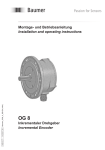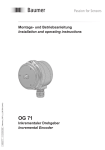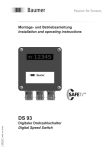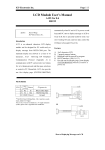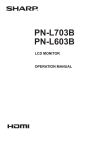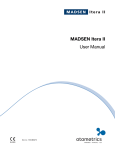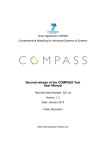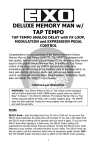Download Installation and operating instructions
Transcript
User Manual Software for DSL Digital Speed Switch Software version from 1.0.1 Baumer Hübner GmbH Max-Dohrn-Str. 2+4 D-10589 Berlin Phone +49 (0)30 690 03 - 0 Fax +49 (0)30 690 03 -104 [email protected] www.baumer.com Contents Page 1 Symbols used...................................................................................................... 4 2 Device versions................................................................................................... 5 3 System requirements ......................................................................................... 5 4 Installation ........................................................................................................... 6 5 First program start .............................................................................................. 7 5.1 5.2 5.3 Language setting .............................................................................................................................. 7 Interface............................................................................................................................................ 8 Saving the settings ........................................................................................................................... 9 6 User interface .................................................................................................... 10 6.1 6.2 6.3 6.3.1 6.3.2 6.3.3 Information window......................................................................................................................... 11 Status window ................................................................................................................................ 12 Main window ................................................................................................................................... 13 Register: Switching speeds ............................................................................................................ 13 Register: Speed monitor ................................................................................................................. 15 Register: Messages ........................................................................................................................ 16 7 Log-in ................................................................................................................. 17 8 Communication error........................................................................................ 18 9 Log file ............................................................................................................... 19 10 Appendix............................................................................................................ 20 10.1 10.2 10.3 Technical data................................................................................................................................. 20 Terminal assignments ..................................................................................................................... 21 Connections for the DS 93 R relay module (only with DSL.R) ....................................................... 22 Baumer_DSL-Win7_MA_EN 27.10.2014 / bja 2/22 Baumer Hübner GmbH Berlin, Germany Disclaimer of liability The present manual was compiled with utmost care, errors and omissions reserved. For this reason Baumer Huebner GmbH rejects any liability for the information compiled in the present manual. Baumer Huebner GmbH nor the author will accept any liability for direct or indirect damages resulting from the use of the present information. At any time we should be pleased receiving your comments and proposals for further improvement of the present document. Baumer_DSL-Win7_MA_EN 27.10.2014 / bja 3/22 Baumer Hübner GmbH Berlin, Germany 1 Symbols used The note at the right of the symbol must be observed in all cases. The following path and file details refer to a CD drive (use the correct drive letter). The following path and file details refer to a hard disk (use the correct drive letter). Button Symbol for the corresponding button or key in the user interface. low bold Italic text, used here for the voltage level of a switched output (only for DSL.R). Bold italic text, used here for the file paths and file names. Baumer_DSL-Win7_MA_EN 27.10.2014 / bja 4/22 Baumer Hübner GmbH Berlin, Germany 2 Device versions The DSL is a speed switch that is integrated into an incremental encoder. At the time of writing (edition: October 2014) it is supplied in two versions: Version 1: DSL.R suitable for operation with the external relay module DS 93 R. • Version with 3 switched outputs that can be switched according to the speed. If the device is at standstill or the rotational speed n is less than the switching speed ns(off) then the corresponding switched output will be high. If n ≥ ns(on) then it will be low. • If an internal error occurs (for instance, dirt on the disk, so that the counted pulse rate is incorrect) then the outputs will switch to low. Version 2: DSL.E with three internal electronic relays. • Integrated current monitoring for each relay: This checks whether, when the relay is closed, a current of at least 5 mA flows through the switched circuit. • Two relay outputs (R1, R2) are switched according to the speed. If the device is at standstill or n < ns(off) then the corresponding relay is closed. If n ≥ ns(on) then it will be open. • The third relay output (C1) is a check output. If no current flows through at least one of the switched circuits of the relay outputs (R1, R2), although the relay is closed, then the check output (C1) will be opened. • If no current flows through the switched circuit of the check relay (C1), although the relay is closed, then R1 and R2 will be opened. • If an internal error occurs (for instance, dirt on the disk, so that the counted pulse rate is incorrect) then all relays will be opened 3 System requirements PC with - operating system Windows 7 - USB connection - at least 1 GB available on the hard disk. The DSL is fitted with an RS 485 interface. Data exchange with the PC requires an RS 485 converter (“USB to RS 485” or “RS 232 to RS 485”). A “USB to RS 485” converter can be obtained from Baumer Hübner GmbH (Order code: USB 485-Converter). Baumer_DSL-Win7_MA_EN 27.10.2014 / bja 5/22 Baumer Hübner GmbH Berlin, Germany 4 Installation After inserting the CD in the drive, use Explorer to go to the \DSL\Installer Win7\ directory and start setup.exe. This will install the program and the runtime library. The installation language is only available in english. After starting the setup program, the following screens will appear (Figs. 1 and 2): Fig. 1 Installation Fig. 2 Installation It is recommended that you keep to the default installation path. When installation has been completed successfully, a corresponding message will appear (Fig. 3). Fig. 3 End of installation Start the program after a standard installation with Start ⇒ Programs ⇒ Baumer Huebner GmbH ⇒ DSL Baumer_DSL-Win7_MA_EN 27.10.2014 / bja 6/22 Baumer Hübner GmbH Berlin, Germany 5 First program start Before the program start the RS485-Converter has to be connected otherwise the serial interface used by the converter will not appear in the overview of all usable serial interfaces. The first time the program is started, a selection screen will appear where you can choose the language for the user interface and the system interface (Fig. 4). The software version of the user interface is displayed in the header of this window. You can use Close program to terminate the software at any time. Parameter changes that have not been saved will be lost. 5.1 Language setting Fig. 4 Start screen Clicking on the national flag will call up a selection of languages that have been implemented for the user interface. The required language can be selected by clicking on the appropriate national flag. Baumer_DSL-Win7_MA_EN 27.10.2014 / bja 7/22 Baumer Hübner GmbH Berlin, Germany 5.2 Interface To establish a connection with the DSL, the serial interface (to which the RS 485 converter is connected) must be set up in the selection field (Fig. 5). Fig. 5: COM port selection The Auto-Scan function can be used in following cases: 1. If the RS485-Converter was connected after the program start and the serial interface does not appear in the overview 2. If the serial interface is not known This transmits an identification to every serial interface (COM1 to 8) and waits for a response telegram from the attached DSL. Because of insufficient implementation of virtual serial interface driver (e.g. bluetooth) problems can appear during the Auto-Scan. In that case please choose the serial interface manually. If other devices are connected to the individual serial interfaces, then it cannot be ruled out that they may interpret the transmitted ID as a message directed to them. If a serial interface is discovered that has a DSL attached, then this will be indicated (Fig. 6). Fig. 6: COM port confirmation Baumer_DSL-Win7_MA_EN 27.10.2014 / bja 8/22 Baumer Hübner GmbH Berlin, Germany 5.3 Saving the settings The language selected and the serial interface that is used are recorded in a configuration file c:\Users\<user>\AppData\Local\Baumer DSL\DSL Software.ini. For subsequent program starts, the settings are read out from this file and the start window will not appear again. To alter the language setting at a later date, the software must be started without a DSL being connected. In this case, the start screen will appear once more. Baumer_DSL-Win7_MA_EN 27.10.2014 / bja 9/22 Baumer Hübner GmbH Berlin, Germany 6 User interface When the DSL has been detected on a serial interface, the parameters will be read out from the internal memory of the device (Fig. 7). Fig. 7: Fetching device data After all the parameters from the DSL have been read out, the complete user interface will appear (Fig. 8). Fig. 8: User interface This is divided into three sections: Baumer_DSL-Win7_MA_EN 27.10.2014 / bja 10/22 Baumer Hübner GmbH Berlin, Germany 6.1 Information window Fig. 9: Information window The data for the connected device are shown in the information window (Fig. 9), with the exact type designation, serial number, device software version, number of counts per turn. If the DSL is protected by a password, then a small padlock symbol will appear in the information window. If the user is not logged in to the DSL, it will appear red and locked unlocked , after log-in it changes to green and . After the connected device has been changed, a new log-in is required, even if both devices have the same password. If an error occurs in the device, the warning symbol will appear. The reason for the warning can be called up in the register card Messages in the main window, after which the warning can be deleted. Baumer_DSL-Win7_MA_EN 27.10.2014 / bja 11/22 Baumer Hübner GmbH Berlin, Germany 6.2 Status window The status window (Fig. 10) shows the current speed of the connected device and the states of the three outputs (DSL.R) or the three relays (DSL.E) through indicator lights. • Indicator light is green: Relay is closed and at least a current of 5 mA flows (DSL.E), or switched output is high (DSL.R). • Indicator light is yellow: Relay is closed but no current or less than a current of 5 mA flows (DSL.E), or switched output is high (DSL.R). • Indicator light is red: Relay is open, or switched output is low. The reason for the open relay or low switched output is shown below the red indicator. The following causes are possible for a DSL.R: − Speed (exceeded the switch-off speed) − Internal error (wrong number of pulses, or initialization error) Fig. 10: Status window The following causes are possible for a DSL.E: − Speed (exceeded the switch-off speed) − Internal error (wrong number of pulses, or initialization error) − I-control (appearing at R1 and R2): there is no current flowing through the control circuit, even though relay C1 is closed. − I-output 1 or 2 (appearing at check output C1): there is no current flowing through the circuit of R1 or R2, even though the relay is closed. Because of the serial data transmission between the device and the PC, there may be a delay before the output states are displayed. Baumer_DSL-Win7_MA_EN 27.10.2014 / bja 12/22 Baumer Hübner GmbH Berlin, Germany 6.3 Main window The register cards at the bottom of the window can be used to switch between the three main software functions: Switching speed 6.3.1 Speed monitor Messages Register: Switching speeds After the device data have been read out, the register Switching speeds appears, in which the parameters that are stored in the DSL can be read out and edited. Fig. 11: “Switching speeds” register for DSL.E The third output shown in Fig. 11 is the check output of the DSL.E (described above under 6.2). On a DSL.R, a third field for making settings for switching speeds will appear instead (see figure 8). The parameters for each output are set up separately. In addition, individual ON and OFF switching speeds can be set up for clockwise (right-handed) and anti-clockwise (left-handed) rotation, i. e. up to 4 different switching speeds for each output). System requirements impose a minimum hysteresis of 5% or 2 rpm. Furthermore, a switching delay from 0 to 500 msec can be entered for each switched output, in order to be able to ignore very short speed peaks. Baumer_DSL-Win7_MA_EN 27.10.2014 / bja 13/22 Baumer Hübner GmbH Berlin, Germany • The maximum OFF switching speeds that can be entered as parameters are the maximum encoder speeds (see separate data sheet). Higher values will be reset to this maximum value. If an OFF switching speed is set to be lower than the corresponding ON speed, then the ON speed will be corrected to the maximum possible value (the OFF switching speed minus the minimum hysteresis). • The maximum ON switching speeds that can be entered as parameters are the minimum speeds as specified in the data sheet for the encoder. If smaller values are entered, these will be reset to the minimum possible value. The maximum value that can be entered as a parameter for the ON switching speed is the OFF switching speed minus the minimum hysteresis, larger values will be corrected to this maximum value. An unused input can be de-activated by the sliding switch “Output on/off” that is shown on the left. On the DSL.E version, any unused output (R1, R2, C1) must be de-activated. This is necessary because the current monitoring will detect an error condition if the output switches without any load being connected. Alterations to parameters are activated by operating the Save parameters button. The altered values will only be written to the DSL and become effective when this has happened. In order to be able to save parameters, the user must be logged in to the device (see Chapter 7 “Log-in”). At the same time, the new parameters will be incorporated in the c:\ProgramData\Baumer DSL\DSL_Parameter.txt log file. The parameters shown inside the input mask can be stored in separate files by pressing write to file. With read from file stored parameters can be loaded back into the input mask. Baumer_DSL-Win7_MA_EN 27.10.2014 / bja 14/22 Baumer Hübner GmbH Berlin, Germany 6.3.2 Register: Speed monitor Fig. 12: “Speed monitor” register The Speed monitor register (Fig. 12) shows the present speed curve as a function of time. The highest and lowest speed values that have occurred since the start of recording are marked respectively by a red line (maximum value) and a green line (minimum value). The ordinate scaling is made automatically to match the minimum and maximum that have been recorded. Recording is stopped by operating the Pause button, and the graph is deleted by operating Clear graph. Changing to another register in the main window will also delete the speed curve. Baumer_DSL-Win7_MA_EN 27.10.2014 / bja 15/22 Baumer Hübner GmbH Berlin, Germany 6.3.3 Register: Messages Fig. 13: “Messages” register The Messages register (Fig. 13) shows the contents of the log file c:\ProgramData\Baumer DSL\DSL_Parameter.txt which is stored on the computer. The scroll bar can be used to scroll through the entire text. If the warning symbol appears in the information window (see Chapter 6.1 “Information window”), the reason for the warning will also be displayed. Delete error can be used to remove the warning. The removal of a warning will also be noted in the log file, and requires a previous log-in (see Chapter 7 “Log-in”). A software reset inside the DSL will be executed by pressing the Reset DSL button. Baumer_DSL-Win7_MA_EN 27.10.2014 / bja 16/22 Baumer Hübner GmbH Berlin, Germany 7 Log-in Before switching speeds can be programmed or errors can be deleted, a log-in is required. To do this, it is necessary to enter a user name (Fig. 14). This name is stored in the DSL and in the c:\ProgramData\Baumer DSL\DSL_Parameter.txt log file. If the DSL is protected by a password, this password will also be requested. After entering the user name and (if required) the password, the user can choose between Log-in and Log-in and new password. Fig. 14: Log-in If more characters are entered for the user name and password than the maximum number permitted (15 or 8 respectively), the string will automatically be cut off at the maximum length. Special characters may be used, and a distinction is made between capital (upper-case) and lower-case letters. The device is delivered without password protection. An incorrect password triggers an error message, and the log-in window remains open until either the correct password is entered or Cancel is operated. If Log-in and new password is chosen, then a new entry template appears (Fig. 15), with the request to enter the new password twice. To cancel a password protection that has been entered, leave both fields empty. If Cancel is operated in this template, then the user remains logged in to the device with the old password. An alteration to a password is recorded in the c:\ProgramData\Baumer DSL\DSL_Parameter.txt log file, but the password itself is not recorded here. Fig. 15: New password Baumer_DSL-Win7_MA_EN 27.10.2014 / bja 17/22 Baumer Hübner GmbH Berlin, Germany 8 Communication error If the communication between the PC and DSL is faulty (for instance, because the connecting cable has been disconnected or the supply voltage was interrupted) then the following message will appear: Fig. 16: Communication error Use Reconnect to establish communication once more – a fresh log-in is not required. In exceptional cases, the program will have to be stopped and then restarted. Baumer_DSL-Win7_MA_EN 27.10.2014 / bja 18/22 Baumer Hübner GmbH Berlin, Germany 9 Log file When altered data (switching points, password …) are saved in the DSL, an entry is made in the c:\ProgramData\Baumer DSL\DSL_Parameter.txt log file. Example: Entry for switching points Serial number: 2271560481 Device type: POG10DN2500I+DSL.R SW Version: 0.07 Last change: Date: 06.04.2005 Time: 15:15:17 User: Tester with password Switched output 1: Switching speed Switching speed Switching speed Switching speed Delay: 100 msec Output activated off n+ on n+ on noff n- Switched output 2: Switching speed off n+ Switching speed on n+ Switching speed on nSwitching speed off nDelay: 120 msec Output: activated Switched output 3: Switching speed off n+ Switching speed on n+ Switching speed on nSwitching speed off nDelay: 200 msec Output: activated Baumer_DSL-Win7_MA_EN 27.10.2014 / bja : : : : 11 6 -6 -8 rpm rpm rpm rpm : 8 rpm : 6 rpm : -1800 rpm : -1920 rpm : 1009 rpm : 800 rpm : -1700 rpm : -1921 rpm 19/22 Baumer Hübner GmbH Berlin, Germany 10 Appendix 10.1 Technical data for the combination POG 10 + DSL, HOG 10 + DSL, POG 11 + DSL, HOG 11 + DSL, HOG 16 M + DSL, HOG 16 + DSL, HOG 165 + DSL (version DSL.R or DSL.E) permissible device temperature -20°C … +85°C (HOG 16 [M] + DSL, HOG 165 + DSL) -30°C … +85°C (xOG 10 + DSL, xOG 11 + DSL) max. speed in rpm 6 electronic: 7,2 x 10 protection class IP 66 / IP 67 (HOG165 + DSL) square-wave cycles / turn z z mechanical: 6000 512, 1024, 2048, 2500, 4096, 5000 logic level HTL or TTL max. switching frequency 120 kHz switching speeds ns (DSL) ± 16 … ± 8… ± 4… ± 3… ± 3… ± 3… maximum response time 40 msec 6000 6000 3500 2900 1750 1440 rpm for z = rpm for z = rpm for z = rpm for z = rpm for z = rpm for z = 512 1024 2048 2500 4096 5000 only for DSL.R operating voltage UB +15 … +30 V DC max. 200 mA (no load) 3 outputs high (12 V) for n < ns low (0 V) for n ≥ ns load capability per output: max. 20 mA only for DSL.E operating voltage UB +9 … +30 V DC max. 200 mA (no load) 2 electronic make contacts closed for n < ns open for n ≥ ns 230 V AC/DC, max. 250 mA 1 electronic make contact closed for “no error” open for “error” 230 V AC/DC, max. 250 mA Baumer_DSL-Win7_MA_EN 27.10.2014 / bja 20/22 Baumer Hübner GmbH Berlin, Germany 10.2 Terminal assignments Fig. 17: POG/HOG terminal assignments Fig. 18: DSL.E terminal assignments Fig. 19: DSL.R terminal assignments Baumer_DSL-Win7_MA_EN 27.10.2014 / bja 21/22 Baumer Hübner GmbH Berlin, Germany 10.3 Connections for the DS 93 R relay module (only with DSL.R) 3 check LEDs 3 relays 6A / 250 V AC 1A / 48 V DC Fig. 20: Connections for DS 93 R Fig. 20 shows the relay states when no voltage is applied to the DSL.R or the speed is higher than all the three parameterizable switching speeds: All relays have dropped out. Baumer_DSL-Win7_MA_EN MB700a.E – 14A1 – Software version 1.0.1 27.10.2014 / bja 22/22 Baumer Hübner GmbH P.O. Box 12 69 43 · D-10609 Berlin, Germany Phone: +49 (0)30/69003-0 · Fax: +49 (0)30/69003-104 [email protected] · www.baumer.com Technical modifications reserved.