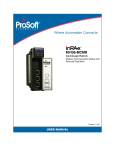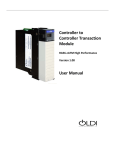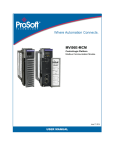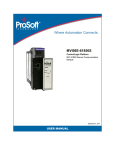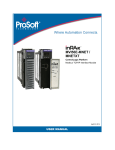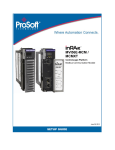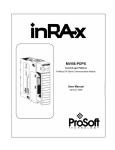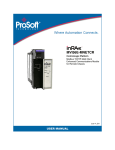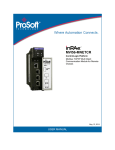Download Guide to the MVI56E-MCMR User Manual
Transcript
MVI56E-MCMR ControlLogix Platform Modbus Communication Module with Reduced Data Block May 13, 2014 USER MANUAL Your Feedback Please We always want you to feel that you made the right decision to use our products. If you have suggestions, comments, compliments or complaints about our products, documentation, or support, please write or call us. How to Contact Us ProSoft Technology 5201 Truxtun Ave., 3rd Floor Bakersfield, CA 93309 +1 (661) 716-5100 +1 (661) 716-5101 (Fax) www.prosoft-technology.com [email protected] Copyright © 2014 ProSoft Technology, Inc., All rights reserved. MVI56E-MCMR User Manual May 13, 2014 ® ® ® ® ® ProSoft Technology , ProLinx , inRAx , ProTalk , and RadioLinx are Registered Trademarks of ProSoft Technology, Inc. All other brand or product names are or may be trademarks of, and are used to identify products and services of, their respective owners. ProSoft Technology® Product Documentation In an effort to conserve paper, ProSoft Technology no longer includes printed manuals with our product shipments. User Manuals, Datasheets, Sample Ladder Files, and Configuration Files are provided on the enclosed DVD, and are available at no charge from our web site: www.prosoft-technology.com MVI (Multi Vendor Interface) Modules WARNING - EXPLOSION HAZARD - DO NOT DISCONNECT EQUIPMENT UNLESS POWER HAS BEEN SWITCHED OFF OR THE AREA IS KNOWN TO BE NON-HAZARDOUS. AVERTISSEMENT - RISQUE D'EXPLOSION - AVANT DE DÉCONNECTER L'ÉQUIPEMENT, COUPER LE COURANT OU S'ASSURER QUE L'EMPLACEMENT EST DÉSIGNÉ NON DANGEREUX. Important Safety Information North America Warnings A B C D Warning - Explosion Hazard - Substitution of components may impair suitability for Class I, Division 2. Warning - Explosion Hazard - When in Hazardous Locations, turn off power before replacing or rewiring modules. Warning - Explosion Hazard - Do not disconnect equipment unless power has been switched off or the area is known to be nonhazardous. Suitable for use in Class I, Division 2 Groups A, B, C, and D, Hazardous Locations or Non-Hazardous Locations. ATEX/IECEx Warnings and Conditions of Safe Usage: Power, Input, and Output (I/O) wiring must be in accordance with the authority having jurisdiction A Warning - Explosion Hazard - When in hazardous locations, turn off power before replacing or wiring modules. B Warning - Explosion Hazard - Do not disconnect equipment unless power has been switched off or the area is known to be non-hazardous. C These products are intended to be mounted in an ATEX/IECEx Certified, tool-secured, IP54 enclosure. The devices shall provide external means to prevent the rated voltage being exceeded by transient disturbances of more than 40%. This device must be used only with ATEX certified backplanes. D Before operating the reset switch, be sure the area is known to be non-hazardous. <Ex> II 3 G Ex nA IIC T4 Gc 0°C <= Ta <= 60°C -25°C <= Ta <= 70°C (XT models only) II – Equipment intended for above ground use (not for use in mines). 3 – Category 3 equipment, investigated for normal operation only. G – Equipment protected against explosive gasses. <cULus> E183151 Class I, DIV 2, groups A,B,C,D T5 for all models 0°C to +60°C -25°C to +70°C (XT models only) Electrical Ratings Backplane Current Load: 800 mA @ 5 VDC; 3 mA @ 24 VDC Operating Temperature: 0°C to 60°C (32°F to 140°F) Storage Temperature: -40°C to 85°C (-40°F to 185°F) Shock: 30 g operational; 50 g non-operational; Vibration: 5 g from 10 to 150 Hz Relative Humidity 5% to 95% (without condensation) All phase conductor sizes must be at least 1.3 mm (squared) and all earth ground conductors must be at least 4mm (squared). Agency Approvals and Certifications Agency RoHS ATEX CSA CE CSA CB Safety cULus GOST-R Battery Life Advisory Note: Modules manufactured after April 1st, 2011 do not contain a battery. For modules manufactured before that date the following applies: The module uses a rechargeable Lithium Vanadium Pentoxide battery to back up the real-time clock and CMOS settings. The battery itself should last for the life of the module. However, if left in an unpowered state for 14 to 21 days, the battery may become fully discharged and require recharging by being placed in a powered-up ControlLogix chassis. The time required to fully recharge the battery may be as long as 24 hours. Once it is fully charged, the battery provides backup power for the CMOS setup and the real-time clock for approximately 21 days. Before you remove a module from its power source, ensure that the battery within the module is fully charged (the BATT LED on the front of the module goes OFF when the battery is fully charged). If the battery is allowed to become fully discharged, the module will revert to the default BIOS and clock settings. Note: The battery is not user-replaceable or serviceable. MVI56E-MCMR ♦ ControlLogix Platform Modbus Communication Module with Reduced Data Block Contents User Manual Contents Your Feedback Please ........................................................................................................................ 2 How to Contact Us .............................................................................................................................. 2 ® ProSoft Technology Product Documentation .................................................................................... 2 MVI (Multi Vendor Interface) Modules ................................................................................................ 3 Important Safety Information ............................................................................................................... 3 Battery Life Advisory ........................................................................................................................... 4 Guide to the MVI56E-MCMR User Manual 1 Start Here 1.1 1.2 1.3 1.4 1.5 1.6 1.7 1.7.1 1.8 1.8.1 1.8.2 1.8.3 1.8.4 1.8.5 1.9 1.10 1.10.1 2 11 What's New? ........................................................................................................... 12 System Requirements ............................................................................................. 13 Deployment Checklist.............................................................................................. 14 Package Contents ................................................................................................... 16 Setting Jumpers ...................................................................................................... 17 Installing the Module in the Rack ............................................................................ 18 Importing the Sample Add-On Instruction ............................................................... 20 About the Optional Add-On Instruction ................................................................... 20 Creating a New RSLogix 5000 Project .................................................................... 21 Creating the Remote Network ................................................................................. 22 Creating the Module in a Remote Rack .................................................................. 24 Creating the Module in a Local Rack ...................................................................... 27 Importing the Ladder Rung...................................................................................... 30 Adjusting the Input and Output Array Sizes ............................................................ 39 Connecting Your PC to the ControlLogix Processor ............................................... 42 Downloading the Sample Program to the Processor .............................................. 43 Configuring the RSLinx Driver for the PC COM Port .............................................. 44 Configuring the MVI56E-MCMR Module 2.1 2.2 2.2.1 2.2.2 2.2.3 2.3 2.3.1 2.3.2 2.3.3 2.3.4 2.3.5 2.3.6 2.3.7 2.4 2.4.1 2.4.2 2.4.3 ProSoft Technology, Inc. May 13, 2014 9 47 Installing ProSoft Configuration Builder .................................................................. 48 Using ProSoft Configuration Builder Software ........................................................ 49 Upgrading from MVI56-MCMR in ProSoft Configuration Builder ............................ 49 Setting Up the Project ............................................................................................. 51 Setting Module Parameters ..................................................................................... 53 Configuration as a Modbus Master ......................................................................... 55 Overview.................................................................................................................. 55 Backplane Configuration ......................................................................................... 56 Port Configuration ................................................................................................... 57 Master Command Configuration ............................................................................. 60 Other Modbus Addressing Schemes ...................................................................... 64 Master Command Examples ................................................................................... 65 Floating-Point Data Handling (Modbus Master) ...................................................... 74 Configuration as a Modbus Slave ........................................................................... 81 Overview.................................................................................................................. 81 Configuration File Settings ...................................................................................... 81 Slave Configuration ................................................................................................. 86 Page 5 of 225 Contents User Manual MVI56E-MCMR ♦ ControlLogix Platform Modbus Communication Module with Reduced Data Block 2.4.4 2.5 2.6 2.6.1 2.7 2.7.1 2.7.2 3 Floating-Point Data Handling (Modbus Slave) ....................................................... 87 Ethernet Configuration ............................................................................................ 90 Connecting Your PC to the Module's Ethernet Port ............................................... 91 Setting Up a Temporary IP Address ....................................................................... 91 Downloading the Project to the Module .................................................................. 95 ® Using CIPconnect to Connect to the Module ........................................................ 96 Using RSWho to Connect to the Module .............................................................. 106 Verify Communication 3.1 3.1.1 3.1.2 3.1.3 3.2 3.2.1 4 Verify Master Communications ............................................................................. 108 Status Data Definition as a Master ....................................................................... 108 Command Error Codes ......................................................................................... 110 MCM Status Data ................................................................................................. 114 Verify Slave Communications ............................................................................... 115 Status Data Definition as a Slave ......................................................................... 116 Ladder Logic 4.1 4.1.1 5 5.1.1 5.1.2 5.2 5.2.1 5.2.2 5.2.3 5.2.4 5.2.5 5.2.6 5.2.7 5.3 5.3.1 5.3.2 5.4 5.4.1 5.4.2 6 Reference 6.1 6.2 6.2.1 6.2.2 6.2.3 6.2.4 6.3 6.3.1 Page 6 of 225 117 MVI56E-MCMR User Defined Data Types ........................................................... 118 Module Status Data and Variables (MCMRModuleDef) ....................................... 118 Diagnostics and Troubleshooting 5.1 107 123 Ethernet LED Indicators ........................................................................................ 124 Scrolling LED Status Indicators ............................................................................ 124 Non-Scrolling LED Status Indicators .................................................................... 125 Using the Diagnostics Menu in ProSoft Configuration Builder ............................. 126 Connect to the Module’s Web Page ..................................................................... 129 The Diagnostics Menu .......................................................................................... 130 Monitoring Backplane Information ........................................................................ 130 Monitoring Database Information.......................................................................... 131 Monitoring General Information ............................................................................ 132 Monitoring Modbus Port Information .................................................................... 132 Data Analyzer ....................................................................................................... 133 Reading Status Data from the Module ................................................................. 137 Required Hardware ............................................................................................... 137 Viewing the Error Status Table ............................................................................. 137 Communication Error Codes ................................................................................ 138 Clearing a Fault Condition .................................................................................... 140 Troubleshooting .................................................................................................... 141 143 About the Modbus Protocol .................................................................................. 144 Specifications ........................................................................................................ 145 General Specifications .......................................................................................... 145 Hardware Specifications ....................................................................................... 146 General Specifications - Modbus Master/Slave .................................................... 147 Functional Specifications ...................................................................................... 147 Functional Overview ............................................................................................. 148 Processor/Module Data Transfers ........................................................................ 148 ProSoft Technology, Inc. May 13, 2014 MVI56E-MCMR ♦ ControlLogix Platform Modbus Communication Module with Reduced Data Block 6.3.2 6.3.3 6.3.4 6.3.5 6.4 6.4.1 6.4.2 6.4.3 6.4.4 6.4.5 6.4.6 6.4.7 6.5 6.6 6.6.1 6.6.2 6.6.3 6.6.4 6.6.5 6.6.6 6.6.7 6.6.8 6.6.9 6.6.10 6.6.11 6.7 6.7.1 6.7.2 6.7.3 6.7.4 6.7.5 6.7.6 6.7.7 6.8 6.8.1 6.8.2 6.8.3 6.8.4 6.8.5 6.8.6 7 Contents User Manual Normal Data Transfer Blocks ................................................................................ 151 Special Function Blocks ........................................................................................ 152 Master Driver ......................................................................................................... 168 Slave Driver ........................................................................................................... 170 Cable Connections ................................................................................................ 171 Ethernet Cable Specifications ............................................................................... 171 Ethernet Cable Configuration ................................................................................ 172 Ethernet Performance ........................................................................................... 172 RS-232 Application Port(s) ................................................................................... 172 RS-422 .................................................................................................................. 175 RS-485 Application Port(s) .................................................................................... 175 DB9 to RJ45 Adaptor (Cable 14) .......................................................................... 176 MVI56E-MCMR Status Data Definition ................................................................. 177 Modbus Protocol Specification .............................................................................. 179 Commands Supported by the Module ................................................................... 179 Read Coil Status (Function Code 01) ................................................................... 180 Read Input Status (Function Code 02) .................................................................. 182 Read Holding Registers (Function Code 03) ........................................................ 183 Read Input Registers (Function Code 04) ............................................................. 184 Force Single Coil (Function Code 05) ................................................................... 185 Preset Single Register (Function Code 06) ........................................................... 186 Diagnostics (Function Code 08) ............................................................................ 187 Force Multiple Coils (Function Code 15) ............................................................... 188 Preset Multiple Registers (Function Code 16) ...................................................... 189 Modbus Exception Responses .............................................................................. 190 Using the Optional Add-On Instruction Rung Import ............................................. 193 Before You Begin .................................................................................................. 193 Overview................................................................................................................ 193 Installing the Rung Import with Optional Add-On Instruction ................................ 194 Reading the Ethernet Settings from the Module ................................................... 198 Writing the Ethernet Settings to the Module.......................................................... 199 Reading the Clock Value from the Module ............................................................ 201 Writing the Clock Value to the Module .................................................................. 201 Using the Sample Program - RSLogix 5000 Version 15 and earlier ..................... 203 Adding the Sample Ladder to an Existing Application .......................................... 203 Add the Module to the Project ............................................................................... 203 Copying the User Defined Data Types .................................................................. 206 Copy Sample Controller Tags ............................................................................... 206 Add the Ladder Logic ............................................................................................ 207 Ladder Logic - RSLogix Version 15 and Lower .................................................... 208 Support, Service & Warranty 219 Contacting Technical Support ......................................................................................................... 219 7.1 Warranty Information ............................................................................................. 221 Index ProSoft Technology, Inc. May 13, 2014 223 Page 7 of 225 MVI56E-MCMR ♦ ControlLogix Platform Modbus Communication Module with Reduced Data Block ProSoft Technology, Inc. May 13, 2014 User Manual Page 8 of 225 MVI56E-MCMR ♦ ControlLogix Platform Modbus Communication Module with Reduced Data Block Start Here User Manual Guide to the MVI56E-MCMR User Manual Function Section to Read Details Introduction (Must Do) Start Here (page 11) This section introduces the customer to the module. Included are: package contents, system requirements, hardware installation, and basic configuration. Diagnostic and Troubleshooting Diagnostics and Troubleshooting (page 122, page 130) This section describes Diagnostic and Troubleshooting procedures. Reference Reference (page 143) These sections contain general references associated with this product, Specifications, and the Functional Overview. Product Specifications Product Specifications (page 145) Functional Overview Functional Overview (page 148) Support, Service, and Warranty Support, Service and Warranty (page 219) Index This section contains Support, Service and Warranty information. Index of chapters. Index ProSoft Technology, Inc. May 13, 2014 Page 9 of 225 Guide to the MVI56E-MCMR User Manual User Manual Page 10 of 225 MVI56E-MCMR ♦ ControlLogix Platform Modbus Communication Module with Reduced Data Block ProSoft Technology, Inc. May 13, 2014 MVI56E-MCMR ♦ ControlLogix Platform Modbus Communication Module with Reduced Data Block 1 Start Here User Manual Start Here In This Chapter What's New? ......................................................................................... 12 System Requirements ........................................................................... 13 Deployment Checklist ............................................................................ 14 Package Contents ................................................................................. 16 Setting Jumpers .................................................................................... 17 Installing the Module in the Rack ........................................................... 18 Importing the Sample Add-On Instruction.............................................. 20 Creating a New RSLogix 5000 Project .................................................. 21 Connecting Your PC to the ControlLogix Processor.............................. 42 Downloading the Sample Program to the Processor ............................. 43 To get the most benefit from this User Manual, you should have the following skills: Rockwell Automation® RSLogix™ software: launch the program, configure ladder logic, and transfer the ladder logic to the processor Microsoft Windows: install and launch programs, execute menu commands, navigate dialog boxes, and enter data Hardware installation and wiring: install the module, and safely connect MCMR and ControlLogix devices to a power source and to the MVI56EMCMR module’s application port(s) ProSoft Technology, Inc. May 13, 2014 Page 11 of 225 Start Here User Manual 1.1 MVI56E-MCMR ♦ ControlLogix Platform Modbus Communication Module with Reduced Data Block What's New? MVI56E products are backward compatible with existing MVI56 products, ladder logic, and module configuration files already in use. Easily swap and upgrade products while benefiting from an array of new features designed to improve interoperability and enhance ease-of-use. ProSoft Configuration Builder (PCB): New Windows software for diagnostics, connecting via the module's Ethernet port or CIPconnect®, to upload/download module configuration information and access troubleshooting features and functions. ProSoft Discovery Service (PDS): Utility software to find and display a list of MVI56E modules on the network and to temporarily change an IP address to connect with a module's web page. CIPconnect-enabled: Allows PC-to-module configuration and diagnostics from the Ethernet network through a ControlLogix 1756-ENBT EtherNet/IP™ module. Personality Module: An industrial compact flash memory card storing the module’s complete configuration and Ethernet settings, allowing quick and easy replacement. LED Scrolling Diagnostic Display: 4-character, alphanumeric display, providing standard English messages for status and alarm data, and for processor and network communication status. Page 12 of 225 ProSoft Technology, Inc. May 13, 2014 MVI56E-MCMR ♦ ControlLogix Platform Modbus Communication Module with Reduced Data Block 1.2 Start Here User Manual System Requirements The MVI56E-MCMR module requires the following minimum hardware and software components: Rockwell Automation ControlLogix® processor (firmware version 10 or higher), with compatible power supply, and one free slot in the rack for the MVI56E-MCMR module. The module requires 800 mA of available 5 Vdc power and 3 mA of available 24 VDC power. Rockwell Automation RSLogix 5000 programming software o Version 16 or higher required for Add-On Instruction o Version 15 or lower must use Sample Ladder, available from www.prosoft-technology.com Rockwell Automation RSLinx® communication software version 2.51 or higher ProSoft Configuration Builder (PCB) (included) ProSoft Discovery Service (PDS) (included in PCB) Pentium® II 450 MHz minimum. Pentium III 733 MHz (or better) recommended Supported operating systems: ® o Microsoft Windows Vista o Microsoft Windows XP Professional with Service Pack 1 or 2 o Microsoft Windows 2000 Professional with Service Pack 1, 2, or 3 o Microsoft Windows Server 2003 128 Mbytes of RAM minimum, 256 Mbytes of RAM recommended 100 Mbytes of free hard disk space (or more based on application requirements) 256-color VGA graphics adapter, 800 x 600 minimum resolution (True Color 1024 768 recommended) DVD drive Note: The Hardware and Operating System requirements in this list are the minimum recommended to install and run software provided by ProSoft Technology®. Other third party applications may have different minimum requirements. Refer to the documentation for any third party applications for system requirements. Note: You can install the module in a local or remote rack. For remote rack installation, the module requires EtherNet/IP or ControlNet communication with the processor. ProSoft Technology, Inc. May 13, 2014 Page 13 of 225 Start Here User Manual 1.3 MVI56E-MCMR ♦ ControlLogix Platform Modbus Communication Module with Reduced Data Block Deployment Checklist Before you begin configuring the module, consider the following questions. Your answers will help you determine the scope of your project, and the configuration requirements for a successful deployment. 1 ____________ Are you creating a new application or integrating the module into an existing application? Most applications can use the Sample Add-On Instruction or Sample Ladder Logic without any edits to the Sample Program. 2 ____________ Which slot number in the chassis will the MVI56E-MCMR module occupy? For communication to occur, you must enter the correct slot number in the sample program. 3 ____________ Are RSLogix 5000 and RSLinx installed? RSLogix and RSLinx are required to communicate to the ControlLogix processor (1756-L1, L55, L61 & L63). Sample Ladder programs are available for different versions of RSLogix 5000. 4 ____________ How many words of data do you need to transfer in your application (from ControlLogix to Module / to ControlLogix from Module)? The MVI56E-MCMR module can transfer a maximum of 5000 (16-bit) registers to and from the ControlLogix processor. The Sample Ladder transfers 600 words to the ControlLogix processor (into the Read Data array), and obtains 600 words from the ControlLogix processor (from the Write Data array) 5 ____________ Will you be using the module as a Modbus Master or Modbus Slave? Will you be transferring data using Modbus RTU or Modbus ASCII? Modbus is a Master/Slave network. Only one Master is allowed on the serial communications line (max 32 devices/RS485). The Master is responsible for polling data from the Slaves on the network. 6 ____________ For a Modbus Master, what Slave Device Addresses and Modbus Data Addresses do you need to exchange data with on the Modbus network? For a Modbus Master, you must know the Slave Device Address number of each Slave device to poll. You also need the Modbus address (for example, coil 00001, register 40001) of the data to read from or write to each Slave device. 7 ____________ For a Modbus Slave, how many words or bits of data do you need to send to the Master device? The MVI56E-MCMR module can send data to a Modbus Master as 0x coil data, 1x input coil data, 3x input registers, and 4x holding registers. The sample program transfers 600 (16-bit) words or 9600 bits to the ControlLogix processor, and 600 (16-bit) words or 9600 bits from the ControlLogix processor. 8 Serial Communication Parameters for the Modbus network: ____________ Baud rate? Page 14 of 225 ProSoft Technology, Inc. May 13, 2014 MVI56E-MCMR ♦ ControlLogix Platform Modbus Communication Module with Reduced Data Block 9 Start Here User Manual ____________ Data bits? ____________ Parity? ____________ Stop bits? Required for both Master and Slave configurations. ____________ Wiring type to use (RS232, 422 or 485). Configured by jumper settings. Required for proper implementation of the module in Master and Slave configurations. Note: If you are installing your module into a new system, and plan to use our Sample Ladder Logic, refer to the printed Quick Start Guide in the module package for simple installation procedures. For version 16 or newer of RSLogix 5000, refer to Upload the Add-On Instruction from the Module. For EXISTING system installations, refer to Using the Sample Program - RSLogix Version 15 and earlier (page 203). Note: Most applications can use the Sample Ladder Logic without modifying the sample program. ProSoft Technology, Inc. May 13, 2014 Page 15 of 225 Start Here User Manual 1.4 MVI56E-MCMR ♦ ControlLogix Platform Modbus Communication Module with Reduced Data Block Package Contents The following components are included with your MVI56E-MCMR module, and are all required for installation and configuration. Important: Before beginning the installation, please verify that all of the following items are present. Qty. Part Name Part Number Part Description 1 MVI56E-MCMR Module MVI56E-MCMR Modbus Communication Module with Reduced Data Block 1 Cable RL-CBL025 5 foot Ethernet Straight-Through Cable (Gray) 2 Cable Cable #14, RJ45 to For DB9 Connection to Module’s DB9 Male Adapter Application Serial Port cable 2 Adapter 1454-9F Two Adapters, DB9 Female to Screw Terminal. For RS422 or RS485 Connections to Port 1 and 2 of the Module 1 ProSoft Solutions DVD DVD-001 Contains ProSoft Configuration Builder (PCB) and ProSoft Discovery Service (PDS) for the MVI56E-MCMR modules. If any of these components are missing, please contact ProSoft Technology Support for replacement parts. Page 16 of 225 ProSoft Technology, Inc. May 13, 2014 MVI56E-MCMR ♦ ControlLogix Platform Modbus Communication Module with Reduced Data Block 1.5 Start Here User Manual Setting Jumpers There are three jumpers located at the bottom of the module. The first two jumpers (P1 and P2) set the serial communication mode: RS-232, RS-422 or RS485. The following illustration shows the MVI56E-MCMR jumper configuration, with the Setup Jumper OFF. The Setup Jumper acts as "write protection" for the module’s firmware. In "write protected" mode, the Setup pins are not connected, and the module’s firmware cannot be overwritten. The module is shipped with the Setup jumper OFF. If you need to update the firmware, apply the Setup jumper to both pins. Note: If you are installing the module in a remote rack, you may prefer to leave the Setup pins jumpered. That way, you can update the module’s firmware without requiring physical access to the module. ProSoft Technology, Inc. May 13, 2014 Page 17 of 225 Start Here User Manual 1.6 MVI56E-MCMR ♦ ControlLogix Platform Modbus Communication Module with Reduced Data Block Installing the Module in the Rack If you have not already installed and configured your ControlLogix processor and power supply, please do so before installing the MVI56E-MCMR module. Refer to your Rockwell Automation product documentation for installation instructions. Warning: You must follow all safety instructions when installing this or any other electronic devices. Failure to follow safety procedures could result in damage to hardware or data, or even serious injury or death to personnel. Refer to the documentation for each device you plan to connect to verify that suitable safety procedures are in place before installing or servicing the device. After you have checked the placement of the jumpers, insert the MVI56E-MCMR into the ControlLogix chassis. Use the same technique recommended by Rockwell Automation to remove and install ControlLogix modules. You can install or remove ControlLogix system components while chassis power is applied and the system is operating. However, please note the following warning. Warning: When you insert or remove the module while backplane power is on, an electrical arc can occur. An electrical arc can cause personal injury or property damage by sending an erroneous signal to your system’s actuators. This can cause unintended machine motion or loss of process control. Electrical arcs may also cause an explosion when they happen in a hazardous environment. Verify that power is removed or the area is non-hazardous before proceeding. Repeated electrical arcing causes excessive wear to contacts on both the module and its mating connector. Worn contacts may create electrical resistance that can affect module operation. Page 18 of 225 ProSoft Technology, Inc. May 13, 2014 MVI56E-MCMR ♦ ControlLogix Platform Modbus Communication Module with Reduced Data Block Start Here User Manual 1 Align the module with the top and bottom guides, and then slide it into the rack until the module is firmly against the backplane connector. 2 3 With a firm, steady push, snap the module into place. Check that the holding clips on the top and bottom of the module are securely in the locking holes of the rack. Make a note of the slot location. You must identify the slot in which the module is installed in order for the sample program to work correctly. Slot numbers are identified on the green circuit board (backplane) of the ControlLogix rack. Turn power ON. 4 5 Note: If you insert the module improperly, the system may stop working or may behave unpredictably. ProSoft Technology, Inc. May 13, 2014 Page 19 of 225 Start Here User Manual 1.7 MVI56E-MCMR ♦ ControlLogix Platform Modbus Communication Module with Reduced Data Block Importing the Sample Add-On Instruction Note: This section only applies if your processor is using RSLogix 5000 version 16 or higher. If you have an earlier version, please see Using the Sample Program (page 203). Before You Begin Two Add-On Instructions are provided for the MVI56E-MCMR module. The first is required for setting up the module; the second is optional. Copy the files from the ProSoft Solutions DVD, or download them from www.prosoft-technology.com. Save them to a convenient location in your PC, such as Desktop or My Documents. File Name Description MVI56(E)MCMR_AddOn_Rung_<VersionNu mPri>.L5X L5X file containing Add-On Instruction, user defined data types, controller tags and ladder logic required to configure the MVI56E-MCMR module MVI56(E)MCMR_Optional_AddOn_Rung_v1 _1.L5X Optional L5X file containing additional Add-On Instruction with logic for changing Ethernet configuration and clock settings. 1.7.1 About the Optional Add-On Instruction The Optional Add-On Instruction performs the following tasks: Read/Write Ethernet Configuration Allows the processor to read or write the module IP address, subnet mask, and network gateway IP address. Read/Write Module Clock Value Allows the processor to read and write the module clock settings. The module's free-running clock also stores the last time that the Ethernet configuration was changed or the last time the module was restarted or rebooted. The date and time of the last change or restart is displayed on the scrolling LED during module power-up/start-up sequence. Note: You can also set the date and time from the module's home page (page 129). Important: The Optional Add-On Instruction supports only the two features listed above. You must use the regular MVI56E-MCMR Add-On Instruction for all other features including backplane transfer and Modbus data communication. Page 20 of 225 ProSoft Technology, Inc. May 13, 2014 MVI56E-MCMR ♦ ControlLogix Platform Modbus Communication Module with Reduced Data Block 1.8 Start Here User Manual Creating a New RSLogix 5000 Project 1 Open the FILE menu, and then choose NEW. 2 3 4 5 6 Select your ControlLogix controller model. Select the REVISION of the controller. Enter a name for your controller, such as My_Controller. Select your ControlLogix chassis type. Select SLOT 0 for the controller. ProSoft Technology, Inc. May 13, 2014 Page 21 of 225 Start Here User Manual MVI56E-MCMR ♦ ControlLogix Platform Modbus Communication Module with Reduced Data Block 1.8.1 Creating the Remote Network Note: If you are installing the MVI56E-MCMR module in a remote rack, follow these steps. If you are installing the module in a local rack, follow the steps in Creating the Module - Local Rack (page 27). 1 Right-click I/O CONFIGURATION and choose NEW MODULE. 2 Expand the Communications module selections and then select the Ethernet Bridge module that matches your hardware. This example uses a 1756ENBT/A module. Note: If you are prompted to Select Major Revision, choose the lower of the available revision numbers. Page 22 of 225 ProSoft Technology, Inc. May 13, 2014 MVI56E-MCMR ♦ ControlLogix Platform Modbus Communication Module with Reduced Data Block Start Here User Manual 3 Name the ENBT/A module, then set the IP Address and Slot location in the local rack with the ControlLogix processor. 4 5 Click OK. Next, select the 1756-ENBT module that you just created in the Controller Organization pane and click the right mouse button to open a shortcut menu. On the shortcut menu, choose NEW MODULE. 6 Repeat steps 2 and 3 to add the second EtherNet/IP module to the remote rack. ProSoft Technology, Inc. May 13, 2014 Page 23 of 225 Start Here User Manual MVI56E-MCMR ♦ ControlLogix Platform Modbus Communication Module with Reduced Data Block 1.8.2 Creating the Module in a Remote Rack Note: To continue installing the MVI56E-MCMR module in a remote rack, follow these steps. If you are installing the module in a local rack, follow the steps in Creating the Module - Local Rack (page 27). 1 Select the remote 1756 BACKPLANE node in the Controller Organization pane underneath the remote rack EtherNet/IP module you just created and click the right mouse button to open a shortcut menu. On the shortcut menu, choose NEW MODULE. This action opens the SELECT MODULE dialog box. Page 24 of 225 ProSoft Technology, Inc. May 13, 2014 MVI56E-MCMR ♦ ControlLogix Platform Modbus Communication Module with Reduced Data Block Start Here User Manual 2 Select the 1756-MODULE (GENERIC 1756 MODULE) from the list and click OK. This action opens the NEW MODULE dialog box. 3 Set the Module Properties values as follows: Parameter Value Name Enter a module identification string. The recommended value is MCMR, as this name will be linked automatically with the MSG paths, irrespective of the slot location. Description Enter a description for the module. Example: ProSoft communication module for Modbus Serial protocol communications. Comm Format Select DATA-INT (*Very Important*) Slot Enter the slot number in the rack where the MVI56E-MCMR module is to be installed. Input Assembly Instance 1 Input Size 42 Output Assembly Instance 2 Output Size 42 Configuration Assembly Instance 4 Configuration Size 0 ProSoft Technology, Inc. May 13, 2014 Page 25 of 225 Start Here User Manual 4 MVI56E-MCMR ♦ ControlLogix Platform Modbus Communication Module with Reduced Data Block On the CONNECTION tab, set the RPI value for your project. Fifty (50) milliseconds is usually a good starting value. The MVI56E-MCMR module is now visible in the I/O CONFIGURATION section Page 26 of 225 ProSoft Technology, Inc. May 13, 2014 MVI56E-MCMR ♦ ControlLogix Platform Modbus Communication Module with Reduced Data Block Start Here User Manual 1.8.3 Creating the Module in a Local Rack Note: If you are installing the MVI56E-MCMR module in a local rack, follow these steps. If you are installing the module in a remote rack, follow the steps in Creating the Module - Remote Rack (page 22). 1 Add the MVI56E-MCMR module to the project. In the CONTROLLER ORGANIZATION window, select I/O CONFIGURATION and click the right mouse button to open a shortcut menu. On the shortcut menu, choose NEW MODULE... This action opens the SELECT MODULE dialog box. ProSoft Technology, Inc. May 13, 2014 Page 27 of 225 Start Here User Manual MVI56E-MCMR ♦ ControlLogix Platform Modbus Communication Module with Reduced Data Block 2 Select the 1756-MODULE (GENERIC 1756 MODULE) from the list and click OK. This action opens the NEW MODULE dialog box. 3 Set the Module Properties values as follows: Parameter Value Name Enter a module identification string. The recommended value is MCMR, as this name will be linked automatically with the MSG paths, irrespective of the slot location. Description Enter a description for the module. Example: ProSoft communication module for Modbus Serial protocol communications. Comm Format Select DATA-INT (*Very Important*) Slot Enter the slot number in the rack where the MVI56E-MCMR module is to be installed. Input Assembly Instance 1 Input Size 42 Output Assembly Instance 2 Output Size 42 Configuration Assembly Instance 4 Configuration Size 0 Page 28 of 225 ProSoft Technology, Inc. May 13, 2014 MVI56E-MCMR ♦ ControlLogix Platform Modbus Communication Module with Reduced Data Block 4 Start Here User Manual On the CONNECTION tab, set the RPI value for your project. Five (5) milliseconds is usually a good starting value. Click OK to confirm. The MVI56E-MCMR module is now visible in the I/O CONFIGURATION section ProSoft Technology, Inc. May 13, 2014 Page 29 of 225 Start Here User Manual MVI56E-MCMR ♦ ControlLogix Platform Modbus Communication Module with Reduced Data Block 1.8.4 Importing the Ladder Rung 1 2 3 4 In the CONTROLLER ORGANIZATION window, expand the TASKS folder and subfolder until you reach the MAINPROGRAM folder. In the MAINPROGRAM folder, double-click to open the MAINROUTINE ladder. Select an empty rung in the new routine, and then click the right mouse button to open a shortcut menu. On the shortcut menu, choose IMPORT RUNG… Navigate to the location on your PC where you saved (page 20) the Add-On Instruction (for example, "My Documents" or "Desktop"). Select the MVI56(E)MCMR_ADDON_RUNG_V1_X.L5X file Page 30 of 225 ProSoft Technology, Inc. May 13, 2014 MVI56E-MCMR ♦ ControlLogix Platform Modbus Communication Module with Reduced Data Block Start Here User Manual This action opens the IMPORT CONFIGURATION dialog box, showing the controller tags that will be created. 5 Locate the Remote_ENBT:x:I Tag, where x is the slot number of the module within the local rack. Rename this tag to: Local:x:I. Do the same for Local:x:O. This defines the backplane path to the module in a local rack. ProSoft Technology, Inc. May 13, 2014 Page 31 of 225 Start Here User Manual 6 MVI56E-MCMR ♦ ControlLogix Platform Modbus Communication Module with Reduced Data Block Click OK to confirm the import. RSLogix will indicate that the import is in progress: When the import is completed, the new rung with the Add-On Instruction will be visible as shown in the following illustration. The procedure has also imported new User Defined Data Types, Controller Tags, and the Add-On instruction for your project. 7 Save the application and then download the sample ladder logic into the processor. Page 32 of 225 ProSoft Technology, Inc. May 13, 2014 MVI56E-MCMR ♦ ControlLogix Platform Modbus Communication Module with Reduced Data Block Start Here User Manual Adding Multiple Modules (Optional) Important: If your application requires more than one MVI56E-MCMR module in the same project, follow the steps below. 1 In the I/O CONFIGURATION folder, click the right mouse button to open a shortcut menu, and then choose NEW MODULE. 2 Select 1756-MODULE 3 Fill the module properties as follows: Parameter Value Name Enter a module identification string. The recommended value is MCMR_2. You will need to link this name with the MSG paths for the AOI. Description Enter a description for the module. Example: Modbus Communication Module with Reduced Data Block Comm Format Select DATA-INT (Very Important) Slot Enter the slot number in the rack where the MVI56E-MCMR module is located. Input Assembly Instance 1 Input Size 42 Output Assembly Instance 2 Output Size 42 Configuration Assembly Instance 4 Configuration Size 0 ProSoft Technology, Inc. May 13, 2014 Page 33 of 225 Start Here User Manual MVI56E-MCMR ♦ ControlLogix Platform Modbus Communication Module with Reduced Data Block 4 Click OK to confirm. The new module is now visible: 5 6 Expand the TASKS folder, and then expand the MAINTASK folder. On the MAINPROGRAM folder, click the right mouse button to open a shortcut menu. On the shortcut menu, choose NEW ROUTINE. As an alternative to creating a separate New Routine, you could skip to Step 8 and import the AOI for the second module into the same routine you created for the first module. In the NEW ROUTINE dialog box, enter the name and description of your routine, and then click OK. Select an empty rung in the new routine or an existing routine, and then click the right mouse button to open a shortcut menu. On the shortcut menu, choose IMPORT RUNG… 7 8 Page 34 of 225 ProSoft Technology, Inc. May 13, 2014 MVI56E-MCMR ♦ ControlLogix Platform Modbus Communication Module with Reduced Data Block 9 Start Here User Manual Select the MVI56(E)MCMR_ADDON_RUNG_V1_4.L5X file, and then click IMPORT. 10 This action opens the IMPORT CONFIGURATION window, which shows the tags that will be imported. ProSoft Technology, Inc. May 13, 2014 Page 35 of 225 Start Here User Manual MVI56E-MCMR ♦ ControlLogix Platform Modbus Communication Module with Reduced Data Block 11 Associate the I/O connection variables to the correct module. The default values are Remote_ENBT:15:I and Remote_ENBT:15:I so these require change. Page 36 of 225 ProSoft Technology, Inc. May 13, 2014 MVI56E-MCMR ♦ ControlLogix Platform Modbus Communication Module with Reduced Data Block Start Here User Manual 12 Change the default tags MCMR and AOI56MCMR to avoid conflict with existing tags. In this procedure, you will append the string "_2" to all tags to be imported as shown in the following illustration. 13 Click OK to confirm. ProSoft Technology, Inc. May 13, 2014 Page 37 of 225 Start Here User Manual MVI56E-MCMR ♦ ControlLogix Platform Modbus Communication Module with Reduced Data Block Configuring the Path for Message Blocks If you used the recommended name for the module (MCMR) to import the first Add-On Instruction, the MSG paths will be associated correctly with the module. For additional modules, you must configure the message path for each MSG instruction to address the correct module. 1 In the Add-On Instruction, click the [...] button next to each MSG tag to open the MESSAGE CONFIGURATION TAG. 2 Click the COMMUNICATION tab and click the BROWSE button as follows. Page 38 of 225 ProSoft Technology, Inc. May 13, 2014 MVI56E-MCMR ♦ ControlLogix Platform Modbus Communication Module with Reduced Data Block 3 Start Here User Manual Select the module to configure the message path. 4 Repeat these steps for each MSG tag, and for each additional MVI56EMCMR module. The setup procedure is now complete. Save the project and download the application to your ControlLogix processor. 1.8.5 Adjusting the Input and Output Array Sizes The module internal database is divided into two user-configurable areas: Read Data Write Data The Read Data area is moved from the module to the processor, while the Write Data area is moved from the processor to the module. You can configure the start register and size of each area. The size of each area you configure must match the Add-On instruction controller tag array sizes for the READDATA and WRITEDATA arrays. The MVI56E-MCMR sample program is configured for 600 registers of READDATA and 600 registers of WRITEDATA, which is sufficient for most applications. This topic describes how to configure user data for applications requiring more than 600 registers of ReadData and WriteData. Important: Because the module pages data in blocks of 40 registers at a time, you must configure your user data in multiples of 40 registers. Caution: When you change the array size, RSLogix may reset the MCMR tag values to zero. To avoid data loss, be sure to save your settings before continuing. ProSoft Technology, Inc. May 13, 2014 Page 39 of 225 Start Here User Manual MVI56E-MCMR ♦ ControlLogix Platform Modbus Communication Module with Reduced Data Block 1 In the CONTROLLER ORGANIZATION window, expand the DATA TYPES and USER-DEFINED folders, and then double-click MCMRDATA. This action opens an edit window for the MCMRDATA data type. 2 In the edit window, change the value of the READDATA array from INT[600] to INT[1000] as shown, and then click APPLY. Note: If RSLogix resets your data values, refer to the backup copy of your program to re-enter your configuration parameters. Important: When you change the ReadData and WriteData array sizes in RSLogix, you must also change the Read Register Count and Write Register Count values in ProSoft Configuration Builder (page 56). 3 In ProSoft Configuration Builder, navigate to the BACKPLANE CONFIGURATION tag (page 56), and double click to open an edit window. Change the READ REGISTER COUNT value to match the value you entered in RSLogix for the ReadData data type. Page 40 of 225 ProSoft Technology, Inc. May 13, 2014 MVI56E-MCMR ♦ ControlLogix Platform Modbus Communication Module with Reduced Data Block Start Here User Manual 4 Save and download the sample program to the processor. To modify the WRITEDATA array, follow the steps in this topic, but substitute WRITEDATA for ReadData throughout. Also, make sure that the READDATA and WRITEDATA arrays do not overlap in the module memory. For example, if your application requires 2000 words of WriteData starting at register 0, then your READ REGISTER START parameter must be set to a value of 2000 or greater in ProSoft Configuration Builder. ProSoft Technology, Inc. May 13, 2014 Page 41 of 225 Start Here User Manual 1.9 MVI56E-MCMR ♦ ControlLogix Platform Modbus Communication Module with Reduced Data Block Connecting Your PC to the ControlLogix Processor There are several ways to establish communication between your PC and the ControlLogix processor. The following steps show how to establish communication through the serial interface. It is not mandatory that you use the processor's serial interface. You may access the processor through whatever network interface is available on your system. Refer to your Rockwell Automation documentation for information on other connection methods. 1 Connect the right-angle connector end of the cable to your controller at the communications port. 2 Connect the straight connector end of the cable to the serial port on your computer. Page 42 of 225 ProSoft Technology, Inc. May 13, 2014 MVI56E-MCMR ♦ ControlLogix Platform Modbus Communication Module with Reduced Data Block 1.10 Start Here User Manual Downloading the Sample Program to the Processor Note: The key switch on the front of the ControlLogix processor must be in the REM or PROG position. 1 2 3 4 If you are not already online with the processor, open the Communications menu, and then choose DOWNLOAD. RSLogix 5000 will establish communication with the processor. You do not have to download through the processor's serial port, as shown here. You may download through any available network connection. When communication is established, RSLogix 5000 will open a confirmation dialog box. Click the DOWNLOAD button to transfer the sample program to the processor. RSLogix 5000 will compile the program and transfer it to the processor. This process may take a few minutes. When the download is complete, RSLogix 5000 will open another confirmation dialog box. If the key switch is in the REM position, click OK to switch the processor from PROGRAM mode to RUN mode. Note: If you receive an error message during these steps, refer to your RSLogix documentation to interpret and correct the error. ProSoft Technology, Inc. May 13, 2014 Page 43 of 225 Start Here User Manual MVI56E-MCMR ♦ ControlLogix Platform Modbus Communication Module with Reduced Data Block 1.10.1 Configuring the RSLinx Driver for the PC COM Port If RSLogix is unable to establish communication with the processor, follow these steps. 1 Open RSLinx. 2 Open the COMMUNICATIONS menu, and choose CONFIGURE DRIVERS. This action opens the Configure Drivers dialog box. Note: If the list of configured drivers is blank, you must first choose and configure a driver from the Available Driver Types list. The recommended driver type to choose for serial communication with the processor is RS-232 DF1 Devices. Page 44 of 225 ProSoft Technology, Inc. May 13, 2014 MVI56E-MCMR ♦ ControlLogix Platform Modbus Communication Module with Reduced Data Block Start Here User Manual 3 Click to select the driver, and then click CONFIGURE. This action opens the Configure RS-232 DF1 Devices dialog box. 4 Click the AUTO-CONFIGURE button. RSLinx will attempt to configure your serial port to work with the selected driver. When you see the message Auto Configuration Successful, click the OK button to dismiss the dialog box. 5 Note: If the auto-configuration procedure fails, verify that the cables are connected correctly between the processor and the serial port on your computer, and then try again. If you are still unable to auto-configure the port, refer to your RSLinx documentation for further troubleshooting steps. ProSoft Technology, Inc. May 13, 2014 Page 45 of 225 User Manual Page 46 of 225 MVI56E-MCMR ♦ ControlLogix Platform Modbus Communication Module with Reduced Data Block ProSoft Technology, Inc. May 13, 2014 MVI56E-MCMR ♦ ControlLogix Platform Modbus Communication Module with Reduced Data Block 2 Configuring the MVI56E-MCMR Module User Manual Configuring the MVI56E-MCMR Module In This Chapter Installing ProSoft Configuration Builder ................................................. 48 Using ProSoft Configuration Builder Software ....................................... 49 Configuration as a Modbus Master ........................................................ 55 Configuration as a Modbus Slave .......................................................... 81 Ethernet Configuration .......................................................................... 90 Connecting Your PC to the Module's Ethernet Port............................... 91 Downloading the Project to the Module ................................................. 95 ProSoft Technology, Inc. May 13, 2014 Page 47 of 225 Configuring the MVI56E-MCMR Module User Manual 2.1 MVI56E-MCMR ♦ ControlLogix Platform Modbus Communication Module with Reduced Data Block Installing ProSoft Configuration Builder The ProSoft Configuration Builder (PCB) software is used to configure the module. You can find the latest version of the ProSoft Configuration Builder (PCB) on our web site: http://www.prosoft-technology.com, or you can install it from the ProSoft Solutions DVD. The installation filename contains the PCB version number. For example, PCB_4.1.0.4.0206.EXE. If you are installing PCB from the ProSoft website: 1 2 3 4 Open a browser window and navigate to http://www.prosoft-technology.com/pcb. Click the download link for ProSoft Configuration Builder, and save the file to your Windows desktop. After the download completes, double-click on the PCB installation file, and follow the instructions that appear on the screen. If you want to find additional software specific to your MVI56E-MCMR, enter the model number into the website search box and press the Enter key. If you are installing PCB from the ProSoft Solutions DVD: 1 2 3 4 5 Insert the ProSoft Solutions DVD into your computer's DVD drive and wait for the ProSoft Installation program to start. If the ProSoft Installation program does not start, open the Windows file Explorer, navigate to the DVD, and double-click on the ProSoft_DVD.exe file. In the ProSoft Installation program window, click PROSOFT CONFIGURATION BUILDER. Follow the instructions that appear on the screen. If you want to find additional software specific to your MVI56E-MCMR, select the correct PLATFORM and PRODUCT before proceeding. Page 48 of 225 ProSoft Technology, Inc. May 13, 2014 MVI56E-MCMR ♦ ControlLogix Platform Modbus Communication Module with Reduced Data Block 2.2 Configuring the MVI56E-MCMR Module User Manual Using ProSoft Configuration Builder Software ProSoft Configuration Builder (PCB) provides a quick and easy way to manage module configuration files customized to meet your application needs. PCB is not only a powerful solution for new configuration files, but also allows you to import information from previously installed (known working) configurations to new projects. Note: During startup and initialization, the MVI56E-MCMR module receives its protocol and backplane configuration information from the installed Personality Module (Compact Flash). Use ProSoft Configuration Builder to configure module settings and to download changes to the Personality Module. 2.2.1 Upgrading from MVI56-MCMR in ProSoft Configuration Builder MVI56E-MCMR modules are fully backward-compatible with MVI56-MCMR modules. However, you will need to convert your MVI56-MCMR configuration in ProSoft Configuration Builder to a form that your new MVI56E-MCMR module will accept when you download it. ProSoft Configuration Builder version 2.2.2 or later has an upgrade option that easily performs this conversion, while preserving all your configuration settings and any name you may have given your module. Important: For this procedure, you need to have ProSoft Configuration Builder version 2.2.2 or later installed on your PC. You can download the latest version from www.prosoft-technology.com. ProSoft Technology, Inc. May 13, 2014 Page 49 of 225 Configuring the MVI56E-MCMR Module User Manual MVI56E-MCMR ♦ ControlLogix Platform Modbus Communication Module with Reduced Data Block 1 In ProSoft Configuration Builder's tree view, click the MODULE icon and rightclick to open a shortcut menu. 2 On the shortcut menu, select CHANGE MODULE TYPE TO MVI56E-MCMR. Page 50 of 225 ProSoft Technology, Inc. May 13, 2014 MVI56E-MCMR ♦ ControlLogix Platform Modbus Communication Module with Reduced Data Block Configuring the MVI56E-MCMR Module User Manual 2.2.2 Setting Up the Project To begin, start PROSOFT CONFIGURATION BUILDER (PCB). If you have used other Windows configuration tools before, you will find the screen layout familiar. PCB’s window consists of a tree view on the left, and an information pane and a configuration pane on the right side of the window. When you first start PCB, the tree view consists of folders for Default Project and Default Location, with a Default Module in the Default Location folder. The following illustration shows the PCB window with a new project. Your first task is to add the MVI56E-MCMR module to the project. 1 Use the mouse to select DEFAULT MODULE in the tree view, and then click the right mouse button to open a shortcut menu. ProSoft Technology, Inc. May 13, 2014 Page 51 of 225 Configuring the MVI56E-MCMR Module User Manual MVI56E-MCMR ♦ ControlLogix Platform Modbus Communication Module with Reduced Data Block 2 On the shortcut menu, select CHOOSE MODULE TYPE. This action opens the Choose Module Type dialog box. 3 In the Product Line Filter area of the dialog box, select MVI56E. In the Select Module Type dropdown list, select MVI56E-MCMR, and then click OK to save your settings and return to the ProSoft Configuration Builder window. Page 52 of 225 ProSoft Technology, Inc. May 13, 2014 MVI56E-MCMR ♦ ControlLogix Platform Modbus Communication Module with Reduced Data Block Configuring the MVI56E-MCMR Module User Manual 2.2.3 Setting Module Parameters Notice that the contents of the information pane and the configuration pane changed when you added the MVI56E-MCMR module to the project. At this time, you may wish to rename the Default Project and Default Location folders in the tree view. Renaming an Object 1 Select the object, and then click the right mouse button to open a shortcut menu. From the shortcut menu, choose RENAME. 2 Type the name to assign to the object. 3 Click away from the object to save the new name. Configuring Module Parameters 1 Click on the [+] sign next to the module icon to expand module information. 2 3 4 5 Click on the [+] sign next to any icon to view module information and configuration options. Double-click any icon to open an Edit dialog box. To edit a parameter, select the parameter in the left pane and make your changes in the right pane. Click OK to save your changes. ProSoft Technology, Inc. May 13, 2014 Page 53 of 225 Configuring the MVI56E-MCMR Module User Manual MVI56E-MCMR ♦ ControlLogix Platform Modbus Communication Module with Reduced Data Block Creating Optional Comment Entries 1 Click the [+] to the left of the icon to expand the module comments. 2 Double-click the icon. The Edit - Module Comment dialog box appears. 3 Enter your comment and click OK to save your changes. Printing a Configuration File 1 Select the module icon, and then click the right mouse button to open a shortcut menu. 2 On the shortcut menu, choose VIEW CONFIGURATION. This action opens the View Configuration window. 3 In the View Configuration window, open the FILE menu, and choose PRINT. This action opens the Print dialog box. 4 In the Print dialog box, choose the printer to use from the drop-down list, select printing options, and then click OK. Page 54 of 225 ProSoft Technology, Inc. May 13, 2014 MVI56E-MCMR ♦ ControlLogix Platform Modbus Communication Module with Reduced Data Block 2.3 Configuring the MVI56E-MCMR Module User Manual Configuration as a Modbus Master 2.3.1 Overview This section describes how to configure the module as a MODBUS MASTER device. The Master is the only device on a Modbus network that can initiate communications. A Master device issues a request message, and then waits for the slave to respond. When the slave responds, or when a timeout has occurred, the Modbus Master will then execute the next command in the list. The following ProSoft Configuration Builder sections contain the Modbus Master configuration. You must configure all three sections. 1 The BACKPLANE CONFIGURATION section sets up the backplane communication between the MVI56E-MCMR module and the ControlLogix processor (page 56). These settings include register addresses for ReadData and WriteData. You can configure up to 5000 data registers in the module to exchange data with the ControlLogix processor. 2 The MODBUS PORT1 and MODBUS PORT 2 sections configure the Modbus application serial ports (page 57). These sections configure parameters such as baud rate, parity, data bits, stop bits, and command response timeout. 3 The MODBUS PORT 1 COMMANDS and MODBUS PORT 2 COMMANDS sections define a polling table (command list) for the Modbus Master (page 60). These sections contain the addresses for devices on the network, the types of data (Modbus Function Codes) to read from and write to those devices, and the location to store the data within the module’s 5000 data registers. ProSoft Technology, Inc. May 13, 2014 Page 55 of 225 Configuring the MVI56E-MCMR Module User Manual MVI56E-MCMR ♦ ControlLogix Platform Modbus Communication Module with Reduced Data Block 2.3.2 Backplane Configuration The BACKPLANE CONFIGURATION section defines the 5000 data registers to use for read and write data within the MVI56E-MCMR module. You will use these data read and write locations in the Internal Address tag within each Master Command (page 60). The following illustration shows the values from the sample program. The WRITE REGISTER START parameter determines the starting register location for WRITEDATA[0 to 599]. The WRITE REGISTER COUNT determines how many of the 5000 registers to use send data to the module. The sample ladder file uses 600 registers for write data, labeled MCMR.DATA.WRITEDATA[0 to 599]. Parameter Description Error/Status Block Pointer Used mainly when the module is configured as a Slave. This parameter places the STATUS data into the database of the module. Read Register Start Specifies the starting register in the module's database for sending data to the ReadData controller tag array in the ControlLogix processor. Read Register Count Sets how many registers of data the MVI56E-MCMR module will send to the ControlLogix processor's ReadData array. This value is best if set to a multiple of 200 (40 for MCMR). Write Register Start Specifies where in the 5000 register module memory to start placing data sent from the WriteData tag array in the ControlLogix processor. Write Register Count Specifies how many registers of data the MVI56E-MCMR module will request from the ControlLogix processor. Because the module pages data in blocks of 40 words, this number is best if it is evenly divisible by 40. Backplane Fail Count Sets the consecutive number of backplane failures that will cause the module to stop communications on the Modbus network. Typically used when the module is configured as a Slave. Page 56 of 225 ProSoft Technology, Inc. May 13, 2014 MVI56E-MCMR ♦ ControlLogix Platform Modbus Communication Module with Reduced Data Block Configuring the MVI56E-MCMR Module User Manual The sample configuration values configure the module database to store WRITEDATA[0 to 599] in registers 0 to 599, and READDATA[0 TO 599] in registers 1000 to 1599, as shown in the following illustration. Important: If you need to configure different values for the Read Register Count and Write Register Count parameters, you must also configure the same values in the user-defined data type MCMRData in the sample program (page 39). 2.3.3 Port Configuration The MODBUS PORT X configuration parameters are used when the module is configured as a Modbus Master device. Port 1 and Port 2 each have their own set of configuration parameters. Note: Any changes made within the configuration file must be downloaded to the MVI56E-MCMR module from ProSoft Configuration Builder. In ProSoft Configuration Builder, expand the MVI56E-MCMR node, and then expand the MCM PORT 1 node. Double-click the MODBUS PORT 1 icon. In the EDIT - MODBUS PORT 1 dialog box, click to highlight the Type parameter, and then select MASTER from the dropdown list. ProSoft Technology, Inc. May 13, 2014 Page 57 of 225 Configuring the MVI56E-MCMR Module User Manual MVI56E-MCMR ♦ ControlLogix Platform Modbus Communication Module with Reduced Data Block The following parameters are displayed when the Type parameter is set to MASTER. The following table describes the parameters in the EDIT – MODBUS PORT 1 dialog box when the Type parameter is set to MASTER. Parameter Description Enabled 1 = ENABLE PORT, 0 = disable port Type 0 = MASTER, 1 = Slave Protocol 0 = MODBUS RTU MODE, 1 = Modbus ASCII mode Baud Rate Sets the baud rate for the port. Valid values for this field are 110, 150, 300, 600, 1200, 2400, 4800, 9600, 19200, 384 or 3840 (for 38,400 baud), 576 or 5760 (for 57,600 baud) and 115,1152, or 11520 (for 115,200 baud) Parity 0 = None, 1 = Odd, 2 = Even Data Bits Modbus RTU mode = 8 Modbus ASCII mode = 8 or 7 Stop Bits Valid values are 1 or 2. RTS On 0 to 65535 milliseconds to delay after RTS line is asserted on the port before data message transmission begins. This delay can be used to allow for radio keying or modem dialing before data transmission begins. RTS Off 0 to 65535 milliseconds to delay after data message is complete before RTS line is dropped on the port. Use CTS Line NO or YES This parameter is used to enable or disable hardware handshaking. The default setting is NO hardware handshaking, CTS Line not used. Set to NO if the connected devices do not need hardware handshaking. Set to YES if the device(s) connected to the port require hardware handshaking (most modern devices do not). If you set this parameter to YES, be sure to pay attention to the pinout and wiring requirements to ensure that the hardware handshaking signal lines are properly connected; otherwise communication will fail. Page 58 of 225 ProSoft Technology, Inc. May 13, 2014 MVI56E-MCMR ♦ ControlLogix Platform Modbus Communication Module with Reduced Data Block Configuring the MVI56E-MCMR Module User Manual Parameter Description Float Flag YES or NO Enables or disables use of floating data type Float Start 0 to 32767 Register offset in message for floats Float Offset 0 to 3998 Internal address for floats Function 99 Offset 1 to 247 Modbus node address for this port on the network Minimum Command Delay 0-65535 milliseconds The amount of delay in milliseconds to be inserted after receiving a Slave response or encountering a response timeout before retrying the command or sending the next command on the list. Use this parameter to slow down overall polling speed and spread out commands on networks with Slaves that require additional gaps between messages. Command Error Pointer Internal DB location to place command error list Each command will reserve one word for the command error code for that command. See Verify Communication (page 107). CMDERRPTR value should be within the range of the READDATA array. See Backplane Configuration (page 56). Error Delay Counter This parameter specifies the number of poll attempts to be skipped before trying to re-establish communications with a slave that has failed to respond to a command within the time limit set by the Response Timeout parameter. After the slave fails to respond, the master will skip sending commands that should have been sent to the slave until the number of skipped commands matches the value entered in this parameter. This creates a sort of slow poll mode for slaves that are experiencing communication problems. Response Timeout 0 to 65535 milliseconds response timeout for command before it will either reissue the command, if RETRYCOUNT > 0. If the RetryCount =0 or if the designated number of retries have been accomplished, then the Master will move on to the next command in the list. Retry Count Number of times to retry a failed command request before moving to the next command on the list. ProSoft Technology, Inc. May 13, 2014 Page 59 of 225 Configuring the MVI56E-MCMR Module User Manual MVI56E-MCMR ♦ ControlLogix Platform Modbus Communication Module with Reduced Data Block 2.3.4 Master Command Configuration This topic describes the communications with the Master port and slave devices that are connected to that port. In ProSoft Configuration Builder, expand the MVI56E-MCMR node, and then double-click the MODBUS PORT 1 COMMANDS icon. Parameter Description Enable 0 = Disabled Command will not be executed, but can be enabled using the Command Control option in ladder logic. 1 = Enabled Command is enabled and will be sent out to the target device. 2 = Conditional Write Only for Func 5, 15, 6, or 16. Data will be sent to the target device only when the data to be written has changed in the source registers of the module’s internal database. Page 60 of 225 ProSoft Technology, Inc. May 13, 2014 MVI56E-MCMR ♦ ControlLogix Platform Modbus Communication Module with Reduced Data Block Configuring the MVI56E-MCMR Module User Manual Parameter Description Internal Address 0 to 4999 for Register-level commands 0 to 65535 for Bit-level commands Determines the starting address in the module’s 5000-register database that will be affected by the command. For a Read command, this will determine where the data will begin to be placed in the module database after it has been read from a slave. For read commands, you should configure this value so that the data will be placed in the range of module memory designated for ReadData, as defined in the Backplane Configuration section of this configuration file. For write commands, the INTERNAL ADDRESS determines where to begin obtaining the data to write to the slave device. This must be a location that is in the WriteData area of module memory, as defined in the Backplane Configuration section of this configuration file. Note: When using a bit-level command, you must define this field at the bit level. For example, when using a Function Code 1, 2 for a Read command, you must have a value of 16000 to place the data in MCM.ReadData[0] (ReadStartRegister = 1000 * 16 bits per register = 16000). Poll Interval 0 to 65535 The Poll Interval is the number of seconds that the Master will wait between successive executions of this command. Set to zero (0) for the fastest possible polling. This parameter can be used to prioritize and optimize network traffic by assigning low values to high-priority poll requests and assigning higher values to less important data poll commands. Reg Count 1 to 125 words for Function Codes 3, 4, and 16 (Register-level) 1 to 2000 for Function Codes 1, 2, and 15 (Bit-level) Sets how many continuous words (Function Codes 3, 4, and 16) or bits (Function Codes 1, 2, and 15) to request from the slave device. Note: These values are the maximum allowed in the Modbus protocol. Some devices may support fewer words or bits per command than these maximum values. Swap Code NO CHANGE, SWAP WORDS, SWAP WORDS & BYTES, SWAP BYTES Typically used when reading floating-point data. Swaps the data read from the slave device before it is placed into the module memory. For example, you receive 4 bytes of data from the slave (ABCD). NO CHANGE = No swapping (ABCD) SWAP WORDS = Word pairs switched (CDAB) SWAP WORDS AND BYTES = Bytes and words switched (DCBA) SWAP BYTES = Bytes swapped (BADC) Node Address 1 to 247 Modbus Slave Device Address of the device on the network to read data from, or write data to. Valid addresses are 1 to 247. Address 0 is reserved for broadcast write commands (will broadcast a Write command to all devices on the network). ProSoft Technology, Inc. May 13, 2014 Page 61 of 225 Configuring the MVI56E-MCMR Module User Manual MVI56E-MCMR ♦ ControlLogix Platform Modbus Communication Module with Reduced Data Block Parameter Description ModBus Function 1, 2, 3, 4, 5, 6, 15, and 16 (when viewed in the .CFG text file) The Modbus Function Code determines what kind of command to send to the slave device. Valid code numbers and descriptions for this field are as follows: Note: The Modbus protocol specifies that the valid address range for each Modbus data type can be x00001 to x65535. Most newer Modbus devices support this addressing range. However, some older Modbus devices may only support addresses that range from x0001 to x9999. FC 1 = Read Coil (0X) Use this Function Code to read Modbus Coil addresses 000001 to 065535 (or 0x0001 to 0x9999). These are read/write single-bit binary values. Use Function Code 5 or 15 to write to these Coil addresses. FC 2 = Read Input (1X) Use this Function Code to read Modbus Input Status addresses 100001 to 165535 (or 1x0001 to 1x9999). These are read-only singlebit binary values. FC 3 = Read Holding Registers (4X) Use this Function Code to read Modbus Holding Register addresses 400001 to 465535 (or 4x0001 to 4x9999). These are read/write 16-bit word values. Use Function Code 6 or 16 to write to these Holding Registers. FC 4 = Read Input Registers (3X) Use this Function Code to read Modbus Input Register addresses 300001 to 365535 (or 3x0001 to 3x9999). These are read-only 16-bit word values. FC 5 = Force Single Coil (0X) Use this Function Code to write to Modbus Coil addresses. This command will write to only one coil per command. Use Function Code 15 to write to multiple coils in the same command. FC 6 = Preset Single Register (4X) Use this Function Code to write to Modbus Holding Registers. This command will write to only one register per command. Use Function Code 16 to write to multiple registers in the same command. FC 15 = Force Multiple Coils (0X) Use this Function Code to write multiple Coil values with one command. FC 16 = Preset Multiple Registers (4X) Use this Function Code to write multiple Holding Register values with one command. Page 62 of 225 ProSoft Technology, Inc. May 13, 2014 MVI56E-MCMR ♦ ControlLogix Platform Modbus Communication Module with Reduced Data Block Configuring the MVI56E-MCMR Module User Manual Parameter Description MB Address in Device Specifies the starting Modbus bit or register address where data will begin being read from or written to the slave device. With Modbus, to read an address of 40001, what will actually be transmitted out port is Function Code 03 (one byte) with an address of 00 00 (two bytes). This means that to read an address of 40501, use FC 3 with a MB Address in Device of 500. This applies to all Modbus addresses. Below are some examples that will help with your MB ADDRESS IN DEVICE configuration: Function Codes 1, 5, or 15 for reading or writing Modbus Coils MB Address in Device setting = Modbus Coil address in the Slave device – 0001 For Modbus Coil address 0001: MB Address in Device = 0 For Modbus Coil address 1378: MB Address in Device = 1377 Function Code 2 MB Address in Device setting = Modbus Input Status address in the Slave device - 10001 For Modbus address 10001: MB Address in Device = 0 For Modbus Input Status address 10345: MB Address in Device = 344 Function Codes 3, 6, or 16 MB Address in Device setting = Modbus Holding Register address in the Slave device – 40001 For Modbus Holding Register address 40001; MB Address in Device =0 For Modbus Holding Register address 40591; MB Address in Device = 590 Function Code 4 MB Address in Device setting = Modbus Input Register address in the Slave device – 30001 For Modbus Input Register address 30001: MB Address in Device = 0 For Modbus Input Register address 34290; MB Address in Device = 4289 ProSoft Technology, Inc. May 13, 2014 Page 63 of 225 Configuring the MVI56E-MCMR Module User Manual MVI56E-MCMR ♦ ControlLogix Platform Modbus Communication Module with Reduced Data Block 2.3.5 Other Modbus Addressing Schemes While the above information will handle most devices, some device manufacturers show their Modbus addressing differently. The two most common schemes are six-digit addressing (400101, 301000, and so on) and some devices show their addressing already as an offset address (the address that actually goes out on the Modbus communication line). When addresses are given as actual offset addresses, they are usually given as a hexadecimal (base 16) number. This is an example. Actual Values (Input Registers) Addresses: 0200 to 0E1F STATUS 0200 Switch Input Status 0201 LED Status Flags 0202 LED Attribute Flags 0203 Output Relay Status Flags If your device manufacturer gives you addressing like this "Input Registers" example above, then you will use Function Code 4 to convert the hexadecimal value to a decimal equivalent value, and place the decimal value in the MB ADDRESS IN DEVICE field. So for this example device, use Modbus Function = 4 (Input Registers) with a MB ADDRESS IN DEVICE of 512 decimal (200h) to read the "Switch Input Status" value. What if my slave shows addresses such as 400,001 or 301,345? For 6-digit addressing, use the same function codes and configuration as shown above, but subtract higher values; 100001 instead of 10001; 300001 instead of 30001; and 400001 instead of 40001. Function Codes 1, 5, or 15 MB Address in Device = Modbus Coil address in slave device - 000001 For Modbus Coil address 000001; MB Address in Device = 0 For Modbus Coil address 001378; MB Address in Device = 1377 Function Code 2 MB Address in Device = Modbus Input Status address in slave device - 100001 For Modbus Input Status address 100001; MB Address in Device = 0 For Modbus Input Status address 100345; MB Address in Device = 344 Function Codes 3, 6, or 16 MB Address in Device = Modbus Holding Register address in slave device - 400001 For Modbus Holding Register address 400001; MB Address in Device = 0 For Modbus Holding Register address 400591; MB Address in Device = 590 Function Code 4 MB Address in Device = Modbus Input Register address in device - 300001 For Modbus Input Register address 300001; MB Address in Device = 0 For Modbus Input Register address 304290; MB Address in Device = 4289 For example: Page 64 of 225 ProSoft Technology, Inc. May 13, 2014 MVI56E-MCMR ♦ ControlLogix Platform Modbus Communication Module with Reduced Data Block Configuring the MVI56E-MCMR Module User Manual If our device listed above shows its addressing as follows: Then: To read "Switch_Input_Status", you would use Function Code 4 and use a MB Address in Device of 512. 2.3.6 Master Command Examples Read Holding Registers 4x (Modbus Function Code 3) The 4x Holding Registers are used for storing analog values such as pressure, temperature, current, program counters, timer accumulators and presets, and so on. Holding Registers store values in 16-bit memory registers. These 16-bit values can be interpreted in different ways that allow Holding Registers to hold many different data types, such as 8-bit, 16-bit, 32-bit, or 64-bit signed or unsigned integers, as well as 32-bit or 64-bit floating-point data (page 74) and other data types. The following illustration shows the correct parameter values to create a command to read Modbus addresses 40001 to 40010 from Modbus Slave Device Address 1. ProSoft Technology, Inc. May 13, 2014 Page 65 of 225 Configuring the MVI56E-MCMR Module User Manual MVI56E-MCMR ♦ ControlLogix Platform Modbus Communication Module with Reduced Data Block Parameter Description Enable = YES The module will send the command every time it goes through the command list. Internal Address = 1000 Begins placing the data read from the slave device into the module at address 1000. Internal Address 1000 of the module memory will be copied into the tag MCMR.DATA.READDATA[0], assuming MCMR.CONFIG.ReadStartReg = 1000. Reg Count = 10 Read 10 consecutive registers from the Slave device. Node Address = 1 Issues the Modbus command to Modbus Slave Device Address 1. Modbus Function =3 Issues Modbus Function Code 3 to Read Holding Registers. MB Address in Device = 0 Using Function Code 3, MB Address in Device of 0 will read Holding Register address 40001 (or 400001, if using 6-digit addressing) With a count of 10, this command reads 40001 to 40010 (400001 to 400010). Read Input Registers 3xxxxx (Modbus Function Code 4) Like the 4x holding registers, 3x input registers are used for reading analog values that are 16-bit register values. You can also use these registers to store floating-point data (page 74). Unlike the 4x registers, 3x registers are Read Only. The following illustration shows a sample command to read Modbus addresses 30021 to 30030 of Modbus Slave Device Address 1. Page 66 of 225 ProSoft Technology, Inc. May 13, 2014 MVI56E-MCMR ♦ ControlLogix Platform Modbus Communication Module with Reduced Data Block Configuring the MVI56E-MCMR Module User Manual Parameter Description Enable = 1 The module will send the command every time it goes through the command list. Internal Address = 1010 Places the data read from the slave device into the module at address 1010. Internal Address 1010 of the module memory will be copied into the tag MCMR.DATA.READDATA[10]. Reg Count = 10 Reads 10 consecutive registers from the slave device. Node Address = 1 Issues the Modbus command to Modbus Slave Device Address 1. Modbus Function =4 Issues Modbus Function Code 4 to Read Input Registers. MB Address in Device =20 Function Code 4 MB Address in Device of 20 will read address 30021 Along with a count of 10, this command reads 30021 to 30030. ProSoft Technology, Inc. May 13, 2014 Page 67 of 225 Configuring the MVI56E-MCMR Module User Manual MVI56E-MCMR ♦ ControlLogix Platform Modbus Communication Module with Reduced Data Block Read Coil Status 0x (Modbus Function Code 1) Modbus Function Code 1 reads the Coils addressed at 0001 to 9999 from a slave device. These are bit values that are read using Modbus Function Code 1, and can be written to using Function Code 5 or 15. Within a Slave device, this is an individual bit value. Thus, the Internal Address field must be defined down to the bit level within your MasterCmd. The following illustration shows a sample command to read Modbus addresses 0321 to 0480 from Modbus Slave Device Address 1. Parameter Description Enable = 1 The module will send the command every time it goes through the command list. Internal Address = 16320 Places the data read from the slave device into the module at address 16320. Internal Address 16320 of the module memory will be copied into the tag MCMR.DATA.READDATA[20] because 16320 represents a bit address within the memory of the MVI56E-MCMR module (16320 / 16 = register 1020). Reg Count = 160 Reads 160 consecutive bits from the Slave device. Node Address = 1 Issues the Modbus command to Modbus Slave Device Address 1. Modbus Function =1 Issues Modbus Function Code 1 to Read Coils. MB Address in Device = 320 Function Code 1, MB Address in Device of 320 will read address 0321 Along with a count of 160, this command reads 0321 to 0480. Page 68 of 225 ProSoft Technology, Inc. May 13, 2014 MVI56E-MCMR ♦ ControlLogix Platform Modbus Communication Module with Reduced Data Block Configuring the MVI56E-MCMR Module User Manual Read Input Status 1x (Modbus Function Code 2) Use this command to read Input Coils from a slave device. These are single bit addresses within a Modbus slave device. Unlike Coils 0x, the Input Coils are Read Only values and cannot be written to by a Modbus Master device. Also like the Coils 0x, the Internal Address field of this command is defined down to the bit level within the module memory. The following illustration shows a sample command to read Modbus addresses 10081 to 10090 of Modbus Slave Device Address 1. Parameter Description Enable = 1 The module will send the command every time it goes through the command list. Internal Address = 16480 Places the data read from the slave device into the module at address 16480. Internal Address 16480 of the module memory will be copied into the tag MCMR.DATA.READDATA[30] (bit16480 / 16 = register 1030). Reg Count = 16 Reads 16 consecutive registers from the slave device. Node Address = 1 Issues the Modbus command to Modbus Slave Device Address 1. Modbus Function =2 Issues Modbus Function Code 2 to Read Input Coils. MB Address in Device = 80 Function Code 2, MB Address in Device of 80 will read address 10081 Along with a count of 16, this command reads 10081 to 10096. ProSoft Technology, Inc. May 13, 2014 Page 69 of 225 Configuring the MVI56E-MCMR Module User Manual MVI56E-MCMR ♦ ControlLogix Platform Modbus Communication Module with Reduced Data Block Preset (Write) Single Coil 0x (Modbus Function Code 5) Used to write a Coil of a slave device, these are single-bit addresses within a Modbus slave device. The Internal Address field of this command is defined down to the bit level within the module memory, and should come from an area of memory that has been defined within the MCMR.DATA.WRITEDATA area (this is configured within BACKPLANE CONFIGURATION). The following illustration shows a sample command to write Modbus addresses 0513 of Modbus Slave Device Address 1, only when the data associated with the Internal Address has changed. Parameter Description Enable = 2 The module will send the command only when the data within the Internal Address field of the module has changed. Internal Address = 160 Will write the data to the slave device when the value at WriteData[10].0 has changed. Because this is a bit-level command, the Internal Address field must be defined down to the bit level. Reg Count = 1 Will write a single bit to the device (Function Code 5 will 1 support a count of 1). Node Address = 1 Issues the Modbus command to Modbus Slave Device Address 1. Modbus Function = 5 Issues Modbus Function Code 5 to write a single coil. MB Address in Device = 512 Function Code 5, MB Address in Device of 512 will read address 0513 Page 70 of 225 ProSoft Technology, Inc. May 13, 2014 MVI56E-MCMR ♦ ControlLogix Platform Modbus Communication Module with Reduced Data Block Configuring the MVI56E-MCMR Module User Manual Write Multiple Coils 0xxx (Modbus Function Code 15) Use this function code to write multiple Coils in the 0x address range. This function code sets multiple Coils within a slave device using the same Modbus command. Not all devices support this function code. Refer to your slave device documentation before implementing this function code. This function code will also support the Enable code of 2, to write the data to the slave device only when the data associated within the Internal Address field of the module has changed. The Internal Address is once again defined down to the bit level as a Function Code 15 is a bit level Modbus function. The following illustration shows a sample command to write Modbus addresses 0001 to 0016 of Modbus Slave Device Address 1. Parameter Description Enable = 2 The module will send the command to the slave device only when the data associated within the Internal Address of the MVI56E-MCMR module memory has changed. Internal Address = 320 Writes the data in bit 320 of the module memory to the slave device. Based on the BACKPLANE CONFIGURATION setting, this would be the data in MCMR.DATA.WRITEDATA[20].0 to [20].15 in the ladder logic. Reg Count = 16 Writes 16 consecutive bits to the slave device. Node Address = 1 Issues the Modbus command to Modbus Slave Device Address 1. Modbus Function =15 Issues Modbus Function Code 15 to write multiple coils. MB Address in Device = 0 Function Code 15, MB Address in Device of 0 will read address 0001 Along with a count of 16, this command writes to 0001 to 0016. ProSoft Technology, Inc. May 13, 2014 Page 71 of 225 Configuring the MVI56E-MCMR Module User Manual MVI56E-MCMR ♦ ControlLogix Platform Modbus Communication Module with Reduced Data Block Preset (Write) Single Register 4x (Modbus Function Code 6) Used to write to Modbus Holding Registers 4x, this function code will write a single register to the slave device. The Enable code can be set to a value of 1 for a continuous write, or a value of 2 to write the data to the slave device only when the data associated with the Internal Address field has changed. The following illustration shows a sample command to write Modbus addresses 41041 of Modbus Slave Device Address 1. Parameter Description Enable = 1 The module will send the command every time it goes through the command list. Internal Address = 5 Writes the data from address 5 of the module memory to the slave device. Based on the BACKPLANE CONFIGURATION, this will take the data from MCMR.DATA.WRITEDATA[5] and write that information out to the slave device. Reg Count = 1 Writes 1 register (16-bit) to the slave device. Node Address = 1 Issues the Modbus command to Modbus Slave Device Address 1. Modbus Function =2 Issues Modbus Function Code 6 to write a single register. MB Address in Device = 1040 Function Code 6, MB Address in Device of 1040 will write to address 41041 of the Modbus slave device. Page 72 of 225 ProSoft Technology, Inc. May 13, 2014 MVI56E-MCMR ♦ ControlLogix Platform Modbus Communication Module with Reduced Data Block Configuring the MVI56E-MCMR Module User Manual Preset (Write) Multiple Registers 4x (Modbus Function Code 16) Used to write to Modbus Holding Registers 4x, this function code will write multiple registers to the slave device. The Enable code can be set to a value of 1 for a continuous write, or a value of 2 to write the data to the slave device only when the data associated with the Internal Address field has changed. The following illustration shows a sample command to write Modbus addresses 41051 to 41060 of Modbus Slave Device Address 1. Parameter Description Enable = 2 The module will send the command only when the data associated with the Internal Address of the module has changed. Internal Address =30 Writes the data from Internal Address 30 of the module memory to the Slave device. Based on the BACKPLANE CONFIGURATION, this will write the data from MCMR.DATA.WRITEDATA[30] TO [39] to the Slave device. Reg Count = 10 Writes 10 consecutive registers to the slave device. Node Address = 1 Issues the Modbus command to Modbus Slave Device Address 1. Modbus Function =16 Issues Modbus Function Code 16 to write Holding Registers. MB Address in Device = 1050 Function Code 16, MB Address in Device of 1050 will write address 41051. Along with a count of 10, this command writes 41051 to 41060 of the slave device. ProSoft Technology, Inc. May 13, 2014 Page 73 of 225 Configuring the MVI56E-MCMR Module User Manual MVI56E-MCMR ♦ ControlLogix Platform Modbus Communication Module with Reduced Data Block 2.3.7 Floating-Point Data Handling (Modbus Master) In many applications, it is necessary to read or write floating-point data to the slave device. The sample program only provides an INT array for the ReadData and Write Data array (16-bit signed integer value). In order to read/write floatingpoint data to and from the slave device, you must add additional ladder logic to handle the conversion of the data to a REAL data type within the ControlLogix processor. This is very easy to accomplish. The following topics show how to read or write data to a slave device. These topics also show when to use the Float Flag and Float Start parameters within the module configuration. For all applications, floating-point data can be read from a device without any changes to the Float Flag and Float Start parameters. You only need to configure these parameters to issue a Write command to a device that uses a single Modbus address, such as 47001, to represent a single floating-point value. Read Floating-Point Data Here is the addressing of a slave device, with a parameter "Energy Consumption" that is shown as two registers 40257 and 40258. Value 40257 -------- 40258 Description Type KWH Energy Consumption Float, lower 16 bits KWH Energy Consumption Float, upper 16 bits To issue a Read command to this parameter, use the following configuration. Parameter Description Enable = 1 Sends the command every time through the command list. Internal Address = 1000 Places data at address 1000 of the module memory. Based on the configuration in ModDef this will put the data at the tag MCMR.DATA.READDATA[0]. Poll Interval = 0 No delay for this command. Count = 2 Reads 2 consecutive registers from the Slave device. These 2 Modbus registers will make up the "Energy Consumption" floatingpoint value. Swap = 0 Swap Code Description 0 None - No Change is made in the byte ordering (1234 = 1234) 1 Words - The words are swapped (1234=3412) 2 Words & Bytes - The words are swapped then the bytes in each word are swapped (1234=4321) 3 Bytes - The bytes in each word are swapped (1234=2143) Node = 1 Sends the command to Modbus Slave Device Address 1. Func = 3 Issues a Modbus Function Code 3 to "Read Holding registers." MB Address in Device = 256 Along with the Function Code 3, MB Address in Device 256 will read Modbus address 40257 of the Slave device. Page 74 of 225 ProSoft Technology, Inc. May 13, 2014 MVI56E-MCMR ♦ ControlLogix Platform Modbus Communication Module with Reduced Data Block Configuring the MVI56E-MCMR Module User Manual Along with the Function Code 3, MB Address in Device 256 will read Modbus address 40257 of the slave device. The above command will read 40257 and 40258 of the Modbus Slave #1 and place that data in MCMR.DATA.READDATA[0] and [1]. Within the controller tags section of the ControlLogix processor, it is necessary to configure a tag with the data type of "REAL" as shown in the following illustration. [+] Energy_Consumption REAL[1] Float Copy data from the MCMR.DATA.READDATA[0] and [1] into the tag ENERGY_CONSUMPTION that has a data type of REAL. Use a COP statement within the ladder logic. Here is an example. Because the tag MCMR.DATA.READDATA[0] should only be used within the above command, an unconditional COP statement can be used. Notice the length of the COP statement is a value of 1. Within a Rockwell Automation processor, a COP statement will copy the required amount of "Source" values to fill the "Dest" tag for the Length specified. Therefore, the above statement will copy ReadData[0] and [1] to fill the 32 bits required for the tag "Energy_Consumption". Note: Do not use a MOV statement. A MOV will convert the data from the Source register to the destination register data type. This would create a data casting statement and will result in the loss or corruption of the original data. ProSoft Technology, Inc. May 13, 2014 Page 75 of 225 Configuring the MVI56E-MCMR Module User Manual MVI56E-MCMR ♦ ControlLogix Platform Modbus Communication Module with Reduced Data Block Read Multiple Floating-Point Registers The following table is an example to read Multiple Floating-Point values and device addresses. The table shows 7 consecutive floating-point values (14 Modbus addresses). Value Description Type 40261 KW Demand (power) Float. upper 16 bits 40263 VAR Reactive Power Float. upper 16 bits 40265 VA Apparent Power Float. upper 16 bits Power Factor Float. upper 16 bits 40267 40269 VOLTS Voltage, line to line Float. upper 16 bits 40271 VOLTS Voltage, line to neutral Float. upper 16 bits 40273 AMPS Current Float. upper 16 bits Configure the command to read these 7 floats as follows. Configure an array of 7 floats within the ControlLogix processor as shown in the following illustration. The following COP statement will copy the data from MCMR.DATA.READDATA[0] TO [13] into the array MCM_FLOAT_DATA[0] TO [6]. The "Length" parameter is set to the number of Floating-Point values that must be copied from the MCMR.DATA.READDATA array. Page 76 of 225 ProSoft Technology, Inc. May 13, 2014 MVI56E-MCMR ♦ ControlLogix Platform Modbus Communication Module with Reduced Data Block Configuring the MVI56E-MCMR Module User Manual Write Floats to Slave Device To issue a Write command to Floating-Point addresses, use the configuration in the following table. The table describes the Modbus Map for the slave device. Value 40261 40263 40265 40267 40269 40271 40273 KW VAR VA VOLTS VOLTS AMPS Description Demand (power) Reactive Power Apparent Power Power Factor Voltage, line to line Voltage, line to neutral Current Type Float. upper 16 bits Float. upper 16 bits Float. upper 16 bits Float. upper 16 bits Float. upper 16 bits Float. upper 16 bits Float. upper 16 bits You must use a COP statement to copy the data from floating-point data tags within the ControlLogix processor, into the MCMR.DATA.WRITEDATA array used by the MVI56E-MCMR module. Below is an example. The length of this COP statement must now be 14. This will COP as many of the MCM_FLOAT_DATA values required to occupy the MCMR.DATA.WRITEDATA array for a length of 14. This will take 7 registers, MCM_FLOAT_DATA[0] TO [6], and place that data into MCMR.DATA.WRITEDATA[0] TO [13]. You must configure the command to write all 7 floats (14 Modbus addresses) as follows. The above command will take the data from MCMR.DATA.WRITEDATA[0] TO [13] and write this information to Modbus Slave Device Address 1 at data addresses 40261 to 40274. ProSoft Technology, Inc. May 13, 2014 Page 77 of 225 Configuring the MVI56E-MCMR Module User Manual MVI56E-MCMR ♦ ControlLogix Platform Modbus Communication Module with Reduced Data Block Read Floats with Single Modbus Register Address (Enron/Daniel Float) Some Modbus slave devices use a single Modbus address to store 32 bits of data. This type of data is typically referred to as Enron or Daniel Floating-Point. A device that uses this addressing method may have the following Modbus Memory Map. Address Data Type Parameter 47001 32 bit REAL Demand 47002 32 bit REAL Reactive Power 47003 32 bit REAL Apparent Power 47004 32 bit REAL Power Factor 47005 32 bit REAL Voltage: Line to Line 47006 32 bit REAL Voltage: Line to Neutral 47007 32 bit REAL Current This type of device uses one Modbus address per floating-point register. To read these values from the Slave device, configure the following command within the module. Notice that the count is now set to a value of 7. Because the Slave device utilizes only 7 Modbus addresses, a count of 7 will cause the Slave to respond with 14 registers (28 bytes) of information. Important: This command will still occupy 14 register within the MCMR.DATA.READDATA array. You must not use addresses 1000 to 1013 in the Internal Address field for any other Modbus Master commands. Page 78 of 225 ProSoft Technology, Inc. May 13, 2014 MVI56E-MCMR ♦ ControlLogix Platform Modbus Communication Module with Reduced Data Block Configuring the MVI56E-MCMR Module User Manual The COP statement for this type of data is the same as shown in Read Multiple Floating-Point Registers (page 76). Write to Enron/Daniel Floats To issue a Write command to Enron/Daniel Floats, use the Float Flag and Float Start parameters within the ModDef controller tags. The following table describes the addresses that will be written to by the module. Address Data Type Parameter 47001 32 bit REAL Demand 47002 32 bit REAL Reactive Power 47003 32 bit REAL Apparent Power 47004 32 bit REAL Power Factor 47005 32 bit REAL Voltage: Line to Line 47006 32 bit REAL Voltage: Line to Neutral 47007 32 bit REAL Current Configure the Float Start and Float Flag parameters as shown. The Float Flag causes the module to use the Float Start parameter to determine which MB Address in Device requires a write command to issue double the number of bytes. With the above configuration, any MB Address in Device > 7000 is known to be floating-point data. Therefore, a count of 1 will send 4 bytes of data, instead of the normal 2 bytes of data to a non Enron/Daniel floating-point register. 1 First, copy the floating-point data from the ControlLogix processor into the MCMR.DATA.WRITEDATA array used by the MVI56E-MCMR module. Below is an example. ProSoft Technology, Inc. May 13, 2014 Page 79 of 225 Configuring the MVI56E-MCMR Module User Manual MVI56E-MCMR ♦ ControlLogix Platform Modbus Communication Module with Reduced Data Block 2 The length of this COP statement must now be 14. This will COP as many of the MCM_FLOAT_DATA values required to occupy the MCMR.DATA.WRITEDATA array for a length of 14. This will take 7 registers, MCM_FLOAT_DATA[0] TO [6], and place that data into MCMR.DATA.WRITEDATA[0] TO [13]. The following illustration shows the command required to write these 7 FloatingPoint values. Based on the Internal Address and the configuration within the BACKPLANE CONFIGURATION section for Write Register Start and Write Register Count, the data from the tag MCMR.DATA.WRITEDATA[0] TO [6] will be written to Modbus addresses 47001 to 47007 of Modbus Slave Device Address 1. Note: A swap code may be required to put the data in the proper format for the slave device. Page 80 of 225 ProSoft Technology, Inc. May 13, 2014 MVI56E-MCMR ♦ ControlLogix Platform Modbus Communication Module with Reduced Data Block 2.4 Configuring the MVI56E-MCMR Module User Manual Configuration as a Modbus Slave 2.4.1 Overview When configuring the module as a slave, you will be providing a Modbus Memory Map to the person who is programming the Master side of the communications. Note: If you are using the Sample Ladder Logic, the transfer of data is already done. Information that is to be read by the Modbus Master device will be placed in the MCMR.DATA.WRITEDATA array as this will be pushed out to the module so that values from the ControlLogix processor can be read by the Modbus Master. Information that must be written to the ControlLogix processor from the Modbus Master device will be placed into the MCMR.DATA.READDATA array. To configure module as a Modbus Slave, you must determine how much data you must transfer to and from the module, to the Modbus Master. The sample ladder file is configured to transfer 600 16-bit registers in each direction. If more than that is required, please see Applications Requiring More Than 600 Registers of ReadData or WriteData. 2.4.2 Configuration File Settings To configure Modbus slave mode, use the BACKPLANE CONFIGURATION settings. This section specifies which of the MVI56E-MCMR module's 5000 registers of memory to send from the ControlLogix processor to the MVI56E-MCMR module (WriteData) and which registers to send from the MVI56E-MCMR module to the ControlLogix processor (ReadData). ProSoft Technology, Inc. May 13, 2014 Page 81 of 225 Configuring the MVI56E-MCMR Module User Manual MVI56E-MCMR ♦ ControlLogix Platform Modbus Communication Module with Reduced Data Block The WRITE REGISTER START determines the starting register location for WRITEDATA [0 TO 599] and the WRITE REGISTER COUNT determines how many of the 5000 registers to use for information to be written out to the module. The sample ladder file will configure 600 registers for Write Data, labeled MCM.WRITEDATA[0 TO 599]. Value Description Error/Status Block Pointer This parameter places the STATUS data into the database of the module. This information can be read be the Modbus Master to know the status of the module. Read Register Start Determines where in the 5000 register module memory to begin obtaining data to present to the ControlLogix processor in the ReadData tags. Read Register Count Sets how many registers of data the MVI56E-MCMR module will send to the ControlLogix processor. This value should also be a multiple of 40. Write Register Start Determines where in the 5000 register module memory to place the data obtained from the ControlLogix processor from the WriteData tags. Write Register Count Sets how many registers of data the MVI56E-MCMR module will request from the ControlLogix processor. Because the module pages data in blocks of 40 words, this number must be evenly divisible by 40. Backplane Fail Count Sets the consecutive number of backplane failures that will cause the module to stop communications on the Modbus network. With the sample configuration, the following is the layout of the tags and addressing. The sample configuration values configure the module database for WRITEDATA[0 TO 599] to be stored in the module memory at register 0 to 599, and READDATA[0 TO 599] to be stored in the module memory at registers 1000 to 1599 as shown above. Page 82 of 225 ProSoft Technology, Inc. May 13, 2014 MVI56E-MCMR ♦ ControlLogix Platform Modbus Communication Module with Reduced Data Block Configuring the MVI56E-MCMR Module User Manual Modbus Memory Map Based on the configuration described above, below is the default Modbus address for the module. Each register within the module can be accessed as a 0x bit address, 1x bit address, 3x register address, or 4x register address. MVI Address 0x 1x 3x 4x Tag Address 0 0001 to 0016 10001 to 10016 30001 40001 WriteData[0] 1 0017 to 0032 10017 to 10032 30002 40002 WriteData[1] 2 0033 to 0048 10033 to 10048 30003 40003 WriteData[2] 3 0049 to 0064 10049 to 10064 30004 40004 WriteData[3] 4 0065 to 0080 10065 to 10080 30005 40005 WriteData[4] 5 0081 to 0096 10081 to 10096 30006 40006 WriteData[5] 6 0097 to 0112 10097 to 10112 30007 40007 WriteData[6] 7 0113 to 0128 10113 to 10128 30008 40008 WriteData[7] 8 0129 to 0144 10129 to 10144 30009 40009 WriteData[8] 9 0145 to 0160 10145 to 10160 30010 40010 WriteData[9] 10 0161 to 0176 10161 to 10176 30011 40011 WriteData[10] 50 0801 to 0816 10801 to 10816 30051 40051 WriteData[50] 100 1601 to 1616 11601 to 11616 30101 40101 WriteData[100] 200 3201 to 3216 13201 to 13216 30201 40201 WriteData[200] 500 8001 to 8016 18001 to 18016 30501 40501 WriteData[500] 598 9569 to 9584 19569 to 19584 30599 40599 WriteData[598] 599 9585 to 9600 19585 to 19600 30600 40600 WriteData[599] 600 to 999 1000 N/A N/A N/A 31001* N/A 41001 Reserved ReadData[0] 1001 31002* 41002 ReadData[1] 1002 31003* 41003 ReadData[2] 1003 31004* 41004 ReadData[3] 1004 31005* 41005 ReadData[4] 1005 31006* 41006 ReadData[5] 1006 31007* 41007 ReadData[6] 1007 31008* 41008 ReadData[7] 1008 31009* 41009 ReadData[8] 1009 31010* 41010 ReadData[9] 1010 31011* 41011 ReadData[10] 1050 31051* 41051 ReadData[50] 1100 31101* 41101 ReadData[100] 1200 31201* 41201 ReadData[200] 1500 31501* 41501 ReadData[500] 1598 31599* 41599 ReadData[598] 1599 31600* 41600 ReadData[599] The above addressing chart will work with many Modbus applications. Values listed in the ReadData array for 31001 to 31600 are shown with an * beside them. ProSoft Technology, Inc. May 13, 2014 Page 83 of 225 Configuring the MVI56E-MCMR Module User Manual MVI56E-MCMR ♦ ControlLogix Platform Modbus Communication Module with Reduced Data Block Although these are valid addresses, they will not work in the application. The Master must issue a Write command to the addresses that correspond to the READDATA array. For Modbus addresses 3x, these are considered Input registers, and a Modbus Master does not have a function code for this type of data. Customizing the Memory Map In some cases, the above memory map will not work for the application. Sometimes a Master must read bits starting at address 0001, and must also read a register starting at 40001. With the memory map in this example (page 83), this is not possible, as WRITEDATA[0] is seen as both 0001 to 0016, and 40001. To accommodate this, you can customize the starting location within the module for each device using the parameters shown below. Parameter Value Description Bit Input Offset 0 Defines the starting address within the module for 1x Modbus addressing. A value of 0 sets 10001 to 10016 as address 0 in the MVI56E-MCMR module. Word Input Offset 10 Defines the starting address within the module memory for 3x registers. Output Offset 1000 Defines the starting address within the module for 0x coils. Holding Register Offset 1010 Defines the starting address within the module for 4x addressing. Page 84 of 225 ProSoft Technology, Inc. May 13, 2014 MVI56E-MCMR ♦ ControlLogix Platform Modbus Communication Module with Reduced Data Block Configuring the MVI56E-MCMR Module User Manual Based on the configuration described above for the ModDef section of the module and the values specified for the offset parameters, below is the Modbus addressing map for the module. MVI Address 0 1 9 10 11 100 200 500 598 599 600 to 999 1000 1001 1009 1010 1011 1050 1100 1200 1500 1598 1599 0x N/A 0001 to 0016 0017 to 0032 0145 to 0160 0161 to 0176 0177 to 0192 0801 to 0816 1601 to 1616 3201 to 3216 8001 to 8016 9569 to 9584 9585 to 9600 1x 10001 to 10016 10017 to 10032 10145 to 10160 10161 to 10176 10177 to 10192 11601 to 11616 13201 to 13216 18001 to 18016 19569 to 19584 19585 to 19600 N/A 3x 4x 30001 30002 30091 30191 30491 30489 30490 N/A N/A 40001 40002 40041 40091 40191 40491 40589 40590 Tag Address WriteData[0] WriteData[1] WriteData[9] WriteData[10] WriteData[11] WriteData[100] WriteData[200] WriteData[500] WriteData[598] WriteData[599] Reserved ReadData[0] ReadData[1] ReadData[9] ReadData[10] ReadData[11] ReadData[50] ReadData[100] ReadData[200] ReadData[500] ReadData[598] ReadData[599] With the offset parameters listed above, the Modbus Master could read from coils 10001 to 10176 using the tags MCMR.DATA.WRITEDATA[0] TO [9]. The Master could also read from address 30001 to 30490, and the data contained in those Modbus addresses would come from the tags MCMR.DATA.WRITEDATA[10] TO [499] within the ControlLogix program. The Master could then write to coils addressing 0001 to 0160 and this data would reside within the ControlLogix program in tags MCMR.DATA.READDATA[0] TO [9]. The Master could then write to registers using Modbus addresses 40001 to 40590, and this information would reside in addresses MCMR.DATA.READDATA[10] TO [599]. Note: The offset parameter only set the starting location for the data. As shown above, if the Master issues a Write command to address 40001, the data will go into the ControlLogix processor at address MCMR.DATA.READDATA[10]. Likewise, a Write To bit address 0161 will also change to address MCMR.DATA.READDATA[10].0 within the program. Be careful not to overlap your data. You may want leave additional registers/bits unused to allow for future expansion in the program. ProSoft Technology, Inc. May 13, 2014 Page 85 of 225 Configuring the MVI56E-MCMR Module User Manual MVI56E-MCMR ♦ ControlLogix Platform Modbus Communication Module with Reduced Data Block 2.4.3 Slave Configuration Value Description Enabled 1 = enable port, 0 = disable port Type 1 = Modbus Slave Port Protocol 0 = Modbus RTU mode, 1 = Modbus ASCII mode Baud Rate Sets the baud rate for the port. Valid values for this field are 110, 150, 300, 600, 1200, 2400, 4800, 9600, 19200, 384 or 3840 (for 38,400 baud), 576 or 5760 (for 57,600 baud) and 115,1152, or 11520 (for 115,200 baud) Parity 0 = None, 1 = Odd, 2 = Even Data Bits 8 = Modbus RTU mode, 8 or 7 = Modbus ASCII mode Stop Bits Valid values are 1 or 2 RTS On 0 to 65535 milliseconds to delay after RTS line is asserted on the port before data message transmission begins. This delay can be used to allow for radio keying or modem dialing before data transmission begins. RTS Off 0 to 65535 milliseconds to delay after data message is complete before RTS line is dropped on the port. Use CTS Line NO or YES This parameter is used to enable or disable hardware handshaking. The default setting is NO hardware handshaking, CTS Line not used. Set to NO if the connected devices do not need hardware handshaking. Set to YES if the device(s) connected to the port require hardware handshaking (most modern devices do not). If you set this parameter to YES, be sure to pay attention to the pinout and wiring requirements to ensure that the hardware handshaking signal lines are properly connected; otherwise communication will fail. Float Flag As a Slave, emulates Enron/Daniel style floats. See Floating Point Data Handling for more information (page 87). Page 86 of 225 ProSoft Technology, Inc. May 13, 2014 MVI56E-MCMR ♦ ControlLogix Platform Modbus Communication Module with Reduced Data Block Configuring the MVI56E-MCMR Module User Manual Value Description Float Start Register offset in message for floating data point. See Floating Point Data Handling for more information (page 87). Float offset Internal address for floats Internal Slave ID Valid values are 1 to 247 Minimum Response Delay 0 to 65535 milliseconds to delay before response Bit Input Offset Defines the starting address within the module for 1x Modbus addressing. A value of 0 sets 10001 to 10016 as address 0 in the MVI56E-MCMR module. Word Input Offset Defines the starting address within the module memory for 3x registers. Output Offset Defines the starting address within the module for 0x coils. Holding Register Offset Defines the starting address within the module for 4x addressing. Use Guard Band Timer YES or NO Packet gap timeout for messages Guard Band Timeout 0 to 65535 A value of 0 uses the default baud rate, or you can set a timeout value in milliseconds. 2.4.4 Floating-Point Data Handling (Modbus Slave) In most applications, the use of floating-point data requires no special handling. 1 Copy the data to and from the MVI56E-MCMR module with a tag configured as a data type REAL in the ControlLogix processor. Each floating-point value will occupy 2 registers on the Modbus network. Some Master devices use Enron or Daniel Float data. These types of floats require one Modbus register for each float in the module memory. If your Master requires this addressing, refer to the following section. For standard floating-point data handling, the following is an example of copying 10 floats to the module. 2 First, configure a tag within the ControlLogix processor. 3 Then configure a COP statement within the main routine to copy this tag to the module’s MCMR.DATA.WRITEDATA array. The length of the copy statement is determined by the Dest file size. To copy 10 floats from the MCM_Write_Floats array to the MCMR.DATA.WRITEDATA array, the length of the COP statement must be set to a value of 20. ProSoft Technology, Inc. May 13, 2014 Page 87 of 225 Configuring the MVI56E-MCMR Module User Manual MVI56E-MCMR ♦ ControlLogix Platform Modbus Communication Module with Reduced Data Block To copy data from the MVI56E-MCMR module to a floating-point tag within the ControlLogix processor 1 Configure a tag within the ControlLogix processor as shown. 2 Then configure the COP statement to move data from the MCMR.DATA.READDATA array, and over to the new tag MCM_READ_FLOATS tag as shown here. Once again, the COP statement will take as many of the Source elements required to fill the Dest tag for the length specified. Therefore, the COP statement will take MCMR.DATA.READDATA[0] TO [19] to fill the MCM_READ_FLOATS[0] TO [9]. Enron/Daniel Float Configuration Sometimes it is necessary for the module to emulate Enron or Daniel floatingpoint addressing. Copying the data to the MCMR.DATA.WRITEDATA array and from the MCMR.DATA.READDATA array is the same as described in the section above. The main difference is the addressing of the module. For example, an Enron Float device is required to access address 47001 for floating-point data, and each Modbus register would emulate a single float value (does not require 2 Modbus addresses for 1 float value). A Master device requiring this type of addressing, would require that for every count of 1, the MVI56E-MCMR module responds to the request message with 4 bytes (one 32-bit REAL) value. To emulate this addressing, the module has the parameters FLOAT FLAG, FLOAT START, and FLOAT OFFSET. Value Description Float Flag Tells the module to use the Float Start and Float Offset parameters listed below Float Start Determines what starting address on the Modbus network to treat as floating-point data. A value of 7000 will signal the module that address 47001 on the Modbus network is the starting location for Modbus floating-point data. Every address will occupy 2 registers within the module's database. Float Offset Determines the address within the module to which to associate the data from the Float Start section. Page 88 of 225 ProSoft Technology, Inc. May 13, 2014 MVI56E-MCMR ♦ ControlLogix Platform Modbus Communication Module with Reduced Data Block Configuring the MVI56E-MCMR Module User Manual Here is a sample configuration for the module. With the above configuration, this would be the addressing for the module. Module Address Modbus Address Tag Address 100 47001 MCMR.DATA.WriteData[100] 102 47002 MCMR.DATA.WriteData[102] 104 47003 MCMR.DATA.WriteData[104] 110 47006 MCMR.DATA.WriteData[110] 120 47011 MCMR.DATA.WriteData[120] 200 47051 MCMR.DATA.WriteData[200] 300 47101 MCMR.DATA.WriteData[300] 500 47201 MCMR.DATA.WriteData[500] ProSoft Technology, Inc. May 13, 2014 Page 89 of 225 Configuring the MVI56E-MCMR Module User Manual 2.5 MVI56E-MCMR ♦ ControlLogix Platform Modbus Communication Module with Reduced Data Block Ethernet Configuration Use this procedure to configure the Ethernet settings for your module. You must assign an IP address, subnet mask and gateway address. After you complete this step, you can connect to the module with an Ethernet cable. 1 Determine the network settings for your module, with the help of your network administrator if necessary. You will need the following information: o IP address (fixed IP required) _____ . _____ . _____ . _____ o Subnet mask _____ . _____ . _____ . _____ o Gateway address _____ . _____ . _____ . _____ Note: The gateway address is optional, and is not required for networks that do not use a default gateway. 2 Double-click the ETHERNET CONFIGURATION icon. This action opens the Edit dialog box. 3 Edit the values for my_ip, netmask (subnet mask) and gateway (default gateway). When you are finished editing, click OK to save your changes and return to the ProSoft Configuration Builder window. 4 Page 90 of 225 ProSoft Technology, Inc. May 13, 2014 MVI56E-MCMR ♦ ControlLogix Platform Modbus Communication Module with Reduced Data Block 2.6 Configuring the MVI56E-MCMR Module User Manual Connecting Your PC to the Module's Ethernet Port ith the module securely mounted, connect one end of the Ethernet cable to the CONFIG (E1) Port, and the other end to an Ethernet hub or switch accessible from the same network as your PC. Or, you can connect directly from the Ethernet Port on your PC to the CONFIG (E1) Port on the module. 2.6.1 Setting Up a Temporary IP Address Important: ProSoft Configuration Builder locates MVI56E-MCMR modules through UDP broadcast messages. These messages may be blocked by routers or layer 3 switches. In that case, ProSoft Discovery Service will be unable to locate the modules. To use ProSoft Configuration Builder, arrange the Ethernet connection so that there is no router/ layer 3 switch between the computer and the module OR reconfigure the router/ layer 3 switch to allow routing of the UDP broadcast messages. 1 In the tree view in ProSoft Configuration Builder, select the MVI56E-MCMR module. ProSoft Technology, Inc. May 13, 2014 Page 91 of 225 Configuring the MVI56E-MCMR Module User Manual MVI56E-MCMR ♦ ControlLogix Platform Modbus Communication Module with Reduced Data Block 2 Click the right mouse button to open a shortcut menu. On the shortcut menu, choose DIAGNOSTICS. 3 In the Diagnostics window, click the SET UP CONNECTION button. 4 In the Connection Setup dialog box, click the BROWSE DEVICE(S) button to open the ProSoft Discovery Service. Select the module, then right-click and choose ASSIGN TEMPORARY IP. Page 92 of 225 ProSoft Technology, Inc. May 13, 2014 MVI56E-MCMR ♦ ControlLogix Platform Modbus Communication Module with Reduced Data Block 5 Configuring the MVI56E-MCMR Module User Manual The module’s default IP address is 192.168.0.250. Choose an unused IP within your subnet, and then click OK. Important: The temporary IP address is only valid until the next time the module is initialized. For information on how to set the module’s permanent IP address, see Ethernet Configuration (page 90). 6 Close the ProSoft Discovery Service window. Enter the temporary IP in the Ethernet address field of the Connection Setup dialog box, then click the TEST CONNECTION button to verify that the module is accessible with the current settings. ProSoft Technology, Inc. May 13, 2014 Page 93 of 225 Configuring the MVI56E-MCMR Module User Manual 7 MVI56E-MCMR ♦ ControlLogix Platform Modbus Communication Module with Reduced Data Block If the Test Connection is successful, click CONNECT. The Diagnostics menu will display in the Diagnostics window. Page 94 of 225 ProSoft Technology, Inc. May 13, 2014 MVI56E-MCMR ♦ ControlLogix Platform Modbus Communication Module with Reduced Data Block 2.7 Configuring the MVI56E-MCMR Module User Manual Downloading the Project to the Module Note: For alternative methods of connecting to the module with your PC, refer to Using CIPconnect to Connect to the Module (page 96) or Using RSWho to Connect to the Module (page 106). In order for the module to use the settings you configured, you must download (copy) the updated Project file from your PC to the module. 1 In the tree view in ProSoft Configuration Builder, click once to select the MVI56E-MCMR module. 2 Open the PROJECT menu, and then choose MODULE / DOWNLOAD. This action opens the Download dialog box. Notice that the Ethernet address field contains the temporary IP address you assigned previously. ProSoft Configuration Builder will use this temporary IP address to connect to the module. 3 Click TEST CONNECTION to verify that the IP address allows access to the module. If the connection succeeds, click DOWNLOAD to transfer the Ethernet configuration to the module. If the Test Connection procedure fails, you will see an error message. To correct the error, follow these steps. 1 Click OK to dismiss the error message. ProSoft Technology, Inc. May 13, 2014 Page 95 of 225 Configuring the MVI56E-MCMR Module User Manual MVI56E-MCMR ♦ ControlLogix Platform Modbus Communication Module with Reduced Data Block 2 In the Download dialog box, click BROWSE DEVICE(S) to open ProSoft Discovery Service. 3 Select the module, and then click the right mouse button to open a shortcut menu. On the shortcut menu, choose SELECT FOR PCB. Close ProSoft Discovery Service. Click DOWNLOAD to transfer the configuration to the module. 4 5 2.7.1 Using CIPconnect® to Connect to the Module You can use CIPconnect® to connect a PC to the ProSoft Technology MVI56EMCMR module over Ethernet using Rockwell Automation’s 1756-ENBT EtherNet/IP® module. This allows you to configure the MVI56E-MCMR network settings and view module diagnostics from a PC. RSLinx is not required when you use CIPconnect. All you need are: The IP addresses and slot numbers of any 1756-ENBT modules in the path The slot number of the MVI56E-MCMR in the destination ControlLogix chassis (the last ENBTx and chassis in the path). To use CIPconnect, follow these steps. Page 96 of 225 ProSoft Technology, Inc. May 13, 2014 MVI56E-MCMR ♦ ControlLogix Platform Modbus Communication Module with Reduced Data Block Configuring the MVI56E-MCMR Module User Manual 1 In the Select Port dropdown list, choose 1756-ENBT. The default path appears in the text box, as shown in the following illustration. 2 Click CIP PATH EDIT to open the CIPconnect Path Editor dialog box. The CIPconnect Path Editor allows you to define the path between the PC and the MVI56E-MCMR module. The first connection from the PC is always a 1756ENBT (Ethernet/IP) module. ProSoft Technology, Inc. May 13, 2014 Page 97 of 225 Configuring the MVI56E-MCMR Module User Manual MVI56E-MCMR ♦ ControlLogix Platform Modbus Communication Module with Reduced Data Block Each row corresponds to a physical rack in the CIP path. If the MVI56E-MCMR module is located in the same rack as the first 1756ENBT module, select RACK NO. 1 and configure the associated parameters. If the MVI56E-MCMR is available in a remote rack (accessible through ControlNet or Ethernet/IP), include all racks (by using the ADD RACK button). Parameter Description Source Module Source module type. This field is automatically selected depending on the destination module of the last rack (1756CNB or 1756-ENBT). Source Module IP Address IP address of the source module (only applicable for 1756ENBT) Source Module Node Address Node address of the source module (only applicable for 1756CNB) Destination Module Select the destination module associated to the source module in the rack. The connection between the source and destination modules is performed through the backplane. Destination Module Slot Number The slot number where the destination MVI56E module is located. To use the CIPconnect Path Editor, follow these steps. 1 Configure the path between the 1756-ENBT connected to your PC and the MVI56E-MCMR module. o If the module is located in a remote rack, add more racks to configure the full path. o The path can only contain ControlNet or Ethernet/IP networks. o The maximum number of supported racks is six. 2 Click CONSTRUCT CIP PATH to build the path in text format 3 Click OK to confirm the configured path. The following examples should provide a better understanding on how to set up the path for your network. Page 98 of 225 ProSoft Technology, Inc. May 13, 2014 MVI56E-MCMR ♦ ControlLogix Platform Modbus Communication Module with Reduced Data Block Configuring the MVI56E-MCMR Module User Manual Example 1: Local Rack Application For this example, the MVI56E-MCMR module is located in the same rack as the 1756-ENBT that is connected to the PC. Rack 1 Slot Module Network Address 0 ControlLogix Processor - 1 Any - 2 MVI56E-MCMR - 3 1756-ENBT IP=192.168.0.100 1 In the Download dialog box, click CIP PATH EDIT. ProSoft Technology, Inc. May 13, 2014 Page 99 of 225 Configuring the MVI56E-MCMR Module User Manual 2 3 MVI56E-MCMR ♦ ControlLogix Platform Modbus Communication Module with Reduced Data Block Configure the path as shown in the following illustration, and click CONSTRUCT CIP PATH to build the path in text format. Click OK to close the CIPconnect Path Editor and return to the Download dialog box. Check the new path in the Download dialog box. Page 100 of 225 ProSoft Technology, Inc. May 13, 2014 MVI56E-MCMR ♦ ControlLogix Platform Modbus Communication Module with Reduced Data Block Configuring the MVI56E-MCMR Module User Manual 4 Click TEST CONNECTION to verify that the physical path is available. The following message should be displayed upon success. 5 Click OK to close the Test Connection pop-up and then click DOWNLOAD to download the configuration files to the module through the path. ProSoft Technology, Inc. May 13, 2014 Page 101 of 225 Configuring the MVI56E-MCMR Module User Manual MVI56E-MCMR ♦ ControlLogix Platform Modbus Communication Module with Reduced Data Block Example 2: Remote Rack Application For this example, the MVI56E-MCMR module is located in a remote rack accessible through ControlNet, as shown in the following illustration. Rack 1 Slot Module Network Address 0 ControlLogix Processor - 1 1756-CNB Node = 1 2 1756-ENBT IP=192.168.0.100 3 Any - Slot Module Network Address 0 Any - 1 Any - 2 Any - 3 Any - 4 Any - 5 1756-CNB Node = 2 6 MVI56E-MCMR - Rack 2 Page 102 of 225 ProSoft Technology, Inc. May 13, 2014 MVI56E-MCMR ♦ ControlLogix Platform Modbus Communication Module with Reduced Data Block Configuring the MVI56E-MCMR Module User Manual 1 In the Download dialog box, click CIP PATH EDIT. 2 Configure the path as shown in the following illustration and click CONSTRUCT CIP PATH to build the path in text format. Click OK to close the CIPconnect Path Editor and return to the Download dialog box. ProSoft Technology, Inc. May 13, 2014 Page 103 of 225 Configuring the MVI56E-MCMR Module User Manual MVI56E-MCMR ♦ ControlLogix Platform Modbus Communication Module with Reduced Data Block 3 Check the new path in the Download dialog box. 4 Click TEST CONNECTION to verify that the physical path is available. The following message should be displayed upon success. Page 104 of 225 ProSoft Technology, Inc. May 13, 2014 MVI56E-MCMR ♦ ControlLogix Platform Modbus Communication Module with Reduced Data Block 5 Configuring the MVI56E-MCMR Module User Manual Click DOWNLOAD to download the configuration files to the module through the path. ProSoft Technology, Inc. May 13, 2014 Page 105 of 225 Configuring the MVI56E-MCMR Module User Manual MVI56E-MCMR ♦ ControlLogix Platform Modbus Communication Module with Reduced Data Block 2.7.2 Using RSWho to Connect to the Module You need to have RSLinx installed on your PC to use this feature. You also need an ENBT module set up in the rack. For information on setting up the ENBT module, see Using CIPconnect to Connect to the Module (page 96). 1 2 3 In the tree view in ProSoft Configuration Builder, right-click the MVI56EMCMR module. From the shortcut menu, choose DOWNLOAD FROM PC TO DEVICE. In the Download dialog box, choose 1756 ENBT from the Select Connection Type dropdown box. 4 Click RSWHO to display modules on the network. The MVI56E-MCMR module will automatically be identified on the network. 5 6 Select the module, and then click OK. In the Download dialog box, click DOWNLOAD. Page 106 of 225 ProSoft Technology, Inc. May 13, 2014 MVI56E-MCMR ♦ ControlLogix Platform Modbus Communication Module with Reduced Data Block 3 Verify Communication User Manual Verify Communication In This Chapter Verify Master Communications............................................................ 108 Verify Slave Communications.............................................................. 115 There are several ways to verify that the MVI56E-MCMR module is communicating with the processor and with the Modbus network. View the LED Status Indicators View the Module Status in the RSLogix 5000 Controller Tags View Diagnostics in ProSoft Configuration Builder ProSoft Technology, Inc. May 13, 2014 Page 107 of 225 Verify Communication User Manual 3.1 MVI56E-MCMR ♦ ControlLogix Platform Modbus Communication Module with Reduced Data Block Verify Master Communications Within the MVI56E-MCMR module, there are several ways to verify that the Modbus Master commands are working correctly. The most common, and detailed method of checking the communications is using the MODBUS PORT X COMMAND ERROR POINTER parameter. This parameter will tell you the individual status of each command that is issued by the module. For example, with the Modbus Port 1 Command Error Pointer set to 1100 to 1101 for Modbus Master Commands 1 and 2, using the default READ START 600 and READ COUNT 600 in the Backplane Configuration, that data is mapped to ReadData[500] and ReadData[501]. Another method is to check the MCMR.STATUS.PRTXERRS location for a running count of commands issued, responses received, errors, and so on. For example, to check command status for Port 1, toggle the value of the controller tag MCMR.CONTROL.CMDCONTROLP1.CMDERRTRIGGER. The status data for that command populates the controller tag MCMR.CONTROL.CMDCONTROLP1.CMDERRDATA[X]. 3.1.1 Status Data Definition as a Master This section contains a description of the members present in the MCMR.STATUS object. This data is transferred from the module to the processor as part of each read block using the module’s Input Image. Sample Ladder Logic will copy this information from the LOCAL: X: I.DATA {OFFSET} tag into the MCMR.STATUS array. Offset 0 1 to 2 3 to 4 5 to 6 7 to 8 9 10 11 12 13 14 15 Page 108 of 225 Content Description Program Scan Count This value is incremented each time a complete program cycle occurs in the module. Product Code These two registers contain the product code of "MCM". Product Version These two registers contain the product version for the current running software. Operating System These two registers contain the month and year values for the program operating system. Run Number These two registers contain the run number value for the currently running software. Port 1 Command List This field contains the number of requests made from this Requests port to Slave devices on the network. Port 1 Command List This field contains the number of Slave response messages Response received on the port. Port 1 Command List This field contains the number of command errors processed Errors on the port. These errors could be due to a bad response or command. Port 1 Requests This field contains the total number of messages sent out of the port. Port 1 Responses This field contains the total number of messages received on the port. Port 1 Errors Sent This field contains the total number of message errors sent out of the port. Port 1 Errors This field contains the total number of message errors Received received on the port. ProSoft Technology, Inc. May 13, 2014 MVI56E-MCMR ♦ ControlLogix Platform Modbus Communication Module with Reduced Data Block Offset 16 17 18 Content Port 2 Command List Requests Port 2 Command List Response Port 2 Command List Errors 19 Port 2 Requests 20 Port 2 Responses 21 Port 2 Errors Sent 22 23 Port 2 Errors Received Read Block Count 24 Write Block Count 25 Parse Block Count 26 28 Command Event Block Count Command Block Count Error Block Count 29 Port 1 Current Error 30 Port 1 Last Error 31 Port 2 Current Error 32 Port 2 Last Error 27 ProSoft Technology, Inc. May 13, 2014 Verify Communication User Manual Description This field contains the number of requests made from this port to Slave devices on the network. This field contains the number of Slave response messages received on the port. This field contains the number of command errors processed on the port. These errors could be due to a bad response or command. This field contains the total number of messages sent out the port. This field contains the total number of messages received on the port. This field contains the total number of message errors sent out the port. This field contains the total number of message errors received on the port. This field contains the total number of read blocks transferred from the module to the processor. This field contains the total number of write blocks transferred from the module to the processor. This field contains the total number of blocks successfully parsed that were received from the processor. This field contains the total number of command event blocks received from the processor. This field contains the total number of command blocks received from the processor. This field contains the total number of block errors recognized by the module. For a Slave port, this field contains the value of the current error code returned. For a Master port, this field contains the index of the currently executing command. For a Slave port, this field contains the value of the last error code returned. For a Master port, this field contains the index of the command with the error. For a Slave port, this field contains the value of the current error code returned. For a Master port, this field contains the index of the currently executing command. For a Slave port, this field contains the value of the last error code returned. For a Master port, this field contains the index of the command with an error. Page 109 of 225 Verify Communication User Manual MVI56E-MCMR ♦ ControlLogix Platform Modbus Communication Module with Reduced Data Block 3.1.2 Command Error Codes The MVI56E-MCMR module will return an individual error code for every command configured within the MODBUS PORT X COMMANDS section. The location of these error codes are determined by the parameter MODBUS PORT X COMMAND ERROR POINTER. This parameter determines where in the module's 5000-register database the error codes for each command will be placed. The number of error codes returned into the database is determined by the number of commands configured in the Modbus Port x Commands section of the configuration. For 10 commands, 10 registers will be used; for 100 commands, 100 registers will be used. To be useful in the application, these error codes must be placed within the MCMR.DATA.READDATA array. Once again, the configuration in the BACKPLANE CONFIGURATION section for READ REGISTER START and READ REGISTER COUNT determine which of the 5000 registers will be presented to the ControlLogix processor and placed in the tag MCMR.DATA.READDATA array. Based on the sample configuration values for READ REGISTER START and READ REGISTER COUNT, this will be addresses 1000 to 1599 of the module memory. The following illustration shows the sample configuration values. Page 110 of 225 ProSoft Technology, Inc. May 13, 2014 MVI56E-MCMR ♦ ControlLogix Platform Modbus Communication Module with Reduced Data Block Verify Communication User Manual Based on these values shown above, a good place for the MODBUS PORT X COMMAND ERROR POINTER is address 1500, as shown. With the COMMAND ERROR POINTER set to address 1500, this will place your Command Error Data at addresses starting at 1500 of the module memory, and because of the before mentioned configuration of the BACKPLANE CONFIGURATION READ REGISTER START and READ REGISTER COUNT parameters, the command error data will be placed into the tags beginning at MCMR.DATA.READDATA[500]. Each command configured in the MODBUS PORT X COMMANDS will occupy one register within the READDATA array. For a command list consisting of 100 commands, the following table is true. Error Code for Command 1 2 3 4 5 90 99 ProSoft Technology, Inc. May 13, 2014 ReadData Location MCMR.DATA.ReadData[500] MCMR.DATA.ReadData[501] MCMR.DATA.ReadData[502] MCMR.DATA.ReadData[503] MCMR.DATA.ReadData[504] MCMR.DATA.ReadData[598] MCMR.DATA.ReadData[599] Page 111 of 225 Verify Communication User Manual MVI56E-MCMR ♦ ControlLogix Platform Modbus Communication Module with Reduced Data Block Standard Modbus Protocol Errors Code 1 2 3 4 5 6 Description Illegal Function Illegal Data Address Illegal Data Value Failure in Associated Device Acknowledge Busy, Rejected Message The "Standard Modbus Protocol Errors" are error codes returned by the device itself. This means that the Slave device understood the command, but replied with an Exception Response, which indicates that the command could not be executed. These responses typically do not indicate a problem with port settings or wiring. The most common values are Error Code 2 and Error Code 3. Error Code 2 means that the module is trying to read an address in the device that the Slave does not recognize as a valid address. This is typically caused by the Slave device skipping some registers. If you have a Slave device that has address 40001 to 40005, and 40007 to 40010, you cannot issue a read command for addresses 40001 to 40010 (function code 3, MB Address in Device 0, Count 10) because address 40006 is not a valid address for this Slave. Instead, try reading just one register, and see if the error code goes away. You can also try adjusting your MB Address in Device -1, as some devices have a 1 offset. An Error Code of 3 is common on Modbus Write Commands (Function Codes 5,6,15, or 16). Typically, this is because you are trying to write to a parameter that is configured as read only in the Slave device, or the range of the data you are writing does not match the valid range for that device. Refer to the documentation for your Slave device, or contact ProSoft Technical Support for more help with these types of error codes. Page 112 of 225 ProSoft Technology, Inc. May 13, 2014 MVI56E-MCMR ♦ ControlLogix Platform Modbus Communication Module with Reduced Data Block Verify Communication User Manual Module Communication Error Codes Code Description -1 CTS modem control line not set before transmit -2 Timeout while transmitting message -11 Timeout waiting for response after request 253 Incorrect Slave address in response 254 Incorrect function code in response 255 Invalid CRC/LRC value in response "Module Communication Errors" are generated by the MVI56E-MCMR module, and indicate communication errors with the Slave device. Error Code -11 indicates that the module is transmitting a message on the communications wire. However, it is not receiving a response from the addressed Slave. This error is typically caused by one or more of the following conditions. Parameter mismatch, for example the module is set for 9600 baud, Slave is set for 19,200, parity is set to none, Slave is expecting even, and so on. Wiring problem, for example the port jumper on the module is set incorrectly, or + and - lines on RS485 are switched) The Slave device is not set to the correct address, for example the Master is sending a command to Slave 1 and the Slave device is configured as device 10. With a -11 error code, check all of the above parameters, wiring, and settings on the Slave device. Also, make sure that you cycle power to the module, or toggle the MCMR.CONTROL.WARMBOOT or COLDBOOT bit. Error codes of 253 to 255 typically indicate noise on RS485 lines. Make sure that you are using the proper RS485 cable, with termination resistors installed properly on the line. If termination resistors are installed, try removing them, as they are usually only required on cable lengths of more than 1000 feet. Command List Entry Errors Code Description -41 Invalid enable code -42 Internal address > maximum address -43 Invalid Modbus Slave Device Address (< 0 or > 255) -44 Count parameter set to 0 -45 Invalid function code -46 Invalid swap code The above error codes indicate that the module has detected an error when parsing the command. For all commands that have not been configured (all parameters set to a value of 0) you will receive an error code of -44. To remove this error code, you can change your MODBUS PORT X REG COUNT parameter to the number of registers to send, and download the updated configuration to the module. ProSoft Technology, Inc. May 13, 2014 Page 113 of 225 Verify Communication User Manual MVI56E-MCMR ♦ ControlLogix Platform Modbus Communication Module with Reduced Data Block Transferring the Command Error List to the Processor You can transfer the command error list to the processor from the module database. To place the table in the database, set the Command Error Pointer (MCMR.PORT1.CMDERRPTR) parameter to the database location desired. In the sample ladder, the MCMR.PORT1.CMDERRPTR tag is set to a value of 1100. This will cause the error value of command 0 to be placed at database address 1100. Each command error value occupies one database word. The error value for command 1 will be in location 1101 and the remaining values in consecutive database locations. To transfer this table to the processor, refer to Command Error Codes (page 110). Make sure that the Command Error table is in the database area covered by the Read Data (MCMR.MODDEF.READSTARTREG and MCMR.MODDEF.READREGCNT). 3.1.3 MCM Status Data Status information can also be obtained from the MVI56E-MCMR module by checking the MCMR.STATUS.PRTXERRS location. Below is a sample. If your system is working correctly, you will see CMDREQ, CMDRESP, REQUESTS, and RESPONSES all incrementing together. If you see that CMDERR is incrementing, determine what command is causing the error (using the error code defined in the previous section (page 110)) and correct the issue causing the error. Note: This information is not as detailed as the individual error codes, but they can help to troubleshoot your application. Also within the MCMR.STATUS location is the parameters for Last Error and Previous Error, shown below. This indicates the command index that last generated an error and does not indicate a command currently in error. In the above example, a value of 0 in PORT1LASTERR indicates that the last error was generated by MODBUS PORT 1 COMMAND 0. This does not indicate that this command is currently in error. The value in MCMR.STATUS.PORT1PREVIOUSERR indicates that before MASTER COMMAND 0 generated an error, MODBUS PORT 1 COMMAND 1 posted an error. Page 114 of 225 ProSoft Technology, Inc. May 13, 2014 MVI56E-MCMR ♦ ControlLogix Platform Modbus Communication Module with Reduced Data Block 3.2 Verify Communication User Manual Verify Slave Communications For verifying the communications to the module as a Slave, you can monitor the STATUS tags under the PRTXERRS section. Below is an example. The REQUESTS field shows the number of request messages sent to the module as a Slave. The RESPONSES field shows how many times the module has responded to a request message from the Modbus Master. ProSoft Technology, Inc. May 13, 2014 Page 115 of 225 Verify Communication User Manual MVI56E-MCMR ♦ ControlLogix Platform Modbus Communication Module with Reduced Data Block 3.2.1 Status Data Definition as a Slave This section contains a description of the members present in the MCMR.STATUS object. This data is transferred from the module to the processor as part of each read block using the module’s Input Image. Sample Ladder Logic will copy this information from the LOCAL: X: I.DATA {OFFSET} tag into the MCMR.STATUS array. Offset 0 1 to 2 3 to 4 5 to 6 7 to 8 12 13 14 15 19 20 21 22 23 24 25 26 27 28 29 30 31 32 Page 116 of 225 Content Description Program Scan Count This value is incremented each time a complete program cycle occurs in the module. Product Code These two registers contain the product code of "MCM". Product Version These two registers contain the product version for the current running software. Operating System These two registers contain the month and year values for the program operating system. Run Number These two registers contain the run number value for the currently running software. Port 1 Requests This field is the total number of messages sent out of the port. Port 1 Responses This field contains the total number of messages received on the port. Port 1 Errors Sent This field contains the total number of message errors sent out of the port. Port 1 Errors This field contains the total number of message errors received Received on the port. Port 2 Requests This field contains the total number of messages sent out the port. Port 2 Responses This field contains the total number of messages received on the port. Port 2 Errors Sent This field contains the total number of message errors sent out the port. Port 2 Errors This field contains the total number of message errors received Received on the port. Read Block Count This field contains the total number of read blocks transferred from the module to the processor. Write Block Count This field contains the total number of write blocks transferred from the module to the processor. Parse Block Count This field contains the total number of blocks successfully parsed that were received from the processor. Command Event This field contains the total number of command event blocks Block Count received from the processor. Command Block This field contains the total number of command blocks Count received from the processor. Error Block Count This field contains the total number of block errors recognized by the module. Port 1 Current Error For a Slave port, this field contains the value of the current error code returned. Port 1 Last Error For a Slave port, this field contains the value of the last error code returned. Port 2 Current Error For a Slave port, this field contains the value of the current error code returned. Port 2 Last Error For a Slave port, this field contains the value of the last error code returned. ProSoft Technology, Inc. May 13, 2014 MVI56E-MCMR ♦ ControlLogix Platform Modbus Communication Module with Reduced Data Block 4 Ladder Logic User Manual Ladder Logic In This Chapter MVI56E-MCMR User Defined Data Types .......................................... 118 Ladder logic is required for application of the MVI56E-MCMR module. Tasks that must be handled by the ladder logic are module data transfer, special block handling, and status data receipt. Additionally, a power-up handler may be needed to handle the initialization of the module’s data and to clear any processor fault conditions. The sample ladder logic, on the ProSoft Solutions DVD, is extensively commented, to provide information on the purpose and function of each rung. For most applications, the sample ladder will work without modification. ProSoft Technology, Inc. May 13, 2014 Page 117 of 225 Ladder Logic User Manual 4.1 MVI56E-MCMR ♦ ControlLogix Platform Modbus Communication Module with Reduced Data Block MVI56E-MCMR User Defined Data Types This section describes the controller tags that are defined in the example logic to interface with the module. The user can extend these tags to meet the specifications required for their application, If additional data transfer is required. 4.1.1 Module Status Data and Variables (MCMRModuleDef) All status and variable data related to the MVI56E-MCMR is stored in a user defined data type. An instance of the data type is required before the module can be used. This is done by declaring a variable of the data type in the Controller Tags Edit Tags dialog box. The following table describes the structure of this object. Name Data Type Description DATA MCMRDATA (page 118) Read Data and Write Data STATUS MCMRSTATUS (page 119) Status information in each read block CONTROL MCMRCONTROL (page 120) Command Control Object UTIL MCMRUTIL (page 118) Backplane Object This object contains objects that define variables for the module and status data related to the module. Each of these object types is discussed in the following topics of the document. Backplane Object (MCMRUTIL) The MCMRUTIL object stores all the variables required for the data transfer operation between the module and the controller. The LastRead data member is used as the handshaking byte to indicate the arrival of new data from the module. The following table describes the structure of this object. Name Data Type Description LastRead INT Index of last read block LastWrite INT Index of last write block BlockIndex INT Computed block offset for data table The other members of the object are utilized in the ladder logic to assist in the data transfer operation. Module Data Object (MCMRDATA) Data for the module is stored in two controller tags for the example ladder logic. The read data (data transferred from the module to the processor) is stored in the controller tag MCMR.READDATA[ ]. The write data (data transferred from the processor to the module) is stored in the controller tag MCMR.WRITEDATA[ ]. Separate tags can be constructed for each data type used by the controlled devices and for each device. Name Data Type Description ReadData INT[600] Data read from module Page 118 of 225 ProSoft Technology, Inc. May 13, 2014 MVI56E-MCMR ♦ ControlLogix Platform Modbus Communication Module with Reduced Data Block Ladder Logic User Manual Name Data Type Description WriteData INT[600] Data to write to module Status Object (MCMRSTATUS) This object stores the status data of the module. The MCMRSTATUS object shown below is updated each time a read block is received by the processor. Use this data to monitor the state of the module at a "real-time rate". Name Data Type Description PassCnt INT Program cycle counter Product INT[2] Product Name Rev INT[2] Revision Level Number OP INT[2] Operating Level Number Run INT[2] Run Number Port1Stats MCMRPortStats Port error statistics for Port 1 Port2Stats MCMRPortStats Port error statistics for Port 2 Block MCMRBlockStats Block transfer statistics Port1CurrentErr INT Current error/index for Port 1 Port1LastErr INT Last error/index for Port 1 Port2CurrentErr INT Current error/index for Port 2 Port2LastErr INT Last error/index for Port 2 StatusMsgData INT[46] This status data is returned when requested by a Status Message (MSG) and can be used to detect proper module operation. StatusTrigger BOOL Triggers Status reading. Within the MCMRSTATUS objects are objects containing the status information for each application port. Refer to MVI56E-MCMR Status Data Definition (page 177) for a complete listing of the data stored in this object. This data is acquired from the module using Message instructions (MSGs). MCMRPortStats The MCMRPORTSTATS object holds the status data related to a single Modbus port. The following table describes the structure of this object. Name Data Type Description PortTrigger BOOL Triggers port status reading CmdReq INT Total number of command list requests sent CmdResp INT Total number of command list responses received CmdErr INT Total number of command list errors Requests INT Total number of requests for port Responses INT Total number of responses for port ErrSent INT Total number of errors sent ErrRec INT Total number of errors received SlaveStats SINT[250] Port Slave status values ProSoft Technology, Inc. May 13, 2014 Page 119 of 225 Ladder Logic User Manual MVI56E-MCMR ♦ ControlLogix Platform Modbus Communication Module with Reduced Data Block This information is passed to the controller from the module with each normal read block image. MCMRBlockStats The MCMRBLOCKSTATS object stores the block transfer statistics for the MVI56E-MCMR module. Name Data Type Description Read INT Total number of read block transfers Write INT Total number of write block transfers Parse INT Total number of blocks parsed Event INT Total number of event blocks received Cmd INT Total number of command blocks received Err INT Total number of block transfer errors Command Control Data Object (MCMRCONTROL) Contains the data structure required for the processor to request special tasks from the module. The command control task allows the processor to dynamically enable commands configured in the port command list. The event command task allows the processor to dynamically build any commands to be sent by the module Master port to a remote Slave. The following table describes the structure of this object. Name Data Type Description ColdBoot BOOL Triggers a Cold Boot Command WarmBoot BOOL Triggers a Warm Boot Command CmdControlP1 MCMRCmdControl Command Control for Port 1 CmdControlP2 MCMRCmdControl Command Control for Port 2 EventTriggerP1 BOOL Triggers the Event Command. EventTriggerP2 BOOL Triggers the Event Command. EventCmdP1 MCMREventCmd[100] This object contains the attributes to define a Master command. An array of these objects is used for each port. EventCmdP2 MCMREventCmd[100] This object contains the attributes to define a Master command. An array of these objects is used for each port. EventCmdRespP1 INT[5] Event Command Response for Port 1 EventCmdRespP2 INT[5] Event Command Response for Port 2 Page 120 of 225 ProSoft Technology, Inc. May 13, 2014 MVI56E-MCMR ♦ ControlLogix Platform Modbus Communication Module with Reduced Data Block Ladder Logic User Manual MCMREventCmd When the command bit (MCMR.CONTROL.EVENTTRIGGERPX) is set in the example ladder logic, the module will build a block 9901 with the command contained in the first command of the MCMR.CONTROL.EVENTCMDPX[ ] array. The module will receive this block and build and send the command to the specified control device using a MSG block. The following table describes the data for the command element in the MCMREVENTCMD array. Name Enable IntAddress Data Type INT INT PollInt INT Count INT Swap Device INT INT Func DevAddress INT INT Description 0=Disable, 1=Continuous, 2=Event Command Module’s internal address associated with the command Minimum number of seconds between issuance of command (0 to 65535 Sec) Number of registers associated with the command Swap code used with command Device index in Device Table to associate with the command Function code for the command Address in device associated with the command MCMRCmdControl When the command bit (MCMR.CONTROL.CMDCONTROLPX.CMDTRIGGER) is set in the example ladder logic, the module will build a block 9901 with the number of commands set through: MCMR.CONTROL.CMDCONTROLPX.CMDCONTROLDATA[0]. The command indexes will be set through the controller tags starting from MCMR.CONTROL.CMDCONTROLPX.CMDCONTROLDATA[1] to MCMR.CONTROL.CMDCONTROLPX.CMDCONTROLDATA[20] For example, in order to enable commands 0, 2 and 5 the following values would be set: MCMR.CONTROL.CMDCONTROLPX.CMDCONTROLDATA[0] = 3 MCMR.CONTROL.CMDCONTROLPX.CMDCONTROLDATA[1] = 0 MCMR.CONTROL.CMDCONTROLPX.CMDCONTROLDATA[2] = 2 MCMR.CONTROL.CMDCONTROLPX.CMDCONTROLDATA[3] = 5 The module will receive this block and build and send the command to the specified control device using a MSG block. The following table describes the data for the command element in MCMRCMDCONTROL. Name CmdTrigger CmdControlData CmdControlResp CmdErrTrigger CmdErrData ProSoft Technology, Inc. May 13, 2014 Data Type BOOL INT[21] INT[5] BOOL INT[102] Description Command Trigger Command Control Data Command Control Response Command Error Trigger Command Error Data Page 121 of 225 User Manual Page 122 of 225 MVI56E-MCMR ♦ ControlLogix Platform Modbus Communication Module with Reduced Data Block ProSoft Technology, Inc. May 13, 2014 MVI56E-MCMR ♦ ControlLogix Platform Modbus Communication Module with Reduced Data Block 5 Diagnostics and Troubleshooting User Manual Diagnostics and Troubleshooting In This Chapter Ethernet LED Indicators ...................................................................... 124 Using the Diagnostics Menu in ProSoft Configuration Builder ............. 126 Reading Status Data from the Module ................................................ 137 Communication Error Codes ............................................................... 138 The module provides information on diagnostics and troubleshooting in the following forms: LED status indicators on the front of the module provide information on the module’s status. Status data contained in the module can be viewed in ProSoft Configuration Builder through the Ethernet port. Status data values are transferred from the module to the processor. ProSoft Technology, Inc. May 13, 2014 Page 123 of 225 Diagnostics and Troubleshooting User Manual 5.1 MVI56E-MCMR ♦ ControlLogix Platform Modbus Communication Module with Reduced Data Block Ethernet LED Indicators The Ethernet LEDs indicate the module's Ethernet port status as follows: LED State Description Data OFF Ethernet connected at 10Mbps duplex speed AMBER Solid Ethernet connected at 100Mbps duplex speed OFF No physical network connection is detected. No Ethernet communication is possible. Check wiring and cables. GREEN Solid or Blinking Physical network connection detected. This LED must be ON solid for Ethernet communication to be possible. Link 5.1.1 Scrolling LED Status Indicators The scrolling LED display indicates the module’s operating status as follows: Initialization Messages Code Message Boot / DDOK Module is initializing Ladd Module is waiting for required module configuration data from ladder logic to configure the Modbus ports Waiting for Processor Connection Module did not connect to processor during initialization Sample ladder logic or AOI is not loaded on processor Module is located in a different slot than the one configured in the ladder logic/AOI Processor is not in RUN or REM RUN mode Last config: <date> Indicates the last date when the module changed its IP address. You can update the module date and time through the module’s web page, or with the MVI56E Optional Add-On Instruction. Config P1/P2 <Modbus mode> <Port type> <Baud> <Parity> <Data bits> <Stop Bits> <RS Interface> <ID (Slave)> <Cmds: (Master)> After power up and every reconfiguration, the module will display the configuration of both ports. The information consists of: Modbus mode: RTU/ASCII Port type: Master/Slave Baud: 115200 / 57600 / 38400 / 19200 / 9600/ 4800 / 2400 / 1200 / 600 / 300 Parity: None / Even / Odd Data bits: 7 / 8 Stop bits: 1 / 2 RS Interface: RS-232 / RS-422 / RS-485 ID: Slave Modbus Address Cmds: Configured Modbus Master Commands Page 124 of 225 ProSoft Technology, Inc. May 13, 2014 MVI56E-MCMR ♦ ControlLogix Platform Modbus Communication Module with Reduced Data Block Diagnostics and Troubleshooting User Manual Operation Messages After the initialization step, the following message pattern will be repeated. <Backplane Status> <IP Address> <Backplane Status> <Port Status> Code Message <Backplane Status> OK: Module is communicating with processor ERR: Module is unable to communicate with processor. For this scenario, the <Port Status> message above is replaced with "Processor faulted or is in program mode". <IP Address> Module IP address <Port Status> OK: Port is communicating without error Master/Slave Communication Errors: port is having communication errors. Refer to PCB diagnostics (page 122, page 130) for further information about the error. 5.1.2 Non-Scrolling LED Status Indicators The non-scrolling LEDs indicate the module’s operating status as follows: LED Label Color Status Indication APP Red or Green OFF The module is not receiving adequate power or is not securely plugged into the rack. May also be OFF during configuration download. GREEN The MVI56E-MCMR is working normally. RED The most common cause is that the module has detected a communication error during operation of an application port. The following conditions may also cause a RED LED: The firmware is initializing during startup The firmware detects an on-board hardware problem during startup Failure of application port hardware during startup The module is shutting down The module is rebooting due to a ColdBoot or WarmBoot request from the ladder logic or Debug Menu OFF The module is not receiving adequate power or is not securely plugged into the rack. GREEN The module is operating normally. RED The module has detected an internal error or is being initialized. If the LED remains RED for over 10 seconds, the module is not working. Remove it from the rack and re-insert it to restart its internal program. OFF The battery voltage is OK and functioning. ON The battery voltage is low or battery is not present. Allow battery to charge by keeping module plugged into rack for 24 hours. If ERR LED still does not go off, contact ProSoft Technology, as the battery is not a user-serviceable item. OK ERR Red or Green Red ProSoft Technology, Inc. May 13, 2014 Page 125 of 225 Diagnostics and Troubleshooting User Manual 5.2 MVI56E-MCMR ♦ ControlLogix Platform Modbus Communication Module with Reduced Data Block Using the Diagnostics Menu in ProSoft Configuration Builder Tip: You can have a ProSoft Configuration Builder Diagnostics window open for more than one module at a time. To connect to the module’s Configuration/Debug Ethernet port: 1 In ProSoft Configuration Builder, select the module, and then click the right mouse button to open a shortcut menu. 2 On the shortcut menu, choose DIAGNOSTICS. 3 In the Diagnostics window, click the SET UP CONNECTION button to browse for the module’s IP address. Page 126 of 225 ProSoft Technology, Inc. May 13, 2014 MVI56E-MCMR ♦ ControlLogix Platform Modbus Communication Module with Reduced Data Block 4 Diagnostics and Troubleshooting User Manual In the Connection Setup dialog box, click the TEST CONNECTION button to verify that the module is accessible with the current settings. You can also use CIPconnect® to connect to the module through a 1756ENBT card. Refer to Using CIPconnect to Connect to the Module (page 96) for information on how to construct a CIP path. 5 If the Test Connection is successful, click CONNECT. If PCB is unable to connect to the module: ProSoft Technology, Inc. May 13, 2014 Page 127 of 225 Diagnostics and Troubleshooting User Manual 1 MVI56E-MCMR ♦ ControlLogix Platform Modbus Communication Module with Reduced Data Block Click the BROWSE DEVICE(S) button to open the ProSoft Discovery Service. Select the module, then right-click and choose SELECT FOR PCB. 2 3 Close ProSoft Discovery Service, and click the CONNECT button again. If these troubleshooting steps fail, verify that the Ethernet cable is connected properly between your computer and the module, either through a hub or switch (using the grey cable) or directly between your computer and the module (using the red cable). If you are still not able to establish a connection, contact ProSoft Technology for assistance. Page 128 of 225 ProSoft Technology, Inc. May 13, 2014 MVI56E-MCMR ♦ ControlLogix Platform Modbus Communication Module with Reduced Data Block Diagnostics and Troubleshooting User Manual 5.2.1 Connect to the Module’s Web Page The module's internal web server provides access to module status, diagnostics, and firmware updates. 1 In ProSoft Discovery Service, select the module to configure, and then click the right mouse button to open a shortcut menu. 2 On the shortcut menu, choose VIEW MODULE’S WEBPAGE. ProSoft Technology, Inc. May 13, 2014 Page 129 of 225 Diagnostics and Troubleshooting User Manual MVI56E-MCMR ♦ ControlLogix Platform Modbus Communication Module with Reduced Data Block 5.2.2 The Diagnostics Menu The Diagnostics menu for this module is arranged as a tree structure, with the Main Menu at the top of the tree, and one or more sub-menus for each menu command. The first menu you see when you connect to the module is the Main menu. 5.2.3 Monitoring Backplane Information Use the BACKPLANE menu to view the backplane status information for the MVI56E-MCMR module. Backplane Configuration Click Config to view current backplane configuration settings, including Read Start Read Count Write Start Write Count Error Status Pointer The settings on this menu correspond with the [BACKPLANE CONFIGURATION] section of the module configuration file. Page 130 of 225 ProSoft Technology, Inc. May 13, 2014 MVI56E-MCMR ♦ ControlLogix Platform Modbus Communication Module with Reduced Data Block Diagnostics and Troubleshooting User Manual Backplane Status Use the Status menu to view current backplane status, including Number of retries Backplane status Fail count Number of words read Number of words written Number of words parsed Error count Event count Command count During normal operation, the read, write, and parsing values should increment continuously, while the error value should not increment. The status values on this menu correspond with members of the Status Data Definition. 5.2.4 Monitoring Database Information Use the DATABASE menu to view the contents of the MVI56E-MCMR module’s internal database. You can view data in the following formats: ASCII Decimal Float ProSoft Technology, Inc. May 13, 2014 Page 131 of 225 Diagnostics and Troubleshooting User Manual MVI56E-MCMR ♦ ControlLogix Platform Modbus Communication Module with Reduced Data Block Hexadecimal Use the scroll bar on the right edge of the window to view each page (100 words) of data. 5.2.5 Monitoring General Information Use the General Menu to view module version information. The values on this menu correspond with the contents of the module’s Miscellaneous Status registers. 5.2.6 Monitoring Modbus Port Information Use the Modbus Port 1 and Modbus Port 2 menus to view the information for each of the MVI56E-MCMR module’s Modbus application ports. Port Configuration Use the Port Configuration menu to view configuration settings for Modbus Port 1 and Modbus Port 2. Master Command List Use the Master Command List menu to view the command list settings for Modbus Port 1 and Modbus Port 2. Use the scroll bar on the right edge of the window to view each Modbus Master command. Note: The Master Command List is available only if the port is configured as a Modbus Master. Page 132 of 225 ProSoft Technology, Inc. May 13, 2014 MVI56E-MCMR ♦ ControlLogix Platform Modbus Communication Module with Reduced Data Block Diagnostics and Troubleshooting User Manual Master Command Status Use the Master Command Status menu to view Master command status for Modbus Port 1 and Modbus Port 2. A zero indicates no error. A non-zero value indicates an error. Refer to Error Codes (page 110) for an explanation of each value. Slave Status List Use the Slave Status List menu to view the status of each Slave connected to the Modbus Master port. Slaves attached to the Master Port can have one of the following states: 0 The Slave is inactive and not defined in the command list for the Master Port. 1 The Slave is actively being polled or controlled by the Master Port. This does not indicate that the Slave has responded to this message. 2 The Master Port has failed to communicate with the Slave device. Communications with the Slave is suspended for a user defined period based on the scanning of the command list. 3 Communications with the Slave has been disabled by the ladder logic. No communication will occur with the Slave until this state is cleared by the ladder logic. Refer to Slave Status Blocks (page 177) for more information. Port Status Use the Port Status menu to view status for Modbus Port 1 and Modbus Port 2. During normal operation, the number of requests and responses should increment, while the number of errors should not change. 5.2.7 Data Analyzer The Data Analyzer mode allows you to view all bytes of data transferred on each port. Both the transmitted and received data bytes are displayed. Use of this feature is limited without a thorough understanding of the protocol. Configuring the Data Analyzer Select Timing Interval Time Ticks help you visualize how much data is transmitted on the port for a specified interval. Select the interval to display, or choose No Ticks to turn off timing marks. ProSoft Technology, Inc. May 13, 2014 Page 133 of 225 Diagnostics and Troubleshooting User Manual MVI56E-MCMR ♦ ControlLogix Platform Modbus Communication Module with Reduced Data Block Select the Communication Port to Analyze You can view incoming and outgoing data for one application port at a time. Choose the application port to analyze. Select the Data Format You can view incoming and outgoing data in Hexadecimal (HEX) or Alphanumeric (ASCII) format. Starting the Data Analyzer The following illustration shows an example of the Data Analyzer output. The Data Analyzer can display the following special characters. Character Definition [] Data enclosed in these characters represent data received on the port. <> Data enclosed in these characters represent data transmitted on the port. <R+> These characters are inserted when the RTS line is driven high on the port. <R-> These characters are inserted when the RTS line is dropped low on the port. <CS> These characters are displayed when the CTS line is recognized high. _TT_ These characters are displayed when the "Time Tick" is set to any value other than "No Ticks". Page 134 of 225 ProSoft Technology, Inc. May 13, 2014 MVI56E-MCMR ♦ ControlLogix Platform Modbus Communication Module with Reduced Data Block Diagnostics and Troubleshooting User Manual Stopping the Data Analyzer Important: When in analyzer mode, program execution will slow down. Only use this tool during a troubleshooting session. Before disconnecting from the Config/Debug port, please stop the data analyzer. This action will allow the module to resume its normal high speed operating mode. Data Analyzer Tips For most applications, HEX is the best format to view the data, and this does include ASCII based messages (because some characters will not display in the Diagnostics window, and by capturing the data in HEX, we can figure out what the corresponding ASCII characters are supposed to be). The Tick value is a timing mark. The module will print a _TT for every xx milliseconds of no data on the line. Usually 10milliseconds is the best value to start with. To save a capture file of your Diagnostics session 1 After you have selected the Port, Format, and Tick, we are now ready to start a capture of this data. 2 When you have captured the data you want to save, click again to stop capturing data. You have now captured, and saved the file to your PC. This file can now be used in analyzing the communications traffic on the line, and assist in determining communication errors. The log file name is PCB-Log.txt, located in the root directory of your hard drive (normally Drive C). Now you have everything that shows up on the Diagnostics screen being logged to a file called PCB-Log.txt. You can email this file to ProSoft Technical Support for help with issues on the communications network. ProSoft Technology, Inc. May 13, 2014 Page 135 of 225 Diagnostics and Troubleshooting User Manual MVI56E-MCMR ♦ ControlLogix Platform Modbus Communication Module with Reduced Data Block To begin the display of the communications data, start the Data Analyzer. When the Data Analyzer is running, you should see something like this. The <R+> means that the module is transitioning the communications line to a transmit state. All characters shown in <> brackets are characters being sent out by the module. The <R-> shows when the module is done transmitting data, and is now ready to receive information back. And finally, all characters shown in the [ ] brackets is information being received from another device by the module. After taking a minute or two of traffic capture, stop the Data Analyzer. Page 136 of 225 ProSoft Technology, Inc. May 13, 2014 MVI56E-MCMR ♦ ControlLogix Platform Modbus Communication Module with Reduced Data Block 5.3 Diagnostics and Troubleshooting User Manual Reading Status Data from the Module The MVI56E-MCMR module returns a 33-word Status Data block that can be used to determine the module’s operating status. This data is transferred to the ControlLogix processor with an MSG instruction. For a complete listing of the status data object, refer to MVI56E-MCMR Status Data Definition (page 177). 5.3.1 Required Hardware You can view configuration information, perform maintenance, and send (upload) or receive (download) configuration files through the module’s Ethernet port. ProSoft Technology recommends the following minimum hardware to connect your computer to the module: 80486 based processor (Pentium preferred) 1 megabyte of memory Use the included Ethernet cable to connect the module to an Ethernet hub or a 10/100 Base-T Ethernet switch, or directly to the Ethernet port on your PC. 5.3.2 Viewing the Error Status Table Command execution status and error codes for each individual command are stored in a Master Command Status/Error List, held in the module’s internal memory. There are several ways to view this data. View Command Status, Slave Status and Port Status in the Diagnostics dialog box in ProSoft Configuration Builder (page 132). Configure the Command Error Pointer parameter (<CmdErrPtr>) to copy the status/error values into the User Database area of module memory. Copy this table to a section of the ReadData area, where you can view it in the <READDATAARRAY> tag array in the ControlLogix controller tag database. You can use these values for communications status monitoring and alarming. o COMMAND ERROR POINTER = "MCMR.CONFIG.PORTX.CMDERRPTR" o <READDATAARRAY> = "MCMR.DATA.READDATA[X]" These variables would hold the literal tag names in the sample program or Add-On Instruction. Use these variables to accommodate future ladder or tag changes while maintaining backward compatibility. ProSoft Technology, Inc. May 13, 2014 Page 137 of 225 Diagnostics and Troubleshooting User Manual 5.4 MVI56E-MCMR ♦ ControlLogix Platform Modbus Communication Module with Reduced Data Block Communication Error Codes During module configuration download, the OK and APP LEDs will cycle through various states. If the OK LED remains RED and the APP LED remains OFF or RED for a long period of time, look at the configuration error words in the configuration request block. The structure of the block is shown in the following table. Offset Description Length 0 Reserved 1 1 9000 1 2 Module Configuration Errors 1 3 Port 1 Configuration Errors 1 4 Port 2 Configuration Errors 1 5 to 38 Spare 34 39 -2 or -3 1 The bits in each configuration word are shown in the following table. The module configuration error word has the following definition: Bit Description Value 0 Read block start value is greater than the database size. 0x0001 1 Read block start value is less than zero. 0x0002 2 Read block count value is less than zero. 0x0004 3 Read block count + start is greater than the database size. 0x0008 4 Write block start value is greater than the database size. 0x0010 5 Write block start value is less than zero. 0x0020 6 Write block count value is less than zero. 0x0040 7 Write block count + start is greater than the database size. 0x0080 8 0x0100 9 0x0200 10 0x0400 11 0x0800 12 0x1000 13 0x2000 14 0x4000 15 0x8000 Page 138 of 225 ProSoft Technology, Inc. May 13, 2014 MVI56E-MCMR ♦ ControlLogix Platform Modbus Communication Module with Reduced Data Block Diagnostics and Troubleshooting User Manual The port configuration error words have the following definitions: Bit Description Value 0 Type code is not valid. Enter a value from 0 (Master) to 1 (Slave). 0x0001 1 The float flag parameter is not valid. 0x0002 2 The float start parameter is not valid. 0x0004 3 The float offset parameter is not valid. 0x0008 4 Protocol parameter is not valid. 0x0010 5 Baud rate parameter is not valid. 0x0020 6 Parity parameter is not valid. 0x0040 7 Data bits parameter is not valid. 0x0080 8 Stop bits parameter is not valid. 0x0100 9 Slave ID is not valid. 0x0200 10 Input bit or word, output word and/or holding register offset(s) are not valid. 0x0400 11 Command count parameter is not valid. 0x0800 12 Spare 0x1000 13 Spare 0x2000 14 Spare 0x4000 15 Spare 0x8000 Correct any invalid data in the configuration for proper module operation. When the configuration contains a valid parameter set, all the bits in the configuration words will be clear. This does not indicate that the configuration is valid for the user application. Make sure each parameter is set correctly for the specific application. Note: If the APP, BP ACT and OK LEDs blink at a rate of every one-second, this indicates a serious problem with the module. Call ProSoft Technology Support to arrange for repairs. ProSoft Technology, Inc. May 13, 2014 Page 139 of 225 Diagnostics and Troubleshooting User Manual MVI56E-MCMR ♦ ControlLogix Platform Modbus Communication Module with Reduced Data Block 5.4.1 Clearing a Fault Condition Typically, if the OK LED on the front of the module turns RED for more than ten seconds, a hardware problem has been detected in the module or the program has exited. To clear the condition, follow these steps: 1 Turn off power to the rack. 2 Remove the card from the rack. 3 Verify that all jumpers are set correctly. 4 If the module requires a Compact Flash card, verify that the card is installed correctly. 5 Re-insert the card in the rack and turn the power back on. 6 Verify correct configuration data is being transferred to the module from the ControlLogix controller. If the module's OK LED does not turn GREEN, verify that the module is inserted completely into the rack. If this does not cure the problem, contact ProSoft Technology Technical Support. Page 140 of 225 ProSoft Technology, Inc. May 13, 2014 MVI56E-MCMR ♦ ControlLogix Platform Modbus Communication Module with Reduced Data Block Diagnostics and Troubleshooting User Manual 5.4.2 Troubleshooting Use the following troubleshooting steps if you encounter problems when the module is powered up. If these steps do not resolve your problem, please contact ProSoft Technology Technical Support. Processor Errors Problem description Steps to take Processor fault Verify that the module is plugged into the slot that has been configured for the module in the I/O Configuration of RSLogix. Verify that the slot location in the rack has been configured correctly in the ladder logic. Processor I/O LED flashes This indicates a problem with backplane communications. A problem could exist between the processor and any installed I/O module, not just the MVI56E-MCMR. Verify that all modules in the rack are correctly configured in the ladder logic. Module Errors Problem description Steps to take BP ACT LED (not present on MVI56E modules) remains OFF or blinks slowly MVI56E modules with scrolling LED display: <Backplane Status> condition reads ERR This indicates that backplane transfer operations are failing. Connect to the module’s Configuration/Debug port to check this. To establish backplane communications, verify the following items: The processor is in RUN or REM RUN mode. The backplane driver is loaded in the module. The module is configured for read and write data block transfer. The ladder logic handles all read and write block situations. The module is properly configured in the processor I/O configuration and ladder logic. OK LED remains RED The program has halted or a critical error has occurred. Connect to the Configuration/Debug port to see if the module is running. If the program has halted, turn off power to the rack, remove the card from the rack and re-insert it, and then restore power to the rack. ProSoft Technology, Inc. May 13, 2014 Page 141 of 225 Diagnostics and Troubleshooting User Manual Page 142 of 225 MVI56E-MCMR ♦ ControlLogix Platform Modbus Communication Module with Reduced Data Block ProSoft Technology, Inc. May 13, 2014 MVI56E-MCMR ♦ ControlLogix Platform Modbus Communication Module with Reduced Data Block 6 Reference User Manual Reference In This Chapter About the MODBUS Protocol .............................................................. 144 Specifications ...................................................................................... 145 Functional Overview ............................................................................ 148 Cable Connections .............................................................................. 171 MVI56E-MCMR Status Data Definition ................................................ 177 Modbus Protocol Specification ............................................................ 179 Using the Optional Add-On Instruction Rung Import ........................... 193 Using the Sample Program - RSLogix 5000 Version 15 and earlier .... 203 ProSoft Technology, Inc. May 13, 2014 Page 143 of 225 Reference User Manual 6.1 MVI56E-MCMR ♦ ControlLogix Platform Modbus Communication Module with Reduced Data Block About the Modbus Protocol Modbus is a widely-used protocol originally developed by Modicon in 1978. Since that time, the protocol has been adopted as a standard throughout the automation industry. The original Modbus specification uses a serial connection to communicate commands and data between Master and Slave devices on a network. Later enhancements to the protocol allow communication over other types of networks. Modbus is a Master/Slave protocol. The Master establishes a connection to the remote Slave. When the connection is established, the Master sends the Modbus commands to the Slave. The MVI56E-MCMR module can work as a Master and as a Slave. The MVI56E-MCMR module also works as an input/output module between itself and the Rockwell Automation backplane and processor. The module uses an internal database to pass data and commands between the processor and Master and Slave devices on Modbus networks. Page 144 of 225 ProSoft Technology, Inc. May 13, 2014 MVI56E-MCMR ♦ ControlLogix Platform Modbus Communication Module with Reduced Data Block 6.2 Reference User Manual Specifications The MVI56E Modbus Master/Slave Communication Module with Reduced Data Block allows users to integrate Modbus devices and networks into the Rockwell Automation® ControlLogix® architecture. Compatible devices include not only Modicon® PLCs (almost all support the Modbus protocol) but also a wide assortment of processors, HMI displays, SCADA systems and field devices made by a variety of manufacturers. The module acts as an input/output module between the Modbus network and the ControlLogix processor. The data transfers between the module and the processor are asynchronous from communications on the Modbus network. A 5000-word register space in the module hold the data to exchanged between the processor and the Modbus network. 6.2.1 General Specifications Backward-compatible with previous MVI56-MCMR versions Single-Slot, 1756 ControlLogix® backplane compatible 10/100 Mbps Ethernet port with Auto Cable Crossover Detection User-definable module data memory mapping of up to 5000, 16-bit registers CIPconnect®-enabled network configuration and diagnostics monitoring using ControlLogix 1756-ENxT modules and EtherNet/IP® pass-thru communications Reduced I/O image size designed specifically to optimize remote rack implementations ProSoft Configuration Builder (PCB) software supported, a Windows-based graphical user interface providing simple product and network configuration Sample Ladder Logic and Add-On Instruction (AOI) used for data transfers between module and processor 4-character, scrolling LED display of status and diagnostic data in plain English ProSoft Discovery Service (PDS) software finds the module on the network and assigns a temporary IP address to facilitate module access Personality Module (non-volatile CF card) to store network configuration allowing quick in-the-field product replacement by transferring the CF card ProSoft Technology, Inc. May 13, 2014 Page 145 of 225 Reference User Manual MVI56E-MCMR ♦ ControlLogix Platform Modbus Communication Module with Reduced Data Block 6.2.2 Hardware Specifications Specification Description Backplane Current Load 800 mA @ 5 VDC 3 mA @ 24 VDC Operating Temperature 0°C to 60°C (32°F to 140°F) Storage Temperature -40°C to 85°C (-40°F to 185°F) Shock 30 g operational 50 g non-operational Vibration: 5 g from 10 to 150 Hz Relative Humidity 5% to 95% (without condensation) LED Indicators Battery Status (ERR) Application Status (APP) Module Status (OK) 4-Character, Scrolling, AlphaNumeric LED Display Shows Module, Version, IP, Port Status, P1 and P2 Settings, and Error Information Debug/Configuration Ethernet port (E1 - Config) Ethernet Port 10/100 Base-T, RJ45 Connector, for CAT5 cable Link and Activity LED indicators Auto-crossover cable detection Serial Application ports (P1 & P2) Software configurable communication parameters Baud rate: 110 baud to 115.2 kbps RS-232, RS-485, and RS-422 Parity: none, odd or even Data bits: 5, 6, 7, or 8 Stop bits: 1 or 2 RTS on/off delay: 0 to 65535 milliseconds Full hardware handshaking control (optional) Radio and modem support App Ports (P1, P2) RJ45 (DB-9M with supplied adapter cable) Configurable RS-232 hardware handshaking 500V Optical isolation from backplane RS-232, RS-422, RS-485 jumper-select, per port RX (Receive) and TX (Transmit) LEDs, each port Shipped with Unit RJ45 to DB-9M cables for each serial port 5 foot Ethernet Straight-Thru Cable (Gray) Page 146 of 225 ProSoft Technology, Inc. May 13, 2014 MVI56E-MCMR ♦ ControlLogix Platform Modbus Communication Module with Reduced Data Block Reference User Manual 6.2.3 General Specifications - Modbus Master/Slave Communication parameters Baud Rate: 110 to 115K baud Stop Bits: 1 or 2 Data Size: 7 or 8 bits Parity: None, Even, Odd RTS Timing delays: 0 to 65535 milliseconds Modbus Modes RTU mode (binary) with CRC-16 ASCII mode with LRC error checking Floating Point Data Floating point data movement supported, including configurable ® support for Enron, Daniel , and other implementations Modbus Function Codes Supported 1: Read Coil Status 2: Read Input Status 3: Read Holding Registers 4: Read Input Registers 5: Force (Write) Single Coil 6: Preset (Write) Single Holding Register 8: Diagnostics (Slave Only, Responds to Subfunction 00) 15: Force( Write) Multiple Coils 16: Preset (Write) Multiple Holding Registers 17: Report Slave ID (Slave Only) 22: Mask Write Holding Register (Slave Only) 23: Read/Write Holding Registers (Slave Only) 6.2.4 Functional Specifications Modbus Master A port configured as a virtual Modbus Master actively issues Modbus commands to other nodes on the Modbus network, supporting up to 100 commands on each port. The Master ports have an optimized polling characteristic that polls slaves with communication problems less frequently. Command List Up to 100 command per Master port, each fully configurable for function, slave address, register to/from addressing and word/bit count. Polling of command list Configurable polling of command list, including continuous and on change of data, and dynamically user or automatic enabled. Status Data Error codes available on an individual command basis. In addition, a slave status list is maintained per active Modbus Master port. Modbus Slave A port configured as a Modbus slave permits a remote Master to interact with all data contained in the module. This data can be derived from other Modbus slave devices on the network, through a Master port, or from the ControlLogix processor. Node address 1 to 247 (software selectable) Status Data Error codes, counters and port status available per configured slave port ProSoft Technology, Inc. May 13, 2014 Page 147 of 225 Reference User Manual 6.3 MVI56E-MCMR ♦ ControlLogix Platform Modbus Communication Module with Reduced Data Block Functional Overview 6.3.1 Processor/Module Data Transfers The MVI56E-MCMR module communicates directly over the ControlLogix backplane or across any supported 1756 network bridge (the most common being 1756-CNBx Control Net Bridge and 1756-ENxT EtherNet/IP Bridge). Data travels between the module and the ControlLogix processor across the backplane or network using the module's Input and Output Images and MSG instructions. The data update frequency is determined by the Requested Packet Interval (RPI) defined in the module's I/O configuration and the communication load and speed on the Modbus, ControlNet, or EtherNet/IP networks. When the module is installed in the ControlLogix chassis, typical backplane update rates range from 1 to 10 milliseconds. Execution time for MSG instruction data transfers are dependant on the amount of unscheduled time available on the backplane or network and how frequently the MSG instruction is executed. Data received by the Modbus driver is placed in the module's internal memory in an area designated to receive it. The data in this area is then transferred to the processor in the I/O Input Image. This data is processed by ladder logic to fill the MCMR.DATA.READDATA array controller tags. The Input Image size is 42 words per image block, 40 of which are user data, along with two control words. Larger amounts of user data can be moved from the module to the processor by using multiple sequential block transfers. The module will automatically sequence multiple 40-word blocks until the total amount of user data has been moved. The module calculates the required number of read data blocks by dividing the READ REGISTER COUNT parameter in the configuration file by 40 and rounding up to the next higher whole integer value. The processor inserts data in the module's Output Image to transfer to the module. The module's program extracts the data and stores it in the internal module database, so that it may be transmitted by the Master driver to Slaves on serial network. Additionally, the ControlLogix processor can send special function blocks to the module to instruct it to perform special tasks. The Output Image size is 42 words per image block, 40 of which are user data, along with one control word. Larger amounts of user data can be moved from the processor to the module by using multiple sequential block transfers. The module will automatically sequence multiple 40-word blocks until the total amount of user data has been moved. The module calculates the required number of write data blocks by dividing the Write Register Count parameter in the configuration file by 40 and rounding up to the next higher whole integer value. Special function blocks are also passed between the module and the processor using MSG instructions initiated under ladder logic control. These blocks are transferred between the processor and the module only when triggered by userprogrammed logic. Page 148 of 225 ProSoft Technology, Inc. May 13, 2014 MVI56E-MCMR ♦ ControlLogix Platform Modbus Communication Module with Reduced Data Block Reference User Manual The following illustration shows the data transfer method used to move data between the ControlLogix processor, the MVI56E-MCMR module, and the serial network. This applies only for the scheduled I/O data. As shown in the diagram, all data transferred between the module and the processor over the backplane is through the Input and Output Images. Ladder logic must be written in the ControlLogix processor to interface the Input and Output Image data defined in the controller tags. The user is responsible for handling and interpreting all data received on the application ports and transferred to the Input Image. ProSoft Technology, Inc. May 13, 2014 Page 149 of 225 Reference User Manual MVI56E-MCMR ♦ ControlLogix Platform Modbus Communication Module with Reduced Data Block Using Data Blocks Each block transferred between the module and the processor contains block identification codes that define the content or function of the block of data transferred. Blocks -1 and 0 contain no data when transferred from the processor to the module. Blocks 1 to 125 transfer data stored or to be stored in the module’s database 40-words of data per block. These data blocks send data from module to the processor (monitored data received from the devices on the serial network) and to send data from the processor to the module (control data to send to the end devices). Block identification codes 9901 to 9999 are used for special function blocks to control the module. The following table describes the block identification codes used by the module. Available When Port: Type I/O Block # Range -1 and 0 I/O I/O MSG MSG MSG MSG MSG MSG MSG MSG 1 to 125 1000 to 1125 9250 9901 9911 9902 9912 9950 9951 9960 MSG 9961 I/O I/O 9998 9999 Block Descriptions Is Master? Is Slave? Null (Used when Read or Write Register Count = 0) Read or Write Data Blocks Initialize Output Data Blocks Module Error/Status Data Block Event Command Block for Port 1 Event Command Block for Port 2 Command Control Block for Port 1 Command Control Block for Port 2 Get Command Error List for Port 1 Block Get Command Error List for Port 2 Block Get Slave Enable/Disable Data for Port 1 Block Get Slave Enable/Disable Data for Port 2 Block Warm Boot Request Block Cold Boot Request Block Yes Yes Yes Yes Yes Yes Yes Yes Yes Yes Yes Yes Yes Yes Yes No No No No No No No Yes No Yes Yes Yes Yes As you can see, some data is transferred between the module and the ControlLogix processor using the Input and Output Images (Type=I/O), and some is transferred using MSG blocks (Type=MSG). Data transferred using the Input and Output Images is used for high-speed, deterministic delivery time data, controlled by the Requested Packet Interval (RPI) assigned to the module in the I/O configuration in RSLogix 5000. The MSG data is used for lower priority data and is transferred using MSG instructions under ladder logic control. MSG data is handled when there is time available in the unscheduled bandwidth of the network. Page 150 of 225 ProSoft Technology, Inc. May 13, 2014 MVI56E-MCMR ♦ ControlLogix Platform Modbus Communication Module with Reduced Data Block Reference User Manual 6.3.2 Normal Data Transfer Blocks Normal data transfer includes the transferring of data received by, or to be transmitted to, the Modbus drivers and the status data. This data is transferred through read (Input Image) and write (Output Image) blocks. Refer to Module Data (page 118) for a description of the data objects used with the blocks and the ladder logic required. The following topics discuss the structure and function of each block. Read Block Read Blocks transfer data from the module to the ControlLogix processor's MCMR.DATA.READDATA controller tag array. The following table describes the structure of the input image. Read Block from Module to Processor Word Offset Description Length 0 Write Block ID (1 to 125) 1 1 to 40 Read Data 40 41 Read Block ID (1 to 125) 1 The Read Block Identification Code (word 41) is used to signal to the ControlLogix processor that a new block is ready for processing. It also tells the processor where in the MCMR.DATA.READDATA controller tag array to place the data contained in the block. If the value of the code is set to 1, the block contains the 40 words of data from the module database starting at the address specified in the configuration file parameter, READ START REGISTER. This data will be put into the ReadData array, starting at READDATA[0] up to READDATA[39]. Read Block ID 2 would contain the next consecutive 40 words from the module database to be placed in READDATA[40] up to READDATA[79] and so on, up to the total amount of data words specified in the configuration parameter, READ REGISTER COUNT. The block also contains the Write Block Identification Code the module expects to receive from the processor. Under normal data transfer conditions, the ladder logic should use the Write Block Identification Code to build the appropriate Output Image data block, unless a special function block is required. The special function blocks will be discussed in the next section. ProSoft Technology, Inc. May 13, 2014 Page 151 of 225 Reference User Manual MVI56E-MCMR ♦ ControlLogix Platform Modbus Communication Module with Reduced Data Block Write Block Write Blocks transfer data from the ControlLogix processor's MCMR.DATA.WRITEDATA controller tag array to the module. The following table describes the structure of the Output Image used to transfer this data. Write Block from Processor to Module Word Offset Description Length 0 Write Block ID (1 to 125) 1 1 to 40 Write Data 40 41 Spare 1 The Write Block Identification Code specifies the index to the 40 words that are currently being transferred from the MCMR.DATA.WRITEDATA array to the module. If the code is set to -1 or 0, the Write Block contains no valid data, as would be the case if the configuration parameter, WRITE REGISTER COUNT, was set to 0, indicating the user did not have any data to move from the processor to the module. If the word contains a value from 1 to 125, the data contained in the block will be placed in the appropriate position of the module’s database. Data from MCMR.DATA.WriteData[0] through [39] will be transferred using Write Block ID1 and will be placed in the module's user database area beginning at the address specified in the configuration file parameter, WRITE START REGISTER. Write Block ID2 will contain data from MCMR.DATA.WriteData[40} through [79] and will be placed in the next consecutive 40-word block of the module's user database. Data will continue being transferred in 40-word blocks for the total amount of data words specified in the parameter, WRITE REGISTER COUNT. Under normal data transfer conditions, the value used for the Write Block Identification Code should be the same as that received in Read Block (Input Image) Word 0, unless some special function block is required. The special function blocks will be discussed in the next section. 6.3.3 Special Function Blocks Write Block Identification Codes greater than 125 cause the module to perform special functions. Some of these blocks are high-priority and are moved between the processor and the module through the Input and Output Images. Others are of low-priority and are moved using Message (MSG) instructions. Each Special Function Write Block Code has a corresponding Special Function Read Block Code, which will be returned to the processor in the next Input Image, to confirm the module received and processed the Special Function Write request. The Special Function Block Codes recognized and used by the module are defined in the following topics. Page 152 of 225 ProSoft Technology, Inc. May 13, 2014 MVI56E-MCMR ♦ ControlLogix Platform Modbus Communication Module with Reduced Data Block Reference User Manual Module Status Block (9250) The General Module Status block contains some basic information about the module itself and diagnostic counters to help monitor activity on each port and across the ControlLogix backplane. The block can be requested as needed and is available regardless of whether the module's ports are configured as Masters or Slaves. Use block identification code 9250 to request this General Module Status block. This block of data is requested using the "Get Attribute Single" service type MSG instruction. The following table describes the format of the 33-word data block returned to the processor by this MSG instruction. Block Response from Module to Processor Word Offset Content 0 Program Scan Count Description This value is incremented each time a complete program cycle occurs in the module. 1 to 2 Product Code 3 to 4 Product Version 5 to 6 Operating System 7 to 8 Run Number 9 Port 1 Command List Requests 10 Port 1 Command List Response The four bytes of these two words contain the ASCII code values of the 4-letter product code. These two registers contain the product version of the current running module firmware. These two registers contain the month and year values for the program operating system. These two registers contain the run number value for the currently running software. When Port 1 is a Master, this field contains the number of requests made from Port 1 to Slave devices on the network. When Port 1 is a Master, this field contains the number of Slave response messages received on the port. ProSoft Technology, Inc. May 13, 2014 Page 153 of 225 Reference User Manual MVI56E-MCMR ♦ ControlLogix Platform Modbus Communication Module with Reduced Data Block Word Offset Content 11 Port 1 Command List Errors 12 Port 1 Requests 13 Port 1 Responses 14 Port 1 Errors Sent 15 Port 1 Errors Received 16 Port 2 Command List Requests 17 Port 2 Command List Response 18 Port 2 Command List Errors 19 Port 2 Requests 20 Port 2 Responses 21 Port 2 Errors Sent 22 Port 2 Errors Received 23 Read Block Count 24 Write Block Count Page 154 of 225 Description When Port 1 is a Master, this field contains the number of command errors processed on the port. These errors could be due to a bad response or bad command. This field contains the total number of messages sent from the port when it is a Master and the total number or messages received when it is a Slave. This field contains the total number of messages sent from the port when it is a Slave and the total number or messages received when it is a Master. When Port 1 is a Slave, this field contains the total number of message errors sent out of the port. The Slave will send error messages when a command received is invalid. When Port 1 is a Master, this field contains the total number of message errors received on the port from Slaves on the network. Slaves send error responses when they think they have received an invalid command or a command with invalid parameters. When Port 2 is a Master, this field contains the number of requests made from Port 2 to Slave devices on the network. When Port 2 is a Master, this field contains the number of Slave response messages received on the port. When Port 2 is a Master, this field contains the number of command errors processed on the port. These errors could be due to a bad response or bad command. This field contains the total number of messages sent from the port when it is a Master and the total number or messages received when it is a Slave. This field contains the total number of messages sent from the port when it is a Slave and the total number or messages received when it is a Master. When Port 2 is a Slave, this field contains the total number of message errors sent out of the port. The Slave will send error messages when a command received is invalid. When Port 2 is a Master, this field contains the total number of message errors received on the port from Slaves on the network. Slaves send error responses when they think they have received an invalid command or a command with invalid parameters. This field contains the total number of Input Image blocks transferred across the backplane from the module to the processor. This field contains the total number of Output Image blocks transferred across the backplane from the processor to the module. ProSoft Technology, Inc. May 13, 2014 MVI56E-MCMR ♦ ControlLogix Platform Modbus Communication Module with Reduced Data Block Word Offset Content 25 Parse Block Count 26 27 28 Event Command Block Count Command Control Block Count Backplane Communication Error Block Count 29 Port 1 Current Error 30 Port 1 Last Error 31 Port 2 Current Error 32 Port 2 Last Error ProSoft Technology, Inc. May 13, 2014 Reference User Manual Description This field contains the total number of Output Image blocks received from the processor that were considered valid by the module firmware (successfully parsed or understood). If backplane communications are normal, this value will be equal or nearly equal to the Write Block Count value. If this counter does not increment along with the Write Block Count counter, you have a serious backplane communication problem between the processor and the module. Check the module configuration in the I/O Configuration section of your process logic for possible additional error information. This field contains the total number of Event Command blocks received from the processor. This field contains the total number of Command Control blocks received from the processor. This field contains the total number of block errors recognized by the module. If this counter is incrementing, you have a serious backplane communication problem between the processor and the module. Check the module configuration in the I/O Configuration section of your process logic for possible additional error information. For a Slave port, this field contains the value of the current error code returned to a remote Master. For a Master port, this field contains the Command List index of the currently executing command that is receiving an error from a Slave. For a Slave port, this field contains the value of the most recent previous error code returned to a remote Master. For a Master port, this field contains the Command List index of the command which received the most recent previous error from a Slave. For a Slave port, this field contains the value of the current error code returned to a remote Master. For a Master port, this field contains the Command List index of the currently executing command that is receiving an error from a Slave. For a Slave port, this field contains the value of the most recent previous error code returned to a remote Master. For a Master port, this field contains the Command List index of the command which received the most recent previous error from a Slave. Page 155 of 225 Reference User Manual MVI56E-MCMR ♦ ControlLogix Platform Modbus Communication Module with Reduced Data Block Event Command Blocks (9901, 9911) The Event Command special function is applicable only when the module's port is configured as a Modbus Master. Event Commands are best used to send commands based on special process conditions, such as emergency shutdowns or device-specific resets. Whenever an Event Command data block is received by the module, it will insert the requested command into the beginning of the Command Queue, so that the special command is sent before the next regular polling command. Sending a message (MSG instruction) containing Event Command Block Identification Code 9901 for Port 1 or 9911 for Port 2 will cause the module to issue one user-constructed command. All the data required for one Modbus command must be included in the MSG instruction using the Event Command Block ID Code. If you use the provided sample ladder logic or Add-On Instruction (AOI), the Modbus Command parameter data required for this special function block will be placed in the controller tag array, MCMR.CONTROL.EVENTCMDP1[0]. for Port 1 or MCMR.CONTROL.EVENTCMDP2[0] for Port 2. Once the command parameters have been properly loaded into this array element, the Event Command special function can be executed by setting a value of one (1) into the controller tag, MCMR.CONTROL.EVENTTRIGGERP1 for Port 1 or MCMR.CONTROL.EVENTTRIGGERP2 for Port 2. You will notice that MCMR.CONTROL.EVENTCMDP1[X] and MCMR.CONTROL.EVENTCMDP2[X] are actually 100-element arrays, capable of holding up to 100 pre-configured command parameter sets. However, at this time, only the first element of each array, MCMR.CONTROL.EVENTCMDP1[0] or MCMR.CONTROL.EVENTCMDP2[0] is used in the MSG instructions of the sample ladder logic or AOI. If you wish to use the other 99 elements of this array to hold potential Event Commands that you might want to execute, you will need to create additional logic to use them. You could: 1 Create logic to COPY the parameter data from any array element, 1-99, into element 0 before triggering the Event Command MSG instruction. 2 Create logic that duplicates the sample MSG instruction, modify it for a specific array element, create a unique trigger tag for this logic, and use these to send the specific pre-configured Event Command contained in that array element. The following table lists the parameters required for a user-constructed Event Command and shows the order in which the parameters will be passed by the MSG instruction. You will notice, these are the same parameters and are in the same order as in any normal polling command you create in the configuration file for the Master port. Page 156 of 225 ProSoft Technology, Inc. May 13, 2014 MVI56E-MCMR ♦ ControlLogix Platform Modbus Communication Module with Reduced Data Block Reference User Manual Block Request from Processor to Module Word Offset Definitions 0 Enable (must be set to 1) 1 Internal DB Address (0-4999) 2 Poll Interval (set to 0) 3 Count (1-125, or maximum supported by the target Slave device) 4 Swap (0, 1, 2, or 3) 5 Device (Modbus Slave Device Address Number of target Slave) 6 Function (Modbus Function Code: 1, 2, 3, 4, 5, 6, 15, or 16) 7 Device Address (0-9999, address offset in target Slave database) 8 Reserved (set to 0) 9 Reserved (set to 0) Refer to Master Command Configuration (page 60) for a detailed definition of the fields contained in this block. They are the same as those used in constructing the commands in ProSoft Configuration Builder (PCB) in the MODBUS PORT 1 COMMANDS or MODBUS PORT 2 COMMANDS lists. The Send Event Command message uses the following parameters in the MSG configuration: ProSoft Technology, Inc. May 13, 2014 Page 157 of 225 Reference User Manual MVI56E-MCMR ♦ ControlLogix Platform Modbus Communication Module with Reduced Data Block Status Data will be returned to the processor by using a "Get Attribute Single" service type MSG instruction. If you follow the provided sample ladder logic or use the provided Add-On Instruction (AOI), the Get Event Command Status MSG will be triggered at the same time as the Send Event Command message by the same controller tag, MCMR.CONTROL.EVENTTRIGGERP1 for Port 1 or MCMR.CONTROL.EVENTTRIGGERP2 for Port 2. The Get Event Command Status message uses the following parameters in the MSG configuration: A 5-word response will be passed back through the MSG instruction to the controller tag array, MCMR.CONTROL.EVENTCMDRESPP1. or MCMR.CONTROL.EVENTCMDRESPP2, depending on whether the Event Command was sent for Port 1 (9901) or Port 2 (9911). The following table lists the 5-word response data received: Page 158 of 225 ProSoft Technology, Inc. May 13, 2014 MVI56E-MCMR ♦ ControlLogix Platform Modbus Communication Module with Reduced Data Block Reference User Manual Block Response from Module to Processor Word Offset Definitions 0 9901 or 9911 Event Command ID number 1 0 = Fail-command not added to the command queue, 1 = Success-command added to the command queue. 2 Reserved for future use (will always be zero) 3 Reserved for future use (will always be zero) 4 Reserved for future use (will always be zero) Please note that the status returned in Word 1 indicates only that the command received from the Send Event Command MSG was considered a valid command and was successfully added to the top of the Command Queue as the next command to be sent. A "Success" result in this data block does not indicate: Whether the command was successfully sent on the Modbus Network Whether the Slave received or responded to the command Whether the Slave's response (in any) was valid There are many potential reasons why a command might fail after having been successfully added to the Command Queue. For more details, see Standard Modbus Protocol Errors or Module Communication Error Codes. Command Control Blocks (9902 or 9912) The Command Control special function is applicable only when the module's port is configured as a Modbus Master. Command Control is best used to send commands based on special process conditions, such as emergency shutdowns, device-specific resets or any conditions which might require priority polling of a specific Slave Device. Whenever a Command Control data block is received by the module, it will insert the requested command or commands into the beginning of the Command Queue, so that the special command or commands will be sent before the next regular polling command. Sending a message (MSG instruction) containing Command Control Block Identification Code 9902 for Port 1 or 9912 for Port 2 will cause a list of from one (1) to twenty (20) commands to be placed in the Command Queue using commands from the user-created PCB Command Lists. These lists are the ones created in the MODBUS PORT 1 COMMANDS or MODBUS PORT 2 COMMANDS sections of the PCB configuration file that was downloaded to the module and that are used by the module for normal, automatic, repetitive polling. Any command in the Command List may be given execution priority using a Command Control special function block MSG, regardless of the value set in the ENABLE parameter for that command. However, commands placed in the Command List intended for exclusive use with Command Control will most often have their ENABLE parameter set to zero(0) and will not be executed as part of a regular polling routine. Commands enabled using Command Control will be added to the Command Queue for a one-time execution each time the MSG instruction is activated. ProSoft Technology, Inc. May 13, 2014 Page 159 of 225 Reference User Manual MVI56E-MCMR ♦ ControlLogix Platform Modbus Communication Module with Reduced Data Block Command Control will not enable commands for normal, repeated polling if they are not already enabled in the Command List. But Command Control may be used to force commands that are enabled for normal polling to the top of the Command Queue so that they will be executed out of their normal polling sequence, as well as being executed in the normal polling order. If you use the provided sample ladder logic or Add-On Instruction (AOI), the Modbus Command parameter data required for this special function block will be placed in the controller tag array, MCMR.CONTROL.CMDCONTROLP1.CMDCONTROLDATA for Port 1 or MCMR.CONTROL.CMDCONTROLP2.CMDCONTROLDATA for Port 2. You will notice that these are 21-element arrays. The structure of the Command Control special function data block and the elements in the associated arrays is shown in the following table. Block Request from Processor to Module Word Offset or Controller Tag Array Element Data Field(s) Description 0 Command Count This field contains the number of commands to add to the Command Queue. Valid values for this field are 1 to 20. 1 to 20 Command Index or Indexes of the Command or Commands to be added to the Command Queue These 20 words of data contain the index numbers to commands in the Command List that need to be added to the Command Queue. The commands in the list will be placed in the command queue for immediate processing by the module. The command indexes may be listed in any order and the same command index may be repeated in the list. Valid values for these 20 fields are 0 to 99. Once the command count and index or indexes have been properly loaded into this array, the Command Control special function can be executed by setting a value of one (1) into the controller tag, MCMR.CONTROL.CMDCONTROLP1.CMDTRIGGER for Port 1 or MCMR.CONTROL.CMDCONTROLP2CMDTRIGGER for Port 2. Page 160 of 225 ProSoft Technology, Inc. May 13, 2014 MVI56E-MCMR ♦ ControlLogix Platform Modbus Communication Module with Reduced Data Block Reference User Manual The Send Command Control message uses the following parameters in the MSG configuration: Status Data can be returned to the processor using a "Get Attribute Single" service type MSG instruction. If you follow the provided sample ladder logic or use the provided Add-On Instruction (AOI), the Get Command Control Status MSG will be triggered at the same time as the Send Command Control message by the same controller tag, MCMR.CONTROL.CMDCONTROLP1.CMDTRIGGER for Port 1 or MCMR.CONTROL.CMDCONTROLP2CMDTRIGGER for Port 2. The Get Command Control Status message uses the following parameters in the MSG configuration: A 5-word response will be passed back through the MSG instruction to the controller tag array, MCMR.CONTROL.CMDCONTROLP1.CMDCONTROLRESP or MCMR.CONTROL.CMDCONTROLP1.CMDCONTROLRESP, depending on whether the Event Command was sent for Port 1 (9901) or Port 2 (9911). The following table lists the 5-word response data received. ProSoft Technology, Inc. May 13, 2014 Page 161 of 225 Reference User Manual MVI56E-MCMR ♦ ControlLogix Platform Modbus Communication Module with Reduced Data Block Block Response from Module to Processor Word Offset Definitions 0 9902 or 9912 Command Control ID Number 1 0 = Fail-No Special Commands were added to the Command Queue >0 = Success - Indicates the number of command control successfully added to the Command Queue. Note: This number should match the Command Count (Word 0 of the Send Command Control MSG) 2 Reserved for future use (will always be zero) 3 Reserved for future use (will always be zero) 5 Reserved for future use (will always be zero) Please note that the status returned in Word 1 indicates only that the command or commands from the Send Command Control MSG was or were successfully added to the top of the Command Queue as the next command or commands to be sent. A "Success" result in this data block does not indicate: Whether the command was successfully sent on the Modbus Network Whether the Slave received or responded to the command Whether the Slave's response (in any) was valid There are many potential reasons why a command might fail after having been successfully added to the Command Queue. For more details, see Standard Modbus Protocol Errors or Module Communication Error Codes. But, unlike Event Commands, which do not provide any status feedback on actual command execution, the execution status of commands sent using Command Control can be obtained. Since these commands are part of the Command List, the execution status of these commands is available in the Master Command Error List. The status shown in this list will be updated every time the command is executed. Therefore, once the Command Control MSG was been sent and after a short delay, you can request the command execution status using a Get Command Error List MSG. See the next section for details. Page 162 of 225 ProSoft Technology, Inc. May 13, 2014 MVI56E-MCMR ♦ ControlLogix Platform Modbus Communication Module with Reduced Data Block Reference User Manual Command Error List Blocks (9950, 9951) The Get Command Error List special function is applicable only when the module's port is configured as a Modbus Master. Use block identification codes 9950 for Port 1 or 9951for Port 2 anytime you want to request the Command Error List for the 100 user-configurable commands that may be sent by that port. There is a one-to-one correspondence between the position of a command in the Command List and its corresponding execution status in the Command Error List. Each word in the Command Error List holds the most recent execution status of each corresponding command in the MODBUS PORT 1 COMMANDS or MODBUS PORT 2 COMMANDS lists, which were configured in the PCB module configuration file and downloaded to the module. As each command is executed, whether as part of normal, repetitive polling or if triggered by Command Control, the status of the most recent execution will be placed in the appropriate word of the 100-word Command Error List. The Command Error List is requested using a "Get Attribute Single" service type MSG instruction. The following illustration shows the MSG instruction configuration for a Get Command Error List MSG. The format of the data returned by the Get Command Error List MSG is shown in the following table. ProSoft Technology, Inc. May 13, 2014 Page 163 of 225 Reference User Manual MVI56E-MCMR ♦ ControlLogix Platform Modbus Communication Module with Reduced Data Block Block Response from Module to Processor Word Offset Data Field(s) Description 0 Number of Commands to report This field contains the number of commands to report in the response message. The value is always 100. 1 Start Index of First This field always contains a 0. The status of all 100 Command possible commands will be returned, starting with Command Index 0, the first command in the Command List. 2 to 102 Command Error List Each word of this area contains the last execution status value recorded for the command. The order of status words is the same as the order of commands in the Command List A status value of zero (0) in the Command Error List indicates either that the corresponding command is not used or that it has been executed successfully. Any non-zero value found in this list indicates that some type of error was encountered while trying to execute the corresponding command. There are many potential reasons why a command might fail. For more details, see Standard Modbus Protocol Errors or Module Communication Error Codes. Slave Status Blocks (9960, 9961) The Get Slave Status List special function is available only when the module's port is configured as a Modbus Master. Use block identification codes 9960 for Port 1 or 9961 for Port 2 to request the current polling state of each Slave device that could be polled by a Master port. The results returned in this list have a one-to-one correspondence with the 248 possible Modbus Slave Device Address values, 0-247. Each word in the Slave Status List corresponds to a single Modbus Slave Device Address. This list is updated each time the Master driver attempts to poll a specific Modbus Slave Device; but gives very little information regarding the success or failure of that poll attempt. Therefore, this list is not very useful for determining general communications health, for creating communication failure alarms, or for troubleshooting network problems. A better tool for those needs is the Command Error List. The Get Slave Status List message uses the "Get Attribute Single" service type MSG instruction. The format of the data returned by the MSG is shown in the following table. Page 164 of 225 ProSoft Technology, Inc. May 13, 2014 MVI56E-MCMR ♦ ControlLogix Platform Modbus Communication Module with Reduced Data Block Reference User Manual Block Response from Module to Processor Word Offset Data Field(s) Description 0 Number of Slaves to report This field always receives a value of 248 (-8 as a signed SINT, 16#F8). A status word for all potential Modbus Slave Device Addresses will be included in the returned data. 1 Start index of first Slave This field is always 0. All 248 potential Modbus Slave Device Addresses will have a corresponding Status Word in the returned data. 2 to 39 Slave Status List data 0 The Slave is inactive, not currently the slave being actively polled, waiting for its turn to be polled, or not a Modbus Slave Device Address used in the Command List for the Master port. 1 The Slave at this specific address is the one currently being polled or controlled by the Master port. This does not indicate that the Slave has responded to a poll request; only that the Master is currently trying to poll this Slave. 2 The may be thought of as a "Slow Poll" mode, whereby a Slave with communications errors will be polled at a lower-than-normal frequency. This status is set by the Master port whenever it has failed to communicate with the Slave device and the Port configuration parameter, ERROR DELAY COUNTER, has been set greater than 0. The following illustration shows the MSG instruction configuration for a block of this type. ProSoft Technology, Inc. May 13, 2014 Page 165 of 225 Reference User Manual MVI56E-MCMR ♦ ControlLogix Platform Modbus Communication Module with Reduced Data Block Warm Boot Block (9998) The Warm Boot special function is used to restart the module application from within processor logic. This allows the module to be restarted without removing it from the chassis or removing power from the chassis. Restarting or "rebooting" the module will momentarily interrupt normal module operation, such as Modbus polling and backplane data transfers. It will also clear and reset all module diagnostic counters and user database memory. This special function is one of the few that is sent in the Output Image Write Data block instead of a MSG instruction. Therefore, the effect of triggering a Warm Boot is almost immediate. If you follow the sample ladder logic or AOI, the block identification code 9998 for the Warm Boot special function is embedded in the logic that formulates the Write Data block to be sent to the module in the Output Image. You can activate this special block logic by setting the controller tag, MCMR.CONTROL.WARMBOOT, to a value of 1. This will force an immediate module reboot. The following table describes the format of the Warm Boot data block constructed by the processor. Block Request from Processor to Module Word Offset Description Length 0 9998 1 1 to 41 Spare 41 Warm Boot and Cold Boot special functions are almost identical in what they do to reboot the module. The main difference between the two is that the Warm Boot restarts the internal firmware application without interrupting backplane power to the module. Therefore, a Warm Boot will complete and the module will return to normal operation a few seconds faster than when a Cold Boot is used. However, if the module is not operating correctly and a Warm Boot does not completely restore normal operation, a Cold Boot may be required and may be more effective at clearing errors and restarting the application. Page 166 of 225 ProSoft Technology, Inc. May 13, 2014 MVI56E-MCMR ♦ ControlLogix Platform Modbus Communication Module with Reduced Data Block Reference User Manual Cold Boot Block (9999) The Cold Boot special function is used to restart the module application from within processor logic. This allows the module to be restarted without removing it from the chassis or removing power from the chassis. Restarting or "rebooting" the module will momentarily interrupt normal module operation, such as Modbus polling and backplane data transfers. It will also clear and reset all module diagnostic counters and user database memory. This special function is one of the few that is sent in the Output Image Write Data block instead of a MSG instruction. Therefore, the effect of triggering a Cold Boot is almost immediate. If you follow the sample ladder logic or AOI, the block identification code 9999 for the Cold Boot special function is embedded in the logic that formulates the Write Data block to be sent to the module in the Output Image. You can activate this special block logic by setting the controller tag, MCMR.CONTROL.COLDBOOT, to a value of 1. This will force an immediate module reboot. The following table describes the format of the Cold Boot data block constructed by the processor. Block Request from Processor to Module Word Offset Description Length 0 9999 1 1 to 41 Spare 41 Warm Boot and Cold Boot special functions are almost identical in what they do to reboot the module. The main difference between the two is that the Cold Boot restarts the internal firmware application by interrupting backplane power to the module. Therefore, a Cold Boot will take a few extra seconds to complete before the module will return to normal operation than it would if a Warm Boot were used. However, if the module is not operating correctly, and a Cold Boot may be more effective at clearing errors and restarting the application than a Warm Boot might be. ProSoft Technology, Inc. May 13, 2014 Page 167 of 225 Reference User Manual MVI56E-MCMR ♦ ControlLogix Platform Modbus Communication Module with Reduced Data Block 6.3.4 Master Driver In the Master mode, the MVI56E-MCMR module is responsible for issuing read or write commands to Slave devices on the Modbus network. These commands are user configured in the module via the Master Command List received from the ControlLogix processor or issued directly from the ControlLogix processor (event command control). Command status is returned to the processor for each individual command in the command list status block. The location of this status block in the module’s internal database is user defined. The following flow chart and associated table describe the flow of data into and out of the module. 1 The Master driver obtains configuration data from the Compact Flash Disk. The configuration data obtained includes general module configuration data as well as the Master Command List. These values are used by the Master driver to determine the type of commands to be issued to Modbus Slave Devices on the Modbus network 2 After configuration, the Master driver begins transmitting read and/or write commands to the Modbus Slave Devices on the network. If writing data to a Modbus Slave Device, the data to send in the write command is obtained from the module’s internal database. 3 Presuming successful processing by the Modbus Slave Device specified in the command, a response message is received into the Master driver for processing. 4 If the command was a command to read data, the data received from the Modbus Slave Device is passed into the module’s internal database. 5 Status is returned to the ControlLogix processor for each command in the Master Command List (page 169). Refer to Configuration as a Modbus Master (page 55) for a description of the parameters required to define the virtual Modbus Master port. Command Control Blocks describes the structure and content of each command. Important: Take care when constructing each command in the list for predictable operation of the module. If two commands write to the same internal database address of the module, the results will not be as desired. All commands containing invalid data are ignored by the module. Page 168 of 225 ProSoft Technology, Inc. May 13, 2014 MVI56E-MCMR ♦ ControlLogix Platform Modbus Communication Module with Reduced Data Block Reference User Manual Master Command List In order to function in the Master Mode, you must define the module’s Master Command List. This list contains up to 100 individual entries, with each entry containing the information required to construct a valid command. A valid command includes the following items: Command enable mode: (0) disabled, (1) continuous or (2) conditional Slave Node Address Command Type: Read or Write up to 125 words (16000 bits) per command Database Source and Destination Register Address: The addresses where data will be written or read. Count: The number of words to be transferred - 1 to 125 on FC 3, 4, or 16. Select the number of bits on FC 1, 2, 15. As the list is read in from the processor and as the commands are processed, an error value is maintained in the module for each command. This error list can be transferred to the processor. The following tables describe the error codes generated by the module. Note: 125 words is the maximum count allowed by the MODBUS protocol. Some field devices may support less than the full 125 words. Check with your device manufacturer for the maximum count supported by your particular slave. ProSoft Technology, Inc. May 13, 2014 Page 169 of 225 Reference User Manual MVI56E-MCMR ♦ ControlLogix Platform Modbus Communication Module with Reduced Data Block 6.3.5 Slave Driver The Slave Driver Mode allows the MVI56E-MCMR module to respond to data read and write commands issued by a remote Master on the Modbus network. The following flow chart and associated table describe the flow of data into and out of the module. 1 The Modbus Slave port driver receives the configuration information from the Compact Flash Disk. This information configures the backplane exchanges, user memory Read and Write Data areas, the serial ports, and Modbus Slave Device characteristics. Additionally, the configuration information contains parameters that can be used to offset data in the database to addresses different from those requested in messages received from Master units. 2 A Remote Master Device, such as a Modicon PLC or an HMI application, issues a read or write command to the module’s Modbus Slave Device Address. The port driver qualifies the message before accepting it into the module. 3 After the module accepts the command, the data is immediately transferred to or from the internal database in the module. If the command is a read command, the data is read out of the database and a response message is built. If the command is a write command, the data is written directly into the database and a response message is built. 4 After the data processing has been completed in Step 3, the response is issued to the originating Master Device. 5 Counters are available in the General Module Status (page 153) Block that permit the ladder logic program to determine the level of activity of the Slave Driver. Refer to Configuration as a Modbus Slave (page 81) for a list of the parameters that must be defined for a Slave port. Page 170 of 225 ProSoft Technology, Inc. May 13, 2014 MVI56E-MCMR ♦ ControlLogix Platform Modbus Communication Module with Reduced Data Block 6.4 Reference User Manual Cable Connections The application ports on the MVI56E-MCMR module support RS-232, RS-422, and RS-485 interfaces. Please inspect the module to ensure that the jumpers are set correctly to correspond with the type of interface you are using. Note: When using RS-232 with radio modem applications, some radios or modems require hardware handshaking (control and monitoring of modem signal lines). Enable this in the configuration of the module by setting the UseCTS parameter to 1. 6.4.1 Ethernet Cable Specifications The recommended cable is Category 5 or better. A Category 5 cable has four twisted pairs of wires, which are color-coded and cannot be swapped. The module uses only two of the four pairs. The Ethernet ports on the module are Auto-Sensing. You can use either a standard Ethernet straight-through cable or a crossover cable when connecting the module to an Ethernet hub, a 10/100 Base-T Ethernet switch, or directly to a PC. The module will detect the cable type and use the appropriate pins to send and receive Ethernet signals. Ethernet cabling is like U.S. telephone cables, except that it has eight conductors. Some hubs have one input that can accept either a straight-through or crossover cable, depending on a switch position. In this case, you must ensure that the switch position and cable type agree. Refer to Ethernet cable configuration (page 172) for a diagram of how to configure Ethernet cable. ProSoft Technology, Inc. May 13, 2014 Page 171 of 225 Reference User Manual MVI56E-MCMR ♦ ControlLogix Platform Modbus Communication Module with Reduced Data Block 6.4.2 Ethernet Cable Configuration Note: The standard connector view shown is color-coded for a straight-through cable. Crossover cable Straight- through cable RJ-45 PIN RJ-45 PIN RJ-45 PIN RJ-45 PIN 1 Rx+ 3 Tx+ 1 Rx+ 1 Tx+ 2 Rx- 6 Tx- 2 Rx- 2 Tx- 3 Tx+ 1 Rx+ 3 Tx+ 3 Rx+ 6 Tx- 2 Rx- 6 Tx- 6 Rx- 6.4.3 Ethernet Performance Ethernet performance on the MVI56E-MCMR module can affect the operation of the MCMR application ports in the following ways. Accessing the web interface (refreshing the page, downloading files, and so on) may affect MCMR performance High Ethernet traffic may impact MCMR performance (consider CIPconnect (page 96) for these applications and disconnect the module Ethernet port from the network). 6.4.4 RS-232 Application Port(s) When the RS-232 interface is selected, the use of hardware handshaking (control and monitoring of modem signal lines) is user definable. If no hardware handshaking will be used, here are the cable pinouts to connect to the port. Page 172 of 225 ProSoft Technology, Inc. May 13, 2014 MVI56E-MCMR ♦ ControlLogix Platform Modbus Communication Module with Reduced Data Block Reference User Manual RS-232: Modem Connection (Hardware Handshaking Required) This type of connection is required between the module and a modem or other communication device. The "Use CTS Line" parameter for the port configuration should be set to 'Y' for most modem applications. RS-232: Null Modem Connection (Hardware Handshaking) This type of connection is used when the device connected to the module requires hardware handshaking (control and monitoring of modem signal lines). ProSoft Technology, Inc. May 13, 2014 Page 173 of 225 Reference User Manual MVI56E-MCMR ♦ ControlLogix Platform Modbus Communication Module with Reduced Data Block RS-232: Null Modem Connection (No Hardware Handshaking) This type of connection can be used to connect the module to a computer or field device communication port. Note: For most null modem connections where hardware handshaking is not required, the Use CTS Line parameter should be set to N and no jumper will be required between Pins 7 (RTS) and 8 (CTS) on the connector. If the port is configured with the Use CTS Line set to Y, then a jumper is required between the RTS and the CTS lines on the port connection. Page 174 of 225 ProSoft Technology, Inc. May 13, 2014 MVI56E-MCMR ♦ ControlLogix Platform Modbus Communication Module with Reduced Data Block Reference User Manual 6.4.5 RS-422 The RS-422 interface requires a single four or five wire cable. The Common connection is optional, depending on the RS-422 network devices used. The cable required for this interface is shown below: 6.4.6 RS-485 Application Port(s) The RS-485 interface requires a single two or three wire cable. The Common connection is optional, depending on the RS-485 network devices used. The cable required for this interface is shown below: Note: Terminating resistors are generally not required on the RS-485 network, unless you are experiencing communication problems that can be attributed to signal echoes or reflections. In these cases, installing a 120-ohm terminating resistor between pins 1 and 8 on the module connector end of the RS-485 line may improve communication quality. RS-485 and RS-422 Tip If communication in the RS-422 or RS-485 mode does not work at first, despite all attempts, try switching termination polarities. Some manufacturers interpret + and -, or A and B, polarities differently. ProSoft Technology, Inc. May 13, 2014 Page 175 of 225 Reference User Manual MVI56E-MCMR ♦ ControlLogix Platform Modbus Communication Module with Reduced Data Block 6.4.7 DB9 to RJ45 Adaptor (Cable 14) Page 176 of 225 ProSoft Technology, Inc. May 13, 2014 MVI56E-MCMR ♦ ControlLogix Platform Modbus Communication Module with Reduced Data Block 6.5 Reference User Manual MVI56E-MCMR Status Data Definition This section contains a description of the members present in the MCMR.STATUS object. This data is transferred from the module to the processor in a message block. Offset 0 1 to 2 3 to 4 5 to 6 7 to 8 9 10 11 12 13 14 15 16 17 18 19 20 21 22 23 24 25 26 Content Description Program Scan Count This value is incremented each time a complete program cycle occurs in the module. Product Code These two registers contain the product code of "MCM". Product Version These two registers contain the product version for the current running software. Operating System These two registers contain the month and year values for the program operating system. Run Number These two registers contain the run number value for the currently running software. Port 1 Command List This field contains the number of requests made from this port to Requests Slave devices on the network. Port 1 Command List This field contains the number of Slave response messages Response received on the port. Port 1 Command List This field contains the number of command errors processed on Errors the port. These errors could be due to a bad response or command. Port 1 Requests This field contains the total number of messages sent out of the port. Port 1 Responses This field contains the total number of messages received on the port. Port 1 Errors Sent This field contains the total number of message errors sent out of the port. Port 1 Errors This field contains the total number of message errors received Received on the port. Port 2 Command List This field contains the number of requests made from this port to Requests Slave devices on the network. Port 2 Command List This field contains the number of Slave response messages Response received on the port. Port 2 Command List This field contains the number of command errors processed on Errors the port. These errors could be due to a bad response or command. Port 2 Requests This field contains the total number of messages sent out the port. Port 2 Responses This field contains the total number of messages received on the port. Port 2 Errors Sent This field contains the total number of message errors sent out the port. Port 2 Errors This field contains the total number of message errors received Received on the port. Read Block Count This field contains the total number of read blocks transferred from the module to the processor. Write Block Count This field contains the total number of write blocks transferred from the module to the processor. Parse Block Count This field contains the total number of blocks successfully parsed that were received from the processor. Command Event This field contains the total number of command event blocks Block Count received from the processor. ProSoft Technology, Inc. May 13, 2014 Page 177 of 225 Reference User Manual Offset 27 MVI56E-MCMR ♦ ControlLogix Platform Modbus Communication Module with Reduced Data Block 28 Content Command Block Count Error Block Count 29 Port 1 Current Error 30 Port 1 Last Error 31 Port 2 Current Error 32 Port 2 Last Error Page 178 of 225 Description This field contains the total number of command blocks received from the processor. This field contains the total number of block errors recognized by the module. For a Slave port, this field contains the value of the current error code returned. For a Master port, this field contains the index of the currently executing command. For a Slave port, this field contains the value of the last error code returned. For a Master port, this field contains the index of the command with the error. For a Slave port, this field contains the value of the current error code returned. For a Master port, this field contains the index of the currently executing command. For a Slave port, this field contains the value of the last error code returned. For a Master port, this field contains the index of the command with an error. ProSoft Technology, Inc. May 13, 2014 MVI56E-MCMR ♦ ControlLogix Platform Modbus Communication Module with Reduced Data Block 6.6 Reference User Manual Modbus Protocol Specification The following pages give additional reference information regarding the Modbus protocol commands supported by the MVI56E-MCMR. 6.6.1 Commands Supported by the Module The format of each command in the list depends on the MODBUS Function Code being executed. The following table lists the functions supported by the module. Function Code Definition Supported in Master Supported in Slave 1 Read Coil Status X X 2 Read Input Status X X 3 Read Holding Registers X X 4 Read Input Registers X X 5 Set Single Coil X X 6 Single Register Write X X 8 Diagnostics 15 Multiple Coil Write X X 16 Multiple Register Write X X 17 Report Slave ID X 22 Mask Write 4X X 23 Read/Write X X Each command list record has the same general format. The first part of the record contains the information relating to the communication module and the second part contains information required to interface to the MODBUS slave device. ProSoft Technology, Inc. May 13, 2014 Page 179 of 225 Reference User Manual MVI56E-MCMR ♦ ControlLogix Platform Modbus Communication Module with Reduced Data Block 6.6.2 Read Coil Status (Function Code 01) Query This function allows the user to obtain the ON/OFF status of logic coils used to control discrete outputs from the addressed Slave only. Broadcast mode is not supported with this function code. In addition to the Slave address and function fields, the message requires that the information field contain the initial coil address to be read (Starting Address) and the number of locations that will be interrogated to obtain status data. The addressing allows up to 2000 coils to be obtained at each request; however, the specific Slave device may have restrictions that lower the maximum quantity. The coils are numbered from zero; (coil number 1 = zero, coil number 2 = one, coil number 3 = two, and so on). The following table is a sample read output status request to read coils 0020 to 0056 from Slave device number 11. Adr Func Data Start Pt Hi Data Start Pt Lo Data # Of Pts Ho Data # Of Pts Lo Error Check Field 11 01 00 13 00 CRC 25 Response An example response to Read Coil Status is as shown in Figure C2. The data is packed one bit for each coil. The response includes the Slave address, function code, quantity of data characters, the data characters, and error checking. Data will be packed with one bit for each coil (1 = ON, 0 = OFF). The low order bit of the first character contains the addressed coil, and the remainder follow. For coil quantities that are not even multiples of eight, the last characters will be filled in with zeros at high order end. The quantity of data characters is always specified as quantity of RTU characters, that is, the number is the same whether RTU or ASCII is used. Because the Slave interface device is serviced at the end of a controller's scan, data will reflect coil status at the end of the scan. Some Slaves will limit the quantity of coils provided each scan; thus, for large coil quantities, multiple PC transactions must be made using coil status from sequential scans. Adr Func Byte Count Data Coil Status 20 to 27 Data Coil Status 28 to 35 Data Coil Status 36 to 43 Data Coil Status 44 to 51 Data Coil Status 52 to 56 Error Check Field 11 05 CD 6B B2 OE 1B CRC 01 Page 180 of 225 ProSoft Technology, Inc. May 13, 2014 MVI56E-MCMR ♦ ControlLogix Platform Modbus Communication Module with Reduced Data Block Reference User Manual The status of coils 20 to 27 is shown as CD(HEX) = 1100 1101 (Binary). Reading left to right, this shows that coils 27, 26, 23, 22, and 20 are all on. The other coil data bytes are decoded similarly. Due to the quantity of coil statuses requested, the last data field, which is shown 1B (HEX) = 0001 1011 (Binary), contains the status of only 5 coils (52 to 56) instead of 8 coils. The 3 left most bits are provided as zeros to fill the 8-bit format. ProSoft Technology, Inc. May 13, 2014 Page 181 of 225 Reference User Manual MVI56E-MCMR ♦ ControlLogix Platform Modbus Communication Module with Reduced Data Block 6.6.3 Read Input Status (Function Code 02) Query This function allows the user to obtain the ON/OFF status of discrete inputs in the addressed Slave PC Broadcast mode is not supported with this function code. In addition to the Slave address and function fields, the message requires that the information field contain the initial input address to be read (Starting Address) and the number of locations that will be interrogated to obtain status data. The addressing allows up to 2000 inputs to be obtained at each request; however, the specific Slave device may have restrictions that lower the maximum quantity. The inputs are numbered form zero; (input 10001 = zero, input 10002 = one, input 10003 = two, and so on, for a 584). The following table is a sample read input status request to read inputs 10197 to 10218 from Slave number 11. Adr Func Data Start Pt Hi Data Start Pt Lo Data #of Pts Hi Data #of Pts Lo Error Check Field 11 02 00 C4 00 16 CRC Response An example response to Read Input Status is as shown in Figure C4. The data is packed one bit for each input. The response includes the Slave address, function code, quantity of data characters, the data characters, and error checking. Data will be packed with one bit for each input (1=ON, 0=OFF). The lower order bit of the first character contains the addressed input, and the remainder follow. For input quantities that are not even multiples of eight, the last characters will be filled in with zeros at high order end. The quantity of data characters is always specified as a quantity of RTU characters, that is, the number is the same whether RTU or ASCII is used. Because the Slave interface device is serviced at the end of a controller's scan, data will reflect input status at the end of the scan. Some Slaves will limit the quantity of inputs provided each scan; thus, for large coil quantities, multiple PC transactions must be made using coil status for sequential scans. Adr Func Byte Count Data Discrete Input 10197 to 10204 Data Discrete Input 10205 to 10212 Data Discrete Input 10213 to 10218 Error Check Field 11 02 03 AC DB 35 CRC The status of inputs 10197 to 10204 is shown as AC (HEX) = 10101 1100 (binary). Reading left to right, this show that inputs 10204, 10202, and 10199 are all on. The other input data bytes are decoded similar. Due to the quantity of input statuses requested, the last data field which is shown as 35 HEX = 0011 0101 (binary) contains the status of only 6 inputs (10213 to 102180) instead of 8 inputs. The two left-most bits are provided as zeros to fill the 8-bit format. Page 182 of 225 ProSoft Technology, Inc. May 13, 2014 MVI56E-MCMR ♦ ControlLogix Platform Modbus Communication Module with Reduced Data Block Reference User Manual 6.6.4 Read Holding Registers (Function Code 03) Query Read Holding Registers (03) allows the user to obtain the binary contents of holding registers 4xxxx in the addressed Slave. The registers can store the numerical values of associated timers and counters which can be driven to external devices. The addressing allows up to 125 registers to obtained at each request; however, the specific Slave device may have restriction that lower this maximum quantity. The registers are numbered form zero (40001 = zero, 40002 = one, and so on). The broadcast mode is not allowed. The example below reads registers 40108 through 40110 from Slave 584 number 11. Adr Func Data Start Reg Hi Data Start Reg Lo Data #of Regs Hi Data #of Regs Lo Error Check Field 11 00 6B 00 CRC 03 03 Response The addressed Slave responds with its address and the function code, followed by the information field. The information field contains 1 byte describing the quantity of data bytes to be returned. The contents of the registers requested (DATA) are two bytes each, with the binary content right justified within each pair of characters. The first byte includes the high order bits and the second, the low order bits. Because the Slave interface device is normally serviced at the end of the controller's scan, the data will reflect the register content at the end of the scan. Some Slaves will limit the quantity of register content provided each scan; thus for large register quantities, multiple transmissions will be made using register content from sequential scans. In the example below, the registers 40108 to 40110 have the decimal contents 555, 0, and 100 respectively. Adr Func ByteCnt Hi Data Lo Data Hi Data Lo Data Hi Data Lo Data Error Check Field 11 03 06 02 2B 00 00 00 64 CRC ProSoft Technology, Inc. May 13, 2014 Page 183 of 225 Reference User Manual MVI56E-MCMR ♦ ControlLogix Platform Modbus Communication Module with Reduced Data Block 6.6.5 Read Input Registers (Function Code 04) Query Function code 04 obtains the contents of the controller's input registers at addresses 3xxxx. These locations receive their values from devices connected to the I/O structure and can only be referenced, not altered from within the controller, The addressing allows up to 125 registers to be obtained at each request; however, the specific Slave device may have restrictions that lower this maximum quantity. The registers are numbered for zero (30001 = zero, 30002 = one, and so on). Broadcast mode is not allowed. The example below requests the contents of register 3009 in Slave number 11. Adr Func Data Start Reg Hi Data Start Reg Lo Data #of Regs Hi Data #of Regs Lo Error Check Field 11 00 01 CRC 04 00 08 Response The addressed Slave responds with its address and the function code followed by the information field. The information field contains 1 byte describing the quantity of data bytes to be returned. The contents of the registers requested (DATA) are 2 bytes each, with the binary content right justified within each pair of characters. The first byte includes the high order bits and the second, the low order bits. Because the Slave interface is normally serviced at the end of the controller's scan, the data will reflect the register content at the end of the scan. Each PC will limit the quantity of register contents provided each scan; thus for large register quantities, multiple PC scans will be required, and the data provided will be form sequential scans. In the example below the register 3009 contains the decimal value 0. Adr Func Byte Count Data Input Reg Hi Data Input Reg Lo Error Check Field 11 04 02 00 00 E9 Page 184 of 225 ProSoft Technology, Inc. May 13, 2014 MVI56E-MCMR ♦ ControlLogix Platform Modbus Communication Module with Reduced Data Block Reference User Manual 6.6.6 Force Single Coil (Function Code 05) Query This message forces a single coil either ON or OFF. Any coil that exists within the controller can be forced to either state (ON or OFF). However, because the controller is actively scanning, unless the coil is disabled, the controller can also alter the state of the coil. Coils are numbered from zero (coil 0001 = zero, coil 0002 = one, and so on). The data value 65,280 (FF00 HEX) will set the coil ON and the value zero will turn it OFF; all other values are illegal and will not affect that coil. The use of Slave address 00 (Broadcast Mode) will force all attached Slaves to modify the desired coil. Note: Functions 5, 6, 15, and 16 are the only messages that will be recognized as valid for broadcast. The example below is a request to Slave number 11 to turn ON coil 0173. Adr Func Data Coil # Hi Data Coil # Lo Data On/off Ind Data Error Check Field 11 05 00 AC FF 00 CRC Response The normal response to the Command Request is to re-transmit the message as received after the coil state has been altered. Adr Func Data Coil # Hi Data Coil # Lo Data On/ Off Data Error Check Field 11 05 00 AC FF 00 CRC The forcing of a coil via MODBUS function 5 will be accomplished regardless of whether the addressed coil is disabled or not (In ProSoft products, the coil is only affected if the necessary ladder logic is implemented). Note: The Modbus protocol does not include standard functions for testing or changing the DISABLE state of discrete inputs or outputs. Where applicable, this may be accomplished via device specific Program commands (In ProSoft products, this is only accomplished through ladder logic programming). Coils that are reprogrammed in the controller logic program are not automatically cleared upon power up. Thus, if such a coil is set ON by function Code 5 and (even months later), an output is connected to that coil, the output will be "hot". ProSoft Technology, Inc. May 13, 2014 Page 185 of 225 Reference User Manual MVI56E-MCMR ♦ ControlLogix Platform Modbus Communication Module with Reduced Data Block 6.6.7 Preset Single Register (Function Code 06) Query Function (06) allows the user to modify the contents of a holding register. Any holding register that exists within the controller can have its contents changed by this message. However, because the controller is actively scanning, it also can alter the content of any holding register at any time. The values are provided in binary up to the maximum capacity of the controller unused high order bits must be set to zero. When used with Slave address zero (Broadcast mode) all Slave controllers will load the specified register with the contents specified. Note Functions 5, 6, 15, and 16 are the only messages that will be recognized as valid for broadcast. Adr Func Data Start Reg Hi Data Start Reg Lo Data #of Regs Hi Data #of Regs Lo Error Check Field 11 06 00 01 00 CRC 03 Response The response to a preset single register request is to re-transmit the query message after the register has been altered. Adr Func Data Reg Hi Data Reg Lo Data Input Reg Hi Data Input Reg Lo Error Check Field 11 06 00 01 00 03 CRC Page 186 of 225 ProSoft Technology, Inc. May 13, 2014 MVI56E-MCMR ♦ ControlLogix Platform Modbus Communication Module with Reduced Data Block Reference User Manual 6.6.8 Diagnostics (Function Code 08) MODBUS function code 08 provides a series of tests for checking the communication system between a Master device and a slave, or for checking various internal error conditions within a slave. The function uses a two-byte sub-function code field in the query to define the type of test to be performed. The slave echoes both the function code and subfunction code in a normal response. Some of the diagnostics commands cause data to be returned from the remote device in the data field of a normal response. In general, issuing a diagnostic function to a remote device does not affect the running of the user program in the remote device. Device memory bit and register data addresses are not accessed by the diagnostics. However, certain functions can optionally reset error counters in some remote devices. A server device can, however, be forced into 'Listen Only Mode' in which it will monitor the messages on the communications system but not respond to them. This can affect the outcome of your application program if it depends upon any further exchange of data with the remote device. Generally, the mode is forced to remove a malfunctioning remote device from the communications system. Sub-function Codes Supported Only Sub-function 00 is supported by the MVI56E-MCMR module. 00 Return Query Data The data passed in the request data field is to be returned (looped back) in the response. The entire response message should be identical to the request. Sub-function Data Field (Request) Data Field (Response) 00 00 Any Echo Request Data Example and State Diagram Here is an example of a request to remote device to Return Query Data. This uses a sub-function code of zero (00 00 hex in the two-byte field). The data to be returned is sent in the two-byte data field (A5 37 hex). Request Response Field Name (Hex) Field Name (Hex) Function 08 Function 08 Sub-function Hi 00 Sub-function Hi 00 Sub-function Lo 00 Sub-function Lo 00 Data Hi A5 Data Hi A5 Data Lo 37 Data Lo 27 ProSoft Technology, Inc. May 13, 2014 Page 187 of 225 Reference User Manual MVI56E-MCMR ♦ ControlLogix Platform Modbus Communication Module with Reduced Data Block The data fields in responses to other kinds of queries could contain error counts or other data requested by the sub-function code. 6.6.9 Force Multiple Coils (Function Code 15) Query This message forces each coil in a consecutive block of coils to a desired ON or OFF state. Any coil that exists within the controller can be forced to either state (ON or OFF). However, because the controller is actively scanning, unless the coils are disabled, the controller can also alter the state of the coil. Coils are numbered from zero (coil 00001 = zero, coil 00002 = one, and so on). The desired status of each coil is packed in the data field, one bit for each coil (1= ON, 0= OFF). The use of Slave address 0 (Broadcast Mode) will force all attached Slaves to modify the desired coils. Note: Functions 5, 6, 15, and 16 are the only messages (other than Loopback Diagnostic Test) that will be recognized as valid for broadcast. The following example forces 10 coils starting at address 20 (13 HEX). The two data fields, CD =1100 and 00 = 0000 000, indicate that coils 27, 26, 23, 22, and 20 are to be forced on. Adr Func Hi Add Lo Add Quantity Byte Cnt Data Coil Status Data Coil Status 20 to 27 28 to 29 Error Check Field 11 0F 00 13 00 0A 02 00 Page 188 of 225 CD CRC ProSoft Technology, Inc. May 13, 2014 MVI56E-MCMR ♦ ControlLogix Platform Modbus Communication Module with Reduced Data Block Reference User Manual Response The normal response will be an echo of the Slave address, function code, starting address, and quantity of coils forced. Adr Func Hi Addr Lo Addr Quantity Error Check Field 11 0F 00 13 00 0A CRC The writing of coils via Modbus function 15 will be accomplished regardless of whether the addressed coils are disabled or not. Coils that are unprogrammed in the controller logic program are not automatically cleared upon power up. Thus, if such a coil is set ON by function code 15 and (even months later) an output is connected to that coil, the output will be hot. 6.6.10 Preset Multiple Registers (Function Code 16) Query Holding registers existing within the controller can have their contents changed by this message (a maximum of 60 registers). However, because the controller is actively scanning, it also can alter the content of any holding register at any time. The values are provided in binary up to the maximum capacity of the controller (16-bit for the 184/384 and 584); unused high order bits must be set to zero. Note: Function codes 5, 6, 15, and 16 are the only messages that will be recognized as valid for broadcast. Adr Func Hi Add Lo Add Quantity 11 10 00 87 00 02 Byte Cnt Hi Data Lo Data Hi Data Lo Data Error Check Field 04 00 0A 01 02 CRC Response The normal response to a function 16 query is to echo the address, function code, starting address and number of registers to be loaded. Adr Func Hi Addr Lo Addr Quantity 11 10 00 87 00 ProSoft Technology, Inc. May 13, 2014 Error Check Field 02 56 Page 189 of 225 Reference User Manual MVI56E-MCMR ♦ ControlLogix Platform Modbus Communication Module with Reduced Data Block 6.6.11 Modbus Exception Responses When a Modbus Master sends a request to a Slave device, it expects a normal response. One of four possible events can occur from the Master's query: If the server device receives the request without a communication error, and can handle the query normally, it returns a normal response. If the server does not receive the request due to a communication error, no response is returned. The Master program will eventually process a timeout condition for the request. If the server receives the request, but detects a communication error (parity, LRC, CRC, ...), no response is returned. The Master program will eventually process a timeout condition for the request. If the server receives the request without a communication error, but cannot handle it (for example, if the request is to read a non-existent output or register), the server will return an exception response informing the Master of the nature of the error. The exception response message has two fields that differentiate it from a normal response: Function Code Field: In a normal response, the server echoes the function code of the original request in the function code field of the response. All function codes have a most-significant bit (MSB) of 0 (their values are all below 80 hexadecimal). In an exception response, the server sets the MSB of the function code to 1. This makes the function code value in an exception response exactly 80 hexadecimal higher than the value would be for a normal response. With the function code's MSB set, the Master's application program can recognize the exception response and can examine the data field for the exception code. Data Field: In a normal response, the server may return data or statistics in the data field (any information that was requested in the request). In an exception response, the server returns an exception code in the data field. This defines the server condition that caused the exception. The following table shows an example of a Master request and server exception response. Request Response Field Name (Hex) Field Name (Hex) Function 01 Function 81 Starting Address Hi 04 Exception Code 02 Starting Address Lo A1 Quantity of Outputs Hi 00 Quantity of Outputs Lo 01 Page 190 of 225 ProSoft Technology, Inc. May 13, 2014 MVI56E-MCMR ♦ ControlLogix Platform Modbus Communication Module with Reduced Data Block Reference User Manual In this example, the Master addresses a request to server device. The function code (01) is for a Read Output Status operation. It requests the status of the output at address 1245 (04A1 hex). Note that only that one output is to be read, as specified by the number of outputs field (0001). If the output address is non-existent in the server device, the server will return the exception response with the exception code shown (02). This specifies an illegal data address for the Slave. ProSoft Technology, Inc. May 13, 2014 Page 191 of 225 Reference User Manual MVI56E-MCMR ♦ ControlLogix Platform Modbus Communication Module with Reduced Data Block Modbus Exception Codes Code 01 02 03 04 05 06 08 0a 0b Page 192 of 225 Name Illegal Function Meaning The function code received in the query is not an allowable action for the Slave. This may be because the function code is only applicable to newer devices, and was not implemented in the unit selected. It could also indicate that the Slave is in the wrong state to process a request of this type, for example because it is unconfigured and is being asked to return register values. Illegal Data Address The data address received in the query is not an allowable address for the Slave. More specifically, the combination of reference number and transfer length is invalid. For a controller with 100 registers, a request with offset 96 and length 4 would succeed; a request with offset 96 and length 5 will generate exception 02. Illegal Data Value A value contained in the query data field is not an allowable value for Slave. This indicates a fault in the structure of the remainder of a complex request, such as that the implied length is incorrect. It specifically does not mean that a data item submitted for storage in a register has a value outside the expectation of the application program, because the Modbus protocol is unaware of the significance of any particular value of any particular register. Slave Device Failure An unrecoverable error occurred while the Slave was attempting to perform the requested action. Acknowledge Specialized use in conjunction with programming commands. The Slave has accepted the request and is processing it, but a long duration of time will be required to do so. This response is returned to prevent a timeout error from occurring in the Master. The Master can next issue a poll program complete message to determine if processing is completed. Slave Device Busy Specialized use in conjunction with programming commands. The Slave is engaged in processing a long-duration program command. The Master should retransmit the message later when the Slave is free. Memory Parity Error Specialized use in conjunction with function codes 20 and 21 and reference type 6, to indicate that the extended file area failed to pass a consistency check. The Slave attempted to read record file, but detected a parity error in the memory. The Master can retry the request, but service may be required on the Slave device. Gateway Path Unavailable Specialized use in conjunction with gateways, indicates that the gateway was unable to allocate an internal communication path from the input port to the output port for processing the request. Usually means that the gateway is misconfigured or overloaded. Gateway Target Device Specialized use in conjunction with gateways, indicates that no Failed To Respond response was obtained from the target device. Usually means that the device is not present on the network. ProSoft Technology, Inc. May 13, 2014 MVI56E-MCMR ♦ ControlLogix Platform Modbus Communication Module with Reduced Data Block 6.7 Reference User Manual Using the Optional Add-On Instruction Rung Import 6.7.1 Before You Begin Make sure that you have installed RSLogix 5000 version 16 (or later). Download the Optional Add-On file MVI56(E)MCMR_Optional_AddOn_Rung_v1_1.L5X from www.prosoft-technology.com or copy it from the ProSoft Solutions DVD. Save a copy in a folder in your PC. 6.7.2 Overview The Optional Add-On Instruction Rung Import contains optional logic for MVI56EMCMR applications to perform the following tasks. Read/Write Ethernet Configuration Allows the processor to read or write the module IP address, netmask and gateway values. Note: This is an optional feature. You can perform the same task through PCB (ProSoft Configuration Builder). Even if your PC is in a different network group you can still access the module through PCB by setting a temporary IP address. Read/Write Module Clock Value Allows the processor to read and write the module clock settings. The module clock stores the last time that the Ethernet configuration was changed. The date and time of the last Ethernet configuration change is displayed in the scrolling LED during module power up. Important: The Optional Add-On Instruction only supports the two features listed above. You must use the sample ladder logic for all other features including backplane transfer of MCMR data. ProSoft Technology, Inc. May 13, 2014 Page 193 of 225 Reference User Manual MVI56E-MCMR ♦ ControlLogix Platform Modbus Communication Module with Reduced Data Block 6.7.3 Installing the Rung Import with Optional Add-On Instruction 1 Right-click on an empty rung in the MainRoutine of your existing ladder logic and choose IMPORT RUNG. Page 194 of 225 ProSoft Technology, Inc. May 13, 2014 MVI56E-MCMR ♦ ControlLogix Platform Modbus Communication Module with Reduced Data Block Reference User Manual 2 Navigate to the folder where you saved MVI56(E)MCMR_Optional_AddOn_Rung_v1_1.L5X and select the file. Click the IMPORT button. 3 In the IMPORT CONFIGURATION window, click OK. ProSoft Technology, Inc. May 13, 2014 Page 195 of 225 Reference User Manual MVI56E-MCMR ♦ ControlLogix Platform Modbus Communication Module with Reduced Data Block The Optional Add-On instruction will be now visible in the ladder logic. Observe that the procedure has also imported data types and controller tags associated to the Optional Add-On instruction. Page 196 of 225 ProSoft Technology, Inc. May 13, 2014 MVI56E-MCMR ♦ ControlLogix Platform Modbus Communication Module with Reduced Data Block Reference User Manual You will notice that new tags have been imported: four MESSAGE tags, MVI56EMCMRCLOCK and MVI56EMCMRETHERNET tags. 4 5 In the Optional Add-On instruction, click the [...] button next to each MSG tag to open the MESSAGE CONFIGURATION TAG. Click the COMMUNICATION tab and click the BROWSE button as follows. ProSoft Technology, Inc. May 13, 2014 Page 197 of 225 Reference User Manual 6 MVI56E-MCMR ♦ ControlLogix Platform Modbus Communication Module with Reduced Data Block Select the module to configure the message path. 6.7.4 Reading the Ethernet Settings from the Module Expand the MVI56MCMRETHERNET controller tag and move a value of 1 to MVI56MCMRETHERNET.READ. Page 198 of 225 ProSoft Technology, Inc. May 13, 2014 MVI56E-MCMR ♦ ControlLogix Platform Modbus Communication Module with Reduced Data Block Reference User Manual The bit will be automatically reset and the current Ethernet settings will be copied to MVI56MCMRETHERNET controller tag as follows. To check the status of the message, refer to the READETHERNETMSG tag. 6.7.5 Writing the Ethernet Settings to the Module Expand the MVI56EMCMRETHERNET controller tag. Set the new Ethernet configuration in MVI56EMCMRETHERNET.CONFIG ProSoft Technology, Inc. May 13, 2014 Page 199 of 225 Reference User Manual MVI56E-MCMR ♦ ControlLogix Platform Modbus Communication Module with Reduced Data Block Move a value of 1 to MVI56MCMRETHERNET.WRITE After the message is executed, the MVI56MCMRETHERNET.WRITE bit resets to 0. To check the status of the message, refer to the WRITEETHERNETMSG tag. Page 200 of 225 ProSoft Technology, Inc. May 13, 2014 MVI56E-MCMR ♦ ControlLogix Platform Modbus Communication Module with Reduced Data Block Reference User Manual 6.7.6 Reading the Clock Value from the Module Expand the MVI56MCMRCLOCK controller tag and move a value of 1 to MVI56MCMRCLOCK.READ The bit will be automatically reset and the current clock value will be copied to MVI56MCMRCLOCK.CONFIG controller tag as follows. To check the status of the message, refer to the READCLOCKMSG tag. 6.7.7 Writing the Clock Value to the Module Expand the MVI56MCMRCLOCK controller tag. Set the new Clock value in MVI56MCMRCLOCK.CONFIG ProSoft Technology, Inc. May 13, 2014 Page 201 of 225 Reference User Manual MVI56E-MCMR ♦ ControlLogix Platform Modbus Communication Module with Reduced Data Block Move a value of 1 to MVI56MCMRCLOCK.WRITE The bit will be automatically reset to 0. To check the status of the message, refer to the WRITECLOCKMSG tag. Page 202 of 225 ProSoft Technology, Inc. May 13, 2014 MVI56E-MCMR ♦ ControlLogix Platform Modbus Communication Module with Reduced Data Block 6.8 Reference User Manual Using the Sample Program - RSLogix 5000 Version 15 and earlier he sample program included with your MVI56E-MCMR module contains predefined controller tags, configuration information, data types, and ladder logic that allow the module to communicate between the ControlLogix processor and a network of MCMR devices. For most applications, the sample program will work without modification. 6.8.1 Adding the Sample Ladder to an Existing Application 1 2 3 4 Copy the Controller Tags (page 118) from the sample program. Copy the User-Defined Data Types (page 118) from the sample program. Copy the Ladder Rungs from the sample program. Save and Download (page 43) the new application to the controller and place the processor in run mode. If all the configuration parameters are set correctly and the module is attached to the Modbus network, the module's Application LED (APP LED) should remain off and the backplane activity LED (BP ACT) should blink rapidly. If you encounter errors, refer to Diagnostics and Troubleshooting (page 122, page 130). 6.8.2 Add the Module to the Project Important: The following steps describe how to install and configure the MVI56E-MCMR module with RSLogix 5000 version 15 or older. If you are using RSLogix 5000 version 16, please refer to Sample Add-On Instruction Import Procedure. Note: The RSLogix software must be in "offline" mode to add the module to a project. 1 In the CONTROLLER ORGANIZATION window, select I/O CONFIGURATION, and then click the right mouse button to open a shortcut menu. On the shortcut menu, choose NEW MODULE. ProSoft Technology, Inc. May 13, 2014 Page 203 of 225 Reference User Manual MVI56E-MCMR ♦ ControlLogix Platform Modbus Communication Module with Reduced Data Block This action opens the SELECT MODULE dialog box. 2 3 Select 1756-MODULE (GENERIC 1756 MODULE) from the list, and then click OK. This action opens the NEW MODULE dialog box. In the NEW MODULE dialog box, you must select DATA - INT as the Comm Format. Configure the Assembly Instance and Size parameters as shown in the following illustration. Page 204 of 225 ProSoft Technology, Inc. May 13, 2014 MVI56E-MCMR ♦ ControlLogix Platform Modbus Communication Module with Reduced Data Block Reference User Manual 4 Click OK to save your module settings. This action opens the MODULE PROPERTIES dialog box. 5 In the CONNECTION tab, the Requested Packet Interval (RPI) value represents the time interval at which the module will attempt backplane communication with the processor. This value should not be set to less than 1 millisecond. Values between 1 and 10 milliseconds should work with most applications. If the module is installed in a Remote chassis and accessed via ControlNet, the RPI must not be set to a value lower than the ControlNet Network Update Time (NUT). Doing so will cause scheduling errors in RSNetworx for ControlNet. Click OK to save your settings. Notice that the module now appears in the CONTROLLER ORGANIZATION window. 6 ProSoft Technology, Inc. May 13, 2014 Page 205 of 225 Reference User Manual MVI56E-MCMR ♦ ControlLogix Platform Modbus Communication Module with Reduced Data Block 6.8.3 Copying the User Defined Data Types Next, copy the User Defined Data Types from the sample program to your existing program. These data types contain configuration information, status, commands and other functions used by the program. 1 Arrange the two RSLogix 5000 windows on your desktop so that they are side-by-side. 2 In the CONTROLLER ORGANIZATION pane in the Sample Program, expand the DATA TYPES folder until the list of User-Defined data types is visible. 3 In the Sample Program window, select one data type at a time, and then drag the data type to the User-Defined data types folder in your existing program. 4 Repeat these steps until you have copied all of the data types from the sample program into your existing application. Note: Data types prefixed with an underscore [_] are used in optional routines, and need not be copied unless your application requires them. Refer to MVI56E-MCMR User Defined Data Types for a description of the usage for each data type. 6.8.4 Copy Sample Controller Tags The sample program contains the following controller tag arrays: MCMR.DATA.READDATA and MCMR.DATA.WRITEDATA tags hold all data related to the database. MCMR.STATUS holds all status data related to the module (type MCMRModuleDef). MCMR.CONTROL holds all the tags needed to support the Special Function Blocks MCMR.UTIL holds module logic control 'scratchpad' tags. The sample ladder logic also includes controller tags for the MSG instructions to pass data between the module and the ControlLogix processor. Page 206 of 225 ProSoft Technology, Inc. May 13, 2014 MVI56E-MCMR ♦ ControlLogix Platform Modbus Communication Module with Reduced Data Block Reference User Manual 6.8.5 Add the Ladder Logic If you are creating your own ladder logic, copy the rungs shown in the following illustration from the sample program to your application. ProSoft Technology, Inc. May 13, 2014 Page 207 of 225 Reference User Manual MVI56E-MCMR ♦ ControlLogix Platform Modbus Communication Module with Reduced Data Block 6.8.6 Ladder Logic - RSLogix Version 15 and Lower MSG_BLKS The MSG_BLKS routine passes data between the module and the ControlLogix processor using MSG instructions. Data transferred using these blocks is of lowpriority and completely under control of the ladder logic. The first rung requests the module’s error/status data: The following illustration shows the format of the MSG block. Page 208 of 225 ProSoft Technology, Inc. May 13, 2014 MVI56E-MCMR ♦ ControlLogix Platform Modbus Communication Module with Reduced Data Block Reference User Manual After the block is read from the module, the data received should be copied to the module’s status controller tag area. The following illustration shows the ladder logic to accomplish this task. ProSoft Technology, Inc. May 13, 2014 Page 209 of 225 Reference User Manual MVI56E-MCMR ♦ ControlLogix Platform Modbus Communication Module with Reduced Data Block The next rung passes a block 9901 from the processor to the module: Page 210 of 225 ProSoft Technology, Inc. May 13, 2014 MVI56E-MCMR ♦ ControlLogix Platform Modbus Communication Module with Reduced Data Block Reference User Manual The following illustrations show the format of the MSG block. The format of the MSG block for this rung is as shown in the previous illustration except it used the MCMRCmds[0] for the source and destination tags. ProSoft Technology, Inc. May 13, 2014 Page 211 of 225 Reference User Manual MVI56E-MCMR ♦ ControlLogix Platform Modbus Communication Module with Reduced Data Block The next rung performs the functions of a 9902 block: Page 212 of 225 ProSoft Technology, Inc. May 13, 2014 MVI56E-MCMR ♦ ControlLogix Platform Modbus Communication Module with Reduced Data Block Reference User Manual The following illustrations show the format of the MSG block. ProSoft Technology, Inc. May 13, 2014 Page 213 of 225 Reference User Manual MVI56E-MCMR ♦ ControlLogix Platform Modbus Communication Module with Reduced Data Block The next rung requests a set of command list errors: Page 214 of 225 ProSoft Technology, Inc. May 13, 2014 MVI56E-MCMR ♦ ControlLogix Platform Modbus Communication Module with Reduced Data Block Reference User Manual The following illustration shows the format of the MSG block. ProSoft Technology, Inc. May 13, 2014 Page 215 of 225 Reference User Manual MVI56E-MCMR ♦ ControlLogix Platform Modbus Communication Module with Reduced Data Block The data contained in the CmdErrData controller tag determines the set of errors returned. Page 216 of 225 ProSoft Technology, Inc. May 13, 2014 MVI56E-MCMR ♦ ControlLogix Platform Modbus Communication Module with Reduced Data Block Reference User Manual The following illustration shows the format of the MSG block. ProSoft Technology, Inc. May 13, 2014 Page 217 of 225 Reference User Manual Page 218 of 225 MVI56E-MCMR ♦ ControlLogix Platform Modbus Communication Module with Reduced Data Block ProSoft Technology, Inc. May 13, 2014 MVI56E-MCMR ♦ ControlLogix Platform Modbus Communication Module with Reduced Data Block 7 Support, Service & Warranty User Manual Support, Service & Warranty In This Chapter Contacting Technical Support ............................................................. 219 Return Material Authorization (RMA) Policies and Conditions ............. 221 LIMITED WARRANTY ............................. Error! Bookmark not defined. Contacting Technical Support ProSoft Technology, Inc. (ProSoft) is committed to providing the most efficient and effective support possible. Before calling, please gather the following information to assist in expediting this process: 1 Product Version Number 2 System architecture 3 Network details If the issue is hardware related, we will also need information regarding: 1 Module configuration and associated ladder files, if any 2 Module operation and any unusual behavior 3 Configuration/Debug status information 4 LED patterns 5 Details about the serial, Ethernet or fieldbus devices interfaced to the module, if any. Note: For technical support calls within the United States, ProSoft’s 24/7 after-hours phone support is available for urgent plant-down issues. Detailed contact information for all our worldwide locations is available on the following page. ProSoft Technology, Inc. May 13, 2014 Page 219 of 225 Support, Service & Warranty User Manual MVI56E-MCMR ♦ ControlLogix Platform Modbus Communication Module with Reduced Data Block Internet Web Site: www.prosoft-technology.com/support E-mail address: [email protected] Asia Pacific (location in Malaysia) Tel: +603.7724.2080, E-mail: [email protected] Languages spoken include: Chinese, English Asia Pacific (location in China) Tel: +86.21.5187.7337 x888, E-mail: [email protected] Languages spoken include: Chinese, English Europe (location in Toulouse, France) Tel: +33 (0) 5.34.36.87.20, E-mail: [email protected] Languages spoken include: French, English Europe (location in Dubai, UAE) Tel: +971-4-214-6911, E-mail: [email protected] Languages spoken include: English, Hindi North America (location in California) Tel: +1.661.716.5100, E-mail: [email protected] Languages spoken include: English, Spanish Latin America (Oficina Regional) Tel: +1-281-2989109, E-Mail: [email protected] Languages spoken include: Spanish, English Latin America Tel: +52-222-3-99-6565, (location in Puebla, Mexico) E-mail: [email protected] Languages spoken include: Spanish Brasil (location in Sao Paulo) Page 220 of 225 Tel: +55-11-5083-3776, E-mail: [email protected] Languages spoken include: Portuguese, English ProSoft Technology, Inc. May 13, 2014 MVI56E-MCMR ♦ ControlLogix Platform Modbus Communication Module with Reduced Data Block 7.1 Support, Service & Warranty User Manual Warranty Information For complete details regarding ProSoft Technology’s TERMS & CONDITIONS OF SALE, WARRANTY, SUPPORT, SERVICE AND RETURN MATERIAL AUTHORIZATION INSTRUCTIONS please see the documents on the Product DVD or go to www.prosoft-technology/legal Documentation is subject to change without notice. ProSoft Technology, Inc. May 13, 2014 Page 221 of 225 MVI56E-MCMR ♦ ControlLogix Platform Modbus Communication Module with Reduced Data Block ProSoft Technology, Inc. May 13, 2014 User Manual Page 222 of 225 MVI56E-MCMR ♦ ControlLogix Platform Modbus Communication Module with Reduced Data Block Creating the Module • 22, 24 Creating the Module in a Local Rack • 27 Creating the Module in a Remote Rack • 24 Creating the Remote Network • 22, 27 Customizing the Memory Map • 84 Index 0 00 Return Query Data • 187 A About the Modbus Protocol • 144 About the Optional Add-On Instruction • 20 Add the Ladder Logic • 207 Add the Module to the Project • 203 Adding Multiple Modules (Optional) • 33 Adding the Sample Ladder to an Existing Application • 203 Adjusting the Input and Output Array Sizes • 39, 57 B Backplane Configuration • 40, 55, 56, 59, 130 Backplane Object (MCMRUTIL) • 118 Backplane Status • 131 Battery Life Advisory • 4 Before You Begin • 193 C Cable Connections • 171 Clearing a Fault Condition • 140 Cold Boot Block (9999) • 167 Command Control Blocks 9902 or 9912 • 159 Command Control Data Object (MCMRCONTROL) • 118, 120 Command Error Codes • 110, 114, 133 Command Error List Blocks (9950, 9951) • 163 Command List Entry Errors • 113 Commands Supported by the Module • 179 Communication Error Codes • 138 Configuration as a Modbus Master • 55, 168 Configuration as a Modbus Slave • 81, 170 Configuration File Settings • 81 Configuring Module Parameters • 53 Configuring the Data Analyzer • 133 Configuring the MVI56E-MCMR Module • 47 Configuring the Path for Message Blocks • 38 Configuring the RSLinx Driver for the PC COM Port • 44 Connect to the Module’s Web Page • 20, 129 Connecting Your PC to the ControlLogix Processor • 42 Connecting Your PC to the Module's Ethernet Port • 91 Contacting Technical Support • 219 Copy Sample Controller Tags • 206 Copying the User Defined Data Types • 206 Creating a New RSLogix 5000 Project • 21 Creating Optional Comment Entries • 54 ProSoft Technology, Inc. May 13, 2014 Index User Manual D Data Analyzer • 133 Data Analyzer Tips • 135 DB9 to RJ45 Adaptor (Cable 14) • 176 Deployment Checklist • 14 Diagnostics (Function Code 08) • 187 Diagnostics and Troubleshooting • 9, 123, 125, 203 Downloading the Project to the Module • 95 Downloading the Sample Program to the Processor • 43, 203 E Enron/Daniel Float Configuration • 88 Ethernet Cable Configuration • 171, 172 Ethernet Cable Specifications • 171 Ethernet Configuration • 90, 93 Ethernet LED Indicators • 124 Ethernet Performance • 172 Event Command Blocks (9901, 9911) • 156 Example 1 Local Rack Application • 99 Example 2 Remote Rack Application • 102 Example and State Diagram • 187 F Floating-Point Data Handling (Modbus Master) • 65, 66, 74 Floating-Point Data Handling (Modbus Slave) • 86, 87 Force Multiple Coils (Function Code 15) • 188 Force Single Coil (Function Code 05) • 185 Functional Overview • 9, 148 Functional Specifications • 147 G General Specifications • 145 General Specifications - Modbus Master/Slave • 147 Guide to the MVI56E-MCMR User Manual • 9 H Hardware Specifications • 146 How to Contact Us • 2 I Important Safety Information • 3 Importing the Ladder Rung • 30 Importing the Sample Add-On Instruction • 20, 30 Installing ProSoft Configuration Builder • 48 Installing the Module in the Rack • 18 Page 223 of 225 Index User Manual MVI56E-MCMR ♦ ControlLogix Platform Modbus Communication Module with Reduced Data Block Installing the Rung Import with Optional Add-On Instruction • 194 L Ladder Logic • 117 Ladder Logic - RSLogix Version 15 and Lower • 208 M Master Command Configuration • 55, 56, 60, 157 Master Command Examples • 65 Master Command List • 132, 168, 169 Master Command Status • 133 Master Driver • 168 MCM Status Data • 114 MCMRBlockStats • 120 MCMRCmdControl • 121 MCMREventCmd • 121 MCMRPortStats • 119 Modbus Exception Codes • 192 Modbus Exception Responses • 190 Modbus Memory Map • 83, 84 Modbus Protocol Specification • 179 Module Communication Error Codes • 113 Module Data Object (MCMRDATA) • 118 Module Status Block (9250) • 153, 170 Module Status Data and Variables (MCMRModuleDef) • 118, 203 Monitoring Backplane Information • 130 Monitoring Database Information • 131 Monitoring General Information • 132 Monitoring Modbus Port Information • 132, 137 MVI (Multi Vendor Interface) Modules • 3 MVI56E-MCMR Status Data Definition • 119, 133, 137, 177 MVI56E-MCMR User Defined Data Types • 118, 151, 203 N Non-Scrolling LED Status Indicators • 125 Normal Data Transfer Blocks • 151 O Other Modbus Addressing Schemes • 64 Overview • 55, 81, 193 P Package Contents • 16 Pinouts • 3, 146, 171, 172, 176 Port Configuration • 55, 57, 132 Port Status • 133 Preset (Write) Multiple Registers 4x (Modbus Function Code 16) • 73 Preset (Write) Single Coil 0x (Modbus Function Code 5) • 70 Page 224 of 225 Preset (Write) Single Register 4x (Modbus Function Code 6) • 72 Preset Multiple Registers (Function Code 16) • 189 Preset Single Register (Function Code 06) • 186 Printing a Configuration File • 54 Processor/Module Data Transfers • 148 ProSoft Technology® Product Documentation • 2 R Read Block • 151 Read Coil Status (Function Code 01) • 180 Read Coil Status 0x (Modbus Function Code 1) • 68 Read Floating-Point Data • 74 Read Floats with Single Modbus Register Address (Enron/Daniel Float) • 78 Read Holding Registers (Function Code 03) • 183 Read Holding Registers 4x (Modbus Function Code 3) • 65 Read Input Registers (Function Code 04) • 184 Read Input Registers 3xxxxx (Modbus Function Code 4) • 66 Read Input Status (Function Code 02) • 182 Read Input Status 1x (Modbus Function Code 2) • 69 Read Multiple Floating-Point Registers • 76, 79 Reading Status Data from the Module • 137 Reading the Clock Value from the Module • 201 Reading the Ethernet Settings from the Module • 198 Reference • 9, 143 Renaming an Object • 53 Required Hardware • 137 RS-232 Modem Connection (Hardware Handshaking Required) • 173 Null Modem Connection (Hardware Handshaking) • 173 Null Modem Connection (No Hardware Handshaking) • 174 RS-232 Application Port(s) • 172 RS-422 • 175 RS-485 and RS-422 Tip • 175 RS-485 Application Port(s) • 175 S Scrolling LED Status Indicators • 124 Setting Jumpers • 17 Setting Module Parameters • 53 Setting Up a Temporary IP Address • 91 Setting Up the Project • 51 Slave Configuration • 86 Slave Driver • 170 Slave Status Blocks (9960, 9961) • 164 Slave Status List • 133 Special Function Blocks • 152 Specifications • 9, 145 Standard Modbus Protocol Errors • 112 Start Here • 9, 11 ProSoft Technology, Inc. May 13, 2014 MVI56E-MCMR ♦ ControlLogix Platform Modbus Communication Module with Reduced Data Block Index User Manual Starting the Data Analyzer • 134 Status Data Definition as a Master • 108 Status Data Definition as a Slave • 116 Status Object (MCMRSTATUS) • 118, 119 Stopping the Data Analyzer • 135 Sub-function Codes Supported • 187 Support, Service & Warranty • 9, 219 System Requirements • 13 T The Diagnostics Menu • 9, 125, 130, 203 Transferring the Command Error List to the Processor • 114 Troubleshooting • 141 U Upgrading from MVI56-MCMR in ProSoft Configuration Builder • 12, 49 Using CIPconnect® to Connect to the Module • 95, 96, 106, 127, 172 Using Data Blocks • 150 Using ProSoft Configuration Builder Software • 49 Using RSWho to Connect to the Module • 95, 106 Using the Diagnostics Menu in ProSoft Configuration Builder • 126 Using the Optional Add-On Instruction Rung Import • 193 Using the Sample Program - RSLogix 5000 Version 15 and earlier • 15, 20, 203 V Verify Communication • 59, 107 Verify Master Communications • 108 Verify Slave Communications • 115 Viewing the Error Status Table • 137 W Warm Boot Block (9998) • 166 Warranty Informaiton • 221 What's New? • 12 Write Block • 152 Write Floats to Slave Device • 77 Write Multiple Coils 0xxx (Modbus Function Code 15) • 71 Write to Enron/Daniel Floats • 79 Writing the Clock Value to the Module • 201 Writing the Ethernet Settings to the Module • 199 Y Your Feedback Please • 2 ProSoft Technology, Inc. May 13, 2014 Page 225 of 225