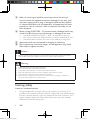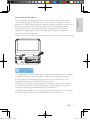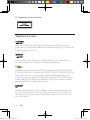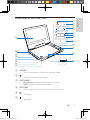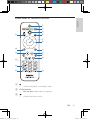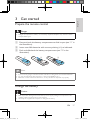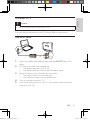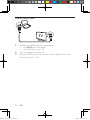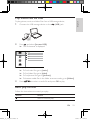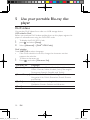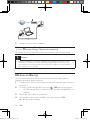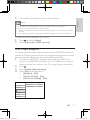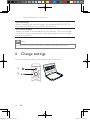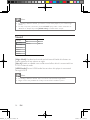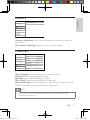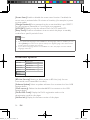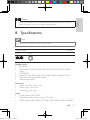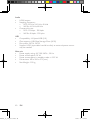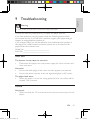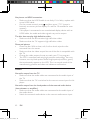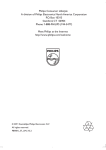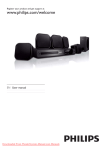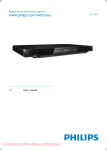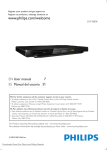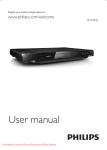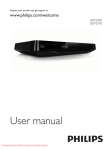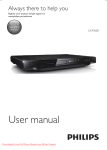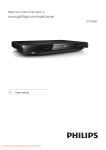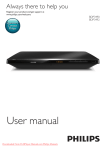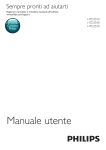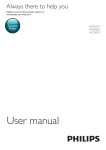Download User manual
Transcript
© 2011 Koninklijke Philips Electronics N.V. All rights reserved. PB9001_51_UM_V2.0 PB9001_51_UM_V2.1.indb 54 2011-5-12 11:21:06 Register your product and get support at PB9001 www.philips.com/welcome EN User manual RU Руководство пользователя UK Посібник користувача PB9001_51_UM_V2.1.indb 1 2011-5-12 11:21:15 1 Important Important Safety Instructions Hearing safety Notice Trademark notice 5 5 6 7 10 2 Your portable Blu-ray disc player What’s in the box Overview of the main unit Overview of remote control 12 12 13 15 3 Get started Prepare the remote control Charge the battery Connect a TV 17 17 17 19 4 Use your portable Blu-ray disc player Turn on Play a disc Play media files via USB Basic play control Video, audio and picture options 21 21 22 23 23 24 5 Use your portable Blu-ray disc player DivX videos BonusView on Blu-ray Set up a network BD-Live on Blu-ray Use Philips EasyLink 28 28 29 29 30 31 PB9001_51_UM_V2.1.indb 3 EN Eng lis h Contents 3 2011-5-12 11:21:15 6 Change settings Picture Sound Network Preference Advanced options LCD screen 32 33 34 35 35 36 37 7 Update software Update software via the Internet Update software via USB 38 38 38 8 Specifications 39 9 Troubleshooting 41 4 PB9001_51_UM_V2.1.indb 4 EN 2011-5-12 11:21:15 Eng lis h 1 Important Important Safety Instructions a Read these instructions. b Keep these instructions. c Heed all warnings. d Follow all instructions. e Do not use this apparatus near water. f Clean only with dry cloth. g Do not block any ventilation openings. Install in accordance with the manufacturer’s instructions. h Do not install near any heat sources such as radiators, heat registers, stoves, or other apparatus (including amplifiers) that produce heat. i Protect the power cord from being walked on or pinched, particularly at plugs, convenience receptacles, and the point where they exit from the apparatus. j Only use attachments/accessories specified by the manufacturer. k Use only with the cart, stand, tripod, bracket, or table specified by the manufacturer or sold with the apparatus. When a cart is used, use caution when moving the cart/apparatus combination to avoid injury from tip-over. l Unplug this apparatus during lightning storms or when unused for long periods of time. PB9001_51_UM_V2.1.indb 5 EN 5 2011-5-12 11:21:15 m Refer all servicing to qualified service personnel. Servicing is required when the apparatus has been damaged in any way, such as power-supply cord or plug is damaged, liquid has been spilled or objects have fallen into the apparatus, the apparatus has been exposed to rain or moisture, does not operate normally, or has been dropped. n Battery usage CAUTION – To prevent battery leakage which may result in bodily injury, property damage, or damage to the unit: • Install all batteries correctly, + and - as marked on the unit. • Do not mix batteries (old and new or carbon and alkaline, etc.). • Remove batteries when the unit is not used for a long time. o Apparatus shall not be exposed to dripping or splashing. p Do not place any sources of danger on the apparatus (e.g. liquid filled objects, lighted candles). Caution •• Use of controls or adjustments or performance of procedures other than herein may result in hazardous radiation exposure or other unsafe operation. Warning •• Never remove the casing of this apparatus. •• Never lubricate any part of this apparatus. •• Never place this apparatus on other electrical equipment. •• Keep this apparatus away from direct sunlight, naked flames or heat. •• Never look into the laser beam inside this apparatus. •• Ensure that you always have easy access to the power cord, plug or adaptor to disconnect this apparatus from the power. Hearing safety Listen at a moderate volume. • Using headphones at a high volume can impair your hearing. This product can produce sounds in decibel ranges that may cause hearing loss for a normal person, even for exposure less than a minute. The higher decibel ranges are offered for those that may have already experienced some hearing loss. 6 PB9001_51_UM_V2.1.indb 6 EN 2011-5-12 11:21:15 Sound can be deceiving. Over time your hearing ‘comfort level’ adapts to higher volumes of sound. So after prolonged listening, what sounds ‘normal’ can actually be loud and harmful to your hearing. To guard against this, set your volume to a safe level before your hearing adapts and leave it there. Eng lis h • To establish a safe volume level: • Set your volume control at a low setting. • Slowly increase the sound until you can hear it comfortably and clearly, without distortion. Listen for reasonable periods of time: • Prolonged exposure to sound, even at normally ‘safe’ levels, can also cause hearing loss. • Be sure to use your equipment reasonably and take appropriate breaks. Be sure to observe the following guidelines when using your headphones. • Listen at reasonable volumes for reasonable periods of time. • Be careful not to adjust the volume as your hearing adapts. • Do not turn up the volume so high that you can’t hear what’s around you. • You should use caution or temporarily discontinue use in potentially hazardous situations. Do not use headphones while operating a motorized vehicle, cycling, skateboarding, etc.; it may create a traffic hazard and is illegal in many areas. Notice This product complies with the radio interference requirements of the European Community. Any changes or modifications made to this device that are not expressly approved by Philips Consumer Lifestyle may void the user’s authority to operate the equipment. PB9001_51_UM_V2.1.indb 7 EN 7 2011-5-12 11:21:16 Open source software Philips Electronics Hong Kong Ltd. hereby offers to deliver, upon request, a copy of the complete corresponding source code for the copyrighted open source software packages used in this product for which such offer is requested by the respective licenses. This offer is valid up to three years after product purchase to anyone in receipt of this information. To obtain source code, please contact open. [email protected]. If you prefer not to use email or if you do not receive confirmation receipt within a week after mailing to this email address, please write to “Open Source Team, Philips Intellectual Property & Standards, P.O. Box 220, 5600 AE Eindhoven, The Netherlands.” If you do not receive timely confirmation of your letter, please email to the email address above. Recycling Your product is designed and manufactured with high quality materials and components, which can be recycled and reused. When you see the crossed-out wheel bin symbol attached to a product, it means the product is covered by the European Directive 2002/96/EC: Never dispose of your product with other household waste. Please inform yourself about the local rules on the separate collection of electrical and electronic products. The correct disposal of your old product helps prevent potentially negative consequences on the environment and human health. Your product contains batteries covered by the European Directive 2006/66/EC, which cannot be disposed of with normal household waste. Please inform yourself about the local rules on separate collection of batteries. The correct disposal of batteries helps prevent potentially negative consequences on the environment and human health. 8 PB9001_51_UM_V2.1.indb 8 EN 2011-5-12 11:21:17 Eng lis h Environmental information All unnecessary packaging has been omitted. We have tried to make the packaging easy to separate into three materials: cardboard (box), polystyrene foam (buffer) and polyethylene (bags, protective foam sheet.) Your system consists of materials which can be recycled and reused if disassembled by a specialized company. Please observe the local regulations regarding the disposal of packaging materials, exhausted batteries and old equipment. Always bring your product to a professional to remove the built-in battery. The making of unauthorized copies of copy-protected material, including computer programs, files, broadcasts and sound recordings, may be an infringement of copyrights and constitute a criminal offence. This equipment should not be used for such purposes. This item incorporates copy protection technology that is protected by U.S. patents and other intellectual property rights of Rovi Corporation. Reverse engineering and disassembly are prohibited. Recording and playback of material might require consent. See Copyright Act 1956 and The Performer’s Protection Acts 1958 to 1972. PB9001_51_UM_V2.1.indb 9 EN 9 2011-5-12 11:21:17 This apparatus includes this label: Trademark notice HDMI, the HDMI logo, and High-Definition Multimedia Interface are trademarks or registered trademarks of HDMI licensing LLC in the United States and other countries. Manufactured under license from Dolby Laboratories. Dolby and the double-D symbol are trademarks of Dolby Laboratories. Manufactured under license under U.S. Patent #’s: 5,451,942; 5,956,674; 5,974,380; 5,978,762; 6,226,616; 6,487,535; 7,212,872; 7,333,929; 7,392,195; 7,272,567 & other U.S. and worldwide patents issued & pending. DTS and the Symbol are registered trademarks, & DTS-HD, DTS-HD Master Audio, and the DTS logos are trademarks of DTS, Inc. Product includes software. © DTS, Inc. All Rights Reserved. ABOUT DIVX VIDEO: DivX® is a digital video format created by DivX, Inc. This is an official DivX Certified ® device that plays DivX video. Visit divx.com for more information and software tools to convert your files into DivX video. 10 PB9001_51_UM_V2.1.indb 10 EN 2011-5-12 11:21:19 Eng lis h ABOUT DIVX VIDEO-ON-DEMAND: This DivX Certified ® device must be registered in order to play purchased DivX Video-on-Demand (VOD) movies. To obtain your registration code, locate the DivX VOD section in your device setup menu. Go to vod.divx.com for more information on how to complete your registration. DivX®, DivX Certified®, DivX Plus™ HD and associated logos are registered trademarks of DivX, Inc. and are used under license. DivX Certified® to play DivX® and DivX Plus™ HD (H.264/MKV) video up to 1080p HD including premium content. BONUSVIEW™ ‘BD LIVE’ and ‘BONUSVIEW’ are trademarks of Blu-ray Disc Association. ‘AVCHD’ and ‘AVCHD’ logo are trademarks of Matsushita Electric Industrial Co., Ltd and Sony Corporation. ‘DVD Video’ is a trademark of DVD Format/Logo Licensing Corporation. Windows Media and the Windows logo are trademarks, or registered trademarks of Microsoft Corporation in the United States and/or other countries. Philips Electronics Hong Kong Ltd. hereby offers to deliver, upon request, a copy of the complete corresponding source code for the copyrighted open source software packages used in this product for which such offer is requested by the respective licenses. This offer is valid up to three years after product purchase to anyone in receipt of this information. To obtain source code, please contact open. [email protected]. If you prefer not to use email or if you do not receive confirmation receipt within a week after mailing to this email address, please write to “Open Source Team, Philips Intellectual Property & Standards, P.O. Box 220, 5600 AE Eindhoven, The Netherlands.” If you do not receive timely confirmation of your letter, please email to the email address above. PB9001_51_UM_V2.1.indb 11 EN 11 2011-5-12 11:21:20 2 Your portable Blu-ray disc player Congratulations on your purchase, and welcome to Philips! To fully benefit from the support that Philips offers, register your product at www.philips. com/welcome. What’s in the box Check and identify the contents of your package: • Portable Blu-ray disc player x 1 • AC power adapter (SP-03A1202000-R) x 1 • Car adaptor x 1 • Remote control x 1 • AV adapter cable x 1 • Carry bag x 1 • User manual x 1 • Quick start guide x 1 12 PB9001_51_UM_V2.1.indb 12 EN 2011-5-12 11:21:20 a b c Eng lis h Overview of the main unit d e f g h u i j k t l s r q m p o n a POWER • Turn on this player or switch to standby mode. b • Access or exit the home menu. c DISC MENU • Blu-ray disc: Access or exit the pop-up menu. • DVD: Access or exit the disc menu. d OPTIONS • Access options for the current activity or selection. e f PB9001_51_UM_V2.1.indb 13 • Pause play. • Stop play. EN 13 2011-5-12 11:21:21 g h • Start or resume play. / • Skip to the previous or next title, chapter, or track. i - VOL + • Increase or decrease volume. j k l BACK Return to a previous menu. • • • • • , /IR , , Navigate through the menus. OK Confirm an entry or selection. Power indicator/Charging indicator/Remote control sensor m OFF•POWER•ON • Power on/off this player. n o • Open the disc cover. • Headphone jack. p AV OUT • Audio/video output jack. q LAN • Ethernet port. r HDMI • HDMI output jack. s • USB socket. t DC IN • Power supply socket. u LCD screen 14 PB9001_51_UM_V2.1.indb 14 EN 2011-5-12 11:21:24 Eng lis h Overview of remote control a b c q d e f p g o h i j n m k l a • Switch this player to standby mode. b Color buttons • Blu-ray disc: Select tasks or options. c PB9001_51_UM_V2.1.indb 15 • Access the home menu. EN 15 2011-5-12 11:21:25 d TOP MENU • Blu-ray disc: Display the top menu. • DVD: Display the title menu. e OK • Confirm an entry or selection. f g h i j • Navigate the menus. • Access options for the current activity or selection. • • • Pause play. / Skip to the previous or next title, chapter, or track. / Search backward or forward. k AUDIO • Select an audio language on a disc. l SUBTITLE • Select a subtitle language on a disc. m Alphanumeric buttons • Select an item to play. • Enter values. n o p • Stop play. • Start or resume play. • Return to a previous menu. q DISC MENU / POP-UP MENU • Blu-ray disc: Access or exit the pop-up menu. • DVD: Access or exit the disc menu. 16 PB9001_51_UM_V2.1.indb 16 EN 2011-5-12 11:21:27 Eng lis h 3 Get started Prepare the remote control Danger •• Danger of explosion if battery is incorrectly replaced. Replace only with the same or equivalent type. a Press and push the battery compartment to slide it open (see “1” in the illustration). b Insert two AAA batteries with correct polarity (+/-) as indicated. c Push and slide back the battery compartment (see “3” in the illustration). a b c Note •• If you are not going to use the remote control for a long time, remove the batteries. •• Do not mix batteries (old and new or carbon and alkaline, etc.). •• Batteries contain chemical substances, so they should be disposed of properly. Charge the battery Caution •• Risk of product damage. Ensure that the power supply voltage corresponds to the voltage printed on the bottom of the player. •• Use only the supplied AC adaptor to charge the battery. PB9001_51_UM_V2.1.indb 17 EN 17 2011-5-12 11:21:28 Note •• The type plate is located on the bottom of the player. To fast charge the battery, 1 Slide the OFF•POWER•ON switch to OFF position. 2 Connect the supplied AC adaptor to: • DC IN jack on the player. • Power outlet. • • The CHR indicator turns on (red). When the battery is fully charged, the CHR indicator turns off. You can also charge the battery during play. 1 To charge the battery, connect the supplied AC adaptor to: • DC IN jack on the player. • Power outlet. 18 PB9001_51_UM_V2.1.indb 18 EN 2011-5-12 11:21:29 Eng lis h Connect a TV Caution •• Turn off your player before connecting it to a TV. You can connect the player to your TV to enjoy Blue-ray disc movies. Use an AV cable R L VIDEO IN 1 2 3 4 5 PB9001_51_UM_V2.1.indb 19 Insert the supplied AV adaptor cable into the AV OUT jack of this player. Connect a AV cable (not supplied) to: • the audio/video jacks of your TV. • the audio/video terminals of the AV adaptor cable. Match the colors of the AV cable with the jacks: • the yellow cable is for the video jack • the red/white cable is for the audio jacks. Turn on the player and your TV. Find the AV input source on your TV (For details, refer to the user manual of your TV). EN 19 2011-5-12 11:21:29 Use an HDMI cable 1 2 3 20 PB9001_51_UM_V2.1.indb 20 Connect the HDMI cable (not supplied) to: • the HDMI jack of this player. • the HDMI jack of your TV. Turn on the player and your TV. Find the HDMI input source on your TV (For details, refer to the user manual of your TV). EN 2011-5-12 11:21:30 Eng lis h 4 Use your portable Blu-ray disc player Turn on For first-time use: 1 To turn on the battery switch, slide the OFF•POWER•ON switch to the ON position. For normal use: 1 To turn on the player, press POWER on the player. »» The indicator turns on (green). Switch to standby To switch the player to standby, press POWER on the player. PB9001_51_UM_V2.1.indb 21 EN 21 2011-5-12 11:21:30 • • You can also press and hold release it. The indicator turns off. on the RC for three seconds, and then Note •• If you do not intend to use this player for a long time, slide the OFF•POWER•ON switch to the OFF position to protect the battery from exhaustion. Play a disc Caution •• Risk of damage to the player! During play, never move the unit. •• Never put any object other than a disc into the disc compartment. •• Never look at the laser beam inside the player. •• Never play discs with accessories such as disc stabilizer rings or disc treatment sheets. 1 2 Press the button on the player to open the disc cover. Place a disc into the tray with the label side up. 3 Close the disc cover. »» The player starts playing automatically. 22 EN PB9001_51_UM_V2.1.indb 22 2011-5-12 11:21:31 Play media files via USB 2 Eng lis h To play picture, music, and video files from a USB storage device, 1 Connect the USB storage device to the (USB) jack. Press , and select [browse USB]. »» The file browser is displayed. picture music folders video fonts music work video picture 3 »» »» »» »» To find music files, go to [music]. To find video files, go to [video]. To find picture files, go to [pictures]. To browse media files in the folder structure mode, go to [folders]. Press to select a media file and press OK to play. Basic play control Follow the instructions to control your play . Button PB9001_51_UM_V2.1.indb 23 Action Start or resume play. EN 23 2011-5-12 11:21:32 Pause play. Press repeatedly to slow forward frame by frame. Stop play. / / AUDIO SUBTITLE DISC MENU / POP-UP MENU TOP MENU Color buttons OK Skip to the previous or next track, chapter or file. Fast backward or forward. Press repeatedly to change the search speed. Select an audio language. Select a subtitle language. Access or exit the disc menu. Access the main menu of a video disc. Select tasks or options for Blu-ray discs. Navigate the menus. Press to rotate a picture clockwise or counter-clockwise during a slideshow. Confirm a selection or entry. Return to a previous menu. Access more options during play. Video, audio and picture options You can specify options for video or picture play from a disc or a USB storage device. 24 PB9001_51_UM_V2.1.indb 24 EN 2011-5-12 11:21:33 Video options Eng lis h a b c Access more options during video play. • [Audio Language]: Select an audio language. • [Subtitle Language]: Select a subtitle language. • [Subtitle Shift]: Change the subtitle position on the screen. Press to change the subtitle position. • [Info]: Display play information. • [Character Set]: Select a character set that supports the DivX video subtitle (only for DivX videos). • [Time Search]: Skip to a specific time via the numeric buttons on the remote control. • [2nd Audio Language]: Select the second audio language (only for Blu-ray discs that support BonusView). • [2nd Subtitle Language]: Select the second subtitle language (only for Blu-ray discs that support BonusView). • [Titles]: Select a title. • [Chapters]: Select a chapter. • [Angle List]: Select a camera angle. • [Menus]: Display a disc menu. • [PIP Selection]: Display a picture-in-picture window. • [Zoom]: Zoom into a video picture. Press to zoom in or zoom out. • [Repeat]: Repeat a chapter or title. • [Repeat A-B]: Repeat a specific section within a chapter for repeat play, or turn off repeat mode. • [Picture Settings]: Select a predefined color setting. • [LCD Setup]: Adjust the LCD screen settings. • [Setup]: Access the setup menu. PB9001_51_UM_V2.1.indb 25 EN 25 2011-5-12 11:21:33 Note •• Available video options depend on the video source. Picture options a b c Access more options during a slideshow. • [Rotate +90]: Rotate a picture 90 degrees clockwise. • [Rotate -90]: Rotate a picture 90 degrees counter-clockwise. • [Zoom]: Zoom into a picture. Press to zoom in or zoom out. • [Info]: Display picture information. • [Duration per slide]: Set a display interval for a slideshow. • [Slide Animation]: Select a transition effect for a slideshow. • [Picture Settings]: Select a predefined color setting. 26 PB9001_51_UM_V2.1.indb 26 EN 2011-5-12 11:21:33 [Repeat]: Repeat a selected folder. [LCD Setup]: Adjust the LCD screen settings. [Setup]: Access the setup menu. Eng lis h • • • Audio options a Press repeatedly to select an play option. • Repeat the current track. • Repeat all the tracks on the disc or folder. • Play audio tracks in a random loop. • Turn off a repeat mode. PB9001_51_UM_V2.1.indb 27 EN 27 2011-5-12 11:21:34 5 Use your portable Blu-ray disc player DivX videos You can play DivX videos from a disc or a USB storage device. VOD code for DivX Before you purchase DivX videos and play them on this player, register this player on www.divx.com using the DivX VOD code. • To display the DivX VOD c`ode, 1 press , and select [Setup]. 2 Select [Advanced] > [DivX® VOD Code]. DivX subtitles Press SUBTITLE to select a language. • If the DivX subtitle is incorrect, change the character set that supports the subtitle. • To select a character set, 1 Press , and select [Character Set]. Character set [Standard] Languages English, Albanian, Danish, Dutch, Finnish, French, Gaelic, German, Italian, Kurdish (Latin), Norwegian, Portuguese, Spanish, Swedish and Turkish [Central Europe] Albanian, Croat, Czech, Dutch, English, German, Hungarian, Irish, Polish, Romanian, Slovak, Slovene and Sorbian [Cyrillic] Bulgarian, Belorussian, English, Macedonian, Moldavian, Russian, Serbian and Ukrainian [Greek] Greek 28 PB9001_51_UM_V2.1.indb 28 EN 2011-5-12 11:21:34 •• To play DivX DRM protected files from a USB storage device, connect this player to a TV through HDMI. •• To use the subtitles, make sure that the subtitle file has the same name as the DivX •• Eng lis h Note video file name. For example, if the DivX video file is named “movie.avi”, save the subtitle file as “movie.srt”, or “movie.sub”. This player can play subtitle files in the following formats: .srt, .sub, .txt, .ssa, and .smi. BonusView on Blu-ray View special content (such as commentaries) in a small screen window. This feature is only applicable to Blu-ray discs compatible with BonusView (also known as picture in picture). 1 During play, press . »» The options menu is displayed. 2 3 Select [PIP Selection] > [PIP], and press OK. »» PIP options [1]/[2] depend on the video contents. »» The secondary video window is displayed. Select [2nd Audio Language] or [2nd Subtitle Language], and press OK. Set up a network You can access the following services through the Internet: • BD-Live: access online bonus features (applicable to Blu-ray discs that are BD-Live enabled) • Update software: update the software of this player. To set up a network, 1 Connect this player to • LAN port. • LAN port on a router with Internet connection. PB9001_51_UM_V2.1.indb 29 EN 29 2011-5-12 11:21:34 2 Perform the network installation. 1), Press , and select [Setup]. 2), Select [Network Setup] > [Network Installation]. 3), Follow the on-screen instructions to complete the network setup. Caution •• Before you connect to a network, familiarize yourself with the network router, media server software for DLNA, and networking principles. If necessary, read documentation accompanying network components. Philips is not responsible for lost, damaged or corrupt data. BD-Live on Blu-ray You can access exclusive online services, such as movie trailers, games, ringtones and other bonus contents. 1 Prepare the Internet connection and set up a network (see “Set up a network”). 2 Connect a USB storage device to the (USB) jack of this player. • A USB storage device is used to store the downloaded BD-Live content. 3 Play a disc that is BD-Live enabled. 4 On the disc menu, select the BD-Live icon, and press OK. »» BD-Live starts loading. 30 PB9001_51_UM_V2.1.indb 30 EN 2011-5-12 11:21:37 On the BD-Live interface, select an item to access. Note •• This feature is only applicable to Blu-ray discs that are BD-Live enabled. •• BD-Live services vary from discs and countries. •• When you use BD-Live, data on the disc and this player are accessed by the content Eng lis h 5 provider •• Use a USB storage device with at least 1GB of free space to store the download. To delete the downloaded BD-Live content, 1 Press , and select [Setup]. 2 Select [Advanced] > [Clear memory]. Use Philips EasyLink This player supports Philips EasyLink which uses the HDMI CEC (Consumer Electronics Control) protocol. You can use a single remote control to control EasyLink compliant devices that are connected through HDMI. 1 Connect the HDMI CEC compliant devices through HDMI, and turn on the HDMI CEC operations on the TV and other connected devices (see the user manual of the TV or other devices for details). 2 Press . 3 Select [Setup]> [EasyLink Setup]. 4 Select [On] under the options: • [EasyLink] > [On] • [One Touch Play] > [On] • [One Touch Standby] > [On] Video Setup Audio Setup EasyLink On One Touch Play On One Touch Standby On Network Setup EasyLink Setup Preference Advanced LCD Setup PB9001_51_UM_V2.1.indb 31 EN 31 2011-5-12 11:21:38 • EasyLink function is turned on. One Touch Play When you play a disc with this player, the connected HDMI CEC TV automatically switches to the HDMI input channel. One Touch Standby When you switch a connected device (for example TV) to the standby mode with its own remote control, this player switches to the standby mode automatically. Note •• Philips does not guarantee 100% interoperability with all HDMI CEC devices. 6 Change settings You can change the settings of this player in the setup menu. a b 32 PB9001_51_UM_V2.1.indb 32 EN 2011-5-12 11:21:38 Audio Setup TV Display 16:9 Widescreen HDMI Video 1080p HDMI Deep Color On Eng lis h Video Setup Network Setup EasyLink Setup c Preference Advanced LCD Setup Note •• You cannot change a menu option that is grayed out. •• To return to the previous menu, press . •• To exit the menu, press . Picture Video Setup Audio Setup TV Display 16:9 Widescreen HDMI Video 1080p HDMI Deep Color On Network Setup EasyLink Setup Preference Advanced LCD Setup [TV Display]: Select a picture display format to fit your TV screen. [HDMI Video]: Select an HDMI video resolution. [HDMI Deep Color]: Display colors with more shades and hues when the video content is recorded in Deep Color mode and the TV supports this feature. PB9001_51_UM_V2.1.indb 33 EN 33 2011-5-12 11:21:39 Note •• For settings related to HDMI, you need to connect this player to your TV through HDMI. •• For the composite connection (via the AV OUT jack), select a video resolution of 480i/576i or 480p/576p under [HDMI Video] to enable video output. Sound Video Setup Audio Setup Night Mode Auto Neo 6 Off HDMI Audio Auto Network Setup EasyLink Setup Preference Advanced LCD Setup [Night Mode]: Equalize loud sound and soft sound. Enable this feature to watch movies at a low volume at night. [Neo 6]: Enable or disable a surround sound effect which is converted from DTS 2.0 channel audio. [HDMI Audio]: Set an HDMI audio format when this player is connected through HDMI. Note •• For settings related to HDMI, the TV must be connected through HDMI. •• Night mode is only available for Dolby encoded DVD and Blu-ray discs. 34 PB9001_51_UM_V2.1.indb 34 EN 2011-5-12 11:21:39 Network Audio Setup Eng lis h Network Installation Video Setup View Network Settings Network Setup EasyLink Setup Preference Advanced LCD Setup [Network Installation]: Start network installation to connect the player to the network. [View Network Settings]: Display the current network status. Preference Menu Language English Audio English (ENG) Subtitle English (ENG) Disc Menu Chinese (CHI) EasyLink Setup Parental Control Off Preference Screen Saver On Video Setup Audio Setup Network Setup Change Password Advanced VCD PBC LCD Setup On [Menu language]: Select a language for the onscreen menu . [Audio]: Select an audio language for video. [Subtitle]: Select a subtitle language for video. [Disc Menu]: Select a menu language for a video disc. [Parental Control]: Set the rating level to a disc. Restrict the play of a disc to children. These discs must be recorded with rating levels. Note •• Input “0000” to access the restriction options. To play all discs without rating PB9001_51_UM_V2.1.indb 35 restrictions, select level “8”. EN 35 2011-5-12 11:21:40 [Screen Saver]: Enable or disable the screen saver function. If enabled, the screen saver is activated after 10 minutes of inactivity (for example, in pause or stop mode). [Change Password]: Set a password to play a restricted disc. Input “0000” if you do not have a password or if you forgot your password. [VCD PBC]: Display or skip the content menu for VCD and SVCD. [Sleep Timer]: Enable a countdown timer to switch this player to standby mode after a specific period of time. Note •• If your preferred language is not available for disc language, audio or subtitle, you can •• select [Other] from the menu options and input 4-digit language code which can be found at the back of this user manual. If you select a language which is not available on a disc, this player uses the default language of the disc. Advanced options Video Setup Audio Setup Network Setup BD-Live Security Off Software Update Clear memory DivX® VOD Code EasyLink Setup Version Info. Preference Restore default setting Advanced LCD Setup [BD-Live Security]: Restrict or allow access to BD-Live (only for noncommercial, users-created Blu-Live discs). [Software Update]: Select to update software from a network or from USB storage device. [Clear memory]: Delete the downloaded BD-Live content on the USB storage device. [DivX® VOD Code]: Display the DivX® registration code or the deregistration code for this player. [Version Info.]: Display the software version of this player. 36 PB9001_51_UM_V2.1.indb 36 EN 2011-5-12 11:21:40 Eng lis h [Restore default settings]: Reset this player to the default settings made at the factory. Note •• You cannot restrict Internet access on commercial Blu-ray discs. •• Before you purchase DivX videos and play them on this player, register this player on www.divx.com with the DivX VOD code. •• You cannot reset a parental control setting to the default value. LCD screen Video Setup Audio Setup Network Setup EasyLink Setup Brightness 20 Contrast 15 Colour 17 Hue 0 Screen Full Screen Preference Advanced LCD Setup [Brightness]: Set the brightness level of the LCD screen. [Contrast]: Set the contrast level of the LCD screen. [Colour]: Set the saturation level of the LCD screen. [Hue]: Set the hue level of the LCD screen. [Screen]: Set the aspect ratio of the LCD screen. PB9001_51_UM_V2.1.indb 37 EN 37 2011-5-12 11:21:41 7 Update software Before you update the software of this player, check the current software version: 1 Press , and select [Setup]. 2 Select [Advanced] >[Version Info.] , and press OK. »» The software version information is displayed . Update software via the Internet 1 2 3 4 Connect the player to the Internet (see “Set up a network”). Press , and select [Setup]. Select [Advanced] > [Software Update]> [Network]. »» If an upgrade media is detected, you are prompted to start the update. Follow the instructions on the screen to update the software. Update software via USB 1 2 Check the latest software version on www.philips.com/support. • Search for your model and click on “Software and drivers”. Download the software into a USB storage device. a Unzip the download, and make sure that the unzipped folder is named “UPG_ALL”. 3 4 5 6 38 PB9001_51_UM_V2.1.indb 38 b Put the “UPG_ALL” folder in the root directory. Connect the USB storage device to the (USB) jack on this player. Press , and select [Setup]. Select [Advanced] > [Software Update]> [USB]. »» If an upgrade media is detected, you are prompted to start the update. Follow the instructions on the screen to update the software. EN 2011-5-12 11:21:41 Caution Eng lis h •• Do not turn off the power or remove the USB storage device when the software update is in progress because you might damage this player. 8 Specifications Note •• Specifications are subject to change without notice Region code DVD Country BD C Russia Playable media • BD-Video • DVD-Video, DVD+R/+RW, DVD-R/-RW, DVD+R/-R DL (Dual Layer) • VCD/SVCD • Audio CD, CD-R/CD-RW, MP3 media, WMA media, JPEG files • DivX Plus HD media, MKV media • USB storage device File format • Video: .avi, .divx, .mp4, .mkv • Audio: .mp3, .wma, .wav • Picture: .jpg, .gif, .png Video • Signal system: PAL / NTSC • Composite video output: 1 Vp-p (75 ohm) • HDMI output: 480i, 480p, 576i, 576p, 720p, 1080i, 1080p, 1080p24 PB9001_51_UM_V2.1.indb 39 EN 39 2011-5-12 11:21:42 Audio • HDMI output • Sampling frequency: • MP3: 32 kHz, 44.1 kHz, 48 kHz • WMA: 44.1 kHz, 48 kHz • Constant bit rate: • MP3: 112 kbps - 320 kpbs • WMA: 48 kpbs - 192 kpbs USB • • • • Compatibility: Hi-Speed USB (2.0) Class support: USB Mass Storage Class (UMS) File system: FAT16, FAT32 Support HDD (a portable hard drive disc): an external power source may be needed. Main unit • Power supply rating: AC 100-240V~, 50 Hz • Power consumption: 10 W • Power consumption in standby mode: < 0.25 W • Dimensions: 240 x 200 x 47.2 (mm) • Net Weight: 1.35 kg 40 PB9001_51_UM_V2.1.indb 40 EN 2011-5-12 11:21:42 Eng lis h 9 Troubleshooting Warning •• Risk of electric shock. Never remove the casing of the player. To keep the warranty valid, never try to repair the player yourself. If you have problems using this player, check the following points before you request service. If you still have a problem, register your player and get support at www.philips.com/welcome. If you contact Philips, you will be asked for the model and serial number of this player. The model number and serial number are on the back of this player. Write the numbers here: Model No. __________________________ Serial No. ___________________________ Main unit The buttons on this player do not work. • Disconnect this player from the power supply for a few minutes, and then reconnect. No power •• Ensure that both plugs of the mains cord are properly connected. •• Ensure that there is power at the car cigarette lighter or AC outlet. The player feels warm • When the player is in use for a long period of time, its surface will be heated. This is normal. Picture No picture. • Make sure that the TV is switched to the correct source input for this player. PB9001_51_UM_V2.1.indb 41 EN 41 2011-5-12 11:21:42 No picture on HDMI connection. • Make sure that the HDMI cable is not faulty. If it is faulty, replace with a new HDMI cable. • On the remote control, press and then press “731” (numeric buttons) to recover picture display. Or wait for 10 seconds for auto recovery. • If this player is connected to an unauthorized display device with an HDMI cable, the audio and video signals may not be output. The disc does not play high-definition video. • Make sure that the disc contains high-definition video. • Make sure that the TV supports high-definition video. Distorted picture •• Clean the disc. With a clean, soft, lint-free cloth, wipe the disc outwards from the center. •• Make sure that the video output format of the disc is compatible with the TV. •• Change the video output format to match your TV or program. •• The LCD is manufactured using high precision technology. You may, however, see tiny black points and/or bright points(red, blue, green) that continuously appear on the LCD. This is a normal result of the manufacturing process and does not indicate a malfunction. Sound No audio output from the TV. • Make sure that the audio cables are connected to the audio input of the TV. • Make sure that the TV is switched to the correct source input for this player. No audio output from the loudspeakers of the external audio device (home theater or amplifier). • Make sure that the audio cables are connected to the audio input of the audio device. • Switch the external audio device to the correct audio source input. 42 PB9001_51_UM_V2.1.indb 42 EN 2011-5-12 11:21:42 Play Eng lis h No sound on HDMI connection. • You may not hear any sound from the HDMI output if the connected device is non-HDCP compliant or only DVI-compatible. Cannot play a disc. • Clean the disc. • Make sure that the disc is correctly loaded. • Make sure that this player supports the disc. See “Product specifications”. • Make sure that this player supports the region code of the DVD or BD. • For DVD±RW or DVD±R, make sure that the disc is finalized. Cannot play DivX video files. •• Make sure that the DivX video file is complete. •• Make sure that the video file name extension is correct. •• To play DivX DRM protected files from a USB storage device, connect this player to a TV through HDMI. DivX subtitles do not display correctly. •• Make sure that the subtitle file has the same name as the DivX video file. •• Make sure that the subtitle file has an extension name supported by this player (.srt, .sub, .txt, .ssa, or smi). Cannot read the contents of a connected USB storage. •• Make sure that the format of the USB storage device is compatible with this player. •• Make sure that the file system on the USB storage device is supported by this player. •• For a portable hard drive disc (HDD), an external power source may be needed. ‘No entry’ or ‘x’ sign appears on the TV. •• The operation is not possible. PB9001_51_UM_V2.1.indb 43 EN 43 2011-5-12 11:21:42 EasyLink feature does not work. • Make sure that this player is connected to the Philips brand EasyLink TV, and the EasyLink option is turned on (see “User your Blu-ray disc/ DVD player” > “Use Philips EasyLink”). Cannot access BD-Live features. • Make sure that this player is connected to the network (see “Use your Blu-ray disc/ DVD player” > “Set up a network”). • Make sure that the network installation is made (see “Use your Bluray disc/ DVD player” > “Set up a network”). • Make sure that the Blu-ray disc supports BD-Live features. • Clear memory storage (see “Change settings” > “Advanced options (BD-Live security, clear memory...)”). 44 PB9001_51_UM_V2.1.indb 44 EN 2011-5-12 11:21:42 Language code PB9001_51_UM_V2.1.indb 47 Inupiaq Irish Íslenska Italiano Ivrit Japanese Javanese Kalaallisut Kannada Kashmiri Kazakh Kernewek Khmer Kinyarwanda Kirghiz Komi Korean Kuanyama; Kwanyama Kurdish Lao Latina Latvian Letzeburgesch; Limburgan; Limburger Lingala Lithuanian Luxembourgish; Macedonian Malagasy Magyar Malayalam Maltese Manx Maori Marathi Marshallese Moldavian Mongolian Nauru Navaho; Navajo Ndebele, North Ndebele, South Ndonga Nederlands Nepali Norsk Northern Sami North Ndebele Norwegian Nynorsk; Occitan; Provencal Old Bulgarian; Old Slavonic Oriya Oromo Ossetian; Ossetic Pali Panjabi Persian Polski Português 7375 7165 7383 7384 7269 7465 7486 7576 7578 7583 7575 7587 7577 8287 7589 7586 7579 7574 7585 7679 7665 7686 7666 7673 7678 7684 7666 7775 7771 7285 7776 7784 7186 7773 7782 7772 7779 7778 7865 7886 7868 7882 7871 7876 7869 7879 8369 7868 7878 7967 6785 7982 7977 7983 8073 8065 7065 8076 8084 Pushto Russian Quechua Raeto-Romance Romanian Rundi Samoan Sango Sanskrit Sardinian Serbian Shona Shqip Sindhi Sinhalese Slovensky Slovenian Somali Sotho; Southern South Ndebele Sundanese Suomi Swahili Swati Svenska Tagalog Tahitian Tajik Tamil Tatar Telugu Thai Tibetan Tigrinya Tonga (Tonga Islands) Tsonga Tswana Türkçe Turkmen Twi Uighur Ukrainian Urdu Uzbek Vietnamese Volapuk Walloon Welsh Wolof Xhosa Yiddish Yoruba Zulu 8083 8285 8185 8277 8279 8278 8377 8371 8365 8367 8382 8378 8381 8368 8373 8373 8376 8379 8384 7882 8385 7073 8387 8383 8386 8476 8489 8471 8465 8484 8469 8472 6679 8473 8479 8483 8478 8482 8475 8487 8571 8575 8582 8590 8673 8679 8765 6789 8779 8872 8973 8979 9085 UK Ук ра їнськ а Abkhazian 6566 Afar 6565 Afrikaans 6570 Amharic 6577 Arabic 6582 Armenian 7289 Assamese 6583 Avestan 6569 Aymara 6589 Azerhaijani 6590 Bahasa Melayu 7783 Bashkir 6665 Belarusian 6669 Bengali 6678 Bihari 6672 Bislama 6673 Bokmål, Norwegian 7866 Bosanski 6683 Brezhoneg 6682 Bulgarian 6671 Burmese 7789 Castellano, Español 6983 Catalán 6765 Chamorro 6772 Chechen 6769 Chewa; Chichewa; Nyanja 7889 9072 Ё᭛ Chuang; Zhuang 9065 Church Slavic; Slavonic 6785 Chuvash 6786 Corsican 6779 Česky 6783 Dansk 6865 Deutsch 6869 Dzongkha 6890 English 6978 Esperanto 6979 Estonian 6984 Euskara 6985 6976 Faroese 7079 Français 7082 Frysk 7089 Fijian 7074 Gaelic; Scottish Gaelic 7168 Gallegan 7176 Georgian 7565 Gikuyu; Kikuyu 7573 Guarani 7178 Gujarati 7185 Hausa 7265 Herero 7290 Hindi 7273 Hiri Motu 7279 Hrwatski 6779 Ido 7379 Interlingua (International)7365 Interlingue 7365 Inuktitut 7385 47 2011-5-12 11:22:38