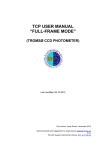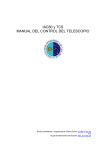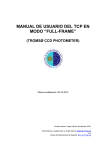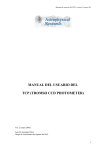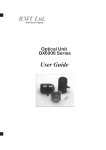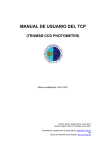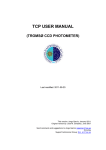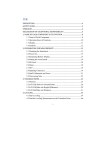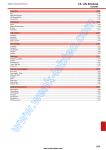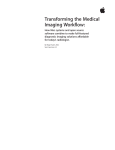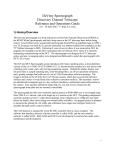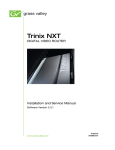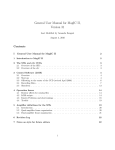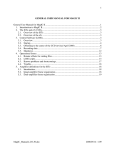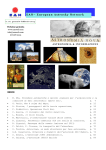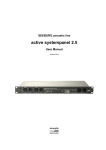Download CAMELOT: IAC80 TELESCOPE CCD User Manual
Transcript
CAMELOT: IAC80 TELESCOPE CCD User Manual Send comments and suggestions to Cristina Zurita: [email protected] or to the Support Astronomer Group: [email protected] CAMELOT user manual 21/01/2011 INDEX 1. THE DETECTOR....................................................................................................... 3 1.1. Channels and readout speed........................................................................ 3 1.2. Prescan............................................................................................................... 3 1.3. Windows............................................................................................................. 3 1.4. Binning ............................................................................................................... 4 2. FILTER WHEEL ........................................................................................................ 4 3. INITIALIZING THE SYSTEM .................................................................................. 5 5. THE GPS................................................................................................................. 6 5. GRAPHIC INTERFACE. INSTRUMENT CONTROL SOFTWARE.................. 7 5.1. Initializing........................................................................................................... 7 5.2. Acquisition Panel............................................................................................. 8 5.3. Options Panel ................................................................................................... 9 5.4. Status Panel ...................................................................................................... 9 5.5. Filter wheel Panel........................................................................................... 10 5.6. Menus................................................................................................................ 10 5.6.1. File / Exit..................................................................................................... 11 5.6.2. Macros ........................................................................................................ 11 5.6.3. Foco / Start ................................................................................................ 13 5.6.4 Advanced .................................................................................................... 13 5.7. Informative Panel ........................................................................................... 14 5.8. Display Panel .................................................................................................. 15 5.9 Control Panel ................................................................................................... 16 6. OBSERVING............................................................................................................ 18 6.1. Bias and Darks ............................................................................................... 18 6.2. Flat Fields......................................................................................................... 18 6.3. Focus................................................................................................................. 19 6.4. Science images .............................................................................................. 19 7. DATA......................................................................................................................... 20 7.1. Writing format. Image headers................................................................... 20 7.2. Observing log ................................................................................................. 21 7.3. Data copy ......................................................................................................... 22 7.4. Data reduction ................................................................................................ 22 2/23 CAMELOT user manual 21/01/2011 1. THE DETECTOR The detector is an E2V Technologies CCD42-40 back illuminated device with 2148x2048 pixels of 13.5 x 13.5 µm/pixel each equivalent to 0”.304 per pixel at the IAC80. There are two pre-scan regions, of 50 pixels each, at both sides of the detector. Therefore, the effective area is a square of 2048 x 2048 pixels equivalent to an 10’.37 square field of view on the sky. Windowing and 1x2, 2x1 or 2x2 binning are also possible. Eventually an overscan region can be created by enlarging the image although this option is not available for the observer. 1.1. Channels and readout speed Two low noise amplifiers in the readout register, one at each end (channels A and B), are available for individual (A) or simultaneous (A+B) use. Different readout speeds can be selected (100, 200, 500 or 900 kHz) to optimize for low noise or high speed operation. Table 1 shows the characteristics of the detector. The default readout speed is 200 kHz. Readout (kHz) Readout time (s) 100 200 500 900 22 11 4.5 2.4 Gain (e-/adu) Readout noise (e-)/(adu) Dinamical range (adu) 1.66 2.69 1.62 65,536 1.25 3.37 2.70 65,536 4.31 5.52 1.28 41,300 14.67 12.97 0.88 12,100 Table 1: CCD operational characteristics. Relative noise (x103) 0.02 0.04 0.03 0.07 Note: In windowing or binning modes one single amplifier is used during the readout and there is no saving in readout time (unless a small enough window is defined). 1.2. Prescan The IAC80 CCD has two prescan regions, of 50 columns wide, at both sides of the detector, formed by physical pixels not exposed to the light. The prescan is used to determine the bias level for each channel, since it is sensible to the electronic signal of the CCD. 1.3. Windows It is possible windowing the detector to get just part of the total frame, i.e. reading only an area of the detector. To do so, the observer has to select the 3/23 CAMELOT user manual 21/01/2011 window origin and size. See section 5.6.4 for additional details. The readout time follows this relation: T = NP / VL Where: T=Readout time (s). NP= Number of pixels (including prescan). RS= Readout Speed (Hz). In any case, to calculate the time resolution in a series of consecutive images, the observer has to take into account that the system requires about 6 seconds to save each image in disc. 1.4. Binning Binning, i.e. adding the counts of several pixels, is also possible in the format 1x2, 2x1 and 2x2. This is useful to optimize the signal to noise ratio for a very weak object when spatial resolution is not necessary. However, due the CAMELOT characteristics, the binning does not reduce the total acquisition time. See section 5.6.4 for additional details. 2. FILTER WHEEL The CAMELOT filter wheel has 12 positions in which 50 mm round and 50 or 60 mm square filters can be installed. The observers must contact their support astronomer at least one week before their CAMELOT run with their filter requirements. The filters are stored in the optics laboratory at the IAC's main building. The support astronomer must carry the filters up to the telescope and bring them down again. It is possible to verify which filters are installed at any time at this address: http://www.iac.es/telescopes/tcs/Rueda-actual-IAC80.html Except in exceptional occasions, six positions are always occupied, five of them by Johnson-Bessell’s or Sloan broad-band filters and one always free (white light). Therefore, six positions are available for narrow band filters. A list of all available filters is located in: http://www.iac.es/telescopes/tcs/filtros.htm#FiltrosIAC80 If the visitor astronomer wants to use his/her own filters or to purchase a new one to be used with CAMELOT, please contact the support astronomer in advance. 4/23 CAMELOT user manual 21/01/2011 3. INITIALIZING THE SYSTEM There are two PCs in the control room: one labelled as “iac80ccd”, to control the instrument under a Windows XP environment, and the other one called “asteroide”, working under LINUX environment. To log in both computers proceed as follows: PC “IAC80CCD” (CCD control): 1. Login as: • User= user • Password= (look for a label at the monitor) 2. It automatically starts the time synchronization program (GPS). Then, open the CCD control interface by clicking on the CCD_JUN2010 icon. 3. Select the default option and click OK on the message ‘The camera must now be initialized’. PC “ASTEROIDE” (Data analysis): 1. Login as: 1.1. User= obstcs1 1.2. Password= (look for a label at the monitor) 2. From this PC the observer can analyse their images in real time. Both the display window DS9 and the analysis software IRAF can be opened from a xgterm terminal in the default directory (/home/obstcs1) where the file “login.cl” is located: • [obstcs1@asteroide]$> ds9 & • [obstcs1@asteroide]$> ecl 3. The observer can access their data from the /scratch by typing: • [obstcs1@asteroide]$> cd /iac80ccd 4. And then go to that night’s directory. For instance, to access the data taken in 2009 December 1st type: • [obstcs1@asteroide]$> cd 09dic01 NOTE: If necessary, the disc in ‘asteroide’ can be mounted by typing: • [obstcs1@asteroide]$>sudo mount /iac80ccd 5/23 CAMELOT user manual 21/01/2011 (using the password labelled at the monitor) 4. THE GPS The CAMELOT control PC is equipped with a PCI card that receives the time signal from the GPS, so the time synchronization of the observations is excellent. The system automatically starts when the observer logs in the PC as user (default user for the camera). It is always convenient to verify that the GPS system is correctly working before continuing with the observations. It has the appearance shown in figure 1: Figure 1: GPS interface just after being initialized. We should verify: 1. There is a signal: the bar at the bottom of the window must be black. 2. The signal is being synchronized: the difference between the PC and the GPS time is slowly decreasing. If there is not signal, a message like the one shown in the figure 2 (Non Input Signal) and a red bar indicating 0% of signal will appear in the GPS window. In this case, please contact the support astronomer in charge. When the system is totally synchronized (time offset is 0.000s) the GPS is in working order and the interface has the appearance of figure 3. If the application is accidentally closed, it is possible to reopen it by double clicking on this icon: 6/23 CAMELOT user manual 21/01/2011 Figure 2: GPS interface when the system has not input signal Figure 3: Interface when the GPS is in working order. 5. GRAPHIC INTERFACE. INSTRUMENT CONTROL SOFTWARE. 5.1. Initializing The whole instrument (detector, shutter and filter wheel) is controlled by an application (see figure 4), namely the control interface. To open it, just click on the CCD_JUN2009 icon. Before starting, two points should be checked: • • • The filter wheel is in position 1 and the light in the filter information panel (current filter) is green. The Cooler is ON, the light in the Status Panel is blue and the temperature is around -105ºC. The pressure is less than 0.02 torr. Use the option EXIT to exit the interface, otherwise, some processes could remain active. 7/23 CAMELOT user manual 21/01/2011 Figure 4: CAMELOT control Interface. 5.2. Acquisition Panel From this panel (see figure 5) the observer can select the exposure time and the image type: OBJECT, DARK, FLAT, BIAS or TEST. If BIAS is selected, a zero-second exposure time image, without opening the shutter, is taken. A DARK image neither opens the shutter but exposes the desired exposure time. FLAT, OBJECT and TEST ask for similar exposures but these different fields will be stored in the images headers. TEST are temporal images because all the test will be saved with the same name (test.fits). NOTE: All images will be saved with the following format: Pyymmdd_xxxx, where P is a prefix indicating the image type (object=O, dark=D, bias=B, flat=F), yymmdd is the date of the observation and xxxx is the image number in crescent sequence. Once the image type and the exposure time are selected, the total acquisition time (readout + exposure time) appears in the right top panel side. The exposure is started when clicking the “Acquire Image” button. Two blue status bars will then show the percentage of time already exposed or read. 8/23 CAMELOT user manual 21/01/2011 Figure 5: Acquisition panel in the control interface. When an exposure stars, it can be cancelled by clicking “Abort”. It is possible to cancel an individual or all the exposures (if a macro has been launched). But the user should have into account that if an image is aborted before the integration ends, the unfinished exposition will not be stored but lost. 5.3. Options Panel From this panel (red frame in figure 6) the observer can select the readout speed (by opening the 'Read Out Speed' menu) and the readout mode (by moving the '2 channels / 1 channel' button for reading out 2 or 1 channel respectively). Moreover, if the 'Beep' button is activated, a beep will go off at the end of an exposure or a macro (if a macro has been launched). The default readout speed of 200 kHz and the 1 channel mode are recommended unless the observer requires series of high temporal resolution. Figure 6: Options (red frame) and status panel (green frame) in the CAMELOT control interface. 5.4. Status Panel This is an information panel (see green frame in figure 6) which shows the cooler status (blue light when cooler is on) and also indicates if the window (Window: on/off) or binning (Binning: on/off) options have been selected. 9/23 CAMELOT user manual 21/01/2011 5.5. Filter wheel Panel The filter can be selected from this panel, first turning the knob to the desired position and then clicking on the 'MOVE' button. The observer can turn the knob clock or anticlockwise although the filter wheel movement is always anticlockwise and so changing from 3 to 4 (1 singe step) is faster than changing from 4 to 3 (11 steps). These steps are indicated in the bar below the MOVE button (see figure 7). Figure 7: Filter wheel panel in the CAMELOT control interface. It shows four steps in the changing filter process. 5.6. Menus Figure 8: CAMELOT interface control menu. There are five menus in the upper panel of the interface (figure 8). The fields GPS and Cooling, into the Advanced menu, and the menu TTNN are only accessible for the staff. The different options of the menu are summarized in table 2. 10/23 CAMELOT user manual 21/01/2011 Menu File Macros Task Exit Open New Foco Start Advanced GPS Cooling Window Binning Password TTNN Cooler Change filter file Change gain file Change noise file Action Exit the interface Open macro (see section 5.6.2) New macro (see section 5.6.2) Open focus task (see section 5.6.3) Only staff Only staff Window the CCD (see section 5.6.4) Binning the CCD (see section 5.6.4) Only staff Only staff Only staff Only staff Only staff Table 2: Options of the CAMELOT interface menu. We will explain these options in detail: 5.6.1. File / Exit Exit the interface. 5.6.2. Macros Macros / Open: This option allows the observer to open pre-existing macros (created with the task Macros/New or using a text editor) from a file browser (see figure 9). We recommend the observers to create a specific directory for their macros (and only macros!). The selected macro is opened to be edited if needed (see figure 10). Figure 9: Window for browsing macro files. 11/23 CAMELOT user manual 21/01/2011 Macros / New: This option allows the observer to create a new macro by filling the fields in the editor window shown in figure 10. Figure 10: The observer can create a macro using the CAMELOT editor window (back) or any other text editor (front). Each row should be filled as follow: 1) Number of exposures. 2) Exposure time in seconds. 3) Filter. Select the number assigned to the filter instead of the name. For instance, in the configuration shown in the image we will write '4' to select the R filter. 4) Image type: Object, Flat, Bias or Dark (or the initial of these words: O, F, B or D). 5) A comment. A macro starts running when the OK button is pushed. When a macro is running, a display activates to show the macro and the status of the observations. The observer can know the time left until the end of the macro. Moreover, the button “REPEAT” allows the user to repeat the macro as many times as desired. The repetitions can be selected also when the macro is running. Finally, the display “Time remaining” shows the time remaining to finish the observations (figure 11). 12/23 CAMELOT user manual 21/01/2011 Figure 11: Macro status panel. 5.6.3. Foco / Start This menu opens a window to determine the best focus for each filter. Input parameters are the focus absolute value and the focus offset. Although this option is currently available, we instead prefer the telescope control software for focusing. See section 6.3. for details. 5.6.4 Advanced Advanced / Window This option controls the CCD windowing (i.e., the portion of the chip actually read out). The observer has first to click on 'window off' and then write in this panel the window origin (bottom left corner) and size, both in pixels (figure 12). When the camera is operating in windowing mode the blue light in the status panel turns on. Note that in windowing mode one single amplifier is used during the readout and there is no saving in readout time (unless a small enough, i.e. less than 1024x2048, window is defined). Figure 12: panel for selecting a window. 13/23 CAMELOT user manual 21/01/2011 The readout time can be calculated as follows: T (s) = Number of pixels (including prescan) / Readout speed (Hz) For instance, because there are 3 pixels in one arc second on the CCD, a window of 1 arcmin2 has (60x3)2 = 32400 pix so, at 100kHz, it lasts 0.324 seconds reading out. Advanced / Binning Binning, i.e. adding the counts of several pixels is also possible, in the format 1x2, 2x1 y 2x2. This is useful to optimize the signal to noise ratio for a very weak object when spatial resolution is not needed. However, because of the design of CAMELOT, the binning does not reduce the total acquisition time. The binning is selected from the window shown in figure 13. Figure 13: Window for binning the CCD. When the camera is operating in binning mode the blue light in the status panel turns on. 5.7. Informative Panel Figure 14: Informative Panel in the CCD control interface. This is an information panel which shows (figure 14): • • Day and time. Used and free memory. 14/23 CAMELOT user manual 21/01/2011 • • • • • • Detector temperature. Detector pressure. Current filter. Operation mode, area of the window (in pixels) and binning. Instrument status: which action is carrying on. Name of the last saved image. 5.8. Display Panel Figure 15 shows the Display Panel. The observer can move the red or blue cursors over the image and see, in the upper left corner of the display, the current (x,y) location of the cursor and the counts in that position. Furthermore, if the user wants to offset the telescope from one place to another, mark the current position of a given target with the red cursor, the desired position with the blue one and finally click on Move star from + to + in the Control Panel (see section 5.9). Images are automatically displayed and autoscaled. The observer can also set manually the display range by moving the bar in the lower part of the window. Left and right buttons set the minimum and the maximum levels, respectively. Instead of moving the bar, it is also possible to put the desired values in the windows located in the right side of the bar. By clicking on the “Auto adjust” button the initial fit is recovered. The “Open Image” button, in the upper right side, allows the user to open images already saved with this application. The name of the image is displayed in the small window on the right. Other functions in the display panel are: The button allows the user to select one or another cursor, or both at the same time. When a cursor is selected it will show a green dot on it. The control is for determining several cursor attributes (as colour, stile, posting type, line type, line width…). In addition, this control shows the option of bringing the cursor to the image centre. The button is used to link the cursor to the left bottom corner of each pixel, in this way the position display (X,Y) shows always integer values. This control is unlink by clicking on it again, then the cursor can move again within a pixel. The buttons and are autoscale buttons for each axis. They are used to send the image back to its original scale after a zoom has been done. The buttons and allow to modify the format and the axis accuracy. are for moving the cursor (or the cursors) pixel The four diamond group to pixel selecting in the desired direction along the image. 15/23 CAMELOT user manual 21/01/2011 The three buttons are the controls of the Graphics palette. They are for determining how the mouse interacts with the image. When one of them is selected it turns darker and the green point appears in the left corner of the button. The first of them, , selects the cursor mode when the pointer is in the image display. This mode allows to move the cursors of the image along the image display. The button is the zoom and shows the following options: , which allow to zoom the selected region, to zoom just the X-axis, to zoom the Y-axis and to do the image larger or smaller. Finally, this button allows to move the selected area in the display and to press and move the mouse over this area. Figure 15: Display Panel. 5.9 Control Panel To activate the options on this panel the user has to move the switch 1 to the left. Then, the green light turns on and the buttons shown in figure 16 become accessible. When clicking on any of these buttons, do it persistently, 16/23 CAMELOT user manual 21/01/2011 otherwise, it is possible that the instructions cannot be sent properly to the control PC. There are the following options: • Stop telescope (2): stops the telescope. • Tracking (3): starts the tracking. It is a very useful option when the telescope cannot reach the demanded position but instead blinks between two points near the final coordinates. • New focus (4): changes the telescope focus. If the focus is selected from the control PC the value displayed here remains the same unless the panel is turned off and on with the switch 1. • Point telescope (5): move the telescope to the position selected on the fields AR and Dec (with format AR=hh:mm:ss, Dec=dd:mm:ss or AR=hh mm ss, Dec=dd mm ss). The object can be named by filling the field “name”. • Move star from + to + (6): moves the telescope from the position marked with the red cross to the one marked with the blue cross. To do it, go to the image display (see section 5.8), move the red cursor to the first place, the blue one to the other position and finally click on Move star from + to + in the Control Panel. It is advisable to take another image to be sure that the offset was made correctly. Although this option is very useful, note that the offsets sometimes are not exact due to the telescope mechanical precision. • Time limit control (7): turns on and off the ‘time to limit’ control. If the time remaining until the telescope reaches the limit is less than 5 min, an alarm will go off but, only if this option is selected (as shown in figure 16), the telescope will also stop. The clock shows the position of the telescope as function of the time to the limit. Besides, the display on the right shows the airmass. Figure 16: Control panel in the control interface. 17/23 CAMELOT user manual 21/01/2011 6. OBSERVING 6.1. Bias and Darks To take a dark current image select DARK in the acquisition panel (figure 17) and introduce the exposition time. In any case, dark current is negligible in CAMELOT so in general dark images are not necessary. A bias image is taken selecting the BIAS mode. In 2 channel observing mode, we strongly recommend the observer to use the bias frames for reduction instead of the prescan regions. For BIAS the exposure time is by default equal to zero. It does not matter what filter is selected since the shutter will not be open. The dark and bias images are stored with the prefix D or B and the corresponding image number. Figure 17: Acquisition panel in the control interface. 6.2. Flat Fields In the IAC80 dome and sky flats can be considered equivalent. To take dome flats we recommend to switch on the dome red lamps (but not the fluorescent ones) using the exposure times labelled in the switch in the control room. If sky flats are preferred, point the telescope to the East (evening) or to the West (morning) and start tracking. Offsetting the telescope between exposures (10 arcsec is enough) is recommendable to clean out the possible stars in the field. During the evening the flat fields should be taken in the following order: narrow band filters, UBVRI. During the morning the order should be the contrary. The objective is getting around 30000 counts (for dynamical range from 0 to 60000 counts). Flat images with less than 5 s of exposure show a vertical bright band around the image centre. This is due to the exposition in the centre is 20 ms longer than in the edges since the time to open and close the shutter is about 10 milliseconds (10 ms for opening and 10 ms for closing in the centre). However, this feature represents only a 2-3% in expositions of 1 s. To take flats select the FLAT option in the acquisition panel (figure 17). Flat images will be stored with the prefix F and the corresponding image number. 18/23 CAMELOT user manual 21/01/2011 6.3. Focus Although the CAMELOT interface has a specific task for focusing, we recommend the observers to do it by typing directly the focus value in the telescope control software or in the “New Focus” option at the Control Panel (section 5.9). Preset the telescope to a field with not too bright stars (7th – 8th magnitude) near the zenith and take an image of at least 10 seconds exposure time for averaging the seeing effects. Change the telescope focus (in steps of 25 or 50 µm) by typing the absolute value until get the minimum width half maximum (FWHM) and ellipticity (see figure 18). One tip is decreasing the focus when the contours are elongated North-South and increasing when they are elongated East-West. Use IRAF/imexam in the ‘asteroide’ computer to analyze the image. Out focus: In focus Out focus: increase decrease focus focus Figure 18: Stellar contours in and out focus. When the observers intend to use different filters during their observing run, they should focus the telescope with the R filter in the light path and then, when using a different filter, add the corresponding offset given in the table 3. Note that this table is not complete so we will appreciate the observers to inform the Support Astronomer Group [email protected] on new measurements of focus offsets. Telescope focus depends on temperature so we encourage the users to check the focus several times during the night. Filter Johnson (UBVRI) Open Hα (iac#12) Hβ (iac#60) OIII (iac#6) SDSS (ugriz) 824nm / 15 ΔFocus 0 +90 -30 -10 -30 -20 -20 Table 3:Focus offsets for different filters. 6.4. Science images An observing night comprises the following steps: 19/23 CAMELOT user manual 21/01/2011 • • • • • • Insert all the targets of the night in the telescope catalogue or, object by object, in the Name, RA and Dec fields at the control panel (section 5.9). Generate a macro, if desired, as described in section 5.6.2, with the sequence of observations. Take a proper number (around 20) of BIAS using exactly the same operation mode desired for the targets (same reading speed, window, and binning). We recommend the observer to take bias at the beginning and at the end of the night to check their stability (see section 6.1). Take dome or sky flats (see description in section 6.2). Focus the telescope (section 6.3). Finally, point the telescope to the desired field and switch on the autoguiding system (FOVIA) for exposures longer than a few seconds (see information about FOVIA in http://www.iac.es/telescopes/fovia/ fovia.html). When telescope is guiding, observers can start their scientific observations. 7. DATA 7.1. Writing format. Image headers The data are saved in FITS (Flexible Image Transport System) format with 16 bits/pixel. The header parameters are summarized in table 4: SIMPLE = T / Fits standard BITPIX = -32 / Bits per pixel NAXIS = 2 / Number of axes NAXIS1 = 2048 / Axis length NAXIS2 = 2048 / Axis length EXTEND = T / File may contain extensions ORIGIN = 'NOAO-IRAF FITS Image Kernel July 2003' / FITS file originator DATE = '2010-06-28T06:45:14' / Date FITS file was generated IRAF-TLM= '2010-06-28T06:45:13' / Time of last modification OBJECT = 'Kepler ' / Name of the object observed FILENAME= 'O100627_0068.fits ' / FITS file name DATE-OBS= '2010-06-28 ' / date (yyyy/mm/dd) of obs UT = '01:00:36.981 ' / Universal time ST = '18:18:44 ' / Sidereal time RA = '19:11:51 ' / Right ascension DEC = '+41:53:03 ' / Declination EQUINOX = 2010.490526 / Epoch of RA and DEC JD = 2455375.5 / Julian day CD1_1 = 8.47196608965186E-5 / CD1_1 CD1_2 = 1.11042971207493E-7 / CD1_2 CD2_1 = -1.1273410660210E-7 / CD2_1 CD2_2 = 8.47220705344157E-5 / CD2_2 CRPIX1 = 956.5 / CRPIX1 CRPIX2 = 1006.5 / CRPIX2 CTYPE1 = 'RA---TNX ' / CTYPE1 CTYPE2 = 'DEC--TNX ' / CTYPE2 20/23 CAMELOT user manual 21/01/2011 RADECSYS= 'FK5 ' / RADECSYS CRVAL1 = 285.197500 / CRVAL1 CRVAL2 = 41.884167 / CRVAL2 ZD = '17:21:04 ' / Zenith distance AIRMASS = 1.048 / Airmass PRESSURE= ' 769 / Barometric pressure TELFOCUS= '19301 ' / Telescope focus TELTEMP = 'na:11 ' / Telescope temperature WINDSPEE= '9 ' / Wind speed WINDDIRE= '321 ' / Wind direction HUMIDITY= 'na:2 ' / Humidity TELESCOP= 'IAC80 ' / Telescope name INSTRUME= 'SI600 CCD Camera ' / Instrument name DETECTOR= 'E2V CCD42-40-BI ' / Detector model CAMTEMP = -105,30 / Camera Temperature(C) INSFILTE= 'V ' / Instrument filter IMAGETYP= 'object ' / Object, Flat, Dark or Bias OPENTIME= '01:00:36.981 ' / UT Open Shutter Time (ms) CLOSTIME= '01:04:46.981 ' / UT Close Shutter Time (ms) EXPTIME = ' 250.000' / Exposure time(sec) ELAPSED = ' 271.484' / Total elapsed time (sec) READTIME= 21484 / Readout time(ms) SPEED = 200 / Readout Speed (100,200,500,900kHz) NCCDS = 1 / Number of CCD NAMPS = 1 / Number of ports(1,2) ATENUAT = 0 / Analogue chain (total gain): 0,2,3 GAIN = 1.25 / electrons/adu (average) GAIN-A = 1.24 / electrons/adu of channel A GAIN-B = 1.25 / electrons/adu of channel B RDNOISE = 3.37 / Readout noise (electrons rms average) RDNOISEA= 3.40 / Readout noise channel A (electrons) RDNOISEB= 3.35 / Readout noise channel B (electrons) DARKCURR= 0.0003 / Dark current (electrons/pixel/sec) CCDSUM = '1 1 ' / Binning DETSIZE = '[1:2048,1:2048] ' / Maximum Imaging Pixel Area CCDSIZE = '[1:2048,1:2048] ' / CCD image chip size DETSEC = ' ' / Detector image size CCDSEC = '[51:2098,1:2048]' / CCD image size DATASECC= '[51:2098,1:2048] ' / CCD imagen section COMMENTS= ' ' / Comments Table 4: Image header example. 7.2. Observing log If the user wishes it, there is an application to visualize the observing log that can be launched in “asteroide”. It automatically opens a new file for the observations during the night. The application could be launched by typing on a terminal: obstcs1@asteroide> ~/viewlog/viewlog_iac80 & It is recommended to launch the application from one directory before where the images are stored (i.e. /iac80ccd). Then the output (a postscript .ps and a tex .LOG file) will be created in that directory. Users just need to type the date of 21/23 CAMELOT user manual 21/01/2011 the observations and a name for the output file in the viewlog interface. All other fields are optional. Each new record can be overwritten or added to an existent file. Viewlog application also works on real time during the observations. All the new records will be shown just after refreshing the window by clicking on the ‘enviar’ button. 7.3. Data copy IAC users can connect via ssh with the “asteroide” machine, access the folder with their observations named as /iac80ccd/yymmmdd/ (where yy is the year, mmm the three first letters of the month in Spanish and dd the day), and then copy the images to their own computers. Non-IAC users have to transfer the data to their own ftp. A DVD copy of the data can be provided at the telescope if needed but the users should ask for it to the telescope operator at the beginning of each observation night. 7.4. Data reduction In ‘asteroide’ (the linux PC at the IAC80 control room) there is a python script to automatically reduce the CCD images at the IAC80 telescope (subtract bias and correct flat field). To run the macro just type in the directory /iac80ccd: >python redcam.py directory speed channel bin Where 'directory' is the name of the directory with the images (with the date format yymmmdd), 'speed' is the selected readout speed of the CCD (possibilities are 100, 200, 500 and 900 kHz), 'channel' is the number of readout channels (1 or 2) and bin is the bin factor (11, 12, 21, 22 for binning 1x1, 1x2, 2x1 and 2x2 respectively). For example: >python redcam.py 10may02 200 1 11 The reduced images will be stored in the scratch of 'asteroide' in the following directory: /scratch/iac80ccd/directory/REDUCED_speed_channel_bin In our example: 22/23 CAMELOT user manual 21/01/2011 /scratch/iac80ccd/10may02/REDUCED_200_1_11 In any case, CAMELOT data reduction is a standard procedure. The PC asteroide has the software IRAF from where the user could make her/his own data reduction. On the CAMELOT web page there are some specific files to make some steps easier: • • • • Bad pixels mask: badpixels.dat. Photometric fit calibration: fitdat.dat. Typical flats field and bias images. Limit magnitude obtained with the CCD. 23/23