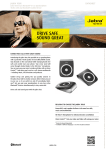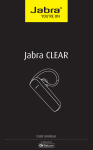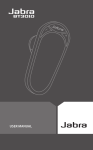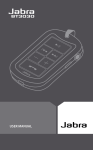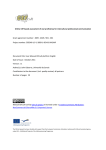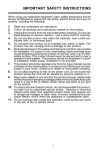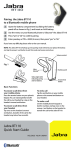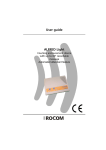Download Jabra® FREEWAY
Transcript
Jabra® FREEWAY User manual www.jabra.com CONTENTS WHAT YOUR SPEAKERPHONE CAN DO . . . . . . . . . . . . . . . . . . . . . . . . . 3 GETTING STARTED . . . . . . . . . . . . . . . . . . . . . . . . . . . . . . . . . . . . . . . . . . . . . 4 ENGLISH THANK YOU . . . . . . . . . . . . . . . . . . . . . . . . . . . . . . . . . . . . . . . . . . . . . . . . . . . . 2 ABOUT YOUR JABRA FREEWAY . . . . . . . . . . . . . . . . . . . . . . . . . . . . . . . . . 2 CHARGE YOUR SPEAKERPHONE . . . . . . . . . . . . . . . . . . . . . . . . . . . . . . . . 4 TURNING YOUR SPEAKERPHONE ON AND OFF . . . . . . . . . . . . . . . . . 5 PAIRING IT WITH YOUR PHONE/DEVICE . . . . . . . . . . . . . . . . . . . . . . . . . 6 PAIR A NEW OR SECOND DEVICE . . . . . . . . . . . . . . . . . . . . . . . . . . . . . . . 6 CONNECTING WITH YOUR PHONE . . . . . . . . . . . . . . . . . . . . . . . . . . . . . . 7 PLACE THE SPEAKERPHONE IN YOUR VEHICLE . . . . . . . . . . . . . . . . . . 7 HOW TO . . . . . . . . . . . . . . . . . . . . . . . . . . . . . . . . . . . . . . . . . . . . . . . . . . . . . . . . 8 JABRA VOICE FEATURES . . . . . . . . . . . . . . . . . . . . . . . . . . . . . . . . . . . . . . . . 9 ADDITIONAL FEATURES . . . . . . . . . . . . . . . . . . . . . . . . . . . . . . . . . . . . . . 11 TROUBLESHOOTING & FAQ . . . . . . . . . . . . . . . . . . . . . . . . . . . . . . . . . . . 13 TAKING CARE OF YOUR SPEAKERPHONE . . . . . . . . . . . . . . . . . . . . . . 15 GLOSSARY . . . . . . . . . . . . . . . . . . . . . . . . . . . . . . . . . . . . . . . . . . . . . . . . . . . . 15 JABRA FREEWAY 1 THANK YOU ENGLISH Thank you for purchasing the Jabra FREEWAY Bluetooth® speakerphone. We hope you enjoy it! This instruction manual will get you started and ready to make the most of your speakerphone. ABOUT YOUR JABRA FREEWAY A Answer/end button Tap to answer/end call B FM button Tap to activate FM mode and stream music and calls to your car radio C Volume down Tap to adjust volume down D Mute button Tap to mute/un-mute your microphone during a call E Volume up Tap to adjust volume up F Voice dialing button Tap to initiate voice dialing in you phone* G Visor clip H Power switch Slide to ON position to turn the FREEWAY on I Micro USB charging connector Charge with the Micro USB charger J Charging indicator light Light red while charging and turns off when fully charged A F B G H I C D * Phone dependent E JABRA FREEWAY J 2 ENGLISH WHAT YOUR SPEAKERPHONE CAN DO Your Jabra FREEWAY lets you do all this: - Ease of use with Jabra Voice Guidance - Last number redialing and call back last number - Voice dialing* - Three way calling* - Advanced MultiUse™ - be connected to two active Bluetooth devices at the same time - Transfer music and calls to your car radio - Turns on and off automatically using the builtin G-sensor - Listen to wireless stereo music in Virtual Surround Sound* Specifications: - Up to 14 hours of talk time and 40 days of standby time - Rich and crisp stereo sound and Virtual Surround Sound - Dual microphones provides outstanding background noise reduction - Digital sound enhancements via DSP technology - Clear wireless streaming of you r favorite multimedia: Music, podcasts, video, etc. (from A2DP enabled devices*) - Bluetooth technology – Easy pairing with Bluetooth 2.1 + EDR & eSCO - Supported Bluetooth profiles: HFP, HSP, A2DP, AVRCP - Up to 128-bit encryption - Rechargeable battery with charging option from car charger or PC using the supplied USB cable - Operating range up to 10 meters (approximately) - Weight 150 grams - Size: L 100 mm x W 120 mm x H 20 mm * Phone dependent JABRA FREEWAY 3 ENGLISH GETTING STARTED You should follow three steps before using your speakerphone: 1 Charge your Speakerphone using the supplied USB cable and car charger (approximately 2 hours) 2Activate Bluetooth® on your phone or device (refer to the manual of your device) 3 Pair your speakerphone to your phone or device The first time you turn your Jabra FREEWAY on you will hear Voice Guidance telling you what to do. NOTE: Voice Guidance is enabled as the default setting when you turn on the Jabra FREEWAY the first time. You can at any time disable Voice Guidance by pressing the Voice button while you slide the power switch into the On position. You will hear “Voice off” and FREEWAY will no longer talk to you. Repeat the process to enable the Voice guidance again. CHARGE YOUR SPEAKERPHONE Make sure that your speakerphone is fully charged before you start using it. Use the USB cable to connect Jabra FREEWAY to the car charger. Plug the car charger into your car’s power outlet. The charging indicator light will light up in red while charging. When the Jabra FREEWAY is fully charged the indicator light will turn off. A full charge takes approximately two hours. Jabra FREEWAY can be charged outside your car using the USB cable. JABRA FREEWAY 4 ENGLISH Only use the charger provided in the box – do not use chargers from other devices as this may damage your speakerphone. Also you should not use your supplied FREEWAY charger to charge other devices. NOTE: The lifetime of the battery will be significantly reduced if your device is left uncharged for a long period. We therefore recommend that you recharge your device at least once a month. TURNING YOUR SPEAKERPHONE ON AND OFF - Slide the On/Off power switch to turn the speakerphone on or off. - If the switch is left in the On position the Jabra FREEWAY will automatically turn on and reconnect to your phone when you enter your car (open the car door). The Jabra FREEWAY will automatically turn off when your phone is moved away from the car. NOTE: Moving the Jabra FREEWAY will also turn it on if the power switch is in the On position. JABRA FREEWAY 5 CONNECTIVITY MobilSurf BLUETOOTH Infrared port Wap options Synchronization Networks SELECT DEVICES FOUND Jabra FREEWAY Jabra FREEWAY Passkey: **** SELECT OK ENGLISH PAIRING IT WITH YOUR PHONE/DEVICE Speakerphones are connected to mobile phones using a procedure called ‘pairing’. By following a few simple steps, a phone can be paired with a speakerphone in a matter of seconds. 1 Activate Bluetooth® on your phone/device 2 Turn the Jabra FREEWAY on 3 The first time you turn the FREEWAY on it will automatically enter into pairing mode. The Answer/end button will flash with a blue light and you will be voice guided through the pairing process. If you have disabled voice guidance go to the Bluetooth® settings menu on your phone/device and search for new Bluetooth® devices. Choose Jabra FREEWAY. 4 When pairing is complete you will hear ”Connected”. You are now ready to start using your Jabra FREEWAY. NOTE: If asked for a passkey or pin code use 0000 (four zeros) HANDSFREE Jabra FREEWAY added. The handsfree is now ready for use SELECT PAIR A NEW OR SECOND DEVICE 1. Turn the Jabra FREEWAY off. 2. Press and hold the Answer/end button while you slide the On/ off switch to On position. 3. Follow the Voice guidance to complete the pairing. 4. If this is your second device your will need to reconnect to the first device afterwards. JABRA FREEWAY 6 CONNECTING WITH YOUR PHONE ENGLISH NOTE: If you have disabled Voice Guidance you can put Jabra FREEWAY in pairing mode manually by pressing and holding the Answer/end button while you slide the power switch into the On position. The Answer/end button will flash blue to indicate that you are in pairing mode. Pairing is only needed the first time a speakerphone and a phone/ device are used together. When the speakerphone and phone/ device have been paired once they will automatically reconnect when the speakerphone is on and Bluetooth® is activated on the phone/device. If the devices are paired, but do not immediately reconnect tap the Answer/end button. PLACE THE SPEAKERPHONE IN YOUR VEHICLE The Jabra FREEWAY sits discreetly and conveniently on the sun visor using the attached clip. For optimal sound quality place the Jabra FREEWAY right in front of you and speak directly into the speakerphone. JABRA FREEWAY 7 Instruction Duration of press Tap Press briefly Double tap Press briefly two times within 1/2 second Press Approx: 1-3 second Long press Approx: 4-5 seconds Extra long press Approx: 5-10 seconds ENGLISH HOW TO The Jabra FREEWAY is easy to operate. The buttons performs different functions depending on how long you press them. Answer a call - Tap the Answer/End button on the Jabra FREEWAY to accept an incoming call Note: On most phones the call will stay in the phone if you accept the call on the phone even though it is connected to a Bluetooth device. End a call - Tap the Answer/End button Reject/ignore a call* - Double Tab the Answer/End button when the phone rings to reject an incoming call. Depending on your phone settings, the person who called you will either be forwarded to voice mail or hear the busy signal Make a call* - You can place a call directly from your phone. If your phone is connected it will automatically transfer the call to your Jabra FREEWAY*. If the call does not transfer, tap the Answer/end button. Last number redial* - Double tap the Answer/End button * Phone dependent JABRA FREEWAY 8 Mute/un-mute - Tap the Mute button during a call to mute your microphone during a call and again to turn mute off. ENGLISH Activate Voice dialing** - You can initiate voice dialing on your phone/handset by pressing the Voice button. After you press the button the voice dialing features of your phone will be initiated. Refer to you phones manual on how to use the features. Adjust sound and volume - Tap the Vol- or Vol+ buttons to adjust the volume when on a call or listening to wireless on your Jabra FREEWAY. Three way calling* - Press the Answer/end button to switch to call on hold. Press the Answer/end button to switch back to first call. Play music* - If your phone supports A2DP audio streaming then you can transfer music or any other type of audio to the FREEWAY. Answer a call while playing music* - If you have an incomming cal while listening to music on the Jabra FREEWAY the music will pause and you will hear your ringtone. You can then chose to aswer or ignore the call. After the call the music will start to play again*. JABRA VOICE FEATURES Type Definition Voice Guidance The speakerphone plays voice announcements to you * Phone dependent ** Refer to phone’s user manual JABRA FREEWAY 9 Voice guidance FREEWAY announcements to you What it means “Welcome! You are now ready for pairing. Go to the Bluetooth menu on your phone. Turn on or enable Bluetooth. Search for devices and select your Jabra hands free device. Select pair or OK. If asked for a PIN code enter 0000” The FREEWAY is in pairing mode. Announced automatically when powered on the first time and whenever FREEWAY is put into pairing mode. ”Pairing failed” Announced if pairing fails “Connected” Announced when FREEWAY is connected to a phone “Two devices connected” Announced when FREEWAY is connected to two phones/devices ”Disconnected” Announced if a connected phone/ device is turned off, goes out of range or has BT disabled while in range and while the speakerphone is still turned on. ”Battery level is low” Announced when the battery level goes below 10% ”Voice on/off” Announced when voice guidance and controls are enabled or disabled JABRA FREEWAY ENGLISH The Jabra FREEWAY is loaded with voice announcements that talks you through setup and daily operation. In the table below you can see the most common announcements. 10 ENGLISH ADDITIONAL FEATURES Play music, podcasts and audio from GPS applications* If your phone or device supports A2DP audio streaming you can hear your music or any other audio through your Jabra FREEWAY. Simply start playing your music or start your application and the audio will automatically transfer to FREEWAY. If your phone rings the audio will mute and you can answer or ignore the call. The audio will resume after the call.* If you want to exit A2DP streaming mode or stop the music you can: - Stop the music/audio in your device Using you Jabra FREEWAY with two mobile devices at the same time The Jabra FREEWAY supports Advanced MultiUse™ and is capable of having two mobile phones (or other Bluetooth® devices) connected at the same time. This will give you the freedom of having only one headset to operate both of you mobile phones/ devices. When you have two active phones/devices connected you will hear ”Two devices connected”. In this state the phone paired last will be used for voice dialing. When two phones are connected you can place and answer calls on both and switch between the two. If you are on a call and receive a second call you will be alerted by a tone. You can then: -Put the first call on hold and accept the incoming call by pressing the Answer/end button -Switch between the two active calls by pressing the Answer/ end button again -Tap the Answer/end button once to end the first call and accept the new incoming call FM Transmitter You can transmit your calls, music and GPS directions from your phone/device to your car stereo using the built-in FM transmitter. Tap the FM button and set your radio to the announced frequency. If you experience interference from a radio station on your set frequency you can either tap the FM button to quickly redirect the audio back to the FREEWAY or press the VOL+ button to search for a new frequency. * Phone dependent JABRA FREEWAY 11 Function Action Entering pairing mode Press and hold the Answer/end button while sliding the Power switch into the On position Cancel pairing mode Tap the Answer/end button Answer call Tap the Answer/end button End a call Tap the Answer/end button Reject a call Double tap the Answer/end button to reject an incoming call Initiate phone voice dial* Tap the Voice button when connected and not on an active call. Enable or disable Voice Guidance and commands Press and hold the Voice button while sliding the Power switch into the On position. You will hear ”Voice on” when you enable and ”Voice off” when you disable the voice features. Reset to factory default Turn on the FREEWAY and press and hold the Answer/end, Voice and Mute button together for about 6 seconds. When the FREEWAY is reset it will automatically go into pairing mode. Night driving mode When powered on you can tap the Vol- and Vol+ simultaneously to disable the LED’s. And again to enable them again. The LED’s will be enabled every time you reconnect or power on the FREEWAY. * Phone dependent JABRA FREEWAY ENGLISH If your radio supports RDS it will automatically adjust to the new frequency. If it doesn’t you have to manually set the radio to the new frequency. Note: When in FM mode the volume controls on the FREEWAY are disabled. Use the volume control on your car radio instead. QUICK REFERENCE TABLE FOR MANUALLY CONTROLLING YOUR JABRA FREEWAY 12 ENGLISH Download Firmware updates and additional languages Go to jabra.com/freeway to download the latest firmware and additional languages. The English, French and German language packs has additional features such as: - Use your voice to Answer or Ignore calls - Use your voice to control your Jabra FREEWAY- Caller ID. TROUBLESHOOTING & FAQ I hear crackling noises - Bluetooth is a radio technology, which means it is sensitive to objects between the speakerphone and the connected device. It is designed for the speakerphone and the connected device to be used within 33 feet (10 meters) of each other, with no major objects in the way (walls, etc.). I cannot hear anything in my speakerphone - Increase the volume in the speakerphone. - Ensure that the speakerphone is paired to a device that is playing. - Make sure your phone is connected to the speakerphone by tapping the Answer/End button. I am having pairing problems - You may have deleted your speakerphone pairing connection in your mobile phone/device. Follow the pairing instruction to pair it again. I want to reset the pairing list in my speakerphone - The speakerphone registers a list of up to 7 mobile phones. To clear the pairing list and reset the Jabra FREEWAY to factory settings you can turn the FREEWAY on while pressing the FM, Voice and Answer/end button for about 6 seconds. The next time you power on the Jabra FREEWAY it will automatically go into pairing mode. Will the Jabra FREEWAY work with other Bluetooth equipment? - The Jabra FREEWAY is designed to work with Bluetooth mobile phones. It can also work with other Bluetooth devices that are compliant with Bluetooth version 1.1 or higher and support a headset, hands-free and/or advance audio distribution profile. JABRA FREEWAY 13 ENGLISH I cannot use Reject call, call on hold, Redial or voice dialing - These features are dependent on the ability of your phone to support a hands-free profile. Even if the handsfree profile is implemented reject call, call hold and voice dialing are optional features which are not supported by all devices. Please consult your device manual for details. Please note that some features can only be operated from the primary device e.g. voice dial using Jabra FREEWAY with 2 mobile phones. I can not connect speakerphone and radio via FM transmitter - Make sure the radio is turned on and speakerphone is in FM mode (FM Status Icon is on). - If your radio when searching is not able to find the FM frequency set by your speakerphone, the FM frequency must be tuned in manually on the radio. Please read radio manual to find out how to manually change frequency on your radio. - If your radio is in TA (Traffic Announcement) mode, switch TA off and your radio should be able to find your speakerphone when using the search function on the radio. If not tune in manually. - The sensitivity of the search function on your radio determines whether it is able to find the frequency set by your speakerphone. On some radios you are able to adjust the sensitivity thus making it possible to find the speakerphone frequency when searching. If not tune in manually. - In urban areas it might be difficult to find a clear frequency. It is therefore advisable to use a frequency in the lower or upper end of the FM frequency band (e.g. 88.1 or 107.7 MHz) where you will have the best chance to find a clear frequency. My Jabra FREEWAY does not announce the caller names during incoming calls - Ensure that your phone supports the Bluetooth® phonebook access profile (PBAP) and that the name of the caller is in you phonebook. Please note that on some Android phones a warning message about the phonebook transfer appears in the top left corner. You must select this message and agree to the connection in order to get caller ID to function properly. JABRA FREEWAY 14 ENGLISH TAKING CARE OF YOUR SPEAKERPHONE - Always store the Jabra FREEWAY with the power off and safely protected. - Avoid storage at extreme temperatures (above 45°C/113°F – including direct sunlight – or below -10°C/14°F). This can shorten battery life and may affect operation. High temperatures may also degrade performance. - Do not expose the Jabra FREEWAY to rain or other liquids. GLOSSARY 1Bluetooth is a radio technology that connects devices, such as mobile phones and headsets, without wires or cords over a short distance (approx. 10 meters/33 feet). Bluetooth is safe to use. It is secure too, so once a connection has been made no-one can listen in and there is no interference from other Bluetooth devices either. Get more information at www.bluetooth.com. 2 Bluetooth profiles are the different ways that Bluetooth devices communicate with other devices. Bluetooth phones support the headset profile, the hands-free profile or both. In order to support a certain profile, a phone manufacturer must implement certain mandatory features within the phone’s software. 3Pairing creates a unique and encrypted link between two Bluetooth devices and lets them communicate with each other. Bluetooth devices will not work if the devices have not been paired. 4 Passkey or PIN is a code that you enter on your Bluetooth enabled device (e.g. a mobile phone) to pair it with your Jabra FREEWAY. This makes your device and the Jabra FREEWAY recognize each other and automatically work together. 5 Standby mode is when the Jabra FREEWAY is passively waiting for a call. When you ‘end’ a call on your mobile phone, the speakerphone goes into standby mode. Dispose of the product according to local standards and regulations. www.jabra.com/weee JABRA FREEWAY 15 © 2011 GN Netcom US, Inc. All rights reserved. Jabra® is a registered trademark of GN Netcom A/S. All other trademarks included herein are the property of their respective owners. The Bluetooth® word mark and logos are owned by the Bluetooth SIG, Inc. and any use of such marks by GN Netcom A/S is under license. (Design and specifications subject to change without notice). © 2011 GN Netcom A/S. All rights reserved. Jabra® is a registered trademark of GN Netcom A/S. All other trademarks included herein are the property of their respective owners. The Bluetooth® word mark and logos are owned by the Bluetooth SIG, Inc. and any use of such marks by GN Netcom A/S is under license. (Design and specifications subject to change without notice). REV D MADE IN CHINA TYPE: HFS100 www.jabra.com