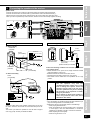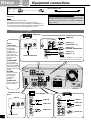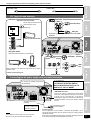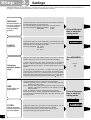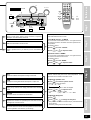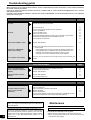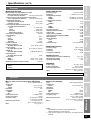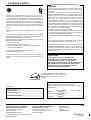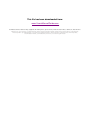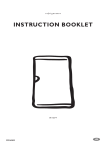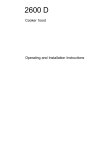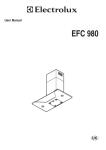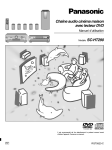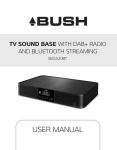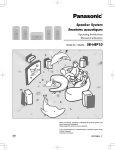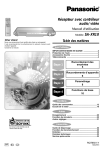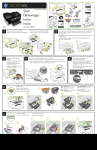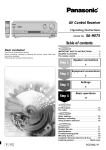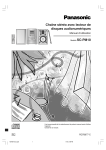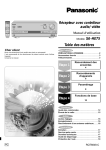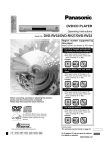Download SC-HT400
Transcript
2 5 6 7 8 9 3 DVD CD 0 TOP MENU ENTER w q DIGITAL INPUT SFC MODE 8 SUBWOOFER / / EFFECT LEVEL – DISC/ DECK 1/2 SOUND MODE – INPUT SELECTOR POWER MENU DISPLAY TV/VIDEO VOLUME DIRECT TUNING/ DISC ENTER ≥10/ENTER SFC CH VOLUME SPEAKERS DOWN - HELP - BAND – RESET – FM MODE MEMORY UP TAPE MONITOR SUBWOOFER DVD 6CH INPUT + DSP DOLBY SOUND MODE PRO LOGIC 2 TUNING TEST 2 MUTING 1 BASS/TREBLE 3 4 BALANCE L R PRESET + PHONES Home Theater Audio System Operating Instructions Model No. SC-HT400 Before use VCR 1 4 Step 1 y ; TV TUNER/BAND TAPE AUDIO Before use IMPORTANT SAFETY INSTRUCTIONS ................................2 Supplied accessories................................................................3 The remote control ....................................................................3 Step 1 Step 2 Step 3 Step 4 Speaker connections 4 Equipment connections 6 Step 3 Thank you for purchasing this product. Before connecting, operating or adjusting this product, please read these instructions completely. Please keep this manual for future reference. Settings 8 Basic operations 10 Step 4 Dear customer Step 2 Table of contents Others Others Control guide ............................................................................12 Presetting ...................................................................................14 Other settings ...........................................................................14 Making a recording ..................................................................15 Using outdoor antennas ........................................................15 RQT6361-P P PC Reference Reference Troubleshooting guide ...........................................................16 Maintenance ..............................................................................16 Specifications ...........................................................................17 Warranty (U.S.A.) .....................................................................18 Product Service ........................................................................18 Servicenter List (U.S.A.) .........................................................19 Listening caution ....................................................Back cover IMPORTANT SAFETY INSTRUCTIONS Read these operating instructions carefully before using the unit. Follow the safety instructions on the unit and the safety precautions listed below. Keep these operating instructions handy for future reference. Safety 1. Power source—Connect the unit to a power source of the type described in these instructions or as marked on the unit. 2. Polarization—The unit is equipped with a polarized power plug where one blade is wider than the other. This safety feature ensures that the plug fits into your household AC outlet only one way. If the plug doesn’t fit one way, try reversing it. If the plug still doesn’t fit, contact an electrician to replace the obsolete outlet. Do not attempt to defeat the safety purpose of the plug. 3. Power cord protection—Route the AC power supply cord so that it will not be walked on or pinched by items placed on or against it. Never take hold of the plug or cord with wet hands. Always grasp the plug body firmly when connecting and disconnecting it. 4. Overloading—When connecting the AC power supply cord, be careful not to overload the household AC outlet, extension cord, or outlet from any other device as this can result in fire or electric shock. 5. Nonuse periods—Turn the unit off when it is not in use. Unplug the unit from the household AC outlet if it is not to be used for a long time. Unplug the unit during lightning storms. 6. Attachments and accessories—Use only the attachments and accessories recommended in these operating instructions. 4. Outdoor antenna grounding—If you connect an outdoor antenna, ground the antenna system to protect against voltage surges and built-up static charges. Section 810 of the National Electrical Code, ANSI/NFPA No. 70-1990, provides information about grounding of the mast and supporting structure, grounding of the lead-in wire to an antenna discharge unit, size of grounding conductors, location of antenna-discharge unit, connection to grounding electrodes, and requirements for the grounding electrode. Refer to this diagram. GROUND CLAMP ELECTRIC SERVICE EQUIPMENT ANTENNA LEAD IN WIRE ANTENNA DISCHARGE UNIT (NEC SECTION 810-20) GROUNDING CONDUCTORS (NEC SECTION 810-21) GROUND CLAMPS POWER SERVICE GROUNDING ELECTRODE SYSTEM (NEC ART 250, PART H) Installation NEC—NATIONAL ELECTRICAL CODE Placement 1. Ventilation—Situate the unit so that it receives proper ventilation. Do not install in a confined space such as a bookcase or cabinet. Allow at least 10 cm (4 inches) clearance from the rear of the unit. To prevent the risk of electric shock or fire due to overheating ensure curtains and other materials do not obstruct the unit’s ventilation. 2. Foreign material—Ensure objects and liquids do not get into the unit. Avoid exposing the unit to excessive smoke, dust, mechanical vibration, and shock. 3. Magnetism—Situate the unit away from equipment and devices that generate strong magnetic fields. 4. Stacking—Do not place heavy objects on top of this unit. 5. Surface—Place the unit on a flat, level surface. 6. Carts and stands—Use the unit only with carts and stands recommended by the manufacturer. Move carts with care. Sudden stops, excessive force, and uneven surfaces can cause carts to overturn. 7. Wall and ceiling mounting—Do not mount the unit on walls or ceilings unless specified in the instructions. Environment 1. Water and moisture—Do not use the unit near water, such as near a bathtub or swimming pool. Avoid damp basements. 2. Heat—Situate the unit away from heat sources, such as radiators. Do not situate where temperatures fall below 5°C (41°F) or rise above 35°C (95°F). 3. Power lines—Take care when setting up an outdoor antenna that it is not near overhead power lines, electric lights, or electrical circuits, and that there is no danger of the antenna falling on power lines, electric lights, or electrical circuits. When installing an outdoor antenna, take extreme care not to touch such power lines or circuits, as contact with them can be fatal. 2 RQT6361 Maintenance (See page 16 for details.) Unplug the unit from the household AC outlet before cleaning. Clean with a damp cloth. Do not use abrasive pads, scouring powders, or solvents. Service 1. Damage requiring service—The unit should be serviced by qualified service personnel if: (a) The AC power supply cord or the plug has been damaged; or (b) Objects or liquids have gotten into the unit; or (c) The unit has been exposed to rain; or (d) The unit does not operate normally or exhibits a marked change in performance; or (e) The unit has been dropped or the cabinet damaged. 2. Servicing—Do not attempt to service the unit beyond that described in these operating instructions. Refer all other servicing to authorized servicing personnel. 3. Replacement parts—When parts need replacing ensure the servicer uses parts specified by the manufacturer or parts that have the same characteristics as the original parts. Unauthorized substitutes may result in fire, electric shock, or other hazards. 4. Safety check—After repairs or service, ask the servicer to perform safety checks to confirm that the unit is in proper working condition. CAUTION Do not place anything on top of this unit or block the heat radiation vents in any way. In particular, do not place tape decks or CD/DVD players on this unit as heat radiated from it can damage your software. Step 2 The exclamation point within an equilateral triangle is intended to alert the user to the presence of important operating and maintenance (servicing) instructions in the literature accompanying the appliance. Supplied accessories 6 Speaker cords (REE0970A) 4 5 6 SUBWOOFER SURROUND R SURROUND L SUBWOOFER SURROUND R SURROUND L CENTER FRONT R FRONT L 3 2 3 4 2 4 5 1 1 5 6 6 SUBWOOFER SURROUND R SURROUND L CENTER FRONT R FRONT L SUBWOOFER SURROUND R SURROUND L CENTER FRONT R FRONT L 6 Use the numbers indicated in parentheses when asking for replacement parts. 3 CENTER 1 AM loop antenna set (N1DAEYA00006) (AM loop antenna, antenna holder, stand) Refer to the separate booklet, “Remote Control Operation Guide”, for remote control operation details. 2 1 FM indoor antenna (RSA0006-L) 1 Remote control (EUR7702KE0) FRONT R 1 Sheet of speaker feet (25 feet) Replacements sold in 1sheet lots (4 feet per sheet). (RFA0631A-K) 1 Sheet of speaker stickers (2 sets) These sheets cannot be purchased separately. 1 1 AC power supply cord (RJA0065-A) 2 Batteries FRONT L Please check and identify the supplied accessories. Step 1 The lightning flash with arrowhead symbol, within an equilateral triangle, is intended to alert the user to the presence of uninsulated “dangerous voltage” within the product's enclosure that may be of sufficient magnitude to constitute a risk of electric shock to persons. 5 4 3 2 Step 3 CAUTION:TO REDUCE THE RISK OF ELECTRIC SHOCK, DO NOT REMOVE SCREWS. NO USER-SERVICEABLE PARTS INSIDE. REFER SERVICING TO QUALIFIED SERVICE PERSONNEL. TO REDUCE THE RISK OF FIRE, ELECTRIC SHOCK OR PRODUCT DAMAGE, DO NOT EXPOSE THIS APPARATUS TO RAIN, MOISTURE, DRIPPING OR SPLASHING AND THAT NO OBJECTS FILLED WITH LIQUIDS, SUCH AS VASES, SHALL BE PLACED ON THE APPARATUS. 1 (Only for U.S.A.) To order accessories contact 1-800-332-5368 or web site (http://www.panasonic.com). Step 4 RISK OF ELECTRIC SHOCK DO NOT OPEN Before use WARNING: CAUTION Batteries Use Remote control signal sensor 4 3 1 VOLUME Others The remote control INPUT SELECTOR POWER w 2 q DIGITAL INPUT SFC MODE 8 SPEAKERS DOWN - HELP - BAND – RESET – FM MODE MEMORY 1 TAPE MONITOR DSP DOLBY SOUND MODE PRO LOGIC 2 TUNING 2 UP SUBWOOFER DVD 6CH INPUT BASS/TREBLE 3 4 BALANCE L R PRESET (R6, AA, UM-3) 7 meters (23 feet) Transmission window TV AUDIO ¡Insert so the poles (+ and –) match those in the remote control. ¡Do not use rechargeable type batteries. VCR TUNER/BAND TAPE 1 2 3 4 5 6 7 8 9 TOP MENU DVD CD DIRECT TUNING/ DISC ENTER ≥10/ENTER Reference PHONES 0 MENU ¡Keep the transmission window and the unit’s sensor free from dust. ¡Operation can be affected by strong light sources, such as direct sunlight, and the glass doors on cabinets. 3 RQT6361 Step 1 1 2 3 4 Speaker connections Attach the stickers to the speaker cords The 6 speaker cords are all the same. 1 2 3 4 5 6 SUBWOOFER SURROUND R SURROUND L CENTER FRONT R FRONT L CENTER FRONT R FRONT L 4 3 2 1 FRONT L SURROUND L 5 1 SURROUND R 6 FRONT L FRONT L Standing FRONT L 1 2 3 4 5 6 SUBWOOFER SURROUND R SURROUND L CENTER FRONT R FRONT L SUBWOOFER SURROUND R SURROUND L CENTER FRONT R FRONT L 6 5 4 3 2 1 Attach the rubber feet to the speaker Attach these rubber feet to prevent vibration causing the speakers to move or fall over. The five small speakers can be set-up either standing or lying down. See page 5 if you would prefer to hang the speakers on a wall or use speaker stands. About 10 cm (4") SUBWOOFER 3 1 1 Small speaker Lying down 1 Large speaker 2 Connecting speakers and speaker cords Connect the red cord to the red terminal (+) and the black cord to the black terminal (–). Rear panel of small speakers (The 5 small speakers are the same.) One sheet of 25 rubber feet is included. Use 3 or 4 feet per speaker. Moving the brand plate Connect the cables with stickers 1 to 5 attached to the small speakers: 2 x front, 2 x surround, and 1 x center. Rear panel of large speaker You can turn the brand plate if you want to set up the small speakers laying on their sides. Ensure the plate doesn’t get caught on the net when you turn it. The speaker nets cannot be removed. Connect the cable with sticker 6 attached to the large speaker: subwoofer. 4 Placement of speakers Set-up the speakers so the numbers on the attached stickers correspond to the positions shown in the diagram. 3 Front speakers (1 left 2 right) 2 Place on the left and right of the TV at seated ear height. 6 Center speaker (3) Place underneath or above the center of the TV. 1 5 Surround speakers (4 left 5 right) Place slightly behind the seating area, about one meter (3 feet) higher than ear level. Subwoofer (6) The subwoofer can be placed in any position as long as it is at a reasonable distance from the TV. 4 Positioning for best effect How you set up your speakers can affect the bass and the sound field. Note ¡Place speakers on flat secure bases. ¡Placing speakers too close to floors, walls, and corners can result in excessive bass. Cover walls and windows with thick curtain. ¡Keep your speakers at least 10 mm (13/32") away from the system for proper ventilation. 4 RQT6361 The front, center, and surround speakers should be placed at approximately the same distance from the seating area. The angles in the diagram are approximate. If irregular coloring occurs on your television These speakers are designed to be used close to a television, but the picture may be affected with some televisions and set-up combinations. If this occur, turn the television off for about 30 minutes. The television’s demagnetizing function should correct the problem. If it persists, move the speakers further away from the television. Before use Connecting the speakers to the receiver Speaker cords ¡Connect the cords so the numbers on the stickers match the numbers under the terminals. ¡Connect the red cords to the red terminals (+) and the black cords to the black terminals (–). ¡Ensure the wire of the cords are fully inserted so they do not touch each other and short circuit. ¡After you have completed set-up and connection, wind the excess cord and keep together with string. 3 SURROUND L SUB- SURROUND CENTER WOOFER 4 R L CENTER FRONT R L 3 6-8Ω/EACH SPEAKER FRONT R 6-8Ω/CHAQUE SURROUND R SURROUND R 2 5 SUBWOOFER FRONT R FRONT L FRONT L SUBWOOFER 6 1 5 4 3 2 1 Step 2 6 Attaching to a wall CENTER Attaching to speaker stands 5 mm, Pitch 0.8 mm Screw (not included) ;; ;; ;; 60 mm (2-23/64") 30–35 mm (1-3/16" to 1-3/8") 7–9 mm (9/32" to 23/64") 106 mm (4-11/64") Rubber feet (included) Plate thickness + 7 to 10 mm (9/32"–25/64") Speaker stands (not included) Screw (not included) To attach horizontally Screw (not included) 106 mm (4-11/64") Attach the stands with these holes. Step 3 To attach vertically Rubber feet (included) Step 1 SURROUND L Rubber feet (included) ;;; ;;; ;;; 30–35 mm (1-3/16" to 1-3/8") 7–9 mm (9/32" to 23/64") Note Attach four rubber feet to each speaker, ensuring they do not cover the holes. Screw the wood screw into a thick and hard part of the wall. The surface you attach the speakers to must be able to support over 10 kg (22 lb). Consult your dealer for details. Ensure the following conditions are met when you purchase your speaker stands. ¡Screw; diameter: 5 mm, pitch: 0.8 mm, length: thickness of stand plate plus between 7 and 10 mm. ¡Distance between the centers of the holes; 60 mm ¡The stands must be able to support over 10 kg (22 lb). ¡The stands must be stable even if the speakers are in a high position. Step 4 2 Caution ¡Use the speakers only with the recommended system. Failure to do so may lead to damage the amplifier and/or the speakers, and may result in the risk of fire. Consult a qualified service person if damage has occured or if you experience a sudden change in performance. ¡Do not attempt to attach these speakers to walls using methods other than those described in this manual. Speaker notes ¡You can damage your speakers and shorten their useful life if you play sound at high levels over extended periods. ¡Reduce the volume in the following cases to avoid damage. – When playing distorted sound. – When the speakers are receiving howling from a microphone or record player, noise from FM broadcasts, or continuous signals from an oscillator, test disc, or electronic instrument. – When adjusting the sound quality. – When turning the unit on or off. Others 1 SPEAKERS HAUT-PARLEURS Reference 5 5 RQT6361 Step 1 2 Equipment connections 3 4 Stereo connection cable White (L) Red (R) Video connection cable To connect equipment, refer to the appropriate operating instructions. Changing the digital input settings You can change the input settings for the digital terminals if necessary. Note the equipment you have connected to the terminals, then change the settings (\ pages 8 and 9). Note ¡Do not bend the optical fiber cable. ¡Turn off all components before making any connections. ¡Use digital connection to enjoy Dolby Digital or DTS (\ page 10). ¡Use analog connection to enjoy sources that cannot be decoded on this unit and to record a source (\ pages 10 and 15). TV, VCR and DVD player DVD player DIGITAL IN VIDEO OUT DVD/DVD 6CH CENTER SURROUND Video connections There are three types of connections: COMPONENT, S-VIDEO, and COMPOSITE. Video input can only be output again through the same type of terminal. IN AUDIO OUT (SURROUND L, R) L OPTICAL1 OPTICAL2 COAXIAL (DVD) (TV) IN SUBWOOFER R AUDIO OUT (CENTER, SUBWOOFER) FRONT L AUDIO OUT (FRONT L, R) R DIGITAL AUDIO OUT Note Connect to FRONT L, R if your DVD player does not have 6 channel output. COMPONENT This connection provides high quality pictures by separating the color (PB and PR) and the luminance (Y) signals. Y S-VIDEO PB Use this connection for better picture quality than the COMPOSITE terminals. COMPOSITE This is the most basic video connection. TV MONITOR OUT S-VIDEO TV VCR IN IN TV VCR DVD IN PR TV MONITOR OUT DVD IN TV IN COMPONENT VIDEO DIGITAL IN FM ANT 75Ω GND DVD/DVD 6CH MONITOR OUT SPEAKERS HAUT-PARLEURS CENTER SURROUND L IN SUB- SURROUND CENTER WOOFER R L IN OPTICAL1 OPTICAL2 COAXIAL (TV) (DVD) CD LOOP L EXT AM ANT R TAPE IN SUBWOOFER L 6-8Ω/EACH SPEAKER 6-8Ω/CHAQUE FRONT TV AC IN ∼ L Satellite receiver etc. PLAY (IN) OUT IN 6 5 4 3 2 1 TV or monitor VCR VCR TV MONITOR OUT OUT VIDEO IN VIDEO IN IN OPTICAL1 OPTICAL2 COAXIAL (DVD) (TV) AC OUTLET R REC (OUT) DIGITAL IN FRONT R R VIDEO OUT VIDEO OUT IN AUDIO IN TV AUDIO OUT AUDIO OUT 6 RQT6361 DIGITAL OUT OUT IN Optical fiber cable Before use Peripheral equipment and cables sold separately unless otherwise indicated. Coaxial cable CD, Tape deck and antennas Antennas Tape deck FM indoor antenna (included) TAPE Fix the other end of the antenna where reception is best. Step 1 PLAY (OUT) Adhesive tape PLAY (IN) REC (OUT) REC (IN) If you have a graphic equalizer, connect it to the TAPE terminals. FM ANT 75Ω GND Y TV PB MONITOR OUT S-VIDEO TV VCR IN IN TV VCR Step 2 AM loop antenna (included) DVD IN PR LOOP TV MONITOR OUT DVD IN TV IN COMPONENT VIDEO DIGITAL IN EXT AM ANT GND SPEAKERS HAUT-PARLEURS CENTER SURROUND L IN SUB- SURROUND CENTER WOOFER R L IN OPTICAL1 OPTICAL2 COAXIAL (TV) (DVD) CD Using the stand DVD/DVD 6CH MONITOR OUT FM ANT 75Ω TAPE IN SUBWOOFER TV LOOP L L EXT AM ANT R R REC (OUT) PLAY (IN) FRONT R L R 6-8Ω/EACH SPEAKER 6-8Ω/CHAQUE FRONT OUT IN AC IN ∼ 6 5 4 3 2 AC OUTLET 1 Step 3 Attach to the stand and place on a flat surface. CD Player DIGITAL IN CD OPTICAL1 OPTICAL2 COAXIAL (DVD) (TV) Keep the antenna cord away from tape decks, DVD players, and other cords. R LINE OUT Outdoor antennas \ page 15 DIGITAL OUT Connecting the AC power supply cord and other information TV MONITOR OUT S-VIDEO TV VCR IN IN TV VCR DVD IN PR TV MONITOR OUT DVD IN TV IN COMPONENT VIDEO DIGITAL IN GND DVD/DVD 6CH MONITOR OUT FM ANT 75Ω SPEAKERS HAUT-PARLEURS CENTER SURROUND L IN SUB- SURROUND CENTER WOOFER R L IN OPTICAL1 OPTICAL2 COAXIAL (TV) (DVD) CD TAPE IN SUBWOOFER TV L L EXT AM ANT R R PLAY (IN) L R 6-8Ω/EACH SPEAKER 6-8Ω/CHAQUE FRONT LOOP REC (OUT) FRONT R OUT IN 6 5 4 3 2 1 AC power supply cord (included) Connect this cord after all other cables and cords are connected. Note The included AC power supply cord is for use with this unit only. Do not use it with other equipment. AC IN ∼ AC OUTLET “SWITCHED” AC outlet Power to the outlet is controlled by the power switch of this unit. Audio equipment rated up to a maximum of 80 W can be connected here. If equipment exceeding this rating is connected, the outlet may be rendered inoperable. Consult your dealer to replace the fuse. Household AC outlet (AC 120 V/60 Hz) Conserving power The unit consumes 1 W even when it is turned off with [POWER, ^/l]. To save power when the unit is not to be used for a long time, unplug it from the household AC outlet. If the unit is left unplugged for longer than a few weeks, all settings will revert to the factory settings. Do the settings again if this occurs. Reference Y TO PREVENT ELECTRIC SHOCK MATCH WIDE BLADE OF PLUG TO WIDE SLOT, FULLY INSERT. Others CAUTION: The cooling fan operates at high power output levels only. PB Step 4 L 7 RQT6361 Step 1 2 3 4 Settings Change the settings to suit your equipment to the environment in which you are using it. Before making any changes, read the descriptions of the settings, note the factory settings and ranges, and refer to the equipment’s instructions. DISTANCE Enter the distance of the front, center and surround speakers from the seating position Change the distance so that the sound from all the speakers (except for the subwoofer) reaches you at the same time. You can select distances between 3 and 30 feet at one-foot intervals. The factory settings are: FRONT and CENTER: 10 FEET SURROUND: 5 FEET Press at the same time to enter the setting mode. w D-INPUT Digital input SIZE Set the size to suit your speakers Turn SPEAKERS on. C (center), SR (surround right), and SL (surround left) can be adjusted between –10 dB and +10 dB, with 0 being the level of the front speakers. Adjust center and surround output to the same apparent level of the front speakers. SPEAKERS For SW (subwoofer), you can select “---” so there is no output, “MIN” for minimum output, a level between 1 and 19, or “MAX” for maximum output. Adjust subwoofer output so it is balanced with the front speakers. Subwoofer output is easily influenced by the source. You can also change its level while playing something to achieve a better effect (\ page 13). Change these settings only if you replace the included speakers. LARGE:For speakers that can reproduce a full sound range, particularly the bass range below 100 Hz. SMALL: This is the factory setting and the optimum setting for the included speakers. This setting is sufficient for most speakers if you are using a subwoofer. NONE: For speakers you haven’t connected (center or surround). The factory settings are: FRONT, CENTER and SURROUND: SMALL If you disconnect the subwoofer (SUB-WFR), select NO. Otherwise, leave the setting as YES. Press at the same time to enter the setting mode. w FILTER Change the cut-off for bass output from the front speakers 8 RQT6361 SFC MODE Change these settings to suit the connections you have made to the three digital input terminals, COAX, OPT1 and OPT2, so that the correct source is selected when you turn [INPUT SELECTOR]. The factory settings are: CD: COAX DVD:OPT 2 TV: OPT 1 Adjust the level of the other speakers based on the output of the front speakers. (Adjust the volume of the front speakers with [VOLUME].) Adjusting speaker output level q Change this setting only if you replace the included speakers. You can change the cut-off for the bass output from the front speakers. You can raise the cut-off from 100 Hz to either 150 Hz or 200 Hz. The optimum setting for these speakers is 150 Hz. q SFC MODE q SFC MODE yy ;; ;; yy LEVEL / / EFFECT LEVEL DISC/ DECK 1/2 SOUND MODE VOLUME INPUT SELECTOR TV/VIDEO POWER w SPEAKERS q DIGITAL INPUT SFC MODE – 8 SPEAKERS DOWN - HELP - BAND – RESET – FM MODE MEMORY 1 UP TAPE MONITOR DSP DOLBY SOUND MODE PRO LOGIC 2 TUNING 2 – SUBWOOFER DVD 6CH INPUT BASS/TREBLE 3 4 BALANCE L R PRESET PHONES + SFC CH VOLUME – + TEST TEST MUTING + – VOLUME + DISPLAY Select “DISTANCE”. Select the speaker. Change the setting. Before use INPUT SELECTOR w w q SFC MODE w q SFC MODE Press at the same time to exit the setting mode. Repeat for each speaker channel. Select the input position. w Change the setting. q SFC MODE Step 2 Select “D-INPUT”. INPUT SELECTOR SFC MODE Output the signal. The speakers output a signal in order for about two seconds each. C R SR q SL SFC MODE Adjust the main volume. – TEST L w VOLUME + Adjust the level. Press [LEVEL] to select the speaker channel, then press [–] or [+]. LEVEL – Step 3 q Stop the test signal. + TEST Step 4 w SW Speakers set as “NONE” or “NO” are skipped. Select “SIZE”. Repeat for each speaker channel. Select the speaker. Step 1 INPUT SELECTOR Change the setting. SFC MODE w q SFC MODE Repeat for each speaker channel. Select “FILTER”. Change the setting. INPUT SELECTOR w q SFC MODE Press at the same time to exit the setting mode. w q SFC MODE Reference q Others INPUT SELECTOR w 9 RQT6361 Step 1 4 1 2 3 Basic operations STEREO mode POWER Switch on. L R 8 SPEAKERS 2 Turn SPEAKERS on. SPEAKERS SOUND MODE STEREO Use this mode to play digital or analog stereo sources or to play surround sources through two speakers. When surround sources are played in this mode, the sounds intended for the other speaker channels are played through the front speakers. SPEAKERS SURROUND mode 3 Select input. INPUT SELECTOR L SL ↔ ↔ TUNER ↔ CD ↔ DVD SPEAKERS Select digital or analog input. DIGITAL INPUT 4 Select the DSP sound mode. DSP SOUND MODE R SR LFE SOUND MODE SURROUND DIGITAL TAPE ↔ VCR ↔ TV For CD, DVD, TV C Select this mode when you are playing a digital surround source (Dolby Digital or DTS). Also select this mode when playing analog or digital stereo sources. The Dolby Pro Logic 2 processor works DOLBY not only on sources recorded with Dolby PRO LOGIC 2 Surround, but also on any stereo source. The following modes are available when using Dolby Pro Logic 2. SFC modes 5 Start play of the source. 6 VOLUME Adjust the volume. DOWN SOUND MODE SPEAKERS SFC Enjoy an enhanced sound experience with greater presence and spread by using these SFC (sound field control) modes with PCM or analog stereo sources. The SFC modes cannot be used if the input signal is Dolby Digital or DTS. w q Choose from the following modes. SFC MODE UP When you finish listening Be sure to reduce the volume and press [ to standby. POWER ] to switch the unit 8 For your reference In rare cases, the unit may have trouble recognizing the digital signals on discs. ¡With the PCM signals on CDs, this may cause the beginning of a track to be cut off. Engage the PCM FIX mode if this occurs. ¡With DTS, the signals may not be recognized at all. Engage the DTS FIX mode if this occurs. While the input source is selected and digital input is engaged: Press and hold [ DIGITAL INPUT ]. The current mode is displayed. Press again to change the mode. Each time you press the button: AUTO / PCM FIX / DTS FIX ↑ 10 RQT6361 When a FIX mode is on, the unit cannot process other signals. This may cause noise to be output. Select “AUTO” if this occurs. The selected mode is stored for each input source even if the unit is turned off. Notes on using the Digital Signal Processor The digital signal processor (DSP) in this unit can decode Dolby Digital and DTS digital signals. It automatically determines the type of signal, PCM, Dolby Digital, or DTS, and processes it accordingly. ¡This unit cannot process other digital signal formats, such as PCM signals with sampling frequencies of 96 kHz and 192 kHz and MPEG. ¡This unit cannot decode Dolby Digital RF (radio frequency) signals from a laser disc player. q 3 6 7 8 9 DIRECT TUNING/ DISC ENTER ≥10/ENTER 0 TOP MENU SFC MODE MENU ENTER LEVEL SUBWOOFER DISPLAY DOWN UP / POWER / yy ;; EFFECT EFFECT VOLUME INPUT SELECTOR 8 POWER w q TV/VIDEO DIGITAL INPUT SFC MODE 8 SPEAKERS 2 1 – UP TAPE MONITOR DSP DOLBY SOUND MODE PRO LOGIC 2 TUNING SUBWOOFER DVD 6CH INPUT BASS/TREBLE 3 4 BALANCE L R PRESET PHONES DSP SOUND MODE DOLBY PRO LOGIC 2 – + SFC TEST CH VOLUME – + MUTING + Step 1 SPEAKERS DOWN - HELP - BAND – RESET – FM MODE MEMORY LEVEL DISC/ DECK 1/2 SOUND MODE DIGITAL INPUT MOVIE Use this mode when playing movie software, especially videotapes, recorded in Dolby Surround. You can adjust the effect of MUSIC and PANORAMA with the center width and dimension controls. Center Width Control – C-WDTH MUSIC Adds surround effects to stereo sources. PANORAMA Sound is spread more so you feel like you are surrounded by music. You can choose a level between 0 and 7 – the higher the level, the more the sound from the center channel is spread into the front speakers. The default is level 0. 1 Press [ 2 Press [ EFFECT – Step 2 w INPUT SELECTOR 2 5 Before use VOLUME 1 4 ] to select “C-WDTH”. ] or [ + ] to adjust the effect. You can choose a level between 0 and 6 – the higher the level, the more the sound moves to the front. The default is level 3. 2 Press [ LIVE Brings you up close for “live” stage performance and smoother vocals. THEATER Recreates natural sound ambience and direction. PARTY This mode uses the front and surround speakers so that sound is in stereo regardless of the direction you are facing. ] or [ + ] to adjust the effect. You can adjust the sound field by adjusting the level of the speakers and the delay time of the surround speakers. These adjustments can be made for each SFC mode. To adjust the speaker level 1 Press [ LEVEL ] to select the speaker channel. Each time you press the button: C / SR / SL / SW ↑ Speakers set as “NONE” or “NO” are skipped. – + 2 Press [ ] or [ ] to adjust the level. C, SR, and SL: –10 dB to +10 dB SW: --- (off) , / MIN , / 1 – 19 , / MAX To adjust the delay time 1 Press [ SIM SURR (Simulated Surround) Heightens the sensation of expanded space with stereo sources, and augments monaural sources. ] to select “DIMEN”. Others CLUB Conveys the exciting and intimate atmosphere of a jazz club. – 2 Press [ EFFECT – ]. ] or [ + ] to change the delay time. Delay time can be set at 10-millisecond (ms) intervals between 10 and 100 ms. The factory setting is 50 ms for each mode. Reference HALL Imparts the reflection and spread of a large concert hall. EFFECT Step 4 1 Press [ Step 3 Dimension Control – DIMEN 11 RQT6361 Control guide Band select/FM mode select button [-BAND, –FM MODE] Memory button [MEMORY] For presetting radio stations. For switching between AM and FM. If reception is poor in FM, press and hold until “MONO” appears to switch to monaural mode. SFC mode select buttons [SFC MODE, w, q] For selecting the SFC mode Help/reset button [-HELP, –RESET] Press if an error message appears. A message offering a possible solution scrolls across the display. To reinitiate the unit’s settings, press and hold until “RESET” appears. Standby/on button [POWER, 8] Press to switch the unit from on to standby mode or vice versa. In standby mode, the unit is still consuming a small amount of power. POWER Speaker on/off button [SPEAKERS] Turning the speakers off automatically engages the STEREO mode (when listening through headphones, for example). Headphone jack [PHONES] w q SFC MODE 8 SPEAKERS Plug type: 6.3 mm (1/4") stereo Avoid listening for prolonged periods of time to prevent hearing damage. DOWN - HELP - BAND – RESET – FM MODE MEMORY DSP DOLBY SOUND MODE PRO LOGIC 2 TUNING 2 1 PRESET PHONES Tuning buttons [TUNING, 2, 1] For tuning the radio and selecting preset stations. Press and hold until the frequency starts scrolling to start automatic tuning. Tuning stops when a station is found. Tuning intervals: FM–0.2 MHz, AM–10 kHz Preset channel button [PRESET] Press to allow preset station selection with [TUNING, 2, 1]. DSP sound mode select button [DSP SOUND MODE] For selecting “STEREO”, “SURROUND” or “SFC” Dolby Pro Logic 2 mode select button [DOLBY PRO LOGIC 2] Use when “% PRO LOGIC 2” lights in the SURROUND mode. The display Frequency unit indicators [kHz, MHz] kHz: AM, MHz: FM General display Shows the input mode, radio frequency, and other general information. kHz MHz Speaker indicator [SPEAKERS] Lights when the speakers are on. M TUNED SPEAKERS MONO STEREO SOUND MODE STEREO SURROUND SFC L SL FIX PCM C R S SR LFE PRO LOGIC 2 DIGITAL Radio indicators [TUNED, MONO, STEREO, ˜] TUNED: A station is tuned. MONO: You have switched to monaural mode with [-BAND, –FM MODE] to improve reception. STEREO: A stereo FM broadcast is tuned. ˜: Lights during presetting. 12 RQT6361 DSP sound mode indicators [SOUND MODE, STEREO, SURROUND, SFC] Show the current DSP sound mode. Tape monitor button/indicator [TAPE MONITOR] For monitoring sound when recording to a 3-head cassette deck. Also used when you have connected a graphic equalizer to the TAPE terminals. Before use Volume control [VOLUME] Digital/analog input select button/indicator [DIGITAL INPUT] For switching between analog and digital input when you have selected TV, CD, or DVD. The button lights when digital is selected. Step 1 Input selector [INPUT SELECTOR] VOLUME DIGITAL INPUT DVD 6ch/2ch input select button [DVD 6CH INPUT] For switching between 6-channel and 2-channel DVD input. UP SUBWOOFER DVD 6CH INPUT BASS/TREBLE 3 4 BALANCE L R Subwoofer level button [SUBWOOFER] Adjust the level in 5 steps SW MIN, SW 5, SW 10, SW 15, and SW MAX. Select SW --- to stop output. Tone/balance adjust buttons [BASS/TREBLE, BALANCE, –, +, L, R] Step 3 TAPE MONITOR Step 2 INPUT SELECTOR Step 4 For adjusting the tone and balance. First select BASS, TREBLE, or BALANCE, then press [–, L] or [+, R] to adjust. Signal format indicators [FIX, % PRO LOGIC 2, PCM, , % DIGITAL] Light depending on the source you are playing. % DIGITAL: Dolby Digital sources : DTS sources % PRO LOGIC 2: Analog sources in SURROUND mode Digital sources with 2-channel signals in SURROUND mode FIX: PCM FIX or DTS FIX mode PCM: PCM FIX mode Reference Show the channels contained in the digital input signal. They do not light when input is analog. L: Front channel (left) C: Center channel R: Front channel (right) S: If the surround channel is monaural. SL: Surround channel (left) SR: Surround channel (right) LFE (Low Frequency Effect): Deep-bass effect. ¡When playing videotapes The picture remains on the screen even if you select TAPE, CD, or TUNER. ¡Once you have set a mode (DSP, digital/analog input, or 2-channel/6-channel input) for an input source That mode is engaged whenever you reselect the input source. ¡When DVD 6CH input is on Speaker settings are ineffective. Change the settings on the DVD player if necessary. ¡When input is DIGITAL The tape monitor cannot be used. ¡When using a graphic equalizer Some distortion may occur, depending on the equalizer’s settings. ¡To adjust the tone The STEREO DSP mode must be on and input must be either analog or PCM signals. You cannot adjust the tone while the DSP is defeated or if DVD 6CH INPUT is selected. ¡When using the subwoofer You cannot adjust subwoofer level while the DSP is defeated or if DVD 6CH INPUT is selected. Sound can be distorted if you raise the volume while subwoofer level is high. Reduce subwoofer level if this occurs. Others For your reference Program format indicators [L, C, R, S, SL, SR, LFE] 13 RQT6361 Presetting TUNING 2 Other settings - BAND – FM MODE 1 MEMORY w INPUT SELECTOR q SFC MODE VOLUME INPUT SELECTOR POWER w q DIGITAL INPUT SFC MODE VOLUME 8 INPUT SELECTOR SPEAKERS DOWN - HELP - BAND – RESET – FM MODE MEMORY TAPE MONITOR DSP DOLBY SOUND MODE PRO LOGIC 2 TUNING 2 1 POWER UP SUBWOOFER DVD 6CH INPUT BASS/TREBLE 3 4 BALANCE L R w q DIGITAL INPUT SFC MODE 8 PRESET SPEAKERS PHONES DSP SOUND MODE DOWN - HELP - BAND – RESET – FM MODE MEMORY 1 TAPE MONITOR DSP DOLBY SOUND MODE PRO LOGIC 2 TUNING 2 UP SUBWOOFER DVD 6CH INPUT BASS/TREBLE 3 4 BALANCE L R PRESET PHONES PRESET Automatic presetting DR COMP – Dynamic range compression - BAND 1 Press [ – FM MODE ] to select “FM”. TUNING 2 Press [ 2 1 ] to tune to “FM 87.9 MHz”. MEMORY 3 Press and hold [ ]. The FM stations the unit can receive are preset in channels 1 to 30. - BAND 4 Press [ – FM MODE ] to select “AM”. TUNING 5 Press [ 2 1 ] to tune to “AM 530 kHz”. 6 Press and hold [ MEMORY ]. The AM stations the unit can receive are preset in channels 21 to 30. (FM stations are replaced if any were preset in these channels.) During automatic presetting, the memory indicator (˜) flashes and the frequency scrolls. The memory indicator and channel numbers are displayed for a second when a station is preset. The last station to be preset is displayed when presetting finishes. Manual presetting Preset the stations one at a time. 1 Tune to the station. MEMORY 2 Press [ ]. TUNING 3 Press [ 2 1 ] to select a channel. MEMORY 4 Press [ ]. Change this setting to listen to software recorded with Dolby Digital at low volume (such as late at night) and maintain audio clarity. It reduces the peak level in loud scenes without affecting the sound field. OFF: The software is played with the original dynamic range (factory setting). STANDARD: The level recommended by the producer of the software for household viewing. MAX: The maximum allowable compression (recommended for night viewing). q SFC MODE ] at the same time to enter 1 Press [ w the setting mode. 2 Press [ w q SFC MODE ] to select “DR-COMP”. INPUT SELECTOR 3 Turn [ ] to select “OFF”, “STANDARD” or “MAX”. q SFC MODE ] at the same time to exit 4 Press [ w the setting mode. DIMMER – Dim the unit’s display for better viewing in a darkened room The factory setting is OFF (normal brightness). Selecting channels 1 Press [ PRESET ]. The channel number flashes for about 5 seconds. 2 Press [ TUNING 2 1 Improving reception DSP ¡ DSP DEFEAT SOUND MODE Press and hold [ ] until “DEFEAT” appears. DSP SOUND MODE ] again to turn the DSP on. Note 14 w q SFC MODE ] to select “DIMMER”. INPUT SELECTOR For your reference Even if the power supply cord is disconnected from the household AC outlet, the stations remain in memory for approximately one month. RQT6361 2 Press [ ]. Hold down the buttons to change channels faster. Press and hold [ q SFC MODE ] at the same time to enter 1 Press [ w the setting mode. While the DSP is defeated, you cannot: – Select DSP sound modes, – Adjust the tone, – Output a test signal, – Adjust individual speaker output, or – Use digital input. ¡For your reference DVD players can interfere with radio reception. Turn the DVD player off or move it further away from the antennas if this occurs. 3 Turn [ ] to select “OFF” or “ON”. q SFC MODE ] at the same time to exit 4 Press [ w the setting mode. FM outdoor antenna ¡Disconnect the FM indoor antenna. ¡The antenna should be installed by a competent technician. ¡Twist the coaxial cable’s shield braid firmly and connect it to the GND terminal. INPUT SELECTOR q DIGITAL INPUT SFC MODE 8 1 TAPE MONITOR DSP DOLBY SOUND MODE PRO LOGIC 2 TUNING 2 UP SUBWOOFER DVD 6CH INPUT BASS/TREBLE 3 4 BALANCE L R PRESET PHONES Recording on a tape deck or VCR You can record to a tape deck connected to TAPE REC (OUT) or to a VCR connected to VCR OUT. See the recording unit’s operating instructions for details on how to prepare it for recording. When recording with a tape deck, you can record any source except TAPE. When recording with a VCR, you can record any source except TAPE or VCR. 20 mm (25/32") ;; ;; ;; ;; ;; Step 1 DOWN - HELP - BAND – RESET – FM MODE MEMORY Shield braid FM outdoor antenna 10 mm (3/8") 75 Ω coaxial cable Core wire Step 2 SPEAKERS INPUT SELECTOR 1 Turn [ ] to select the source to be recorded. Y 2 Begin recording. Follow your recording unit’s operating instructions. 3 Start the source to be recorded. Follow your equipment’s operating instructions. ¡You cannot record a source connected through a digital terminal. When recording CD, DVD, or TV, ensure the source is connected through the corresponding analog terminals and “ANALOG” input is selected. ¡When you select DVD 6CH INPUT mode, only sound from the front left and right channels is recorded. MONITOR OUT IN IN TV VCR DVD IN PR ;;; ;;; TV MONITOR OUT DVD IN TV IN COMPONENT VIDEO DIGITAL IN DVD/DVD 6CH MONITOR OUT FM ANT 75Ω GND Note S-VIDEO TV VCR TV PB CENTER SURROUND L IN SUB SURROUND WOOFER R L IN OPTICAL1 OPTICAL2 COAXIAL (TV) (DVD) CD TAPE IN SUBWOOFER FRONT TV LOOP L L EXT AM ANT R R REC (OUT) PLAY (IN) R OUT IN 6 5 4 Step 3 w AM loop antenna (included) Vinyl-covered wire 5–12 m (16–40 ft) AM outdoor antenna Step 4 VOLUME POWER ¡Run a piece of vinyl wire horizontally across a window or other convenient location. ¡Leave the loop antenna connected. ¡Disconnect the antenna when the unit is not in use. Do not use the antenna during an electrical storm. Others INPUT SELECTOR Before use Using outdoor antennas Reference Making a recording 15 RQT6361 Troubleshooting guide Before requesting service, make the below checks. If you are in doubt about some of the check points, or if the remedies indicated in the chart do not solve the problem: In the U.S.A., contact the Panasonic Customer Call Center at 1-800-211-7262, or e-mail [email protected], or web site (http://www.panasonic.com). In Canada, contact Panasonic Canada Inc. Customer Care Centre at 905-624-5505, or web site (www.panasonic.ca), or an authorized Servicentre closest to you. Common problems Pages No power. ¡Ensure the power cord is connected. No sound. ¡Turn the volume up. ¡Check connections to speakers and other equipment. ¡Turn on the speakers. ¡Turn off the tape monitor. ¡Select the correct source. ¡Change the D-INPUT setting to suit the type of connection you have made. ¡Check that the digital signals can be decoded by this unit. ¡Turn PCM FIX or DTS FIX off. 10 4–7 10 13 10 8–9 10 10 Cannot select “DIGITAL” input. ¡Cancel “DSP DEFEAT”. 14 Sound stops. “OVERLOAD” appears on the display. ¡Switch off the unit, determine and correct the cause, then switch the unit on. Causes include: –Shorting (bare wires touching) of positive and negative speaker wires. –Using speakers with an impedance lower than that rated for this unit. –Straining of the speakers through excessive volume or power. –Using the unit in a hot environment without proper ventilation. 5 – – – “F 70” appears on the display. ¡Turn the unit off, disconnect the AC power supply cord, and consult your dealer. DSP sound modes Sound is not heard from the center, surround, or subwoofer speakers. ¡Ensure the SIZE settings for your speakers are correct. ¡Check the DSP sound mode. ¡Cancel “DSP DEFEAT”. 8–9 10 14 DSP sound modes cannot be selected. ¡Cancel “DSP DEFEAT”. ¡Turn DVD 6CH INPUT off. 14 13 The radio cannot be tuned in or there is a lot of noise and interference. Pages ¡Connect the appropriate antenna. (You may need an outdoor antenna or one with more elements.) ¡Adjust the position of the FM or AM antenna. ¡Reduce the treble. ¡Select “DSP DEFEAT”. ¡Turn off nearby televisions, video decks, DVD players, and satellite receivers. ¡Separate the antenna from other cables, leads, and appliances. Manufactured under license from Dolby Laboratories. “Dolby”, “Pro Logic” and the double-D symbol are trademarks of Dolby Laboratories. 16 – Pages Radio RQT6361 7 Manufactured under license from Digital Theater Systems, Inc. US Pat. No. 5,451,942, 5,956,674, 5,974,380, 5,978,762 and other world-wide patents issued and pending. “DTS” and “DTS Digital Surround” are registered trademarks of Digital Theater Systems, Inc. c 1996, 2000 Digital Theater Systems, Inc. All rights reserved. 7, 15 7 13 14 – – Maintenance If the surfaces are dirty To clean this unit, wipe with a soft, dry cloth. ¡Never use alcohol, paint thinner or benzine to clean this unit. ¡Before using chemically treated cloth, read the instructions that came with the cloth carefully. ■ FM TUNER SECTION Rated minimum sine wave RMS power output 40 Hz–20 kHz both channels driven 0.9 % total harmonic distortion 100 W per channel (6 Ω) 1 kHz continuous power output both channels driven 0.05 % total harmonic distortion 105 W per channel (6 Ω) Total harmonic distortion rated power at 40 Hz–20 kHz 0.9 % (6 Ω) half power at 1 kHz 0.07 % (6 Ω) Power output at 1kHz each channel driven 0.9 % total harmonic distortion Front 2 x 100 W (6 Ω) Center 100 W (6 Ω) Surround 2 x 100 W (6 Ω) Subwoofer (f=100 Hz) 100 W (6 Ω) Low frequency damping factor 30 (6 Ω) Load impedance Front 6–8 Ω Center 6–8 Ω Surround 6–8 Ω Subwoofer 6–8 Ω Dynamic headroom 2 dB (6 Ω) Frequency response CD, TAPE, DVD, TV, VCR 10 Hz–70 kHz, ±3 dB Input sensitivity CD, TAPE, DVD, TV, VCR 27 mV (200 mV, IHF ’66) S/N (IHF A) CD, TAPE, DVD, TV, VCR 75 dB (85 dB, IHF ’66) Input impedance CD, TAPE, DVD, TV, VCR 22 kΩ Tone controls BASS 50 Hz, +10 to –10 dB TREBLE 20 kHz, +10 to –10 dB Subwoofer frequency response (–6 dB) 7–200 Hz Frequency range 87.9–107.9 MHz Sensitivity 11.2 dBf (2 µV, IHF ’58) 50 dB quieting sensitivity MONO 18.3 dBf (4.5 µV, IHF ’58) STEREO 38.3 dBf (45 µV, IHF ’58) Total harmonic distortion MONO 0.2 % STEREO 0.3 % S/N MONO 73 dB STEREO 67 dB Frequency response 20 Hz–15 kHz, +1 dB, –2 dB Alternate channel selectivity 65 dB Capture ratio 1.5 dB Image rejection at 98 MHz 40 dB Spurious response rejection at 98 MHz 75 dB AM suppression 50 dB Stereo separation 1 kHz 40 dB 10 kHz 30 dB Antenna terminal 75 Ω (unbalanced) ■ AM TUNER SECTION 530–1710 kHz 20 µV, 330 µV/m 55 dB 50 dB ■ VIDEO SECTION Output voltage at 1 V input (unbalanced) Maximum input voltage Input/output impedance 1±0.1 Vp-p 1.5 Vp-p 75 Ω Mass AC 120 V, 60 Hz 450 VA, 350 W 430 x 158 x 370 mm (16-15/16'' x 6-7/32'' x 14-19/32'') 10.5 kg (23.1 lb.) Power consumption in standby mode: 1W Speakers ■ Front, center, and surround speakers (SB-AFC280) ■ Subwoofer (SB-W280) Type Speaker unit Woofer Tweeter Impedance Input power MUSIC DIN Sound pressure level Crossover frequency Frequency range Type Speaker unit Woofer Impedance Input power MUSIC DIN Sound pressure level Frequency range Mass 2 way 2 speaker Bass-ref. 10 cm cone type 6 cm cone type 8Ω 200 W 100 W 81 dB/W (1.0 m) 3.5 kHz 65 Hz–22 kHz (–16 dB) 95 Hz–20 kHz (–10 dB) 120 x 208 x 163 mm (4-3/4'' x 8-3/16'' x 6-7/16'') 1.8 kg (4.0 lb.) Dimensions (W x H x D) Mass 1 way 2 speaker Bass-ref. 14 cm cone type x 2 8Ω 200 W 100 W 80 dB/W (1.0 m) 39 Hz–1.9 kHz (–16 dB) 42 Hz–1.7 kHz (–10 dB) 200 x 450 x 350 mm (7-7/8'' x 17-23/32'' x 13-25/32'') 6.9 kg (15.2 lb.) Notes: 1. Specifications are subject to change without notice. Mass and dimensions are approximate. 2. Total harmonic distortion is measured by the digital spectrum analyzer. Others Power supply Power consumption Dimensions (W x H x D) Reference 2 1 Step 4 ■ GENERAL Digital input Optical Coaxial Dimensions (W x H x D) Step 3 Frequency range Sensitivity Selectivity IF rejection at 1000 kHz Step 1 ■ AMPLIFIER SECTION Step 2 Receiver Before use Specifications (IHF’78) 17 RQT6361 Warranty (U.S.A.) Panasonic Consumer Electronics Company, Division of Matsushita Electric Corporation of America One Panasonic Way Secaucus, New Jersey 07094 Panasonic Sales Company, Division of Matsushita Electric of Puerto Rico, Inc. Ave. 65 de Infantería, Km. 9.5 San Gabriel Industrial Park, Carolina, Puerto Rico 00985 Panasonic/Technics Audio Products Limited Warranty Panasonic Consumer Electronics Company or Panasonic Sales Company (collectively referred to as “the Warrantor”) will repair or replace this product with new or refurbished parts or equivalent product, free of charge in the U.S.A. or Puerto Rico, in the event of a defect in materials or workmanship as follows (all time periods commerce from the date of original purchase): AUDIO PRODUCTS–labor and parts for one (1) year. ALL AUDIO RACKS (cabinets)–parts only 30 days. TECHNICS STAND ALONE SPEAKERS, SUBWOOFER SPEAKERS– labor and parts for three (3) years. USB READER-WRITER, PERSONAL COMPUTER CARD ADAPTERS– (when applicable)–exchange defective unit with a new or refurbished one for one (1) year. ACCESSORIES–HEADPHONES, CARTRIDGES, MICROPHONES, ADAPTERS–labor and parts for ninety (90) days. RECHARGEABLE BATTERIES–(when applicable)–exchange defective item for new one for ten (10) days. Non-rechargeable batteries are not warranted. SD MEMORY CARDS, RECHARGEABLE BATTERY PACK–(when applicable)–exchange defective item for new one for ninety (90) days. Nonrechargeable battery packs are not warranted. Carry-in or mail-in service in the U.S.A. can be obtained during the warranty period by contacting a Panasonic Services Company (PASC) Factory Servicenter listed in the Servicenter Directory. Or call toll free, 1-800-211-7262 to locate a PASC authorized Servicenter. Carry-in or mail-in service in Puerto Rico can be obtained during the warranty period by calling the Panasonic Sales Company telephone number listed in the Servicenter Directory. This warranty is extended only to the original purchaser. A purchase receipt or other proof of date of original purchase will be required before warranty service is rendered. This warranty only covers failures due to defects in materials and workmanship which occur during normal use and does not cover normal wear to the stylus (when applicable) or a dealer installed cartridge or stylus. The warranty does not cover damages which occur in shipment or failures which are caused by products not supplied by the warrantor, or failures which result from accident, misuse, abuse, neglect, mishandling, faulty installation, misapplication, set-up adjustments, maladjustment of consumer controls, improper operation or maintenance, improper antenna, inadequate signal reception or pick-up, alteration, modification, power line surge, improper voltage supply, lightning damage, commercial use, such as; hotel, office, restaurant, or other business or rental use of the product, or service by anyone other than a PASC Factory Servicenter or a PASC authorized Servicenter, or damage that is attributable to acts of God. LIMITS AND EXCLUSIONS There are no express warranties except as listed above. THE WARRANTOR SHALL NOT BE LIABLE FOR INCIDENTAL OR CONSEQUENTIAL DAMAGES RESULTING FROM THE USE OF THIS PRODUCT, OR ARISING OUT OF ANY BREACH OF THIS WARRANTY, INCLUDING WITHOUT LIMITATION, DAMAGE TO TAPES, RECORDS OR DISCS. ALL EXPRESS AND IMPLIED WARRANTIES, INCLUDING THE WARRANTIES OF MERCHANTABILITY, AND FITNESS FOR A PARTICULAR PURPOSE, ARE LIMITED TO THE APPLICABLE WARRANTY PERIOD SET FORTH ABOVE. Some states do not allow the exclusion or limitation of incidental or consequential damages, or limitations on how long an implied warranty lasts, so the above exclusions or limitations may not apply to you. This warranty gives you specific legal rights and you may also have other rights which vary from state to state. If a problem with this product develops during or after the warranty period, you may contact your dealer or Servicenter. If the problem is not handled to your satisfaction, then write to the Consumer Affairs Department at the company address indicated above. If you ship the product Carefully pack and send it prepaid, adequately insured and preferably in the original carton. Attach a postage-affixed letter, detailing the complaint, to the outside of the carton. Do NOT send the product to the Executive or Regional Sales offices. They are NOT equipped to make repairs. Product Service 1. Damage requiring service — The unit should be serviced by qualified service personnel if: (a) The AC power supply cord or the plug has been damaged; or (b) Objects or liquids have gotten into the unit; or (c) The unit has been exposed to rain; or (d) The unit does not operate normally or exhibits a marked change in performance; or (e) The unit has been dropped or the cabinet damaged. 2. Servicing — Do not attempt to service the unit beyond that described in these operating instructions. Refer all other servicing to authorized servicing personnel. 3. Replacement parts — When parts need replacing ensure the servicer uses parts specified by the manufacturer or parts that have the same characteristics as the original parts. Unauthorized substitutes may result in fire, electric shock, or other hazards. 4. Safety check — After repairs or service, ask the servicer to perform safety checks to confirm that the unit is in proper working condition. 18 RQT6361 Product information For product information or assistance with product operation: In the U.S.A., contact the Panasonic Customer Call Center at 1800-211-7262, or e-mail [email protected], or web site (http://www.panasonic.com). In Canada, contact Panasonic Canada Inc. Customer Care Centre at 905-624-5505, web site (www.panasonic.ca), or an authorized Servicentre closest to you. Reference Others Step 4 Step 3 Step 2 Step 1 Before use Servicenter List (U.S.A.) RQT6361 19 Listening caution THE FOLLOWING APPLIES ONLY IN THE U.S.A. CAUTION: EST. 1924 Selecting fine audio equipment such as the unit you’ve just purchased is only the start of your musical enjoyment. Now it’s time to consider how you can maximize the fun and excitement your equipment offers. This manufacturer and the Electronic Industries Association’s Consumer Electronics Group want you to get the most out of your equipment by playing it at a safe level. One that lets the sound come through loud and clear without annoying blaring or distortion–and, most importantly, without affecting your sensitive hearing. We recommend you to avoid prolonged exposure to excessive noise. Sound can be deceiving. Over time your hearing “comfort level” adapts to higher volumes of sound. So what sounds “normal” can actually be loud and harmful to your hearing. Guard against this by setting your equipment at a safe level BEFORE your hearing adapts. To establish a safe level: ¡Start your volume control at a low setting. ¡Slowly increase the sound until you can hear it comfortably and clearly, and without distortion. Once you have established a comfortable sound level: ¡Set the dial and leave it there. Taking a minute to do this now will help to prevent hearing damage or loss in the future. After all, we want you listening for a lifetime. This equipment has been tested and found to comply with the limits for a Class B digital device, pursuant to Part 15 of the FCC Rules. These limits are designed to provide reasonable protection against harmful interference in a residential installation. This equipment generates, uses and can radiate radio frequency energy and, if not installed and used in accordance with the instructions, may cause harmful interference to radio communications. However, there is no guarantee that interference will not occur in a particular installation. If this equipment does cause harmful interference to radio or television reception, which can be determined by turning the equipment off and on, the user is encouraged to try to correct the interference by one or more of the following measures: ¡Reorient or relocate the receiving antenna. ¡Increase the separation between the equipment and receiver. ¡Connect the equipment into an outlet on a circuit different from that to which the receiver is connected. ¡Consult the dealer or an experienced radio/TV technician for help. Any unauthorized changes or modifications to this equipment would void the user’s authority to operate this device. This device complies with Part 15 of the FCC Rules. Operation is subject to the following two conditions: (1) This device may not cause harmful interference, and (2) this device must accept any interference received, including interference that may cause undesired operation. CAUTION! DO NOT INSTALL, OR PLACE THIS UNIT, IN A BOOKCASE, BUILT-IN CABINET OR IN ANOTHER CONFINED SPACE. ENSURE THE UNIT IS WELL VENTILATED. TO PREVENT RISK OF ELECTRIC SHOCK OR FIRE HAZARD DUE TO OVERHEATING, ENSURE THAT CURTAINS AND ANY OTHER MATERIALS DO NOT OBSTRUCT THE VENTILATION VENTS. As an ENERGY STAR® Partner, Panasonic has determined that this product meets the E NERGY S TAR ® guidelines for energy efficiency. The model number and serial number of this product can be found on either the back or the bottom of the unit. Please note them in the space provided below and keep for future reference. User memo: DATE OF PURCHASE __________________________ DEALER NAME _______________________________ DEALER ADDRESS ____________________________ _____________________________________________ TELEPHONE NUMBER _________________________ MODEL NUMBER Receiver: ___________________ SA-HT400 Front, center, surround speakers: SB-AFC280 ___________________ SB-W280 Subwoofer: ___________________ Panasonic Consumer Electronics Company, Division of Matsushita Electric Corporation of America Panasonic Sales Company, Division of Matsushita Electric of Puerto Rico, Inc. (“PSC”) One Panasonic Way Secaucus, New Jersey 07094 http://www.panasonic.com Ave. 65 de Infantería, Km. 9.5 San Gabriel Industrial Park, Carolina, Puerto Rico 00985 2002 Matsushita Electric Industrial Co., Ltd. Printed in Malaysia SERIAL NUMBER ___________________ ___________________ ___________________ Panasonic Canada Inc. En 5770 Ambler Drive Mississauga, Ontario L4W 2T3 www.panasonic.ca RQT6361-P H0102RF0 This file has been downloaded from: www.UsersManualGuide.com User Manual and User Guide for many equipments like mobile phones, photo cameras, monther board, monitors, software, tv, dvd, and othes.. Manual users, user manuals, user guide manual, owners manual, instruction manual, manual owner, manual owner's, manual guide, manual operation, operating manual, user's manual, operating instructions, manual operators, manual operator, manual product, documentation manual, user maintenance, brochure, user reference, pdf manual