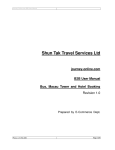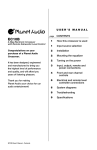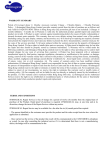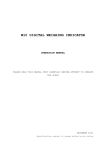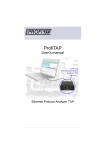Download Journey-Online.com B2B User Manual
Transcript
Shun Tak Travel Services Ltd journey-online.com B2B User Manual Revision 1.0 Prepared by E-comm Dept. Version 1, 31-May-2005 Content 1. Revision History .........................................................................................................1 2. Computer Requirement..............................................................................................2 3. Selection of Preferred Language...............................................................................3 4. Search Availability (with or without Login)...............................................................4 5. TurboJET Booking Procedures .................................................................................5 5.1 Login and Searching ...............................................................................................5 5.2 Promotion Code / Ticket Type................................................................................7 5.3 Use of Voucher ........................................................................................................8 5.4 Booking and Payment.............................................................................................8 6. SeaExpress Booking Procedures ...........................................................................12 6.1 Login and Searching .............................................................................................12 6.2 Promotion Code / Ticket Type..............................................................................12 6.3 Use of Voucher ......................................................................................................12 6.4 Passenger Information..........................................................................................12 6.5 Booking and Payment...........................................................................................13 7. Transaction History ..................................................................................................15 8. Shopping Cart ...........................................................................................................16 9. Logout .....................................................................................................................17 Version 1, 31-May-2005 Journey-Online.com B2B User Manual 1. Revision History Version 1, 31-May-2005 Revision Date 1.0 31-May-2005 Remarks Based on web version 1.0.1 Page 1 of 17 Journey-Online.com B2B User Manual 2. Computer Requirement We use the latest 128-bit SSL encryption method to build the security connection between your computer and our server. Nowadays normal browser should support the 128-bit SSL but we cannot guarantee the proper function of the website in all different browsers. The following is a standard application we use for testing and finds no problem. Microsoft Windows 2000 Professional, Traditional Chinese version with Microsoft Internet Explorer 6.1 Microsoft Windows 2000 Professional, Traditional Chinese version with Firefox 1.0.4 Version 1, 31-May-2005 Page 2 of 17 Journey-Online.com B2B User Manual 3. Selection of Preferred Language Visit https://www.journey-online.com, and you will see the following screen: Click “English” to use Journey-online with English content; click “繁體” to enter Tradition Chinese version. You may change the website language anytime by clicking the Language button Version 1, 31-May-2005 Page 3 of 17 Journey-Online.com B2B User Manual 4. Search Availability (with or without Login) After selecting your preferred language, another window will popup as follow: You can use the map or drop-down box to select Origin and destination. You can click the calendar icon to select sailing date. To enable search of return trip, check the box named “Return” and enter information below. Choose number of ticket and class required. You are require to login should you want to select items for booking. Version 1, 31-May-2005 Page 4 of 17 Journey-Online.com B2B User Manual 5. TurboJET Booking Procedures 5.1 Login and Searching All booking must be done after successfully login to the website, user is advised to login before searching: Click here to login, it will change to the login screen Enter your login ID, password and then click enter. Note that login ID and password are case sensitive. Version 1, 31-May-2005 Page 5 of 17 Journey-Online.com B2B User Manual Successfully login will bring you back to the product searching page: Here you will see your login ID and your Agent ID in bracket. Agent ID is the ID of your company. Follow the same procedure as in “Section 4. Search Availability” to search for your desire route and schedule: Version 1, 31-May-2005 Page 6 of 17 Journey-Online.com B2B User Manual Select your desire route and schedule from the returned results: Click on the shopping cart icon to select the route and schedule you want. A popup window will allow you to select promotion (Section 5.2) or use voucher (Section 5.3). 5.2 Promotion Code / Ticket Type Each row represents 1 ticket. Please select promotion code / ticket type for each ticket using the drop-down box. Only valid ticket type will be shown. You can view the ticket type details popup window by clicking on “Ticket Type Details”. Booking cannot be confirmed if the condition of selected ticket type is not matched. Version 1, 31-May-2005 Page 7 of 17 Journey-Online.com B2B User Manual 5.3 Use of Voucher If you have voucher, you can also use it to book act as a kind of payment. Enter the voucher number in the text box and click “Verify Voucher” to check the voucher. Each voucher can only be used once. Any invalid voucher will get a If voucher is valid, the entry window will refresh with related ticket prompt for “Voucher Error”. type / promotion code. You can view the ticket type details popup Please re-enter with a valid one. window by clicking “Ticket Type Details”. Once you have finished promotion or voucher entry, click “OK” to close the popup window and update the shopping cart. 5.4 Booking and Payment You can see the update status of your shopping cart. Click “Booking” to start booking your selected seats / tickets. Be remind that shopping cart will be emptied upon 15 mins of inactivity. Version 1, 31-May-2005 Page 8 of 17 Journey-Online.com B2B User Manual Double check the selected products, read the policy and click “Agree & Continue” to confirm booking. Upon successful booking, you’ll be given a Booking ID. You will then have 15 mins to finish the payment of the booking. Click “Continue to Payment” to proceed to payment. Select the payment method for each ticket (if available) using the drop-down box. Note the total price will be changed with different payment method. Handling charges may apply. You must enter the name of person who collects the ticket at the text box provided. Click OK to continue to payment. Version 1, 31-May-2005 Page 9 of 17 Journey-Online.com B2B User Manual Please wait for the payment to be done. It may takes up to 1 minute, do not close the window or your booking will be cancelled. Should the payment is success, you will see the status summary of each ticket to confirm the successful booking. You MUST click “Print” to print out the redemption letter for ticket redemption. Redemption letter is valid only if agent company chop is stamped on the provided area of the print out. Voucher MUST be presented together with the letter if it is used for booking. By clicking the “Print“ button, a popup window will open and the Print dialog will be open. Simply select the correct printer and click print to proceed printing. When done, you can close the popup window by clicking the “X” at top right corner. There is a sample printout on next page. Below is a sample print Version As 1, 31-May-2005 customers need to hand in the redemption letter for tickets, agentsPage are 10 reminded that bookings for different groups and/or different product (TurboJET and SeaExpress) should be done separately. of 17 Journey-Online.com B2B User Manual out of redemption letter. Version 1, 31-May-2005 Page 11 of 17 Journey-Online.com B2B User Manual 6. SeaExpress Booking Procedures 6.1 Login and Searching The procedures for login and searching are the same as booking TurboJET. Please refer to section 5.1 for details. Notes: SeaExpress mininum transfer time limit Air to Sea Ticket, please reserve the seat after 90 minutes of plane arrival Sea to Air Ticket, please reserve the seat before 2 hours 45 minutes of plane departure 6.2 Promotion Code / Ticket Type The procedures for using promotion code / ticket type are the same as booking TurboJET. Please refer to section 5.2 for details. 6.3 Use of Voucher The procedures for using voucher are the same as booking TurboJET. Please refer to section 5.3 for details. 6.4 Passenger Information All passenger information MUST be entered correctly to allow check-in and boarding to the ferry. All information, if exist, MUST be entered correctly. Be reminded that SeaExpress can refuse to check-in or boarding the passenger with incorrect name and/or passport number even Be reminded that there is minimum transfer time applicable to they can produce the SeaExpress (please see section 6.1 for details). To save the effort for original redemption group booking (passengers from some flight travelling same sail), you letter . can enter flight information at the first passenger and the others will be duplicated automatically. Incorrect flight time (less than allowed transfer time) will lead to booking fail. You will need to re-enter all the information to try the book again. Please confirm your schedule before enter to save time. Version 1, 31-May-2005 Page 12 of 17 Journey-Online.com B2B User Manual 6.5 Booking and Payment The procedures for booking and payment are the same as using TurboJET. Please refer to section 5.4 for details. Remember to print out the redemption letter for ticket redemption. Redemption letter is valid only if agent company chop is stamped on the provided area of the print out. Voucher MUST be presented together with the letter if it is used for booking. Version 1, 31-May-2005 Page 13 of 17 Journey-Online.com B2B User Manual Below is a sample print out of the redemption letter for SeaExpress. Version 1, 31-May-2005 Page 14 of 17 Journey-Online.com B2B User Manual 7. Transaction History After login, users can click on the “Booking Record” title on top manual (besides Login / Logout) to view the transaction history. Normal user will only see his own booking history. Supervisor can see all booking history from his company and also the credit balance available. You can also check transaction history of a specific date by enter it in the textbox and click search. When done, just use the top menu to browse the other part of the website. Such as click the “Ferry” button to start another booking or search available sails. Version 1, 31-May-2005 Page 15 of 17 Journey-Online.com B2B User Manual 8. Shopping Cart You can manage the shopping cart to remove any selected items at your wish (such as in the case of not enough credit). Select the seat you want to remove from the shopping cart, and click “Remove” button place at the end of that item. When done, just use the top menu to browse the other part of the website. Such as click the “Ferry” button to start another booking or search available sails. Version 1, 31-May-2005 Page 16 of 17 Journey-Online.com B2B User Manual 9. Logout Users are advised to “Logout” after using the online booking system. You will be prompted with messing “Logging out” when click the “Logout” button. Kindly wait for the page to refresh back to searching page before closing the window. Version 1, 31-May-2005 Page 17 of 17