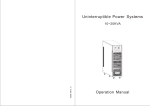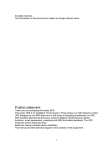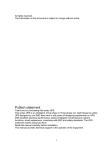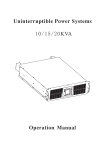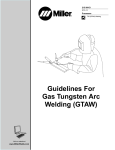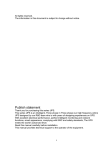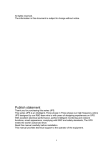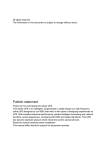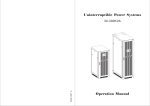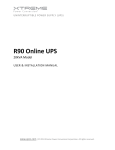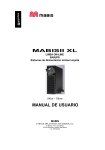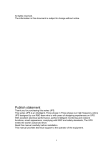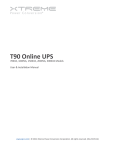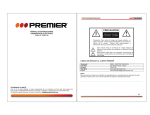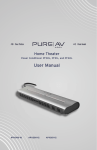Download User Manual
Transcript
All rights reserved. The information in this document is subject to change without notice. Publish statement Thank you for purchasing this series UPS. This series UPS is an intelligent, three phase in Three phase out, high frequency online UPS designed by our R&D team who is with years of designing experiences on UPS. With excellent electrical performance, perfect intelligent monitoring and network functions, smart appearance, complying with EMC and safety standards, The UPS meets the world’s advanced level. Read this manual carefully before installation This manual provides technical support to the operator of the equipment. 0 Contents 1.Safety............................................................................................................................................................ 2 1.1 Safety notes ....................................................................................................................................... 2 1.2 Symbols used in this guide............................................................................................................ 2 2.Main Features ............................................................................................................................................. 3 2.1 Summarization ................................................................................................................................... 3 2.2 Functions and Features .................................................................................................................. 3 3.Installation................................................................................................................................................... 4 3.1 Unpack checking............................................................................................................................... 4 3.2 Cabinet Outlook ................................................................................................................................ 4 3.4 LCD control panel ............................................................................................................................. 5 3.5 Installation notes............................................................................................................................... 6 3.6 External Protective Devices ............................................................................................................ 7 3.7 Power Cables ..................................................................................................................................... 7 3.8 Power cable connect ........................................................................................................................ 8 3.9 Battery connection ........................................................................................................................... 9 3.10 UPS Multi-Module Installation ................................................................................................. 10 3.11 Computer access .......................................................................................................................... 11 4.Operation ................................................................................................................................................... 13 4.1 Operation Modes ............................................................................................................................. 14 4.2 Turn on/off UPS ............................................................................................................................... 14 4.3 The LCD Display.............................................................................................................................. 20 4.4 Parameters setting ......................................................................................................................... 25 4.5 Display Messages/Troubleshooting........................................................................................... 30 4.6 Options .............................................................................................................................................. 32 Appendix 1 Specifications .......................................................................................................................... 33 Appendix 2 Problems and Solution .......................................................................................................... 35 Appendix 3 USB communication port definition .................................................................................. 36 Appendix 4 RS232 communication port definition............................................................................... 37 Appendix 5 RS485 communication port definition............................................................................... 38 Appendix 6 Drycontact port definition..................................................................................................... 39 Appendix 7 REPO instruction .................................................................................................................... 40 1 1.Safety Important safety instructions – Save these instructions There exists dangerous voltage and high temperature inside the UPS. During the installation, operation and maintenance, please abide the local safety instructions and relative laws, otherwise it will result in personnel injury or equipment damage. Safety instructions in this manual act as a supplementary for the local safety instructions. Our company will not assume the liability that caused by disobeying safety instructions. 1.1 Safety notes 1. Even no connection with utility power, 220/230/240VAC voltage may still exist at UPS outlet! 2. For the sake of human being safety, please well earth the UPS before starting it. 3.Don’t open or damage battery, for the liquid spilled from the battery is strongly poisonous and do harmful to body! 4.Please avoid short circuit between anode and cathode of battery, otherwise, it will cause spark or fire! 5.Don’t disassemble the UPS cover, or there may be an electric shock! 6.Check if there exists high voltage before touching the battery 7.Working environment and storage way will affect the lifetime and reliability of the UPS. Avoid the UPS from working under following environment for long time ◆ Area where the humidity and temperature is out of the specified range(temperature 0 to 40℃, relative humidity 5%-95%) ◆ Direct sunlight or location nearby heat ◆ Vibration Area with possibility to get the UPS crashed. ◆ Area with erosive gas, flammable gas, excessive dust, etc 8.Keep ventilations in good conditions otherwise the components inside the UPS will be over-heated which may affect the life of the UPS. 1.2 Symbols used in this guide WARNING! Risk of electric shock CAUTION! Read this information to avoid equipment damage 2 2.Main Features 2.1 Summarization This series UPS is a kind of three-in-three-out high frequency online UPS, it provides three specifications: The 10kVA/15kVA and 20kVA and 30kVA . The products are modularized and adopt the N+X redundancy. It can flexibly increase the number of the UPS modules according to the load capacity which is convenient for flexible allocation and gradually investment. The UPS can solve most of the power supply problems, such as blackout, over-voltage, under-voltage, voltage sudden drop, oscillating of decreasing extent, high voltage pulse, voltage fluctuation, surge, inrush current, harmonic distortion (THD), noise interference, frequency fluctuation, etc.. This UPS can be applied to different applications from computer device, automatic equipment, communication system to industry equipment. 2.2 Functions and Features ◆3Phase In/3Phase Out UPS It is 3Phase In/3Phase Out high-density UPS system, of which input current is kept in balance. No unbalance problem might occur. ◆Digital Control This series UPS is controlled by Digital Signal Processor(DSP); ehance, it increases reliability, performance, self-proteciton, self-diagnostics and so on. ◆Battery Configurable from 16 blocks to 20 blocks The battery voltage of this series UPS can be configured at 16 blocks, 18 blocks or 20 blocks according to your convenience. ◆Charging Current is configurable Via setting tool, the user may set the capacity of the batteries as well as reasonable charging current as well as maximum charging current. Constant voltage mode, constant current mode or floating mode can be switched automatically and smoothly. ◆Intelligent Charging Method The series UPS adopts advanced three-stage charging method— 1st stage: high current constant current charging to guarantee to charge back to 90%; 2nd-stage: Constant Voltage In order to vitalize battery and make sure batteries are fully charged 3rd stage: floating mode. With this 3-stage charging method, it extends the life of the batteries and guarantees fast charging. 3 ◆LCD Display With LCD plus LED displays, the user may easily get UPS status and its operational parameters, such as input/output voltage, frequency & load%, battery % and ambient temperature, etc.. ◆Intelligent Monitoring Function Via optional SNMP Card, you may remotely control and monitor the UPS. ◆EPO Function The series UPS may be completely shut off when the EPO is pressed. REPO function(Remote EPO) is also available in this series UPS. 3.Installation 3.1 Unpack checking 1.Don’t lean the UPS when moving it out from the packaging 2.Check the appearance to see if the UPS is damaged or not during the transportation, do not switch on the UPS if any damage found. Please contact the dealer right away. 3.Check the accessories according to the packing list and contact the dealer in case of missing parts. 3.2 Cabinet Outlook Front View Side View 4 YDC3310/15/20S/H YDC3330S Rear View(terminal block without cover) (1) LCD panel (2) RS485 port (3) Drycontact port (4) Parallel port 1 (5) USB port (6) Parallel port 2 (7) RS232 (8) Power Switch (9) REPO port (10) I/P Switch (11) Terminal block for Input, output & battery (12) Intelligent Solt 1 (SNMP card/ Relay card) (13) Maintenance switch & its cover (14) Intelligent Solt 2 (SNMP card/ Relay card) (15) O/P Switch (16) Ground (17) Bypass Switch 3.4 LCD control panel LCD control panel introduction 5 (1)LED(from top to bottom: “alarm”, “bypass”, “battery”, “inverter”) scroll button (4)Off button (5)On button(battery cold start switch) (2)LCD display(3) 3.5 Installation notes Note: Consider for the convenience of operation and maintenance, the space in front and back of the cabinet should be left at least 100cm and 80cm respectively when installing the cabinet . ◆Please place the UPS in a clean, stable environment, avoid the vibration, dust, humidity, flammable gas and liquid, corrosive. To avoid from high room temperature, a system of room extractor fans is recommended to be installed. Optional air filters are available if the UPS operates in a dusty environment. ◆The environment temperature around UPS should keep in a range of 0℃~40℃. If the environment temperature exceeds 40℃, the rated load capacity should be reduced by 12% per 5℃. The max temperature can't be higher than 50℃. ◆If the UPS is dismantled under low temperature, it might be in a condensing condition.The UPS can't be installed unless the internal and external of the equipment is fully dry. Otherwise, there will be in danger of electric shock. ◆Batteries should be mounted in an environment where the temperature is within the required specs. Temperature is a major factor in determining battery life and capacity. In a normal installation, the battery temperature is maintained between 15°C and 25°C. Keep batteries away from heat sources or main air ventilation area, etc. WARNING! Typical battery performance data are quoted for an operating temperature between 20°C and 25°C. Operating it above this range will reduce the battery life while operation below this range will reduce the battery capacity. ◆Should the equipment not be installed immediately it must be stored in a room so as to protect it against excessive humidity and or heat sources。 CAUTION! An unused battery must be recharged every 6months Temporarily connecting the UPS to a suitable AC supply mains and activating it for the time required for recharging the batteries. ◆The highest altitude that UPS may work normally with full load is 1500 meters. The load capacity should be reduced when this UPS is installed in place whose altitude is higher than 1500 meters, shown as the following table: (Load coefficient equals max load in high altitude place divided by nominal power of the UPS) Altitude(m) 1500 2000 2500 3000 3500 4000 4500 5000 Load coefficient 100% 95% 90% 85% 80% 75% 70% 65% ◆The UPS cooling is depending on fan, so it should be kept in good air ventilation area. There are many ventilation holes on the front and rear, so they should not be blocked by any exotic obstacles. 6 3.6 External Protective Devices For safety reasons, it is necessary to install, external circuit breaker at the input A.C. supply and the battery. This chapter provides guidelines for qualified installers that must have the knowledge of local wiring practices for the equipment to be installed. ◆External Battery The UPS and its associated batteries are protected against the effect of over-current through a DC compatible thermo-magnetic circuit-breaker (or a set of fuses) located close to the battery. ◆UPS Output Any external distribution board used for load distribution shall be fitted with protective devices that may avoid the risk of UPS overloaded. ◆Over-current Protection device shall be installed at the distribution panel of the incoming main supply. It may identify the power cables current capacity as well as the overload capacity of the system . CAUTION ! Select a thermo magnetic circuit-breaker with an IEC 60947-2 trip curve C (normal) for 125% of the current as listed below. 3.7 Power Cables ◆The cable design shall comply with the voltages and currents provided in this section, Kindly follow local wiring practices and take into consideration the environmental conditions (temperature and physical support media) . WARNING! Upon starting.please ensure that you are aware of the location and operation of the external isolators which are connected to the UPS input/bypass supply of the mains distribution panel.check to see if these supplies are electrically isolated.and post and necessary warning signs to prevent any inadvertent operation . ◆For future expansion purpose, it is economical to install power cable according to the full rating capacity initially. The diameter of cable is shown bellow: UPS cabinet Cable Dimension AC Input AC Output DC Input Grounding (mm2) (mm2) (mm2) (mm2) 10KVA 4 4 15KVA 6 8 16 6 8 16 20KVA 30KVA 10 16 20 35 4 6 8 8 CAUTION! Protective earth cable: Connect each cabinet to the main ground system. For Grounding connection, follow the shortest route possible。 WARNING! 7 Failure to follow adequate earthing procedures may result in electromagnetic interference or in hazards involving electric shock and fire 3.8 Power cable connect Once the equipment has been finally positioned and secured, connect the power cables as described in the following procedure. Verify the UPS is totally isolated from its external power source and also all power isolators of the UPS are open. Check to see if they are electrically isolated, and post any necessary warning signs to prevent their inadvertent operation . Remove the cover of terminals for wiring easily. 10-20kVA Terminal sequence from left to right: Input phase A(L1), input phase B(L2), input phase C(L3), input Neutral line, output phase A(L1), output phase B(L2), output phase C(L3), output Neutral line, battery positive, battery Neutral, battery negative. There are 3 connectors of GROUND under the terminal block. 30kVA Standard Terminal sequence from left to right: Input phase A(L1), Bypass phase A(L1), input phase B(L2), Bypass phase B(L2), input phase C(L3), Bypass phase C(L3), input Neutral line, output phase A(L1), output phase B(L2), output phase C(L3), output Neutral line. There are 3 connectors of GROUND under the terminal block. 8 Choose appropriate power cable.(Refer to the table above)and pay attention to the diameter of the connection terminal of the cable that should be greater than or equal to that of the connection poles; WARNING! If the load equipment is not ready to accept power on the arrival of the commissioning engineer then ensure that the system output cables are safely isolated at their ends Connect the safety earth and any necessary bonding earth cables to the copper earth screw located on the floor of the equipment below the power connections. All cabinets in the UPS must be grounded properly. CAUTION! The earthing and neutral bonding arrangement must be in accordance with local and national codes of practice. 3.9 Battery connection The UPS adopts positive and negative double battery framework, totally 16pcs(optional 18/20) in series. A neutral cable is retrieved from the joint between the cathode of the 8th (9th/10 th) and the anode of the 9th (10th/11 th) of the batteries. Then the neutral cable, the battery Positive and the battery negative are connected with the UPS respectively. The battery sets between the Battery anode and the neutral are called positive batteries and that between neutral and cathode are called negative ones. The user can choose the capacity and the numbers of the batteries according to their desire. External battery connections for long-run units. 9 Note: The BAT+ of the UPS connect poles is connected to the anode of the positive battery, the BAT-N is connected to the cathode of the positive battery and the anode of the negative battery, the BAT- is connected to the cathode of the negative battery。 Factory setting of the long-run unit is battery quantity---16pcs, battery capacity---12V65AH(charger current 9.75A). When connecting 18/20 batteries, please re-set desired battery quantity and its capacity after UPS starts at AC mode. Charger current could be adjusted automatically according to battery capacity selected. All related settings can be done through LCD panel or monitoring software CAUTION! Ensure correct polarity battery string series connection. i.e. inter-tier and inter block connections are from (+) to (-)terminals. Don’t mix batteries with different capacity or different brands, or even mix up new and old batteries, either. WARNING! Ensure correct polarity of string end connections to the Battery Circuit Breaker and from the Battery Circuit Breaker to the UPS terminals i.e. (+) to (+) / (-) to (-) but disconnect one or more battery cell links in each tier. Do not reconnect these links and do not close the battery circuit breaker unless authorized by the commissioning engineer. 3.10 UPS Multi-Module Installation The basic installation procedure of a parallel system comprising of two or more UPS modules is the same as that of single module system. The following sections introduce the installation procedures specified to the parallel system. 3.10.1 Cabinet installation Connect all the UPSes needed to be put into parallel system as below picture. 10 Make sure each UPS input breaker is in “off” position and there is no any output from each UPS connected. Battery groups can be connected separately or in parallel, which means the system itself provides both separate battery and comman battery. WARNING! Make sure the N、A(L1)、B(L2)、C(L3)lines are correct, and grouding is well connected. 3.10.2 Parallel cable installation Shielded and double insulated control cables available must be interconnected in a ring configuration between UPS units as shown below. The parallel control board is mounted on each UPS module units. The ring configuration ensures high reliability of the control. 3.10.3 Requirement for the parallel system A group of paralleled modules behave as one large UPS system but with the advantage of presenting higher reliability. In order to assure that all modules are equally utilized and comply with relevant wiring rules, please follow the requirements below: 1) All UPS modules must be of the same rating and be connected to the same bypass source. 2) The outputs of all the UPS modules must be connected to a common output bus. 3) The length and specification of power cables including the bypass input cables and the UPS output cables should be the same. This facilitates load sharing when operating in bypass mode. 3.11 Computer access ◆One end of a USB cable connect to the computer, the other end connect to the USB port on the UPS. ◆Open the software Muser4000, click “system” button. 11 ◆A window of “Software Parameter Setting” comes out as below, COM choose according to the UPS , baud rate choose 9600, protocol choose “HIP”, then save this setting. ◆On the main page of Muser4000, click the button of “Append”, then goes to a window of “Append equipment”. 12 ◆Put the UPS name into “Equipment Name”, and UPS’ ID address into “Equipment address”. ◆Click the button “Append”, then the connection between UPS & computer is accomplished. CAUTION! When the UPS worked on inverter. If you want to use PC to set the output voltage and frequency. Must shut down the inverter first 4.Operation 13 4.1 Operation Modes The UPS is a double-conversion on-line UPS that may operate in the following alternative modes: ◆Normal mode The rectifier/charger derives power from the AC Mains and supplies DC power to the inverter while floating and boosting charge the battery simultaneously. Then, the inverter converts the DC power to AC and supplies to the load. ◆Battery mode (Stored Energy Mode) If the AC mains input power fails, the inverter, which obtains power from the battery, supplies the critical AC load. There is no power interruption to the critical load. The UPS will automatically return to Normal Mode when AC recovers. ◆Bypass mode If the inverter is out of order, or if overload occurs, the static transfer switch will be activated to transfer the load from the inverter supply to bypass supply without interruption to the critical load. In the event that the inverter output is not synchronized with the bypass AC source, the static switch will perform a transfer of the load from the inverter to the bypass with power interruption to the critical AC load. This is to avoid paralleling of unsynchronized AC sources. This interruption is programmable but typically set to be less than an electrical cycle e.g. less than 15ms (50Hz) or less than 13.33ms (60Hz). ◆ECO Mode When the UPS is at AC Mode and the requirement to the load is not critical, the UPS can be set at ECO mode in order to increase the efficiency of the power supplied. At ECO mode, the UPS works at Line-interactive mode, so the UPS will transfer to bypass supply. When the AC is out of set window, the UPS will transfer from bypass to Inverter and supplies power from the battery, then the LCD shows all related information on the screen. ◆Parallel redundancy mode (system expansion) To achieve a higher capacity and / or increase reliability, the outputs of up to four UPS modules can be programmed to operate in parallel and the built-in parallel controller in each UPS ensures automatic load sharing. ◆Maintenance mode (Manual Bypass) A manual bypass switch is available to ensure continuity of supply to the critical load when the UPS is out of order or in repair, and this manual bypass switch bears for equivalent rated load. 4.2 Turn on/off UPS 14 4.2.1 Restart procedure CAUTION! Make sure grounding is prorerly done! ◆ Set the Battery Breaker to the “ON” position according to the user’s manual. ◆ Shut OFF the power breaker. CAUTION! Check to see if the load is safely connected with the output of the UPS. If the load is not ready to receive power from the UPS, make sure that it is safely isolated from the UPS output terminals ◆ Switch ON UPS input breaker and Bypass breaker If the Rectifier input is within voltage range, the rectifier will start up in 30 seconds then the inverter will start up after then. ◆ Switch ON UPS output breaker If the recetifier fails at startup, the bypass LED will light up. When the inverter starts up, the UPS will transfer from bypass mode to inverter mode, then the bypass LED extinguishes and the inverter LED lights up. No matter whether the UPS can work normally or not, all the status will be shown on the LCD display. 4.2.2 Test procedure 15 CAUTION! The UPS is operating normally.It may take 60 seconds to boost up the system and perform self-test completely. ◆ Switch off the MAINS to simulate utility failure, the rectifier will turn off and the battery should feed the inverter without interruption. At this time, the LEDs of battery should be turned on. ◆ Switch on the MAINS to simulate utility recovery, the rectifier will restart automatically after 20 seconds and the inverter will supply to the load. It is suggested to use Dummy loads for testing. The UPS can be loaded up to its maximum capacity during load test。 4.2.3 MAINTENANCE BYPASS To supply the load via Mains, you may simply active the internal mechanical bypass switch. CAUTION! The load is not protected by the UPS when the internal mechanical bypass system is active and the power is not conditioned. Switch to mechanical bypass CAUTION! If the UPS is running normally and can be controlled through the display, carry out steps 1 to 5; otherwise, jump to Step 4. ◆ Open the cover of maintenance switch, the UPS turns to bypass mode automatically. ◆ Switch on MAINTANCE breaker; ◆ Switch OFF BATTERY breaker; ◆ Switch OFF the MAINS breaker and bypass breaker; ◆ Switch OFF OUTPUT breaker; At this time the bypass source will supply to the load through the MAINTENANCE breaker. Switch to normal operation (from mechanical bypass) CAUTION! Never attempt to switch the UPS back to normal operation until you have verified that there are no internal UPS faults ◆ Switch ON the output breaker; ◆ Switch ON the input breaker and bypass breaker. 16 The UPS powers from the static bypass instead of the maintenance bypass, then the bypass LED will light up. ◆ Switch OFF the maintenance bypass breaker, then the output is supplied by the static bypass of the UPS. ◆ Put on the maintenance switch cover. The rectifier will operate normally after 30 seconds. If the inverter works normally, the system will be transferred from bypass mode to normal mode. 4.2.4 Black(Cold) start procedure CAUTION! Follow these procedures when the input AC Utility Failure, but battery is normal ◆ Switch ON the battery switch. The battery will feed the Auxiliary power board. ◆ Switch ON the Output switch. ◆ Switch ON the power breaker (power will feed to auxiliary power board). ◆ Trigger the cold start button as the position 5 of the below drawing. When battery normal, rectifier starts operation, 30s later, inverter starts and operates and battery LED on CAUTION! Please press the close start button after 30 seconds until closing the battery switch. 4.2.5 Shut down procedure 17 CAUTION! This procedure should be followed to completely shut down the UPS and the LOAD. After all power switches, isolators and circuit breakers are opened, there will be no output. ◆ Switch OFF the BATTERY breaker; ◆ Open the UPS door to easily access to the main power switch; ◆ Switch OFF the input breaker and bypass breaker. ◆ Switch OFF the OUTPUT power switch. The UPS shuts down; ◆ To completely isolate the UPS from AC Mains, all input switches of Utility shall be completely off, which includes the ones for rectifier and bypass. ◆ The primary input distribution panel, which is often located far away from the UPS area, so a label should be posted to advise service personnel that the UPS circuit is under maintenance。 WARNING! Wait for about 5 minutes for the internal D.C. bus bar capacitors to be completely discharged. 4.2.6 Parallel setting ◆Connect the UPS with computer. Power on the UPS. ◆ Open Muser4000 software, after connecting with the UPS successfully, click “System”->“User Set” 18 ◆Click ‘Set” at “User Set” window; ◆At the window of “Data Set”, click “Work Mode”,, choose “Parallel” for the value, then click “Set” as shown in below picture. If the UPS sounds a “beep”, that means the setting is correct. ◆At the window of “Data Set”, click “Ups ID”, write a value for the parallel UPS ID at the right side, such as “1”, then click “Set” as shown in below picture. If the UPS sounds a “beep”, that means the setting is correct. 19 CAUTION! After changing the parallel system ID, the connection between Muser4000 and equipment might be interrupted. If it occurs, please re-connect in accordance with the instruction described before. CAUTION! Parallel cable cannot be connected when setting the parallel parameters. ◆After setting the UPSes needed to be paralleled, power off all the UPSes. Connect all the UPSes according to “parallel cable installation”, and then power on the UPSes. 4.3 The LCD Display Overview of the operating panel of the UPS (1)LED indicator (2)LCD display (3)Scroll button:enter to next item (4)Off button (5)On button Introduction 20 CAUTION! The display provides more described in this manual. functions than those There are 17 interfaces available in the LCD display: Item 01 02 03 04 05 06 07 08 09 10 11 12 13 14 15 16 17 Interface Description CODE Input A(Input L1) Input B(Input L2) Input C(Input L3) Bat. + Bat. Backup time Output A(Output L1) Output B(Output L2) Output C(Output L3) Load A Load B Load C Total Load Temperature Software version & model CODE Content Displayed Operational status and mode Voltage & Frequency Voltage & Frequency Voltage & Frequency Voltage & Current Voltage & Current Capacity&Time Voltage&Frequency Voltage&Frequency Voltage&Frequency Load Load Load Load battery temperature(need to connect batter sensor,Internal temperature and ambient temperature Version of rectifier software, version of inverter software, model Alarm Code(Warming Message) 1) When the UPS is connecting with the Utility or Battery at cold start mode, it shows as drawing below: Operational Status and mode(When the UPS at single mode, it shows “NOR” or “ECO”, but If the UPS at parallel mode, it shows “PAL” instead.) 2) Press “scroll” button, the UPS goes to next page as shown below. 21 2.Phase A(L1) Input/Frequency 3. Phase B(L2) Input/Frequency 4. Phase C(L3) Input/Frequenc 5. Bat +(Positive) 6. Bat –(Negative) 7. Backup time 22 8. Phase A(L1) Output Voltage/Frequency 10.Phase C(L3) Output Voltage/Frequency 12. Phase B(L2) Load Capacity 9. Phase B(L2) Output Voltage/Frequency 11. Phase A(L1) Load Capacity 13. Phase C(L3) Load Capacity 23 14.Total Load Capacity 15. Temperature(battery/Internal and ambient temperature) 16. Software version & model 17.Alarm Code If has battery charging, above 2-13 interface windows will also display the charging status at the same time as below: Charging Status Boost Floating 3) Pressing “scroll” button, you may circulate all messages from the first one to the last one then returns back to the first one and vice versa. 4) All alarm codes are present when abnormal behavior(s) occur(s). 24 4.4 Parameters setting The setting fuction is controled by 3 buttons (Enter ,Off ▲, On ▼): Enter ---goes into the setting page and value adjustment; Off ▲ & On ▼---for choosing different pages. After the UPS turn ON, press buttons & ▲ for 2seconds and then goes into the setting interface page. Note: Figure at left corner is the page number of the setting pages. 4.4.1 Mode setting Mode setting (Note: Inside the broken-line is the flashing part.) After entering the setting menu, it’s mode setting defaulted, and the mode setting line flashing as in above picture. ①use button Enter to choose different mode. There are 3 different modes for setting: ECO, PAL, NOR. ②press▲ or ▼ to exit the mode setting (save the mode setting), and goes to output voltage setting or parallel redundancy quantity setting. 4.4.2 Output voltage setting Output voltage setting (Note: Inside the broken-line is the flashing part.) When under the mode setting press On▼ or when under frequency setting press Off▲, it goes to the output voltage setting. The output voltage line flashes as in above picture. ①use button Enter to choose the different output voltage. There are 3 different voltages---220, 230, 240. ② press▲ or ▼ to exit the output voltage setting (save the output voltage setting) and goes to mode setting or frequency setting. CAUTION! When powered by inverter, it is necessary to turn off the inverter before setting voltage and frequency level. 25 4.4.3 Frequency setting Frequency setting (Note: Inside the broken-line is the flashing part.) When under the output voltage setting press On▼ or when under battery capacity setting press Off▲, it goes to the frequency setting. The frequency line flashes as in above picture. ①use button Enter to choose the different frequency. There are 2 different frequency---50,60HZ. ②press▲ or ▼ to exit the frequency setting (save the frequency setting) and goes to output voltage setting or battery capacity setting. CAUTION! When powered by inverter, it is necessary to turn off the inverter before setting voltage and frequency level. 4.4.4 Battery capacity setting Battery capacity setting (Note: Inside the broken-line is the flashing part.) When under the frequency setting press On▼ or when under battery quantity setting press Off▲, it goes to the battery capacity setting. The battery capacity line flashes as in above picture. ① use button Enter to choose the different battery capacity. Battery capacity range is 1-200Ah. (Note: long-press of Enter can adjustment battery capacity quickly.) ②press▲ or ▼ to exit the battery capacity setting (save the capacity setting) and goes to frequency setting or battery quantity setting. 26 4.4.5 Battery quantity setting Battery quantity setting (Note: Inside the broken-line is the flashing part.) When under the battery capacity setting press On▼ or when under bypass voltage upper limit setting press Off▲, it goes to the battery quantity setting. The battery quantity line flashes as in above picture. ①use button Enter to choose the different battery quantity. Battery quantity range is 16,18,20. ②press▲ or ▼ to exit the battery quantity setting (save the battery quantity setting) and goes to battery capacity setting or bypass voltage upper limit setting. 4.4.6 Bypass voltage upper limit setting Bypass voltage upper limit setting (Note: Inside the broken-line is the flashing part.) When under the battery quantity setting press On▼ or when under bypass voltage lower setting press Off▲, it goes to the bypass upper limit setting. The bypass upper limit line flashes as in above picture. ①use button Enter to set the different bypass voltage upper limit. The bypass voltage upper limit range is 5%,10%,15%,25%(25% only for 220V output). ②press▲ or ▼ to exit the bypass voltage upper limit setting (save the bypass voltage upper limit setting) and goes to battery quantity setting or bypass voltage lower limit setting. 27 4.4.7 Bypass voltage lower limit setting Bypass voltage lower limit setting (Note: Inside the broken-line is the flashing part.) When under the bypass voltage upper limit setting press On▼ or when under parallel ID setting press Off▲, it goes to the bypass lower limit setting. The bypass lower limit line flashes as in above picture. (“-” for negative, positive does not have any symbol.) ①use button Enter to set the different bypass voltage lower limit. The bypass voltage lower limit range is 20%,30%,45%. ②press▲ or ▼ to exit the bypass voltage lower limit setting (save the bypass voltage lower limit setting) and goes to bypass upper limit setting or parallel ID setting. 4.4.8 Buzzer Mute Setting Buzzer Settings (note: red dashed box is the scintillation part Press key ON under bypass volt-lo setting or press key OFF into buzzer setting under Parallel operation ID setting. The scintillation of setting state shows as Figure 14 (Note: ON shows MUTE, OFF shows NO MUTE).①press button Enter for Mute Cycle Settings, mute choice has On and Off. ②press button ON or OFF exits mute Setting (save mute setting state) and change to bypass volt-lo setting or parallel operation ID Settings. 28 4.4.9 Parallel ID setting Parallel ID setting (Note: Inside the broken-line is the flashing part.) When under the bypass voltage lower limit setting press On▼ or when under parallel quantity setting press Off▲, it goes to the parallel ID setting. The parallel ID flashes as in above picture. ① use button Enter to set the different parallel ID. The parallel ID range is 1~4. ②press▲ or ▼ to exit the parallel ID setting (save the parallel ID setting) and goes to bypass lower limit setting or parallel quantity setting. CAUTION! Parallel cable cannot be connected when setting the parallel parameters. 4.4.10 Parallel quantity setting Parallel quantity setting (Note: Inside the broken-line is the flashing part.) When under the parallel ID setting press On▼ or when under parallel redundancy quantity setting press Off▲, it goes to the parallel quantity setting. The parallel quantity flashes as in above picture. ①use button Enter to set the parallel quantity. The parallel quantity range is 2~4. ② press▲ or ▼ to exit the parallel quantity setting (save the parallel quantity setting) and goes to parallel ID setting or parallel redundancy quantity setting. 29 4.4.11 Parallel redundancy quantity setting Parallel redundancy quantity setting (Note: Inside the broken-line is the flashing part.) When under the parallel quantity setting press On▼, it goes to the parallel redundancy quantity setting. The parallel redundancy quantity flashes as in above picture. ①use button Enter to set the parallel redundancy quantity. The parallel redundancy quantity range is 0~3. ②press▲ to go to parallel quantity setting, or ▼ to exit the mode setting. Then UPS LCD panel setting is accomplished. 4.5 Display Messages/Troubleshooting This section lists the event and alarm messages that the UPS might display. The messages are listed in alphabetical order. This section is listed with each alarm message to help you troubleshoot problems . Display messages Operational Status and Mode(s) Code (ST) Information stand for 1 2 3 4 5 6 Initialized Standby Mode No Output Bypass Mode Utility Mode Battery Mode Battery Self-diagnostics Inverter is starting up ECO Mode EPO Mode Maintenance Bypass Mode Fault Mode 7 8 9 10 11 12 LED Fault Bypass Battery Inverter EXTINGUISH EXTINGUISH EXTINGUISH EXTINGUISH EXTINGUISH EXTINGUISH EXTINGUISH EXTINGUISH EXTINGUISH LIGHT EXTINGUISH EXTINGUISH EXTINGUISH LIGHT EXTINGUISH EXTINGUISH EXTINGUISH EXTINGUISH LIGHT EXTINGUISH EXTINGUISH EXTINGUISH LIGHT EXTINGUISH EXTINGUISH X X EXTINGUISH EXTINGUISH LIGHT X X EXTINGUISH X X EXTINGUISH EXTINGUISH EXTINGUISH EXTINGUISH EXTINGUISH LIGHT X X X X X X X CAUTION:"X" means it is determined by other conditions 30 Alarm Information Fault code UPS Alarm Warning (Err) 1 Rectifier Fault Inverter fault(Including Inverter 2 bridge is shorted) 3 Inverter Thyristor short 4 Inverter Thyristor broken 5 Bypass Thyristor short 6 Bypass Thyristor broken 7 Fuse broken 8 Parallel relay fault 9 Fan fault 10 Reserve 11 Auxiliary power fault 12 Initializtion fault 13 P-Battery Charger fault 14 N-Battery Charger fault 15 DC Bus over voltage 16 DC Bus below voltage 17 DC bus unbalance 18 Soft start failed 19 Rectifier Over Temperature 20 Inverter Over temperature 21 Reserve 22 Battery reverse 23 Cable connection error 24 CAN comm. Fault 25 Parallel load sharing fault 26 Battery over voltage 27 Mains Site Wiring Fault 28 Bypass Site Wiring Fault 29 Output Short-circuit 30 Rectifier over current 31 Bypass over current Buzzer LED Beep continuously Fault LED lit Beep continuously Fault LED lit Beep continuously Beep continuously Beep continuously Beep continuously Beep continuously Beep continuously Beep continuously Beep continuously Beep continuously Beep continuously Beep continuously Beep continuously Beep continuously Beep continuously Beep continuously Beep continuously Twice per second Twice per second Twice per second Twice per second Twice per second Twice per second Twice per second Once per second Once per second Once per second Once per second Once per second Once per second Fault LED lit Fault LED lit Fault LED lit Fault LED lit Fault LED lit Fault LED lit Fault LED lit Fault LED lit Fault LED lit Fault LED lit Fault LED lit Fault LED lit Fault LED lit Fault LED lit Fault LED lit Fault LED lit Fault LED lit Fault LED lit Fault LED lit Fault LED lit Fault LED lit Fault LED lit Fault LED lit Fault LED blinking Fault LED blinking Fault LED blinking Fault LED blinking Fault LED blinking BPS LED blinking INV or BPS LED blinking Battery LED blinking Battery LED blinking Battery LED blinking Fault LED blinking INV LED blinking INV LED blinking Battery LED lit Battery LED lit BPS LED blinking BPS LED blinking 32 Overload Once per second 33 34 35 36 37 38 39 40 41 42 43 44 45 No battery Battery under voltage Battery low pre-warning Internal Communication Error DC component over limit. Parallel Overload Mains volt. Abnormal Mains freq. abnormal Bypass Not Available Bypass unable to trace Inverter on invalid Reserve inverter not on Once per second Once per second Once per second Once per 2 seconds Once per 2 seconds Once per 2 seconds Once per 2 seconds Once per 2 seconds 31 4.6 Options SNMP card: internal SNMP / external SNMP optional ◆ Loosen the 2 torque screws (on each side of the card). ◆ Carefully pull out the card. Reverse the procedure for re-installation The slot called SNMP supports the MEGAtec protocol. We advise that NetAgent II-3 port is also a tool to remotely monitor and manage any UPS system NetAgent II-3Ports supports the Modem Dial-in(PPP) function to enable the remote control via the internet when the network is unavailable . In addition to the features of a standard NetAgent Mini, NetAgent II has the option to add NetFeeler Lite to detect temperature, humidity, smoke and security sensors. Thus, making NetAgent II a versatile management tool. NetAgent II also supports multiple languages and is setup for web-based auto language detection . Typical topology of the UPS Network Management Relay card The card is used for providing the interface for UPS peripheral monitoring. The contact signals can reflect UPS running status. The card is connected to peripheral monitoring devices via DB9 female to facilitate the effective monitoring of the real-time status of UPS and timely feedback the status to monitor when abnormal situation occurs (such as UJPS failure, mains interruption, UPS bypass and ect.). It is installed in the intelligent slot of the UPS. The relay card includes 6 output ports and one input port. Please refer to the following table for detail. DB9 interface: Connect to upper control terminal. The definition of the pins is defined as below: 32 Appendix 1 Specifications 33 Model 10KVA(S/H) 15KVA(S/H) 20KVA(S/H) 30KVA(S/H) Capacity 10KVA 9KW 15KVA 13.5KW 20KVA 18KW 30KVA 27KW Input Phase 3 Phase 4 Wires and Ground Rated Voltage 380/400/415Vac Voltage Range 208~478Vac Frequency Range 45-55Hz at 50Hz/54-66Hz at 60Hz (auto sensing) Power Factor ≥0.99 Current THDi ≤3%(100% nonlinear load) Max.voltage: 220Vac: +25%(optional +5%,+10%,+15% ) 230Vac: +20%(optional +10%,+15% ) 240Vac: +15%(optional +10% ) Bypass Voltage Range Min. voltage: -45% (optional -20%、-30%) Frequency protection range: ±10% Output Generator Input Support Phase 3 Phase 4 Wires and Ground Rated Voltage 380/400/415Vac Power Factor 0.9 Voltage Regulation ±1% Frequency Utility Mode ±1%、±2%、±4%、±5%、±10% of the rated frequency(optional) Battery Mode (50/60±0.2%)Hz Crest Factor 3:1 ≤2% with linear load ≤5% with non linear load THD 93.5% at normal mode Efficiency Voltage Standard unit: ±120Vdc (20pcs 12V9AH); Long run unit : ±96V/±108V/±12 0Vdc (16/18/20pcs optional) Standard unit: ±120Vdc (2x20pcs 12V9AH); Long run unit Optional Voltage: ±96V/±108V/±120Vdc (16/18/20pcs optional) Standard unit: ±120Vdc (3x20pcs 12V9AH); Long run unit Optional Voltage: ±96V/±108V/± 120Vdc (16/18/20pcs optional) Charge Current(A) (charge current can be set according to battery capacity installed) Standard unit: 1.35A Long run unit: Max.current 10A Standard unit: 2.7A Long run unit: Max.current 10A Standard unit: 4.05A Long run unit: Max.current 10A Battery Transfer Time Protection 94.5% at normal mode Overload Utility to Battery : 0ms; Utility to bypass: 0ms AC Mode Load≤110%: last 60min,≤125%: last 10min,≤150%: last 1min,≥150% change to bypass immediately。 Bat. Mode Load≤110%: last 10min,≤125%: last 1min,≤150%: last 5S, ≥150% shut down UPS immediately。 34 Bypass Mode Breaker 20A Short Circuit Self-diagnostics Upon Power On and Software Control EPO(optional) Shut down UPS immediately Battery Advanced Battery Management Noise Suppression Complies with EN62040-2 Audible & Visual Line Failure, Battery Low, Overload, System Fault Line Mode, Bypass Mode, Battery Low, Battery Bad, Overload & UPS Fault Input Voltage, Input Frequency, Output Voltage, Output Frequency, Load Percentage, Battery Voltage & Inner Temperature Display Reading On the LCD USB, RS485, Parallel (optional), Coupler dry contact, Intelligent slot, SNMP card (optional), Relay card (optional) Comunication Interface Operating Temperature 0℃~40℃ Storage Temperature -25℃~55℃ Humidity 0~95% non condensing < 1500m.When>1500m,lower the rated power for use Altitude Other Breaker 63A Battery Low Status LED & LCD Environment Breaker 40A Hold Whole System Line Mode: Switch to Bypass; Backup Mode: Shut down UPS immediately Alarm and Switch off Overheat Alarms Breaker 32A Unit Dimensions(D×W×H ) Weight (kg) Safety Conformance 828x250x868 115/57 170/63 171/64 CE,EN/IEC 62040-2,EN/IEC 62040-1-1 Appendix 2 Problems and Solution In case the UPS can not work normally, it might be wrong in installation, wiring or operation. Please check these aspects first. If all these aspects are checked without any problem, please consult with local agent right away and provide below informations. (1) Product model name and serial number. (2) Try to describe the fault with more details, such as LCD display info, LED lights status, etc. Read the user manual carefully, it can help a lot for using this UPS in the right way. Some FAQ (frequently asked questions) may help you to troubleshoot your problem easily. No. 1 2 Problem Utility is connected but the UPS can not be powered ON. Utility normal but Utiltiy LED does not light on, and the UPS operates at Possible reason Input power supply is not connected; Input voltage low; The input swith of the module is not switched on . The input breakers of the Modules are not switched on; 35 Solution measure if the UPS input voltage/frequency are within the window. Check if all modules input are switched on Switch on the input breaker; Make sure the input cable is well connected. battery mode 3 4 5 6 7 8 9 10 input cable is not well connected The UPS does not Output cable does not Make sure the output cable is well indicate any failure, but well connected; connected; output do not have Output breaker do not Switch on the output breaker. voltage switch on Utility LED is flashing If the UPS operates at battery mode, Utility voltage exceeds please pay attention to the remaining UPS input range. backup time needed for your system. Battery breaker does not switch on, or batteries Battery LED is flashing are damaged, or battery but is reversely connected. no charge voltage and battery number and current capacity are not set correctly. Buzzer beeps every 0.5 seconds and LCD Overload display “output overload” Switch on the battery breaker. If batteries are damaged, need to replace whole group batteries, Connect the battery cables correctly; Go to LCD setting of the battery number and capacity, set the correct data. remove some load Buzzer long beeps, LCD The UPS output is in Make sure the load is not in short short circuit circuit, then restart the UPS. display “29”fault code The UPS is set to ECO The UPS only works on mode, or the transfer bypass mode times to bypass mode are limited. Battery switch is not properly closed; Battery fuse is not open; Or Battery low; Can not Black start Battery quantity set wrong; Power breaker in the rear panel not switch ON. Buzzer beeps continuously and LCD UPS is out of order indicates 1,3,5,9,15, etc fault codes Set the UPS working mode to Single Module type(non-parallel) or to reset the times of transferring to bypass or re-start the UPS Close the battery switch; Change the fuse; Recharge the battery; Power ON the UPS with AC to set the battery quantity &quantity; Switch on the power breaker. Consult with your local agent for repair Appendix 3 USB communication port definition 36 Definition of port: Connection between PC USB port and UPS USB port. PC USB port UPS USB port Description Pin 1 Pin 1 Pin 2 Pin 2 PC : DPLUS signal Pin 3 Pin 3 PC :DMINUS signal Pin 4 Pin 4 Signal ground PC : +5V Available function of USB ◆ Monitor UPS power status。 ◆ Monitor UPS alarm info。 ◆ Monitor UPS running parameters。 ◆ Timing off/on setting。 Communication data format Baud rate ---------- 9600bps Byte length ---------- 8bit End bit ---------- 1bit Parity check ---------non CAUTION! USB, RS232 and RS485 interface cannot be used at the same time, you can only use one of them at one time. Appendix 4 RS232 communication port definition 37 Definition of Male port: Connection between PC RS232 port and UPS RS232 port PC RS232 port UPS RS232 port Pin 2 Pin 2 UPS send,PC receive Pin 3 Pin 3 PC send,UPS receive Pin 5 Pin 5 ground Available function of RS232 ◆ Monitor UPS power status。 ◆ Monitor UPS alarm info。 ◆ Monitor UPS running parameters。 ◆ Timing off/on setting。 RS-232 communication data format Baud rate ---------- 9600bps Byte length ---------- 8bit End bit ---------- 1bit Parity check ---------non CAUTION! USB, RS232 and RS485 interface cannot be used at the same time, you can only use one of them at one time. Appendix 5 RS485 communication port definition 38 Definition of port: Connection between the Device’s RS485 port and UPS RS485 port. device(RJ45) UPS(RJ45) Description Pin 1/5 Pin 1/5 485+ “A“ Pin 2/4 Pin 2/4 485 - “B” Available function of RS485 ◆ Monitor UPS power status。 ◆ Monitor UPS alarm info。 ◆ Monitor UPS running parameters。 ◆ Timing off/on setting。 CAUTION! USB, RS232 and RS485 interface cannot be used at the same time, you can only use one of them at one time. Appendix 6 Drycontact port definition 39 Definition of Male port: Instruction: UPS Instruction Pin1 UPS Battery Low Pin2 AC Power Failure Pin3 Turn off UPS Pin4 Common GND Function description: ◆ Monitor UPS status; ◆ Monitor UPS battery status; ◆ Shutdown UPS. Appendix 7 REPO instruction 40 Definition of port: Connection diagram: Connection between the button and UPS REPO port. Button UPS REPO Description Pin 1 Pin 1 EPO Pin 2 Pin 2 GND ◆A remote emergency stop switch (Dry contact signal and “normally open” - not provided) can be installed in a remote location and connection through simple wires to the REPO connector. ◆The remote switch can be connected to several UPS’s in a parallel architecture allowing the user to stops all units at once. 41