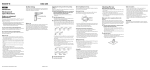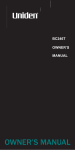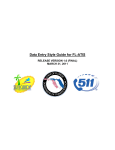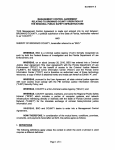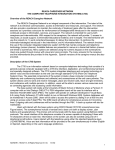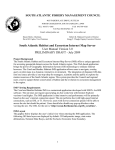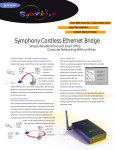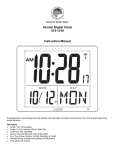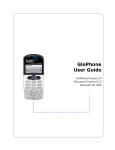Transcript
2. Intermittently pressing and releasing the HOUR button will advance the hour for the time of day in one hour increments. Press the hour button as necessary until the correct hour is displayed. INSTRUCTIONS & WARRANTY Model# 72018 / 72018CN Thank you for your purchase of this quality clock. The utmost care has gone into the design and manufacture of your clock. Please read these instructions carefully and store them in a safe place for future reference. PRODUCT DESCRIPTIONS 1. AM / PM indicator 2. TIME display 3. ALARM ON indicator 4. ALARM TIME / CALENDAR 5. SNOOZE / LIGHT button 6. YEAR indicator 7. TEMPERATURE display 8. ALARM ON/OFF button 9. C°/F° TEMPERATURE button 10. HOUR / MONTH button 11. MINUTE / DATE button 12. 12/24 HOUR / YEAR button 13. TIME SET / ALARM SET / CALENDAR SET slide switch 14. DISPLAY Mode button 15. BATTERY compartment Note: When setting the hour be sure you are in the correct AM or PM time period. When the “PM” indicator appears on the display, the time displayed is in the 12 hour period between 12:00 noon and midnight. SETTING UP YOUR CLOCK FOR DESK TOP USE The clock cover is also to be used as a stand for your digital travel alarm clock. The following steps explains how to set up the cover for desk top use STEP 2 STEP 1 3. Intermittently pressing and releasing the MINUTE button will advance the minutes for the time of day in one minute increments. Press the minute button as necessary until the correct minute is displayed. 4. When the desired time setting is reached for both the hour and minutes, move the slide switch to the RUN position (last position on slide switch all the way to the right). SETTING THE CALENDAR 1. Move the slide switch located on the back of the clock to CALENDAR SET position (3rd position on slide switch). Note: The YEAR “Yr” indicator will appear on the display. The year, month and date digits on the display will begin to flash indicating you are in the calendar setting mode. 2. Intermittently pressing and releasing the YEAR button will advance the year in one year increments. Press the year button as necessary until the correct year is displayed. Cover in closed position (as shown) protects the digital display during storage and travel. Gently lift up the cover and swing open towards the back of the clock. STEP 4 STEP 3 3. Intermittently pressing and releasing the MONTH button will advance the month in one month increments. Press the month button as necessary until the correct month is displayed. 4. Intermittently pressing and releasing the DATE button will advance the date in one day increments. Press the date button as necessary until the correct date is displayed. 5. When the correct year, month and date settings are reached, slide the CALENDAR SET switch to the RUN position (last position on slide switch all the way to the right). SETTING THE ALARM TIME 1. Move the slide switch located on the back of the clock to the ALARM SET position (2nd position on slide switch). Note: The alarm time digits on the display will begin to flash indicating you are in the alarm time setting mode. FRONT OF CLOCK 2. Intermittently pressing and releasing the HOUR button will advance the hour for the alarm time in one hour increments. Press the hour button as necessary until the correct alarm hour is displayed. Note: When setting the hour be sure you are in the correct AM or PM time period. When the “PM” indicator appears on the display, the time displayed is in the 12 hour period between 12:00 noon and midnight. 3. Intermittently pressing and releasing the MINUTE button will advance the minutes for the alarm time in one minute increments. Press the minute button as necessary until the correct alarm time is displayed. GETTING STARTED Your clock includes 1 button cell battery (already installed) with an insulating plastic tab to prevent the clock from running during shipment. To start your clock, remove the tab by pulling the tab away from the battery compartment located on the back of the clock. SETTING THE TIME 1. Move the slide switch located on the back of the clock to the TIME SET position (1st position on slide switch all the way to the left). Note: The time digits on the display will begin to flash indicating you are in the time setting mode. REPLACING THE BATTERY 1. Remove the battery compartment cover located on the back of the clock by sliding the cover away from the clock 2. Install one fresh lithium button cell battery “CR2032” battery into the battery compartment. Make sure the polarity is correct. The + side of the battery should be facing up. 3. Replace the battery compartment cover. IMPORTANT: Extended storage can cause batteries to leak and damage the unit. Leaky batteries should be discarded immediately. Skin burns or other personal injury can result. Always dispose of batteries according to federal, state and local regulations. CARE OF YOUR CLOCK 1. Store the clock without batteries when not in use. 2. A soft cloth or paper towel may be used to clean your clock. Do not use corrosive cleanser or chemical solutions on the clock. Keep the clock clean and dry to avoid any problems. ACTIVATING THE ALARM ON/OFF 1. The ALARM ON / OFF button is located on the back of the clock. To turn the alarm on, press the alarm button. The ALARM ON indicators will appear on the digital display indicating the alarm is activated. 3. Avoid putting the clock in a highly humid environment such as poolside or in a bathroom. USING THE SNOOZE To use the snooze, press the SNOOZE / LIGHT area on top of the clock when the alarm is sounding. The alarm will be silenced temporarily, but will resume sounding after 5 minutes. The following instructions explain how to operate your Westclox digital clock. The clock is now ready for desk top use in the open position (as shown) 4. When the desired alarm time setting is reached for both the hour and minutes, move the slide switch to the RUN position (last position on slide switch all the way to the right). 2. To turn the alarm off, press the ALARM ON/OFF button. The ALARM ON indicators will no longer be shown on the display indicating the alarm is deactivated. BACK OF CLOCK Fold the cover in towards the back of the clock, carefully inserting the cover into the slot on the back of the clock. Note: The clock stand must be set up for the snooze to operate. Please refer to the SETTING UP YOUR CLOCK FOR DESK TOP USE section in this user manual USING THE BACKLIGHT Press the SNOOZE / LIGHT area on the top of the clock to activate the display backlight. The backlight will stay on for 5 seconds each time it is pressed. Note: The clock stand must be set up for the snooze to operate. Please refer to the SETTING UP YOUR CLOCK FOR DESK TOP USE section in this user manual SWITCHING BETWEEN 12 & 24 HOUR TIME MODES Press the 12/24 / YEAR button to switch between the 12 and 24 hour. SWITCHING BETWEEN °C AND °F TEMPERATURE FORMATS Press the °C and °F button to switch between °C and °F temperature. SWITCHING BETWEEN ALARM TIME AND DATE DISPLAY Press the DISPLAY MODE button to switch between the alarm time and date . 4. Do not expose the clock to direct sunlight, extreme hot or cold temperatures. ONE-YEAR LIMITED WARRANTY NYL Holdings LLC warrants the original consumer purchaser of this product that it shall be free of defects in materials and workmanship for one year from the purchase date of this product. Defects caused by tampering, improper use, unauthorized modifications or repairs, immersion in water or abuse are not covered by this warranty. If a defect covered by this warranty occurs during the warranty period, package your clock carefully and send it to the following address: Att: Repair center NYL Holdings LLC 1212 East Broward Blvd. Suite 203 Fort Lauderdale, FL 33301 (954) 462-6848 You must include a Proof of Purchase, either the original receipt or a photocopy and a check or money order for USD $7.95 to cover the cost of shipping and handling. Also include your return address inside the package. NYL Holdings LLC will repair or replace the clock and return it to you. NYL Holdings LLC will not be liable for any loss or damages, including incidental or consequential damages of any kind: from any breach of warranty either expressed or implied relating to the product. Since some states do not allow the exclusion or limitation of incidental or consequential damages, these limitations may not apply to you. This warranty gives you specific legal rights, and you may have other rights that vary from state to state. Printed in China Model# 72018 / 72018CN