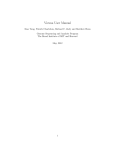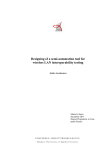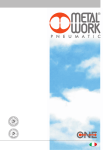Download BTHMGR-CE60-09A-US Adeneo Headless Bluetooth Manager User
Transcript
ADENEO
HEADLESS BLUETOOTH
MANAGER
SAMPLE APPLICATIONS USER
MANUAL
Ref.: C000108 REV A
\\qualité\modèles\D36-a
Adeneo
Sample Applications User Manual
Document History
Revision
Date
Author
A
Jan 21, 2008
RMarcilla
January 2008
Version Follow-up
Initial version
C000108 rev A
Page 2 / 15
\\qualité\modèles\D36-a
Adeneo
Sample Applications User Manual
Table of Contents
ADENEO HEADLESS BLUETOOTH MANAGER............................................................................................................ 4
1.
SAMPLE APPLICATIONS USER MANUAL.............................................................................................................. 4
1.1
SETTING UP A CE6 OS DESIGN FOR USE WITH BLUETOOTH .................................................................................. 4
1.2
USING THE SAMPLE APPLICATIONS ........................................................................................................................... 5
1.2.1
Sample 1: BthListDevices.exe: List Devices and Services ..................................................................... 6
1.2.2
Sample 2: BthConnectSpp.exe: Find and connect to a Serial Port Profile ........................................... 9
1.2.3
Sample 3: BthServices.exe: Host SPP, FTP, and OBEX Push Profiles.............................................. 10
1.2.4
Sample 4: BthPush.exe: Push a file to a specified Bluetooth device................................................... 11
1.2.5
Sample 5: BthFTP.exe: File Transfer Profile Client................................................................................ 12
1.3
BUILDING THE SAMPLE APPLICATIONS .................................................................................................................... 15
January 2008
C000108 rev A
Page 3 / 15
\\qualité\modèles\D36-a
Adeneo
Sample Applications User Manual
Adeneo Headless Bluetooth Manager
1. Sample Applications User Manual
1.1 Setting up a CE6 OS Design for use with Bluetooth
Be sure to start with an OS Design that already boots and runs correctly. Change to the catalog
components view, and add the following items:
Under “Core OS – CEBASE – Communication Services and Networking – Personal Area Network
(PAN) – Bluetooth – Bluetooth Protocol Stack with Transport Driver Support” add “Bluetooth Stack with
Integrated CSR Chipset Driver” and either “Bluetooth Stack with Integrated USB Driver” or “Bluetooth
Stack with Integrated UART Driver” depending on whether the Bluetooth adapter is connected via USB or
serial
Under “Core OS – CEBASE – Applications and Services Development – C Libraries and Runtimes”
add “C++ Runtime Support for Exception Handling and Runtime Type Information”
Under “Core OS – CEBASE – Component services – Component Object Model” add “COM” and
“DCOM”
Under “Core OS – CEBASE – XML – MSXML 3.0” add “XML Core Services and Document Object
Model (DOM)”
Under “Core OS – CEBASE – Communication Services and Networking – Personal Area Network
(PAN) – Bluetooth – Bluetooth Profiles Support” add “HS/HF and Audio Gateway Service” for Bluetooth
audio
Under “Core OS – CEBASE – Object Exchange Protocol (OBEX)” add “OBEX Client” and “OBEX
Server” if OPP or FTP will be used. Also add both items underneath OBEX Server, or OBEX
(OPP/FTP) servers will not function properly
January 2008
C000108 rev A
Page 4 / 15
\\qualité\modèles\D36-a
Adeneo
Sample Applications User Manual
1.2 Using the sample applications
Copy the sample executables and BthManagerDll.dll to the same directory on the device. They can
be executed from the Command Window like any other windows program (see screenshot below).
Note that they are somewhat slow, because each time any of the sample applications is run it loads
the Bluetooth stack, then has to find the device it communicates with all over again. (For example, if one
runs BthListDevices.exe to find a name, then BthPush.exe with the name of the device , BthPush will
have to search for devices all over again which will take time) With the GUI Bluetooth Manager or a
custom Bluetooth enabled application, this would only be necessary once, so the interface will run much
more quickly.
January 2008
C000108 rev A
Page 5 / 15
\\qualité\modèles\D36-a
Adeneo
Sample Applications User Manual
1.2.1 Sample 1: BthListDevices.exe: List Devices and Services
1.2.1.1 Summary
This is a relatively basic application which allows one to quickly verify that the Bluetooth driver is
installed and working, as well as list available Bluetooth devices and services.
1.2.1.2 Usage
Just run the application without any parameters to list devices and for each device list all available
services. By default, the application will not initiate or respond to pairing requests.
Using command line parameters, it’s possible to toggle displaying information available on the local
bluetooth adapter, attempt to pair with remote devices before listing their available services, or only list
devices/services with a specified device name/bluetooth address.
1.2.1.3 Command Line Parameters
By default, the application will display information on the local device, then list all remote devices
and services
/? -? /h -h: Display this help screen and exit
/d -d: Print information on the local device
/l -l: List remote devices
/p -p ["pin"]: Attempt to pair with each remote device before listing services it has. If PIN is not
specified it will default to 42. If a pin with spaces is entered, enclose it in double quotes. PINs with
double quotes and PINs that start with a slash ("/") or dash ("-") are not supported.
/s -s: List remote services for each device (services will be listed for any device specified with rb
or rn regardless of this option)
Filtering options: (If rn or rb is specified, only devices that match the given name and/or address
will be displayed)
/rn "Name" -rn "Name": Search for a Bluetooth device called Name
/rb [0x]BT_ADDR -rb [0x]BT_ADDR: Search for a Bluetooth device with a given 64 bit address specified
in hex. 0x before the address is optional. Don't include any spaces in the address
1.2.1.4 Developers’ Notes
The important parts of this application are:
Create an instance of CDeviceLocal
CDeviceLocal LocalDevice;
1.2.1.4.1
Activate the Bluetooth Adapter
if (!LocalDevice.Activate(TRUE))
{
wprintf(L"Error activating the Bluetooth adapter\n");
return 0;
}
1.2.1.4.2 Initiate an Inquiry Thread for Remote Devices
int InquiryCallback(LPARAM lParam, LPARAM lParam2)
{
gbInquiryComplete = TRUE;
return 0;
}
// Register InquiryCallback with the DLL and WM_BTINQUIRY_OVER message
//
so it will be called when the search is complete
January 2008
C000108 rev A
Page 6 / 15
\\qualité\modèles\D36-a
Adeneo
Sample Applications User Manual
BTHMNG_RegisterCallback(WM_BTINQUIRY_OVER, InquiryCallback, NULL);
// Begin a search for available remote devices. When it is complete,
// InquiryCallback will be called and set gbInquiryComplete to TRUE
gbInquiryComplete = FALSE;
if (!LocalDevice.FindDevices())
{
wprintf(L"Error searching for devices\n");
}
1.2.1.4.3 Wait for the thread to complete and send a WM_BTINQUIRY_OVER message (Note:
this waiting could also be done with events, see BthPush.exe for an example of how to
do it with CE events rather than polling global variables)
while (!gbInquiryComplete) Sleep(500);
1.2.1.4.4 Looping through remote devices found
ArrayDevices DeviceList = LocalDevice.GetDevices();
for (ushort iDevice=0; iDevice<DeviceList.size(); iDevice++)
{
pDevice = DeviceList.at(iDevice);
1.2.1.4.5 Displaying information available about a device
(Note that BTAddr is a 64 bit variable. ClassToString() is defined in BthListDevices.cpp, it translates a
class into “Phone”, “PDA”, etc)
wprintf(L"Name:
%s\n", pDevice->GetName().c_str());
wprintf(L"BT_ADDR: 0x%08x%08x\n", (DWORD) (pDevice->GetBtAddr()>>32), (DWORD)
pDevice->GetBtAddr());
wprintf(L"Class:
0x%x (%s)\n", pDevice->GetClass(), ClassToString(pDevice>GetClass()));
#if ( _WIN32_WCE >= 0x600)
wprintf(L"RSSI:
0x%x\n", pDevice->GetRSSISignal());
#endif
1.2.1.4.6 Pairing with a Remote Device
if (pDevice->IsPaired())
wprintf(L"Already paired with %s\n", pDevice->GetName().c_str());
else
{
pDevice->AskPairRequest(iPinLength, sPin);
if (pDevice->IsPaired())
{
wprintf(L"Paired successfully\n");
}
else
{
wprintf(L"Unable to pair with device\n");
}
}
1.2.1.4.7 Initiate an Inquiry Thread for Remote Services
January 2008
C000108 rev A
Page 7 / 15
\\qualité\modèles\D36-a
Adeneo
Sample Applications User Manual
gbInquiryComplete = FALSE;
if (!pDevice->FindServices())
{
wprintf(L"Error, could not start search thread\n");
continue;
}
1.2.1.4.8 Displaying information available about a service
pService = ServiceList.at(iService);
wprintf(L"- Name: %s\n", pService->GetName().c_str());
wprintf(L" - ID:
%d\n", pService->GetID());
wprintf(L" - COM port:%d\n", pService->GetComPort());
wprintf(L" - Channel: %d\n", pService->GetChannel());
wprintf(L"\n");
1.2.1.4.9 Wait for the thread to complete (This could also be done with an event ; in this
application it’s primarily done with the while/sleep to allow for printing periods to
indicate progress)
while (!gbInquiryComplete) Sleep(500);
January 2008
C000108 rev A
Page 8 / 15
\\qualité\modèles\D36-a
Adeneo
Sample Applications User Manual
1.2.2 Sample 2: BthConnectSpp.exe: Find and connect to a Serial Port Profile
1.2.2.1 Summary
T his application finds and connects to a remote Serial Port Profile server.
1.2.2.2 Usage
By default, it requires a device name or bluetooth address to be specified with /rn or /rb (respectively).
It connects to the device without pairing, creates a virtual COM port, and sends “Hey there\r\n” every
second for two minutes.
The Bluetooth address is a 64 bit value which is written in hex and the format for entering it is identical
to the format in which it’s displayed by BthListDevices.exe. When entering a name with spaces, be sure
to enclose the entire name in double quotes. Names and addresses are case insensitive.
1.2.2.3 Command Line Parameters
By default, the application will display information on the local device, then search for a remote
device and attempt to connect to its SPP server. Once the SPP connection is established, the application
opens the COM port and sends "Hey there\r\n" every second for two minutes
/? -? /h -h: Display this help screen and exit
/m -m: Don't send a default message or open the COM port created, just leave it open for other
applications
/t -t number: Time to leave the connection open in seconds
/c -c port: COM port to use
/p -p ["pin"]: Attempt to pair with the remote device before listing services/attempting to connect
via SPP. If PIN is not specified it will default to 42. If a pin with spaces is entered, enclose it in
double quotes. PINs with double quotes and PINs
Filtering options: (If rn or rb is specified, the program will attempt to open a serial connection
only with devices that have the specified address/name)
/rn "Name" -rn "Name": Case insensitive search for a Bluetooth device called Name
/rb [0x]BT_ADDR -rb [0x]BT_ADDR: Search for a Bluetooth device with a given 64 bit address specified
in hex. 0x before the address is optional. Don't include any spaces in the address
1.2.2.4 Developers’ Notes
The important parts of this application are:
1.2.2.4.1 Callback for answering Pair requests
//---------------------------------------------------------------//! \brief Callback for handling PIN requests
//!
//! \param lpDevD a pointer to the remote device the query is coming from
//! \param lpDevD2 unused, pointer passed in when the callback was registered
//!
//! \return 0
//---------------------------------------------------------------int OnDevicePairRequest(LPARAM lpDevD, LPARAM lpDevD2)
{
CDeviceDistant *pDeviceDistant = NULL;
wprintf(L"\nAnswering pairing request with pin: \"%s\"\n", sPin);
if (lpDevD != NULL)
{
pDeviceDistant = (CDeviceDistant*) lpDevD;
January 2008
C000108 rev A
Page 9 / 15
\\qualité\modèles\D36-a
Adeneo
Sample Applications User Manual
pDeviceDistant->AnswerPairRequest(iPinLength, sPin);
}
return 0;
}
1.2.2.4.2 Obtaining a list of available COM ports
vectorPortCom = pSpp->getAvailablePortComList();
if (vectorPortCom.size() < 1)
{
wprintf(L"Error, no COM ports available");
}
else
{
wprintf(L"COM ports available: %d", vectorPortCom[0]);
for (ushort iCOMiterator = 1;
iCOMiterator < vectorPortCom.size(); iCOMiterator++)
wprintf(L", %d", vectorPortCom[iCOMiterator]);
wprintf(L"\n");
}
1.2.2.4.3 Connecting to a remote SPP server
pSpp->Connect();
1.2.3 Sample 3: BthServices.exe: Host SPP, FTP, and OBEX Push Profiles
1.2.3.1 Summary
This application allows one to start and stop SPP, OPP, and FTP servers
1.2.3.2 Usage
By default, just running the application will enable the SPP and OPP services with authentication not
required and will respond with a PIN of 42 when remote devices attempt to pair with the local device.
If any parameters are specified, no services will be started by default. (so “BthServices.exe” starts
SPP and OPP, but “BthServices.exe /a /p 1234” will not start any services until instructed to
The application continues to run in the background until instructed to stop by running “BthServices.exe
/stop”, even if all running services are stopped
SPP, OPP, and FTP services can be started and stopped while BthServices is running by running a
new instance of the application with the correct flags. When the application runs, if it detects that it’s not
the first instance it will just set system-wide events to communicate with the original instance of the
application rather.
To change the PIN or Authentication, it is necessary to stop the application completely with
“BthServices.exe /stop” and then start it again with the proper /p or /a flags
1.2.3.3 Command Line Parameters
By default, the application will start SPP and OPP services and run until instructed to stop by another
instance of the application. If any services are specified only those services specified will start.
(For all command line parameters, "-" can be substituted for "/".)
/? /h: Display this help screen and exit.
(This screen will also be displayed if there are any
errors parsing the command line)
/stop: Stop all services and running instances of the application and exit
/(service) stop: If "stop" is specified, the service will be stopped if it's running
/spp [stop]: Serial Port Profile
January 2008
C000108 rev A
Page 10 / 15
\\qualité\modèles\D36-a
Adeneo
Sample Applications User Manual
/sppc Number: COM port to host SPP over (also starts /spp if /spp is not specified, but ftp and opp
will not be started unless directed to).
Note: If /sppc is executed in a second instance of the
application, the SPP server will be restarted with the pr
/ftp [stop]: File Transfer Profile
/opp [stop]: Object Push Profile
/p "pin": Pin to use if one is requested
/a: Require PIN authentication. If a pin is not specified with /p it will default to 42
1.2.3.4 Developers’ Notes
The important parts of this application are:
1.2.3.4.1 Start a service
if(gpServerFTP->IsConnected())
{
wprintf(L"FTP Server already started, stopping it..\n");
gpServerFTP->Disconnect();
}
gpServerFTP->SetAuthenticated(gbAuthenticate);
gpServerFTP->Connect();
1.2.3.4.2 Stop a service
if(gpServerFTP->IsConnected())
{
wprintf(L"Stopping FTP server\n");
gpServerFTP->Disconnect();
}
else
wprintf(L"FTP server already stopped\n");
1.2.4 Sample 4: BthPush.exe: Push a file to a specified Bluetooth device
1.2.4.1 Summary
This application connects to a specified Bluetooth device and sends a file via Object Push Profile
(OPP)
1.2.4.2 Usage
First use BthListDevices.exe to obtain the name or Bluetooth address of a device, then run the
application with the name or address along with the name of the file to find the remote device and start
the upload. After the upload has finished, the application will exit.
1.2.4.3 Command Line Parameters
Usage: BthPush.exe [/p /rn /rb] "filename"
Connects to a remote device and attempts to send a file specified by filename
/? -? /h -h: Display this help screen and exit
/p -p ["pin"]: Attempt to pair with the remote device before listing services/attempting to connect.
If PIN is not specified it will default to 42.
If a pin with spaces is entered, enclose it in double quotes. PINs with double quotes and PINs that
start with a slash ("/") or dash ("-") are not supported.
Filtering options: (One of either rn or rb is required)
/rn "Name" -rn "Name": Case insensitive search for a Bluetooth device called Name
/rb [0x]BT_ADDR -rb [0x]BT_ADDR: Search for a Bluetooth device with a given 64 bit address specified
in hex. 0x before the address is optional. Don't include any spaces in the address
1.2.4.4 Developers’ Notes
January 2008
C000108 rev A
Page 11 / 15
\\qualité\modèles\D36-a
Adeneo
Sample Applications User Manual
The important parts of this application are:
1.2.4.4.1 Callback function for viewing file transfer status
//--------------------------------------------------------------------//! \brief Callback for seeing the status of a file transfer
//!
//! \param iPercentTransferred
Percentage of the file transferred
//! \param dRate
kilobytes/second
//! \param lParam
unused
//!
//! \return 0
//--------------------------------------------------------------------static void TransferCallback(int iPercentTransferred, double dRate, LPARAM lParam)
{
if (iPercentTransferred == BTH_TRANSFER_STARTED)
{
iPercentTransferred = 0;
if (ghTransferStarted != NULL)
{
SetEvent(ghTransferStarted);
}
wprintf(L"\n --- Transfer started ---\n", dRate);
}
else if (iPercentTransferred == BTH_TRANSFER_COMPLETE)
{
iPercentTransferred = 100;
if (ghTransferComplete != NULL)
{
SetEvent(ghTransferComplete);
}
wprintf(L" --- Transfer complete ---\n");
}
else if (iPercentTransferred == BTH_TRANSFER_SIZEUNKNOWN)
{
//Just print dots so that it's clear the transfer is progressing, because
there's no
// information available on the rate/size
wprintf(L".");
}
else
wprintf(L"Transferred: %d%%, Rate: %01.2fk/s\n", iPercentTransferred,
dRate);
}
1.2.4.4.2 Initiating an object push
pOpp->PushObject(sFileName, TransferCallback, NULL)
1.2.5 Sample 5: BthFTP.exe: File Transfer Profile Client
1.2.5.1 Summary
This application is a basic command line File Transfer Profile client.
downloading, and listing the contents of remote directories.
January 2008
C000108 rev A
It supports uploading,
Page 12 / 15
\\qualité\modèles\D36-a
Adeneo
Sample Applications User Manual
1.2.5.2 Usage
First find the name or Bluetooth address of a device that supports FTP by using BthListDevices.exe,
then run BthFtp using the specified name or address.
Each time the program is run, it will search for available remote devices, initiate a new connection,
execute the action specified on the command line, and then exit. This means that each operation is
completely independent of any other, but it also means that each operation takes roughly 10-30 seconds.
It would be straightforward to redesign the application using a GUI or terminal interface to keep a
connection open and execute multiple commands without restarting the connection, in which case
operations would be executed much more quickly, as in the MFC-based Bluetooth Manager GUI.
1.2.5.3 Command Line Parameters
Usage: (Note: parameters are not case sensitive)
If /l, /s, and /g are unspecified, by default the program will list the files/folders in the root of
the remote FTP server
/? -? /h -h: Display this help screen and exit
/p -p ["pin"]: Attempt to pair with the remote device using "pin". If "pin" is not specified it will
default to 42. If a pin with spaces is entered, enclose it in double quotes.
PINs with double quotes and PINs that start with a slash ("/") or dash ("-") are not supported.
/l -l "Remote Path": List files/folders in remote path specified by "Remote Path".
For example:
BthFTP.exe /p 339215 /rn "Home Computer" /f "\Images\Camera\October"
/s -s "Local Path" "Remote Path": Send the file at "Local Path" on the local device to the remote
device and store it in "Remote Path"
/g -g "Remote Path" "Local Path": Get the file at "Remote Path" on the remote device and store it in
"Local Path" (defaults to the current directory)
Filtering options: (Either rn or rb is required to use FTP.)
/rn "Name" -rn "Name": Case insensitive search for a Bluetooth device called Name
/rb [0x]BT_ADDR -rb [0x]BT_ADDR: Search for a Bluetooth device with a given 64 bit address specified
in hex. 0x before the address is optional. Don't include any spaces in the address
1.2.5.4 Developers’ Notes
The important parts of this application are:
1.2.5.4.1 Connecting to an FTP server
1.2.5.4.2 Listing the contents of a folder
if (!pWorkingFolder->Browse())
{
wprintf(L"Error enumerating contents of folder");
pFTP->Disconnect();
continue;
}
wprintf(L"\n%d objects found:\n", pWorkingFolder->GetFtpObjects().size());
CFtpFolder* pFolder = NULL;
CFtpFile* pFile = NULL;
CFtpObject* pFtpObject = NULL;
for (unsigned int iFtpObject=0; iFtpObject<pWorkingFolder->GetFtpObjects().size();
iFtpObject++)
{
pFtpObject = pWorkingFolder->GetFtpObjects().at(iFtpObject);
wprintf(L" Name: \"%s\", ", pFtpObject->GetName().c_str());
switch (pFtpObject->GetID())
January 2008
C000108 rev A
Page 13 / 15
\\qualité\modèles\D36-a
Adeneo
Sample Applications User Manual
{
case OBEX_FTP_FILE:
pFile = (CFtpFile*) pFtpObject;
wprintf(L"(File), Size: %d bytes, Full Path: \"%s\\%s\"",
pFile->GetSize(),
pFile->GetPath().c_str(),
>GetName().c_str());
break;
pFile-
case OBEX_FTP_FOLDER:
pFolder = (CFtpFolder*) pFtpObject;
wprintf(L"(Folder), Full Path: \"%s\"", pFolder->GetPath().c_str());
break;
}
wprintf(L"\n");
}
1.2.5.4.3 Uploading a file
pWorkingFolder = new CFtpFolder(pFTP, NULL, sRemotePath);
pWorkingFolder->PutFile(sLocalPath, TransferCallback, NULL );
1.2.5.4.4 Downloading a file
//Set the directory to download the file to
pFTP->SetPath(sLocalPath);
pFileToGet->Get(TransferCallback, NULL);
1.2.5.4.5 Deleting a file
Although it’s not currently implemented, it would be easy to add deleting remote files to an FTP client.
Just run a folder’s DeleteObject() method on a CFtpObject pointer contained within a folder, like so:
pWorkingFolder->DeleteObject(pFtpObject)
January 2008
C000108 rev A
Page 14 / 15
\\qualité\modèles\D36-a
Adeneo
Sample Applications User Manual
1.3 Building the sample applications
1. Install a CE6 SDK and modify the sln and vcproj files to use it
This is an unfortunate requirement, as there is no Microsoft Standard SDK for CE6
development, It is necessary to create and install a CE6 SDK, then open the SLN and VCPROJ
files in the HeadlessSamples folder with a text editor such as Notepad++ or PSPAD and replace
all instances of “PXA270 DK SDK (ARMV4I)” with the name of the newly created SDK
2. (This step should already be done for the binary version, but is necessary whenever a new
version of BthManagerDll.dll is built) Open the Property Pages for each project contained in
the BthManagerHeadless solution and verify that for the current mode it’s being built in, the
correct directory containing BthManagerDll.lib and .dll are referenced in “Linker -> General ->
Additional Library Directories” and the correct header files are referenced in “C/C++ -> General ->
Additional Include Directories”. It will also be necessary to have the DLL in the same directory as
the sample application is deployed to, which is configured in “Configuration Properties >Deployment” and “Configuration Properties -> Debugging”
3. Build the solution and deploy to the embedded device automatically using CoreCon/Activesync or
by manually copying the files over. If using Visual Studio to debug, command line parameters are
specified by right clicking the project name, then selecting “Debugging” under “Configuration
Properties -> Debugging”
January 2008
C000108 rev A
Page 15 / 15
\\qualité\modèles\D36-a