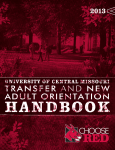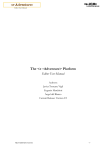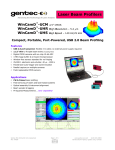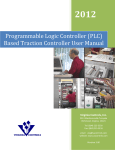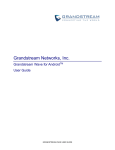Download Blackboard Getting Started Guide
Transcript
Blackboard @ UCM - Getting Started Blackboard is a course management system that provides 24/7 access to course content, communication and assessment tools. To Begin using Blackboard: 1. Verify that your browser version and configuration are supported by reviewing the Browser Check Page (http://courses.ucmo.edu/check/). 2. Using your browser go to http://courses.ucmo.edu 3. Click on the Blackboard icon. 4. Enter your UCM assigned network username and password. New student usernames are: three initials + last four digits of your 700 number + zero - ex. sem12270 Usernames for students enrolled previous to Fall 2006 could be: three initials + last four digits of your SSN + zero - ex. sem21850 Your network password is randomly generated by the Office of Technology. If you have not received your password, please contact the Technology Support at (660) 543-4357. 5. Click Login. 6. The first step is to personalize your Blackboard by providing your preferred first name and making your email address visible to fellow students and your instructor. 7. From the Tools panel on the My Blackboard page, click on Personal Settings > Edit Personal Information. Fill out the Other Information area if you wish and click Submit and then OK. 8. Click on Set Privacy Options. Make your email address available by clicking in the check box next to Email Address. You can choose to make any of the other information public or not. Click Submit, OK and then OK. 9. Along the top of the window, you should see two tabs “My Blackboard” and “Courses.” The “My Blackboard” tab will be your starting point when using Blackboard. On the “My Blackboard” page you will have several modules displayed, My Courses, My Announcements, My Calendar, etc. 10. The My Courses module lists all the courses in which you are enrolled. Please note your Blackboard sections will not show up in your course list until your instructor makes it available to you. Please check with your instructor as to whether Blackboard will be used and when the section will become available. 11. Click on the name of a course from the My Courses module to access the course’s Blackboard page. Upon entering the course you will notice the course menu on the left side of the screen. Explore the links in the course menu. Any questions you have about where specific materials or content is stored should be directed to your instructor. 12. Help information for Blackboard can be found in several places. The Blackboard Student User Manual can be accessed in any course from Tools > Blackboard Help. There are also several help resources available from the Blackboard login page, which you can access from http://courses.ucmo.edu.