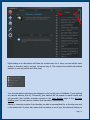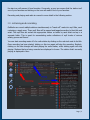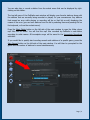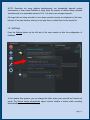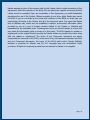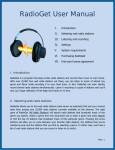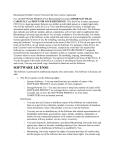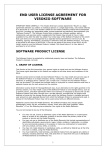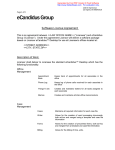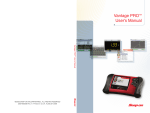Download GetRadio User Manual
Transcript
GetRadio User Manual I. Introduction II. Selecting web radio stations III. Listening and recording IV. Settings V. System requirements VI. Purchasing GetRadio VII. End-user license agreement I. Introduction GetRadio is a program that plays online radio stations and records their music to mp3 tracks. With over 25,000 free web radio stations out there, you can listen to music of almost any genre and flavor while recording it to your hard drive. In fact, GetRadio can even silently record several radio stations simultaneously. Leave it recording a couple of stations and you’ll rack up a huge collection of free legal mp3 tracks in no time. II. Selecting web radio stations GetRadio allows you to find web radio stations (also known as podcasts) that suit your musical taste from among over 25,000 radio stations currently available on the internet. The right pane of GetRadio (All Radio Stations) will search radio stations that broadcast music of the genre you specify. Select a genre from the drop-down list or enter a genre and press Search to find the top 25 stations that broadcast music of this particular genre. Pressing the arrow buttons will allow you to cycle between your favorite radio stations, the stations that you’ve marked as junk and the stations that you find by selecting a genre. In either case, you’ll see a list of web radio stations that you can record or listen to (or both): Page | 1 Right-clicking on a radio station will show the context menu for it. Here, you can add the radio station to favorites, mark it as junk, record and play it. The context menu affects all selected stations (in case you select more than one): Your favorite stations will always be displayed in the top-left pane of GetRadio (if you selected any favorite stations, that is). Conversely, junk stations will not appear in search results and will generally stay invisible anywhere except on the Junk Stations page of the All Radio Stations pane. You can remove a station from favorites or junk anytime. Adding or removing a station from favorites can also be accomplished by on the star icon next to the station title. A yellow star means that the station is one of your favorites and clicking on Page | 2 the star icon will remove it from favorites. Conversely, a grey icon means that the station isn’t one of your favorites and clicking on the icon will make it one of your favorites. Recording and playing web radio is covered in more detail in the following section. III. Listening and recording GetRadio can record multiple stations simultaneously in “hands-off” mode into mp3 files, each containing a single song. These mp3 files will be named and tagged according to their title and artist. The mp3 files are sorted into appropriate folders so tracks by each artist end up in a separate folder. This is great for accumulating entire collections of mp3 tracks of various artists, genres and flavors. You can start recording music off of a radio station by clicking on the red circle next to its title. Once recording has been started, clicking on this icon again will stop the recording. Similarly, clicking on the blue triangle will start playing the radio station, while clicking again will stop playing. Stations that are being recorded are displayed in brown. The station that’s currently playing is displayed in blue: Page | 3 You can also play or record a station from its context menu that can be displayed by rightclicking on the station. The top-left pane of the GetRadio main window will display your favorite stations along with the stations that are currently being recorded or played, for your convenience. Any stations that caused an error while playing or recording will be on that list as well, displaying the reason of the error (you can such stations from the list by selecting them and pressing Del on the keyboard, or from the context menu). Press the Music Folder button on the left side of the main window to open the folder where mp3 files will be saved. You will find the mp3 files recorded by GetRadio in sub-folders according to artist names. All incomplete songs will be saved to the Incomplete Recordings subfolder. If you would like to quickly start recoding several radio stations of a specific genre, press the Auto Record button on the left side of the main window. You will then be prompted for the genre and the number of stations to record simultaneously: Page | 4 NOTE: Recording too many stations simultaneously can dramatically degrade system performance or even cause GetRadio to hang. Keep the number of stations being recorded simultaneously to a reasonable amount of 5 to 7 at most on an average computer. All songs that are being recorded or have been recorded recently are displayed in the lower left part of the main window, where you can play them or delete them to the recycle bin. IV. Settings Press the Settings button on the left side of the main window to alter the configuration of GetRadio: In the window that appears, you can change the folder where your recorded mp3 tracks are saved. The Record tracks automatically option controls whether a station starts recording automatically as soon as it starts playing. Page | 5 Changes to the settings will apply to all recordings that begin after you press OK. V. System requirements GetRadio is available for the following operating systems: Windows XP (x32, x64) Windows Vista (x32, x64) GetRadio requires at least 256 MB of memory to run properly. It is also recommended that the system have Windows Media Player 9 or higher installed. Currently, GetRadio does not support internet connection through a proxy server (if you don’t know what it is then you probably needn’t worry). VI. Purchasing GetRadio You can buy GetRadio on the official website: http://www.get-radio.com The price may vary, so we recommend that you refer to the aforementioned website for any information on purchasing GetRadio. VII. End-user license agreement Software License Agreement: of Ramka Ltd. (hereinafter named Ramka). E-mail: [email protected], Web site: www.get-radio.com IMPORTANT – READ CAREFULLY: This End-User License Agreement ("EULA") is a legal agreement between you (either an individual or a single entity) and Ramka for the Ramka’s software product identified above, which includes computer software and may include associated media, printed materials, and "online" or electronic documentation ("Product"). An amendment or addendum to this EULA may accompany the Product. This EULA, including any addendum or amendment to this EULA which is included with the Product, are the entire agreement between you and Ramka relating to the Product and the Support Services (if any) and they supersede all prior or contemporaneous oral or written communications, proposals and representations with respect to the Product or any other subject matter covered by this EULA. Ramka and its suppliers provide the Product and Support Services (if any) AS IS AND WITH ALL FAULTS, and hereby disclaim all warranties and conditions, either express, implied Page | 6 or statutory, including, but not limited to, any (if any) implied warranties, duties or conditions of merchantability, of fitness for a particular purpose, of accuracy or completeness of responses, of results, of workmanlike effort, of lack of viruses, and of lack of negligence, all with regard to the Product, and the provision of or failure to provide Support Services. ALSO, THERE IS NO WARRANTY OR CONDITION OF TITLE, QUIET ENJOYMENT, QUIET POSSESSION, CORRESPONDENCE TO DESCRIPTION OR NON-INFRINGEMENT WITH REGARD TO THE PRODUCT. TO THE MAXIMUM EXTENT PERMITTED BY APPLICABLE LAW, IN NO EVENT SHALL Ramka OR ITS SUPPLIERS BE LIABLE FOR ANY SPECIAL, INCIDENTAL, INDIRECT, OR CONSEQUENTIAL DAMAGES WHATSOEVER (INCLUDING, BUT NOT LIMITED TO, DAMAGES FOR LOSS OF PROFITS OR CONFIDENTIAL OR OTHER INFORMATION, FOR BUSINESS INTERRUPTION, FOR PERSONAL INJURY, FOR LOSS OF PRIVACY, FOR FAILURE TO MEET ANY DUTY INCLUDING OF GOOD FAITH OR OF REASONABLE CARE, FOR NEGLIGENCE, AND FOR ANY OTHER PECUNIARY OR OTHER LOSS WHATSOEVER) ARISING OUT OF OR IN ANY WAY RELATED TO THE USE OF OR INABILITY TO USE THE PRODUCT, THE PROVISION OF OR FAILURE TO PROVIDE SUPPORT SERVICES, OR OTHERWISE UNDER OR IN CONNECTION WITH ANY PROVISION OF THIS EULA, EVEN IN THE EVENT OF THE FAULT, TORT (INCLUDING NEGLIGENCE), STRICT LIABILITY, BREACH OF CONTRACT OR BREACH OF WARRANTY OF Ramka OR ANY SUPPLIER, AND EVEN IF Ramka OR ANY SUPPLIER HAS BEEN ADVISED OF THE POSSIBILITY OF SUCH DAMAGES. There are built-in means that serve to prevent unlicensed use of Product. You may not be able to use the Product in full unless you activate your copy of Product using a license code received from Ramka or its suppliers. One license code can activate the Product only on one PC. You may also need to reactivate the Product if you modify your computer or operation system. Ramka reserves the right to limit the number of such activations. YOU MAY NOT: copy the documentation which accompanies the Product; sublicense, rent or lease any portion of the Product; reverse engineer, decompile, disassemble, modify, translate, make any attempt to discover the source code of the Product, or create derivative works from the Product; or use a previous version or copy of the Product after you have received an upgraded version as a replacement of the prior version. Upon upgrading the Product, all copies of the prior version must be destroyed. Any such unauthorized use shall result in immediate and automatic termination of this license. Ramka provides a functional trial version of the Product available for download from Ramka's web site at: www.get-radio.com. Ramka stipulates that you will make sure that the Product is compatible with your computer system and satisfies all your requirements before purchasing. All sales of the Product are final. Ramka does not warrant that the Product is compatible with your computer system, which shall be tested by you before purchasing the Product, but Ramka warrants that the Product will perform, on a compatible system, in accordance with its description as stated on Ramka's web site: www.get-radio.com or the accompanying help file for a period of thirty (30) days from the date of receipt. In case the Product won’t perform as claimed on a compatible system, Page | 7 Ramka warrants a return of the amount paid for the Product (which results termination of this Agreement). After the expiration of the thirty (30) day period any requests concerning Product refund cannot be accepted. Upon any termination of this Agreement, you shall immediately discontinue the use of the Product. Without prejudice to any other rights, Ramka may cancel this EULA if you do not abide by the terms and conditions of this EULA, in which case you must destroy all copies of the Product and all of its component parts. You agree that Ramka and its affiliates may collect and use installation computer environment information either provided by you as a part of support services related to the Product or detected and transmitted by the embedded code. Ramka agrees not to use this information in a form that may make this information public or known to a third party. This EULA applies to updates or supplements to the original Product provided by Ramka, unless we provide other terms along with the update or supplement. The terms of any Component Agreement are herein incorporated by reference to this EULA; in the event of any inconsistencies between this EULA and any Component Agreement, the terms of this EULA shall control. Ramka GetRadio software is protected by Ukraine and the U.S. copyright laws and international treaty provisions. All rights not expressly granted here are reserved to Ramka or its suppliers. Page | 8