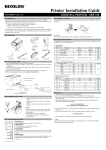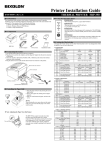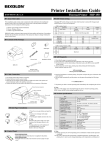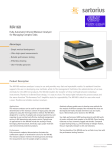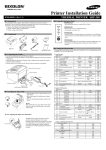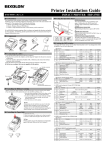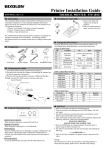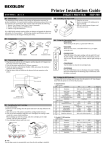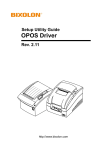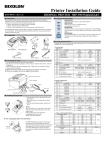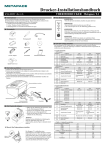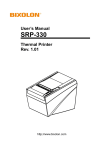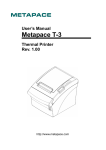Download manual_srp-340_ig_eng_rev.1.1 (USA)
Transcript
Printer Installation Guide THERMAL PRINTER SRP-340 KN04-00068A (Rev.1.1) ◈ Information ◈ Using the Operation Panel This Installation Guide includes a brief outline of information necessary for product installation. For more detailed installation information, please refer to the user manual in the enclosed CD. The contents of the CD include the following. 1. Manual: User Manual, Code Chart, Control Commands 2. Drivers: Windows Drivers, OPOS Drivers 3. Utilities: a logo download tool • POWER (LED) When turning on the power, a green LED will be lit. We at BIXOLON maintain ongoing efforts to enhance and upgrade the functions and quality of all our products. In following, product specifications and/or user manual content may be changed without prior notice. • PAPER (LED) Red LED will be lit when the paper roll is running low. The LED blinks when the printer is in self-test standby mode or macro execution standby mode. • ERROR (LED) When an error occurs, a red LED will be lit. (e.g. no paper, cover ajar, etc.) ◈ Components • FEED (Button) Press the FEED button once to discharge extra paper. Holding down the FEED button will discharge paper continuously until the button is released. Procuct Installation CD Cable Cover Paper Roll CD ◈ Setting the Dip Switches Changing Dip Switch settings must be done when the printer is off. Any changes done while the printer is on will not be processed. SRP-340 AC/DC Adaptor Power Cord Installation Guide ◈ Connecting the Cables 1. Turn off the printer and the host ECR (host computer). 2. Plug the power cord into the Adaptor, and then plug the Adaptor into the power connector of the printer. 3. Check the interface cable (Serial, Parallel, USB, or Ethernet), and connect the interface connector cable accordingly. 4. Plug the drawer kick-out cable into the drawer kick-out connector on the printer. ※ Do not use an adapter that was not supplied with the printer. Drawer kick-out connector Power connector 1. Serial Interface • DIP Switch 1 SW Function 1-1 Auto Line Feed 1-2 Flow Control 1-3 Data Length 1-4 Parity Check 1-5 Parity Selection 1-6 1-7 Baud rate Selection (bps) 1-8 • DIP Switch 2 SW Function 2-1 Auto cutter control 2-2 Internal bell control 2-3 Auto Cutter 2-4 Reserved 2-5 Print Density 2-6 2-7 Near-End Sensor Status 2-8 Adaptor Interface connector Interface cable (Serial/Parallel/USB/Ethernet) Drawer kick-out cable Power cord ◈ Installing the Paper Roll 1. Open the paper roll cover by pressing the coveropen button. 2. Insert a new paper roll, making sure to align it properly. 3. Pull out a small amount of paper, and close the cover. ※ Note When closing the cover, press down on the center of the cover to ensure that the paper is in contact with the roller. Printing quality may not be optimum if recommended paper is not used. (Refer to the User's Manual.) ※ Note: Adjusting the Paper Near-End Sensor Near end sensor tab The SRP-340 has a paper near-end sensor that provides notice that the paper roll is nearly exhausted. When the paper is running low, the lamp on the apparatus is lit red. If the lamp is activated even when sufficient paper remains, adjust the near-end sensor setting by pushing the tab upward towards1. External buzzer control OFF Disable DTR/DSR 8 bits No ODD Default OFF OFF OFF OFF OFF OFF ON OFF Refer to the following Table 1 ON Full cut Internal bell disable Auto cutter disable - OFF Partial cut Internal bell enable Auto cutter enable - Refer to the following table 2 Default OFF OFF OFF OFF OFF OFF OFF Disable External buzzer enable Enable External buzzer disable ON Enable - OFF Disable - Default OFF OFF OFF OFF OFF OFF ON OFF ON Full cut Internal bell disable Auto cutter disable - OFF Partial cut Internal bell enable Auto cutter enable - Default OFF OFF OFF OFF OFF OFF OFF External buzzer control 2. Parallel / USB Interface • DIP Switch 1 SW Function 1-1 Auto Line Feed 1-2 Reserved 1-3 Reserved 1-4 Reserved 1-5 Reserved 1-6 Reserved 1-7 Reserved 1-8 Reserved • DIP Switch 2 SW Function 2-1 Auto cutter control 2-2 Internal bell control 2-3 Auto Cutter 2-4 Reserved 2-5 Print Density 2-6 2-7 Near-End Sensor Status 2-8 ON Enable XON/XOFF 7 bits Yes EVEN Refer to the following table 2 Disable External buzzer enable • Table 1 – Baud Rate (bps) Selection Transmission Speed 1-6 2400 ON 4800 ON 9600 OFF 19200 OFF 38400 OFF 57600 OFF 115200 ON • Table 2 – Print Density Selection Print Density 2-5 1 (Light) ON 2 (Medium) OFF 3 (Dark) ON Enable External buzzer disable 1-7 OFF OFF ON OFF ON OFF ON 1-8 OFF ON OFF OFF ON ON ON 2-6 ON OFF OFF OFF OFF Default 9600 Default 2 ◈ Self Test 1. Make sure the paper roll has been installed properly. 2. Turn on the power while holding down the FEED button. The self-test begins. 3. The self-test prints the current printer status, providing the control ROM version and the DIP switch setting. 4. After printing the current printer status, self-test printing will print the following, and pause. (The PAPER LED light blinks.) SELF-TEST PRINTING. PLEASE PRESS THE FEED BUTTON. 5. Press the FEED button to continue printing. The printer prints a pattern using the built-in character set. 6. The self-test automatically ends and cuts the paper after printing the following. *** COMPLETED *** 7. After the self-test is complete, the printer returns to normal on-line status. ※ Note The self-test lets you know if your printer is operating properly. It checks the print quality, ROM version, and DIP switch settings. ◈ Specifications Item Printing Method Dot Density Printing Width Characters per line (default) Printing Speed *1) Printer Receive Buffer Size SMPS Input Voltage Frequency SMPS Output Voltage Temperature Humidity Paper Mechanism Head Life *2) Auto Cutter Mechanism MCBF *2) Paper Type Roll Width Roll Diameter Paper Thickness Paper Tube Details Thermal Line Printing 180 dpi (7dots/mm) 72 mm 42 (Font A) 56 (Font B) 56 (Font C) 47.28 lines/sec 200 mm/sec 4K Bytes 100~240 VAC 50/60 Hz 24 VDC 0 ~ 45 ℃ (Operating) -20 ~ 60 ℃ (Storage) 10 ~ 80 % RH (Operating) 10 ~ 90 % RH (Storage) Except for paper 150Km 1,800,000 Cuts 70,000,000 Lines Paper Roll 79.5±0.5 mm Max 83mm 0.062~0.075 mm Inner: Ø12mm (0.47”) Outer: Ø18mm (0.71”) ◈ Installing Windows Driver for the Printer with Parallel (IEEE1284) Interface 1. Run Win SRP-340_Vx.x.x.exe. 2. Select the Next button from initial installation window. 3. Select one from Parallel Port section of the Port Type window, and select the Next button (refer to Fig 1). 4. Select Yes and restart the computer (refer to Fig 2). 5. After restarting the computer, select Start > Settings > Printers and Faxes > BIXOLON SRP-340 Icon > Right Mouse Click > Properties. 6. Select General tab from the Properties window and select Print Test Page to check whether printer setup has been done correctly. ◈ Installing Windows Driver for the Printer with USB Interface 1. Run Win SRP-340_Vx.x.x.exe. 2. Select the Next button from initial installation window. 3. Select USB from the Port Type window, and select the Next button (refer to Fig 1). 4. Turn the printer off and on, and click the OK button ※ Note *1) Printing speed may be slower depending on the data transmission speed and the combination of control commands. *2) The above values are calculated under printing level 2 with recommended paper at normal temperature. The values may vary with environment temperature, printing level, etc. 5. After restarting the computer, select Start > Settings > Printers and Faxes > BIXOLON SRP-340 Icon > Right Mouse Click > Properties. 6. Select General tab from the Properties window and select Print Test Page to check whether printer setup has been done correctly. ◈ Installing Windows Driver for the Printer with Serial(RS-232C) Interface Refer to the separate Ethernet Interface Card User’s Manual. (Refer to CD) 1. Run Win SRP-340_Vx.x.x.exe. 2. Select the Next button from the initial installation window. 3. Select one of serial port in Serial Port section from the Port Type window, and select the Next button. ◈ Installing Windows Driver for the Printer with Ethernet Interface ◈ WEEE (Waste Electrical and Electric Equipment) This marking shown on the product or its literature, indicates that is should not be disposed with other household wastes at the end of its working life, To prevent possible harm to the environment or human health from uncontrolled waste disposal, please separate this from other types of wastes and recycle it responsibly to promote the sustainable reuse of material resources. Household users should contact either the retailer where they purchased this product, or their local government office, for details of where and how they can take this item for environmentally safe recycling. Business users should contact their supplier and check the terms and conditions of the purchase contract. This product should not be mixed with other commercial wastes for disposal. ☎ BIXOLON Co., Ltd. ● Website http://www.bixolon.com (Fig 1) 4. Select Yes and restart the computer. ● Korea Headquarters (Add) 7~8F, (Sampyeong-dong), 20, Pangyoyeok-ro241beon-gil, Bundang-gu, Seongnam-si, Gyeonggi-do, 463-400, Korea (ROK) (Tel.) +82-31-218-5500 ● U.S. Office (Add) BIXOLON America Inc., 3171 Fujita St, Torrance, CA 90505 (Tel.) +1-858 764 4580 ● Europe Office (Add) BIXOLON Europe GmbH, Tiefenbroicher Weg 35 40472 Düsseldorf (Tel.) +49 (0)211 68 78 54 0 (Fig 2) 5. After restarting the computer, select Start Menu > Settings > Printers and Faxes > BIXOLON SRP-340 icon > Right Mouse Click > Properties. 6. Select the Port tab and Port Settings from the Properties windows, set the parameters reported from the self-test result, and select the OK button.