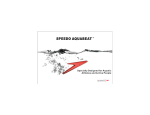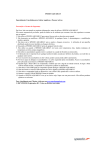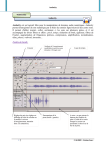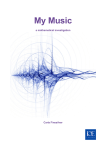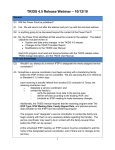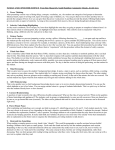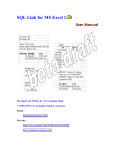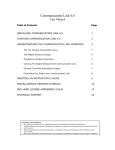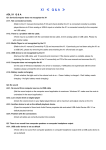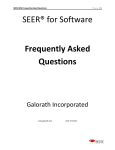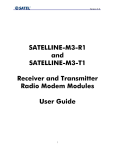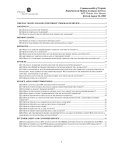Download Frequently Asked Questions: - michel
Transcript
Frequently Asked Questions: Q1. WHAT IS THE SPEEDO AQUABEAT? A1. The Speedo Aquabeat is a waterproof audio player. You can store songs, audio books, podcasts and other audio files for listening on the go and in, under and near the water. Q2. HOW DO I PUT MUSIC ON MY SPEEDO AQUABEAT? A2. To use your Speedo Aquabeat, you must put music, podcasts or other audio files on your computer and then download them to your Speedo Aquabeat. When you connect the Speedo Aquabeat to your computer with the USB cable, select "Open Folder to view files with Windows Explorer". Your computer will then show the Speedo MP3 as a drive folder. You can then simply click-and-drag your music files from your computer to the Speedo Speedo Aquabeat folder that appears on your computer screen. Q3. HOW DO I GET MUSIC ON MY COMPUTER? A3. You can import music from your audio CDs to your computer. You can buy music and audiobooks or download podcasts from numerous online music stores. Q4. HOW DO I CONNECT MY SPEEDO AQUABEAT TO A COMPUTER? A4. Plug the flat rectangular end of the included USB 2.0 Cable into a USB port on your computer. Connect the round cylindrical end of the USB 2.0 cable to your Speedo Aquabeat. Now you can download from your computer to your Speedo Aquabeat. Q5. HOW DO I USE THE BUTTONS ON MY SPEEDO AQUABEAT? A5. Refer to the “How To Use” link within the Speedo Aquabeat Product Technical Guide on the product details page. Q6. HOW DO I TURN ON THE SPEEDO AQUABEAT? A6. Press the button with a on the top of the Speedo Aquabeat and hold down for 2 seconds. Q7. HOW DO I TURN OFF MY SPEEDO AQUABEAT? A7. Press and hold the button for 2 seconds or simply unplug the earphones from the Speedo Aquabeat to automatically turn off your Speedo Aquabeat. Q8. HOW DO I GET TO A SONG THAT I WANT TO HEAR? A8. You can fast-forward through your song list by clicking on the button oneby-one until you get to the song you want to hear. Q9. HOW DO I MAKE THE MUSIC LOUDER? A9. Repeatedly press the + button on the side of your Speedo Aquabeat until the music volume is perfect for you. Q10. HOW DO I MAKE THE MUSIC LOWER? A10. Repeatedly press the – button on the side of your Speedo Aquabeat until the music volume is perfect for you. Q11. WHY DOES THE TOP BUTTON HAVE BUMPS ON ONE SIDE? A11. The bumps are a special tactile feature of the Speedo Aquabeat. The bumps allow you to know what buttons to push without having to look at the Speedo Aquabeat while you are in the water. The button on the top surface of the Speedo Aquabeat with bumps is to fast-forward to other music. The button on the top surface of the Speedo Aquabeat without bumps is to start or stop the Speedo Aquabeat. Q12. IS THE SPEEDO AQUABEAT COMPLETELY WATERPROOF? A12. Yes, your Speedo Aquabeat is completely waterproof. Q13. MY PLAYER DOESN'T TURN ON, WHY? A13. There are a few reasons why this might be happening. 1. The earphones have to be inserted into the Speedo Aquabeat for the Speedo Aquabeat to work. 2. The battery has to be charged. Plug the USB cable into the USB port on your computer and the other end into the Speedo Aquabeat. A full charge takes about two hours. 3. Make sure your music is in either MP3 or WMA format. The player will not work if your music is formats other than MP3 or WMA. Q14. MY MUSIC WON’T PLAY, WHY? A14. Songs must be in MP3 or WMA format to play on your Speedo Aquabeat. If your music will not play, the songs you have downloaded are most likely not in MP3 or WMA format. If, for example you imported songs to your iTunes library, they most likely are in AAC format and have to be converted to MP3. So, although your music appears to be on your Speedo Aquabeat from the computer screen, no songs can be heard until they are in MP3 format and re-downloaded to the player. Refer to the User Manual for conversion instructions. Alternatively, if the headphones are not completely inserted into the headphone jack, your music will not play. Q15. HOW DO I CHARGE MY SPEEDO AQUABEAT? HOW LONG DOES IT TAKE TO FULLY CHARGE? A15. Simply plug the round cylindrical end of the supplied USB cable into your Speedo Aquabeat and the flat rectangular end of the USB cable into the USB outlet on your computer. The LED indicator will change from red to green when the unit is fully charged. A full charge takes approximately 2 hours. Q16. CAN I CHARGE MY SPEEDO AQUABEAT ON A LAPTOP? A16. Yes, however, if you’re using a laptop, we recommend plugging your laptop into a wall socket before charging your Speedo Aquabeat to ensure a full charge. Q17. HOW LONG DOES THE BATTERY LAST? A17. A new fully charged battery provides about 9 hours of continuous play. Q18. MY COMPUTER DOESN'T RECOGNIZE MY SPEEDO AQUABEAT. WHY? A18. There are several reasons why this might be happening. 1. The Speedo Aquabeat needs to be plugged in directly into the computer’s USB port and not into the keyboard or a USB hub. 2. If plugged into a laptop, the laptop must be plugged into a wall outlet. 3. The USB cable is not plugged in all the way. 4. You could have a bad USB port. Try plugging it into another USB port or another computer. 5. Your USB cable may be defective, if you do not see any lamp on the Speedo Aquabeat light up when plugged in. 6. Your system may need to be shut down and restarted to clear any issues with the USB port. Q19. WHAT IF MY SPEEDO AQUABEAT DOES NOT WORK? A19. Please contact Speedo Aquabeat’s Customer Service by email at [email protected]. A Customer Service agent will contact you either by email or telephone, depending on your request. If we cannot get your Speedo Aquabeat to work, you can return the product and we will ship you a new one. Q20. HOW DO I CONVERT MY ITUNES MUSIC INTO MP3 FORMAT? A20. Refer to the “How To Use” link within the Speedo Aquabeat Product Technical Guide on the product details page for conversion instructions. Q21. SOME OF MY SONGS WILL NOT CONVERT TO MP3 FORMAT ON ITUNES, WHAT CAN I DO TO GET THEM ON MY SPEEDO AQUABEAT? A21. These songs are most likely "Protected" because you downloaded them from the iTunes music store. If you want to transfer them to MP3 format you need to first burn these songs onto a CD, then import them to your Library. Please make sure your default music setting is in MP3 format first. After the CD has successfully uploaded, you can then drag the songs into the Speedo Aquabeat window. Q22. HOW DO I CHANGE DEFAULT MUSIC SETTINGS IN ITUNES SO THAT MY NEW SONG FILES ARE .MP3 AND NOT .MP4? A22. Do the following using Windows: 1. In iTunes, locate the Edit tab on the menu bar and choose EDIT and the Preferences tab. 2. In the Preferences menu, choose the Advanced tab. 3. In the Advanced menu, choose the Import tab and locate the drop-down “import using” and select MP3 encoder. 4. Go to the View menu, choose View Option and make sure the Kind item is checked. 5. By choosing the MP3 encoder, you have changed your default settings to burn and rip all music from CDs into MP3 format. Music from your library can now be converted to MP3 format. Do the following using a Macintosh: 1. In iTunes, locate the iTunes tab on the menu bar and choose Preferences. 2. In the Preferences menu, choose the Advanced tab. 3. In the Advanced menu, choose the Importing tab and locate the drop-down "import using" and select MP3 encoder. Then select OK. 4. By choosing the MP3 encoder, you have changed your default settings to burn and rip all music from CDs into MP3 format. Music from your library can now be converted to MP3 format. Q23. HOW DO I PLACE SONGS FROM MY CDS ONTO MY SPEEDO AQUABEAT? A23. This is called ripping. You will have to convert your CD tracks to MP3 or WMA audio files using a ripping program. You can use various software, but we recommend two: iTunes or DBPOWERAMP (for PC’s Only). To rip songs using iTunes, simply upload CDs to iTunes or other playlists. Then drag songs from iTunes or other playlists onto the Speedo Aquabeat window. Remember, default music settings must be set to MP3 format before you upload a CD. To rip songs using DBPOWERAMP, go to www.dbpoweramp.com and install the program to your PC. Follow their instructions for ripping and converting files. Q24. HOW DO I PLACE .MP3 OR .WMA FILES ONTO MY SPEEDO AQUABEAT? A24. Connect the Speedo Aquabeat to your computer with the USB cable. A display will open showing Speedo MP3. Select “Open folder to view your files with Windows Explorer”. Keeping this folder open, open your preferred MP3 audio program (iTunes, Winamp, RealAudio, Yahoo Jukebox or Windows media player) and select the songs you would like to upload. Drag and drop the songs into the Speedo Aquabeat window. Q25. HOW DO I LOCATE THE SPEEDO AQUABEAT FOLDER? A25. On a PC, click on the Start button, then click on My Computer to see 'Devices with Removable Storage'. The Speedo Aquabeat will display as Speedo MP3. On a MAC, the SPEEDO MP3 file folder will display on the desktop when the Speedo Aquabeat is connected to the MAC with the supplied cable. Q26. HOW DO I CONVERT .AAC MUSIC FILES TO .MP3 FORMAT USING ITUNES? A26. 1. Choose songs from your library that you want converted to MP3 by highlighting them. For multiple songs, hold the CTRL button on your keyboard and select songs using your mouse. 2. Locate the Advanced tab on the menu bar of iTunes. 3. In the Advanced drop down menu, choose Convert Selection(s) to .MP3. 4. iTunes will now begin creating copy of the songs you selected in .MP3 format. You can now delete the original version of songs you selected to convert, if you choose. The new MP3 formatted songs can now be dragged and dropped into your Speedo Aquabeat. Q27. How do I download converted songs onto my Speedo Aquabeat? A27. Follow these steps: 1. Open both iTunes and your Speedo Aquabeat (double click on My Computer and locate the drive that reads, "Removable storage device." 2. Once you have both iTunes and the Speedo Aquabeat window open, minimize each window so that you have equal boxes side by side. 3. Choose songs from you iTunes music library that you want to download. You can hold the CTRL button down on your keyboard for multiple tracks. 4. Using your mouse, simply drag and drop the music selected into the window of your Speedo Aquabeat. 5. The status light will flash red on your Speedo Aquabeat as the songs are being downloaded. 6. Unplug the USB cable. 7. Plug in your waterproof earphones and enjoy. Q28. HOW DO I KNOW THAT THE SONGS ARE DOWNLOADING? A28. The status light on your Speedo Aquabeat will flash red to indicate that songs are downloading. Q29. I PUT MUSIC ON MY SPEEDO AQUABEAT, BUT NOTHING HAPPENS WHEN I PRESS PLAY. WHY? A29. The songs you are most likely dragging over are either "Protected" files or are in .AAC or other format. In either case, these files need to be converted to .MP3 or .WMA. Although these files appear to be on the Speedo Aquabeat, the songs will not actually play through the headphones. Refer to the User Manual for further instructions. Q30. I HAVE DELETED SOME OF THE SONGS, BUT MY SPEEDO AQUABEAT STILL SAYS IT IS FULL. WHY? A30. You need to empty the trash can (Recycle Bin) on your desktop for the songs to be officially deleted and allow for new tracks. Q31. HOW DO I USE THE SPEEDO AQUABEAT PLAYLIST EDITOR SOFTWARE? A31. Follow these steps: 1. Insert the mini-CD into the CD tray onto your PC (not Mac-compatible). 2. The CD will automatically install the software. 3. Refer to the software help guide for further instructions. Q32. DO I HAVE TO USE THE SPEEDO AQUABEAT PLAYLIST EDITOR SOFTWARE? A32. No, you can simply load the songs onto the Speedo Aquabeat straight from your music playlist. However the Speedo Aquabeat's software allows you to design a preferred shuffle order. Q33. WILL MY SPEEDO AQUABEAT WORK WITH THE NEW MICROSOFT VISTA OPERATING SYSTEM? A33. Yes. Q34. WILL MY SPEEDO AQUABEAT WORK WITH THE NEW APPLE LEOPARD OPERATING SYSTEM? A34. Yes. Q35. CAN I USE MY SPEEDO AQUABEAT TO TRANSFER AND STORE DATA FILES? A35. Yes, you can use your Speedo Aquabeat to save Microsoft Word documents, digital photographs or any other data that you may want to transmit and transport to another computer. It works like a Flash disk/USB stick!