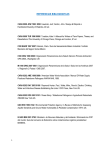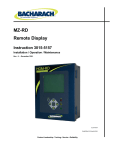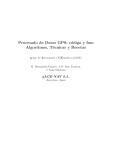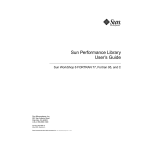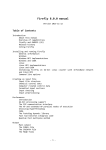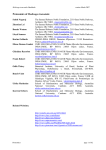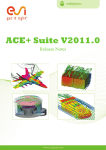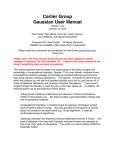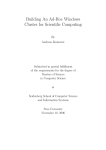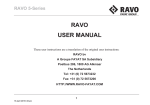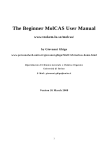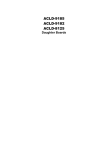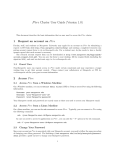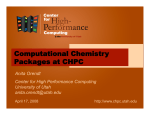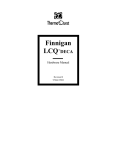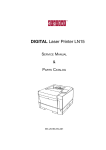Download GridChem User`s Manual - gridchem.org website thumbnail Viewing
Transcript
GridChem User’s Manual GridChem User’s Manual Published November 18, 2005 (DRAFT) Table of Contents 1. GridChem Overview ................................................................................................................ 1 Introduction ....................................................................................................................... 1 Scope of the Computational Chemistry Grid ............................................................................. 1 Design of CCG ................................................................................................................... 2 Future Changes to the Architecture ......................................................................................... 4 2. Introduction to Computational Chemistry ..................................................................................... 6 Quantum Chemistry ............................................................................................................. 6 Foundations of Quantum Chemistry ........................................................................................ 6 Hartree-Fock (HF) Method ................................................................................................... 7 Density Functional Theory (DFT) .......................................................................................... 8 Electron Correlation Methods .............................................................................................. 11 Configuration Interaction (CI) ..................................................................................... 12 Møller-Plesset Perturbation Theory .............................................................................. 12 Coupled-cluster (CC) Theory ...................................................................................... 13 Semi Empirical Computational Method ................................................................................. 14 Basis Set ......................................................................................................................... 14 3. Software Installation/Configuration ........................................................................................... 16 Introduction ..................................................................................................................... 16 System Requirements ......................................................................................................... 16 Java ........................................................................................................................ 16 Installing Java .................................................................................................................. 16 Installing GridChem .......................................................................................................... 16 Configuring GridChem for the First Time .............................................................................. 18 Authentication .................................................................................................................. 21 4. Authentication/Authorization and Allocations ............................................................................. 24 Authentication .................................................................................................................. 24 Before You Start ............................................................................................................... 24 Community User ............................................................................................................... 24 External User ................................................................................................................... 24 Digital Certificate ...................................................................................................... 24 NCSA Certificate Request .......................................................................................... 24 Creating a Passphrase ................................................................................................ 25 Grid Proxy ............................................................................................................... 26 5. Interface Fundamentals ........................................................................................................... 27 The Fundamentals of Using the GridChem Portal .................................................................... 27 Overview of a GridChem Session ......................................................................................... 27 Getting Started: GridChem Main Control Panel ...................................................................... 27 Getting Started: Control Buttons .......................................................................................... 27 Text Area: Running Log ..................................................................................................... 28 6. Chimistry Applications ........................................................................................................... 29 7. Pre-processor/Molecule Builder ................................................................................................ 30 Prepare for a Case Computational Chemistry Study ................................................................. 30 Prepare Structure For Your System ....................................................................................... 30 Prepare for Gaussian Input File ............................................................................................ 38 Prepare for GAMESS Input File ........................................................................................... 44 Prepare for NWChem Input File ........................................................................................... 48 8. Job Management ................................................................................................................... 50 Managing GridChem Jobs .................................................................................................. 50 The Job Management Window ............................................................................................ 50 Inquiry Buttons ................................................................................................................. 51 Action Buttons ................................................................................................................. 51 9. Post Processing/Visualization ................................................................................................... 52 General Introduction .......................................................................................................... 52 iv GridChem User’s Manual Post Processing of Gaussian03 Output File ............................................................................. 52 General Introduction of Gaussian03 Output File ...................................................................... 52 Calculate Thermodynamics Properties from Gaussian Output .................................................... 64 Visualization of Gaussian03 Output File by Molden ................................................................ 67 Visualization of Gaussian03 Output File by GaussView ........................................................... 73 Post Processing of GAMESS File ......................................................................................... 78 General Introduction of GAMESS Output File ........................................................................ 78 Calculate Thermodynamics Properties from Gaussian Output .................................................... 84 Visualization of GAMESS Output File by Molden .................................................................. 88 10. Technical Support ................................................................................................................ 95 PCS User Guide ................................................................................................................ 95 User Interface ................................................................................................................... 95 Overview ................................................................................................................. 95 Login ...................................................................................................................... 95 The "Consulting" Menu Item ....................................................................................... 97 Creating a Ticket ..................................................................................................... 100 Management .......................................................................................................... 101 Consultant Interface ......................................................................................................... 101 Manager and Administrator Interface .................................................................................. 103 Summary ....................................................................................................................... 110 References ..................................................................................................................... 110 v List of Figures 1.1. Current CCG Three Tiered Architecture .................................................................................... 2 1.2. CCG Second Generation Architecture ....................................................................................... 4 2.1. Hartree-Fock Calculation Procedure .......................................................................................... 7 2.2. Generalized DFT Proceedure ................................................................................................. 10 3.1. GridChem Website Certificate ............................................................................................... 17 3.2. Downloading Web Start File ................................................................................................. 17 3.3. Download .......................................................................................................................... 18 3.4. GridChem Middleware Server Certificate ................................................................................ 19 3.5. Security Certificate .............................................................................................................. 19 3.6. GridChem Website Certificate ............................................................................................... 20 3.7. GridChem Main Screen ........................................................................................................ 21 3.8. GridChem Login ................................................................................................................. 21 3.9. GridChem Successful Authentication ...................................................................................... 22 3.10. Allocation Summary .......................................................................................................... 22 7.1. Nanocad - Molecule Builder Main Interface ............................................................................. 30 7.2. Nanocad - Import Structure ................................................................................................... 31 7.3. Nanocad - Import Structure ................................................................................................... 32 7.4. Carbon Atom ...................................................................................................................... 32 7.5. Second Carbon Atom ........................................................................................................... 33 7.6. Create Carbon Atom Bond .................................................................................................... 34 7.7. Create Two Addtional Carbon Atoms ...................................................................................... 34 7.8. Create Additional Bonds ....................................................................................................... 35 7.9. Add Hydrogen .................................................................................................................... 36 7.10. Molecule Minimization ....................................................................................................... 37 7.11. Exporting the Molecule ....................................................................................................... 38 7.12. GridChem Job Editor ......................................................................................................... 39 7.13. IMPORTANT - Add Blank Line .......................................................................................... 40 7.14. GridChem Submit Jobs Window ........................................................................................... 42 7.15. GridChem Submitting Jobs Progress Window ......................................................................... 42 7.16. GridChem Submit Jobs Window ........................................................................................... 42 7.17. GridChem Manage Jobs Window ......................................................................................... 43 7.18. Job Status ......................................................................................................................... 44 7.19. Nanocad Export Molecule ................................................................................................... 44 7.20. GridChem Job Editor Window ............................................................................................. 44 7.21. GridChem Submit Jobs Window ........................................................................................... 46 7.22. GridChem Job Submission Progress ...................................................................................... 47 7.23. GridChem Submit Jobs Window ........................................................................................... 47 7.24. GridChem Manage Jobs Window ......................................................................................... 48 8.1. GridChem Job Manager ........................................................................................................ 50 9.1. Molden Interface ................................................................................................................. 67 9.2. Molden - File Select ............................................................................................................. 68 9.3. Molden - Display Molecule ................................................................................................... 69 9.4. Molden - Optimization Results .............................................................................................. 70 9.5. Molden - Vibrational Results ................................................................................................. 71 9.6. Molden - Frequency Select .................................................................................................... 72 9.7. Optimization Summary ........................................................................................................ 74 9.8. Vibration Frequency Results .................................................................................................. 75 9.9. Displacement Vectors .......................................................................................................... 76 9.10. Vibrational Frequency Spectrum .......................................................................................... 77 9.11. Molden Interface ............................................................................................................... 88 9.12. Molden - File Select ........................................................................................................... 89 9.13. Molden - Display Molecule ................................................................................................. 90 9.14. Energy and Force Optimization ............................................................................................ 91 vi GridChem User’s Manual 9.15. Vibrational Frequencies ...................................................................................................... 93 9.16. Molden Frequency Select .................................................................................................... 93 9.17. Vibrational Normal Modes .................................................................................................. 94 10.1. Login .............................................................................................................................. 95 10.2. Failed-login Panel .............................................................................................................. 96 10.3. PCS Panels (home view) ..................................................................................................... 97 10.4. Consulting view: new Consulting Table and new Ticket Table ................................................... 97 10.5. Ticket: Ticket information and correspondence ....................................................................... 98 10.6. Create Ticket view: User Ticket form. ................................................................................. 100 10.7. Consulting view: the Ticket Table. ...................................................................................... 102 10.8. Consulting view. Update Ticket command panel (below the Ticket Table) .................................. 103 10.9. Admin's Main Menu. Administration view for administrators/managers. .................................... 104 10.10. adminSpace menu. Created by clicking the administration view of the Main menu. .................... 104 10.11. Graphic11 .................................................................................................................... 106 10.12. Browse users view: List of users and important information. .................................................. 107 10.13. Modify users view: List of users and important information. .................................................. 108 10.14. Search results from Modify user view. ............................................................................... 109 vii List of Tables 9.1. Gaussian Vibrational Frequency Scaling Factors ....................................................................... 67 9.2. GAMESS Vibrational Frequency Scaling Factors ...................................................................... 88 10.1. Consult System - Categories of Users .................................................................................. 102 viii Chapter 1. GridChem Overview Introduction What is the Computational Chemistry Grid? • A virtual organization that will provide access to distributed high performance computing resources for the computational chemistry community with distributed support and services, intuitive interfaces, and a measurable quality of service. What is GridChem? • GridChem is an open source Java based desktop client that allows the researcher to submit jobs, to high performance compute resources, without learning the intricacies of the different operating systems, environments or resources. • GridChem will present what is available on the chosen system to you. It interfaces with the Grid Middleware Server (GMS) for authentication, allocations, and resources. • GridChem will act as your client for a community allocation or allow you, sacrificing some of the job management capabilities, will allow you to login as an “external“ user. An external user is a scientist with allocations on CCG resources to be used. You can use our client, with your current certificates, to authenticate to your current accounts. Scope of the Computational Chemistry Grid • Computational chemistry research community users invoke the execution of modules withing large packages through “inputs“ that specify the chemistry and the physical model to determine structure, dynamics, and properties. • There is very little need to login to these systems for the batch executions that usually happen. If you have a desktop client that submits these batch requests remotely the user can submit their work remotely without having to spend time learning different types of operating systems, local environments, and batch environment specifications of various HPC systems. • GridChem’s desktop client provides a single GUI interface for researchers to authenticate to a machine (or eventually grid of machines) and submit jobs. Each machine in the grid stores its information in a middleware server so that the client can provide the user with all necessary system information. • Currently a user,generally, logs into a command line interpreter and writes scripts for the machine, logged into. • There is none of the ease of use of a desktop machine and the scientist must learn the system details of the machine: • queues • number of nodes and processors • how to set a time limit 1 GridChem Overview • • amount of memory, storage, etc CCG and the GridChem client allows the user to do chemistry research without having to learn system details about one or more machines. Design of CCG The CCG is designed as a 3-tier architecture consisting of a client side GUI application, a middleware service and a resource layer. The client, GridChem, is a Java application that remotely launches and monitors computational chemistry applications on CCG supercomputers at remote sites. GridChem is a lightweight application distributed as a Java web start “executable jar“ file. Currently once the client is downloaded it takes care of all security for a community user. The current incarnation of the client allows users to easily submit, monitor and manage their jobs using a a restricted set of computational chemistry applications on a diverse set of resources. Figure 1.1. Current CCG Three Tiered Architecture 2 GridChem Overview As you can see in the top level we have the GridChem client. The client gives you access to all the resources with a minimal store of knowledge about a particular machine. It still helps to have an HPC background on some machine so you know what the difference between a node and a processor is, how to estimate needed memory and actual processing time but it is not absolutely necessary. The GridChem architects have created basic requests that you can use 3 GridChem Overview if you don’t have that background. The client allows you to authenticate, create, submit and manage jobs, and to explore your data with visualizations. The second level of the architecture is the Grid Middleware Server (GMS). The GMS is the underlying grid utilities, the actual database with user and machine information, and the CGI scripts needed to provide the functionality for the GridChem client. This is where all information on community users, external users, basic settings for each application on each machine, etc is stored. The GMS interacts with the grid utilities to pass information from the client to the machines at each site. Currently we are changing the architecture at this level and the resources level. We will be relying more on grid technologies and less on the CGI scripts. The grid technologies are easier to add to and scale much more reliably than CGI scripts, therefore as the second year of the project progresses each CGI script will be replaced with a grid technology. The third level of the architecture is the resource layer. This layer is made up of the necessary scripts, applications and the actual machine resources that a community user may draw upon. Therefore, using the client allows you to work on any of the machines in the grid regardless of whether or not you have an account on that specific machine or any knowledge of what type hardware, operating system or scheduler the system has! Future Changes to the Architecture In the future there will be many changes to the GMS and Resource layer of the CCG architecture. While we may continue to add functionality to the GridChem client it is not the focus of the remainder of this project. The remainder of this project is focused on developing the existing resources into a fully functional grid application that will allow any community user complete access to all of the CCG resources. The anticipated future architecture can be seen below. Figure 1.2. CCG Second Generation Architecture 4 GridChem Overview In the uppermost layer, the GridChem client, there are no changes from the previous architecture. However, in the GMS and Resource layers you will find grid technologies replacing the CGI scripts. This makes for a more efficient, maintainable, scalable resource. 5 Chapter 2. Introduction to Computational Chemistry Quantum Chemistry According to w ikipedia the free encyclopedia online, computational chemistry is the branch of theoretical chemistry whose major goals are to create efficient computer programs that calculate the properties of molecules (such as total energy, dipole moment, vibrational frequencies, reactivity and other diverse spectroscopic quantities) and to apply these programs to concrete chemical objects. The basic theory underlines this field is called quantum mechanics. In this section, a very brief introduction is trying to be made up to give GridChem users basic idea about this field. Further reading to obtain better understanding about the quantum chemistry is highly recommended. Foundations of Quantum Chemistry One of the quantum mechanics postulates states that, all the basic properties, including energy, of a stationary state of a molecule can be obtained by solving the time-independent Schrodinger equation, Eq. 6.1 Here is the time-independent Hamiltonian, a differential operator representing the total energy. E is the eigen- value of the state, which is also the energy of the state. is the wavefunction. It is the function of the Cartesian coordinates of all particles (nuclei and electrons) in the molecule and also the spin coordinates of these particles. Unfortunately, except very small systems, such as helium atom or hydrogen atom, the time-independent Schrodinger equations cannot be solved analytically for neither any other atom nor any molecule. To tackle this difficulty, one important approximation, which is called Born-Oppenheimer approximation, has been made to simplify the Schrodinger equation. The Born-Oppenheimer approximation is the assumption that the electronic motion and the nuclear motion in molecules can be separated. It leads to a molecular wave function in terms of electron positions and nuclear positions . Eq. 6.2 There is following assumption involved in this approximation. That is, the electronic wavefunction depends upon the nuclear positions but not upon their velocities. One common explanation of this assumption is that the nuclear motion is so much slower than electron motion that they can be considered to be fixed. After applying the Born-Oppenheimer approximation, the time-independent Schrodinger equation can be reduced 6 Introduction to Computational Chemistry for electrons in the field of fixed nuclei, Eq. 6.3 Here is the effective electronic energy which depends on the nuclear coordinates . The major efforts in quantum chemistry have been applied to solve the reduced time-independent Schrodinger equation. Hartree-Fock (HF) Method The Hartree-Fock calculation scheme is self-consistent iterative procedure to calculate the single determinant solution to the time-independent Schrodinger equation of a many-electron system in a Coulombic potential of fixed nuclei. According to the variational theorem, for a time-independent Hamiltonian operator, any trial wavefunction will have an energy expectation value that is greater than or equal to the true ground state wavefunction corresponding to the given Hamiltonian. Therefore, the Hartree-Fock energy is an upper bound to the true ground state energy of a given system. The limit of the Hartree-Fock energy as the basis set becomes infinite is called the Hartree-Fock limit. It is also said that the Hartree-Fock method is variational. At the beginning of Hartree-Fock calculation, a set of approximate orbitals needs to be created as the starting point. If the system has only one atom, these are typically the orbitals for a hydrogenic atom, which is an atom with only one electron, but the appropriate nuclear charge. For a molecular or crystalline calculation, the initial guess is typically a linear combination of atomic orbitals. Once an initial wavefunction is constructed, an arbitrary electron is selected. The effect of all the other electrons on the selected electron can be summed up based on the initial guess of wavefunctions. This calculation leads to an averaged potential for the selected electron. This gives selected single electron a defined potential, for which the single electron Schrödinger equation can be solved. And the solution is alwasy a slightly different wavefunction from the initial guess. The same process is then repeated for each of the other electrons, which completes one step of the iterative procedure. In each iterative procedure, the wavefunction of each electron is updated based on the updated wavefunctions of other electrons. This is why the Hartree-Fock calculation is also called self-consistent field (SCF) calculation. The whole procedure is then repeated, until the change from one step to the next is sufficiently small, i.e. the calculation is converged. The procedure of Hartree-Fock calculation is illustrated below. Figure 2.1. Hartree-Fock Calculation Procedure 7 Introduction to Computational Chemistry In a closed shell system, each spatial orbital contains two electrons, one is alpha, and one is beta. The spin-restricted closed shell Hartree-Fock (RHF) can be applied on such a system. In this case, two electrons in same spatial orbital share the same wavefunction and the same eigenvalues. In an open-shell system, there is at least one unpaired electron. There are two ways to treat open-shell system. One is called spin-restricted open-shell Hartree-Fock (ROHF) theory. In this approach, a single set of molecular orbitals is used, some being doubly occupied and some being singly occupied. Therefore, two electrons in the same spatial orbital still share the same wavefunction and the same eigenvalues. The other one is spin-unrestricted open-shell Hartree-Fock (UHF). In this approach, different spatial orbitals are assigned to alpha and beta electrons. Thus, there are two distinct sets of molecular orbitals for alpha and beta, respectively. Please note that in this approach, two electrons in the same spatial orbital no longer share the same wavefunction. And they may have different eigenvalues, even though they are in the same spatial orbital. Density Functional Theory (DFT) DFT is one of the most popular approaches to quantum mechanical many-body electronic structure calculations of 8 Introduction to Computational Chemistry molecular and condensed matter systems. It has been proved that for molecules, the ground-state molecular energy is uniquely determined by the ground-state electron probability density. Therefore, all the ground-state molecular properties can be calculated from the electron density, without having to find the molecular wave function. In addition, according to the Hohenberg-Kohn variational theorem, the true ground-state electron density minimizes the energy functional. The DFT method is variational. The Kohn-Sham method provides a practical way to conduct DFT calculations. Hypothetically, a fictitious reference system with the same number of electrons and the same electron density as the real molecule system but no electronelectron interactions are considered to aid the DFT calculation. The energy calculated by DFT can be written as: Here, the term is the kinetic energy of the non-interacting electrons, electron interaction, is the classical electron-electron repulsion energy, rection to the kinetic energy deriving from the interaction nature of the electrons, and is the nuclearis the coris all non- classical corrections to the electron-electron repulsion energy. The electron density can be expressed by Kohn-Sham orbitals by Therefore, the energy calculated by DFT can be rewritten as: Here, N is the number of electrons. The ground-state energy can be found by varying “ro“ so as to minimize the functional . Equivalently, instead of varying “ro“, we can vary the Kohn-Sham orbitals to minimize the functional. The first term on the right-hand side of the DFT energy equation is the kinetic energy of the non-interacting electrons, which is in equation 6.4. The second term is the nuclei electron attraction, which is in equation 6.4. This term is as same as nuclear-electron interaction in the real system. The third term is the classical electron-electron repulsion, which is 9 in equation 6.6. The fourth term Introduction to Computational Chemistry is referred to as the exchange-correlation energy, which contains and in equation 6.4. Since the first term is close to the kinetic energy of the real system, and the third term is close to the electron-electron interaction of the real system, the correction of the kinetic energy and non-classical corrections to the electron-electron repulsion energy are not main contributions to the functional . Unfortunately, the exchange-correlation energy cannot be calcu- lated exactly, and approximations need to be applied for its calculation. The most popular method to calculate exchange correlation energy is called the hybrid method, in which the HF exchange energy is introduced into DFT theory to calculate the exchange correlation energy. B3LYP is one of the most popular hybrid methods. In B3LYP method, there are three parameters have been used to give satisfied theoretical results compared to the experimental results in many cases. A generalized procedure of DFT calculation is illustrated below. Figure 2.2. Generalized DFT Proceedure 10 Introduction to Computational Chemistry Figure 6.2 The Procedure of Density Functional Theory Calculation Electron Correlation Methods 11 Introduction to Computational Chemistry In Hartree-Fock calculation scheme, the wavefunction of each electron is optimized under the mean potential averaged over all the other electrons in the system, as well as the electrostatic potential generated by the fixed nuclei. In another words, during the Hartree-Fock calculation, the electron cannot “see“ other electrons, in stead of averaged “electron gas“. The primary deficiency of Hartree-Fock method is that the correlation of electron motion cannot be accounted adequately. To take such correlation in account, so-called multiple determinants method should be applied. The name “multiple determinants“ reflects the fact that a single Slater determinant wave function is formed in Hartree-Fock and DFT calculation. In this section, several multiple determinant methods are introduced briefly. Configuration Interaction (CI) Configuration Interaction (CI) methods proceed by constructing more than one determinants by replacing one or more occupied orbitals in Hartree-Fock determinant with a virtual orbital. The wave function of the system is represented as the linear combination of these multiple determinants. In a single substitution, a virtual orbital replaces an occupied orbital within the Hartree-Fock determinant. This determinant corresponds to the excitation state with one electron to a higher energy orbital. In a double substitution, two occupied orbitals are replaced by virtual orbitals. The determinant corresponds to the excitation state with two electrons to higher energy orbitals. Similarly, triple substitutions would exchange three orbitals, and so on. The full CI method constructs wave functions by the linear combination of the Hartree-Fock determinant and all possible substituted determinants: Where the first term in right hand side is the Hartree-Fock determinant, and s runs over all possible substitutions. Full CI is size-consistent and variational. But it is too expensive to be practical for most systems. Therefore, limited Configuration Interaction methods, which are more practical, use the linear combination of Hartree-Fock determinant and a limited set of substitutions as the wave function. When only single excitations are considered, it is called CI singles (CIS) method. In CID method, only double excitations are accounted. CISD adds both of single and doubles excitations. CISDT adds singles, double, and triples. Unfortunately, these limited CI methods are not size-consistent. The Quadratic Configuration Interaction (QCI) method was developed using the quadratic expansion coefficients for higher excitation terms. This method forces the size-consistency. For example, QCISD method adds terms to CISD to restore size consistency. Møller-Plesset Perturbation Theory The perturbation theory of Møller and Plessetis is also an electron correlation method. Closely related to many-body 12 Introduction to Computational Chemistry perturbation theory, this method introduces correction of Hamiltonian corresponding to the perturbation of the system. The exact ground-state wave function and energy psi-lambda and E-lambda of a system described by the full Hamiltonian H-lambda can be expanded in power of lambda. Eq. 6.10 Plug the exact wave function and energy into Schrodinger equation, we have After expanding the products, we can equate the coefficients on each side of the equation for each power of lambda, leading to a series of relations representing successively higher orders of perturbation. By solving the equation for each order of lambda, the correction of energy and wave function at corresponding order can be obtained. Actually, the Hartree-Fock energy is the energy correct through first-order in Møller-Plesset perturbation theory. With the second order correct, it is called MP2 level of theory. Similarly, MP3 level of theory includes the correction through the third order, and so on. All orders of MPn theory are size-consistent, but not variational. Coupled-cluster (CC) Theory The central tenet of coupled-cluster (CC) theory is that the full-CI wave function can be described as The cluster operator T is defined as Eq. 6.14 Where n the total number of electrons and the various Ti operators generate all possible determinants having I excitations from the reference. If we make the approximation that T=T 2 , Taylor expansion of the exponential function in the full-CI wave function 13 Introduction to Computational Chemistry gives Where CCD implies coupled cluster with only the double-excitation operator. Similarly, CC- SD method use the approximation that T=T 1 +T 2 , which adds more accuracy than CCD. However, CCSDT is very computationally costly for most system, but very molecules. The most robust, and thus most commonly used, is CCSD(T) method, which includes a singles/triples coupling term. Semi Empirical Computational Method The main aim of the semi-empirical methods is to replace the computationally expensive Hartree-Fock integrals with parameters chosen to fit experimental data. This is why the term “semi-empirical“ has been used. The most common semi-empirical methods are based on the neglect of diatomic differential overlap (NDDO) formalism, which uses parameters to replace the one-center two-electron and two-center two-electron integrals. One of the NDDO-based methods uses a modified neglect of differential overlap (MNDO) algorithm. To improve the poor predictions of hydrogen bonding, which is the major drawback of the MNDO method, the Austin Model 1(AM1) was developed; this model modifies the nuclear repulsion terms in the NDDO model to attempt to improve the bond length prediction. Parameterized Model 3 (PM3) uses the same NDDO functional form with that of AM1. The PM3 method aims to simultaneously optimize the overlap integral parameters for more atoms based on larger data set than AM1 uses. The main improvement of PM3 is that the optimization algorithms applied in this method permitted an efficient search of parameter space, which brings the possibility that the PM3 parameter set may actually be the global minimum in the parameter space. Basis Set The basis set is the set of mathematical functions from which the wave function is constructed. The use of Gaussian-type orbital (GTO) is very common. The general functional form of a normalized GTO in atom-centered Cartesian coordinates is given: Where alpha is an exponent controlling the width of the GTO, and i, j, and k are non-negative integers that dictate the nature of the orbital. When all of i, j and k are zero, the GTO has spherical symmetry, and is called an s-type GTO. When only one of these three indices is one, it is called p-type GTO. And there are three possible choices for which index is one, corresponding to the p x , p y and p z orbitals. 14 Introduction to Computational Chemistry If one basis function (primitive or contracted) in a given basis set is selected for every atomic orbital that is required to describe the free atom, the basis is called the minimal basis set. The minimal basis set is always inefficient to describe the interaction between atoms, more importantly, the chemical bonds. If the basis set formed by doubling all functions of in a minimal basis set, it is usually termed double-zeta basis set. In most cases, doubling the basis functions of inner shell electrons doesn’t gain much accuracy. Therefore, it is more efficient that only double the number of basis functions for the valence shell electrons. This basis set is also called split-valence basis set. The most common use split-valence basis sets include 3-21G, 6-31G. Since minimal basis set or split-valence basis set couldn’t represent the polarizability of the atom, the polarization functions need to be added to represent the atom more properly. The addition of polarization functions is usualy denoted by an asterisk, *, indicating that polarization functions is added for heavy atoms (not hydrogen or helium). Two asterisks, ** , indicate that polarization functions are also added to light atoms, (hydrogen and helium). The common used basis sets with polarization functions includes 3-21G*, 6-31G*, 6-31G**, etc. Another common addition to basis sets is the addition of diffuse functions, denoted by a plus sign, + . Two plus signs indicate that diffuse functions are also added to light atoms, (hydrogen and helium). These are very shallow Gaussian basis functions, which more accurately represent the "tail" portion of the atomic orbitals, which are distant from the atomic nuclei. These additional basis functions can be important when considering anions and other large, "soft" molecular systems. Some commonly used basis sets with diffuse functions: 3-21+G, 6-31+G, 6-31++G. The polarization functions and diffuse functions can be combined together to achieve better performance. For exapmle, user can use 6-31+G*, 6-31+G**, 6-31++G* as basis set for their calculations, etc. 15 Chapter 3. Installation/Configuration Software Introduction GridChem is a Java application that can be used to launch and monitor computational chemistry calculations on high performance supercomputers from a user's personal machine. The GridChem interface allows users to submit and monitor quantum chemistry jobs run on any computer on which they have an allocation, without having to log in or to remember the unique features of each system. In future releases, when the Computational Chemistry Grid has taken full form, we envision making this process even more transparent to the user, but for now we depend on the users to know which machines they are able to access. GridChem can submit input text files to Gaussian 03, GAMESS and NWChem applications currently. We intend to implement several other quantum chemistry applications such as Molpro, Qchem, Aces, etc. in this interface in the future. Please use the online user survey [http://www.gridchem.org/project/GridChem_survey.htm] form to provide feedback on which chemistry applications you would like to see supported through GridChem. A molecular editor is integrated into GridChem, and can be used to generate input files. In addition, output files can be obtained from the remote hosts and parsed to create graphs and geometries extracted and viewed as molecular models. GridChem relies upon Grid and Java security technologies to ensure security. System Requirements Java GridChem requires Java. If you do not have Java on your machine, or the version of Java on your machine is old, download and install Java from http://java.sun.com/j2se. Select the appropriate JRE download for your platform. For a Mac version of Java, see http://www.apple.com/java. The version of Java used to develop this software is JDK 1.4.1. Installing Java Run the Java installation for your platform. If you are on a workstation or shared machine, root access may be required. For details on how to install Java and how to set the environment variables properly, please see the Java web pages. Java 1.4.1 is required as well as Java Web Start 1.2. Installing GridChem GridChem is launched using the Java Web Start technology. Click here [http://download.gridchem.org/webstart/gridchem.jnlp] to load the latest version of the GridChem client. You can either launch it directly from the web browser or save the Java Web Start file to your desktop and launch the application from there. The first time you visit the http://www.gridchem.org web site, you will be prompted to "trust" the GridChem certi16 Software Installation/Configuration ficate. Please click "ALWAYS" so that the browser will remember to trust the http://www.gridchem.org web site on future visits. An example of the screen you will see is given below. Figure 3.1. GridChem Website Certificate You can also get to the download page by going to the main GridChem web site, http://www.gridchem.org and then click on SOFTWARE and the DOWNLOAD link. Once you click on the client link, you will see a download box similar to the following: Figure 3.2. Downloading Web Start File 17 Software Installation/Configuration If the option to save to a file is chosen, then running the JNLP web start file will launch GridChem without having to go back to the web site. The current GridChem client uses Java Web Start 1.2. Configuring GridChem for the First Time Once you launch the GridChem web start client, it will check to see if the application jar files have been downloaded to your computer previously. Jar files that have not been previously downloaded, or newer jar files exist on the GridChem server, will be downloaded to your computer. The download progress window looks like: Figure 3.3. Download 18 Software Installation/Configuration Once the software has been downloaded, the GridChem client will start automatically. Before it can start, there are three certificats that you will be prompted to accept. It is important that you accept all three. The three are the CCG middleware server certificate, a security certificate from the "Legion of the Bouncy Castle" and the third is another certificate from the Computational Chemistry Grid. The three screen windows you should see are given below. Figure 3.4. GridChem Middleware Server Certificate Figure 3.5. Security Certificate 19 Software Installation/Configuration Figure 3.6. GridChem Website Certificate Select "ALWAYS" for all three. 20 Software Installation/Configuration Once all of the certificates are trusted. The application should start and leave you at the main screen. Figure 3.7. GridChem Main Screen Authentication The first action you will want to take is to authenticate yourself with the GridChem middleware server. To do this, click on the "AUTHENTICATE" button. You will be prompted for your username and password. These are the GridChem username and passwords that you were either e-mailed or given by a principal investigator. Figure 3.8. GridChem Login 21 Software Installation/Configuration If authentication is unsucessful, you will be given an appropriate error message. Once authentication is successful, a corresponding message will be displayed in the main window and it will indicate for how long your certificate is valid. Figure 3.9. GridChem Successful Authentication It will also display an allocations summary window. This window will display all of the allocations which this account is listed under, and what their current balances are. Figure 3.10. Allocation Summary 22 Software Installation/Configuration 23 Chapter 4. Authentication/Authorization and Allocations Authentication 1. Before you start 2. Community User 3. External User 4. Digital Certificate 5. NCSA Certificate Request 6. Creating a Passphrase 7. Grid Proxy Before You Start Make sure you follow all the steps in the GridChem Manual [http://www.gridchem.org/GCmanual]. You especially need to make sure that you carefully follow each step in the “System Requirements“ and “Installation“ sections. Community User With the new client if you are a “Community User“ you do not need any external authentication actions. You install the client and it deals with certificates for the machines you are working on. The GridChem Client is designed to allow the user to concentrate on his or her science and not worry about computers, schedulers, etc. External User If you have an account on one of the accepted machines of the involved schools you can use the GridChem client with your account. This will allow you to use the GridChem client with your existing account. You will not have to request a community allocation. Digital Certificate To obtain a digital certificate you must be an authorized user on one of the machines in question, for a list of machines see follow the link on the left menu titled, “CCG Resources“. NCSA Certificate Request To receive a certificate on NCSA’s copper, “cu.ncsa.uiuc.edu“: Log into the machine from which you will be requesting your NCSA certificate. At the command line type “ncsa-cert-request“. If you get output like: 24 Authentication/Authorization and Allocations ncsa-cert-request: Command not found. Then your environment needs to be configured properly. If the certificate request works you will be asked to enter your NCSA Kerberos password. The text will look something like this: To continue, please enter your NCSA Kerberos password: Creating a Passphrase After entering your Kerberos password you will be prompted to enter a passphrase which will serve as both the encryption key for your certificate’s private key and as the ’export passphrase’ for your PKCS#12 converted certificate. Please choose a passphrase that you can remember, you will need to use it in the future. Then you will be asked to enter a pass phrase. 1. Your pass phrase is like a traditional password. You must choose a pass phrase that is very secure and that can be easily remembered. 2. Your pass phrase must be at least 8 characters long, should contain at least one numeric digit (0-9) and at least one non-alphanumerica character. 3. If you forget your pass phrase you will have to revoke your certificate and request a new one. 4. This will look something like this: Next you will be prompted to enter a passphrase which will serve as both the encryption key for your certificate's private key and as the 'export passphrase' for your PKCS#12 converted certificate. Please choose a passphrase that you can remember, you will need to use it in the future. Please enter your private key encryption passphrase: Verifying private key passphrase, please reenter passphrase: After typing in your passphrase the second time you will see: You now have a /u/ac/userid/.globus directory containing the following files: usercert.p12 - Your digital certificate and private key in a PKCS#12 format certificate usercert.pem - Your digital certificate, signed by the CA daemon userkey.pem - Your encrypted private key matching the public key contained in your usercert.pem ********************************************************** YOUR CERTIFICATE IS VALID FOR TWO YEARS, DO NOT FORGET 25 Authentication/Authorization and Allocations YOUR PRIVATE KEY ENCRYPTION PASSWORD AND, DO NOT DELETE YOUR /u/ac/userid/.globus DIRECTORY. ********************************************************** The next step, on the NCSA machine, is to get a grid proxy. To do this you will: Testing your certificate by typing: 1. grid-cert-info -subject you will see: /C=US/O=National Center for Supercomputing Applications/CN=John Doe 2. grid-cert-info -enddate you will see: Jun 5 17:22:19 2005 GMT 3. The above tests prove your certificate is working properly. Grid Proxy You will request a grid proxy by entering: 1. “grid-proxy-init“ at the command prompt 2. You will respond to the request for the grid pass phrase - to create this pass phrase you use the same rules as for the certificate pass phrase. Your identity: /C=US/O=National Center for Supercomputing Applications/CN=John Doe Enter GRID pass phrase for this identity: Creating proxy .................................. Done Your proxy is valid until: Thu Jun 1 To see your proxy information type the following at the command prompt: grid-proxy-info -all You will see: subject : /C=US/O=National Center for Supercomputing Applications/CN=John Doe/CN=proxy issuer : /C=US/O=National Center for Supercomputing Applications/CN=John Doe type : full strength : 512 bits path : /tmp/x509up_u27031 timeleft : 11:59:32 After finishing all steps on the NCSA machine you will update your work machine, where you will be running the GridChem client. Using scp, copy your .globus directory from the NCSA machine into the machine and account you willbe using Gridchem in. The directory will be .globus just like on the NCSA machine. 26 Chapter 5. Interface Fundamentals The Fundamentals of Using the GridChem Portal The GridChem Portal is a Java-based interface that allows the user to run a job that uses a Computational Chemistry software package. The job is executed on a HPC cluster computer provided by one the sponsoring institutions. Overview of a GridChem Session Before even starting GridChem, the user needs to get an authenticated login ID and password. The authentication procedure is described elsewhere in this help document. It is also explained at the GridChem home page http://www.gridchem.org Once armed with an identity, the user’s first task is to create the job they want executed. There are three methods for job creation: text-based, graphics-base, and use of a custom interface. A custom interface is designed for one specific Computational Chemistry package such as Gaussian. A user can use a graphics package, such as Nanocad, to visually design the molecule to be analyzed and (at the same time) specify the type of analysis to be performed. The general-purpose, text-based, job creation tool is the Job Editor (naturally). With the Job Editor the user will specify the information GridChem needs to run the job. For example the user will choose the Computational Chemistry package they want to use and what HPC machine they want to run it on. The user must also specify information GridChem needs to set up your job. Required informaton includes the estimated run time, which job queue to use, and (if parallel processing) the number of processors needed. Every Computational Chemistry package requires an input file that details the acutal chemistry to be done. The Job Editor allows the user to type in (or load) the text comprising this input file. The user is now ready to submit the job into GridChem and have GridChem run it. Like a proud parent (or concerned programmer), the user can “check up“ on their job. The user can verify submission and execution, check the job status, stop the job before it is finished (if desired), and even monitor the job’s output while it is still running. When finished, GridChem provides the job’s complete output in a downloadable file. If curious, the user can also view the job file created. The above is a description of an entire GridChem session for logging on in the beginning to checking the results at the end. What follows next is some information to get the user going. Getting Started: GridChem Main Control Panel The Main Control panel allows the user to control all aspects of using GridChem: from logging in; to creating and submitting jobs for computational Chemistry software packages; to accessing/viewing/saving the results. These stages (and others) are activated by the buttons shown. When one of these buttons are clicked a new window appears related to that particular task. Getting Started: Control Buttons Below is a list of the Main Control panel buttons and a brief description of what each one does. In other sections of this Help Documenation there is a full, detailed description of how to perform the tasks each button is labelled with. • Authenticate: Allows the user to logon to the GridChem portal. At the same time, a check is performed on the user’s account to see if it has valid certification. That is, does the user have permission to use the GridChem portal and the software and hardware it leads too. 27 Interface Fundamentals NOTE:This must be the first procedure the user goes through. Without authentication, the other Main Panel buttons won’t even work (except Exit). • Read Announcements: Directs the user to the Announcements section of the GridChem home page. The GridChem announcemnts can cover a variety of topics: upgrades/problems with the present GridChem version, postings of GridChem events such as conferences and presentations, details of upcoming improvements to GridChem, etc. • Check Preferences: Allows the user to view and change the manner in which they have customized GridChem. User preferences include how the available GridChem machines are displayed, which Mass Storage System to use, and the default directory user output should go to. • Submit Jobs: Where a user can create a new job and/or edit an existing job file. Either can then be submitted to the batch processing system of one of GridChem machines. • Manage Jobs: After job submission, this button lets the user; check the status of a job, kill or remove the job, and monitor then retrieve the output from the job. • Save Data: In this task, the user can choose to save log files of the GridChem session. They can also specify the where these history files are stored. • View License: If it is desired, the user can read the license agreement for the GridChem software by clicking this button. • Exit: Close the GridChem package. User will be prompted to insure they really do want to exit. Text Area: Running Log When the Main Control panel first appears, the text box contains a greeting from the institutions that created GridChem. As the user clicks on the various control buttons described above, the text box keeps a running history of what happens during the user’s session with GridChem. This log can be read in real-time by the user to remind them what tasks they have accomplished and what tasks still need to be performed. 28 Chapter 6. Chimistry Applications ** On hold at the present time ** 29 Chapter 7. Pre-processor/Molecule Builder Prepare for a Case Computational Chemistry Study When applying Computational Chemistry method in research, the very basic information needed include: the structure of the molecular system, the geometry of the system for input, which state the system is, for example, the ground state or the first excited state, and multiplicity. When the user has a molecular structure in mind, he needs a file which is called structure file to describe the molecule. There are many formats of molecular structure files. One of the most popular formats is PDB file. Originally, PDB file is used by Protein Data Base to describe the protein structure. Now, the PDB file format can be used for any molecular system. The other one is XYZ file. This format is very simple. Each line contains the element symbol and Cartesian coordinates for each atom in the system. The XYZ file doesn’t contain any information about the connection between atoms. The one Gaussian 03 favors is Z-Matrix file. This format doesn’t contain the absolute coordinates of each atom, but the relative position of each atom according to other atoms. Either XYZ or Z-Matrix file can be used as Gaussian input. There are many other file formats, such as mol, mol2, which are also commonly used to molecular structures. The input geometry for quantum chemistry calculation is recommended but not required to be a local minimum structure. The initial structures are usually prepared manually. And user usually has more than one option to build structures. Some programs are distributed under fee-based license, such as GaussView, Chem3D. Some are free under certain license. NanoCad, which comes with GridChem, is one of free molecule builders. After having a structure file of the interested system, user always need a set up file to tell the computational program the requirements of the job. Generally, these requirements include, but not limited to charge and multiplicity of the molecule, theory level, basis set, and job type, such as single point calculation, optimization, transition state search, etc. To run a computational job on a given operation system, a job control file is needed sometimes. The job control file can set up number of CPU, estimated running time, and size of memory allocated for job running. This file highly depends on the type of operation system to execute the computational job. In GridChem, structure file and set up file are combined together as one file. No job control file is needed in GridChem, since the system will generate such a file for selected system automatically. Prepare Structure For Your System User may have his/her own favorite molecular structure editing software. Here we will choose NanoCad, which is integrated into GridChem, as example for structure editing. Here we choose b utane (CH 3 -CH 2 -CH 2 -CH 3 ) as example to show how to use NanoCad to build a new molecule. Here, we assume that you already have an active account of GridChem, and knew how to start GridChem and NanoCad. After launch the NanoCad in GridChem, you will see the main interface of this molecule builder as in figure 7.1. As it can be seen the main interface, the basic manipulation commands have been listed in “Summary of Nanocad Commands“ section which is located in the upper part of the Nanocad window. Figure 7.1. Nanocad - Molecule Builder Main Interface 30 Pre-processor/Molecule Builder To build a new structure, you need to click the STRUCTURE button at the bottom of the Nanocad window. A new small window with the title Import Structure will pop up (Figure 7.2). Figure 7.2. Nanocad - Import Structure In the Import Structure window, the current element (default element is H) is the atom you will be able to put into the Nanocad window. To change the current element, you can type the element name after "Change current element to:" and click SELECT to the current element. In this case, type C and click SELECT button to change the current element to carbon (Figure 7.3). 31 Pre-processor/Molecule Builder Figure 7.3. Nanocad - Import Structure Shift-click in the gray area of Nanocad window, a gray carbon atom will appear after your click (Figure 7.4). Figure 7.4. Carbon Atom 32 Pre-processor/Molecule Builder Then Shift-click the area close to your previous carbon atom, you will get your second carbon atom close to your first one (Figure 7.5). Figure 7.5. Second Carbon Atom You may notice that there is no bond between two carbons. To build bond between your two carbons, you need Shift-drag from one carbon to the other carbon. (Detailed operation: press shift key and do not release it, then drag one atom to the other. You will see there is a line with one end attached to the starting carbon, the other end you move with your cursor. While you move your cursor, the two atoms will temporarily change their color to the background color, indicating that you are doing an active operation. When you move your cursor over the other carbon, release (in this order) 1. your mouse 2. the shift key The bond will exist between two carbons. And the atom color will change back to deep gray (Figure 6.6). 33 Pre-processor/Molecule Builder Figure 7.6. Create Carbon Atom Bond To build butane, we need two more carbon atoms. Please Shift-Click the appropriate space to add two more carbon atoms. (Figure 7.7) Figure 7.7. Create Two Addtional Carbon Atoms 34 Pre-processor/Molecule Builder Then use Shift-drag to add missing C-C bond. (Figure 7.8) Figure 7.8. Create Additional Bonds 35 Pre-processor/Molecule Builder Now we have all the heavy atoms in butane. The only missing atoms are hydrogen. Adding hydrogen is relatively easy: click ADD H button at the bottom of the Nanocad window. You will see that NanoCad adds the missing hydrogen to your unfinished butane molecule. (Figure 7.9) Figure 7.9. Add Hydrogen 36 Pre-processor/Molecule Builder The last step for building butane is minimizing the current structure. Click the MINIMIZE pull down menu at the bottom of the Nanocad window, and choose either the CONJ. GRAD. (Conjugate Gradients) method or the STP. DESC. (Steepest descent) method to minimize the current molecule. If the first time minimization doesn’t give a satisfied structure, the minimization can be repeated multiple times until a reasonable structure obtained. (Figure 7.10) Figure 7.10. Molecule Minimization 37 Pre-processor/Molecule Builder Hint: Nanocad has lots of template molecules to choose from. In the Import Structure window, click on ION , FUNCTION-GROUP or MOLECULE to check them out. Now, the building of the butane molecule is finished. You are ready to get an input file for this molecule. Prepare for Gaussian Input File After you finish the minimization of the new structure in NanoCad, click the EXPORT MENU button and choose GAUSSIAN INPUT for a Gaussian input file. After you do this, the Nanocad window will disappear, and there will be a small window pop up to warn you that the molecule information is correct, but you need to edit the other parts of your job file to make sure the calculation is under the way you want Gaussian to do. (Figure 7.11) Click OK to close this warning window. Figure 7.11. Exporting the Molecule 38 Pre-processor/Molecule Builder You will see your GridChem:Job Editor window has a Gaussian input file for butane in the editing area below "Input text". (Figure 7.12) Figure 7.12. GridChem Job Editor 39 Pre-processor/Molecule Builder Be sure to add an ADDITIONAL blank line at the end of the input file (press enter at the file end). (Figure 7.13) Figure 7.13. IMPORTANT - Add Blank Line 40 Pre-processor/Molecule Builder Modify the gaussian input file according to the gaussian manual http://www.gaussian.com/g_ur/g03mantop.htm to set up your gaussian job. Here change the default file head from: # SP, RHF/STO-3G punch=archive trakio scf=conventional Gaussian Test Job 00 Water with archiving 0 1 to #B3LYP/6-31+G(d) OPT Butane optimization 0 1 Change other settings in this window if necessary. For example: a) Change job name from default_test to butaneopt b) Choose batch model for queue. c) Change number of processors from the default value of 4 to 1. Now, you are ready to submit your Gaussian job for running. Click OK button at the bottom right of GridChem: Job Editor window. Then this window will disappear. And you will see your new job is in the GridChem: Submit Jobs window, and ready for submit. (Figure 7.14) 41 Pre-processor/Molecule Builder Figure 7.14. GridChem Submit Jobs Window Click the job in the job list if it is not highlighted. Then click the SUBMIT SELECTED JOBS TO QUEUE button to submit this job. After a small pop-up window indicating that your job is being submitted disappears (Figure 7.15), you will see your job in the queuing window. (Figure 7.16) Figure 7.15. GridChem Submitting Jobs Progress Window Figure 7.16. GridChem Submit Jobs Window 42 Pre-processor/Molecule Builder Click on the CLOSE button in the Submit Jobs window. The only GridChem window that should be up is the main GridChem window. Click on the MANAGE JOBS button in the main GridChem window. A window will appear that contains a list of all of the jobs that you have submitted. The most recent job submission should be at the top of the list. (Figure 7.17) Figure 7.17. GridChem Manage Jobs Window If Get Job Status button is clicked, the system will return the current status of the submitted job. In Figure 7.18, it is shown that the job has been completed in 5 seconds. 43 Pre-processor/Molecule Builder Figure 7.18. Job Status Once the job has completed, it is possible to look at the output file. To view the data available graphically, click on the MONITOR JOB OUTPUT button in the GridChem: Manage Jobs window. The job that is highlighted in the left hand side of the window will be the job whose output is being fetched and displayed. Prepare for GAMESS Input File After you finish the minimization of the new structure in NanoCad, click the EXPORT MENU button and choose GAMESS INPUT for a GAMESS input file. After you do this, the Nanocad window will disappear, and there will be a small window pop up to warn you that the molecule information is correct, but you need to edit the other parts of your job file to make sure the calculation is under the way you want GAMESS to do. Click OK to close this warning window. (Figure 7.19) Figure 7.19. Nanocad Export Molecule You will see your GridChem:Job Editor window has a GAMESS input file for acetaldehyde in the editing area below "Input text". (Figure 7.20) Figure 7.20. GridChem Job Editor Window 44 Pre-processor/Molecule Builder Modify the GAMESS input file according to the Gamess manual http://www.msg.ameslab.gov/GAMESS/doc.menu.htmlto set up your GAMESS job. Modify the default GAMESS input file as: $CONTRL SCFTYP=RHF RUNTYP=OPTIMIZE NZVAR=0 $END $SYSTEM TIMLIM=60 MEMORY=500000 $END $DFT DFTTYP=B3LYP $END $BASIS GBASIS=N31 NGAUSS=6 NDFUNC=1 $END $GUESS GUESS=HUCKEL $END $STATPT OPTTOL=0.00001 $END 45 Pre-processor/Molecule Builder In $DATA section, only change the line which defines the molecular symmetry. Dnh 4 to C1 1 Since Cartesian coordinates are used in this case, section $ZMAT or $LIBE is not needed in input file. Please discard these two sections, if they can be found in input file. Change other settings in this window if necessary. For example: a) Change job name from default_test to butaneGAMESSOpt. b) Choose "GAMESS" as Application. c) Choose batch as queue choice. d) Change number of processors from default value 4 to 1. Now, you are ready to submit your GAMESS job for running. Click OK button at the bottom right of GridChem: Job Editor window. Then this window will disappear. In the GridChem: Submit Jobs window, you will see your job(User_proj butaneGAMESSOpt GAMESS) in the job list. (Figure 7.21) Figure 7.21. GridChem Submit Jobs Window 46 Pre-processor/Molecule Builder Click the job in the job list if it is not highlighted. Then click the SUBMIT SELECTED JOBS TO QUEUE button to submit this job. After a small pop-up window (Figure 7.22) indicating that your job is being submitted disappears, you will see your job in the queuing window (Figure 7.23). Figure 7.22. GridChem Job Submission Progress Figure 7.23. GridChem Submit Jobs Window 47 Pre-processor/Molecule Builder Click on the CLOSE button in the Submit Jobs window. The only GridChem window that should be up is the main GridChem window. Click on the MANAGE JOBS button in the main GridChem window. A window will appear that contains a list of all of the jobs that you have submitted. The most recent job submission should be at the top of the list. (Figure 7.24) Figure 7.24. GridChem Manage Jobs Window Once the job has completed, it is possible to look at the output file. To view the data available graphically, click on the MONITOR JOB OUTPUT button in the GridChem: Manage Jobs window. The job that is highlighted in the left hand side of the window will be the job whose output is being fetched and displayed. Prepare for NWChem Input File 48 Pre-processor/Molecule Builder (In progress) 49 Chapter 8. Job Management Managing GridChem Jobs For GridChem jobs there are two types of management capabilities: inquiry and actions. Job inquiries tell the user information about the job: Is the job running now?; On what HPC cluster, for how long, etc. Job management actions D0 something to the job. Actions on jobs include creating, submitting, and killing them. It is assumed from this point forward that a job has been successfuly submitted. The Job Management Window The GridChem user can access all job managemnet capabilities (iquiries and actions) from the Job Management Window shown below. In turn, this window is displayed by clicking on the button labelled "Manage Jobs" in the GridChem startup window (a.k.a. the Main Control Panel). Figure 8.1. GridChem Job Manager The columns in the text window provide job inquiry information. In order from left to right, the column headings (and explanationsa) are • Date: Date job was sumitted • Time: How long the job has been running • ResProj: The research project the job is a part of • jobName: Name user chose for the job 50 Job Management • Machine: The IP address of the HPC cluster the job used • Queue: The batch processing queue the job is in • jobID: The internal job ID number used by the batch processing system Just by glancing at the columns, the user can quickly confirm (or not) that the job specifications they entered were indeed used. Inquiry Buttons On the left hand side of the Job Management window are buttons some which are "inquiry" in nature and others of which are "action" oriented. Clicking on the Get Job Status button will do just that: show the status of the job in a pop-up window. The status of a batch job is typically an upper case letter. For example, if an "R" is shown in the status window it means the users job is Running. Other possible states include Q, W, and H: • Q => Job is Queued and will be run in turn • W => Job is Waiting for an event (e.g. a certain time of day) to occur before it is run. The user controls how and when their job waits. • H => Job is being Held by the batch system software (not the user) If the job is finished, the status windows states that in a simple text line. If the user wishes to see if their job is working correctly before it is finished, the Monitor Job Output button can be used. It brings up a graphics window that, say, shows the conformation of a molecule at this particular point in the calculation, or a 2-D graph of iteration residual and number at this particular point in the minimization. Action Buttons It has been said that after submission there is precious little one can do to a batch job. One can either kill it or let it finish. If the user realizes that a mistake has been made in their job, they can terminate it before it is finished with the Kill Selected Job button. The user will be prompted to make sure they want to kill the job. If the user instead, chooses to let the job finish, they will (naturally) be curious about the output. By clicking on the Retrieve Job Output button a browser box will appear allowing the user to download the output file to the desired location on their home machine. The actual batch job GridChem ran can also be viewed and saved. The action button yet to be discussed does not perform a task on the user's batch job, but rather of the list of batch jobs shown in the text window. GridChem will leave finished jobs in this list as a log for the user. In fact, this job log is maintained between GridChem sessions. If the user wants to "clean up" the list the can deleted selected jobs with the Delete Job from List button. Unlike job termination, no confirmation window appears. 51 Chapter 9. Post Processing/Visualization General Introduction After the computation is completed, we need to extract information we need from the output files. Usually, the output information are determined by software applied, type of calculation, and theory level, etc. According to the computation task, the general calculation results include: • Single point energy and properties • Optimized geometry • Frequencies of each vibration mode and intensities • Reaction path following/searching • Calculated spectra, such as IR, UV/Vis. • Molecualr orbitals • Charge distribution • Spin Density distribution We will briefly introduce some very general methods to process and/or visualize output files. Post Processing of Gaussian03 Output File General Introduction of Gaussian03 Output File In this section, we will have an overlook of a general Gaussian03 output file to give reader a basic understanding of the basic structure of Gausian03 output file. At the beginning of Gaussian output file, there is the copyright notice for Gaussian03. Entering Gaussian System, Link 0=/usr/local/g03c02/g03/g03 Entering Gaussian System, Link 0=/usr/local/g03c02/g03/g03 Initial command: /usr/local/g03c02/g03/l1.exe /tmp/pbstmp.356045/Gau-13469.inp -scrdir=/tmp/pbstmp.356045/ Entering Link 1 = /usr/local/g03c02/g03/l1.exe PID= 13470. Copyright (c) 1988,1990,1992,1993,1995,1998,2003,2004, Gaussian, Inc. All Rights Reserved. This is the Gaussian(R) 03 program. It is based on the the Gaussian(R) 98 system (copyright 1998, Gaussian, Inc.), the Gaussian(R) 94 system (copyright 1995, Gaussian, Inc.), the Gaussian 92(TM) system (copyright 1992, Gaussian, Inc.), the Gaussian 90(TM) system (copyright 1990, Gaussian, Inc.), the Gaussian 88(TM) system (copyright 1988, Gaussian, Inc.), 52 Post Processing/Visualization the Gaussian 86(TM) system (copyright 1986, Carnegie Mellon University), and the Gaussian 82(TM) system (copyright 1983, Carnegie Mellon University). Gaussian is a federally registered trademark of Gaussian, Inc. The citation section gives the official citation for the Gaussian 03 program. This citation should be included in the scientific articles presenting calculation results by running Gaussian 03. Cite this work as: Gaussian 03, Revision C.02, M. J. Frisch, G. W. Trucks, H. B. Schlegel, G. E. Scuseria, M. A. Robb, J. R. Cheeseman, J. A. Montgomery, Jr., T. Vreven, K. N. Kudin, J. C. Burant, J. M. Millam, S. S. Iyengar, J. Tomasi, V. Barone, B. Mennucci, M. Cossi, G. Scalmani, N. Rega, G. A. Petersson, H. Nakatsuji, M. Hada, M. Ehara, K. Toyota, R. Fukuda, J. Hasegawa, M. Ishida, T. Nakajima, Y. Honda, O. Kitao, H. Nakai, M. Klene, X. Li, J. E. Knox, H. P. Hratchian, J. B. Cross, C. Adamo, J. Jaramillo, R. Gomperts, R. E. Stratmann, O. Yazyev, A. J. Austin, R. Cammi, C. Pomelli, J. W. Ochterski, P. Y. Ayala, K. Morokuma, G. A. Voth, P. Salvador, J. J. Dannenberg, V. G. Zakrzewski, S. Dapprich, A. D. Daniels, M. C. Strain, O. Farkas, D. K. Malick, A. D. Rabuck, K. Raghavachari, J. B. Foresman, J. V. Ortiz, Q. Cui, A. G. Baboul, S. Clifford, J. Cioslowski, B. B. Stefanov, G. Liu, A. Liashenko, P. Piskorz, I. Komaromi, R. L. Martin, D. J. Fox, T. Keith, M. A. Al-Laham, C. Y. Peng, A. Nanayakkara, M. Challacombe, P. M. W. Gill, B. Johnson, W. Chen, M. W. Wong, C. Gonzalez, and J. A. Pople, Gaussian, Inc., Wallingford CT, 2004. The following section gives the version of Gaussian 03 that is running. For example, this version is Revision C.02 of Gaussian 03. ****************************************** Gaussian 03: IA32L-G03RevC.02 12-Jun-2004 27-Sep-2005 ****************************************** The following section displayed the input information for this job, such as route section, IOp setup, title section, and molecule specification. ----------------# B3LYP/6-31G Opt ----------------1/14=-1,18=20,26=3,38=1/1,3; 2/9=110,17=6,18=5,40=1/2; 3/5=1,6=6,11=2,16=1,25=1,30=1,74=-5/1,2,3; 4//1; 53 Post Processing/Visualization 5/5=2,38=5/2; 6/7=2,8=2,9=2,10=2,28=1/1; 7//1,2,3,16; 1/14=-1,18=20/3(1); 99//99; 2/9=110/2; 3/5=1,6=6,11=2,16=1,25=1,30=1,74=-5/1,2,3; 4/5=5,16=3/1; 5/5=2,38=5/2; 7//1,2,3,16; 1/14=-1,18=20/3(-5); 2/9=110/2; 6/7=2,8=2,9=2,10=2,19=2,28=1/1; 99/9=1/99; ------test F2 ------Symbolic Z-matrix: Charge = 0 Multiplicity = 1 F 0. 0. 0. F 1.5 0. 0. GradGradGradGradGradGradGradGradGradGradGradGradGradGradGradGradGradGrad After the initialization of the program running, Gaussian is ready to start the real calculation. In this case, the structure of fluorine molecule (F2) will be optimized. The following section gives the initial setup of Berny optimization. Berny optimization. Initialization pass. ---------------------------! Initial Parameters ! ! (Angstroms and Degrees) ! --------------------------------------------------! Name Definition Value Derivative Info. ! -------------------------------------------------------------------------------! R1 R(1,2) 1.5 estimate D2E/DX2 ! -------------------------------------------------------------------------------Trust Radius=3.00D-01 FncErr=1.00D-07 GrdErr=1.00D-06 Number of steps in this run= 20 maximum allowed number of steps= 100. GradGradGradGradGradGradGradGradGradGradGradGradGradGradGradGradGradGrad Input orientation: --------------------------------------------------------------------Center Atomic Atomic Coordinates (Angstroms) Number Number Type X Y Z --------------------------------------------------------------------1 9 0 0.000000 0.000000 0.000000 2 9 0 1.500000 0.000000 0.000000 --------------------------------------------------------------------Stoichiometry F2 Framework group D*H[C*(F.F)] Deg. of freedom 1 Full point group D*H NOp 8 Largest Abelian subgroup D2H NOp 8 Largest concise Abelian subgroup C2 NOp 2 54 Post Processing/Visualization The standard orientation is the coordinate system chosen by Gaussian internally. The absolute coordinate might be different from the input orientation, but the real geometry remains the same. Gaussian chooses the different orientation to optimize performance. Standard orientation: --------------------------------------------------------------------Center Atomic Atomic Coordinates (Angstroms) Number Number Type X Y Z --------------------------------------------------------------------1 9 0 0.000000 0.000000 0.750000 2 9 0 0.000000 0.000000 -0.750000 --------------------------------------------------------------------- The following section indicates the predicted energy computed by Gaussian. The convergence criteria in SCF computation is also listed. SCF Done: E(RB+HF-LYP) = -199.477206381 Convg = 0.1473D-08 S**2 = 0.0000 A.U. after 8 cycles -V/T = 2.0050 Population analysis section gives Mulliken population analysis results. This analysis partitions the charge of molecule to each atom, i.e. the partial charge of each atom is computed based on the SCF calculation. In addition, the dipole moment and multipole moment, including quadrupole moment, octapole moment, and hexadecapole moment are also listed, in the standard orientation. ********************************************************************** Population analysis using the SCF density. ********************************************************************** Orbital symmetries: Occupied (SGU) (SGG) (SGG) (SGU) (SGG) (PIU) (PIU) (PIG) (PIG) Virtual (SGU) (PIU) (PIU) (SGU) (SGG) (PIG) (PIG) (SGG) (SGU) The electronic state is 1-SGG. Alpha occ. eigenvalues -- -24.80230 -24.80230 -1.30712 -1.11790 -0.57244 Alpha occ. eigenvalues --0.51301 -0.51301 -0.41241 -0.41241 Alpha virt. eigenvalues --0.19705 1.04774 1.04774 1.11574 1.22730 Alpha virt. eigenvalues -1.25294 1.25294 1.37450 1.86482 Condensed to atoms (all electrons): 1 2 1 F 8.924099 0.075901 2 F 0.075901 8.924099 Mulliken atomic charges: 1 1 F 0.000000 2 F 0.000000 Sum of Mulliken charges= 0.00000 Atomic charges with hydrogens summed into heavy atoms: 1 1 F 0.000000 55 Post Processing/Visualization 2 F 0.000000 Sum of Mulliken charges= 0.00000 Electronic spatial extent (au): (R**2) = 56.4125 Charge= 0.0000 electrons Dipole moment (field-independent basis, Debye): X= 0.0000 Y= 0.0000 Z= 0.0000 Tot= 0.0000 Quadrupole moment (field-independent basis, Debye-Ang): XX= -9.3410 YY= -9.3410 ZZ= -8.5623 XY= 0.0000 XZ= 0.0000 YZ= 0.0000 Traceless Quadrupole moment (field-independent basis, Debye-Ang): XX= -0.2596 YY= -0.2596 ZZ= 0.5191 XY= 0.0000 XZ= 0.0000 YZ= 0.0000 Octapole moment (field-independent basis, Debye-Ang**2): XXX= 0.0000 YYY= 0.0000 ZZZ= 0.0000 XYY= 0.0000 XXY= 0.0000 XXZ= 0.0000 XZZ= 0.0000 YZZ= 0.0000 YYZ= 0.0000 XYZ= 0.0000 Hexadecapole moment (field-independent basis, Debye-Ang**3): XXXX= -4.8704 YYYY= -4.8704 ZZZZ= -31.1436 XXXY= 0.0000 XXXZ= 0.0000 YYYX= 0.0000 YYYZ= 0.0000 ZZZX= 0.0000 ZZZY= 0.0000 XXYY= -1.6235 XXZZ= -6.7859 YYZZ= -6.7859 XXYZ= 0.0000 YYXZ= 0.0000 ZZXY= 0.0000 After each optimization step, the summary of calculation is listed in the following way. The information of optimization includes the step number, second derivative matrix (corresponding to the force), and converging situation. Please notice that at the first step, none of four criteria for optimization is met. GradGradGradGradGradGradGradGradGradGradGradGradGradGradGradGradGradGrad Berny optimization. Internal Forces: Max 0.020072532 RMS 0.020072532 Search for a local minimum. Step number 1 out of a maximum of 20 All quantities printed in internal units (Hartrees-Bohrs-Radians) Second derivative matrix not updated -- first step. The second derivative matrix: R1 R1 0.32377 Eigenvalues --0.32377 RFO step: Lambda=-1.23966358D-03. Linear search not attempted -- first point. Iteration 1 RMS(Cart)= 0.04367035 RMS(Int)= 0.00000000 Iteration 2 RMS(Cart)= 0.00000000 RMS(Int)= 0.00000000 Variable Old X -DE/DX Delta X Delta X Delta X New X (Linear) (Quad) (Total) R1 2.83459 -0.02007 0.00000 -0.06176 -0.06176 2.77283 Item Value Threshold Converged? Maximum Force 0.020073 0.000450 NO RMS Force 0.020073 0.000300 NO Maximum Displacement 0.030880 0.001800 NO RMS Displacement 0.043670 0.001200 NO Predicted change in Energy=-6.221960D-04 And we can see that at the last step of optimization, all of the converging criteria were met. And the optimization 56 Post Processing/Visualization process ended accordingly. GradGradGradGradGradGradGradGradGradGradGradGradGradGradGradGradGradGrad Berny optimization. Internal Forces: Max 0.000000136 RMS 0.000000136 Search for a local minimum. Step number 3 out of a maximum of 20 All quantities printed in internal units (Hartrees-Bohrs-Radians) Update second derivatives using D2CorX and points 3 Trust test= 9.26D-01 RLast= 9.80D-04 DXMaxT set to 3.00D-01 The second derivative matrix: R1 R1 0.33072 Eigenvalues --0.33072 RFO step: Lambda= 0.00000000D+00. Quartic linear search produced a step of -0.00039. Iteration 1 RMS(Cart)= 0.00000027 RMS(Int)= 0.00000000 Variable Old X -DE/DX Delta X Delta X Delta X New X (Linear) (Quad) (Total) R1 2.77381 0.00000 0.00000 0.00000 0.00000 2.77381 Item Value Threshold Converged? Maximum Force 0.000000 0.000450 YES RMS Force 0.000000 0.000300 YES Maximum Displacement 0.000000 0.001800 YES RMS Displacement 0.000000 0.001200 YES Predicted change in Energy=-2.792449D-14 Optimization completed. -- Stationary point found. The following section is the archive entry corresponding to this job. All the calculation results are summarized in a compact format style. 1\1\GINC-PIV180\FOpt\RB3LYP\6-31G\F2\OSU3112\27-Sep-2005\0\\# B3LYP/631G OPT\\test F2\\0,1\F,-0.7339185686,0.,0.\F,0.7339185686,0.,0.\\Vers ion=IA32L-G03RevC.02\State=1-SGG\HF=-199.4778337\RMSD=1.833e-09\RMSF=7 .871e-08\Dipole=0.,0.,0.\PG=D*H [C*(F1.F1)]\\@ For each Gaussian output file archive section, the total electronic energy is always listed as \HF=???????\. Please notice that this energy is the total electronic energy of the final geometry based on the give theory level and basis set. This number does not involve and thermodynamics property of the system. To obtain more thermodynamics properties, please read the following section about calculation of thermodynamics properties from Gaussian output. At the end of each successful Gaussian job output file, a random quotation is chosen from the internal collection. The CPU time and other resource usage information is also listed at the end of the output file. The last line is always starts with “Normal termination of Gaussian“ for a successful Gaussian job. Otherwise, the calculation is not terminated normally. The output shouldn’t be considered as meaning results. And further investigation is needed, until Gaussian job ends normally. 57 Post Processing/Visualization IF MATHEMATICALLY YOU END UP WITH THE INCORRECT ANSWER, TRY MULTIPLYING BY THE PAGE NUMBER. Job cpu time: 0 days 0 hours 0 minutes 11.0 seconds. File lengths (MBytes): RWF= 11 Int= 0 D2E= 0 Chk= Normal termination of Gaussian 03 at Tue Sep 27 15:34:37 2005. 4 Scr= 1 Appendix: The complete Gaussian 03 output file used in this section. piv180 Tue Sep 27 15:34:24 EDT 2005 Entering Gaussian System, Link 0=/usr/local/g03c02/g03/g03 Initial command: /usr/local/g03c02/g03/l1.exe /tmp/pbstmp.356045/Gau-13469.inp -scrdir=/tmp/pbstmp.356045/ Entering Link 1 = /usr/local/g03c02/g03/l1.exe PID= 13470. Copyright (c) 1988,1990,1992,1993,1995,1998,2003,2004, Gaussian, Inc. All Rights Reserved. This is the Gaussian(R) 03 program. It is based on the the Gaussian(R) 98 system (copyright 1998, Gaussian, Inc.), the Gaussian(R) 94 system (copyright 1995, Gaussian, Inc.), the Gaussian 92(TM) system (copyright 1992, Gaussian, Inc.), the Gaussian 90(TM) system (copyright 1990, Gaussian, Inc.), the Gaussian 88(TM) system (copyright 1988, Gaussian, Inc.), the Gaussian 86(TM) system (copyright 1986, Carnegie Mellon University), and the Gaussian 82(TM) system (copyright 1983, Carnegie Mellon University). Gaussian is a federally registered trademark of Gaussian, Inc. This software contains proprietary and confidential information, including trade secrets, belonging to Gaussian, Inc. This software is provided under written license and may be used, copied, transmitted, or stored only in accord with that written license. The following legend is applicable only to US Government contracts under FAR: RESTRICTED RIGHTS LEGEND Use, reproduction and disclosure by the US Government is subject to restrictions as set forth in subparagraphs (a) and (c) of the Commercial Computer Software - Restricted Rights clause in FAR 52.227-19. Gaussian, Inc. 340 Quinnipiac St., Bldg. 40, Wallingford CT 06492 --------------------------------------------------------------Warning -- This program may not be used in any manner that competes with the business of Gaussian, Inc. or will provide assistance to any competitor of Gaussian, Inc. The licensee of this program is prohibited from giving any competitor of Gaussian, Inc. access to this program. By using this program, the user acknowledges that Gaussian, Inc. is engaged in the business of creating and licensing software in the field of computational chemistry and represents and warrants to the 58 Post Processing/Visualization licensee that it is not a competitor of Gaussian, Inc. and that it will not use this program in any manner prohibited above. --------------------------------------------------------------Cite this work as: Gaussian 03, Revision C.02, M. J. Frisch, G. W. Trucks, H. B. Schlegel, G. E. Scuseria, M. A. Robb, J. R. Cheeseman, J. A. Montgomery, Jr., T. Vreven, K. N. Kudin, J. C. Burant, J. M. Millam, S. S. Iyengar, J. Tomasi, V. Barone, B. Mennucci, M. Cossi, G. Scalmani, N. Rega, G. A. Petersson, H. Nakatsuji, M. Hada, M. Ehara, K. Toyota, R. Fukuda, J. Hasegawa, M. Ishida, T. Nakajima, Y. Honda, O. Kitao, H. Nakai, M. Klene, X. Li, J. E. Knox, H. P. Hratchian, J. B. Cross, C. Adamo, J. Jaramillo, R. Gomperts, R. E. Stratmann, O. Yazyev, A. J. Austin, R. Cammi, C. Pomelli, J. W. Ochterski, P. Y. Ayala, K. Morokuma, G. A. Voth, P. Salvador, J. J. Dannenberg, V. G. Zakrzewski, S. Dapprich, A. D. Daniels, M. C. Strain, O. Farkas, D. K. Malick, A. D. Rabuck, K. Raghavachari, J. B. Foresman, J. V. Ortiz, Q. Cui, A. G. Baboul, S. Clifford, J. Cioslowski, B. B. Stefanov, G. Liu, A. Liashenko, P. Piskorz, I. Komaromi, R. L. Martin, D. J. Fox, T. Keith, M. A. Al-Laham, C. Y. Peng, A. Nanayakkara, M. Challacombe, P. M. W. Gill, B. Johnson, W. Chen, M. W. Wong, C. Gonzalez, and J. A. Pople, Gaussian, Inc., Wallingford CT, 2004. ****************************************** Gaussian 03: IA32L-G03RevC.02 12-Jun-2004 27-Sep-2005 ****************************************** ----------------# B3LYP/6-31G Opt ----------------1/14=-1,18=20,26=3,38=1/1,3; 2/9=110,17=6,18=5,40=1/2; 3/5=1,6=6,11=2,16=1,25=1,30=1,74=-5/1,2,3; 4//1; 5/5=2,38=5/2; 6/7=2,8=2,9=2,10=2,28=1/1; 7//1,2,3,16; 1/14=-1,18=20/3(1); 99//99; 2/9=110/2; 3/5=1,6=6,11=2,16=1,25=1,30=1,74=-5/1,2,3; 4/5=5,16=3/1; 5/5=2,38=5/2; 7//1,2,3,16; 1/14=-1,18=20/3(-5); 2/9=110/2; 6/7=2,8=2,9=2,10=2,19=2,28=1/1; 99/9=1/99; ------test F2 ------Symbolic Z-matrix: Charge = 0 Multiplicity = 1 F 0. 0. 0. F 1.5 0. 0. GradGradGradGradGradGradGradGradGradGradGradGradGradGradGradGradGradGrad Berny optimization. Initialization pass. ---------------------------! Initial Parameters ! ! (Angstroms and Degrees) ! 59 Post Processing/Visualization --------------------------------------------------! Name Definition Value Derivative Info. ! -------------------------------------------------------------------------------! R1 R(1,2) 1.5 estimate D2E/DX2 ! -------------------------------------------------------------------------------Trust Radius=3.00D-01 FncErr=1.00D-07 GrdErr=1.00D-06 Number of steps in this run= 20 maximum allowed number of steps= 100. GradGradGradGradGradGradGradGradGradGradGradGradGradGradGradGradGradGrad Input orientation: --------------------------------------------------------------------Center Atomic Atomic Coordinates (Angstroms) Number Number Type X Y Z --------------------------------------------------------------------1 9 0 0.000000 0.000000 0.000000 2 9 0 1.500000 0.000000 0.000000 --------------------------------------------------------------------Stoichiometry F2 Framework group D*H[C*(F.F)] Deg. of freedom 1 Full point group D*H NOp 8 Largest Abelian subgroup D2H NOp 8 Largest concise Abelian subgroup C2 NOp 2 Standard orientation: --------------------------------------------------------------------Center Atomic Atomic Coordinates (Angstroms) Number Number Type X Y Z --------------------------------------------------------------------1 9 0 0.000000 0.000000 0.750000 2 9 0 0.000000 0.000000 -0.750000 --------------------------------------------------------------------Rotational constants (GHZ): 0.0000000 23.6454494 23.6454494 Standard basis: 6-31G (6D, 7F) There are 5 symmetry adapted basis functions of AG symmetry. There are 0 symmetry adapted basis functions of B1G symmetry. There are 2 symmetry adapted basis functions of B2G symmetry. There are 2 symmetry adapted basis functions of B3G symmetry. There are 0 symmetry adapted basis functions of AU symmetry. There are 5 symmetry adapted basis functions of B1U symmetry. There are 2 symmetry adapted basis functions of B2U symmetry. There are 2 symmetry adapted basis functions of B3U symmetry. Integral buffers will be 262144 words long. Raffenetti 2 integral format. Two-electron integral symmetry is turned on. 18 basis functions, 44 primitive gaussians, 18 cartesian basis functions 9 alpha electrons 9 beta electrons nuclear repulsion energy 28.5755692482 Hartrees. NAtoms= 2 NActive= 2 NUniq= 1 SFac= 5.66D+00 NAtFMM= 60 Big=F One-electron integrals computed using PRISM. NBasis= 18 RedAO= T NBF= 5 0 2 2 0 5 2 2 NBsUse= 18 1.00D-06 NBFU= 5 0 2 2 0 5 2 2 Harris functional with IExCor= 402 diagonalized for initial guess. ExpMin= 3.58D-01 ExpMax= 7.00D+03 ExpMxC= 1.05D+03 IAcc=1 IRadAn= 1 AccDes= 1.00DHarFok: IExCor= 402 AccDes= 1.00D-06 IRadAn= 1 IDoV=1 ScaDFX= 1.000000 1.000000 1.000000 1.000000 Initial guess orbital symmetries: Occupied (SGU) (SGG) (SGG) (SGU) (SGG) (PIU) (PIU) (PIG) (PIG) Virtual (SGU) (PIU) (PIU) (SGU) (SGG) (PIG) (PIG) (SGG) (SGU) The electronic state of the initial guess is 1-SGG. Requested convergence on RMS density matrix=1.00D-08 within 128 cycles. Requested convergence on MAX density matrix=1.00D-06. Requested convergence on energy=1.00D-06. No special actions if energy rises. 60 Post Processing/Visualization Keep R1 integrals in memory in canonical form, NReq= 452820. Integral accuracy reduced to 1.0D-05 until final iterations. Initial convergence to 1.0D-05 achieved. Increase integral accuracy. SCF Done: E(RB+HF-LYP) = -199.477206381 A.U. after 8 cycles Convg = 0.1473D-08 -V/T = 2.0050 S**2 = 0.0000 ********************************************************************** Population analysis using the SCF density. ********************************************************************** Orbital symmetries: Occupied (SGU) (SGG) (SGG) (SGU) (SGG) (PIU) (PIU) (PIG) (PIG) Virtual (SGU) (PIU) (PIU) (SGU) (SGG) (PIG) (PIG) (SGG) (SGU) The electronic state is 1-SGG. Alpha occ. eigenvalues -- -24.80230 -24.80230 -1.30712 -1.11790 -0.57244 Alpha occ. eigenvalues --0.51301 -0.51301 -0.41241 -0.41241 Alpha virt. eigenvalues --0.19705 1.04774 1.04774 1.11574 1.22730 Alpha virt. eigenvalues -1.25294 1.25294 1.37450 1.86482 Condensed to atoms (all electrons): 1 2 1 F 8.924099 0.075901 2 F 0.075901 8.924099 Mulliken atomic charges: 1 1 F 0.000000 2 F 0.000000 Sum of Mulliken charges= 0.00000 Atomic charges with hydrogens summed into heavy atoms: 1 1 F 0.000000 2 F 0.000000 Sum of Mulliken charges= 0.00000 Electronic spatial extent (au): (R**2) = 56.4125 Charge= 0.0000 electrons Dipole moment (field-independent basis, Debye): X= 0.0000 Y= 0.0000 Z= 0.0000 Tot= 0.0000 Quadrupole moment (field-independent basis, Debye-Ang): XX= -9.3410 YY= -9.3410 ZZ= -8.5623 XY= 0.0000 XZ= 0.0000 YZ= 0.0000 Traceless Quadrupole moment (field-independent basis, Debye-Ang): XX= -0.2596 YY= -0.2596 ZZ= 0.5191 XY= 0.0000 XZ= 0.0000 YZ= 0.0000 Octapole moment (field-independent basis, Debye-Ang**2): XXX= 0.0000 YYY= 0.0000 ZZZ= 0.0000 XYY= 0.0000 XXY= 0.0000 XXZ= 0.0000 XZZ= 0.0000 YZZ= 0.0000 YYZ= 0.0000 XYZ= 0.0000 Hexadecapole moment (field-independent basis, Debye-Ang**3): XXXX= -4.8704 YYYY= -4.8704 ZZZZ= -31.1436 XXXY= 0.0000 XXXZ= 0.0000 YYYX= 0.0000 YYYZ= 0.0000 ZZZX= 0.0000 ZZZY= 0.0000 XXYY= -1.6235 XXZZ= -6.7859 YYZZ= -6.7859 XXYZ= 0.0000 YYXZ= 0.0000 ZZXY= 0.0000 N-N= 2.857556924820D+01 E-N=-5.336431655183D+02 KE= 1.984792247777D+02 Symmetry AG KE= 8.818960539513D+01 Symmetry B1G KE= 0.000000000000D+00 Symmetry B2G KE= 7.325365943605D+00 Symmetry B3G KE= 7.325365943605D+00 Symmetry AU KE= 0.000000000000D+00 Symmetry B1U KE= 8.320825368179D+01 Symmetry B2U KE= 6.215316906775D+00 Symmetry B3U KE= 6.215316906775D+00 ***** Axes restored to original set ***** 61 Post Processing/Visualization ------------------------------------------------------------------Center Atomic Forces (Hartrees/Bohr) Number Number X Y Z ------------------------------------------------------------------1 9 0.020072532 0.000000000 0.000000000 2 9 -0.020072532 0.000000000 0.000000000 ------------------------------------------------------------------Cartesian Forces: Max 0.020072532 RMS 0.011588882 GradGradGradGradGradGradGradGradGradGradGradGradGradGradGradGradGradGrad Berny optimization. Internal Forces: Max 0.020072532 RMS 0.02006D, 7F) There are 5 symmetry adapted basis functions of AG symmetry. There are 0 symmetry adapted basis functions of B1G symmetry. There are 2 symmetry adapted basis functions of B2G symmetry. There are 2 symmetry adapted basis functions of B3G symmetry. There are 0 symmetry adapted basis functions of AU symmetry. There are 5 symmetry adapted basis functions of B1U symmetry. There are 2 symmetry adapted basis functions of B2U symmetry. There are 2 symmetry adapted basis functions of B3U symmetry. Integral buffers will be 262144 words long. Raffenetti 2 integral format. Two-electron integral symmetry is turned on. 18 basis functions, 44 primitive gaussians, 18 cartesian basis functions 9 alpha electrons 9 beta electrons nuclear repulsion energy 29.2017096340 Hartrees. NAtoms= 2 NActive= 2 NUniq= 1 SFac= 5.66D+00 NAtFMM= 60 Big=F One-electron integrals computed using PRISM. NBasis= 18 RedAO= T NBF= 5 0 2 2 0 5 2 2 NBsUse= 18 1.00D-06 NBFU= 5 0 2 2 0 5 2 2 Initial guess read from the read-write file: Initial guess orbital symmetries: Occupied (SGU) (SGG) (SGG) (SGU) (SGG) (PIU) (PIU) (PIG) (PIG) Virtual (SGU) (PIU) (PIU) (SGU) (SGG) (PIG) (PIG) (SGG) (SGU) Requested convergence on RMS density matrix=1.00D-08 within 128 cycles. Requested convergence on MAX density matrix=1.00D-06. Requested convergence on energy=1.00D-06. No special actions if energy rises. Keep R1 integrals in memory in canonical form, NReq= 452820. SCF Done: E(RB+HF-LYP) = -199.477833730 A.U. after 5 cycles Convg = 0.1833D-08 -V/T = 2.0047 S**2 = 0.0000 ***** Axes restored to original set ***** ------------------------------------------------------------------Center Atomic Forces (Hartrees/Bohr) Number Number X Y Z ------------------------------------------------------------------1 9 0.000000136 0.000000000 0.000000000 2 9 -0.000000136 0.000000000 0.000000000 ------------------------------------------------------------------Cartesian Forces: Max 0.000000136 RMS 0.000000079 GradGradGradGradGradGradGradGradGradGradGradGradGradGradGradGradGradGrad Berny optimization. Internal Forces: Max 0.000000136 RM 0.000000136 Search for a local minimum. Step number 3 out of a maximum of 2-! R1 R(1,2) 1.4678 -DE/DX = 0.0 ! -------------------------------------------------------------------------------GradGradGradGradGradGradGradGradGradGradGradGradGradGradGradGradGradGrad Input orientation: --------------------------------------------------------------------Center Atomic Atomic Coordinates (Angstroms) Number Number Type X Y Z 62 Post Processing/Visualization --------------------------------------------------------------------1 9 0 0.016081 0.000000 0.000000 2 9 0 1.483919 0.000000 0.000000 --------------------------------------------------------------------Stoichiometry F2 Framework group D*H[C*(F.F)] Deg. of freedom 1 Full point group D*H NOp 8 Largest Abelian subgroup D2H NOp 8 Largest concise Abelian subgroup C2 NOp 2 Standard orientation: --------------------------------------------------------------------Center Atomic Atomic Coordinates (Angstroms) Number Number Type X Y Z --------------------------------------------------------------------1 9 0 0.000000 0.000000 0.733919 2 9 0 0.000000 0.000000 -0.733919 --------------------------------------------------------------------Rotational constants (GHZ): 0.0000000 24.6930279 24.6930279 ********************************************************************** Population analysis using the SCF density. ********************************************************************** Orbital symmetries: Occupied (SGU) (SGG) (SGG) (SGU) (SGG) (PIU) (PIU) (PIG) (PIG) Virtual (SGU) (PIU) (PIU) (SGU) (SGG) (PIG) (PIG) (SGG) (SGU) The electronic state is 1-SGG. Alpha occ. eigenvalues -- -24.80102 -24.80102 -1.32083 -1.11174 -0.57847 Alpha occ. eigenvalues --0.51875 -0.51875 -0.40890 -0.40890 Alpha virt. eigenvalues --0.18115 1.05032 1.05032 1.11079 1.22651 Alpha virt. eigenvalues -1.25330 1.25330 1.39874 1.86170 Condensed to atoms (all electrons): 1 2 1 F 8.935365 0.064635 2 F 0.064635 8.935365 Mulliken atomic charges: 1 1 F 0.000000 2 F 0.000000 Sum of Mulliken charges= 0.00000 Atomic charges with hydrogens summed into heavy atoms: 1 1 F 0.000000 2 F 0.000000 Sum of Mulliken charges= 0.00000 Electronic spatial extent (au): (R**2) = 54.9247 Charge= 0.0000 electrons Dipole moment (field-independent basis, Debye): X= 0.0000 Y= 0.0000 Z= 0.0000 Tot= 0.0000 Quadrupole moment (field-independent basis, Debye-Ang): XX= -9.3286 YY= -9.3286 ZZ= -8.6491 XY= 0.0000 XZ= 0.0000 YZ= 0.0000 Traceless Quadrupole moment (field-independent basis, Debye-Ang): XX= -0.2265 YY= -0.2265 ZZ= 0.4530 XY= 0.0000 XZ= 0.0000 YZ= 0.0000 Octapole moment (field-independent basis, Debye-Ang**2): XXX= 0.0000 YYY= 0.0000 ZZZ= 0.0000 XYY= 0.0000 XXY= 0.0000 XXZ= 0.0000 XZZ= 0.0000 YZZ= 0.0000 YYZ= 0.0000 XYZ= 0.0000 Hexadecapole moment (field-independent basis, Debye-Ang**3): XXXX= -4.8606 YYYY= -4.8606 ZZZZ= -30.1196 XXXY= 0.0000 63 Post Processing/Visualization XXXZ= 0.0000 YYYX= 0.0000 YYYZ= 0.0000 ZZZX= 0.0000 ZZZY= 0.0000 XXYY= -1.6202 XXZZ= -6.5726 YYZZ= -6.5726 XXYZ= 0.0000 YYXZ= 0.0000 ZZXY= 0.0000 N-N= 2.920170963405D+01 E-N=-5.349230662400D+02 KE= 1.985435752769D+02 Symmetry AG KE= 8.820800488532D+01 Symmetry B1G KE= 0.000000000000D+00 Symmetry B2G KE= 7.359570501461D+00 Symmetry B3G KE= 7.359570501461D+00 Symmetry AU KE= 0.000000000000D+00 Symmetry B1U KE= 8.323455722276D+01 Symmetry B2U KE= 6.190936082959D+00 Symmetry B3U KE= 6.190936082959D+00 1\1\GINC-PIV180\FOpt\RB3LYP\6-31G\F2\OSU3112\27-Sep-2005\0\\# B3LYP/631G OPT\\test F2\\0,1\F,-0.7339185686,0.,0.\F,0.7339185686,0.,0.\\Vers ion=IA32L-G03RevC.02\State=1-SGG\HF=-199.4778337\RMSD=1.833e-09\RMSF=7 .871e-08\Dipole=0.,0.,0.\PG=D*H [C*(F1.F1)]\\@ IF MATHEMATICALLY YOU END UP WITH THE INCORRECT ANSWER, TRY MULTIPLYING BY THE PAGE NUMBER. Job cpu time: 0 days 0 hours 0 minutes 11.0 seconds. File lengths (MBytes): RWF= 11 Int= 0 D2E= 0 Chk= 4 Scr= Normal termination of Gaussian 03 at Tue Sep 27 15:34:37 2005. Calculate Thermodynamics Properties from Gaussian Output If thermodynamic properties, such as enthalpy, and free energies need to be calculated based on Gaussian output, it is very important to make sure that the structure has been completely optimized to a minimum or transition states. One simple way to confirm this is that four convergence criteria are all met at the end of the optimization process, i.e. you get four “YES“ at the last step of optimization. To calculate the meaningful thermodynamics properties, you also need to compute the frequencies of all the vibrational modes of your molecule. To do so, you need to put keyword Freq in your Gaussian 03 input file. After successful optimization and vibrational frequency calculation, you will find the following part of your Gaussian 03 output file. (Example comes from F 2 molecule calculation.) ------------------- Thermochemistry ------------------Temperature 298.150 Kelvin. Pressure 1.00000 Atm. Atom 1 has atomic number 9 and mass 18.99840 Atom 2 has atomic number 9 and mass 18.99840 Molecular mass: 37.99681 amu. Principal axes and moments of inertia in atomic units: 1 2 3 EIGENVALUES -0.00000 73.08708 73.08708 X 0.00000 0.90398 0.42757 Y 0.00000 -0.42757 0.90398 Z 1.00000 0.00000 0.00000 This molecule is a prolate symmetric top. Rotational symmetry number 2. Rotational temperature (Kelvin) 1.18508 Rotational constant (GHZ): 24.693028 64 1 Post Processing/Visualization Zero-point vibrational energy Vibrational temperatures: (Kelvin) 5977.2 (Joules/Mol) 1.42858 (Kcal/Mol) 1437.78 Zero-point correction= Thermal correction to Energy= Thermal correction to Enthalpy= Thermal correction to Gibbs Free Energy= Sum of electronic and zero-point Energies= Sum of electronic and thermal Energies= Sum of electronic and thermal Enthalpies= Sum of electronic and thermal Free Energies= Total Electronic Translational Rotational Vibrational Total Bot Total V=0 Vib (Bot) Vib (V=0) Electronic Translational Rotational E (Thermal) KCal/Mol 2.933 0.000 0.889 0.592 1.452 Q 0.104734D+09 0.116746D+10 0.904387D-01 0.100811D+01 0.100000D+01 0.920610D+07 0.125794D+03 0.002277 (Hartree/Particle) 0.004674 0.005618 -0.017436 -199.475557 -199.473160 -199.472216 -199.495270 CV Cal/Mol-Kelvin 5.346 0.000 2.981 1.987 0.378 Log10(Q) 8.020088 9.067243 -1.043646 0.003509 0.000000 6.964076 2.099658 S Cal/Mol-Kelvin 48.522 0.000 36.834 11.595 0.094 Ln(Q) 18.466936 20.878099 -2.403083 0.008081 0.000000 16.035377 4.834642 From the beginning, we can see that all the thermodynamics properties in this output section are at 298.150K and 1.00000 Atm. After list of atomic number and mass of each atom in the system, some characteristics of the system based on the moments of inertia, including rotational temperature and constants, zero point vibrational energy, and vibrational temperature are listed as well. Zero-point correction is the zero point energy in the unit Hartree/Particle. In this case, zpe is 0.002277 Hartree/ Particle. Zero-point correction= (Hartree/Particle) 0.002277 Thermal correction to energy is the correction to the internal thermal energy. The correction is sum of the correction of internal thermal energy from molecular translational, rotational, and vibrational motion. This correction includes the zero-point correction. Thermal correction to Energy= 0.004674 Thermal correction to enthalpy is sum of thermal correction to energy and k B T, where k B is Boltzmann constant, 65 Post Processing/Visualization and T is the temperature. Thermal correction to Enthalpy= 0.005618 Thermal correction to Gibbs free energy is the thermal correction to enthalpy subtract TS tot , where T is the temperature, and S tot is total entropy of the system. Thermal correction to Gibbs Free Energy= -0.017436 Sum of electronic and zero-point energies are the sum of the total electronic energy and the zero-point correction. Please refer the previous section about the total electronic energy. Sum of electronic and zero-point Energies= -199.475557 Sum of electronic and thermal energies are the sum of the total electronic energy and the thermal correction to energy. Sum of electronic and thermal Energies= -199.473160 Sum of electronic and thermal enthalpies are the sum of the total electronic energy and the thermal correction to enthalpy. Sum of electronic and thermal Enthalpies= -199.472216 Sum of electronic and thermal free energies are the sum of the total electronic energy and the thermal correction to Gibbs free energy. Sum of electronic and thermal Free Energies= -199.495270 Please notice that the unit of energy is Hartree/Particle if not explicitly indicated. The conversion factor is 1 Hartree/ Particle = 627.5095 kcal/mol. Due to the systematic error of some electronic structure theory, it is very common to scale the Gaussian calculation of vibrational frequencies to obtain better results with respect to the experiments. The applying of scaling factor is fairly easy. What needs to be done is just multiply the zero-point energy from Gaussian output file by the scaling 66 Post Processing/Visualization fact. For the different theory level and basis set, the different scaling factors need to be used. Here are some common used scaling facts. Table 9.1. Gaussian Vibrational Frequency Scaling Factors Level/Basis Scale Factor HF/6-31G(d) 0.9135 HF/6-31+G(d) 0.9163 HF/6-31G(d,p) 0.9181 HF/6-311G(d,p) 0.9248 HF/6-311G(df,p) 0.9247 HF/6-31+G(d,p) 0.9173 B3LYP/6-31G(d) 0.9806 B3LYP/6-31(2df,2p) 0.983 Data taken from http://comp.chem.umn.edu/database/freq_scale.htmAn Extended list can also be found here. Visualization of Gaussian03 Output File by Molden Molden is a package for displaying Molecular Density from the Ab Initio packages Gaussian, GAMESS-UK and GAMESS-US and the Semi-Empirical packages Mopac/Ampac. Molden reads all the required information from the GAMESS / GAUSSIAN output file. And Molden is capable of displaying Molecular Orbitals, and the electron density. Molden supports contour plots, 3-d grid plots with hidden lines and a combination of both. It also can animate reaction paths and molecular vibrations. Derived Electrostatic Potential and atomic charges can be fitted to the Electrostatic Potential calculated on a Connolly surface. Molden has a Z-matrix editor which gives full control over the geometry and allows you to build molecules from scratch, including polypeptides. Molden is free of charge, and can be obtained at the website http://www.cmbi.ru.nl/molden/molden.html. Molden is available on most UNIX systems, Linux, Mac OS and Windows systems. User can download the binary executable package, uncompress if necessary, and directly run the molden program. More details about installation and using of Molden can be obtained from Molden website. Figure 9.1 shows the user interface of Molden running on Windows. Figure 9.1. Molden Interface 67 Post Processing/Visualization Click Button Read , a browse window will pop out to select the Gaussian output file. (Figure 9.2) Figure 9.2. Molden - File Select 68 Post Processing/Visualization After click the correct Gaussian 03 output file, Molden will try to read in the file and visualize the structure. Please notice that, any time a file is clicked in Molden file browser, Molden will try to read into that file. And it will take a while for Molden to do so. Therefore, please be careful to choose the file which needs to be read in. Figure 9.3 shows the optimized structure of cysteine. Figure 9.3. Molden - Display Molecule 69 Post Processing/Visualization If the calculation in the selected output file is optimization of the structure, Molden can show the details of optimization process by clicking button Geom. conv. Figure 9.4 shows the optimization of energy and force for cysteine. Figure 9.4. Molden - Optimization Results 70 Post Processing/Visualization If the calculation includes vibration frequencies, Molden is also able to visualize each vibratoinal mode. Click Norm. Mode check box, the IR spectrum based on the calculated vibrational frequencies will be shown first (Figure 9.5). Figure 9.5. Molden - Vibrational Results 71 Post Processing/Visualization In the second window Molden Frequency Select (Figure 9.6), each vibrational normal mode can be selected. And the cartoon of corresponding vibrational normal mode will be shown in the main Molden window. Molden can also measure any atom distance, bond angle and dihedral angle upon the corresponding selection. To learn more about the Molden’s ability to visualize the molecule, please refer to the Molden user manual. Figure 9.6. Molden - Frequency Select 72 Post Processing/Visualization Visualization of Gaussian03 Output File by GaussView GaussView is a graphical interface designed to help users prepare input for submission to Gaussian and to examine graphically the output that Gaussian produces. GaussView is not integrated with the computational module of Gaussian , and needs to be purchased separately. GaussView has three main applications for Gaussian users. First, GaussView allows users to build their own molecules, then rotate, translate and zoom in on these molecules. Secondly, GaussView can be used to set up many types of Gaussian calculations. Finally, GaussView can examine the results of Gaussian calculations using a variety of graphical techniques. Gaussian results that can be viewed graphically include the following: 1. Optimized molecular structures. 2. Molecular orbitals. 3. Electron density surfaces from any computed density. 4. Electrostatic potential surfaces. 73 Post Processing/Visualization 5. Surfaces for magnetic properties. 6. Atomic charges. 7. Animation of the normal modes corresponding to vibrational frequencies. 8. IR, Raman, NMR, VCD and other spectra. 9. Animation of geometry optimizations, IRC reaction path following, potential energy surface scans, and ADMP and BOMD trajectories. 10. Plots of the total energy and other data from the same jobs types as in the previous item. A detailed GaussView user help documentary can be found on Gaussian official website. ( http://www.gaussian.com/g_gv/gvtop.htm) Here we just briefly show how GaussView can display Gaussian calculation results. GaussView can read in both of Gaussian log file and checkpoint file, and display calculations results. The Results=>Summary menu item displays summary data about the results of the Gaussian calculation (available when a Gaussian log file or checkpoint file is opened). Figure 9.7 shows the summary of optimization of water molecule. Figure 9.7. Optimization Summary 74 Post Processing/Visualization The Results=>Vibrations menu item is used to vibration frequency calculation resutls. It allows calculated vibrational data to be displayed as dynamic screen motions, based on information from a frequency calculation. Figure 9.8 shows the Display Vibrations window, which contains the H 2 O molecule vibration data. Figure 9.8. Vibration Frequency Results 75 Post Processing/Visualization By choose “Show Displacement Vectors“ option in Display Vibrations window, displacement vector associated with the vibrational motion can be displayed in the view window. (Figure 9.9) Figure 9.9. Displacement Vectors 76 Post Processing/Visualization The Spectrum button in Display Vibrations window presents Gaussian ’s estimate of the spectrum in line format. (Figure 9.10) According to Gaussian online document, the intensity values are relative to the highest value in the present set, and bear no precise relationship to experimental band intensities. Figure 9.10. Vibrational Frequency Spectrum 77 Post Processing/Visualization Please refer to GaussView online user help for more information. Post Processing of GAMESS File General Introduction of GAMESS Output File In this section, we will have an overlook of a general GAMESS output file to give reader a basic understanding of the structure of GAMESS output file. Please notice that only part of typical GAMESS output file has been listed for annotation. At the very beginning of GAMESS output file, the basic system information of the running job is listed. piv116 Tue Oct 4 16:09:27 EDT 2005 ----- GAMESS execution script ----This job is running on host piv116 under operating system Linux at Tue Oct 4 16:09:28 EDT 2005 Available scratch disk space (Kbyte units) at beginning of the job is Filesystem 1K-blocks Used Available Use% Mounted on /dev/hda3 64530948 223692 64307256 1% /tmp Distributed Data Interface kickoff program. Initiating 2 compute processes on 1 nodes to run the following command: /usr/local/gamess/current/gamess.01.x exam09H2O 78 Post Processing/Visualization After the job running information, there is a brief introduction of GAMESS. ****************************************************** * GAMESS VERSION = 19 MAY 2004 (R4) * * FROM IOWA STATE UNIVERSITY * * M.W.SCHMIDT, K.K.BALDRIDGE, J.A.BOATZ, S.T.ELBERT, * * M.S.GORDON, J.H.JENSEN, S.KOSEKI, N.MATSUNAGA, * * K.A.NGUYEN, S.J.SU, T.L.WINDUS, * * TOGETHER WITH M.DUPUIS, J.A.MONTGOMERY * * J.COMPUT.CHEM. 14, 1347-1363(1993) * ******************* PC-UNIX VERSION ****************** SINCE 1993, STUDENTS AND POSTDOCS WORKING AT IOWA STATE UNIVERSITY AND ALSO IN THEIR VARIOUS JOBS AFTER LEAVING ISU HAVE MADE IMPORTANT The whole input file will be listed completely for user’s reference. INPUT CARD>! H2O energy INPUT CARD> $CONTRL SCFTYP=RHF RUNTYP=ENERGY COORD=ZMT $END INPUT CARD> $SYSTEM TIMLIM=2 MEMORY=100000 $END INPUT CARD> $BASIS GBASIS=STO NGAUSS=3 $END INPUT CARD> $GUESS GUESS=HUCKEL $END INPUT CARD> $DATA INPUT CARD>Water...RHF/STO-3G INPUT CARD>Cnv 2 INPUT CARD> INPUT CARD>O INPUT CARD>H 1 rOH INPUT CARD>H 1 rOH 2 aHOH INPUT CARD> INPUT CARD>rOH=1.06 INPUT CARD>aHOH=100.0 INPUT CARD> $END The following section shows the formation of the STO-3G basis set from the 3 primitive Gaussians in each case. The L symbol means both S and P. The same exponents of the Gaussians are used, but with difference coefficients S coefficients are listed first, then P. ATOMIC BASIS SET ---------------THE CONTRACTED PRIMITIVE FUNCTIONS HAVE BEEN UNNORMALIZED THE CONTRACTED BASIS FUNCTIONS ARE NOW NORMALIZED TO UNITY SHELL TYPE PRIMITIVE EXPONENT CONTRACTION COEFFICIENTS O 1 S 1 130.7093214 0.154328967295 1 S 2 23.8088661 0.535328142282 1 S 3 6.4436083 0.444634542185 2 L 4 5.0331513 -0.099967229187 0.155916274999 2 L 5 1.1695961 0.399512826089 0.607683718598 2 L 6 0.3803890 0.700115468880 0.391957393099 H 4 S 7 3.4252509 0.154328967295 4 S 8 0.6239137 0.535328142282 79 Post Processing/Visualization 4 S 9 0.1688554 0.444634542185 There are many more options are set to default values by GAMESS. $CONTRL OPTIONS --------------SCFTYP=RHF RUNTYP=ENERGY EXETYP=RUN MPLEVL= 0 CITYP =NONE CCTYP =NONE MULT = 1 ICHARG= 0 NZVAR = 0 COORD =ZMT ECP =NONE RELWFN=NONE LOCAL =NONE NUMGRD= ISPHER= -1 NOSYM = 0 MAXIT = 30 UNITS =ANGS PLTORB= F MOLPLT= F AIMPAC= F FRIEND= NPRINT= 7 IREST = 0 GEOM =INPUT NORMF = 0 NORMP = 0 ITOL = 20 ICUT = INTTYP=POPLE QMTTOL= 1.0E-06 $SYSTEM OPTIONS --------------REPLICATED MEMORY= 100000 WORDS (ON EVERY NODE). DISTRIBUTED MEMDDI= 0 MILLION WORDS IN AGGREGATE, MEMDDI DISTRIBUTED OVER 2 PROCESSORS IS 0 WORDS/PROCESSOR. TOTAL MEMORY REQUESTED ON EACH PROCESSOR= 100000 WORDS. TIMLIM= 2.00 MINUTES, OR 0.00 DAYS. PARALL= T BALTYP= NXTVAL KDIAG= 0 COREFL= F ---------------PROPERTIES INPUT ---------------MOMENTS FIELD POTENTIAL DENSITY IEMOM = 1 IEFLD = 0 IEPOT = 0 IEDEN = 0 WHERE =COMASS WHERE =NUCLEI WHERE =NUCLEI WHERE =NUCLEI OUTPUT=BOTH OUTPUT=BOTH OUTPUT=BOTH OUTPUT=BOTH IEMINT= 0 IEFINT= 0 IEDINT= 0 MORB = 0 DONE SETTING UP THE RUN F 9 Each ab initio calculation starts from guessed orbitals. In GAMESS, the default starting point is to use Extended Huckel orbitals. ******************** 1 ELECTRON INTEGRALS ******************** ...... END OF ONE-ELECTRON INTEGRALS ...... ON NODE 0, STEP CPU TIME = 0.01 TOTAL CPU TIME = 0.0 ( 0.0 MIN) TOTAL WALL CLOCK TIME= 0.0 SECONDS, CPU UTILIZATION IS 100.00% ------------GUESS OPTIONS ------------GUESS =HUCKEL NORB = 0 NORDER= 0 MIX = F PRTMO = F PUNMO = F TOLZ = 1.0E-08 TOLE = 1.0E-05 SYMDEN= F PURIFY= F INITIAL GUESS ORBITALS GENERATED BY HUCKEL ROUTINE. HUCKEL GUESS REQUIRES 2569 WORDS. SYMMETRIES FOR INITIAL GUESS ORBITALS FOLLOW. BOTH SET(S). 5 ORBITALS ARE OCCUPIED ( 1 CORE ORBITALS). 80 Post Processing/Visualization 2=A1 3=B1 4=A1 END OF INITIAL ORBITAL SELECTION 5=B2 6=B1 7=A1 The following section shows the progress of the iterative SCF process. -------------------------RHF SCF CALCULATION -------------------------NUCLEAR ENERGY = 8.3134263274 MAXIT = 30 NPUNCH= 2 EXTRAP=T DAMP=F SHIFT=F RSTRCT=F DIIS=F DEM=F SOSCF=F DENSITY MATRIX CONV= 1.00E-05 MEMORY REQUIRED FOR RHF STEP= 30441 WORDS. ITER EX DEM TOTAL ENERGY E CHANGE DENSITY CHANGE DIIS ERROR 1 0 0 -74.781696591 -74.781696591 0.565508269 0.000000000 2 1 0 -74.941109404 -0.159412813 0.171859293 0.000000000 3 2 0 -74.954504200 -0.013394796 0.053897963 0.000000000 4 3 0 -74.955895555 -0.001391355 0.018056178 0.000000000 5 0 0 -74.956098156 -0.000202601 0.011639084 0.000000000 6 1 0 -74.956144781 -0.000046625 0.000894164 0.000000000 7 2 0 -74.956145797 -0.000001016 0.000338739 0.000000000 8 3 0 -74.956145930 -0.000000133 0.000154849 0.000000000 9 4 0 -74.956145954 -0.000000024 0.000074540 0.000000000 10 5 0 -74.956145959 -0.000000005 0.000035092 0.000000000 11 6 0 -74.956145960 -0.000000001 0.000016519 0.000000000 12 7 0 -74.956145960 0.000000000 0.000007747 0.000000000 13 8 0 -74.956145960 0.000000000 0.000003631 0.000000000 After the SCF iterative results, the orbital energies and the coefficients of the basis functions for each molecular orbital are listed in the following way. ----------------DENSITY CONVERGED ----------------TIME TO FORM FOCK OPERATORS= 0.0 SECONDS ( 0.0 SEC/ITER) TIME TO SOLVE SCF EQUATIONS= 0.0 SECONDS ( 0.0 SEC/ITER) FINAL RHF ENERGY IS -74.9561459604 AFTER 13 ITERATIONS -----------EIGENVECTORS -----------1 2 3 4 5 -20.2616 -1.2273 -0.5602 -0.4508 -0.3905 A1 A1 B1 A1 B2 1 O 1 S 0.994367 -0.237063 0.000000 0.098812 0.000000 2 O 1 S 0.024632 0.870930 0.000000 -0.507158 0.000000 3 O 1 X 0.000000 0.000000 0.613299 0.000000 0.000000 4 O 1 Y 0.000000 0.000000 0.000000 0.000000 1.000000 5 O 1 Z 0.003543 0.099900 0.000000 0.742445 0.000000 6 H 2 S -0.004904 0.148411 -0.452257 0.320128 0.000000 7 H 3 S -0.004904 0.148411 0.452257 0.320128 0.000000 6 7 81 Post Processing/Visualization 1 2 3 4 5 6 7 O O O O O H H 1 1 1 1 1 2 3 S S X Y Z S S 0.5181 A1 -0.115775 0.714725 0.000000 0.000000 0.758415 -0.726032 -0.726032 0.6173 B1 0.000000 0.000000 0.925864 0.000000 0.000000 0.761831 -0.761831 The energy related terms are summarized in the following section. ON NODE 0, STEP CPU TIME = 0.02 TOTAL CPU TIME = 0.0 ( 0.0 MIN) TOTAL WALL CLOCK TIME= 0.0 SECONDS, CPU UTILIZATION IS 100.00% ----------------ENERGY COMPONENTS ----------------WAVEFUNCTION NORMALIZATION = 1.0000000000 ONE ELECTRON ENERGY = -120.7582186523 TWO ELECTRON ENERGY = 37.4886463645 NUCLEAR REPULSION ENERGY = 8.3134263274 -----------------TOTAL ENERGY = -74.9561459604 ELECTRON-ELECTRON POTENTIAL ENERGY = 37.4886463645 NUCLEUS-ELECTRON POTENTIAL ENERGY = -195.1479483346 NUCLEUS-NUCLEUS POTENTIAL ENERGY = 8.3134263274 -----------------TOTAL POTENTIAL ENERGY = -149.3458756427 TOTAL KINETIC ENERGY = 74.3897296823 VIRIAL RATIO (V/T) = 2.0076141731 ...... PI ENERGY ANALYSIS ...... ENERGY ANALYSIS: FOCK ENERGY= -45.7809251349 BARE H ENERGY= -120.7582186523 ELECTRONIC ENERGY = -83.2695718936 KINETIC ENERGY= 74.3897296823 N-N REPULSION= 8.3134263274 TOTAL ENERGY= -74.9561455662 SIGMA PART(1+2)= -75.5031666243 (K,V1,2)= 69.3322672303 -175.3387336392 30.5032997846 PI PART(1+2)= -7.7664052693 (K,V1,2)= 5.0574624520 -19.8092146954 6.9853469741 SIGMA SKELETON, ERROR= -67.1897402969 0.0000000000 MIXED PART= 0.00000E+00 0.00000E+00 0.00000E+00 0.00000E+00 Mulliken population analysis shows the charge distribution in molecular orbitals. The Lowdin population analysis calculates the charge distribution in a way that more reflects the difference in electronegativity of the atoms. --------------------------------------MULLIKEN AND LOWDIN POPULATION ANALYSES --------------------------------------MULLIKEN ATOMIC POPULATION IN EACH MOLECULAR ORBITAL 82 Post Processing/Visualization 1 2 3 1 2 3 1 2 3 1 2 3 4 5 2.000000 2.000000 2.000000 2.000000 2.000000 2.000921 1.673462 1.054744 1.545576 2.000000 -0.000461 0.163269 0.472628 0.227212 0.000000 -0.000461 0.163269 0.472628 0.227212 0.000000 ----- POPULATIONS IN EACH AO ----MULLIKEN LOWDIN 1 O 1 S 1.99816 1.99662 2 O 1 S 1.86833 1.75974 3 O 1 X 1.05474 1.07681 4 O 1 Y 2.00000 2.00000 5 O 1 Z 1.35347 1.36404 6 H 2 S 0.86265 0.90139 7 H 3 S 0.86265 0.90139 ----- MULLIKEN ATOMIC OVERLAP POPULATIONS ----(OFF-DIAGONAL ELEMENTS NEED TO BE MULTIPLIED BY 2) 1 2 3 7.7970869 0.2388082 0.6581371 0.2388082 -0.0342969 0.6581371 TOTAL MULLIKEN AND LOWDIN ATOMIC POPULATIONS ATOM MULL.POP. CHARGE LOW.POP. CHARGE O 8.274703 -0.274703 8.197214 -0.197214 H 0.862648 0.137352 0.901393 0.098607 H 0.862648 0.137352 0.901393 0.098607 At the end of the output file, the bond analysis and dipole moment are listed in the following way. ------------------------------BOND ORDER AND VALENCE ANALYSIS BOND ORDER THRESHOLD=0.050 ------------------------------BOND BOND BOND ATOM PAIR DIST ORDER ATOM PAIR DIST ORDER ATOM PAIR DIST ORDER 1 2 1.060 0.974 1 3 1.060 0.974 TOTAL BONDED FREE ATOM VALENCE VALENCE VALENCE 1 O 1.949 1.949 0.000 2 H 0.981 0.981 0.000 3 H 0.981 0.981 0.000 --------------------ELECTROSTATIC MOMENTS --------------------POINT 1 X Y Z (BOHR) CHARGE 0.000000 0.000000 0.000000 0.00 (A.U.) DX DY DZ /D/ (DEBYE) 0.000000 0.000000 1.608889 1.608889 In each GAMESS output file, some accounting information is normally appended at the very end. ON NODE 0, STEP CPU TIME = 0.01 TOTAL CPU TIME = 0.1 ( 0.0 MIN) TOTAL WALL CLOCK TIME= 0.0 SECONDS, CPU UTILIZATION IS 100.00% 100000 WORDS OF DYNAMIC MEMORY USED EXECUTION OF GAMESS TERMINATED NORMALLY Tue Oct 4 16:09:29 2005 DDI: 920 bytes (0.0 MB / 0 MWords) used by master data server. ---------------------------------------83 Post Processing/Visualization CPU timing information for all processes ======================================== 0: 0.022996 + 0.050992 = 0.073988 1: 0.019996 + 0.025996 = 0.045992 ---------------------------------------ddikick.x: exited gracefully. ----- accounting info ----Tue Oct 4 16:09:32 EDT 2005 Files used on the master node piv116 were: -rw-r--r-1 xxxx G-3204 1716 Oct -rw-r--r-1 xxxx G-3204 1213 Oct -rw-r--r-1 xxxx G-3204 180012 Oct -rw-r--r-1 xxxx G-3204 180012 Oct -rw-r--r-1 xxxx G-3204 1571328 Oct 0.176u 0.261s 0:04.99 8.6%0+0k 0+0io 0pf+0w 4 4 4 4 4 16:09 16:09 16:09 16:09 16:09 /tmp/pbstmp.362347/exam09H2O.dat /tmp/pbstmp.362347/exam09H2O.F05 /tmp/pbstmp.362347/exam09H2O.F08 /tmp/pbstmp.362347/exam09H2O.F08.00 /tmp/pbstmp.362347/exam09H2O.F10 Calculate Thermodynamics Properties from Gaussian Output Similar to Gaussian 03 calculation, to calculate thermodynamic properties, such as enthalpy, and free energies based on GAMESS output, it is very important to make sure that the structure has been completely optimized to a minimum or transition states. To calculate the meaningful thermodynamics properties, you also need to compute the frequencies of all the vibrational modes of your molecule. The keyword in GAMESS for vibration calculation is RUNTYP=HESSIAN in $CONTRL section. Except the output of the energy and properties calculation at the input geometry, Hessian is also calculated for frequency analysis. ON NODE 0, STEP CPU TIME = 0.00 TOTAL CPU TIME = 0.1 ( 0.0 MIN) TOTAL WALL CLOCK TIME= 1.3 SECONDS, CPU UTILIZATION IS 4.69% --------------------------------------------1ST AND 2ND INTEGRAL DERIVATIVE CONTRIBUTIONS --------------------------------------------...... END OF 1-ELECTRON GRAD+HESS+FOCKDER ...... ON NODE 0, STEP CPU TIME = 0.00 TOTAL CPU TIME = 0.1 ( 0.0 MIN) TOTAL WALL CLOCK TIME= 1.3 SECONDS, CPU UTILIZATION IS 4.69% ---------------------------------------------TWO ELECTRON INTEGRAL DERIVATIVE CONTRIBUTIONS ---------------------------------------------7909 WORDS REQUIRED, 100000 WORDS AVAILABLE THE COARSE/FINE SCHWARZ SCREENINGS SKIPPED 0/ 0 BLOCKS. THE NUMBER OF DERIVATIVE INTEGRAL BLOCKS COMPUTED WAS 27 ON NODE 0, STEP CPU TIME = 0.02 TOTAL CPU TIME = 0.1 ( 0.0 MIN) TOTAL WALL CLOCK TIME= 1.3 SECONDS, CPU UTILIZATION IS 6.25% ...... END OF 2-ELECTRON GRAD+HESS+FOCKDER ...... ON NODE 0, STEP CPU TIME = 0.00 TOTAL CPU TIME = 0.1 ( 0.0 MIN) TOTAL WALL CLOCK TIME= 1.3 SECONDS, CPU UTILIZATION IS 6.25% ------------------------------------------COUPLED-PERTURBED CLOSED SHELL HARTREE-FOCK ------------------------------------------THE CPHF HAS 10 INDEPENDENT ORBITAL ROTATIONS. SOLVING FOR 6 NUCLEAR RESPONSES AND 0 ELECTRIC FIELD RESPONSES 84 Post Processing/Visualization -FA-TA-FCK-WXY- AND -YA- WILL USE 553 WORDS, WILL USE 1097 WORDS, WILL USE 31139 WORDS, WILL USE 30987 WORDS, THERE ARE 100000 WORDS AVAILABLE. TIME FOR -FA= 0.000 TIME FOR -TA= 0.000 TIME FOR -FCK- = 0.000 PRECONDITIONED CONJUGATE GRADIENT SOLVER CONV. TOLERANCE=5.00E-05 ITER RESPONSE ERROR IMPROVED 1 4.97703E-01 6 2 6.92844E-02 6 3 1.01932E-02 5 4 1.22498E-03 4 5 2.65793E-04 4 6 3.58112E-05 2 THE CPHF HAS CONVERGED AFTER 6 ITERATIONS. IT REQUIRED 27 FOCK-LIKE BUILDS TO FIND THE 6 SYMMETRY UNIQUE RESPONSES. TIME FOR -YA= 0.000 ...... DONE WITH CPHF CONTRIBUTIONS ...... ON NODE 0, STEP CPU TIME = 0.01 TOTAL CPU TIME = 0.1 ( 0.0 MIN) TOTAL WALL CLOCK TIME= 1.3 SECONDS, CPU UTILIZATION IS 7.03% --------------ENERGY GRADIENT --------------ATOM E’X E’Y E’Z 1 O 0.000000000 0.000000000 -0.000001002 2 H -0.000001762 0.000000000 0.000000501 3 H 0.000001762 0.000000000 0.000000501 ------------------------------CARTESIAN FORCE CONSTANT MATRIX ------------------------------1 2 O H X Y Z X Y Z 1 O X 0.803951 0.000000 0.000000-0.401975 0.000000 0.337134 Y 0.000000 0.000000 0.000000 0.000000 0.000000 0.000000 Z 0.000000 0.000000 0.634895 0.216310 0.000000-0.317447 2 H X-0.401975 0.000000 0.216310 0.438910 0.000000-0.276722 Y 0.000000 0.000000 0.000000 0.000000 0.000001 0.000000 Z 0.337134 0.000000-0.317447-0.276722 0.000000 0.300101 3 H X-0.401975 0.000000-0.216310-0.036935 0.000000-0.060412 Y 0.000000 0.000000 0.000000 0.000000-0.000001 0.000000 Z-0.337134 0.000000-0.317447 0.060412 0.000000 0.017347 3 H X Y Z 3 H X 0.438910 0.000000 0.276722 Y 0.000000 0.000001 0.000000 Z 0.276722 0.000000 0.300101 --------------------------------------DIPOLE DERIVATIVE TENSOR (DEBYE/ANGSTROM) --------------------------------------ATOM MU-X MU-Y MU-Z O D/DX -0.149608308 0.000000000 0.000000000 D/DY 0.000000000 -2.688297407 0.000000000 D/DZ 0.000000000 0.000000000 0.401211797 H D/DX 0.074818152 0.000000000 0.754405971 D/DY 0.000000000 1.344148703 0.000000000 D/DZ 1.064569806 0.000000000 -0.200609876 H D/DX 0.074818152 0.000000000 -0.754405971 D/DY 0.000000000 1.344148703 0.000000000 D/DZ -1.064569806 0.000000000 -0.200609876 85 Post Processing/Visualization The isotope of each atom for the analysis is listed in the following way. 1 2 3 -------------------------------------------------------NORMAL COORDINATE ANALYSIS IN THE HARMONIC APPROXIMATION -------------------------------------------------------ATOMIC WEIGHTS (AMU) O 15.99491 H 1.00782 H 1.00782 Since water molecule has three (n=3) atoms, there are 3n-6=3 vibrations. GAMESS calculates all 3n modes including the. For good optimization, these 6 (three translations and three rotations) should be close to zero. Otherwise, the optimization was poor. And better optimized structure for frequency analysis is needed. All 3n (9) modes are listed with frequency, reduced mass and IR intensity. MODES 1 TO 6 ARE TAKEN AS ROTATIONS AND TRANSLATIONS. FREQUENCIES IN CM**-1, IR INTENSITIES IN DEBYE**2/AMU-ANGSTROM**2, REDUCED MASSES IN AMU. 1 2 3 4 5 FREQUENCY: 1.93 0.28 0.00 0.00 4.75 REDUCED MASS: 1.12589 5.24028 6.00352 6.00356 1.07762 IR INTENSITY: 4.03724 0.00545 0.00000 0.00000 1.54682 1 O X 0.00000000 0.23214557 0.00000000 0.00000000 -0.06573974 Y -0.08364703 0.00000000 0.00000341 0.23563332 0.00000000 Z 0.00000000 0.00000000 0.23563315 -0.00000341 0.00000000 2 H X 0.00000000 0.25960863 0.00000004 0.00000000 0.39690549 Y 0.66377371 0.00000000 0.00000341 0.23563178 0.00000000 Z 0.00000000 0.03274502 0.23563320 -0.00000341 0.55162447 3 H X 0.00000000 0.25960863 -0.00000004 0.00000000 0.39690549 Y 0.66377371 0.00000000 0.00000341 0.23563178 0.00000000 Z 0.00000000 -0.03274502 0.23563319 -0.00000341 -0.55162447 TRANS. SAYVETZ X 0.00000000 4.23642756 0.00000003 -0.00000001 -0.25147870 Y 0.00000877 0.00000001 0.00006141 4.24388501 0.00000000 Z 0.00000000 -0.00000003 4.24388501 -0.00006141 0.00000000 TOTAL 0.00000877 4.23642756 4.24388501 4.24388501 0.25147870 ROT. SAYVETZ X -1.60751331 0.00000000 0.00000000 0.00000332 0.00000000 Y 0.00000000 0.15361933 0.00000000 0.00000000 2.58788182 Z 0.00000000 0.00000000 0.00000000 0.00000000 0.00000000 TOTAL 1.60751331 0.15361933 0.00000000 0.00000332 2.58788182 6 7 8 9 FREQUENCY: 6.33 2170.04 4139.99 4391.06 REDUCED MASS: 1.00782 1.07849 1.04909 1.07736 IR INTENSITY: 0.00000 0.17128 1.04807 0.70926 1 O X 0.00000000 0.00000000 0.00000000 -0.06562478 Y 0.00000000 0.00000000 0.00000000 0.00000000 Z 0.00000000 -0.06612201 -0.05123270 0.00000000 2 H X 0.00000000 0.43140643 -0.55678216 0.52075644 Y -0.70435636 0.00000000 0.00000000 0.00000000 Z 0.00000000 0.52470184 0.40654994 -0.43675633 3 H X 0.00000000 -0.43140643 0.55678216 0.52075644 Y 0.70435636 0.00000000 0.00000000 0.00000000 Z 0.00000000 0.52470184 0.40654994 0.43675633 TRANS. SAYVETZ X 0.00000000 0.00000000 0.00000000 0.00000023 Y 0.00000000 0.00000000 0.00000000 0.00000000 86 Post Processing/Visualization Z 0.00000000 -0.00000037 0.00000002 0.00000000 TOTAL 0.00000000 0.00000037 0.00000002 0.00000023 ROT. SAYVETZ X 0.00000000 0.00000000 0.00000000 0.00000000 Y 0.00000000 0.00000000 0.00000000 -0.00000213 Z 2.03387122 0.00000000 0.00000000 0.00000000 TOTAL 2.03387122 0.00000000 0.00000000 0.00000213 REFERENCE ON SAYVETZ CONDITIONS - A. SAYVETZ, J.CHEM.PHYS., 7, 383-389(1939). NOTE - THE MODES J,K ARE ORTHONORMALIZED ACCORDING TO SUM ON I M(I) * (X(I,J)*X(I,K) + Y(I,J)*Y(I,K) + Z(I,J)*Z(I,K)) = DELTA(J,K) The thermodynamics properties calculated by GAMESS are under 298.15K and 1.01325 × 10 5 Pascal. ------------------------------THERMOCHEMISTRY AT T= 298.15 K ------------------------------USING IDEAL GAS, RIGID ROTOR, HARMONIC NORMAL MODE APPROXIMATIONS. P= 1.01325E+05 PASCAL. ALL FREQUENCIES ARE SCALED BY 1.00000 THE MOMENTS OF INERTIA ARE (IN AMU*BOHR**2) 2.58410 4.13663 6.72073 THE ROTATIONAL SYMMETRY NUMBER IS 2.0 THE ROTATIONAL CONSTANTS ARE (IN GHZ) 697.76283 435.88315 268.28751 THE HARMONIC ZERO POINT ENERGY IS (SCALED BY 1.000) 0.024379 HARTREE/MOLECULE 5350.543918 CM**-1/MOLECULE 15.297988 KCAL/MOL 64.006782 KJ/MOL Q LN Q ELEC. 1.00000E+00 0.000000 TRANS. 3.00431E+06 14.915558 ROT. 4.79731E+01 3.870640 VIB. 1.00003E+00 0.000028 TOT. 1.44130E+08 18.786227 E H G CV CP S KJ/MOL KJ/MOL KJ/MOL J/MOL-K J/MOL-K J/MOL-K ELEC. 0.000 0.000 0.000 0.000 0.000 0.000 TRANS. 3.718 6.197 -36.975 12.472 20.786 144.800 ROT. 3.718 3.718 -9.595 12.472 12.472 44.654 VIB. 64.008 64.008 64.007 0.026 0.026 0.003 TOTAL 71.444 73.923 17.437 24.969 33.283 189.456 E H G CV CP S KCAL/MOL KCAL/MOL KCAL/MOL CAL/MOL-K CAL/MOL-K CAL/MOL-K ELEC. 0.000 0.000 0.000 0.000 0.000 0.000 TRANS. 0.889 1.481 -8.837 2.981 4.968 34.608 ROT. 0.889 0.889 -2.293 2.981 2.981 10.672 VIB. 15.298 15.298 15.298 0.006 0.006 0.001 TOTAL 17.076 17.668 4.168 5.968 7.955 45.281 The zero point energy calculated by GAMESS is 0.024379 Hartree/Particle. GAMESS also calculated the correction for internal energy, enthalpy, Gibbs free energy and entropy. Combined with the total energy listed in the first half of output file, user will be able to calculate the thermodynamics properties for the whole molecule. For more details about the thermodynamics properties calculation, please refer to the section “Calculate Thermodynamics Properties from Gaussian Output“ 87 Post Processing/Visualization The scaling factor used by GAMESS for frequency analysis is 1.000. But due to the systematic error of some electronic structure theory, it is very common to scale the ab initio calculation of vibrational frequencies to obtain better results with respect to the experiments. The applying of scaling factor is fairly easy. What needs to be done is just multiply the zero-point energy from GAMESS output file by the scaling fact. For the different theory level and basis set, the different scaling factors need to be used. Here are some common used scaling facts. Table 9.2. GAMESS Vibrational Frequency Scaling Factors Level/Basis Scale HF/6-31G(d) 0.9135 HF/6-31+G(d) 0.9163 HF/6-31G(d,p) 0.9181 HF/6-311G(d,p) 0.9248 HF/6-311G(df,p) 0.9247 HF/6-31+G(d,p) 0.9173 B3LYP/6-31G(d) 0.9806 B3LYP/6-31(2df,2p) 0.983 Data taken from http://comp.chem.umn.edu/database/freq_scale.htmAn Extended list can also be found here. Visualization of GAMESS Output File by Molden Molden is a package for displaying Molecular Density from the Ab Initio packages Gaussian, GAMESS-UK and GAMESS-US and the Semi-Empirical packages Mopac/Ampac. Molden reads all the required information from the GAMESS / GAUSSIAN output file. And Molden is capable of displaying Molecular Orbitals, and the electron density. Molden supports contour plots, 3-d grid plots with hidden lines and a combination of both. It also can animate reaction paths and molecular vibrations. Derived Electrostatic Potential and atomic charges can be fitted to the Electrostatic Potential calculated on a Connolly surface. Molden has a Z-matrix editor which gives full control over the geometry and allows you to build molecules from scratch, including polypeptides. Molden is free of charge, and can be obtained at the website http://www.cmbi.ru.nl/molden/molden.html. Molden is available on most UNIX systems, Linux, Mac OS and Windows systems. User can download the binary executable package, uncompress if necessary, and directly run the molden program. More details about installation and using of Molden can be obtained from Molden website. Figure 9.11 shows the user interface of Molden running on Windows. Figure 9.11. Molden Interface 88 Post Processing/Visualization Click Button Read , a browse window will pop out to select the GAMESS output file. (Figure 9.12) Figure 9.12. Molden - File Select 89 Post Processing/Visualization After click the correct GAMESS output file for water calculation, Molden will try to read in the file and visualize the structure. Please notice that, any time a file is clicked in Molden file browser, Molden will try to read into that file. And it will take a while for Molden to do so. Therefore, please be careful to choose the file which needs to be read in. Figure 9.13 shows the structure of water. Figure 9.13. Molden - Display Molecule 90 Post Processing/Visualization If the calculation in the selected output file is optimization of the structure, Molden can show the details of optimization process by clicking button Geom. conv. Figure 9.14 shows an example of optimization of energy and force from GAMESS optimization. Figure 9.14. Energy and Force Optimization 91 Post Processing/Visualization 92 Post Processing/Visualization If the calculation includes vibration frequencies, Molden is also able to visualize each vibratoinal mode. Click Norm. Mode check box, the IR spectrum based on the calculated vibrational frequencies will be shown first (Figure 9.15). Figure 9.15. Vibrational Frequencies In the second window Molden Frequency Select (Figure 9.16), each vibrational normal mode can be selected. And the cartoon of corresponding vibrational normal mode will be shown in the main Molden window (Figure 9.17). Molden can also measure any atom distance, bond angle and dihedral angle upon the corresponding selection. To learn more about the Molden’s ability to visualize the molecule, please refer to the Molden user manual. Figure 9.16. Molden Frequency Select 93 Post Processing/Visualization Figure 9.17. Vibrational Normal Modes 94 Chapter 10. Technical Support PCS User Guide The Portable Consulting Service (PCS) was designed with the HPC system users in mind. It is used to submit and track problem reports found in the GridChem client, at the resource sites, and within the CCG infrastructure. The PCS User Guide has three sections: the User Interface , the Consultant Interface, and the Manager and Administrator Interface . The User Interface describes the login mechanism, ticket (problem report) creation and updates, and viewing consultant responses. The Consulting Interface and Manager and Administrator Interface are for the consultants and site administrator; and GridChem users need not concern themselves with these section; but a quick read will give insights on how tickets are handled. User Interface Overview A user with a problem enters the PCS ticketing system, clicks the "create ticket" button, and then fills in the form with information about a problem. Specific radio buttons and pull-down menus allow the user to easily categorize the problem for the consultant. A text area is used to insert the details the user should include. Personal information (email, username, etc.) is automatically included in the ticket. This information is acquired from the database at PCS login (from the user's preferences and login data). Consultants and/or site managers are sent email when a ticket is created; but in general, the "consultant of the day" monitors the new ticket panel in the consultant view, and quickly responds to problems. The consultant's response is emailed to the user. If the user needs to correspond further, update the information, or close the ticket, they MUST login to PCS and make an entry into the ticket. They CANNOT simply respond to the email. (Using email as a protocol for monitoring and communicating information is prone to many uncertainties created by filters, email forwarding, accidental deletion, or neglect. PCS will notify the user of correspondence by sending the consultant's response; but, PCS expects the user to connect directly to PCS to respond. (Problem reporting systems, such as Intel's Premier Support, use the same mechanisms.) Login Users interact with the consulting system through the web, at the URL <site>/consult [http://www.gridchem.org/consult]. A username and password are required to enter the site. The mechanism and policy for assigning and distributing the pair are left up to the site management. If you have a username and password, type them in the Login window and click Login button: Figure 10.1. Login 95 Technical Support If the username is unknown or the incorrect password has been entered, you are given the opportunity to re-enter a different value, or click the "forgot password?" link. You will be prompted for a correct email or user name, and (if correctly identified as a valid entry in the database) email instructions for updating (and validation) are sent to the user. The failed-login panel is show below. Figure 10.2. Failed-login Panel Once you have been authorized, four different panels in the consulting window appear: a Header, Login, Menu and a Display area. Their functions are: 1. Header : Shows the site logo. 2. Login : This panel shows your login username, and a logout button. 3. Main Menu : The menu allows you to go home (the present window with announcements in the display area), to invoke the consulting to change your preferences (font size and time zone, more later) to search implemented yet), and to view information about the installed PCS version. 4. Display : The area (lower right) is where information is displayed, and forms are presented for interacting with the tickets. The "Main" and "PCS Support News" announcements are shown below for the home view of the display. 96 Technical Support Figure 10.3. PCS Panels (home view) The "Consulting" Menu Item When consulting is selected from the main menu, a ticket table is displayed in the Display panel and a new Consulting menu appears (left). The links in the new menu allow you to create a ticket , go home , or browse tickets . An example snapshot of the new window is shown below: The ticket table has six headers: Ticket #, Date Created, Category, Status, Requestor and Owner. The Owner is the name of the consultant who has responded and is responsible for the ticket. The Status is "New" when the ticket is still awaiting a consultant to take ownership of (respond to) the ticket. "In Progress" means that the user has responded to the ticket and PCS is waiting for the consultant to act on the new information. "Pending User Response" means that the consultant has responded to the ticket and is waiting for the user to respond or close the ticket. (Once a user is satisfied with the "resolution" of the problem, he should respond with an acknowledgement so that the consultant can immediately close the ticket. Figure 10.4. Consulting view: new Consulting Table and new Ticket Table 97 Technical Support A listing of your tickets is presented with relevant information in the display area. Click on a Ticket number (under the "Ticket #" header ) to display the correspondence (submitted ticket problem and consultant response), and other details. The figure below shows the interaction between the user and consultant after selecting ticket number 6: Figure 10.5. Ticket: Ticket information and correspondence 98 Technical Support The table presents all the relevant information about the ticket (category, creation date, status, etc.) Note, the ticket owner is the consultant that is responsible for resolving your problem. After the table, the original problem-report is displayed, followed, by the consultant's response. Below the correspondence is an Add Response link for updating the ticket (requesting additional information or clarification). If you have a different problem, please submit a differ99 Technical Support ent ticket do not use the ticket as a general form to "directly connect" a consultant for all your needs. Creating a Ticket After you login, click on consulting in the Main Menu , and then select create ticket in the Consulting menu. The follow form appears in the Display panel: Figure 10.6. Create Ticket view: User Ticket form. 100 Technical Support Your contact information (name, phone number and email) is retrieved from the database and inserted into the yellow fields. If it is incorrect, please correct the information in the supplied fields (CCG users cannot change the email address). If you want to send a copy of the ticket to a colleague, include their email address in the Cc: field. Next, select an appropriate category and priority for your problem. Supply a short, concise description of the problem in the Subject field. In the Description text-area describe your problem. Include the following information (if applicable): 1. Time the problem occurred 2. Command and Input (script, jobscript, ) 3. Version of software/application used 4. Machine of execution Finally, click the submit command to enter your information into the ticket system. You will be notified when a consultant responds (the response will be included in the notification). Please return to the PCS and add a response to the ticket ( consulting Ticket # add response ). Indicate whether the problem has been solved (so that the consultant can close the ticket), or include further correspondence in the ticket for the consultant. The consultant is immediately notified of the new correspondence. Management Recently a "Management" menu was added to the Main Menu (not show above). This menu is a "gateway" for users with PI status (status derived from the CCG database) to add users to their project, or request a community project or external project (if they have one type of project, but not the other). Since the panels are self explanatory, and are not concerned with consulting, their content is not discussed here. PCS is used as the gateway because it is a convenient and secure interface that is familiar with the CCG users. How the Ticketing System Works After a user enters a ticket, a notification is sent to an administrator's email as a backup and a mechanism to ascertain that PCS is operating (accepting tickets). Consultants login to PCS in the same manner as do users, but the consultants have a special status, and have additional menus and capabilities that users don't have. When a consultant logs in, he sees three listings: one is for all recent tickets (whether they be new, assigned or closed), another shows all the open tickets that he owns, the third panel shows tickets that he created. New tickets are perused by the consulting staff (usually a "consultant of the day"). The consultant either takes ownership, or assigns a ticket to a site manger for further handling. The manager is notified of the assignment by automatic email. When the consultant responds to a user problem, the user is immediately notified (the email contains a copy of the consultant's response.) When the user is satisfied with the response, he should login and update the ticket to let the consultant know, or update the ticket to request additional information. (A consultant is notified of the update.) If the user doesn't respond within a few days, his state of satisfaction will be inquired through email. Consultant Interface 101 Technical Support The consultant login panel is identical to the user login. Every username has a group level (category) associated with their ID. There are 4 categories of logins: Table 10.1. Consult System - Categories of Users Login Category Purpose User Users can submit tickets, and respond to the replies only through http://www.gridchem.org/consult. (NOTE: Users must login to PCS to SUBMIT and RESPOND to tickets - but they are sent, via e-mail, any response that a consultant makes to the ticket.) Staff (Consultant) Staff can take ownership of tickets and respond to them. Manager Managers have staff privileges and can reassign ownership and create users. If you have a staff (consultant) login, you cannot reassign a ticket after you take ownerhsip - but you have one chance to assign a new ticket to anybody. Administrator Administrators have manager privileges and can delete tickets. Table 1. Categories of users. The "Consulting" Menu Item When a consultant selects consulting from the main menu, the consulting system is displayed. In the menu area a new Consulting panel appears (identical to a normal user's menu). The consultant's display of the tickets (ticket table), however, has three panels: one with the new tickets, another showing tickets owned by the consultant, and another showing tickets created by the consultant (often empty). The last display entries are created when a consultant fields a problem from a phone call, and must respond at a later time (after further analysis). The panels are shown below: Figure 10.7. Consulting view: the Ticket Table. 102 Technical Support Clicking on a Ticket number ( Ticket # ), will open a new window with a display of the ticket problem text and response(s). New tickets only have the problem text. The consultant's window has an Update Ticket panel at the bottom, which allows the consultant to take ownership and add a response . In addition, the consultant can view all of the requestor's tickets . (Ticket dependencies will be included in the documentation later, after the implementation is completed very soon.) Also, the Category , Priority , and Status can be changed. The update panel is shown below. Figure 10.8. Consulting view. Update Ticket command panel (below the Ticket Table) Manager and Administrator Interface Usernames with Manager or Administrator status have extract privileges. At login, their Main Menu has an administration link (different from the normal User administration link), as shown below: 103 Technical Support Figure 10.9. Admin's Main Menu. Administration view for administrators/managers. When the administration link is clicked, a new menu panel is displayed with management and administration options, as shown below: Figure 10.10. adminSpace menu. Created by clicking the administration view of the Main menu. 104 Technical Support These options allow the administrator to: 1. add user 2. list, or browse users 3. modify user information 4. delete user 5. create new module plugins (not discussed here) The following window shows the fields for add user . Individual fields of an existing user can be modified through the modify user link. 105 Technical Support Figure 10.11. Graphic11 106 Technical Support <site>/consult [_MailAutoSig] Figure 11. Add user view: form for updating user database entries. The required information for adding a user is indicated by stars (both white and yellow fields accept text, see Figure 11). The administrator is responsible for providing a new user with a username and password. The user has the option to change his profile every time he submits a ticket. The features next to the NO/YES boxes will be discussed later, when they are implemented. (For CCG: PCS user accounts are created automatically when a PI requests a project. PIs add users to the project (and PCS) when they use the "add user" link in their Management menu.) For a complete listing of the users, click on the browse users link. Usernames, biographical names, and emails are listed as shown below: Figure 10.12. Browse users view: List of users and important information. 107 Technical Support Other important characteristics of a user's profile will be considered for the next revision. The modify module first brings up a "search engine" for finding users: Figure 10.13. Modify users view: List of users and important information. 108 Technical Support The search results are posted in a new panel as shown in figure 14. Figure 10.14. Search results from Modify user view. Selection of an ID in the search results panel will create a panel similar to the add user panel, for the selected user. The administrator can then change any of the user's entries in the database. __________________________________________________________________ 109 Technical Support Summary The Portable Consulting System (PCS) is written in PHP, and includes wrapper calls for MySQL and MSSQL. Hence, the system can be installed on any Windows or Unix platform that supports PHP and either database service. A configuration HTML paged is also included with the distribution*. PCS was developed by Patrick Hurley at the Texas Advanced Computing Center ( [email protected] [mailto:[email protected]]). * The system will become publicly available in the near future. Thanks to Patrick for creating a "generic" version for the NSF GridChem project. References This work (integration of PCS into the Computation Chemistry Grid) has been sponsored by the NSF project: "Collaborative Research: NMI Deployment (CHE): GridChem: Cyberinfrastructure for Computation Chemistry", award number SCI-0438312. 110