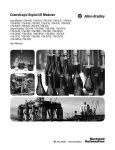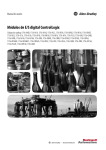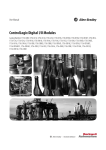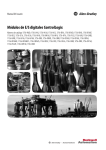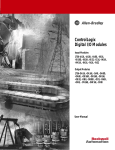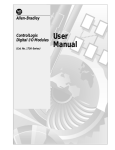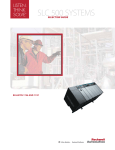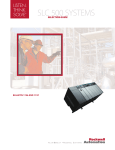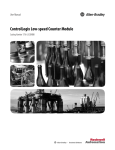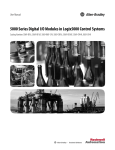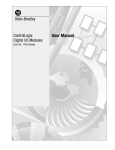Download ControlLogix Digital I/O Modules User Manual
Transcript
User Manual ControlLogix Digital I/O Modules Catalog Numbers 1756-IA8D, 1756-IA16, 1756-IA16I, 1756-IA32, 1756-IB16, 1756-IB16D, 1756-IB16I, 1756-IB16IF, 1756-IB32, 1756-IC16, 1756-IG16, 1756-IH16I, 1756-IM16I, 1756-IN16, 1756-IV16, 1756-IV32, 1756-OA8, 1756-OA8D, 1756-OA8E, 1756-OA16, 1756-OA16I, 1756-OB8, 1756-OB8EI, 1756-OB8I, 1756-OB16D, 1756-OB16E, 1756-OB16I, 1756-OB16IEF, 1756-OB16IEFS, 1756-OB16IS, 1756-OB32, 1756-OC8, 1756-OG16, 1756-OH8I, 1756-ON8, 1756-OV16E, 1756-OV32E, 1756-OW16I, 1756-OX81 Important User Information Read this document and the documents listed in the additional resources section about installation, configuration, and operation of this equipment before you install, configure, operate, or maintain this product. Users are required to familiarize themselves with installation and wiring instructions in addition to requirements of all applicable codes, laws, and standards. Activities including installation, adjustments, putting into service, use, assembly, disassembly, and maintenance are required to be carried out by suitably trained personnel in accordance with applicable code of practice. If this equipment is used in a manner not specified by the manufacturer, the protection provided by the equipment may be impaired. In no event will Rockwell Automation, Inc. be responsible or liable for indirect or consequential damages resulting from the use or application of this equipment. The examples and diagrams in this manual are included solely for illustrative purposes. Because of the many variables and requirements associated with any particular installation, Rockwell Automation, Inc. cannot assume responsibility or liability for actual use based on the examples and diagrams. No patent liability is assumed by Rockwell Automation, Inc. with respect to use of information, circuits, equipment, or software described in this manual. Reproduction of the contents of this manual, in whole or in part, without written permission of Rockwell Automation, Inc., is prohibited. Throughout this manual, when necessary, we use notes to make you aware of safety considerations. WARNING: Identifies information about practices or circumstances that can cause an explosion in a hazardous environment, which may lead to personal injury or death, property damage, or economic loss. ATTENTION: Identifies information about practices or circumstances that can lead to personal injury or death, property damage, or economic loss. Attentions help you identify a hazard, avoid a hazard, and recognize the consequence. IMPORTANT Identifies information that is critical for successful application and understanding of the product. Labels may also be on or inside the equipment to provide specific precautions. SHOCK HAZARD: Labels may be on or inside the equipment, for example, a drive or motor, to alert people that dangerous voltage may be present. BURN HAZARD: Labels may be on or inside the equipment, for example, a drive or motor, to alert people that surfaces may reach dangerous temperatures. ARC FLASH HAZARD: Labels may be on or inside the equipment, for example, a motor control center, to alert people to potential Arc Flash. Arc Flash will cause severe injury or death. Wear proper Personal Protective Equipment (PPE). Follow ALL Regulatory requirements for safe work practices and for Personal Protective Equipment (PPE). Allen-Bradley, Rockwell Software, and Rockwell Automation, ControlLogix, Logix5000, Studio 5000, Studio 5000 Logix Designer, Studio 5000 Automation Engineering & Design Environment, Integrated Architecture, Data Highway Plus, and DH+ are trademarks of Rockwell Automation, Inc. Trademarks not belonging to Rockwell Automation are property of their respective companies. Summary of Changes This manual contains new and updated information. Changes throughout this revision are marked by change bars, as shown to the right of this paragraph. Topic Page Updated the Electronic Keying section. 40 Updated the Attention text on RIUP support in the Install the Module section. 107 Updated the MainTask tag name in Create a New Tag. 212 Updated the use of the Browse button in the Communication Tab section. 219 Updated Number of Motor Starters to be Used table. 234 Rockwell Automation Publication 1756-UM058H-EN-P - May 2015 3 Summary of Changes Notes: 4 Rockwell Automation Publication 1756-UM058H-EN-P - May 2015 Table of Contents Preface Studio 5000 Environment . . . . . . . . . . . . . . . . . . . . . . . . . . . . . . . . . . . . . . . . 11 For More Information. . . . . . . . . . . . . . . . . . . . . . . . . . . . . . . . . . . . . . . . . . . . 12 Chapter 1 What Are ControlLogix Digital I/O Modules? Available Features . . . . . . . . . . . . . . . . . . . . . . . . . . . . . . . . . . . . . . . . . . . . . . . . 13 I/O Modules in the ControlLogix System . . . . . . . . . . . . . . . . . . . . . . . . . . 14 Module Identification and Status Information. . . . . . . . . . . . . . . . . . . . . . 17 Chapter 2 Digital I/O Operation in the ControlLogix System Ownership . . . . . . . . . . . . . . . . . . . . . . . . . . . . . . . . . . . . . . . . . . . . . . . . . . . . . . Use RSNetWorx and RSLogix 5000 Software . . . . . . . . . . . . . . . . . . . . . . Internal Module Operation . . . . . . . . . . . . . . . . . . . . . . . . . . . . . . . . . . . . . . . Input Modules . . . . . . . . . . . . . . . . . . . . . . . . . . . . . . . . . . . . . . . . . . . . . . . Output Modules . . . . . . . . . . . . . . . . . . . . . . . . . . . . . . . . . . . . . . . . . . . . . Connections. . . . . . . . . . . . . . . . . . . . . . . . . . . . . . . . . . . . . . . . . . . . . . . . . . . . . Direct Connections . . . . . . . . . . . . . . . . . . . . . . . . . . . . . . . . . . . . . . . . . . Rack-optimized Connections. . . . . . . . . . . . . . . . . . . . . . . . . . . . . . . . . . Suggestions for Rack-optimized Connections . . . . . . . . . . . . . . . . . . . Input Module Operation . . . . . . . . . . . . . . . . . . . . . . . . . . . . . . . . . . . . . . . . . Input Modules in a Local Chassis . . . . . . . . . . . . . . . . . . . . . . . . . . . . . . . . . . RPI . . . . . . . . . . . . . . . . . . . . . . . . . . . . . . . . . . . . . . . . . . . . . . . . . . . . . . . . . COS . . . . . . . . . . . . . . . . . . . . . . . . . . . . . . . . . . . . . . . . . . . . . . . . . . . . . . . . Trigger Event Tasks . . . . . . . . . . . . . . . . . . . . . . . . . . . . . . . . . . . . . . . . . . Input Modules in a Remote Chassis. . . . . . . . . . . . . . . . . . . . . . . . . . . . . . . . Remote Input Modules Connected via the ControlNet Network . . . . . . . . . . . . . . . . . . . . . . . . . . . . . . . . . . . . . . . . . Remote Input Modules Connected via the EtherNet/IP Network . . . . . . . . . . . . . . . . . . . . . . . . . . . . . . . . . . . . . . . . Output Module Operation . . . . . . . . . . . . . . . . . . . . . . . . . . . . . . . . . . . . . . . Output Modules in a Local Chassis . . . . . . . . . . . . . . . . . . . . . . . . . . . . . . . . Output Modules in a Remote Chassis. . . . . . . . . . . . . . . . . . . . . . . . . . . . . . Remote Output Modules Connected via the ControlNet Network . . . . . . . . . . . . . . . . . . . . . . . . . . . . . . . . . . . . . . . . . Remote Output Modules Connected via the EtherNet/IP Network . . . . . . . . . . . . . . . . . . . . . . . . . . . . . . . . . . . . . . . . Listen-only Mode . . . . . . . . . . . . . . . . . . . . . . . . . . . . . . . . . . . . . . . . . . . . . . . . Multiple Owner-Controllers of Input Modules . . . . . . . . . . . . . . . . . . . . . Configuration Changes in an Input Module with Multiple Owners. . . . . . . . . . . . . . . . . . . . . . . . . . . . . . . . . . . . . . . . . . . . . . . . . 20 20 21 21 22 23 24 24 26 26 27 27 27 28 28 29 30 31 31 32 32 33 34 34 35 Chapter 3 Common Module Features Input Module Compatibility. . . . . . . . . . . . . . . . . . . . . . . . . . . . . . . . . . . . . . 37 Output Module Compatibility . . . . . . . . . . . . . . . . . . . . . . . . . . . . . . . . . . . . 38 Common Features . . . . . . . . . . . . . . . . . . . . . . . . . . . . . . . . . . . . . . . . . . . . . . . 39 Rockwell Automation Publication 1756-UM058H-EN-P - May 2015 5 Table of Contents Removal and Insertion Under Power . . . . . . . . . . . . . . . . . . . . . . . . . . . Module Fault Reporting. . . . . . . . . . . . . . . . . . . . . . . . . . . . . . . . . . . . . . . Software Configurable . . . . . . . . . . . . . . . . . . . . . . . . . . . . . . . . . . . . . . . . Electronic Keying. . . . . . . . . . . . . . . . . . . . . . . . . . . . . . . . . . . . . . . . . . . . . Module Inhibiting . . . . . . . . . . . . . . . . . . . . . . . . . . . . . . . . . . . . . . . . . . . . Use the System Clock to Timestamp Inputs and Schedule Outputs. . . . . . . . . . . . . . . . . . . . . . . . . . . . . . . . . . . . . . . . . Producer/Consumer Communication. . . . . . . . . . . . . . . . . . . . . . . . . . Status Indicator Information . . . . . . . . . . . . . . . . . . . . . . . . . . . . . . . . . . Common Features Specific to Input Modules. . . . . . . . . . . . . . . . . . . . . . . Data Transfer on Either Cyclic Time or Change of State. . . . . . . . . . . . . . . . . . . . . . . . . . . . . . . . . . . . . . . . . . . . . . . Set RPI . . . . . . . . . . . . . . . . . . . . . . . . . . . . . . . . . . . . . . . . . . . . . . . . . . . . . . Enable Change of State. . . . . . . . . . . . . . . . . . . . . . . . . . . . . . . . . . . . . . . . Software Configurable Filter Times . . . . . . . . . . . . . . . . . . . . . . . . . . . . Isolated and Nonisolated Varieties of Input Modules . . . . . . . . . . . . Multiple Input Point Densities . . . . . . . . . . . . . . . . . . . . . . . . . . . . . . . . Common Features Specific to Output Modules . . . . . . . . . . . . . . . . . . . . . Configurable Point-level Output States. . . . . . . . . . . . . . . . . . . . . . . . . Output Data Echo . . . . . . . . . . . . . . . . . . . . . . . . . . . . . . . . . . . . . . . . . . . . Isolated and Nonisolated Varieties of Output Modules . . . . . . . . . . Multiple Output Point Densities. . . . . . . . . . . . . . . . . . . . . . . . . . . . . . . Electronic Fusing . . . . . . . . . . . . . . . . . . . . . . . . . . . . . . . . . . . . . . . . . . . . . Field Power Loss Detection. . . . . . . . . . . . . . . . . . . . . . . . . . . . . . . . . . . . Diagnostic Latch of Information . . . . . . . . . . . . . . . . . . . . . . . . . . . . . . . Time-scheduled Output Control . . . . . . . . . . . . . . . . . . . . . . . . . . . . . . Fault and Status Reporting between Input Modules and Controllers . . . . . . . . . . . . . . . . . . . . . . . . . . . . . . . . . . . . . . . . . . . . . . . . . . Fault and Status Reporting between Output Modules and Controllers . . . . . . . . . . . . . . . . . . . . . . . . . . . . . . . . . . . . . . . . . . . . . . . . . . 39 39 40 40 41 42 46 46 46 47 47 48 49 49 50 50 51 52 52 53 53 56 57 59 60 61 Chapter 4 Diagnostic Module Features 6 Diagnostic Input Module Compatibility . . . . . . . . . . . . . . . . . . . . . . . . . . . Diagnostic Output Module Compatibility. . . . . . . . . . . . . . . . . . . . . . . . . . Diagnostic Features. . . . . . . . . . . . . . . . . . . . . . . . . . . . . . . . . . . . . . . . . . . . . . . Diagnostic Latch of Information . . . . . . . . . . . . . . . . . . . . . . . . . . . . . . . Diagnostic Timestamp . . . . . . . . . . . . . . . . . . . . . . . . . . . . . . . . . . . . . . . . 8-Point AC/16-Point DC . . . . . . . . . . . . . . . . . . . . . . . . . . . . . . . . . . . . . Point-level Fault Reporting . . . . . . . . . . . . . . . . . . . . . . . . . . . . . . . . . . . . Features Specific to Diagnostic Input Modules . . . . . . . . . . . . . . . . . . . . . . Diagnostic Change of State for Input Modules . . . . . . . . . . . . . . . . . . Open Wire Detection. . . . . . . . . . . . . . . . . . . . . . . . . . . . . . . . . . . . . . . . . Field Power Loss Detection. . . . . . . . . . . . . . . . . . . . . . . . . . . . . . . . . . . . Features Specific to Diagnostic Output Modules . . . . . . . . . . . . . . . . . . . . Field Wiring Options . . . . . . . . . . . . . . . . . . . . . . . . . . . . . . . . . . . . . . . . . No Load Detection . . . . . . . . . . . . . . . . . . . . . . . . . . . . . . . . . . . . . . . . . . . Field-side Output Verification . . . . . . . . . . . . . . . . . . . . . . . . . . . . . . . . . Rockwell Automation Publication 1756-UM058H-EN-P - May 2015 63 64 64 64 65 66 66 67 67 69 70 71 71 71 72 Table of Contents Pulse Test. . . . . . . . . . . . . . . . . . . . . . . . . . . . . . . . . . . . . . . . . . . . . . . . . . . . Diagnostic Change of State for Output Modules . . . . . . . . . . . . . . . . Fault and Status Reporting between Input Modules and Controllers . . . . . . . . . . . . . . . . . . . . . . . . . . . . . . . . . . . . . . . . . Fault and Status Reporting between Output Modules and Controllers . . . . . . . . . . . . . . . . . . . . . . . . . . . . . . . . . . . . . . . . . 74 75 75 77 Chapter 5 Fast Module Features Fast Input Module Compatibility . . . . . . . . . . . . . . . . . . . . . . . . . . . . . . . . . 79 Fast Output Module Compatibility. . . . . . . . . . . . . . . . . . . . . . . . . . . . . . . . 80 Fast Features. . . . . . . . . . . . . . . . . . . . . . . . . . . . . . . . . . . . . . . . . . . . . . . . . . . . . 80 Response Time . . . . . . . . . . . . . . . . . . . . . . . . . . . . . . . . . . . . . . . . . . . . . . . 81 Features Specific to Fast Input Modules . . . . . . . . . . . . . . . . . . . . . . . . . . . . 81 Pulse Capture . . . . . . . . . . . . . . . . . . . . . . . . . . . . . . . . . . . . . . . . . . . . . . . . 82 Per Point Timestamping and Change of State. . . . . . . . . . . . . . . . . . . 83 Software Configurable Filter Times . . . . . . . . . . . . . . . . . . . . . . . . . . . . 86 Dedicated Connection for Event Tasks. . . . . . . . . . . . . . . . . . . . . . . . . 89 Features Specific to Fast Output Modules . . . . . . . . . . . . . . . . . . . . . . . . . . 91 Programmable Fault State Delays . . . . . . . . . . . . . . . . . . . . . . . . . . . . . . 91 Pulse Width Modulation. . . . . . . . . . . . . . . . . . . . . . . . . . . . . . . . . . . . . . 93 Fault and Status Reporting between Input Modules and Controllers . . . . . . . . . . . . . . . . . . . . . . . . . . . . . . . . . . . . . . . . 103 Fault and Status Reporting between Output Modules and Controllers . . . . . . . . . . . . . . . . . . . . . . . . . . . . . . . . . . . . . . . . 104 Chapter 6 Install ControlLogix I/O Modules Install the Module. . . . . . . . . . . . . . . . . . . . . . . . . . . . . . . . . . . . . . . . . . . . . . . Key the Removable Terminal Block. . . . . . . . . . . . . . . . . . . . . . . . . . . . . . . Connect the Wires . . . . . . . . . . . . . . . . . . . . . . . . . . . . . . . . . . . . . . . . . . . . . . RTB Types . . . . . . . . . . . . . . . . . . . . . . . . . . . . . . . . . . . . . . . . . . . . . . . . . RTB Wiring Recommendations . . . . . . . . . . . . . . . . . . . . . . . . . . . . . . Assemble the Removable Terminal Block and Housing. . . . . . . . . . . . . Choose Extended-depth Housing . . . . . . . . . . . . . . . . . . . . . . . . . . . . . . . . Cabinet Size Considerations with Extended-depth Housing . . . . Install the Removable Terminal Block . . . . . . . . . . . . . . . . . . . . . . . . . . . . Remove the Removable Terminal Block. . . . . . . . . . . . . . . . . . . . . . . . . . . Remove the Module from the Chassis. . . . . . . . . . . . . . . . . . . . . . . . . . . . . 107 109 110 112 114 115 116 117 118 119 121 Chapter 7 Configure ControlLogix Digital I/O Modules Configuration Process Overview . . . . . . . . . . . . . . . . . . . . . . . . . . . . . . . . . Create a New Module . . . . . . . . . . . . . . . . . . . . . . . . . . . . . . . . . . . . . . . . . . . Communication or Connection Formats. . . . . . . . . . . . . . . . . . . . . . Edit the Configuration . . . . . . . . . . . . . . . . . . . . . . . . . . . . . . . . . . . . . . . . . . Connection Properties . . . . . . . . . . . . . . . . . . . . . . . . . . . . . . . . . . . . . . . . . . View and Change Module Tags . . . . . . . . . . . . . . . . . . . . . . . . . . . . . . . . . . Rockwell Automation Publication 1756-UM058H-EN-P - May 2015 124 125 127 130 131 132 7 Table of Contents Chapter 8 Wiring Diagrams 1756-IA8D . . . . . . . . . . . . . . . . . . . . . . . . . . . . . . . . . . . . . . . . . . . . . . . . . 1756-IA16 . . . . . . . . . . . . . . . . . . . . . . . . . . . . . . . . . . . . . . . . . . . . . . . . . . 1756-IA16I . . . . . . . . . . . . . . . . . . . . . . . . . . . . . . . . . . . . . . . . . . . . . . . . . 1756-IA32 . . . . . . . . . . . . . . . . . . . . . . . . . . . . . . . . . . . . . . . . . . . . . . . . . . 1756-IB16 . . . . . . . . . . . . . . . . . . . . . . . . . . . . . . . . . . . . . . . . . . . . . . . . . . 1756-IB16D . . . . . . . . . . . . . . . . . . . . . . . . . . . . . . . . . . . . . . . . . . . . . . . . 1756-IB16I . . . . . . . . . . . . . . . . . . . . . . . . . . . . . . . . . . . . . . . . . . . . . . . . . 1756-IB16IF . . . . . . . . . . . . . . . . . . . . . . . . . . . . . . . . . . . . . . . . . . . . . . . . 1756-IB32 . . . . . . . . . . . . . . . . . . . . . . . . . . . . . . . . . . . . . . . . . . . . . . . . . . 1756-IC16 . . . . . . . . . . . . . . . . . . . . . . . . . . . . . . . . . . . . . . . . . . . . . . . . . . 1756-IG16 . . . . . . . . . . . . . . . . . . . . . . . . . . . . . . . . . . . . . . . . . . . . . . . . . . 1756-IH16I . . . . . . . . . . . . . . . . . . . . . . . . . . . . . . . . . . . . . . . . . . . . . . . . . 1756-IM16I. . . . . . . . . . . . . . . . . . . . . . . . . . . . . . . . . . . . . . . . . . . . . . . . . 1756-IN16 . . . . . . . . . . . . . . . . . . . . . . . . . . . . . . . . . . . . . . . . . . . . . . . . . . 1756-IV16 . . . . . . . . . . . . . . . . . . . . . . . . . . . . . . . . . . . . . . . . . . . . . . . . . . 1756-IV32 . . . . . . . . . . . . . . . . . . . . . . . . . . . . . . . . . . . . . . . . . . . . . . . . . . 1756-OA8 . . . . . . . . . . . . . . . . . . . . . . . . . . . . . . . . . . . . . . . . . . . . . . . . . . 1756-OA8D . . . . . . . . . . . . . . . . . . . . . . . . . . . . . . . . . . . . . . . . . . . . . . . . 1756-OA8E . . . . . . . . . . . . . . . . . . . . . . . . . . . . . . . . . . . . . . . . . . . . . . . . . 1756-OA16 . . . . . . . . . . . . . . . . . . . . . . . . . . . . . . . . . . . . . . . . . . . . . . . . . 1756-OA16I . . . . . . . . . . . . . . . . . . . . . . . . . . . . . . . . . . . . . . . . . . . . . . . . 1756-OB8 . . . . . . . . . . . . . . . . . . . . . . . . . . . . . . . . . . . . . . . . . . . . . . . . . . 1756-OB8EI . . . . . . . . . . . . . . . . . . . . . . . . . . . . . . . . . . . . . . . . . . . . . . . . 1756-OB8I. . . . . . . . . . . . . . . . . . . . . . . . . . . . . . . . . . . . . . . . . . . . . . . . . . 1756-OB16D . . . . . . . . . . . . . . . . . . . . . . . . . . . . . . . . . . . . . . . . . . . . . . . 1756-OB16E . . . . . . . . . . . . . . . . . . . . . . . . . . . . . . . . . . . . . . . . . . . . . . . . 1756-OB16I . . . . . . . . . . . . . . . . . . . . . . . . . . . . . . . . . . . . . . . . . . . . . . . . 1756-OB16IEF. . . . . . . . . . . . . . . . . . . . . . . . . . . . . . . . . . . . . . . . . . . . . . 1756-OB16IEFS . . . . . . . . . . . . . . . . . . . . . . . . . . . . . . . . . . . . . . . . . . . . 1756-OB16IS . . . . . . . . . . . . . . . . . . . . . . . . . . . . . . . . . . . . . . . . . . . . . . . 1756-OB32 . . . . . . . . . . . . . . . . . . . . . . . . . . . . . . . . . . . . . . . . . . . . . . . . . 1756-OC8 . . . . . . . . . . . . . . . . . . . . . . . . . . . . . . . . . . . . . . . . . . . . . . . . . . 1756-OG16 . . . . . . . . . . . . . . . . . . . . . . . . . . . . . . . . . . . . . . . . . . . . . . . . . 1756-OH8I . . . . . . . . . . . . . . . . . . . . . . . . . . . . . . . . . . . . . . . . . . . . . . . . . 1756-ON8 . . . . . . . . . . . . . . . . . . . . . . . . . . . . . . . . . . . . . . . . . . . . . . . . . . 1756-OV16E. . . . . . . . . . . . . . . . . . . . . . . . . . . . . . . . . . . . . . . . . . . . . . . . 1756-OV32E. . . . . . . . . . . . . . . . . . . . . . . . . . . . . . . . . . . . . . . . . . . . . . . . 1756-OW16I . . . . . . . . . . . . . . . . . . . . . . . . . . . . . . . . . . . . . . . . . . . . . . . 1756-OX8I . . . . . . . . . . . . . . . . . . . . . . . . . . . . . . . . . . . . . . . . . . . . . . . . . 135 135 136 137 138 139 140 141 142 143 144 145 146 146 147 148 149 150 151 152 153 154 155 156 157 158 161 162 163 164 165 166 167 168 169 170 171 172 173 Appendix A Troubleshoot Your Module 8 Status Indicators for Input Modules. . . . . . . . . . . . . . . . . . . . . . . . . . . . . . . Status Indicators for Output Modules. . . . . . . . . . . . . . . . . . . . . . . . . . . . . Use RSLogix 5000 Software for Troubleshooting . . . . . . . . . . . . . . . . . . Fault Type Determination. . . . . . . . . . . . . . . . . . . . . . . . . . . . . . . . . . . . Rockwell Automation Publication 1756-UM058H-EN-P - May 2015 175 176 178 179 Table of Contents Appendix B Tag Definitions Standard and Diagnostic Input Module Tags . . . . . . . . . . . . . . . . . . . . . . Standard and Diagnostic Output Module Tags . . . . . . . . . . . . . . . . . . . . Fast Input Module Tags . . . . . . . . . . . . . . . . . . . . . . . . . . . . . . . . . . . . . . . . . Fast Output Module Tags . . . . . . . . . . . . . . . . . . . . . . . . . . . . . . . . . . . . . . . 1756-OB16IEF Module . . . . . . . . . . . . . . . . . . . . . . . . . . . . . . . . . . . . . 1756-OB16IEFS Module . . . . . . . . . . . . . . . . . . . . . . . . . . . . . . . . . . . . Array Data Structures . . . . . . . . . . . . . . . . . . . . . . . . . . . . . . . . . . . . . . . . . . . 181 184 187 192 192 200 209 Appendix C Use Ladder Logic To Perform Run Time Services and Reconfiguration Using Message Instructions . . . . . . . . . . . . . . . . . . . . . . . . . . . . . . . . . . . . . . Processing Real-time Control and Module Services . . . . . . . . . . . . . . . . One Service Performed Per Instruction . . . . . . . . . . . . . . . . . . . . . . . . . . . Create a New Tag . . . . . . . . . . . . . . . . . . . . . . . . . . . . . . . . . . . . . . . . . . . . . . . Enter Message Configuration. . . . . . . . . . . . . . . . . . . . . . . . . . . . . . . . . Configuration Tab . . . . . . . . . . . . . . . . . . . . . . . . . . . . . . . . . . . . . . . . . . Communication Tab . . . . . . . . . . . . . . . . . . . . . . . . . . . . . . . . . . . . . . . . Use Timestamped Inputs and Scheduled Outputs for Standard and Diagnostic I/O Modules . . . . . . . . . . . . . . . . . . . . . Use Timestamped Inputs and Scheduled Outputs for Fast I/O Modules . . . . . . . . . . . . . . . . . . . . . . . . . . . . . . . . . . . . . . . . Reset a Fuse, Perform Pulse Test and Reset Latched Diagnostics . . . . . . . . . . . . . . . . . . . . . . . . . . . . . . . . . . . . . . . . . Perform a WHO to Retrieve Module Identification and Status . . . . . . . . . . . . . . . . . . . . . . . . . . . . . . . . . . . . . . . . . . . . . . . . . . Review of Tags in Ladder Logic . . . . . . . . . . . . . . . . . . . . . . . . . . . . . . . 211 212 212 212 215 216 219 220 222 225 226 229 Appendix D Choose a Correct Power Supply Appendix E Determine the Maximum Number of Motor Starters. . . . . . . . . . . 234 Motor Starters for Digital I/O Modules Appendix F Major Revision Upgrades If Using a Compatible or Disabled Keying I/O Configuration . . . . . . 236 If Using an Exact Match Keying Configuration . . . . . . . . . . . . . . . . . . . . 236 Appendix G 1492 IFMs for Digital I/O Modules Cable Overview . . . . . . . . . . . . . . . . . . . . . . . . . . . . . . . . . . . . . . . . . . . . . . . . . 237 Appendix H History of Changes 1756-UM058G-EN-P, November 2012 . . . . . . . . . . . . . . . . . . . . . . . . . . 247 1756-UM058F-EN-P, April 2012 . . . . . . . . . . . . . . . . . . . . . . . . . . . . . . . . 247 1756-UM058E-EN-P, August 2010 . . . . . . . . . . . . . . . . . . . . . . . . . . . . . . 248 Rockwell Automation Publication 1756-UM058H-EN-P - May 2015 9 Table of Contents Glossary Index 10 Rockwell Automation Publication 1756-UM058H-EN-P - May 2015 Preface This manual describes how to install, configure, and troubleshoot your ControlLogix® digital I/O modules. There is also a complete listing of digital input and output modules, including specifications and wiring diagrams. You must be able to program and operate a ControlLogix controller to efficiently use your digital I/O module. Studio 5000 Environment The Studio 5000 Automation Engineering & Design Environment™ combines engineering and design elements into a common environment. The first element is the Studio 5000 Logix Designer™ application. The Logix Designer application is the rebranding of RSLogix™ 5000 software and will continue to be the product to program Logix5000™ controllers for discrete, process, batch, motion, safety, and drive-based solutions. The Studio 5000® environment is the foundation for the future of Rockwell Automation® engineering design tools and capabilities. The Studio 5000 environment is the one place for design engineers to develop all of the elements of their control system. Rockwell Automation Publication 1756-UM058H-EN-P - May 2015 11 Preface For More Information These documents contain additional information concerning related products from Rockwell Automation. Resource Description 1756 ControlLogix I/O Modules Specifications Technical Data, publication 1756-TD002 Provides specifications for ControlLogix I/O modules. ControlLogix High-speed Counter Module User Manual, publication 1756-UM007 Describes how to install, configure, and troubleshoot the 1756-HSC counter module. ControlLogix Low-speed Counter Module User Manual, publication 1756-UM536 Describes how to install, configure, and troubleshoot the 1756-LSC8XIB8I counter module. ControlLogix Peer I/O Control Application Technique, publication 1756-AT016 Describes typical peer control applications and provides details about how to configure I/O modules for peer control operation. Position-based Output Control with the MAOC Instruction, publication 1756-AT017 Describes typical applications for using scheduled output modules with the Motion Axis Output Cam (MAOC) instruction. Integrated Architecture and CIP Sync Configuration Application Technique, publication IA-AT003 Describes how to configure CIP Sync with Integrated Architecture™ products and applications. ControlLogix Chassis and Power Supplies Installation Instructions, publication 1756-IN005 Describes how to install and troubleshoot standard and ControlLogix-XT versions of the 1756 chassis and power supplies, including redundant power supplies. ControlLogix Analog I/O Modules User Manual, publication 1756-UM009 Describes how to install, configure, and troubleshoot ControlLogix analog I/O modules. ControlLogix Data Highway Plus-Remote I/O Communication Interface Module User Manual, publication 1756-UM514 Describes how to configure and operate the ControlLogix DH+™ / Remote I/O module. ControlLogix-XT Data Highway Plus-Remote I/O Communication Interface Module Installation Instructions, publication 1756-IN638 Describes how to install, configure, and troubleshoot the ControlLogix-XT Data Highway Plus™-Remote I/O Communication Interface module. ControlLogix System User Manual, publication 1756-UM001 Describes how to install, configure, program, and operate a ControlLogix system. Industrial Automation Wiring and Grounding Guidelines, publication 1770-4.1 Provides general guidelines for installing a Rockwell Automation industrial system. Product Certifications website, http://www.ab.com Provides declarations of conformity, certificates, and other certification details. You can view or download publications at http://www.rockwellautomation.com/literature/. To order paper copies of technical documentation, contact your local Allen-Bradley distributor or Rockwell Automation sales representative. 12 Rockwell Automation Publication 1756-UM058H-EN-P - May 2015 Chapter 1 What Are ControlLogix Digital I/O Modules? Topic Page Available Features 13 I/O Modules in the ControlLogix System 14 Module Identification and Status Information 17 ControlLogix® digital I/O modules are input and output modules that provide On/Off detection and actuation. By using the producer/consumer network model, digital I/O modules can produce information when needed while providing additional system functions. Available Features The table lists several features available on ControlLogix digital I/O modules. Feature Description Removal and Insertion Under Power (RIUP) You can remove and insert modules and removable terminal blocks (RTB) while power is applied. Producer/consumer communication This communication method is an intelligent data exchange between modules and other system devices in which each module produces data without first being polled. System time stamp of data A 64-bit system clock places a time stamp on the transfer of data between the module and its owner-controller. Module-level fault reporting and field-side diagnostic detection Fault and diagnostic detection capabilities to help you effectively and efficiently use your module and troubleshoot your application. Agency Certification Class 1, Division 2 agency certification for any application that requires approval. Rockwell Automation Publication 1756-UM058H-EN-P - May 2015 13 Chapter 1 What Are ControlLogix Digital I/O Modules? I/O Modules in the ControlLogix System ControlLogix modules mount in a ControlLogix chassis and require either a removable terminal block (RTB) or a Bulletin 1492 wiring interface module (IFM)(1) to connect all field-side wiring. Before you install and use your module, you must do the following: • Install and ground a 1756 chassis and power supply. To install these products, refer to the publications listed in For More Information on page 12. • Order and receive an RTB or IFM and its components for your application. IMPORTANT RTBs and IFMs are not included with your module purchase. See page 112 for RTBs and page 237 for IFMs. Table 1 - ControlLogix Digital I/O Modules Cat. No. Description Page 1756-IA8D 79…132V AC 8-point diagnostic input module 135 1756-IA16 74…132V AC 16-point input module 135 1756-IA16I 79…132V AC 16-point isolated input module 136 1756-IA32 74…132V AC 32-point input module 137 1756-IB16 10…31.2V DC 16-point input module 138 1756-IB16D 10…30V DC diagnostic input module 139 1756-IB16I 10…30V DC 16-point, isolated input module 140 1756-IB16IF 10…30V DC,16-point, isolated, fast peer control input module 141 1756-IB32 10…31.2V DC 32-point input module 142 1756-IC16 30…60V DC 16-point input module 143 1756-IG16 Transitor-transitor logic (TTL) input module 144 1756-IH16I 90…146V DC 16-point isolated input module 145 1756-IM16I 159…265V AC 16-point isolated input module 146 1756-IN16 10…30V AC 16-point input module 146 1756-IV16 10…30V DC 16-point sourcing current input module 147 1756-IV32 10…30V DC 32-point sourcing current input module 148 1756-OA8 74…265V AC 8-point output module 149 1756-OA8D 74…132V AC 8-point diagnostic output module 150 1756-OA8E 74…132V AC 8-point electronically-fused output module 151 1756-OA16 74... 265V AC 16-point output module 152 1756-OA16I 74…265V AC 16-point isolated output module 153 1756-OB8 10…30V DC 8-point output module 154 1756-OB8EI 10…30V DC 8-point electronically-fused, isolated output module 155 1756-OB8I 10…30V DC 8-point isolated output module 156 1756-OB16D 19.2…30V DC 16-point diagnostic output module 157 (1) The ControlLogix system has been agency certified using only the ControlLogix RTB catalog numbers 1756-TBCH, 1756-TBNH, 1756-TBSH, and 1756-TBS6H. Any application that requires agency certification of the ControlLogix system using other wiring termination methods may require application-specific approval by the certifying agency. 14 Rockwell Automation Publication 1756-UM058H-EN-P - May 2015 What Are ControlLogix Digital I/O Modules? Chapter 1 Table 1 - ControlLogix Digital I/O Modules (continued) Cat. No. Description Page 1756-OB16E 10…31.2V DC 16-point electronically-fused output module 158 1756-OB16I 10…30V DC 16-point isolated output module 161 1756-OB16IEF 10…30V DC,16-point, isolated, fast peer control output module 162 1756-OB16IEFS 10…30V DC, 16-point, isolated, fast, scheduled per point output module 163 1756-OB16IS 10…30V DC scheduled, isolated output module 164 1756-OB32 10…31.2V DC 32-point output module 165 1756-OC8 30…60V DC 8-point output module 166 1756-OG16 Transitor-transitor logic (TTL) output module 167 1756-OH81 90…146V DC 8-point isolated output module 168 1756-ON8 10…30V AC 8-point output module 169 1756-OV16E 10…30V DC 16-point electronically-fused, sinking current output module 170 1756-OV32E 10…30V DC 32-point electronically-fused, sinking current output module 171 1756-OW16I 10…265V, 5-150V DC 16-point isolated contact module 172 1756-OX8I 10…265V, 5-150V DC 8-point isolated contact module 173 Rockwell Automation Publication 1756-UM058H-EN-P - May 2015 15 Chapter 1 What Are ControlLogix Digital I/O Modules? Figure 1 - Parts Illustration DC OUTPUT 3 ST 0 1 2 3 4 5 6 7 O K 5 Removable Terminal Block 2 4 1 6 40200-M 16 Item Description 1 Backplane Connector—Interface for the ControlLogix system that connects the module to the backplane. 2 Top and bottom guides—Guides provide assistance in seating the RTB or IFM onto the module. 3 Status indicators—Indicators display the status of communication, module health, and input/output devices. Indicators help in troubleshooting anomalies. 4 Connector pins—Input/output, power, and grounding connections are made to the module through these pins with the use of an RTB or IFM. 5 Locking tab—The locking tab anchors the RTB or IFM on the module, maintaining wiring connections. 6 Slots for keying—Mechanically keys the RTB to prevent making the wrong wire connections to your module. Rockwell Automation Publication 1756-UM058H-EN-P - May 2015 What Are ControlLogix Digital I/O Modules? Module Identification and Status Information Chapter 1 Each ControlLogix I/O module maintains specific identification information that separates it from all other modules. This information assists you in tracking all the components of your system. For example, you can track module identification information to know which modules are in any ControlLogix chassis at any time. While retrieving module identity, you can also retrieve module status. Item Description Product type Module’s product type, such as digital I/O or analog I/O Product code Module’s catalog number Major revision Module’s major revision number Minor revision Module’s minor revision number Status Module’s status, including these items: • Controller ownership • Whether the module has been configured • Device-specific status, such as the following: – Self-test – Update in progress – Communications fault – Not owned (outputs in Program mode) – Internal fault (needs update) – Run mode – Program mode (outputs only) • Minor recoverable fault • Minor unrecoverable fault • Major recoverable fault • Major unrecoverable fault Vendor Module’s manufacturer vendor, such as Allen-Bradley Serial number Module’s serial number Length of ASCII text string Number of characters in module’s text string ASCII text string Module’s ASCII text string description IMPORTANT You must perform a WHO service to retrieve this information. For more information, refer to page 226. Rockwell Automation Publication 1756-UM058H-EN-P - May 2015 17 Chapter 1 What Are ControlLogix Digital I/O Modules? Notes: 18 Rockwell Automation Publication 1756-UM058H-EN-P - May 2015 Chapter 2 Digital I/O Operation in the ControlLogix System Topic Page Ownership 20 Use RSNetWorx and RSLogix 5000 Software 20 Internal Module Operation 21 Connections 23 Input Module Operation 26 Input Modules in a Local Chassis 27 Input Modules in a Remote Chassis 28 Output Module Operation 31 Output Modules in a Local Chassis 31 Output Modules in a Remote Chassis 32 Listen-only Mode 34 Multiple Owner-Controllers of Input Modules 34 Configuration Changes in an Input Module with Multiple Owners 35 I/O modules are the interface between controllers and field devices in a ControlLogix system. Digital I/O modules transfer data to devices that require just one bit to be represented (0 or 1). For example, a switch is open or closed, or a light is on or off. Rockwell Automation Publication 1756-UM058H-EN-P - May 2015 19 Chapter 2 Digital I/O Operation in the ControlLogix System Ownership I/O modules in a ControlLogix system can be owned by an RSLogix™ 5000 controller. An owner-controller fulfills these functions: • Stores configuration data for every module that it owns • Sends I/O modules configuration data to define module behavior and begin module operation with the control system • Resides in a local or remote chassis in regard to the I/O module’s position Each ControlLogix I/O module must continuously maintain communication with its owner-controller to operate normally. Typically, each module in the system has only one owner-controller. Input modules can have more than one owner-controller. Output modules, however, are limited to a single owner-controller. For more information about using multiple owner-controllers, see Configuration Changes in an Input Module with Multiple Owners on page 35. Use RSNetWorx and RSLogix 5000 Software The I/O configuration within RSLogix 5000 software generates the configuration data for each I/O module in the control system, including modules in a remote chassis. A remote chassis contains the I/O module but not the module’s owner-controller. A remote chassis can be connected to the controller via an EtherNet/IP network or a scheduled connection on the ControlNet network. Configuration data from RSLogix 5000 software is transferred to the controller during the program download and subsequently transferred to I/O modules. The I/O modules in the local or remote chassis are ready to run as soon as the configuration data has been downloaded. However, to enable scheduled connections to I/O modules on the ControlNet network, you must schedule the network by using RSNetWorx™ for ControlNet software. RSNetWorx software transfers configuration data to I/O modules on a scheduled ControlNet network and establishes a network update time (NUT) for the ControlNet network that is compliant with the desired communication options specified for each module during configuration. Anytime a controller references a scheduled connection to I/O modules on a scheduled ControlNet network, you must run RSNetWorx software to configure the ControlNet network. 20 Rockwell Automation Publication 1756-UM058H-EN-P - May 2015 Digital I/O Operation in the ControlLogix System Chapter 2 Refer to the following general steps when configuring I/O modules. 1. Configure all I/O modules for a given controller by using RSLogix 5000 software and download that information to the controller. 2. If the I/O configuration data references a scheduled connection to a module in a remote chassis connected via the ControlNet network, run RSNetWorx for ControlNet software to schedule the network. 3. After running RSNetWorx software, perform an online save of the RSLogix 5000 project to make sure the configuration information that RSNetWorx software sends to the controller is saved. IMPORTANT Internal Module Operation You must run RSNetWorx for ControlNet software whenever a new I/O module is added to a scheduled ControlNet chassis. When a module is permanently removed from a remote chassis, we recommend that you run RSNetWorx for ControlNet software to reschedule the network and optimize the allocation of network bandwidth. ControlLogix I/O modules experience signal propagation delays that must be accounted for during operation. Some of these delays are user-configurable, and some are inherent to the module hardware. For example, there is a small delay, typically less than 1 ms, between when a signal is applied at the RTB of a ControlLogix input module and when a signal is sent to the system over the backplane. This time reflects a filter time of 0 ms for a DC input. This section offers an explanation of the time limitations with ControlLogix I/O modules. Input Modules As shown in the illustration below, ControlLogix input modules receive a signal at the RTB and process it internally through hardware, filters, and an ASIC scan before sending a signal to the backplane via the requested packet interval (RPI) or at a Change of State (COS) occurrence. The RPI is a configured interval of time that determines when a module’s data is sent to the controller. Hardware Delay 42701 Filter Delay Signal Applied at the RTB ASIC Delay Signal Sent to the Backplane Rockwell Automation Publication 1756-UM058H-EN-P - May 2015 21 Chapter 2 Digital I/O Operation in the ControlLogix System The table defines some of the delay factors that affect the signal propagation on an I/O module. Delay Description Hardware How the module is configured and the variance between the type of modules affects how the signal is processed. Filter User configuration varies between modules, thus affecting the signal propagation. ASIC ASIC scan = 200 μs. EXAMPLE A typical delay time can be estimated despite the number of factors that can contribute. For example, if you are turning on a 1756-IB16 module at 24V DC in 25 °C (77 °F) conditions, the signal propagation delay is affected by these factors: • Hardware delay to energize the input (typically 290 μs on the 1756-IB16 module) • User-configurable filter time of 0, 1, or 2 ms • ASIC scan of 200 μs In the worst case scenario with a filter time of 0 ms, the 1756-IB16 module has a 490 μs signal propagation delay. These times are not guaranteed. For nominal and maximum delay times for each module, see the 1756 ControlLogix I/O Modules Specifications Technical Data, publication 1756-TD002. Output Modules ControlLogix output modules receive a signal from the controller and process it internally via hardware and an ASIC scan before sending a signal to the output device via the RTB. ASIC Delay Hardware Delay Signal Received from Controller Signal Sent from RTB Output Point 42702 22 Rockwell Automation Publication 1756-UM058H-EN-P - May 2015 Digital I/O Operation in the ControlLogix System Chapter 2 The table defines some of the delay factors that affect the signal propagation on an I/O module. Delay Description Hardware How the module is configured and the variance between the type of modules affects how the signal is processed. ASIC ASIC scan = 200 μs. EXAMPLE Connections A typical delay time can be estimated despite the number of factors that can contribute. For example, if you are turning on a 1756-OB16E module at 24V DC in 25 °C (77 °F) conditions, the signal propagation delay is affected by these factors: • Hardware delay to energize the input (typically 70 μs on the 1756-OB16E module) • ASIC scan of 200 μs In the worst case scenario with a filter time of 0 ms, the 1756-OB16E module has a 270 μs signal propagation delay. These times are not guaranteed. See Chapter 8 for nominal and maximum delay times for each module. With ControlLogix I/O modules, a connection is the data transfer link between a controller and an I/O module. A connection can be one of these types: • Direct • Rack-optimized The table lists the advantages and disadvantages of each connection type. Connection Type Advantages Disadvantages Direct All input and data echo information is transferred, including diagnostic information and fusing data. With more data transferring over the network, your system does not operate as efficiently as with rack connections. Rack-optimized Connection usage is economized. The owner-controller has a single RPI value for each connection. Input and data echo information is limited to general faults and data. Rockwell Automation Publication 1756-UM058H-EN-P - May 2015 23 Chapter 2 Digital I/O Operation in the ControlLogix System Direct Connections A direct connection is a real-time data transfer link between the controller and the device that occupies the slot that the configuration data references. When module configuration data is downloaded to an owner-controller, the controller attempts to establish a direct connection to each of the modules referenced by the data. If a controller has configuration data referencing a slot in the control system, the controller periodically checks for the presence of a device there. When a device’s presence is detected there, the controller automatically sends the configuration data. If the data is appropriate to the module found in the slot, a connection is made and operation begins. If the configuration data is not appropriate, the data is rejected and an error message appears in the software. In this case, the configuration data can be inappropriate for any of a number of reasons. For example, a module’s configuration data may be appropriate except for a mismatch in electronic keying that prevents normal operation. The controller maintains and monitors its connection with a module. Any break in the connection causes the controller to set fault status bits in the data area associated with the module. Breaks in the connection can be caused by a module fault or the removal of the module from the chassis while under power. RSLogix 5000 software monitors fault status bits to annunciate module failures. Rack-optimized Connections When a digital I/O module is in a remote chassis with respect to its ownercontroller, you can choose Rack Optimization or Listen-only Rack Optimization during module configuration. The option you choose depends on the communication module configuration. If the communication module uses Listen-only Rack Optimization, then the I/O module must also use Listen-only Rack Optimization. A rack-optimized connection economizes bandwidth between owner-controllers and digital I/O modules in the remote chassis. Rather than having several direct connections with individual RPI values, an owner-controller has a single rack connection with a single RPI value. That RPI value accommodates all digital I/O modules in the remote chassis. 24 Rockwell Automation Publication 1756-UM058H-EN-P - May 2015 Digital I/O Operation in the ControlLogix System IMPORTANT Chapter 2 Because rack-optimized connections are applicable only in applications that use a remote chassis, you must configure the communication format , as described in Chapter 7, for both the remote I/O module and the remote 1756-CNB module or EtherNet/IP module. Make sure you configure both modules for rack optimization. If you choose a different communication format for each module, the controller makes two connections to the same chassis (one for each format) and the same data travels across the ControlNet network. If you use rack optimization for both modules, you preserve bandwidth and configure your system to operate more efficiently. The input, or data echo, information is limited to general faults and data. No additional status, such as diagnostic information, is available. IMPORTANT Each controller can establish connections, in any combination of direct or rackoptimized. In other words, you can use a rack-optimized connection between an owner-controller and multiple remote I/O modules while simultaneously using a direct connection between that same controller and any other I/O modules in the same remote chassis. The illustration below shows how a rack-optimized connection eliminates the need for three separate connections. The owner-controller in the local chassis communicates with all the I/O modules in the remote chassis but uses only one connection. The ControlNet communication module sends data from the modules simultaneously at the RPI. Figure 2 - Rack-optimized Connection Local Chassis Remote Chassis One Connection for All Remote I/O ControlNet Network 41021 Rockwell Automation Publication 1756-UM058H-EN-P - May 2015 25 Chapter 2 Digital I/O Operation in the ControlLogix System Suggestions for Rack-optimized Connections We recommend that you use a rack-optimized connection for these applications: • Standard digital I/O modules • Non-fused digital output modules • Owner-controllers running low on connections IMPORTANT Input Module Operation Rack-optimized connections are available only to digital I/O modules. However, do not use a rack-optimized connection for diagnostic I/O modules or fused output modules. Diagnostic and fused output data is not transferred over a rack-optimized connection. This defeats the purpose of using those modules. In traditional I/O systems, controllers poll input modules to obtain their input status. In the ControlLogix system, a controller does not poll digital input modules. Instead, the modules multicast their data either upon change of state (COS) or requested packet interval (RPI). The frequency depends on the options chosen during configuration and whether the input module is local or remote. This method of communication uses the Producer/Consumer model. The input module is the producer of input data and the controller is the consumer of the data. All ControlLogix inputs are updated asynchronously in relation to the controller’s task execution. In other words, an input may be updated in the controller at any time during the controller’s execution of the tasks it is configured to run. The input device determines when the input is sent based on its configuration. An input module’s behavior also varies depending upon whether it operates in the local chassis or in a remote chassis. The following sections detail the differences in data transfers between local and remote installations. 26 Rockwell Automation Publication 1756-UM058H-EN-P - May 2015 Digital I/O Operation in the ControlLogix System Chapter 2 When a module resides in the same chassis as the owner-controller, the following two configuration parameters affect how and when an input module multicasts data: • Requested packet interval (RPI) • Change of state (COS) Input Modules in a Local Chassis RPI The RPI defines the slowest rate at which a module multicasts its data to the owner-controller. The time ranges from 200 μs…750 ms and is sent to the module with all other configuration parameters. When the specified time frame elapses, the module multicasts data. This is also called a cyclic update. COS COS instructs the module to transfer data whenever a specified input point transitions from On to Off or Off to On. The transition is referred to as a change of state. IMPORTANT The module’s COS feature defaults to Enabled for both On to Off and Off to On. COS configuration occurs on a per-point basis, but all module data is multicast when any point enabled for COS changes state. COS is more efficient than RPI because it multicasts data only when a change occurs. IMPORTANT You must specify an RPI regardless of whether you enable COS. If a change does not occur within the RPI timeframe, the module still multicasts data at the rate specified by the RPI. For example, if an input is changing state consistently every two seconds and the RPI is set at 750 ms, the data transfer looks like the illustration. = COS Multicast 250 = RPI Multicast 500 750 1250 1 Second 1500 1750 2250 2 Seconds Rockwell Automation Publication 1756-UM058H-EN-P - May 2015 2500 2750 3 Seconds 3250 41381 27 Chapter 2 Digital I/O Operation in the ControlLogix System Because the RPI and COS functions are asynchronous to the program scan, it is possible for an input to change state during program scan execution. The point must be buffered to prevent this from occurring. To buffer the point, you can copy the input data from your input tags to another structure and use the data from there. TIP To minimize traffic and conserve bandwidth, use a larger RPI value if COS is enabled and the module is in the same chassis as its owner-controller. Trigger Event Tasks When configured, ControlLogix digital input modules can trigger an event task. The event task lets you execute a section of logic immediately when an event, or receipt of new data, occurs. Your ControlLogix digital I/O module can trigger event tasks whenever module input data changes state. Refer to these considerations when using a digital input module to trigger an event task: • Only one input module can trigger a specific event task. • Input modules trigger the event task based on the module’s COS configuration. The COS configuration defines which points prompt the module to produce data if they turn On or Off. This production of data triggers the event task. • Typically, enable COS for only one point on the module. If you enable COS for multiple points, a task overlap of the event task may occur. For more information on event tasks, refer to the Logix5000 Controllers Tasks, Programs, and Routines Programming Manual, publication 1756-PM005. Input Modules in a Remote Chassis If an input module physically resides in a chassis other than where the owner-controller resides, the role of the RPI and the module’s COS behavior changes slightly with respect to getting data to the owner. The RPI and COS behavior still define when the module multicasts data within its own chassis, as described in the previous section. But, only the value of the RPI determines when the owner-controller receives it over the network. 28 Rockwell Automation Publication 1756-UM058H-EN-P - May 2015 Digital I/O Operation in the ControlLogix System Chapter 2 Remote Input Modules Connected via the ControlNet Network When an RPI value is specified for an input module in a remote chassis connected by a scheduled ControlNet network, in addition to instructing the module to multicast data within its own chassis, the RPI also reserves a spot in the stream of data flowing across the ControlNet network. The timing of this reserved spot may or may not coincide with the exact value of the RPI. But, the control system guarantees that the owner-controller receives data at least as often as the specified RPI. As shown in the illustration below, the input data within the remote chassis is multicast at the configured RPI. The ControlNet communication module sends input data back to the owner-controller at least as often as the RPI. Figure 3 - Remote Input Modules on ControlNet Network Local Chassis Remote Chassis Multicast Data ControlNet Network 40947 The module’s RPI and reserved spot on the network are asynchronous to each other. This means there are best and worst case scenarios as to when the owner-controller receives updated data from the module in a remote chassis. Best Case RPI Multicast Scenario In the best case scenario, the module performs an RPI multicast with updated channel data just before the reserved network spot is made available. In this case, the remotely-located owner receives the data almost immediately. Rockwell Automation Publication 1756-UM058H-EN-P - May 2015 29 Chapter 2 Digital I/O Operation in the ControlLogix System Worst Case RPI Multicast Scenario In the worst case scenario, the module performs an RPI multicast just after the reserved network slot has passed. In this case, the owner-controller does not receive data until the next available network slot. Enabling the COS feature on an input module in a remote chassis lets the module multicast data at both the RPI rate and when the input changes state. This helps to reduce the worst case time. IMPORTANT When selecting values for the remote module’s RPI, system throughput is optimized when its RPI value is a power of two times the current NUT running on the ControlNet network. For example, the following table shows recommended RPI values for a system by using a NUT of 5 ms. Table 2 - Recommended RPI Values for System by Using NUT of 5 ms NUT=5 ms x20 x21 x22 x23 x24 x25 x26 x27 Optimal RPI Values (ms) 5 ms 10 ms 20 ms 40 ms 80 ms 160 ms 320 ms 640 ms Remote Input Modules Connected via the EtherNet/IP Network When remote digital input modules are connected to the owner-controller via an EtherNet/IP network, data is transferred to the owner-controller at these times: • At the RPI, the module produces data within its own chassis. • At the COS (if enabled), the 1756 EtherNet/IP communication module in the remote chassis immediately sends the module’s data over the network to the owner-controller as long as it has not sent data within a timeframe that is one-quarter the value of the digital input module’s RPI. This prevents flooding the network with data. For example, if a digital input module uses an RPI = 100 ms, the EtherNet/IP module sends module data immediately on receiving it if another data packet was not sent within the last 25 ms. For more information about specifying an RPI rate, see the Logix5000 Controllers Design Considerations Reference Manual, publication 1756-RM094. 30 Rockwell Automation Publication 1756-UM058H-EN-P - May 2015 Digital I/O Operation in the ControlLogix System Output Module Operation Chapter 2 An owner-controller sends output data to an output module when either one of two things occur: • At the end of every one of its tasks (local chassis only) • At the rate specified in the module’s RPI When an output module physically resides in a remote chassis with respect to the owner-controller, the owner-controller sends data to the output module only at the RPI rate specified for the module. Updates are not performed at the end of the owner-controller’s tasks. Whenever the module receives data from the controller, it immediately multicasts the output commands it received to the rest of the system. The actual output data is echoed by the output module as input data and multicast back out onto the network. This is called output data echo. IMPORTANT Output Modules in a Local Chassis In this Producer/Consumer model, the output module is the consumer of the controller’s output data and the producer of the data echo. The owner-controller updates ControlLogix digital output modules in the local chassis at the end of every task and at the RPI. When you specify an RPI value for a digital output module, you instruct the owner-controller when to broadcast the output data to the module. If the module resides in the same chassis as the owner-controller, as shown in the illustration below, the module receives the data almost immediately after the ownercontroller sends it. Backplane transfer times are small. Figure 4 - Local Output Modules Data is sent at the end of every task and at the RPI. 40949 Depending on the value of the RPI with respect to the length of the program scan, the output module can receive and echo data multiple times during one program scan. Rockwell Automation Publication 1756-UM058H-EN-P - May 2015 31 Chapter 2 Digital I/O Operation in the ControlLogix System If an output module physically resides in a chassis other than that of the owner-controller, the owner-controller normally sends data to the output module at the RPI rate specified. Updates are not performed at the end of the controller’s tasks. Output Modules in a Remote Chassis In addition, the role of the RPI for a remote output module changes slightly with respect to getting data from the owner-controller. Remote Output Modules Connected via the ControlNet Network When an RPI value is specified for an output module in a remote chassis connected to the owner-controller by a scheduled ControlNet network, in addition to instructing the owner-controller to multicast the output data within its own chassis, the RPI also reserves a spot in the stream of data flowing across the ControlNet network. The timing of this reserved spot may or may not coincide with the exact value of the RPI. But, the control system guarantees that the output module receives data at least as often as the specified RPI, as shown in the illustration below. Figure 5 - Remote Output Modules on ControlNet Network Local Chassis Remote Chassis Data is sent from the owner-controller. Output data is sent at least as often as RPI. ControlNet Network 42675 The reserved spot on the network and the output data sent by the controller are asynchronous to each other. This means there are best and worst case scenarios as to when the owner-controller receives updated data from the module in a remote chassis. Best Case RPI Multicast Scenario In the best case scenario, the owner-controller sends the output data just before the reserved network slot is made available. In this case, the remote output module receives the data almost immediately. 32 Rockwell Automation Publication 1756-UM058H-EN-P - May 2015 Digital I/O Operation in the ControlLogix System Chapter 2 Worst Case RPI Multicast Scenario In the worst case scenario, the owner-controller sends the output data just after the reserved network slot has passed. In this case, the output module does not receive data until the next available network slot. IMPORTANT These best and worst case scenarios indicate the time required for output data to transfer from the owner-controller to the module once the owner-controller has produced it. They do not take into account the user program time in the owner-controller. The receipt of new data is a function of the length of the user program and its asynchronous relationship with the RPI. The owner-controller updates remote output modules at the end of each task as well as at the RPI, as described earlier in this section, if your application uses these components: • 1756-CNB/D or 1756-CNBR/D modules • RSLogix 5000 software, version 8.02.00 or later Remote Output Modules Connected via the EtherNet/IP Network When remote digital output modules are connected to the owner-controller via an EtherNet/IP network, the controller sends output data at these times: • When the RPI timer expires • When an Immediate Output (IOT) instruction, if programmed, is executed An IOT sends data immediately and resets the RPI timer. • When a new schedule is created for a 1756-OB16IEFS module from the motion planner for a cam that has been armed by an MAOC instruction Because the 1756-OB16IEFS module is the only 1756 module that can be used in a remote chassis with the MAOC instruction, it is the only module that receives output data in this scenario. Rockwell Automation Publication 1756-UM058H-EN-P - May 2015 33 Chapter 2 Digital I/O Operation in the ControlLogix System Listen-only Mode Any controller in the system can listen to the data from any I/O module, such as input data, echoed output data, or echoed diagnostic information. Even if a controller does not own a module, or hold the module’s configuration data, the controller can still listen to the module. During the module configuration process, you can specify one of several Listen modes. For more information, see Communication or Connection Formats on page 127. Choosing a Listen mode lets the controller and module establish communication without the controller sending any configuration data. In this instance, another controller owns the module being listened to. IMPORTANT Multiple Owner-Controllers of Input Modules In Listen-only mode, controllers continue to receive data multicast from the I/O module as long as the connection between the owner-controller and I/O module is maintained. If the connection between the owner-controller and module is broken, the module stops multicasting data and connections to all listening controllers are also broken. If a connection is lost between an owner-controller and a module, the connection is also lost between any controllers listening to that module. As a result, the ControlLogix system lets you define more than one owner-controller for input modules. IMPORTANT Only input modules can have multiple owner-controllers. If multiple ownercontrollers are connected to the same input module, they must maintain identical configurations for that module. In the illustration below, controller A and controller B both have been configured to be owner-controllers of the same input module. Figure 6 - Identical Owner-Controller Configurations for Input Module Initial Configuration Input Module Configuration Data Xxxxx Xxxxx Xxxxx A Input A B B Initial Configuration Input Module Configuration Data Xxxxx Xxxxx Xxxxx 41056 34 Rockwell Automation Publication 1756-UM058H-EN-P - May 2015 Digital I/O Operation in the ControlLogix System Chapter 2 As soon as a controller receives its user program, it tries to establish a connection with the input module. A connection is established with the controller whose configuration data arrives first. When the second controller’s configuration data arrives, the module compares it to its current configuration data, which was received and accepted from the first controller. If the configuration data sent by the second controller matches the data sent by the first controller, that connection is also accepted. If any parameter of the second configuration data is different from the first, the module rejects the connection and the user is informed by an error in the software or via program logic. The advantage of multiple owners over a Listen-only connection is that either of the controllers can break the connection to the module, and the module continues to operate and multicast data to the system through the connection maintained by the other controller. Configuration Changes in an Input Module with Multiple Owners You must be careful when changing an input module’s configuration data in a multiple owner scenario. If the configuration data is changed in owner A and sent to the module, that configuration data is accepted as the new configuration for the module. Owner B continues to listen unaware that any changes have been made in the module’s behavior, as illustrated below. Figure 7 - Module Configuration Changes with Multiple Owners Initial Configuration A Input Module Configuration Data Xxxxx Zzzzz Xxxxx Input A B B Initial Configuration Input Module Configuration Data Xxxxx Xxxxx Xxxxx 41057 IMPORTANT A message in RSLogix 5000 software alerts you to the possibility of a multiple owner-controller situation and lets you inhibit the connection before changing the module’s configuration. When changing the configuration for a module with multiple owners, we recommend the connection be inhibited. Rockwell Automation Publication 1756-UM058H-EN-P - May 2015 35 Chapter 2 Digital I/O Operation in the ControlLogix System To prevent other owner-controllers from receiving potentially erroneous data, use these steps when changing a module’s configuration in a multiple owner scenario while online. 1. For each owner-controller, inhibit the connection to the module either in the software on the Connection tab or the message dialog box warning you of the multiple owner condition. 2. Make the appropriate configuration data changes in the software. For more information about using RSLogix 5000 software to change the configuration, see Chapter 7. 3. Repeat step 1 and step 2 for all owner-controllers, making the exact same changes in each. 4. Clear the Inhibit checkbox in each owner-controller configuration. 36 Rockwell Automation Publication 1756-UM058H-EN-P - May 2015 Chapter 3 Common Module Features Input Module Compatibility Topic Page Input Module Compatibility 37 Output Module Compatibility 38 Common Features 39 Common Features Specific to Input Modules 46 Common Features Specific to Output Modules 50 Fault and Status Reporting between Input Modules and Controllers 60 Fault and Status Reporting between Output Modules and Controllers 61 ControlLogix digital input modules interface to sensing devices and detect whether they are On or Off. ControlLogix input modules convert AC or DC On/Off signals from user devices to appropriate logic level for use within the processor. Typical input devices include the following: • Proximity switches • Limit switches • Selector switches • Float switches • Push button switches When designing systems with ControlLogix input modules, consider these factors: • Voltage necessary for your application • Current leakage • Whether you need a solid state device • Whether your application uses sinking or sourcing wiring Rockwell Automation Publication 1756-UM058H-EN-P - May 2015 37 Chapter 3 Common Module Features Output Module Compatibility ControlLogix output modules can be used to drive a variety of output devices. Typical output devices compatible with ControlLogix outputs include these items: • Motor starters • Solenoids • Indicators Follow these guidelines when designing a system: • Make sure that the ControlLogix outputs can supply the necessary surge and continuous current for proper operation. • Make sure that the surge and continuous current are not exceeded. Damage to the module could result. When sizing output loads, refer to the documentation supplied with the output device for the surge and continuous current needed to operate the device. The ControlLogix standard digital outputs are capable of directly driving the ControlLogix standard digital inputs. The exceptions are the AC and DC diagnostic input modules. When diagnostics are used, a shunt resistor is required for leakage current. For information on the compatibility of motor starters with ControlLogix output modules, see Appendix E. 38 Rockwell Automation Publication 1756-UM058H-EN-P - May 2015 Common Module Features Common Features Chapter 3 The table below lists features common to all ControlLogix digital I/O modules. Topic Page Removal and Insertion Under Power 39 Module Fault Reporting 39 Software Configurable 40 Electronic Keying 40 Module Inhibiting 41 Use the System Clock to Timestamp Inputs and Schedule Outputs 42 Producer/Consumer Communication 46 Status Indicator Information 46 Removal and Insertion Under Power All ControlLogix I/O modules may be inserted and removed from the chassis while power is applied. This feature enables greater availability of the overall control system. While the module is being removed or inserted, there is no additional disruption to the rest of the control process. This helps prevent an entire production line from having to be shut down. Module Fault Reporting ControlLogix digital I/O modules provide both hardware and software indication when a module fault has occurred. Each module’s fault status indicator and RSLogix 5000 software graphically displays this fault and include a fault message describing the nature of the fault. This feature lets you determine how your module has been affected and what action to take to resume normal operation. The 1756-OB16IEF module extends this feature by enabling you to define the duration of time before the module transitions to On or Off after a fault occurs. For more information, see Programmable Fault State Delays on page 91. Rockwell Automation Publication 1756-UM058H-EN-P - May 2015 39 Chapter 3 Common Module Features Software Configurable RSLogix 5000 software provides an interface to configure each module. All module features are enabled or disabled through the I/O configuration within the software. You can also use the software to retrieve the following information from any module in the system: • Serial number • Firmware revision information • Product code • Vendor • Error and fault information • Diagnostic counters By eliminating tasks, such as setting hardware switches and jumpers, the software makes module configuration easier and more reliable. Electronic Keying Electronic Keying reduces the possibility that you use the wrong device in a control system. It compares the device defined in your project to the installed device. If keying fails, a fault occurs. These attributes are compared. 40 Atrribute Description Vendor The device manufacturer. Device Type The general type of the product, for example, digital I/O module. Product Code The specific type of the product. The Product Code maps to a catalog number. Major Revision A number that represents the functional capabilities of a device. Minor Revision A number that represents behavior changes in the device. Rockwell Automation Publication 1756-UM058H-EN-P - May 2015 Common Module Features Chapter 3 The following Electronic Keying options are available. Keying Option Description Compatible Module Lets the installed device accept the key of the device that is defined in the project when the installed device can emulate the defined device. With Compatible Module, you can typically replace a device with another device that has the following characteristics: • Same catalog number • Same or higher Major Revision • Minor Revision as follows: – If the Major Revision is the same, the Minor Revision must be the same or higher. – If the Major Revision is higher, the Minor Revision can be any number. Disable Keying Indicates that the keying attributes are not considered when attempting to communicate with a device. With Disable Keying, communication can occur with a device other than the type specified in the project. ATTENTION: Be extremely cautious when using Disable Keying; if used incorrectly, this option can lead to personal injury or death, property damage, or economic loss. We strongly recommend that you do not use Disable Keying. If you use Disable Keying, you must take full responsibility for understanding whether the device being used can fulfill the functional requirements of the application. Exact Match Indicates that all keying attributes must match to establish communication. If any attribute does not match precisely, communication with the device does not occur. Carefully consider the implications of each keying option when selecting one. IMPORTANT Changing Electronic Keying parameters online interrupts connections to the device and any devices that are connected through the device. Connections from other controllers can also be broken. If an I/O connection to a device is interrupted, the result can be a loss of data. More Information For more detailed information on Electronic Keying, see Electronic Keying in Logix5000 Control Systems Application Technique, publication LOGIXAT001. Module Inhibiting Module inhibiting lets you indefinitely suspend a connection between an owner-controller and a digital I/O module without having to remove the module from the configuration. This process lets you temporarily disable communication to a module, such as to perform maintenance. You can use module inhibiting in these ways: • You write a configuration for an I/O module but inhibit the module to prevent it from communicating with the owner-controller. In this case, the owner does not establish a connection and the configuration is not sent to the module until the connection is uninhibited. Rockwell Automation Publication 1756-UM058H-EN-P - May 2015 41 Chapter 3 Common Module Features • In your application, a controller already owns a module, has downloaded the configuration to the module, and is currently exchanging data over the connection between the devices. In this case, you can inhibit the module and the owner-controller behaves as if the connection to the module does not exist. IMPORTANT Whenever you inhibit an output module, it enters Program mode, and all outputs change to the state configured for Program mode. For example, if an output module is configured so that the state of the outputs transition to zero during Program mode, whenever that module is inhibited, outputs transition to zero. You may need to use module inhibiting in these instances: • Multiple controllers own the same digital input module. A change is required in the module’s configuration. However, the change must be made to the program in all controllers. In this case, you follow these steps. a. Inhibit the module. b. Change configuration in all controllers. c. Uninhibit the module. • You want to upgrade a digital I/O module. We recommend you use this procedure. a. Inhibit the module. b. Perform the upgrade. c. Uninhibit the module. • You are using a program that includes a module that you do not physically possess yet, and you do not want the controller to continually look for a module that does not yet exist. In this case, you can inhibit the module in your program until it physically resides in the proper slot. Use the System Clock to Timestamp Inputs and Schedule Outputs This section describes how to use CST timestamps in standard and diagnostic I/O modules and the CIP Sync timestamps in fast I/O modules. Use Coordinated System Time with Standard and Diagnostic I/O Modules Time masters generate a 64-bit coordinated system time (CST) for their respective chassis. The CST is a chassis-specific time that is not synchronized with, or in any way connected to, the time generated over the ControlNet network to establish a network update time (NUT). For more information about NUT, refer to Use RSNetWorx and RSLogix 5000 Software on page 20. 42 Rockwell Automation Publication 1756-UM058H-EN-P - May 2015 Common Module Features Chapter 3 You can configure your digital input modules to access the CST and timestamp input data with a relative time reference of when that input data changes state. IMPORTANT Because only one CST value is returned to the controller when any input point changes state, we recommend that you use timestamping on only one input point per module. The following table describes how you can use CST timestamps. Topic Description Timestamping for a sequence of events The CST can be used to establish a sequence of events occurring at a particular input module point by timestamping the input data. To determine a sequence of events, you must do the following: • Set the input module’s communication format to CST Timestamped Input Data. • Enable COS for the input point where a sequence occurs, and disable COS for all other points on the module. TIP Timestamping in conjunction with scheduled outputs If you decide to configure multiple input points for COS, your module generates a unique CST each time any of those input points change state, as long as the changes do not occur within 500 μs of each other. If multiple input points configured for COS change state within 500 μs of each other, a single CST value is generated for all making it appear that they changed at exactly the same time. Timestamping can be used in conjunction with the scheduled outputs feature, so that after input data changes state and a timestamp occurs, an output point actuates at some configured time in the future. You can schedule outputs up to 16 seconds into the future. When you use timestamping of inputs and scheduled outputs, you must do the following: • Choose a communication or connection format for each input and output module that enables timestamping. For more information, refer to Communication or Connection Formats on page 127. • Have a time master in the same chassis as both I/O modules. • Disable COS for all input points on the input module except the point being timestamped. TIP For scheduled outputs to work most effectively, remember the following items: • The time to schedule outputs to transition in the future must account for any controller, backplane, and network delays. • The I/O modules must reside in the same rack as the time master. Rockwell Automation Publication 1756-UM058H-EN-P - May 2015 43 Chapter 3 Common Module Features Use CIP Sync Time with Fast I/O Modules The 1756-IB16IF, 1756-OB16IEF, and 1756-OB16IEFS modules use CIP Sync for both timestamps and scheduling. CIP Sync is a CIP implementation of the IEEE 1588 PTP (Precision Time Protocol). CIP Sync provides accurate real-time (Real-World Time) or Universal Coordinated Time (UTC) synchronization of controllers and devices connected over CIP networks. This technology supports highly distributed applications that require timestamping, sequence of events recording, distributed motion control, and increased control coordination. The 1756-IB16IF, 1756-OB16IEF, and 1756-OB16IEFS modules are CIP Sync slave-only devices. There must be another module on the network that functions as a master clock. For more information on how to use CIP Sync technology, see the Integrated Architecture and CIP Sync Configuration Application Technique, publication IA-AT003. Fast I/O modules can be used to capture timestamps and schedule outputs like CST-based modules while providing the following advantages: • Fast I/O modules have much higher precision than CST-based modules. • Inputs are timestamped by point, so multiple inputs can be configured for COS without losing timestamp data. • CIP Sync is system wide, so timestamp and schedule values are consistent across all modules in the system. For instance, using 1756-IB16IF input timestamps to schedule outputs on a 1756-OB16IEF module means the controller, input module, and output module are not restricted to the same chassis as is the case with CST-based I/O. • Output modules use all 64 bits of the timestamp to schedule, so there are no limits on schedule ranges. 44 Rockwell Automation Publication 1756-UM058H-EN-P - May 2015 Common Module Features Chapter 3 Mixing CST and CIP Sync Modules in a ControlLogix System CST is automatically enabled for each chassis that has been configured to use CIP Sync. Therefore, it is possible to include modules that use CST for their time base into systems that have been configured to use CIP Sync. Also, there is a direct correlation between CIP Sync system time and the local chassis CST time. The CIP Sync system time and local chassis CST time are related by this equation: CIP Sync system time = CST time + offset The offset in the above equation is a value unique to each chassis and can be obtained by using one of these methods: • CSTOffset from the Wall Clock Time (WCT) object of a controller in the chassis • SystemOffset from the Time Synchronize object of a controller in the chassis • LocalClockOffset returned in an I/O connection from a CIP Sync capable module in the chassis The relationship described above enables CST and CIP Sync-based I/O to interoperate as long as the offset in the chassis containing the CST-based module is accessible. Rockwell Automation Publication 1756-UM058H-EN-P - May 2015 45 Chapter 3 Common Module Features Producer/Consumer Communication By using Producer/Consumer communication, ControlLogix I/O modules can produce data without first being polled by a controller. The modules produce the data and any other owner-controller device can decide to consume it. For example, an input module produces data and any number of processors can consume the data at the same time. This eliminates the need for one processor to send the data to another processor. For more information about this process, see Input Module Operation on page 26. Status Indicator Information Each ControlLogix digital I/O module has a status indicator on the front of the module that lets you check the health and operational status of a module. The status indicator displays vary for each module. Status Description I/O status ST This yellow display indicates the On/Off state of the field device. IMPORTANT: For the 1756-OA8D and 1756-OA8E modules, the I/O status indicator does not illuminate without field power applied. Module status OK This green display indicates the module’s communication status. Fault status FLT This display is only found on some modules and indicates the presence or absence of various faults. Fuse status Fuse This display is only found on electronically fused modules and indicates the state of the module’s fuse. See Appendix A for examples of status indicators on ControlLogix digital I/O modules. Common Features Specific to Input Modules 46 The table below lists features specific to ControlLogix digital input modules. Topic Page Data Transfer on Either Cyclic Time or Change of State 47 Set RPI 47 Enable Change of State 48 Software Configurable Filter Times 49 Isolated and Nonisolated Varieties of Input Modules 49 Multiple Input Point Densities 50 Rockwell Automation Publication 1756-UM058H-EN-P - May 2015 Common Module Features Chapter 3 Data Transfer on Either Cyclic Time or Change of State Digital input modules always send data at the RPI, but they send data at a change of state only if the COS feature is enabled. COS is more efficient than RPI because it multicasts data only when a change occurs. The table describes the two ways a module sends data to the owner-controller. Method Description RPI A user-defined rate at which the module updates the information sent to its owner-controller. This is also known as Cyclic Data Transfer. COS Configurable feature that, when enabled, instructs the module to update its owner-controller with new data whenever a specified input point transitions from On to Off and Off to On. The data is sent at the RPI rate when there is no change of state. By default, this setting is always enabled for input modules. Set RPI The Connection tab on the Module Properties dialog box lets you enter an RPI. The RPI guarantees the slowest rate at which data is multicast. The module’s actual data transfer rate may be faster than the RPI setting. But, the RPI provides a defined, maximum period of time when data is transferred to the owner-controller. Follow these steps to set an RPI value. 1. On the Module Properties dialog box, click the Connection tab. 2. In the Requested Packet Interval (RPI) field, enter an RPI value. 3. Click OK. Rockwell Automation Publication 1756-UM058H-EN-P - May 2015 47 Chapter 3 Common Module Features Enable Change of State The Point column on the left side of the Configuration tab lets you set whether a COS occurs when a field device transitions from Off to On or On to Off. Follow these steps to enable or disable COS. 1. On the Module Properties dialog box, click the Configuration tab. 2. Do one of the following in the Enable Change of State columns: • To enable COS for a point, check the corresponding Off to On or On to Off checkbox. • To disable COS for a point, clear the corresponding Off to On or On to Off checkbox. 3. Click OK. 48 Rockwell Automation Publication 1756-UM058H-EN-P - May 2015 Common Module Features Chapter 3 Software Configurable Filter Times On to Off and Off to On filter times can be adjusted through RSLogix 5000 software for all ControlLogix input modules. These filters improve noise immunity within a signal. A larger filter value affects the length of delay times for signals from these modules. IMPORTANT Input filters on the 1756-IB16IF module function differently than other digital I/O modules. For information about input filters on the 1756-IB16IF module, see page 86. Follow these steps to configure the input filter time. 1. On the right side of the Configuration tab, choose the input filter times from the Off → On and On → Off pull-down menus. 2. Click OK. Isolated and Nonisolated Varieties of Input Modules ControlLogix input modules provide isolated or nonisolated wiring options. Some applications require power for the I/O circuits to originate on separate, isolated power sources. Because these conditions require separate commons for each channel, some input modules use individual isolation, or point-to-point isolation so if one point faults, the others continue to operate. Other types of isolation available with ControlLogix input modules are channelto-channel isolation and no isolation. Your application determines what type of isolation is necessary and which input module to use. Rockwell Automation Publication 1756-UM058H-EN-P - May 2015 49 Chapter 3 Common Module Features Multiple Input Point Densities ControlLogix input modules use either 8-, 16-, or 32-point densities for greater flexibility in your application. A point is the termination where a wire attaches to the input module from a field device. The module receives information from the device to this designated point, thus signaling when activity occurs. Common Features Specific to Output Modules 50 The table below lists features specific to ControlLogix digital output modules. IMPORTANT Some features are not available on all output modules. The table indicates which modules support each feature. Topic Page Available Modules Configurable Point-level Output States 51 All modules Output Data Echo 52 All modules Isolated and Nonisolated Varieties of Output Modules 52 All modules Multiple Output Point Densities 53 All modules Electronic Fusing 53 1756-OA8D 1756-OA8E 1756-OB16D 1756-OB16E 1756-OB8EI 1756-OB16IEF 1756-OB16IEFS 1756-OV16E 1756-OV32E Field Power Loss Detection 56 1756-OA8E Diagnostic Latch of Information 57 1756-OA8E 1756-OB16IEF 1756-OB16IEFS Time-scheduled Output Control 59 1756-OB16IS 1756-OB16IEFS Rockwell Automation Publication 1756-UM058H-EN-P - May 2015 Common Module Features Chapter 3 Configurable Point-level Output States Individual outputs can be configured to unique output states if the module goes into Program mode or Fault mode. IMPORTANT Whenever you inhibit an output module, it enters Program mode, and all outputs change to the state configured for Program mode. For example, if an output module is configured so that the state of outputs turn Off during Program mode, whenever that module is inhibited, outputs turn Off. Follow these steps to configure an output state. 1. On the Module Properties dialog box, click the Configuration tab. 2. From the Program Mode pull-down menu, choose whether the module’s output state is On or Off during Program mode: • On • Off • Hold (Retain current output state) 3. From the Fault Mode pull-down menu, choose whether the module’s output state during Fault mode: • On • Off • Hold (Retain current output state) 4. Click OK. Rockwell Automation Publication 1756-UM058H-EN-P - May 2015 51 Chapter 3 Common Module Features Output Data Echo During normal operation, when a controller sends out an output command to the ControlLogix system, the output module that is targeted for that command returns the commanded state of the output to the system. This process verifies that the module has received the command and tried to execute it. Other devices can use this broadcast signal through a Listen-only connection to determine the desired state of the output without having to interrogate the owner-controller. Monitor Fault Bits The output data echo only matches the commanded state of the outputs if the module is operating under normal conditions. If there is an anomaly with the module, the commanded state and the output data echo may not match. You can monitor the fault bits for your output points for fault conditions. If a fault occurs, the fault bit is set and your program alerts you to the condition. In this case, the output data echo may not match the commanded state of the outputs. If there is a mismatch between the commanded state of the outputs and the output data echo, check your output module for the following conditions: • Communication fault. • Connection is inhibited. • Blown fuse—The module does not turn on an output if an overload or short circuit is detected. • (1756-OA8D and 1756-OA8E only) Loss of field power—The module does not turn on an output unless AC power is detected. Isolated and Nonisolated Varieties of Output Modules As with input modules, ControlLogix output modules provide isolated or nonisolated wiring options. I/O modules provide point-to-point, group-togroup, or channel-to-channel wiring isolation. Your specific application determines what type of isolation is necessary and which output module to use. IMPORTANT 52 Although some ControlLogix I/O modules provide nonisolated, field-side wiring options, each I/O module maintains internal electrical isolation between the system side and field side. Rockwell Automation Publication 1756-UM058H-EN-P - May 2015 Common Module Features Chapter 3 Multiple Output Point Densities ControlLogix output modules use either 8-, 16-, or 32-point densities for greater flexibility in your application. A point is the termination where a wire attaches to the I/O module from a device. The I/O gets information from the device to this designated point, thus signaling when activity occurs. Electronic Fusing Some digital outputs have internal electronic or mechanical fusing to prevent too much current from flowing through the module. This feature protects the module from electrical damage. Other modules require external fusing. Modules that use electronic fusing are fused on either a per point basis or per group basis to protect output points from the surge of too much current. If too much current begins to flow through a point, the fuse is tripped and a point-level fault is sent to the controller. A corresponding tag can be examined in the event of a fault. For more information about fault tags, see Appendix B. These modules use electronic fusing: • 1756-OA8E • 1756-OB8EI • 1756-OA8D • 1756-OB16D • 1756-OB16E • 1756-OV16E • 1756-OV32E • 1756-OB16IEF • 1756-OB16IEFS Refer to Table 3 to determine what fuse to use in your application. If your module does not support fusing, you can use a fused IFM to protect outputs. See publication 1492-TD008. Table 3 - Recommended Fuses Circuit Type Cat. No. AC 1756-OA8(1) Fusing on the module None—Fused IFM can be used to protect outputs 1756-OA8D(2) (3) Yes—Fused on a per point basis Electronically fused 1756-OA16(1) (4) (5) Yes—Fused on a per group basis 5x20mm 3.15A Slo-Blow 1500A Interruption current Littelfuse p/n H2153.15 1756-OA16I(1) None—Fused IFM can be used to protect outputs(9) 5x20mm 6.3A Medium lag SOC p/n MT 4-6.3A (9) Recommended Fuse Fuse Supplier 5x20mm 6.3A Medium lag SAN-O Industry Corp. (SOC) p/n MT 4-6.3A 1756-OA8E(2) (3) 1756-ON8 Rockwell Automation Publication 1756-UM058H-EN-P - May 2015 53 Chapter 3 Common Module Features Table 3 - Recommended Fuses (continued) Circuit Type DC Cat. No. 1756-OB8 Fusing on the module (6) None—Fused IFM can be used to protect outputs (9) 1756-OB81(6) 1756-OB8EI(2) (3) (6) 1756-OB16D Yes—Fused on a per point basis Recommended Fuse Fuse Supplier 5x20mm 4A Quick acting SOC p/n MQ2-4A Electronically fused (2) (3) (7) 1756-OB16E(2) (3) (6) Yes—Fused on a per group basis 1756-OB16I(6) (8) None—Fused IFM can be used to protect outputs(9) 5x20mm 4A Quick acting 1756-OB16IEF(2) (3) (6) Yes—Fused on a per point basis Electronically fused None—Fused IFM can be used to protect outputs(9) 5x20mm 4A Quick acting SOC p/n MQ2-4A 1756-OB32(6) (8) 5x20mm 800mA Littelfuse p/n SP001.1003 or Schurter p/n 216.800 1756-OC8(6) 5x20mm 4A Quick acting SOC p/n MQ2-4A SOC p/n MQ2-4A (2) (3) (6) 1756-OB16IEFS 1756-OB16IS(6) (8) 1756-OG16(6) 1756-OH8I(6) (8) 1756-OV16E(2) (3) (6) Yes—Fused on a per group basis Electronically fused None—Fused IFM can be used to protect outputs(9) 5x20mm 6.3A Medium lag 1756-OV32E(2) (3) (6) Relay 1756-OW16I(8) 1756-OX8I(8) SOC p/n MT 4-6.3A (1) For voltages above 132V AC, the Interface Modules (IFM) are not an acceptable means to provide external fusing. A rated terminal block for the intended application must be used. (2) Electronic protection is not intended to replace fuses, circuit breakers, or other code-required wiring protection devices. (3) The electronic protection of this module has been designed to provide protection for the module from short-circuit conditions. The protection is based on a thermal cut-out principle. In the event of a short-circuit condition on an output channel, that channel limit the current within milliseconds after its thermal cut-out temperature has been reached. All other channels with a NUT of that group continue to operate as directed by the module master (CPU, bridge, and so forth). (4) A fuse is provided on each common of this module for a total of two fuses. The fuses are designed to protect the module from short circuit conditions. The fuse does not provide overload protection. In the event of an overload on an output channel, it is likely that the fuse does not blow and the output device associated with that channel is damaged. To provide overload protection for your application, install user-supplied fuses externally. (5) If a short circuit condition occurs on any channel within this module’s group, the entire group is turned Off. (6) The module does not provide protection against reverse polarity wiring or wiring to AC power sources. (7) The electronic protection of this module has been designed to provide protection for the module from short-circuit conditions. The protection is based on a thermal cut-out principle. In the event of a short-circuit condition on an output channel, that channel limits the current within milliseconds after its thermal cut-out temperature has been reached. Other channels could produce a false error on the output verify fault signal due to the supply dropping below the minimum detect level of 19.2V DC. The output channels that are affected by this phenomena continues to operate as directed by the module master (CPU, bridge, and so forth). What this means is that the output verify fault signals of the other channels must be checked and reset if a short-circuit on one channel occurs. (8) The recommended fuse for this module has been sized to provide short circuit protection for wiring only to external loads. In the event of a short circuit on an output channel, it is likely that the transistor or relay associated with that channel is damaged and the module can be replaced or a spare output channel used for the load. The fuse does not provide overload protection. In the event of an overload on an output channel, it is likely that the fuse does not blow and the transistor or relay associated with that channel is damaged. To provide overload protection for your application, user supplied fuse can be installed externally and properly sized to match the individual load characteristics. (9) The ControlLogix system has been agency certified using only the ControlLogix RTBs (1756-TBCH, 1756-TBNH, 1756-TBSH and 1756-TBS6H). Any application that requires agency certification of the ControlLogix system using other wiring termination methods may require application specific approval by the certifying agency. 54 Rockwell Automation Publication 1756-UM058H-EN-P - May 2015 Common Module Features Chapter 3 You can reset an electronic fuse through RSLogix 5000 software during online monitoring or through program logic running on a controller. If your module uses point-level fusing, you can reset a fuse with a CIP Generic Message instruction, as described on page 225. Follow these steps to reset an electronic fuse through RSLogix5000 software during online monitoring. 1. On the Module Properties dialog box, click the Diagnostics tab. The fields on the Diagnostic tab vary depending on whether your module supports fusing on a per point basis or a per group basis. Fusing on a per group basis Fusing on a per point basis 2. Click Reset for the output points for which to reset a fuse. 3. Click OK. Rockwell Automation Publication 1756-UM058H-EN-P - May 2015 55 Chapter 3 Common Module Features Field Power Loss Detection For the standard digital output modules, the Field Power Loss detection feature is found on the 1756-OA8E module only. When field power to the module is lost, or zero cross cannot be detected, a point-level fault is sent to the controller to identify the exact point faulted. IMPORTANT Only enable Field Power Loss detection for points that are in use. If this feature is enabled for points that are not in use, you receive faults for those points during operation. This feature has a corresponding tag that can be examined in the user program in the event of a fault. For information on these tags, see Chapter A. Follow these steps to enable or disable diagnostics for field power loss. 1. On the Module Properties dialog box, click the Configuration tab. 2. Do one of the following in the Enable Diagnostics for Field Power Loss column: • To enable field power loss detection for a specific point, check the corresponding check box. • To disable field loss detection for a specific point, clear the corresponding checkbox. 3. Click OK. 56 Rockwell Automation Publication 1756-UM058H-EN-P - May 2015 Common Module Features Chapter 3 Diagnostic Latch of Information The diagnostic latch feature is available for the 1756-OA8E modules only. Diagnostic latching lets this module latch a fault in the set position once it has been triggered, even if the error condition causing the fault to occur disappears. Follow these steps to enable diagnostic latch of information. 1. On the Module Properties dialog box, click the Configuration tab. 2. Do one of the following in Enable Diag. Latching column: • To enable diagnostic latching for a specific point, check the corresponding checkbox. • To disable diagnostic latching for a specific point, clear the corresponding checkbox. 3. Click OK. Rockwell Automation Publication 1756-UM058H-EN-P - May 2015 57 Chapter 3 Common Module Features Latched diagnostic features can be cleared by using these methods: • Reset Diagnostic Latch service • Software reset during online monitoring • Cycling power to the module’s Follow these steps to a reset a latched fault through RSLogix 5000 software during online monitoring. 1. On the Modules Properties screen, click the Diagnostics tab. 2. In the Reset Latched Diagnostics column, click Reset next to the output point for which to reset a latched fault. 3. Click OK. 58 Rockwell Automation Publication 1756-UM058H-EN-P - May 2015 Common Module Features Chapter 3 Time-scheduled Output Control Time-scheduled output control is available for these modules: • 1756-OB16IS—Provides time-scheduled output control in CST time for outputs 0…7. Enables schedules with a minimum interval of 100 μs. • 1756-OB16IEFS—Provides time-scheduled output control in CIP Sync time for outputs 0…15. Enables schedules with a minimum interval of 5 μs. By using the time-scheduled output control feature, the module can turn the outputs On or Off at a scheduled time. You can set the time for the output to turn On or Off in program logic. The modules manage the time locally, so that the output is turned On or Off at the specified time. MAOC Instructions with Time-scheduled Output Control The Motion Axis Output Cam (MAOC) instruction provides position-based control of outputs by using position and velocity information of any motion axis. When the 1756-OB16IS or 1756-OB16IEFS module is specified as the output destination for the MAOC instruction, the MAOC instruction automatically handles time-based scheduling for outputs. The benefit of using output scheduling in this manner is that the resolution of the output control is improved from the motion coarse update rate (typically 1…32 ms) to 100 μs for outputs 0…7 on the 1756-OB16IS module and 10 μs for outputs 0…15 on the 1756OB16IEFS module. You can also use outputs 8…15 on the 1756-OB16IS module with the MAOC instruction. However, only outputs 0…7 have 100 μs resolution. Outputs 8…15 are updated at the motion coarse update rate. For more information about using the MAOC instruction with scheduled output modules, refer to the Position-based Output Control with the MAOC Instruction Application Technique, publication 1756-AT017. Module Major Revision Considerations with Timestamping When using timestamping for inputs or diagnostic timestamping of I/O modules, the following conditions may occur depending on the module’s major revision: • If the module has a Major Revision = 1, it always returns a positive timestamping value. • If the module has a Major Revision > 2, it returns a negative timestamping value until the module is synchronized with the owner-controller and the first change of state condition occurs. Use the Module Properties dialog box in RSLogix 5000 software to determine if the module has been synchronized with the owner-controller and whether the Rockwell Automation Publication 1756-UM058H-EN-P - May 2015 59 Chapter 3 Common Module Features controller is synchronized with the CST. For more information on synchronizing owner-controllers and modules with the CST, see the ControlLogix System User Manual, publication 1756-UM001. Fault and Status Reporting between Input Modules and Controllers ControlLogix digital input modules multicast fault and status data to any ownercontroller or listening controller. All input modules maintain a module-fault word, the highest level of fault reporting. The table lists the fault word and the associated tag that can be examined in program logic to indicate when a fault has occurred for a standard input module. Table 4 - Fault Word on Input Modules Word Tag Name Description Module-fault Fault Provides fault summary reporting. Available on all digital input modules. All words are 32-bit, although only the number of bits appropriate for each module’s density are used. For example, the 1756-IA16I module has a modulefault word of 32 bits. But, because this is a 16-point module, only 16 bits (0…15) are used in the module-fault word. Table 5 - Bits Set in Module-fault Word Condition Bits Set Communication fault All 32 bits are set to 1, regardless of the module’s density. The following illustration offers an overview of the fault reporting process on ControlLogix standard digital input modules. Bit 31 Bit 0 Module-fault Word All Modules A communication fault sets all bits in the module-fault word. 60 Rockwell Automation Publication 1756-UM058H-EN-P - May 2015 42676 Common Module Features Fault and Status Reporting between Output Modules and Controllers Chapter 3 ControlLogix digital output modules multicast fault and status data to any owner-controller or listening controller. Like input modules, output modules maintain a module-fault word, the highest level of fault reporting. However, some output modules use additional words to indicate fault conditions. The table lists the fault words and the associated tags that can be examined in program logic to indicate when a fault has occurred for a standard output module. Table 6 - Fault Words on Output Modules Word Tag Name Description Module-fault Fault Provides fault summary reporting. Available on all digital output modules. Fuse blown FuseBlown Indicates a point/group fuse blown on the module. Available only on 1756-OA16, 1756-OA8D, 1756-OA8E, 1756-OB16D, 1756-OB16E, 1756-OB16EIF, 1756-OB8EI, 1756-OV16E, and 1756-OV32E modules. For more information, see Electronic Fusing on page 53. Field power loss FieldPwrLoss Indicates a loss of field power to a point on the module. Available on the 1756-OA8E module only. For more information, see Field Power Loss Detection on page 56. All words are 32-bit, although only the number of bits appropriate for each module’s density are used. For example, the 1756-OB8 module has a modulefault word of 32 bits. But, because this is a eight-point module, only the first eight bits (0…7) are used in the module-fault word. Fault bits in the fuse blown word and field power loss word are logically entered into the module-fault word. Depending on the module type, a bit set in the module-fault word can mean multiple things, as indicated in the following table. Table 7 - Bits Set in Module-fault Word Condition Bits Set Communication fault All 32 bits are set to 1, regardless of the module’s density. Fuse blown Field power loss Only the bit affected is set to 1. Rockwell Automation Publication 1756-UM058H-EN-P - May 2015 61 Chapter 3 Common Module Features The following illustration offers an overview of the fault reporting process on ControlLogix digital output modules. Bit 31 Bit 0 Module-fault Word All modules 1 1 A communications fault sets all bits in the module-fault word. A fuse blown or field power loss condition sets the appropriate bits in the module-fault word. Fuse Blown Word Point Level Group Level 1756-OA8D 1756-OA16 1756-OA8E 1756-OB16E 1756-OB8EI 1756-OV16E 1756-OB16D 1756-OV32E 1756-OB16IEF Group 1 Group 0 1 A blown fuse for any point or group sets the bit for that point or group in the fuse blown word and also sets the appropriate bits in the module-fault word. Group 1 Field Power Loss Word 1756-OA8E only 1 A loss of field power from any group sets the bit for that point in the field power loss word and also sets the appropriate bits in the module-fault word. 62 Rockwell Automation Publication 1756-UM058H-EN-P - May 2015 Group 0 41457 Chapter 4 Diagnostic Module Features Topic Page Diagnostic Input Module Compatibility 63 Diagnostic Output Module Compatibility 64 Diagnostic Features 64 Features Specific to Diagnostic Input Modules 67 Features Specific to Diagnostic Output Modules 71 Fault and Status Reporting between Input Modules and Controllers 75 Fault and Status Reporting between Output Modules and Controllers 77 Diagnostic modules provide additional reporting information to the controller, such as a timestamp of the time a module fault occurs or clears, no load detection, and pulse tests. The table lists the available diagnostic digital I/O modules. Diagnostic Input Module Compatibility Cat. No. Description 1756-IA8D 79…132V AC 8-point diagnostic input module 1756-IB16D 10…30V DC diagnostic input module 1756-OA8D 74…132V AC 8-point diagnostic output module 1756-OB16D 19.2…30V DC 16-point diagnostic output module When designing systems with ControlLogix diagnostic input modules, consider these factors: • Voltage necessary for your application • Current leakage • Whether you need a solid state device • Whether your application needs to use sinking or sourcing wiring Rockwell Automation Publication 1756-UM058H-EN-P - May 2015 63 Chapter 4 Diagnostic Module Features Diagnostic Output Module Compatibility ControlLogix diagnostic output modules are capable of directly driving the ControlLogix diagnostic digital inputs. When diagnostics are used, a shunt resistor is required for leakage current. For more information on the compatibility of motor starters with ControlLogix output modules, see Appendix E. Diagnostic Features The table below lists features common to all ControlLogix diagnostic digital I/O modules. Diagnostic I/O modules also have the common module features described in Chapter 3. Topic Page Diagnostic Latch of Information 64 Diagnostic Timestamp 65 8-Point AC/16-Point DC 66 Point-level Fault Reporting 66 Diagnostic Latch of Information Diagnostic latching lets diagnostic I/O modules latch a fault in the set position once it has been triggered, even if the error condition causing the fault to occur disappears. The Point column on the left side of the Configuration tab lets you set diagnostic latching to occur for a specific point where the field device is wired to the I/O module. Follow these steps to enable or disable diagnostic latching. 1. On the Module Properties dialog box, click the Configuration tab. 64 Rockwell Automation Publication 1756-UM058H-EN-P - May 2015 Diagnostic Module Features Chapter 4 2. Do one of the following in the Enable Diag. Latching column: • To enable diagnostic latching for a specific point, check the corresponding checkbox. • To disable diagnostic latching for a specific point, clear the corresponding checkbox. 3. Click OK. Latched diagnostic features can be cleared by using these methods: • Reset Diagnostic Latch service • Software reset during online monitoring • Cycling power to the module’s Follow these steps to a reset a latched fault through RSLogix 5000 software during online monitoring. 1. On the Modules Properties screen, click the Diagnostics tab. 2. Click Reset next to the point for which to reset a latched fault. 3. Click OK. Diagnostic Timestamp Diagnostic I/O modules can timestamp the time when a fault occurs or when it clears. This feature provides greater accuracy and flexibility in running applications. Modules use the ControlLogix system clock from a local controller to generate timestamps. To use diagnostic timestamps, you must choose the appropriate communication format during initial configuration. For more information, see To configure features specific to fast modules, see Chapter 5. on page 130. Rockwell Automation Publication 1756-UM058H-EN-P - May 2015 65 Chapter 4 Diagnostic Module Features 8-Point AC/16-Point DC Diagnostic I/O modules provide various grouping of points on different modules. The eight-point AC modules and 16-point DC modules provide additional flexibility when designing module applications. The greater number of points lets more field devices be attached to I/O modules to boost efficiency. Point-level Fault Reporting Diagnostic I/O modules set bits to indicate when a fault has occurred on a point-by-point basis. The following fault conditions generate their own unique fault bits. Table 8 - Unique Fault Bits for I/O Points Input Points Output Points These conditions can set a fault bit for an input point: • Open wire • Field power loss (1756-IA8D only) These conditions can set a fault bit for an output point: • Fuse blown • No load • Output verify • Field power loss (1756-IA8D only) Using these bits in tandem with data echo and manually performing a pulse test can help to further isolate the fault. Table 9 lists possible diagnostic faults on the 1756-OA8D module. Table 9 - 1756-OA8D Point-level Fault Scenarios Ladder commands output to be On Ladder commands output to be Off Output Data Echo returns the state of the output as Off.(4) Possible cause of fault 1. Output Data Echo returns the state of the output as Off. 2. Fuse Blown bit is set. 1. 2. Pulse Test fails. Output is shorted to L2. 1. Output Data Echo returns the state of the output as On. 2. Pulse Test fails.(1) 1. Output Data Echo returns the state of the output as Off. 2. No Load bit is off. No Load or output is shorted to L1. 1. 2. 3. 4. 1. 2. 3. 4. L1 or L2 are disconnected or outside the 47-63 Hz frequency range. Output Data Echo returns the state of the output as Off. No Load shows a fault. Field Power Loss shows a fault. Pulse Test fails. 1. Output Data Echo returns the state of the output as On.(2) 2. Output Verify bit is set.(3) (1) (2) (3) (4) (5) 66 Output Data Echo returns the state of the output as Off. No Load bit is set. Field Power Loss is set. Pulse Test fails. 1. Data Echo returns the state of the output as Off. 2. Pulse Test fails. Hardware point damage.(5) When pulse test is executed, it is normal operation to see a momentary pulsation on the module display. The output cannot turn On due to hardware point damage. Depending on the characteristics of an applied short-circuit, an output verify fault could be set until the short- circuit is detected by the module and the output is turned Off. It is not possible to create a fuse blown fault in the Off state. If a short-circuit occurs, the output point is turned Off and the fault appears in the Off state until the point is reset. During normal operating conditions, hardware damage is not possible. An output shorted to L2 may temporarily cause a hardware point fault. See output shorted to L2 as a possible cause. Rockwell Automation Publication 1756-UM058H-EN-P - May 2015 Diagnostic Module Features Chapter 4 The following table lists possible diagnostic faults on the 1756-OB16D module. Table 10 - 1756-OB16D Point-level Fault Scenarios Ladder commands output to be On Ladder commands output to be Off 1. Output Data Echo returns the state of the output as Off. 2. Fuse Blown bit is set.(1) 1. Output Data Echo returns the state of the output as Off.(4) Output is shorted to GND. 2. Pulse Test fails.(5) 1. Output Data Echo returns the state of the output as On. 2. Pulse Test fails 1. Output Data Echo returns the state of the output as Off. 2. No Load bit is set. 3. Pulse Test passes. 1. Output Data Echo returns the state of the output as On.(2) 1. Output Data Echo returns the state of the output as Off. 2. Output Verify sets a bit.(3) 2. Pulse Test fails. Possible cause of fault One of the following could be the cause. 1. No Load. 2. Output shorted to DC+. 3. No power at module. Hardware point damage.(6) (1) The electronic protection of this module has been designed to provide protection for the module from short-circuit conditions. The protection is based on a thermal cutout principal. In the event of a short-circuit condition on an output channel, that channel limits the current within milliseconds after its thermal cutout temperature has been reached. Other channels could produce a false error on the output verify fault signal due to the supply dropping below the minimum detect level of 19.2V DC. The output channels that are affected by this phenomena continues to operate as directed by the module master (CPU, bridge, and so forth). What this means is that the output verify fault signals of the other channels must be checked and reset if a short-circuit on one channel occurs. (2) The output cannot turn On due to hardware point damage. (3) Depending on the characteristics of an applied short-circuit, an output verify fault could be set until the short- circuit is detected by the module and the output is turned Off. (4) It is not possible to create a fuse blown fault in the Off state. If a short-circuit occurs, the point is turned Off and the fault appears in the Off state until that point is reset. (5) When the pulse test is executed, it is normal operation to see a momentary pulsation on the module display. (6) During normal operating conditions, hardware damage is not possible. An output shorted to GND may temporarily cause a hardware point fault. See output shorted to GND as a possible cause. Features Specific to Diagnostic Input Modules The table below lists features specific to ControlLogix diagnostic digital input modules. Topic Page Diagnostic Change of State for Input Modules 67 Open Wire Detection 69 Field Power Loss Detection 70 Diagnostic Change of State for Input Modules If the diagnostic change of state feature is enabled, a diagnostic input module sends new data to the owner-controller when one of the events described in the table occurs. Event Description RPI A user-defined rate at which the module updates the information sent to its owner-controller. This is also known as Cyclic Data Transfer. Change of State Configurable feature that, when enabled, instructs the module to update its owner-controller with new data whenever a specified input point transitions from On to Off and Off to On. The data is sent at the RPI rate where there is no change of state. By default, this setting is always enabled for input modules. Diagnostic Change of State Information updates when any change in the diagnostics for an input module occurs. Rockwell Automation Publication 1756-UM058H-EN-P - May 2015 67 Chapter 4 Diagnostic Module Features Although the RPI occurs continuously, the COS feature lets you to decide whether changes in a module’s diagnostic detection cause the module to send real-time data to the owner-controller. 1. On the Module Properties dialog box, click the Configuration tab. 2. Do the following in the Enable Change of State column: • To enable the input module to send new data to the owner-controller at the RPI, on input COS if it is enabled, and if a diagnostic fault occurs, check the corresponding Off → On or On →Off checkbox for a point. • To disable the feature, clear the corresponding checkbox for a point. Real-time data is not sent when a diagnostic fault occurs but is still sent at the specified RPI or on input COS if it is enabled. 3. Click OK. 68 Rockwell Automation Publication 1756-UM058H-EN-P - May 2015 Diagnostic Module Features Chapter 4 Open Wire Detection Open Wire is used to verify the field wiring is connected to the module. The field device must provide a minimum leakage current to function properly. A leakage resistor must be placed across the contacts of an input device. The resulting current is then expected to exist when the input is open. For more information, see each module’s specifications in Chapter 8. When an Open Wire condition is detected, a point-level fault is sent to the controller to identify the exact point fault. This feature has a corresponding tag that can be examined in the user program in the event of a fault. Follow these steps to configure open wire detection. 1. On the Module Properties dialog box, click the Configuration tab. 2. Do one of the following in the Open Wire (middle) column: • To enable the open wire detection for a specific point, check the corresponding checkbox. • To disable open wire detection for a specific point, clear the corresponding checkbox. 3. Click OK. Rockwell Automation Publication 1756-UM058H-EN-P - May 2015 69 Chapter 4 Diagnostic Module Features Field Power Loss Detection For the standard digital output modules, the Field Power Loss detection feature is found on the 1756-IA8D module only. When field power to the module is lost, or zero cross cannot be detected, a point-level fault is sent to the controller to identify the exact point faulted. IMPORTANT Only enable Field Power Loss detection for points that are in use. If this feature is enabled for points that are not in use, you receive faults for those points during operation. This feature has a corresponding tag that can be examined in the user program in the event of a fault. For information on these tags, see Chapter A. Follow these steps to enable or disable diagnostics for field power loss. 1. On the Module Properties dialog box, click the Configuration tab. 2. Do one of the following in the Enable Diagnostics for Field Power Loss column: • To enable field power loss detection for a specific point, check the corresponding checkbox. • To disable field loss detection for a specific point, clear the corresponding checkbox. 3. Click OK. 70 Rockwell Automation Publication 1756-UM058H-EN-P - May 2015 Diagnostic Module Features Features Specific to Diagnostic Output Modules Chapter 4 The table below lists features specific to ControlLogix diagnostic digital output modules. Topic Page Field Wiring Options 71 No Load Detection 71 Field-side Output Verification 72 Pulse Test 74 Diagnostic Change of State for Output Modules 75 Field Wiring Options As with diagnostic input modules, ControlLogix diagnostic output modules provide isolated or nonisolated wiring options. I/O modules provide point-topoint, group-to-group, or channel-to-channel wiring isolation. Your specific application determines what type of isolation is necessary and which output module to use. IMPORTANT Although some ControlLogix diagnostic I/O modules provide nonisolated, field-side wiring options, each I/O module maintains internal electrical isolation between the system side and field side. No Load Detection For each output point, no load detection senses the absence of field wiring or a missing load from each output point in the Off state only. The output circuit on a diagnostic output module has a current sensing optoisolator used in parallel with the output transistor. Current flows through this sensing circuit only when the output is Off, as shown in the simplified diagram. V+ Current Flow with Output On Current Sense Output Transistor Current Flow with Output Off Load 41681 Rockwell Automation Publication 1756-UM058H-EN-P - May 2015 71 Chapter 4 Diagnostic Module Features Diagnostic output modules list a minimum load current specification (1756-OA8D = 10 mA & 1756-OB16D = 3 mA). In the On state, the module must be connected to a load that draws a minimum current equal to these values. If a connected load is sized in accordance with the minimum load current specification, diagnostic output modules are capable of sensing current through the optoisolator and the load when the output point is Off. Follow these steps to enable no load detection. 1. On the Module Properties dialog box, click the Configuration tab. 2. Do one of the following in the No Load column: • To enable the feature for a specific point, check the corresponding checkbox. • To disable the feature for a specific point, clear the corresponding checkbox. 3. Click OK. This feature has a corresponding tag that can be examined in the user program in the event of a fault. For more information on these tags, see Appendix B. Field-side Output Verification Field-side output verification informs you that logic-side instructions consumed by the module are accurately represented on the power side of a switching device. For each output point, this feature confirms that the output is On when it is commanded to be On. The diagnostic output module can tell a controller that it received a command and whether the field-side device connected to the module has executed the command. For example, in applications that need to verify that the module has accurately followed the processor’s instructions, the module samples the field-side state and compares it to the system-side state. 72 Rockwell Automation Publication 1756-UM058H-EN-P - May 2015 Diagnostic Module Features Chapter 4 This feature has a corresponding tag that can be examined in the user program in the event of a fault. For more information on these tags, see Appendix B. If an output cannot be verified, a point-level fault is sent to the controller. Follow these steps to enable the field-side output verification. 1. On the Module Properties dialog box, click the Configuration tab. 2. Do one of the following in the Output Verify column: • To enable the feature for a specific point, check the corresponding checkbox. • To disable the feature for a specific point, clear the corresponding checkbox. 3. Click OK. Rockwell Automation Publication 1756-UM058H-EN-P - May 2015 73 Chapter 4 Diagnostic Module Features Pulse Test Pulse test is a feature found on diagnostic output modules that can verify outputcircuit functionality without actually changing the state of the output load device. A short pulse is sent to the targeted output circuit. The circuit responds as if a real change-of-state command was issued, but the load device does not transition. See page 225 in Appendix C for instructions on performing a pulse test with a CIP Generic Message instruction. TIP Consider the following when using the pulse test: • Only use the test when the output state does not transition for long periods of time. Normal diagnostics catch faults if the outputs are transitioning regularly. • When first performing the pulse test, verify that the load does not transition. Be at the actual load while the test is performed. The table explains how a pulse test can be used to perform a preemptive diagnosis of possible future module conditions. Objective Pulse Test Description Detect a blown fuse before it happens The Blown Fuse diagnostic can be used only when an output module is in the On state. However, you can use a pulse test when an output module is in an Off state to determine whether operating conditions may cause a blown fuse. When you perform a pulse test on a module in the Off state, the output point is commanded to be On briefly. Although no diagnostic bits are set in the output data echo, the pulse test reports a failure if the conditions when the point is On indicate a blown fuse may occur. See Point-level Fault Reporting on page 66. IMPORTANT Detect a No Load condition with an output On No Load detection can only detect a fault when an output point is in the Off state. However, you can use a pulse test when an output module is in an On state to determine whether operating conditions for a point may cause a No Load condition. If you perform a pulse test on an output point while it is in the On state, the output point is commanded to be Off briefly. The pulse test reports a failure because conditions when the point is Off indicate the possible absence of a field device; in this case, though, the No Load bit is not set. See Point-level Fault Reporting on page 66. IMPORTANT 74 The pulse test does not guarantee failure of a fuse when the output point turns On. It merely indicates a blown fuse is possible. Rockwell Automation Publication 1756-UM058H-EN-P - May 2015 The Pulse Test does not guarantee the absence of a load. It merely indicates a No Load condition is possible. Diagnostic Module Features Chapter 4 Diagnostic Change of State for Output Modules If the Diagnostic Change of State feature is enabled, a diagnostic output module sends new data to the owner-controller when one of the events described in the table occurs. Table 11 - Diagnostic Change of State Events Event Description Receipt of output data Output module sends data when it echoes back to the owner-controller. Diagnostic change of state Output module sends data when any change in the diagnostics output point occurs. Unlike diagnostic input modules, this feature cannot be disabled for diagnostic output modules. There is no Enable Change of State for Diagnostic Transitions checkbox on the Configuration tab to check or clear for diagnostic output modules. Fault and Status Reporting between Input Modules and Controllers ControlLogix diagnostic digital input modules multicast fault and status data to any owner-controller or listening controller. All diagnostic input modules maintain a module-fault word, the highest level of fault reporting. Some modules use additional words to indicate fault conditions. The following table lists the fault words and the associated tags that can be examined in program logic to indicate when a fault has occurred for a diagnostic input module. Table 12 - Fault Words on Diagnostic Input Modules Word Tag Name Description Module-fault Fault Provides fault summary reporting. Available on all digital input modules. Field Power Loss FieldPwrLoss Indicates loss of field power to a group on the module. Available on the 1756-IA8D only. For more information, see Field Power Loss Detection on page 70. Open Wire OpenWire Indicates the loss of a wire from a point on the module. For more information, see Open Wire Detection on page 69. All words are 32-bit, although only the number of bits appropriate for each module’s density are used. For example, the 1756-IA16I module has a modulefault word of 32 bits. But, because this is a 16-point module, only the first 16 bits (0…15) are used in the module-fault word. Rockwell Automation Publication 1756-UM058H-EN-P - May 2015 75 Chapter 4 Diagnostic Module Features Fault bits in the field-power loss word and open wire word are logically entered into the module-fault word. Depending on the module type, a bit set in the module-fault word can mean multiple things, as indicated in the table. Table 13 - Bits Set in Module-fault Word Condition Bits Set Communications fault All 32 bits are set to 1, regardless of the module’s density. Field-power loss Open wire Only the bit affected is set to 1. The following illustration provides an overview of the fault reporting process for digital input modules. Bit 31 Bit 0 Module-fault Word All modules 1 1 A communications fault sets all bits in the module-fault word. A field-power loss or open wire condition sets the appropriate bit in the module -fault word. Group 1 Field Power Loss Word 1756-IA8D only Group 0 1 A loss of field power sets the bit for that group in the field-power loss word and also sets the appropriate bit in the module-fault word. Open Wire Word 1 An open wire condition on any point sets the bit for that point in the open wire word and also sets the appropriate bit in the module-fault word. 41456 76 Rockwell Automation Publication 1756-UM058H-EN-P - May 2015 Diagnostic Module Features Fault and Status Reporting between Output Modules and Controllers Chapter 4 ControlLogix diagnostic digital output modules multicast fault and status data to any owner-controller or listening controller. Like input modules, output modules maintain a module-fault word, the highest level of fault reporting. However, some output modules use additional words to indicate fault conditions. The table lists the fault words and the associated tags that can be examined in program logic to indicate when a fault has occurred for a diagnostic output module. Table 14 - Fault Words on Diagnostic Output Modules Word Tag Name Description Module-fault Fault Provides fault summary reporting. Available on all digital output modules. Fuse Blown FuseBlown Indicates a blown fuse for a point on the module. For more information, see For more information, see Electronic Fusing on page 53. No Load NoLoad Indicates a loss of a load from a point on the module. For more information, see No Load Detection on page 71. Output Verify OutputVerify Indicates when an output is not performing as commanded by the owner-controller. For more information, see Field-side Output Verification on page 72. All words are 32-bit, although only the number of bits appropriate for each module’s density are used. For example, the 1756-OB8 module has a modulefault word of 32 bits. But, because the module is an 8-point module, only the first 8 bits (0…7) are used in the module-fault word. Fault bits in the fuse blown word, field-power loss word, no load word and output verify word are logically entered into the module-fault word. Depending on the module type, a bit set in the module-fault word can mean multiple things, as indicated in the table. Table 15 - Bits Set in Module-fault Word Condition Bits Set Communication fault All 32 bits are set to 1, regardless of the module’s density. Fuse blown Field-power loss No load Only the bit affected is set to 1. Output verify Rockwell Automation Publication 1756-UM058H-EN-P - May 2015 77 Chapter 4 Diagnostic Module Features The following illustration provides an overview of the fault reporting process for digital output modules. Bit 31 Bit 0 Module-fault Word 1 1 1 1 A communications fault sets all bits in the module-fault word. A fuse blown, field-power loss, no load or output verify condition sets the appropriate bit in the module-fault word. Fuse Blown Word 1 A blown fuse for any point sets the bit for that point in the fuse blown word and also sets the appropriate bits in the module-fault word. Group 1 Field-power Loss Word 1756-OA8D only Group 0 1 A loss of field power from any group sets the bit for that point in the field-power loss word and also sets the appropriate bits in the module-fault word. No Load Word 1 A no load condition for any point sets the bit for that point in the no load word and also sets the appropriate bit in the module-fault word. Output Verify Word 1 An output verify condition for any point sets the bit for that point in the output verify word and also sets the appropriate bit in the module-fault word. 41457 78 Rockwell Automation Publication 1756-UM058H-EN-P - May 2015 Chapter 5 Fast Module Features Topic Page Fast Input Module Compatibility 79 Fast Output Module Compatibility 80 Fast Features 80 Features Specific to Fast Input Modules 81 Features Specific to Fast Output Modules 91 Fault and Status Reporting between Input Modules and Controllers 103 Fault and Status Reporting between Output Modules and Controllers 104 Fast digital I/O modules provide quick response time for high-speed control applications. The table lists the available fast digital I/O modules. Fast Input Module Compatibility Cat. No. Description 1756-IB16IF 10…30V DC,16-point, isolated, fast peer control input module 1756-OB16IEF 10…30V DC,16-point, isolated, fast peer control output module 1756-OB16IEFS 10…30V DC, 16-point, isolated, fast, scheduled per point output module When designing systems with ControlLogix fast input modules, consider these factors: • Voltage necessary for your application • Sensor performance and specifications • Whether your application uses sinking or sourcing wiring Rockwell Automation Publication 1756-UM058H-EN-P - May 2015 79 Chapter 5 Fast Module Features Fast Output Module Compatibility ControlLogix fast output modules can be used to drive a variety of output devices. Typical output devices compatible with ControlLogix outputs include these items: • Solenoids • Indicators Follow these guidelines when designing a system: • Make sure that the ControlLogix outputs can supply the necessary surge and continuous current for proper operation. • Make sure that the surge and continuous current are not exceeded. Damage to the module could result. When sizing output loads, refer to the documentation supplied with the output device for the surge and continuous current needed to operate the device. Outputs on fast output modules can be directly wired to inputs on fast input modules. Fast Features Module features include all the common features described in Chapter 3, as well the extended capabilities described within this chapter. For higher-speed control, the 1756-OB16IEF output module can be configured to receive input status over the backplane directly from the 1756-IB16IF input module or 1756-LSC8XIB8I counter module without controller processing. This feature, know as peer ownership, is described in the ControlLogix Peer Ownership Application Technique, publication 1756-AT016. IMPORTANT 80 To configure the modules, you must have the following: • The 1756-OB16IEF module requires RSLogix 5000 software, version 18.02.00 or later or Studio 5000 environment, version 21.00.00 or later. • The 1756-OB16IEFS module requires Studio 5000 environment, version 21.00.00 or later. • The Add-on Profile (AOP) for each module available for download at http://support.rockwellautomation.com/controlflash/LogixProfiler.asp. Rockwell Automation Publication 1756-UM058H-EN-P - May 2015 Fast Module Features Chapter 5 Response Time The tables below indicate the screw-to-backplane response time of fast input and fast output modules. Table 16 - Input Response Time Delay Response Time Total On/Off delay (screw to backplane) 14 μs nom/23 μs max + user-configurable filter time Hardware delay < 1 μs nom, 2 μs max Firmware delay 13 μs nom, 21 μs max User-configurable filter time 0…30,000 μs Table 17 - Output Response Time Features Specific to Fast Input Modules Delay Response Time Total On/Off delay (screw to backplane) 14 μs nom/23 μs max Hardware delay < 1 μs nom, 2 μs max Firmware delay 13 μs nom, 21 μs max The table below lists features specific to ControlLogix fast digital input modules. Topic Page Pulse Capture 82 Per Point Timestamping and Change of State 83 Software Configurable Filter Times 86 Dedicated Connection for Event Tasks 89 IMPORTANT In RSLogix 5000 software, version 18.02.00 and 19.01.00, output tag information is sent to the 1756-IB16IF module only at the RPI rate defined during configuration. For optimal performance, use an Immediate Output (IOT) instruction. For example, the rung shown below contains an IOT instruction for a fast input module in slot 3. Add a similar rung to your last routine within the Main Task to mimic normal output tag processing. Rockwell Automation Publication 1756-UM058H-EN-P - May 2015 81 Chapter 5 Fast Module Features Pulse Capture The 1756-IB16IF fast input module can be used to detect or latch short duration pulses. The module can detect incoming pulses with a duration as short as 10 μs if the frequency is under 4 kHz (period of 250 μs). When the module detects a short duration pulse at an input point, it sets the corresponding bit for the Pt[x].NewDataOffOn or Pt[x].NewDataOnOff input tag. This bit remains latched until acknowledged. As a result, you can use this bit to detect a transition that is too fast to be detected by the program scan. You can also determine how rapid the transition was by configuring the module to latch timestamps for the point, as described in Per Point Timestamping and Change of State on page 83. To acknowledge the last captured pulse and reset the pulse latch, you set the rising edge of the corresponding bit in these output tags: • Pt[x].NewDataOffOnAck—Acknowledges that the input point has transitioned to an On state and resets the pulse latch. • Pt[x].NewDataOnOffAck—Acknowledges that the input point has transitioned to an Off state and resets the pulse latch. You can change output tag values in program logic while normal module operation continues or through the RSLogix 5000 tag editor. For more information about module tags, refer to Appendix B. Once a pulse latch is reset for an input point, the next pulse at that point sets the corresponding bit in the Pt[x].NewDataOffOn or Pt[x].NewDataOnOff input tags. 82 Rockwell Automation Publication 1756-UM058H-EN-P - May 2015 Fast Module Features Chapter 5 Per Point Timestamping and Change of State With per point timestamping, each input point on the module records timestamps in CIP Sync format at these speeds: • ± 4 μs for inputs < 4 kHz • ± 13 μs for inputs > 4 kHz IMPORTANT Timestamping functions only in a CIP Sync system. If you are using change of state (COS) in a system using Coordinated System Time (CST), all timestamp values and the GrandMasterClockID input tag are set to zero. To set up CIP Sync time synchronization on the local controller, use the Date/Time tab in the controller properties. For more information about CIP Sync configuration, refer to the Integrated Architecture and CIP Sync Configuration Application Technique, publication IA-AT003. You can configure an input point to record a timestamp when the point transitions from On to Off, Off to On, or in both directions. By default, all points are configured to record a timestamp in both directions. You can also configure the module to latch timestamps for an input point’s last transition. When latching is enabled for a specific point, the point records a timestamp in the Pt[x].Timestamp.OffOn or Pt[x].Timestamp.OnOff input tags. The timestamp remains latched, and no new timestamps are recorded for the input point until the timestamp is acknowledged and reset. As a result, you can use the timestamp to determine the speed of a transition that is too fast to be detected by the program scan. To acknowledge a transition and reset a timestamp latch, you set the corresponding bit in these output tags: • Pt[x].NewDataOffOnAck—Acknowledges that the input point has transitioned to an On state and resets the timestamp latch. • Pt[x].NewDataOnOffAck—Acknowledges that the input point has transitioned to an Off state and resets the timestamp latch. The Pt[x].TimestampDropped input tag indicates whether a new timestamp has not been recorded because a previous timestamp was either latched or unacknowledged. Once a timestamp latch is reset for an input point, a new timestamp may be recorded in the Pt[x].Timestamp.OffOn or Pt[x].Timestamp.OnOff input tags upon the next transition. You can configure per point timestamping in three ways: • Timestamping enabled without latching (default configuration) • Timestamping enabled with latching • Timestamping disabled Rockwell Automation Publication 1756-UM058H-EN-P - May 2015 83 Chapter 5 Fast Module Features Follow these steps to configure per point timestamping and enable COS. 1. On the New Module dialog box, click Change to display the Module Definition dialog box. Opens the Module Definition dialog box. 2. Use the table below to choose a connection format and input data type from the Connection and Input Data pull-down menus. IMPORTANT To enable timestamping, choose Timestamp Data as the input data type. Connection Format Input Data Data Return Data Timestamp Data Module returns input data with COS timestamps in CIP Sync system time. Data Module returns input data without COS timestamps. This format is useful when the highest possible throughput is required, and timestamps are not required. Data with Event Timestamp Data Results in two input connections: • Connection to return input data with COS timestamps in CIP Sync system time. • Connection to initiate event tasks. See page 89. Listen Only Timestamp Data These formats have the same definition as those above except that they are Listen-only connections. Data Listen Only with Event TIP 84 Timestamp Data You can change the connection format at any time after creating a new module except when you are online. The AOP applies all the configuration data and create the tags required for the new connection format. Rockwell Automation Publication 1756-UM058H-EN-P - May 2015 Fast Module Features Chapter 5 3. On the New Module or Module Properties dialog box, click the Configuration tab. Timestamp fields only appear on the Configuration tab when you choose Timestamp Data from the Input Data pull-down menu on the Module Definition dialog box. 4. Complete the fields as described in the table below and click OK. Field Description Configuration Tag Enable COS/Timestamps Off → On To enable COS and timestamping for an Off to On transition for a point, check the corresponding checkbox. To disable COS and timestamping for an Off to On transition for a point, clear the corresponding checkbox. Pt[x].COSOffOnEn Enable COS/Timestamps On → Off To enable COS and timestamping for an On to Off transition for a point, check the corresponding checkbox. To disable COS and timestamping for an On to Off transition for a point, clear the corresponding checkbox. Pt[x].COSOnOffEn Latch Timestamps Check the checkbox to latch a CIP Sync timestamp for a COS transition: • When an initial timestamp is latched, timestamps for subsequent COS transitions are dropped. • Once a latched timestamp is acknowledged via the corresponding bit in the Pt[x].NewDataOffOnAck or Pt[x].NewDataOnOffAck tag, the timestamp is overridden upon the next COS transition. IMPORTANT: Timestamps are latched only for points that are enabled for COS and timestamping. LatchTimestamps 5. If you checked the Latch Timestamps checkbox, use program logic or the RSLogix 5000 tag editor to acknowledge transitions and clear latched timestamps via the Pt[x].NewDataOffOnAck and Pt[x].NewDataOnOffAck output tags. For more information about module tags, refer to Appendix B. Rockwell Automation Publication 1756-UM058H-EN-P - May 2015 85 Chapter 5 Fast Module Features Software Configurable Filter Times To account for hard contact bounce, you can configure Off to On and On to Off input filter times of 0…30, 000 μs in RSLogix 5000 software. These filters define how long an input transition must remain in the new state before the module considers the transition valid. When an input transition occurs, the module timestamps the transition on the edge of the transition and stores timestamp data for the transition. The module then monitors the input for the duration of the filter time to verify that the input remains in the new state: • If the input remains in the new state for a time period equal to the filter time, the input is recognized and recorded. The module sends timestamp data for the transition and the input’s On/Off state to the controller. • If the input changes state again before the duration of the filter time has elapsed, the module continues to scan that input for up to 10x the filter time. During this continued scan period, one of the following events occurs: – In the time period that is 10x the duration of the filter time, the input returns to the transitioned state for the duration of the filter time. In this case, the module sends timestamp data from the initial transition to the controller. – In the time period that is 10x the duration of the filter time, the input never remains in the transitioned state for the duration of the filter time. In this case, the input is recognized, but the module does not consider the original transition valid and drops the timestamp. EXAMPLE 86 A 1756-IB16IF module is configured for a 2 ms filter time for Off to On transitions. In this example, three possible scenarios can result after an input transitions from Off to On: • Scenario 1—The input turns On and remains On for the full 2 ms filter time. The module considers the transition valid and sends the data recorded at the transition to the controller (Figure 8 on page 87). • Scenario 2—The input turns On but turns Off before the 2 ms filter time elapses. The module continues to monitor the input for 10x the duration of the filter time. Within that time period, the input turns On again and remains On for at least 2 ms. The module considers the transition valid and sends the data timestamped at the original transition to the controller (Figure 9 on page 87). • Scenario 3—The input turns On but turns Off before the 2 ms filter time elapses. The module continues to monitor the input for 10x the duration of the filter time. Within that time period, the input never remains On for at least 2 ms. The module considers the transition invalid and drops the data timestamped at the original transition (Figure 10 on page 87). Rockwell Automation Publication 1756-UM058H-EN-P - May 2015 Fast Module Features Chapter 5 Figure 8 - Valid Transition with No Bounce Input remains On for at least 2 ms. The transition is considered valid, and the timestamp is sent to the controller. Input turns On, and a timestamp is recorded. 0 1 2 3 4 5 6 7 8 Time in milliseconds Figure 9 - Transition Valid with Bounce Input turns On and remains On for at least 2 ms in the 20 ms time period that is 10x the input filter time. The module sends the timestamp recorded at the original transition point (time 0) to the controller. Input turns Off before 2 ms elapses. Input turns On, and a timestamp is recorded. 0 1 2 3 4 5 6 7 8 Time in milliseconds Figure 10 - Invalid Transition Input turns Off before 2 ms elapses. The input never remains On for at least 2 ms. After the 20 ms time period that is 10x the input filter time, the module drops the data recorded at the original transition. If an RPI occurs during this time, the module sends the controller its current valid input data. The data that is sent does not include data from the transition because the input transition has not cleared the filter and been recognized as a valid input. Input turns On, and a timestamp is recorded. The next time the input turns On, the module records the transition as timestamp 21.6 once the input passes the filter time. 0 1 2 3 4 … 17 18 19 20 21 22 Time in milliseconds Rockwell Automation Publication 1756-UM058H-EN-P - May 2015 87 Chapter 5 Fast Module Features Follow these steps to configure input filter times. 1. On the Module Properties dialog box, click the Configuration tab. 2. In the Input Filter Time column, enter Off to On and On to Off input filter times from 0…30,000 μs and click OK. 3. Complete the fields as described in the table below and click OK. 88 Field Description Configuration Tag Enable Filter To enable filtering for a point, check the corresponding checkbox. To disable filtering for a point, clear the corresponding checkbox. Pt[x].FilterEn Input Filter Time Off → On Enter an Off to On input filter time from 0…30,000 μs. FilterOffOn Input Filter Time On → Off Enter an On to Off input filter time from 0…30,000 μs. FilterOnOff Rockwell Automation Publication 1756-UM058H-EN-P - May 2015 Fast Module Features Chapter 5 Dedicated Connection for Event Tasks The 1756-IB16IF input module can initiate an event task over a dedicated second connection in response to four user-defined input patterns. You can define these patterns in real time during a control process by using these output tags: • Event[x].Mask—Defines which input points trigger the event task. • Event[x].Value—Defines whether the masked input points must be in the On or Off state before the event task is triggered. Each pattern can use any of the module’s 16 input points, as shown in the examples below. In example pattern 1, the input module triggers the event task when input points 0…7 are in the On state. Table 18 - Example Pattern 1 Output Tag Bit Position 0 1 2 3 4 5 6 7 8 9 10 11 12 13 14 15 Event[x].Mask 1 1 1 1 1 1 1 1 0 0 0 0 0 0 0 0 Event[x].Value 1 1 1 1 1 1 1 1 x x x x x x x x In example pattern 2, the input module triggers the event task when input points 0…7 are in the Off state. Table 19 - Example Pattern 2 Output Tag Bit Position 0 1 2 3 4 5 6 7 8 9 10 11 12 13 14 15 Event[x].Mask 1 1 1 1 1 1 1 1 0 0 0 0 0 0 0 0 Event[x].Value 0 0 0 0 0 0 0 0 x x x x x x x x In example pattern 3, the input module triggers the event task when input points 4, 6, 8, and 10 are in the On state. Table 20 - Example Pattern 3 Output Tag Bit Position 0 1 2 3 4 5 6 7 8 9 10 11 12 13 14 15 Event[x].Mask 0 0 0 0 1 0 1 0 1 0 1 0 0 0 0 0 Event[x].Value x x x x 1 x 1 x 1 x 1 x x x x x Rockwell Automation Publication 1756-UM058H-EN-P - May 2015 89 Chapter 5 Fast Module Features In example pattern 4, the input module triggers the event task when input points 0…3 are in the On state, and input points 12…15 are in the Off state. Table 21 - Example Pattern 4 Output Tag Bit Position 0 1 2 3 4 5 6 7 8 9 10 11 12 13 14 15 Event[x].Mask 1 1 1 1 0 0 0 0 0 0 0 0 1 1 1 1 Event[x].Value 1 1 1 1 x x x x x x x x 0 0 0 0 Once you define a pattern, you can disable an event from being triggered without clearing its output data by using the Event[x].Disarm output tag. IMPORTANT All event masks and event values must be defined in the module’s output tags. You can change output tag values in program logic while normal module operation continues or through the RSLogix 5000 tag editor. For more information about module tags, refer to Appendix B. To use a dedicated connection to trigger event tasks, you must set the module’s connection format to Data with Event, as shown in Figure 11. For more information about connection formats, see Communication or Connection Formats on page 127. You can change the connection format at any time after creating a new TIP module except when you are online. The AOP applies all the configuration data required for the new connection format. Figure 11 - Event Connection Format Choose Data with Event from the Connection pull-down menu. When you choose the Data with Event connection format, the following occurs: • A second connection dedicated to event data only is established with the module. This dedicated event connection reduces controller overhead when using inputs or input patterns to trigger event tasks in the controller. • A new set of event tags is created, as described in Table 46 on page 191. 90 Rockwell Automation Publication 1756-UM058H-EN-P - May 2015 Fast Module Features Features Specific to Fast Output Modules Chapter 5 The table below lists features specific to ControlLogix fast digital output modules. Topic Page Programmable Fault State Delays 91 Pulse Width Modulation 93 Peer I/O Control (1756-OB16IEF only) See the Peer I/O Control Application Technique, publication 1756-AT016 IMPORTANT In RSLogix 5000 software, version 18.02.00 and 19.01.00, output tag information is sent to the 1756-OB16IEF module only at the RPI rate defined during configuration. For optimal performance, use an Immediate Output (IOT) instruction. For example, the rung shown below contains an IOT instruction for a fast output module in slot 3. Add a similar rung to your last routine within the Main Task to mimic normal output tag processing. Programmable Fault State Delays You can define the following states for an output point that is in Fault mode due to a communication failure: • Duration—Defines the length of time that the output remains in the Fault mode state before transitioning to a final state of On or Off. By default, the output remains in the Fault mode state as long as the fault condition persists. • Final state—Defines whether the output transitions to the On or Off state after the duration of the Fault mode state elapses. By default, the output transitions to the Off state. EXAMPLE You define a duration of 1 second and a final state of On for an output point. If a fault occurs at that point, the output remains in its Fault mode state (Off, On, or Hold) for 1 second before transitioning to the On state. IMPORTANT If a connection is reestablished after an output point goes into Fault mode but before the duration time elapses, the settings you specify for the duration and final state no longer apply. For example, if you specify a 10 second duration and a final state of Off, and the fault ends in 3 seconds, the output point never transitions to the final state of Off. Rockwell Automation Publication 1756-UM058H-EN-P - May 2015 91 Chapter 5 Fast Module Features For more information about defining a Fault mode state, refer to Configurable Point-level Output States on page 51. Follow these steps to configure a fault state delay. 1. On the Module Properties dialog box, click the Output State tab. 2. Complete the fields as described in the table below and click OK. Field Description 1756-OB16IEF Configuration Tag 1756-OB16IEFS Configuration Tag Fault Mode Output State Duration Choose the length of time you want the output to remain in Fault mode state before transitioning to the final state: • 1 second • 2 seconds • 5 seconds • 10 seconds • Forever (default) IMPORTANT: If you choose Forever, the output remains in the Fault mode state until a connection is reestablished. For example, if the Fault mode is Hold, and you specify a duration of Forever, then the output retains its Hold state and does not transition to a Final state if a fault occurs. Pt[x].FaultValueStateDuration FaultValueStateDuration Fault Mode Output State Final State Choose whether you want the module to transition to an On or Off state after the Fault mode duration time elapses. The default final state is Off. If you chose Forever, you cannot choose a final state. The module retains its current Fault mode state. Pt[x].FaultFinalState FaultFinalState 92 Rockwell Automation Publication 1756-UM058H-EN-P - May 2015 Fast Module Features Chapter 5 Pulse Width Modulation Pulse Width Modulation (PWM) provides precise, onboard control of an output’s pulse train with no program variability. To configure a PWM signal, you define two real-time values for the pulse train in the module’s output tags: • Cycle time—The duration of a pulse cycle in seconds from 1 ms…1 hour. • On time—The pulse width, or length of time that a pulse is active within a cycle from 200 μs…1 hour. You can define the On time in seconds or as 0…100 percent of the cycle time. You may want to use a steady-state On time, such as for gluing applications, or a dynamic On time that is defined by program logic. If the cycle time or On time is outside the valid range for an output, the corresponding bit in the Fault input tag is set and the module responds as described below. Condition Result PWMCycleTime < minimum of 1ms PWMCycleTime = 1 ms PWMCycleTime > maximum of 1 hour PWMCycleTime = 1 hour PWMCycleTime ≤ PWMOnTime Output is always On PWMOnTime < minimum of 200 μs Output is always Off PWMOnTime > maximum of 1 hour PWMOnTime = 1 hour If the cycle time or On time value changes while the output is generating a PWM signal, the changes are not applied until the next cycle of the PWM output. For instance, if the cycle time is erroneously set to an hour, a new cycle time does not go into effect until the last cycle of the hour is complete. To trigger the PWM output to restart immediately with a new cycle time or On time, turn the output Off and then back On. EXAMPLE If PWMOnTime is 0.1 second and PWMCycleTime is 1.0 second and the PWMCycleTime is changed to 0.5 second just after the output turns On, the output stays on for 0.1 second and then turns Off for 0.9 seconds to complete the cycle before the new 0.5 second cycle begins. IMPORTANT Before PWM functions, you must enable PWM during configuration and define the PWM cycle time and On time in the PWMCycleTime and PWMOnTime output tags. If PWM is enabled (PWMEnable = 1) and the output is instructed to turn On (Data = 1), the output generates a PWM signal. Rockwell Automation Publication 1756-UM058H-EN-P - May 2015 93 Chapter 5 Fast Module Features Figure 12 compares two applications in which the output is instructed to turn On for 4.5 seconds: • In the application without PWM, a single pulse is generated. The pulse remains active for the same length of time the Data output tag is On (4.5 seconds). • In the application with PWM, a series of pulses are generated. Each pulse is active for a configured On time of .5 seconds or 50% of the 1 second cycle time. The Data output tag is On for 4.5 seconds. Figure 12 - PWM Application without PWM Application with PWM Output Logic Output logic is On for 4.5 seconds. Output Logic Output logic is On for 4.5 seconds. Output State Output is active for 4.5 seconds. Output State Each pulse is active for 0.5 seconds (On time) 1 Second Cycle Time By default, PWM is configured to continue the output pulse train until the output logic turns Off. When the output logic turns Off, the output pulse train immediately stops. EXAMPLE In Figure 13, the output logic is On for 4.25 seconds and then turns Off in the middle of the last pulse. Even though the PWM On time is configured for 0.5 seconds, the last pulse is only active for 0.25 seconds because it is truncated when the output logic turns Off. Figure 13 - PWM with Truncated Pulse Output Logic Output logic is On for 4.25 seconds. Output State The last pulse is truncated when the output logic turns Off. 94 Rockwell Automation Publication 1756-UM058H-EN-P - May 2015 Fast Module Features IMPORTANT Chapter 5 The Program and Fault mode states configured for the module override the PWM output state unless the point is configured to hold the last state while in Program or Fault mode. If a point is configured to hold the last state and the output is currently On, the output continues to use PWM until the PWM cycle limit is reached, the module transitions out of Program or Fault mode, or a final fault state goes into effect. For more information, see the following: • Configurable Point-level Output States on page 51 • Programmable Fault State Delays on page 91 • Cycle Limit and Execute All Cycles on page 95 You can modify the default PWM configuration for each of a module’s 16 outputs for further control of an output’s pulse train, as described in PWM Configuration on page 100. Configuration options include the following: • Cycle Limit and Execute All Cycles, as described below • Minimum On Time, Extend Cycle, and Stagger Output as described on page 96 Cycle Limit and Execute All Cycles You can limit the number of pulse cycles that occur while an output is On. This feature is useful when you want to apply a level of output control when a process is stopped. For example, in a gluing application, you may want to apply 4 drops of glue to a product when the product is within a fixed window on a conveyor belt. By configuring a cycle limit of 4, you can make sure that only 4 drops of glue are applied even if the conveyor belt stops with the product in the window. Controlling the process with the Cycle Limit feature eliminates the need to write complex logic to detect a stopped conveyor belt. Figure 14 shows a PWM pulse train configured with a cycle limit of 2. The PWMCycleLimitDone input tag indicates when the PWM cycle limit has been reached. The corresponding bit is reset upon the next rising edge of the output which restarts PWM. Rockwell Automation Publication 1756-UM058H-EN-P - May 2015 95 Chapter 5 Fast Module Features Figure 14 - PWM Cycle Limit Output Logic Output State Only 2 cycles are executed even though the output logic remains On. The cycle limit restarts when the output begins pulsing on the next rising edge of output logic. If the output logic turns Off before the cycle limit is reached, you can configure the pulse cycles to continue until the cycle limit is reached by enabling the Execute All Cycles option. Figure 15 shows a cycle limit of 2 with the Execute All Cycles option enabled. Figure 15 - PWM Cycle Limit with Execute All Cycles Option Output Logic Output State Both cycles are executed even though the output logic turned Off before the cycle limit was reached. Minimum On Time, Extend Cycle, and Stagger Output The Minimum On Time, Extend Cycle, and Stagger Output configuration options are useful in time-proportional control applications, such as temperature control. In these applications, PID calculations compare the actual temperature to the desired setpoint and vary the PWM On time to a heating element in real time to regulate temperature as it approaches the setpoint, as shown in Figure 16. 96 Rockwell Automation Publication 1756-UM058H-EN-P - May 2015 Fast Module Features Chapter 5 Figure 16 - PWM for Time Proportioned Control Heated Vessel Variable PWM On Time from PID Calculation Temperature Feedback to Analog Input Rockwell Automation Publication 1756-UM058H-EN-P - May 2015 97 Chapter 5 Fast Module Features In this type of application, the Minimum On Time, Extend Cycle, and Stagger Output configuration options provide these benefits: • Minimum On Time and Extend Cycle—Ensures that output devices that require a minimum time to turn On or that cannot react to a short pulse cycle can react with any given PWM On time calculation rather than not turning On. To ensure the output device turns On when the calculated On time is less than the minimum On time, you must enable the Extend Cycle option. When Extend Cycle is enabled, the cycle time is extended proportionately up to 10 times the calculated On time while taking into account the minimum On time. EXAMPLE A solenoid requires at least 40 ms to turn On. During configuration, you enable the output for PWM, specify a minimum On time of 40 ms, and enable the Extend Cycle option. If the calculated On time in the PWMOnTime output tag drops below the 40 ms minimum On time, the module automatically extends the On time to 40 ms and proportionally extends the cycle time in the PWMCycleTime output tag. If the On time drops below 4 ms, the output turns Off because the cycle cannot extend beyond 10 times the 40 ms On time. If Extend Cycle is not enabled and the calculated On time is less than the minimum On time, the output of the module does not energize. • Stagger Output—Mitigates the power surge from outputs that drive high power loads by preventing the outputs from turning On simultaneously. Enabling the Stagger Output option for multiple output points addresses surges by staggering the leading edge of those outputs (Figure 17). When the Stagger Output feature is not enabled, output points turn On immediately at the start of the cycle (Figure 18). The stagger time for an output is calculated when the output turns On. If the On time and cycle times are changed by large amounts while the output is On, the stagger times may begin to overlap. If the cumulative On time of staggered outputs is less than the cycle, each new On transition is staggered to begin 50 μs after the prior staggered output turns Off. 98 Rockwell Automation Publication 1756-UM058H-EN-P - May 2015 Fast Module Features Chapter 5 Figure 17 - Outputs with Staggering Output 1 Output 2 Output 3 Figure 18 - Outputs without Staggering Output 1 Output 2 Output 3 Rockwell Automation Publication 1756-UM058H-EN-P - May 2015 99 Chapter 5 Fast Module Features PWM Configuration Follow these steps to configure PWM. 1. Use program logic or the RSLogix 5000 tag editor to define the Cycle time and On time for an output point via the PWMCycleTime and PWMOnTime output tags. For more information about module tags, refer to Appendix B. 2. On the Module Properties dialog box, click the PWM Configuration tab. 3. In the Points area, click a numbered button to configure the corresponding output point. 100 Rockwell Automation Publication 1756-UM058H-EN-P - May 2015 Fast Module Features Chapter 5 4. In the Pulse Width Modulation area, complete the fields as described in the table below. Field Description 1756-OB16IEF Tag Name 1756-OB16IEFS Tag Name Enable Pulse Width Modulation (PWM) Check the checkbox to enable PWM. If this checkbox is cleared, all other PWM fields are unavailable, and the PWM On time and cycle time for the point are ignored. By default, PWM is disabled. C:Pt[x].PWMEnable C:PWM.Enable PWM On Time (view only) Displays the length of time that a pulse is active, as defined in the PWMOnTime output tag. By default, this value is defined in seconds with a range of 0.0002…3600.0. However, you can define the value as 0…100 percent of the cycle time by clicking On Time in Percent below. IMPORTANT: Before PWM functions, you must enable PWM during configuration and define the PWM cycle time and On time in the PWMCycleTime and PWMOnTime output tags. If PWM is enabled (C:PWMEnable = 1) and the output is instructed to turn On (O:Data = 1), the output generates a PWM signal. O:Pt[x].PWMOnTime O:PWM.OnTime PWM Cycle Time (view only) Displays the duration of each pulse cycle, as defined in the PWMCycleTime output tag. This value is always displayed in seconds with a range of 0.001 …3600.0 seconds. IMPORTANT: Before PWM functions, you must enable PWM during configuration and define the PWM cycle time and On time in the PWMCycleTime and PWMOnTime output tags. If PWM is enabled (C:PWMEnable = 1) and the output is instructed to turn On (O:Data = 1), the output generates a PWM signal. O:Pt[x].PWM CycleTime O:PWM.CycleTime Minimum On Time Type the minimum length of time required for the output to turn On. This value must be defined in seconds. For example, if a heating coil requires a minimum of 2 seconds to heat up, and you enter a value of 2.000 in this field, the shortest pulse allowed is never less than 2.000 seconds. The default value of zero disables the feature. C:Pt[x].PWMMinimumOnTime C:PWM.MinimumOnTime Extend Cycle to Accommodate Minimum On Time Check or clear this checkbox to determine the output behavior when the On time is less than the minimum On time: • Check the checkbox to increase the duration of the pulse cycle to maintain the On time to Cycle time ratio while taking into account the minimum On time. Note: Extending the cycle time is typically useful only when the On time is a result of a calculation. • Clear the checkbox if you do not want to increase the duration of the pulse cycle. In this case, the output does not turn On if the On time is less than the minimum On time. By default, the checkbox is cleared, and cycles do not extend. C:Pt[x].PWMExtendCycle C:PWM.ExtendCycle Stagger Output to Adjust Cycle Phase to Minimize Simultaneous Outputs Check the checkbox to minimize the load on the power system by staggering output transitions. See Figure 17 on page 99. By default, this checkbox is cleared and staggering is disabled. When staggering is disabled for an output point, the output always turns On at the beginning of a pulse cycle. C:Pt[x].PWMStaggerOutput C:PWM.StaggerOutput On Time in Seconds or On Time in Percent To define PWM On time in seconds, click On Time in Seconds. To define PWM On time as a percentage of the cycle time, click On Time in Percent. By default, the On time is defined in seconds. C:Pt[x].PWMOnTimeInPercent C:PWM.OnTimeInPercent Rockwell Automation Publication 1756-UM058H-EN-P - May 2015 101 Chapter 5 Fast Module Features Field Description 1756-OB16IEF Tag Name 1756-OB16IEFS Tag Name Enable Cycle Limit Check the checkbox to let only a fixed number of pulse cycles occur. See Figure 14 on page 96. By default, the Enable Cycle Limit checkbox is cleared, and pulse cycles continue to occur until the output turns Off. C:Pt[x].PWMCycleLimitEnable C:PWM.CycleLimitEnable Cycle Limit Enter the maximum number of pulse cycles you want to occur on each output logic transition when Enable Cycle Limit is checked: • If you check the Execute All Cycles checkbox below, the specified number of cycles occur even if the Data output tag turns Off before the completion of the specified number of cycles. • If you clear the Execute All Cycles checkbox below, the specified number of cycles occur only if the Data output tag remains On for a sufficient amount of time for the specified number of cycles. For example, if you specify a cycle limit of 4, and the output turns Off after 3 cycles, the 4th cycle does not occur. This field is only available when the Enable Cycle Limit checkbox is checked. By default, the cycle limit is 10. Valid values are 1…27. C:Pt[x].PWMCycleLimit C:PWM.CycleLimit Execute All Cycles Check the checkbox to always execute the number of cycles specified in the Cycle Limit field even if the Data output tag turns Off. For example, if you specify a cycle limit of 2, and the output turns Off after 1 cycle, the second cycle still occurs despite the output turning Off. See Figure 15 on page 96. If the output logic transitions multiple times before the cycle limit is reached, all subsequent transitions are ignored until the cycle limit is reached. Once the cycle limit is reached, a new cycle sequence begins. This field is only available when the Enable Cycle Limit checkbox is checked. By default, the Execute All Cycles checkbox is cleared. C:Pt[x].PWMExecuteAllCycles C:PWM.ExecuteAllCycles 5. To copy the current configuration to one or more of the remaining output points, so that multiple outputs share the same PWM behavior, do the following: a. Click Copy PWM Configuration. b. On the Copy PWM Configuration dialog box, check the points to which to apply the current configuration and click OK. By default, all points are checked. 6. On the PWM Configuration tab, click OK to save the configuration for each output point you specified. 102 Rockwell Automation Publication 1756-UM058H-EN-P - May 2015 Fast Module Features Fault and Status Reporting between Input Modules and Controllers Chapter 5 ControlLogix fast input modules multicast fault and status data to any ownercontroller or listening controller. All input modules maintain a Module Fault word, the highest level of fault reporting. Modules configured to use the Data with Event connection format also maintain an Event Fault word to report on the status of an event connection. Table 22 lists the fault words and associated tags you can examine in program logic to indicate when a fault or event has occurred for a fast input module. Table 22 - Fault Words on Fast Input Modules Word Input Tag Name Description Module Fault I:Fault Provides fault summary reporting. Available on all digital input modules. Event Fault E:Fault Provides fault summary reporting. Available on all digital input modules that use the Data with Event or Listen Only with Event connection format. All words are 32-bit, although only the number of bits appropriate for each module’s density are used. For example, the 1756-IB16IF module has a Module Fault word of 32 bits. Table 23 - Bits Set in Module Fault Word Condition Bits Set Communication fault All 32 bits are set to 1, regardless of the module’s density. The following illustration offers an overview of the fault reporting process on ControlLogix fast digital input modules. Bit 31 Bit 0 Module Fault Word All Modules A communication fault sets all 32 bits in the Module Fault word. Rockwell Automation Publication 1756-UM058H-EN-P - May 2015 103 Chapter 5 Fast Module Features Fault and Status Reporting between Output Modules and Controllers ControlLogix fast digital output modules multicast fault and status data to any owner-controller or listening controller. Like input modules, output modules maintain a Module Fault word, the highest level of fault reporting. However, output modules use an additional word to indicate a fault condition. Table 24 lists the fault word and the associated tag you can examine in program logic to indicate when a fault has occurred for a fast output module. Table 24 - Fault Words on Fast Output Modules Word Input Tag Name Description Module Fault I:Fault Provides fault summary reporting. Available on all digital output modules. All words are 32-bit, although only the number of bits appropriate for each module’s density are used. For example, the 1756-OB16IEF module has a Module Fault word of 32 bits. But, because the module is a 16-point module, only the first 16 bits (0…15) are used in the Module Fault word. Bits set in the FuseBlown tag are logically entered into the Module Fault word. Depending on the module type, a bit set in the Module Fault word can mean multiple things, as indicated in the table. Table 25 - Bits Set in Module Fault Word Condition Bit set Communication fault All 32 bits are set to 1, regardless of the module’s density. Fuse blown Only the bit affected is set to 1. The following illustration provides an overview of the fault reporting process for digital output modules. Bit 31 Bit 0 Module Fault Word 1 A communications fault sets all bits in the Module Fault word. A Fuse Blown condition sets the appropriate bit in the Module Fault word. Fuse Blown Tag 1 A blown fuse for any point sets the bit for that point in the FuseBlown tag and also sets the appropriate bits in the Module Fault word. In the example above, the bit for the FuseBlown tag is set indicating a blown fuse at point 9. Bits set for the Fault input tag indicate I/O data may be incorrect due to a fault due to one of these conditions: • FuseBlown = 1 • PWMCycleTime outside the valid range of 0.001…3600.0 seconds • PWMOnTime outside the valid range of 0.0002…3600.0 seconds or 0…100 percent • PWMCycleTime ≤ PWMOnTime 104 Rockwell Automation Publication 1756-UM058H-EN-P - May 2015 Chapter 6 Install ControlLogix I/O Modules Topic Page Install the Module 107 Key the Removable Terminal Block 109 Connect the Wires 110 Assemble the Removable Terminal Block and Housing 115 Choose Extended-depth Housing 116 Install the Removable Terminal Block 118 Remove the Removable Terminal Block 119 Remove the Module from the Chassis 121 ATTENTION: Environment and Enclosure This equipment is intended for use in a Pollution Degree 2 industrial environment, in overvoltage Category II applications (as defined in IEC 60664-1), at altitudes up to 2000 m (6562 ft) without derating. This equipment is not intended for use in residential environments and may not provide adequate protection to radio communication services in such environments. This equipment is supplied as open-type equipment. It must be mounted within an enclosure that is suitably designed for those specific environmental conditions that are present and appropriately designed to prevent personal injury resulting from accessibility to live parts. The enclosure must have suitable flame-retardant properties to prevent or minimize the spread of flame, complying with a flame spread rating of 5VA or be approved for the application if nonmetallic. The interior of the enclosure must be accessible only by the use of a tool. Subsequent sections of this publication may contain additional information regarding specific enclosure type ratings that are required to comply with certain product safety certifications. In addition to this publication, see the following: • Industrial Automation Wiring and Grounding Guidelines, publication 1770-4.1, for additional installation requirements. • NEMA Standard 250 and IEC 60529, as applicable, for explanations of the degrees of protection provided by enclosures. Rockwell Automation Publication 1756-UM058H-EN-P - May 2015 105 Chapter 6 Install ControlLogix I/O Modules North American Hazardous Location Approval The following information applies when operating this equipment in hazardous locations. Informations sur l’utilisation de cet équipement en environnements dangereux. Products marked "CL I, DIV 2, GP A, B, C, D" are suitable for use in Class I Division 2 Groups A, B, C, D, Hazardous Locations and nonhazardous locations only. Each product is supplied with markings on the rating nameplate indicating the hazardous location temperature code. When combining products within a system, the most adverse temperature code (lowest "T" number) may be used to help determine the overall temperature code of the system. Combinations of equipment in your system are subject to investigation by the local Authority Having Jurisdiction at the time of installation. Les produits marqués "CL I, DIV 2, GP A, B, C, D" ne conviennent qu'à une utilisation en environnements de Classe I Division 2 Groupes A, B, C, D dangereux et non dangereux. Chaque produit est livré avec des marquages sur sa plaque d'identification qui indiquent le code de température pour les environnements dangereux. Lorsque plusieurs produits sont combinés dans un système, le code de température le plus défavorable (code de température le plus faible) peut être utilisé pour déterminer le code de température global du système. Les combinaisons d'équipements dans le système sont sujettes à inspection par les autorités locales qualifiées au moment de l'installation. WARNING: EXPLOSION HAZARD • Do not disconnect equipment unless power has been removed or the area is known to be nonhazardous. • Do not disconnect connections to this equipment unless power has been removed or the area is known to be nonhazardous. Secure any external connections that mate to this equipment by using screws, sliding latches, threaded connectors, or other means provided with this product. • Substitution of components may impair suitability for Class I, Division 2. • If this product contains batteries, they must only be changed in an area known to be nonhazardous. WARNING: RISQUE D’EXPLOSION • Couper le courant ou s'assurer que l'environnement est classé non dangereux avant de débrancher l'équipement. • Couper le courant ou s'assurer que l'environnement est classé non dangereux avant de débrancher les connecteurs. Fixer tous les connecteurs externes reliés à cet équipement à l'aide de vis, loquets coulissants, connecteurs filetés ou autres moyens fournis avec ce produit. • La substitution de composants peut rendre cet équipement inadapté à une utilisation en environnement de Classe I, Division 2. • S'assurer que l'environnement est classé non dangereux avant de changer les piles. European Hazardous Location Approval The following applies when the product bears the Ex Marking. This equipment is intended for use in potentially explosive atmospheres as defined by European Union Directive 94/9/EC and has been found to comply with the Essential Health and Safety Requirements relating to the design and construction of Category 3 equipment intended for use in Zone 2 potentially explosive atmospheres, given in Annex II to this Directive. Compliance with the Essential Health and Safety Requirements has been assured by compliance with EN 60079-15 and EN 60079-0. ATTENTION: This equipment is not resistant to sunlight or other sources of UV radiation. WARNING: • This equipment must be installed in an enclosure providing at least IP54 protection when applied in Zone 2 environments. • This equipment shall be used within its specified ratings defined by Rockwell Automation. • Provision shall be made to prevent the rated voltage from being exceeded by transient disturbances of more than 40% when applied in Zone 2 environments. • This equipment must be used only with ATEX certified Rockwell Automation backplanes. • Secure any external connections that mate to this equipment by using screws, sliding latches, threaded connectors, or other means provided with this product. • Do not disconnect equipment unless power has been removed or the area is known to be nonhazardous. 106 Rockwell Automation Publication 1756-UM058H-EN-P - May 2015 Install ControlLogix I/O Modules Install the Module Chapter 6 You can install or remove a ControlLogix I/O module while chassis power is applied. Removal and Insertion Under Power (RIUP) provides the flexibility to maintain modules without having to stop production. WARNING: When you insert or remove the module while backplane power is on, an electrical arc can occur. This could cause an explosion in hazardous location installations. Be sure that power is removed or the area is nonhazardous before proceeding. Repeated electrical arcing causes excessive wear to contacts on both the module and its mating connector. Worn contacts may create electrical resistance that can affect module operation. ATTENTION: Although the module is designed to support RIUP, when you remove or insert a module or an RTB with field-side power applied, unintended machine motion or loss of process control can occur. Exercise extreme caution when using this feature. ATTENTION: Prevent Electrostatic Discharge This equipment is sensitive to electrostatic discharge, which can cause internal damage and affect normal operation. Follow these guidelines when you handle this equipment: • Touch a grounded object to discharge potential static. • Wear an approved grounding wriststrap. • Do not touch connectors or pins on component boards. • Do not touch circuit components inside the equipment. • Use a static-safe workstation, if available. • Store the equipment in appropriate static-safe packaging when not in use. Rockwell Automation Publication 1756-UM058H-EN-P - May 2015 107 Chapter 6 Install ControlLogix I/O Modules Follow these steps to insert the module into the chassis. 1. Align the circuit board with the top and bottom chassis guides. Printed Circuit Board 20861-M 2. Slide the module into the chassis until the locking tabs click. 20862-M Installation of the module is now complete. 108 Rockwell Automation Publication 1756-UM058H-EN-P - May 2015 Install ControlLogix I/O Modules Key the Removable Terminal Block Chapter 6 Key the removable terminal block (RTB) to prevent inadvertently connecting the wrong wiring in the RTB to your module. Wedge- and U-shaped bands are manually inserted into the RTB and module. This process hinders a wired RTB from being accidentally inserted into a module that does not match the positioning of the respective tabs. Key positions on the module that correspond to unkeyed positions on the RTB. For example, if you place a U-shaped keying band in slot 4 on the module, do not insert a wedge-shaped tab in slot 4 on the RTB, or your RTB does not mount on the module. We recommend that you use a unique keying pattern for each slot in the chassis. Follow these steps to key the RTB. 1. To key the module, insert the U-shaped band with the longer side near the terminals. 2. Push the band onto the module until it snaps into place. 20850-M Rockwell Automation Publication 1756-UM058H-EN-P - May 2015 109 Chapter 6 Install ControlLogix I/O Modules 3. To key the RTB in positions that correspond to unkeyed module positions, insert the straight, wedge-shaped tab on the RTB with the rounded edge first. Module side of RTB 0 12 3 45 67 20851-M 4. Push the tab onto the RTB until it stops. 5. Repeat step 1…step 4 by using additional U-shaped and straight tabs until the module and RTB lock into each other properly. Connect the Wires You can use an RTB or a Bulletin 1492 prewired Interface Module (IFM)(1) to connect wires to your module. If you are using an RTB, follow the directions below to connect wires to the RTB. IFMs are prewired prior to shipping. WARNING: If you connect or disconnect wiring while the field-side power is on, an electrical arc can occur. This could cause an explosion in hazardous location installations. Be sure that power is removed or the area is nonhazardous before proceeding. ATTENTION: If multiple power sources are used, do not exceed the specified isolation voltage. (1) The ControlLogix system has been agency certified using only the ControlLogix RTBs (1756-TBCH, 1756-TBNH, 1756-TBSH and 1756-TBS6H). Any application that requires agency certification of the ControlLogix system using other wiring termination methods may require application specific approval by the certifying agency 110 Rockwell Automation Publication 1756-UM058H-EN-P - May 2015 Install ControlLogix I/O Modules Chapter 6 ATTENTION: When using the 1756-TBCH, do not wire more than two 0.33...1.3 mm2 (22...16 AWG) conductors on any single terminal. Use only the same size wires with no intermixing of solid and stranded wire types. When using the 1756-TBS6H, do not wire more than 1 conductor on any single terminal. When using the 1756-TBNH, do not wire more than two 0.33...2.1 mm2 (22...14 AWG) conductors on any single terminal. Use only the same size wires with no intermixing of solid and stranded wire types. When using the 1756-TBSH, do not wire more than 1 conductor on any single terminal. To see a listing of the IFMs available for use with the ControlLogix analog I/O modules, see Appendix G. This chapter explains the general guidelines for wiring your digital I/O modules, including grounding the cable and connecting the wires to each RTB type. The following table shows each module catalog number and the corresponding page with the wiring diagram. Cat. No. Page Cat. No. Page 1756-IA8D 135 1756-OA16I 153 1756-IA16 135 1756-OB8 154 1756-IA16I 136 1756-OB8EI 155 1756-IA32 137 1756-OB8I 156 1756-IB16 138 1756-OB16D 157 1756-IB16D 139 1756-OB16E 158 1756-IB16I 140 1756-OB16I 161 1756-IB16IF 141 1756-OB16IEF 162 1756-IB32 142 1756- 163 1756-IC16 143 1756-OB16IS 164 1756-IG16 144 1756-OB32 165 1756-IH16I 145 1756-OC8 166 1756-IM16I 146 1756-OG16 167 1756-IN16 146 1756-OH81 168 1756-IV16 147 1756-ON8 169 1756-IV32 148 1756-OV16E 170 1756-OA8 149 1756-OV32E 171 1756-OA8D 150 1756-OW16I 172 1756-OA8E 151 1756-OX8I 173 1756-OA16 152 Rockwell Automation Publication 1756-UM058H-EN-P - May 2015 111 Chapter 6 Install ControlLogix I/O Modules RTB Types There are three types of RTBs: • Cage Clamp—catalog number 1756-TBCH • NEMA Clamp—catalog number 1756-TBNH • Spring Clamp—catalog number 1756-TBSH or TBS6H Each RTP comes with housing. Wire the RTB with a 3.2 mm (1/8 in.) maximum screwdriver before installing it onto the module. Cage Clamp Follow these steps to wire a cage clamp. 1. Strip 9.5 mm (3.8 in.) maximum length of wire. 2. Insert the wire into the open terminal on the side. 3. Turn the screw clockwise to close the terminal on the wire. Strain Relief Area 20859-M The open section at the bottom of the RTB is called the strain relief area. The wiring from the connections can be grouped with a plastic tie. 112 Rockwell Automation Publication 1756-UM058H-EN-P - May 2015 Install ControlLogix I/O Modules Chapter 6 NEMA Clamp Follow these steps to wire a NEMA clamp. 1. Strip 8 mm (5/16 in.) maximum length of wire. 2. Turn the terminal screw counterclockwise. 3. Insert the stripped end of the wire under the plate on the terminal. Strain Relief Area 40201-M 4. Turn the terminal screw clockwise until the wire is secured. The open section at the bottom of the RTB is called the strain relief area. The wiring from the connections can be grouped with a plastic tie. Spring Clamp Follow these steps to wire a spring clamp. 1. Strip 11 mm (7/16 in.) maximum length of wire. 2. Insert the screwdriver into the outer hole of the RTB to depress the springloaded clamp. 3. Insert the wire into the open terminal and remove the screwdriver. Strain Relief Area 20860-M Rockwell Automation Publication 1756-UM058H-EN-P - May 2015 113 Chapter 6 Install ControlLogix I/O Modules IMPORTANT Make sure the wire, and not the screwdriver, is inserted into the open terminal to prevent damage to the module. The open section at the bottom of the RTB is called the strain relief area. The wiring from the connections can be grouped with a plastic tie. RTB Wiring Recommendations Consider these guidelines when wiring your RTB: • Begin wiring the RTB at the bottom terminals and move up. • Use a tie to secure the wires in the strain relief area of the RTB. • A jumper bar is shipped with certain I/O modules to assist in installation. For an example of when to use the jumper bar, see the 1756-IA16I wiring diagram. Extra jumper bars can be purchased by ordering catalog number 1756-JMPR. • For applications that require heavy gauge wiring, order and use an extended-depth housing, catalog number 1756-TBE. For more information, see page 116. 114 Rockwell Automation Publication 1756-UM058H-EN-P - May 2015 Install ControlLogix I/O Modules Assemble the Removable Terminal Block and Housing Chapter 6 Removable housing covers the wired RTB to protect wiring connections when the RTB is seated on the module. Parts of the catalog number 1756-TBCH RTB (example below) are identified in the table. 1 2 3 5 2 3 4 20858-M Item Description 1 Housing cover 2 Groove 3 Side edge of RTB 4 RTB 5 Strain relief area Follow these steps to attach the RTB to the housing. 1. Align the grooves at the bottom of each side of the housing with the side edges of the RTB. 2. Slide the RTB into the housing until it snaps into place. IMPORTANT If additional wire routing space is required for your application, use extendeddepth housing, catalog number 1756-TBE. Rockwell Automation Publication 1756-UM058H-EN-P - May 2015 115 Chapter 6 Install ControlLogix I/O Modules Choose Extended-depth Housing There are two housing options you must consider when wiring your ControlLogix digital I/O module: standard-depth or extended-depth. When you order an RTB for your I/O module, you receive standard-depth housing. If your application uses heavy gauge wiring, you can order extendeddepth housing. Extended-depth housing does not come with an RTB. Standard-depth Housing Extended-depth Housing 30484-M IMPORTANT 116 The housings shown are used with a spring clamp RTB, but the capacity for each remains the same regardless of RTB type. Cat. No. RTB Type Wire Capacity Number of Wires 1756-TBNH NEMA clamp 1756-TBSH Spring clamp (20-position) Standard-depth 336 mm2 (0.52 in.2) 36…18 AWG wires 23…14 AWG wires 1756-TBCH Cage clamp 1756-TBS6H Spring clamp (36-position) 1756-TBE Any RTB that uses heavy gauge wiring Extended-depth 628 mm2 (0.97 in.2) 40…14 AWG wires Rockwell Automation Publication 1756-UM058H-EN-P - May 2015 Install ControlLogix I/O Modules Chapter 6 Cabinet Size Considerations with Extended-depth Housing When you use extended-depth housing, catalog number 1756-TBE, the I/O module depth is increased. The diagram shows the difference in depth between an I/O module using standard-depth housing and one using extended-depth housing. Dimensions are in mm (in.) 144.73 (5.698) 12.7 (0.5) 131.75 (5.187) 3.18 (0.125) Rear Surface of ControlLogix Chassis Standard-depth Housing Extended-depth Housing 41682 IMPORTANT The depth from the front of the module to the back of the chassis is as follows: • Standard-depth housing = 147.91 mm (5.823 in.) • Extended-depth housing = 157.43 mm (6.198 in.) Rockwell Automation Publication 1756-UM058H-EN-P - May 2015 117 Chapter 6 Install ControlLogix I/O Modules Install the Removable Terminal Block This section shows how to install the RTB onto the module to connect the wiring. WARNING: When you connect or disconnect the Removable Terminal Block (RTB) with field side power applied, an electrical arc can occur. This could cause an explosion in hazardous location installations. Be sure that power is removed or the area is nonhazardous before proceeding. ATTENTION: Shock hazard exists. If the RTB is installed onto the module while the field-side power is applied, the RTB is electrically live. Do not touch the RTB’s terminals. Failure to observe this caution may cause personal injury. The RTB is designed to support Removal and Insertion Under Power (RIUP). However, when you remove or insert an RTB with field-side power applied, unintended machine motion or loss of process control can occur. Exercise extreme caution when using this feature. It is recommended that field-side power be removed before installing the RTB onto the module. Before installing the RTB, make certain of the following: • • • • Field-side wiring of the RTB has been completed RTB housing is snapped into place on the RTB RTB housing door is closed The locking tab at the top of the module is unlocked 1. Align the top, bottom and left side guides of the RTB with the guides on the module. Top Guide Bottom Guide 20853-M 2. Press quickly and evenly to seat the RTB on the module until the latches snap into place. 118 Rockwell Automation Publication 1756-UM058H-EN-P - May 2015 Install ControlLogix I/O Modules Chapter 6 3. Slide the locking tab down to lock the RTB onto the module. 20854-M Remove the Removable Terminal Block If you need to remove the module from the chassis, you must first remove the RTB from the module. ATTENTION: Shock hazard exists. If the RTB is removed from the module while the field-side power is applied, the module is electrically live. Do not touch the RTB’s terminals. Failure to observe this caution may cause personal injury. The RTB is designed to support Removal and Insertion Under Power (RIUP). However, when you remove or insert an RTB with field-side power applied, unintended machine motion or loss of process control can occur. Exercise extreme caution when using this feature. It is recommended that field-side power be removed before removing the module. Rockwell Automation Publication 1756-UM058H-EN-P - May 2015 119 Chapter 6 Install ControlLogix I/O Modules Follow these steps to remove an RTB from the module. 1. Unlock the locking tab at the top of the module. 2. Open the RTB door by using the bottom tab. 3. Hold the spot marked PULL HERE and pull the RTB off the module. IMPORTANT Do not wrap your fingers around the entire door. A shock hazard exists. 20855-M 120 Rockwell Automation Publication 1756-UM058H-EN-P - May 2015 Install ControlLogix I/O Modules Remove the Module from the Chassis Chapter 6 Follow these steps to remove a module from its chassis. 1. Push in the top and bottom locking tabs. 20856-M 2. Pull module out of the chassis. 20857-M Rockwell Automation Publication 1756-UM058H-EN-P - May 2015 121 Chapter 6 Install ControlLogix I/O Modules Notes: 122 Rockwell Automation Publication 1756-UM058H-EN-P - May 2015 Chapter 7 Configure ControlLogix Digital I/O Modules Topic Page Configuration Process Overview 124 Create a New Module 125 Edit the Configuration 130 Connection Properties 131 View and Change Module Tags 132 You must configure your module upon installation. The module does not work until it has been configured. In most cases, you will use RSLogix 5000 software to complete the configuration. The software uses default configurations, such as RPI and filter times, to get your I/O module to communicate with its ownercontroller. You can edit the default configuration as needed from the Module Properties dialog box. Rockwell Automation Publication 1756-UM058H-EN-P - May 2015 123 Chapter 7 Configure ControlLogix Digital I/O Modules Follow these steps to configure a ControlLogix digital I/O module with RSLogix 5000 software. Configuration Process Overview 1. Create a new module. 2. Accept or customize the default configuration for the module. 3. Edit the configuration as changes are needed. Figure 19 - Full Configuration Profile Diagram New Module 1. Choose a module from the list. 2. Choose a Major Revision. Click a tab to customize the configuration. Naming Screen Name Slot number Communication/ connection format Minor revision Keying choice Click OK to use the default configuration. OK Button Tabs Series of Application Specific Screens Configuration Complete Edit Configuration A series of tabs in RSLogix 5000 software enable you to change a module’s configuration. 41058 124 Rockwell Automation Publication 1756-UM058H-EN-P - May 2015 Configure ControlLogix Digital I/O Modules Create a New Module Chapter 7 Before creating a new module, make sure you complete these procedures in RSLogix 5000 software: • Create a controller project. • If you plan to add the I/O module to a remote chassis, add ControlNet or EtherNet/IP communication modules to both the local and remote chassis in the I/O Configuration tree. – For more information on ControlLogix ControlNet modules, see ControlNet Modules in Logix5000 Control Systems, publication CNET-UM001. – For more information on ControlLogix EtherNet/IP modules, see EtherNet/IP Modules in Logix5000 Control Systems User Manual, publication ENET-UM001. IMPORTANT RSLogix 5000 software, version 15.02.00 and later, or Studio 5000 environment, version 21.00.00 and later, lets you add I/O modules online. When using a previous version, you must be offline to create a new module. Follow these steps to add a local or remote I/O module. 1. To add an I/O module to a local chassis, right-click the I/O Configuration folder and choose New Module. or To add an I/O module to a remote chassis, right-click the remote communication module, and choose New Module. 2. On the Select Module Type dialog box, select the digital module to create, and then click Create. Rockwell Automation Publication 1756-UM058H-EN-P - May 2015 125 Chapter 7 Configure ControlLogix Digital I/O Modules 3. On the Select Major Revision dialog box, click OK to accept the default major revision. 4. On the New Module dialog box, complete the fields and click OK. • For information about choosing an electronic keying method, see page 40. • For information about choosing a communication format or connection type, see page 130. The fields on the New Module dialog box vary depending on the catalog number of your I/O module. To edit the module’s configuration, make sure the Open Module Properties checkbox is checked. Click Change to open the Module Definition dialog box and choose additional properties, such as an electronic keying method and connection format. 126 Rockwell Automation Publication 1756-UM058H-EN-P - May 2015 Configure ControlLogix Digital I/O Modules Chapter 7 Communication or Connection Formats The initial configuration of a module requires you to choose a communication or connection format. The term used depends on the AOP for your module. Earlier AOPs use communication formats, and later AOPs use connection formats. A communication or connection format determines the following: • Available configuration options • Type of data that is transferred between the module and its ownercontroller • Which tags are generated when the configuration is complete IMPORTANT Communication formats cannot be changed whether online or offline after a program is downloaded to the controller. However, connection formats can be changed when offline after a program is downloaded to the controller. The communication or connection format also defines the connection between the controller writing the configuration and the module. The number and type of choices varies depending on what module you are using and whether it is in a local or remote chassis. TIP When you choose a Listen-only format, only the General and Connection tabs appear when you view a module’s properties in RSLogix 5000 software. Controllers that want to listen to a module but not own it use a Listen-only format. Rockwell Automation Publication 1756-UM058H-EN-P - May 2015 127 Chapter 7 Configure ControlLogix Digital I/O Modules The tables below describe the communication and connection formats available for input modules. Table 26 - Input Module Communication Formats Communication Format Data Return Module Input Data Module returns only general fault and input data. CST Timestamped Input Data Module returns input data with the value of the system clock from its local chassis when the input data changes. 1756-IA16, 1756-IA16I, 1756-IA32, 1756-IB16I, 1756-IB16, 1756-IB32, 1756-IC16, 1756-IG16, 1756-IH16I, 1756-IM16I, 1756-IN16, 1756-IV16, 1756-IV32 Rack Optimization The 1756-CNB module collects all digital input words in the remote chassis and sends them to the controller as a single rack image. This connection type limits the status and diagnostic information available. Listen Only—Input Data These formats have the same definition as the similarly-named options above except that they are Listen-only connections. Listen Only—CST Timestamped Input Data Listen Only—Rack Optimization Full Diagnostic Input Data Module returns input data, the value of the system clock from its local chassis when the input data changes, and diagnostic data. 1756-IA8D, 1756-IB16D Listen Only—Full Diagnostic Input Data This format has the same definition as Full diagnostic input data except that it is a Listen-only connection. 1756-IA8D, 1756-IB16D Table 27 - Input Module Connection Formats Connection Format Input Data Data Return Module Data Timestamp Data Module returns input data with COS timestamps in CIP Sync system time. To configure per point timestamping, see page 83. 1756-IB16IF Data Module returns input data without COS timestamps. This format is useful when the highest possible throughput is required. Data with Event Timestamp Data Results in two input connections: • Connection to return input data with COS timestamps in CIP Sync system time. • Connection to initiate event tasks. See page 89. Listen Only Timestamp Data These formats have the same definition as those above except that they are Listen-only connections. Data Listen Only with Event 128 Timestamp Data Rockwell Automation Publication 1756-UM058H-EN-P - May 2015 Configure ControlLogix Digital I/O Modules Chapter 7 The tables below describe the communication and connection formats available for output modules. Table 28 - Output Module Communication Formats Communication Format Data Return Module Output Data The owner-controller sends the module only output data. Scheduled Output Data The owner-controller sends the module output data and a CST timestamp value 1756-OA8, 1756-OA16I, 1756-OB8, 1756-OB8I, 1756-OB16I, 1756-OB16IS(1), 1756-OB32, 1756-OC8, 1756-OG16, 1756-OH8I, 1756-ON8, 1756-OW16I, 1756-OX8I Rack Optimization The owner-controller sends all digital output words to the remote chassis as a single rack image. Listen Only—Output Data These formats have the same definition as those above except that they are Listen-only connections. Listen Only—Rack Optimization CST Timestamped Fuse Data—Output Data The owner-controller sends the module only output data. The module returns fuse blown status with the value of the system clock (from its local chassis) when the fuse is either blown or reset. CST Timestamped Fuse Data—Scheduled Output Data The owner-controller sends the module output data and a CST timestamp value. The module returns fuse blown status with the value of the system clock (from its local chassis) when the fuse is either blown or reset. 1756-OA16, 1756-OA8E, 1756-OB16E, 1756OB8EI, 1756-OV16E, 1756-OV32E Listen Only - CST Timestamped Fuse Data—Output Data This choice has the same definition as CST timestamped fuse data output data except that it is a Listen-only connection. Full Diagnostics—Output Data The owner-controller sends the module only output data. The module returns diagnostic data and a timestamp of diagnostics. Full Diagnostics—Scheduled Output Data The owner-controller sends the module output data and a CST timestamp value. The module returns diagnostic data and a timestamp of diagnostics. Listen Only—Full Diagnostics—Output Data This format has the same definition as Full diagnostics - output data except that it is a Listen-only connection. Scheduled Output Data per Point The owner-controller sends the module output data and a CST timestamp value. 1756-OA8D, 1756-OB16D 1756-OB16IS only (1) The 1756-OB16IS module does not support the Rack optimization, Listen only—rack optimization and Scheduled output data communication formats. Table 29 - Output Module Connection Formats Connection Format Output Data Data Return Module Data Data The owner-controller sends the module only output data. 1756-OB16IEF, 1756-OB16IEFS Scheduled Per Module The owner-controller sends the module output data and a CIP Sync timestamp value. 1756-OB16IEF Scheduled Per Point The owner-controller sends output data and a CIP Sync timestamp value to points configured for scheduling. 1756-OB16IEFS Listen Only None Establishes a Listen-only connection with no data. 1756-OB16IEF, 1756-OB16IEFS Peer Input with Data Data with Peer Establishes a Listen-only connection to input peer modules. See the Peer Ownership Application Technique, publication 1756-AT016. 1756-OB16IEF Rockwell Automation Publication 1756-UM058H-EN-P - May 2015 129 Chapter 7 Configure ControlLogix Digital I/O Modules Edit the Configuration After you add a module to the I/O configuration in RSLogix 5000 software, you can review and edit the configuration. You can also download the data to the controller while online. This is called dynamic reconfiguration. Follow these steps to edit a module’s configuration. 1. On the Controller Organizer, right-click an I/O module and choose Properties. 2. On the Module Properties dialog box, click the tab corresponding to the feature to modify, and then click OK: • To configure connection properties between the module and the controller, see page 131. • To configure features common to all modules, see Chapter 3. • To configure features specific to diagnostic modules, see Chapter 4. • To configure features specific to fast modules, see Chapter 5. 130 Rockwell Automation Publication 1756-UM058H-EN-P - May 2015 Configure ControlLogix Digital I/O Modules Connection Properties Chapter 7 Connection properties define controller-to-module behavior. When defining connection properties, you can do the following: • Select a requested packet interval (RPI) to set a defined, maximum period of time when data is transferred to the owner-controller • Choose to inhibit the module • Configure the controller so that a loss of connection to this module causes a major fault • View information about the condition of the connection between the module and the controller Follow these steps to configure connection properties. 1. On the Module Properties dialog box, click the Connection tab. 2. Complete the fields as described below and click OK. Field Description Requested Packet Interval (RPI) Enter an RPI value or use the default. See RPI in Chapter 2 for more information. Inhibit module Check the box to prevent communication between the owner-controller and the module. This option enables maintenance of the module without faults being reported to the controller. See Module Inhibiting in Chapter 3 for more information. Major fault On Controller If Connection Fails While in Run Mode Check the box to create a major fault if there is a connection failure with the module while in Run mode. For important information on this checkbox, see the Logix5000 Controllers Information and Status Programming Manual, publication 1756-PM015. Module Fault The fault box is empty if you are offline. The type of connection fault appears in the text box if a fault occurs when the module is online. Rockwell Automation Publication 1756-UM058H-EN-P - May 2015 131 Chapter 7 Configure ControlLogix Digital I/O Modules View and Change Module Tags When you create a module, a set of tags is created by the ControlLogix system that can be viewed in the Tag Editor of RSLogix 5000 software. Each configured feature on your module has a unique tag that can be used in the controller’s program logic. Follow these steps to access a module’s tags. 1. On the Controller Organizer, expand the Controller folder, right-click Controller Tags, and choose Monitor Tags. The Controller Tags dialog box appears with data. 2. Expand the slot number of the module for which to view information. See Appendix B for details on viewing and changing a module’s configuration tags. 132 Rockwell Automation Publication 1756-UM058H-EN-P - May 2015 Chapter 8 Wiring Diagrams Cat. No. Page Cat. No. Page 1756-IA8D 135 1756-OA16I 153 1756-IA16 135 1756-OB8 154 1756-IA16I 136 1756-OB8EI 155 1756-IA32 137 1756-OB8I 156 1756-IB16 138 1756-OB16D 157 1756-IB16D 139 1756-OB16E 158 1756-IB16I 140 1756-OB16I 161 1756-IB16IF 141 1756-OB16IEF 162 1756-IB32 142 1756-OB16IEFS 163 1756-IC16 143 1756-OB16IS 164 1756-IG16 144 1756-OB32 165 1756-IH16I 145 1756-OC8 166 1756-IM16I 146 1756-OG16 167 1756-IN16 146 1756-OH81 168 1756-IV16 147 1756-ON8 169 1756-IV32 148 1756-OV16E 170 1756-OA8 149 1756-OV32E 171 1756-OA8D 150 1756-OW16I 172 1756-OA8E 151 1756-OX8I 173 1756-OA16 152 This chapter provides wiring diagrams for all ControlLogix digital modules. The table describes the different types of digital I/O modules. Digital I/O Type Description Diagnostic These modules provide diagnostic features to the point level. These modules have a D at the end of the catalog number. Electronic fusing These modules have internal electronic fusing to prevent too much current from flowing through the module. These modules have an E at the end of the catalog number. Individually isolated These modules have individually isolated inputs or outputs. These modules have an I at the end of the catalog number. Fast These modules provide fast response times. These modules have an F at the end of the catalog number. Rockwell Automation Publication 1756-UM058H-EN-P - May 2015 133 Chapter 8 Wiring Diagrams The 1756 digital I/O modules support these features. Table 30 - 1756 I/O Module Features Module Type Features 1756 digital AC input modules • • • • 1756 digital AC output modules • • • • Scheduled outputs: Synchronization within 16.7 seconds maximum, reference to the Coordinated System Time Fault states per point: Hold last state, on or off (off is default) States in Program mode per point: Hold last state, on or off (off is default) Fusing: – 1756-OA8D, 1756-OA8E: Electronically fused per point – 1756-OA16: Mechanically fused/group, 3.15 A @ 250V AC slow blow, 1500 A interruption current, Littelfuse p/n H2153.15 – All other modules: Not protected. A fused IFM is recommended to protect outputs (see publication 1492-TD008) • Module keying: Electronic, software configurable • RTB keying: User-defined mechanical 1756 digital DC input modules • Reverse polarity protection: All modules except 1756-IG16 module • Change of state: Software configurable • Timestamp of inputs: – ±100 μs for sequence of events modules(1) – ±200 μs for all other modules • Module keying: Electronic, software configurable • RTB Keying: User-defined mechanical 1756 digital DC output modules • • • • Scheduled outputs: Synchronization within 16.7 seconds maximum, reference to the Coordinated System Time Fault states per point: Hold last state, on or off (off is default) States in Program mode per point: Hold last state, on or off (off is default) Fusing: – 1756-OB8EI, 1756-OB16D, 1756-OB16E, 1756-OB16IEF, 1756-OB16IEFS, 1756-OV16E, 1756-OV32E: Electronically fused per point – All other modules not protected. A fused IFM is recommended to protect outputs. See publication 1492-TD008. • Module keying: Electronic, software configurable • RTB keying: User-defined mechanical 1756 digital contact modules • • • • • • Change of state: Software configurable Timestamp of inputs: ±200 μs Module keying: Electronic, software configurable RTB keying: User-defined mechanical Scheduled outputs: Synchronization within 16.7 seconds maximum, reference to the Coordinated System Time Configurable fault states per point: Hold last state, on or off (off is default) Configurable states in Program mode per point: Hold last state, on or off (off is default) Fusing: Not protected. A fused IFM is recommended to protect outputs (See publication 1492-TD008) Module keying: Electronic, software configurable RTB keying: User-defined mechanical (1) For details, see the ControlLogix Sequence of Events Module Installation Instructions, publication 1756-IN592, and the ControlLogix Sequence of Events Module User Manual, publication 1756-UM528. IMPORTANT 134 For the latest I/O module specifications, see the 1756 ControlLogix I/O Modules Technical Specifications, publication 1756-TD002. Rockwell Automation Publication 1756-UM058H-EN-P - May 2015 Wiring Diagrams Chapter 8 1756-IA8D ControlLogix AC (79...132V) diagnostic input module 1756-IA8D Simplified Schematic +5V 2 1 4 3 6 5 8 7 10 9 L1-0 Loss of Field Power Not Used Daisy Chain to Other RTBs Input Group 0 IN-2 L2-0 Display 12 11 14 13 16 15 18 17 20 19 IN-5 L2-1 Group 1 47 kΩ, 1/2 W 5% Resistor IN-4 L2-1 ControlLogix Backplane Interface Group 0 IN-3 L2-0 Open Wire GND IN-1 L2-0 GND +5V ControlLogix Backplane Interface IN-0 L2-0 Display IN-6 L2-1 Group 1 47 kΩ, 1/2 W, 5% Resistor IN-7 L2-1 L2-1 L1-1 Loss of Field Power L2 L1 1756-IA16 ControlLogix AC (74...132V) input module 1756-IA16 Simplified Schematic 1 4 3 6 5 8 7 10 9 Daisy Chain to Other RTBs L2-0 GND ControlLogix Backplane Interface 12 11 14 13 16 15 18 17 20 19 IN-0 Group 0 +5V IN-O 2 IN-1 IN-3 IN-2 IN-5 IN-4 IN-7 IN-6 L2-0 Display L2-0 IN-9 IN-8 IN-11 Group 1 IN-10 IN-13 IN-12 IN-15 Group 1 IN-14 L2-1 L2-1 L2 Rockwell Automation Publication 1756-UM058H-EN-P - May 2015 Group 0 L1 135 Chapter 8 Wiring Diagrams 1756-IA16I ControlLogix AC (79...132V) isolated input module Simplified Schematic L2-0 +5V IN-O 1756-IA16I Isolated Wiring L2-2 L2-0 L2-4 GND ControlLogix Display Backplane Interface Jumper Bar (Cut to Length) Nonisolated Wiring Additional jumper bars may be purchased by using catalog number 1756-JMPR. L2 L2-0 2 1 IN-0 L2-1 4 3 IN-1 L2-2 6 5 IN-2 L2-3 8 7 IN-3 L2-4 10 9 IN-4 L2-5 12 11 IN-5 L2-6 14 13 IN-6 L2-7 16 15 IN-7 L2-8 18 17 IN-8 L2-9 20 19 IN-9 L2-10 22 21 IN-10 L2-11 24 23 IN-11 L2-12 26 25 IN-12 L2-13 28 27 IN-13 L2-14 30 29 IN-14 L2-15 32 31 IN-15 L2-15 Not used 34 33 Not Used Not Used Daisy Chain to Other RTBs 136 Rockwell Automation Publication 1756-UM058H-EN-P - May 2015 36 35 L1-0 L1-2 L1-4 L1 Wiring Diagrams Chapter 8 1756-IA32 ControlLogix AC (74...132V) input module Simplified Schematic 1756-IA32 +5V IN-O L2-0 Group 0 GND Daisy Chain to Other RTBs ControlLogix Display Backplane Interface Group 1 IN-1 IN-3 IN-5 IN-7 IN-9 IN-11 IN-13 IN-15 L2-0 IN-17 IN-19 IN-21 IN-23 IN-25 IN-27 IN-29 IN-31 L2-1 2 1 4 3 6 5 8 7 10 9 12 11 14 13 16 15 18 17 20 19 22 21 24 23 26 25 28 27 30 29 32 31 34 33 36 35 IN-0 IN-2 IN-4 IN-6 IN-8 IN-10 IN-12 IN-14 L2-0 IN-16 IN-18 IN-20 IN-22 IN-24 IN-26 IN-28 IN-30 L2-1 Group 0 Group 1 L1 L2 Rockwell Automation Publication 1756-UM058H-EN-P - May 2015 137 Chapter 8 Wiring Diagrams 1756-IB16 ControlLogix DC (10...31.2V) input module 1756-IB16 Simplified Schematic +5V IN-0 ? ? ? ? ? ? ? ? ? ? ? ? ? ? ? ? ? IN-0 IN-1 Group 0 IN-2 IN-3 GND-0 Daisy Chain to Other RTBs GND IN-4 IN-5 IN-6 IN-7 ControlLogix Display Backplane Interface GND-0 GND-0 IN-9 IN-8 IN-10 IN-11 Group 1 IN-12 IN-13 IN-15 IN14 GND-1 GND-1 DC COM 138 Rockwell Automation Publication 1756-UM058H-EN-P - May 2015 Group 0 + Group 1 Wiring Diagrams Chapter 8 1756-IB16D ControlLogix DC (10...30V) diagnostic input module Simplified Schematic Input +5V IN-0 ControlLogix Backplane Interface Display Daisy Chain to Other RTBs Group 0 GND-0 Group 1 GND Group 2 Open Wire Group 3 1756-IB16D GND-0 2 1 IN-0 GND-0 GND-0 4 3 6 5 IN-1 IN-2 GND-0 8 7 IN-3 GND-1 GND-1 10 9 12 11 IN-4 IN-5 GND-1 14 13 IN-6 GND-1 16 15 IN-7 GND-2 18 17 IN-8 GND-2 GND-2 20 19 IN-9 IN-10 GND-2 GND-3 24 23 26 25 IN-11 IN-12 GND-3 28 27 IN-13 GND-3 GND-3 GND-3 30 29 34 33 IN-14 IN-15 Not Used Not Used 36 35 Not Used 22 21 32 31 – Leakage Resistor Group Group Leakage Resistor Group Group + DC COM Recommended Leakage Resistor Size 1/4 W, 5% Supply Voltage 3.9K 10V DC 5.6K 12V DC 15K 24V DC 20K 30V DC Rockwell Automation Publication 1756-UM058H-EN-P - May 2015 139 Chapter 8 Wiring Diagrams 1756-IB16I ControlLogix DC (10...30V) isolated input module 1756-IB16I +5V IN-0 GND-0 Isolated Wiring DC-0 (-) DC-1 (-) Source Input Wiring GND DC-5 (-) DC-6 (-) ControlLogix Display Backplane Interface – + – + Jumper Bar (Cut to Length) Nonisolated Wiring Additional jumper bars may be purchased by using catalog number 1756-JMPR. DC (-) GND-0 GND-1 2 1 IN-0 DC-0 (+) 4 3 IN-1 DC-1 (+) GND-2 6 5 IN-2 GND-3 8 7 IN-3 GND-4 10 9 IN-4 GND-5 12 11 IN-5 GND-6 14 13 IN-6 GND-7 16 15 IN-7 GND-8 18 17 IN-8 GND-9 20 19 IN-9 GND-10 22 21 IN-10 GND-11 24 23 IN-11 GND-12 26 25 IN-12 GND-13 GND-14 28 27 IN-13 30 29 IN-14 GND-15 32 31 IN-15 GND-15 Not Used 34 33 Not Used Not Used Daisy Chain to Other RTBs 140 Rockwell Automation Publication 1756-UM058H-EN-P - May 2015 36 35 (+) (+) DC-5 (+) DC-6 (+) Sink Input Wiring DC (+) Wiring Diagrams Chapter 8 1756-IB16IF ControlLogix DC (10…30V) sinking or sourcing, isolated, fast input module 1756-IB16IF Isolated Wiring Module Source Input Wiring GND-0 GND-1 2 1 IN-0 DC-1 (-) 4 3 IN-1 DC-1 (+) DC-2 (-) GND-2 6 5 IN-2 DC-2 (+) GND-3 8 7 IN-3 GND-4 10 9 IN-4 DC-5 (-) GND-5 12 11 IN-5 DC-6 (-) GND-6 14 13 IN-6 Jumper Bar Cut to Length GND-7 GND-8 16 15 IN-7 18 17 IN-8 GND-9 20 19 IN-9 GND-10 22 21 IN-10 GND-11 24 23 IN-11 GND-12 26 25 IN-12 GND-13 GND-14 28 27 IN-13 30 29 IN-14 GND-15 32 31 IN-15 GND-15 34 33 Not Used 36 35 Not Used Not Used Nonisolated Wiring Additional jumper bars may be purchased by using catalog number 1756-JMPR. DC (-) (+) (+) DC-5 (+) DC-6 (+) Module Sink Input Wiring DC (+) Daisy Chain to Other RTBs Simplified Schematic Current Limiter IN-x Opto-isolator Display ControlLogix Backplane Interface GND-x Rockwell Automation Publication 1756-UM058H-EN-P - May 2015 141 Chapter 8 Wiring Diagrams 1756-IB32 ControlLogix DC (10...31.2V) input module 1756-IB32 Simplified Schematic IN-0 +5V Current Limiter Group 0 GND-0 Daisy Chain to Other RTBs GND ControlLogix Display Backplane Interface Group 1 1 4 3 IN-21 IN-23 IN-25 IN-27 IN-29 IN-31 24 23 34 33 GND-1 36 35 GND-1 DC COM – 142 2 IN-0 IN-2 IN-4 IN-6 IN-8 IN-10 IN-12 IN-14 GND-0 IN-16 IN-18 IN-20 IN-22 IN-24 IN-26 IN-28 IN-30 IN-1 IN-3 IN-5 IN-7 IN-9 IN-11 IN-13 IN-15 GND-0 IN-17 IN-19 Rockwell Automation Publication 1756-UM058H-EN-P - May 2015 6 5 8 7 10 9 12 11 14 13 16 15 18 17 20 19 22 21 26 25 28 27 30 29 32 31 + Group 0 Group 1 Wiring Diagrams Chapter 8 1756-IC16 ControlLogix DC (30...60V) input module 1756-IC16 Simplified Schematic 2 1 4 3 6 5 8 7 10 9 12 11 14 13 16 15 18 17 20 19 IN-1 +5V IN-0 IN-0 IN-2 IN-3 GND-0 Group 0 IN-4 IN-5 IN-6 IN-7 GND ControlLogix Backplane Interface GND-0 GND-0 Display IN-8 IN-9 IN-10 IN-11 Group 1 IN-11 IN-13 Group 1 IN-14 IN-15 GND-1 GND-1 Daisy Chain to Other RTBs Group 0 – + DC COM Rockwell Automation Publication 1756-UM058H-EN-P - May 2015 143 Chapter 8 Wiring Diagrams 1756-IG16 ControlLogix TTL input module Standard Wiring CE Compliant Wiring 1756-IG16 1756-IG16 – DC 2 2 IN-1 IN-0 4 IN-3 5V DC IN-2 6 IN-5 IN-4 7 10 9 IN-7 + DC + IN-6 DC Power Wire – DC-0(+) 12 11 14 13 16 15 18 17 7 5V DC Power 10 9 12 11 14 13 DC COM 0 IN-8 IN-10 16 15 IN-12 IN-13 DC-1(+) 19 DC COM 1 DC-1(+) Simplified Schematic +5 DC 1.5 K 1K 74HCT14 1K 74HCT14 560 1.5 K 560 DC COM Rockwell Automation Publication 1756-UM058H-EN-P - May 2015 I/O Wire + IN-6 18 17 20 19 IN-14 IN-15 IN-14 IN-15 IN-4 DC-0(+) IN-12 IN-13 144 8 IN-2 IN-11 IN-10 IN-11 IN 5 IN-9 IN-8 IN-9 IN 3 6 IN-7 DC COM 0 20 4 IN-5 5 8 IN-0 IN-3 3 I/O Wire 1 IN-1 1 DC COM 1 – TTL Input Device Capacitor 0.01 μF Typical (See notes below.) Wiring Diagrams Chapter 8 1756-IH16I ControlLogix DC (90...146V) isolated input module 1756-IH16I Simplified Schematic +5V IN-0 DC-0 (-) Isolated Wiring DC-3 (-) GND-0 GND DC-7 (-) ControlLogix Display Backplane Interface Additional jumper bars may be purchased by using catalog number 1756-JMPR. Jumper Bar (Cut to Length) Nonisolated Wiring DC (-) GND-0 2 1 IN-0 GND-1 GND-2 4 3 6 5 IN-1 IN-2 GND-3 GND-4 GND-5 GND-6 8 7 IN-3 10 9 IN-4 IN-5 IN-6 12 11 14 13 GND-7 GND-8 16 15 GND-9 GND-10 GND-11 20 19 GND-12 GND-13 26 25 28 27 GND-14 GND-15 30 29 32 31 IN-12 IN-13 IN-14 IN-15 GND-15 34 33 Not Used Not Used 36 35 Not Ysed 18 17 22 21 24 23 IN-7 IN-8 DC-0 (+) DC-3 (+) D C-7 (+ ) IN-9 IN-10 IN-11 DC (+) Daisy Chain to Other RTBs Rockwell Automation Publication 1756-UM058H-EN-P - May 2015 145 Chapter 8 Wiring Diagrams 1756-IM16I ControlLogix AC (159...265V) input module 1756-IM16I Simplified Schematic Isolated Wiring L2-0 +5V IN-O L2-2 L2-0 L2-4 GND ControlLogix Backplane Interface Jumper Bar (Cut to Length) Display Nonisolated Wiring Additional jumper bars may be purchased by using catalog number 1756-JMPR. L2 L2-0 2 1 IN-0 L2-1 4 3 IN-1 L2-2 6 5 IN-2 L2-3 8 7 IN-3 L2-4 10 9 IN-4 L2-5 12 11 IN-5 L2-6 14 13 IN-6 L2-7 16 15 IN-7 L2-8 18 17 IN-8 L2-9 20 19 IN-9 L2-10 22 21 IN-10 L2-11 24 23 IN-11 L2-12 26 25 IN-12 L2-13 L2-14 28 27 30 29 IN-13 IN-14 L2-15 32 31 IN-15 L2-15 Not Used 34 33 Not Used Not Used 36 35 L1-0 L1-2 L1-4 L1 Daisy Chain to Other RTBs 1756-IN16 ControlLogix AC (10...30V) input module 1756-IN16 Simplified Schematic +5V IN-O 2 1 4 3 6 5 8 7 IN-0 IN-1 L2-0 L1 IN-3 GND IN-2 IN-5 L2 ControlLogix Backplane Interface Group 0 IN-4 IN-7 Display 10 9 12 11 14 13 16 15 L2-0 L2-0 IN-9 IN-8 IN-11 Group 1 IN-10 IN-13 IN-12 18 17 20 19 IN-15 L2-1 Daisy Chain to Other RTBs 146 Rockwell Automation Publication 1756-UM058H-EN-P - May 2015 Group 0 IN-6 IN-14 L2-1 Group 1 Wiring Diagrams Chapter 8 1756-IV16 ControlLogix DC (10...30V) sourcing input module 1756-IV16 Simplified Schematic 2 1 4 3 6 5 IN-0 IN-1 +5V DC-0+ IN-2 IN-3 Group 0 IN-0 Group 0 IN-4 IN-5 8 7 10 9 12 11 14 13 16 15 18 17 20 19 IN-6 IN-7 GND ControlLogix Display Backplane Interface DC-0 + DC-0 + IN-8 IN-9 IN-10 IN-11 Group 1 IN-12 IN-13 Group 1 IN-14 IN-15 DC-1 + DC-1 + + – DC COM Daisy Chain to Other RTBs Rockwell Automation Publication 1756-UM058H-EN-P - May 2015 147 Chapter 8 Wiring Diagrams 1756-IV32 ControlLogix DC (10...30V) sourcing input module 1756-IV32 Simplified Schematic +5V DC-0+ Group 0 IN-0 GND ControlLogix Backplane Interface Display Daisy Chain to Other RTBs Jumper Wire Group 1 IN-1 2 1 IN-0 IN-3 4 3 IN-2 IN-5 6 5 IN-4 IN-7 8 7 IN-6 IN-9 10 9 IN-8 IN-11 12 11 IN-10 IN-13 14 13 IN-12 IN-15 16 15 IN-14 DC-0 (+) 18 17 DC-0 (+) IN-17 IN-19 20 19 IN-16 22 21 IN-18 IN-21 24 23 IN-20 IN-23 26 25 IN-22 IN-25 28 27 IN-24 IN-27 30 29 IN-26 IN-29 32 31 IN-28 IN-31 34 33 IN-30 DC-1 (+) 36 35 DC-1 (+) + – DC COM 148 Rockwell Automation Publication 1756-UM058H-EN-P - May 2015 Group 0 Group 1 Wiring Diagrams Chapter 8 1756-OA8 ControlLogix AC (74...265V) output module Simplified Schematic 1756-OA8 +5V L1-0 2 1 4 3 6 5 8 7 10 9 12 11 14 13 16 15 OUT-0 L1-0 OUT-1 L1-0 OUT-0 Group 0 ControlLogix Backplane Interface Display OUT-2 L1-0 OUT-3 L1-0 Not used L1-0 Surge Current Chart OUT-4 L1-1 Surge 20 A OUT-5 L1-1 Current Group 1 Group 1 OUT-6 L1-1 18 17 20 19 OUT-7 L1-1 2A Group 0 L1-1 Not Used L2 0 Time 43 ms Daisy Chain to Other RTBs L1 Rockwell Automation Publication 1756-UM058H-EN-P - May 2015 149 Chapter 8 Wiring Diagrams 1756-OA8D ControlLogix AC (74...132V) diagnostic output module Simplified Schematic 1756-OA8D Diagnostic Control Block with Opto and Transformer Isolation ControlLogix Backplane Interface L1 VAC Group 0 Verify/ No Load Current 3 6 5 8 7 10 9 12 11 14 13 16 15 18 17 L2-0 OUT-0 OUT-3 OUT-4 L1-1 OUT-5 L1-1 OUT-6 L1-1 Group 1 Surge @ 60 °C (140 °F) 5A 20 L1-1 Group 1 OUT-7 L1-1 Continuous @ 30 °C (86 °F) Continuous @ 60 °C (140 °F) 1A 500 mA Group 0 OUT-2 L1-0 Daisy Chain to Other RTBs Surge @ 30 °C (86 °F) OUT-1 L1-0 Loss of Field Power Surge Current Chart 8A 4 L1-0 OUT L2 Display 1 L1-0 GATE Short 2 Not Used 19 L2-1 L2 0 43 ms Daisy Chain to Other RTBs Time L1 150 Rockwell Automation Publication 1756-UM058H-EN-P - May 2015 Wiring Diagrams Chapter 8 1756-OA8E ControlLogix AC (74...132V) electronically-fused output module 1756-OA8E Simplified Schematic Opto and Transformer Isolation ControlLogix Backplane Interface L1 VAC Short Group 0 4 3 6 5 8 7 10 9 12 11 14 13 16 15 18 17 20 19 L2-0 OUT-0 OUT-3 OUT-4 L1-1 OUT-5 L1-1 OUT-6 Current L1-1 Group 1 OUT-7 L1-1 L1-1 Group 0 OUT-2 L1-0 Daisy Chain to Other RTBs Surge OUT-1 L1-0 L1-0 Loss of Field Power Surge Current Chart 20 A 1 L1-0 GATE OUT L2 Display 2 Not Used Group 1 L2-1 2A L2 0 Time 43 ms Daisy Chain to Other RTBs L1 Rockwell Automation Publication 1756-UM058H-EN-P - May 2015 151 Chapter 8 Wiring Diagrams 1756-OA16 ControlLogix AC (74...265V) output module Simplified Schematic 1756-OA16 L1-0 ControlLogix Backplane +5V Interface 2 1 4 3 6 5 8 7 10 9 12 11 14 13 16 15 18 17 20 19 OUT-0 OUT-1 Group 0 Daisy Chain to Other RTBs (Fused per Group) Display OUT-3 OUT-2 OUT-5 OUT-4 OUT-7 OUT-6 L1-0 OUT-0 L2-0 OUT-9 ControlLogix Backplane Interface OUT-8 OUT-11 Group 1 OUT-10 OUT-13 OUT-12 Surge Current Chart L1 OUT-14 OUT-15 Surge Current 20 A Per Group L2-1 L1-1 Per Group 5A 2A 500 mA L1 0 43 ms Time 152 Group 0 Rockwell Automation Publication 1756-UM058H-EN-P - May 2015 L2 Group 1 Wiring Diagrams Chapter 8 1756-OA16I ControlLogix AC (74...265V) isolated output module Simplified Schematic 1756-OA16I Isolated Wiring +5V L1-0 L1-0 L1-2 L1-4 OUT-0 ControlLogix Backplane Interface Display Jumper Bar (Cut to Length) Surge Current Chart Nonisolated Wiring Current 20 A L1 Continuous @ 30 °C (86 °F) Continuous @ 60 °C (140 °F) 2A 1A 0 L1-0 1 2 OUT-0 L1-1 3 4 OUT-1 L1-2 5 6 OUT-2 L1-3 7 8 OUT-3 L1-4 10 9 OUT-4 L1-5 12 11 OUT-5 L1-6 14 13 OUT-6 L1-7 16 15 OUT-7 L1-8 18 17 OUT-8 L1-9 20 19 OUT-9 L1-10 22 21 OUT-10 L1-11 24 23 OUT-11 L1-12 26 25 OUT-12 L1-13 L1-14 28 27 30 29 OUT-13 OUT-14 L1-15 32 31 OUT-15 L1-15 Not Used 34 33 Not Used Not Used 36 35 L2-0 L2-2 L2-4 L2 43 ms Time Daisy Chain to Other RTBs Rockwell Automation Publication 1756-UM058H-EN-P - May 2015 Additional jumper bars may be purchased by using catalog number 1756-JMPR. 153 Chapter 8 Wiring Diagrams 1756-OB8 ControlLogix DC (10...30V) output module Simplified Schematic 1756-OB8 Daisy Chain to Other RTBs DC-0(+) +5V 2 1 4 3 6 5 8 7 10 9 12 11 14 13 16 15 18 17 20 19 DC-0 (+) OUT-0 Group 0 OUT-0 DC-0 (+) OUT-1 DC-0 (+) ControlLogix Backplane Interface RTN OUT-0 OUT-2 DC-0 (+) OUT-3 Display RTN OUT-0 RTN OUT-0 Surge Current Chart DC-1 (+) OUT-4 Surge 4A DC-1 (+) OUT-5 Current Group 1 Continuous @ 60 °C (140 °F) Group 1 DC-1 (+) OUT-6 2A DC-1 (+) OUT-7 RTN OUT-1 0 RTN OUT-1 10 ms Time Daisy Chain to Other RTBs + – DC COM 154 Rockwell Automation Publication 1756-UM058H-EN-P - May 2015 Group 0 Wiring Diagrams Chapter 8 1756-OB8EI ControlLogix DC (10...30V) electronically-fused, isolated output module 1756-OB8EI Simplified Schematic +5V + DC-0(+) - Isolated Wiring + OUT-0 - OUT-0 Display ControlLogix Backplane Interface RTN OUT-0 Output Device Surge Current Chart Nonisolated Wiring Daisy Chain to Other RTBs Surge 4A Current Daisy Chain to Other RTBs DC-0 (+) 1 2 OUT-0 RTN OUT-0 3 4 OUT-0 DC-1 (+) 5 6 OUT-1 RTN OUT-1 7 8 OUT-1 10 9 OUT-2 RTN OUT-2 12 11 OUT-2 DC-3 (+) 14 13 OUT-3 RTN OUT-3 16 15 OUT-3 DC-4 (+) 18 17 OUT-4 RTN OUT-4 DC-5 (+) 20 19 OUT-4 22 21 OUT-5 RTN OUT-5 24 23 OUT-5 DC-6 (+) 26 25 OUT-6 RTN OUT-6 28 27 OUT-6 DC-7 (+) 30 29 OUT-7 RTN OUT-7 32 31 OUT-7 Not Used 34 33 Not Used Not Used 36 35 Not Used DC-2 (+) Continuous @ 60 °C (140 °F) 2A 0 + 10 ms Time – DC COM Rockwell Automation Publication 1756-UM058H-EN-P - May 2015 155 Chapter 8 Wiring Diagrams 1756-OB8I ControlLogix DC (10...30V) isolated output module 1756-OBI Simplified Schematic +5V DC-0(+) OUT-0 Isolated Wiring OUT-0 Display ControlLogix Backplane Interface RTN OUT-0 Output Device Surge Current Chart 4A Current Nonisolated Wiring Surge Continuous @ 60 °C (140 °F) Daisy Chain to Other RTBs Daisy Chain to Other RTBs 2A 0 10 ms Time 156 Rockwell Automation Publication 1756-UM058H-EN-P - May 2015 DC-0 (+) RTN OUT-0 DC-1 (+) RTN OUT-1 DC-2 (+) RTN OUT-2 DC-3 (+) RTN OUT-3 DC-4 (+) RTN OUT-4 DC-5 (+) RTN OUT-5 DC-6 (+) RTN OUT-6 DC-7 (+) RTN OUT-7 Not Used Not Used 2 1 4 3 6 5 8 7 10 9 12 11 14 13 16 15 18 17 20 19 22 21 24 23 26 25 28 27 30 29 32 31 34 33 36 35 OUT-0 OUT-0 OUT-1 OUT-1 OUT-2 OUT-2 OUT-3 OUT-3 OUT-4 OUT-4 OUT-5 OUT-5 OUT-6 OUT-6 OUT-7 OUT-7 Not Used Not Used Wiring Diagrams Chapter 8 1756-OB16D ControlLogix DC (19.2...30V) diagnostic output module Simplified schematic +5V +5V Short Circuit Detect Optoisolation +DC-0 2 1 OUT-0 +DC-0 4 3 OUT-1 +DC-0 6 5 OUT-2 +DC-0 8 7 OUT-3 +DC-0 10 9 OUT-4 +DC-0 12 11 OUT-5 +DC-0 14 13 OUT-6 GND-0 16 15 OUT-7 +DC-1 18 17 OUT-8 +DC-1 +DC-1 20 19 OUT-9 22 21 OUT-10 Surge Current Chart +DC-1 24 23 OUT-11 Surge +DC-1 26 25 OUT-12 +DC-1 28 27 OUT-13 +DC-1 30 29 OUT-14 GND-1 32 31 OUT-15 GND-1 34 33 Not Used Not Used 36 35 Not Used +5V Group 0 OUT ControlLogix Backplane Interface RTN Display Current 4A 1756-OB16D Daisy Chain to Other RTBs + DC Output Verify/No Load Group 1 Continuous @ 30 °C (86 °F) 2A Continuous @ 60 °C (140 °F) Group 0 Group 1 Daisy Chain to Other RTBs 0 10 ms + Time Rockwell Automation Publication 1756-UM058H-EN-P - May 2015 – DC COM 157 Chapter 8 Wiring Diagrams 1756-OB16E ControlLogix DC (10...31.2V) electronically-fused output module Display Simplified Schematic Optoisolation 1756-OB16E DC-0(+) 2 1 4 3 6 5 8 7 10 9 12 11 14 13 16 15 18 17 OUT-0 OUT-1 Group 0 OUT-0 ControlLogix Backplane Interface Electronic Fuse Circuitry Daisy Chain to Other RTBs RTN OUT-0 OUT-2 OUT-3 Group 0 OUT-4 OUT-5 OUT-6 OUT-7 RTN OUT-0 DC-0(+) OUT-8 OUT-9 OUT-10 OUT-11 OUT-12 OUT-13 Group 1 Group 1 OUT-14 OUT-15 20 19 RTN OUT-1 DC-1(+) + – DC COM Surge Current Charts, Typical Note: At currents greater than 4 Amps, the trip time can be as fast as 20uS. Figure 20 - Current vs. Time to Trip When Using a 10V DC Power Supply 158 Rockwell Automation Publication 1756-UM058H-EN-P - May 2015 Wiring Diagrams Chapter 8 Figure 21 - Current vs. Time to Trip When Using a 12V DC Power Supply Figure 22 - Current vs. Time to Trip When Using a 16V DC Power Supply Rockwell Automation Publication 1756-UM058H-EN-P - May 2015 159 Chapter 8 Wiring Diagrams Figure 23 - Current vs. Time to Trip When Using a 24V DC Power Supply Figure 24 - Current vs. Time to Trip When Using a 31.2V DC Power Supply 160 Rockwell Automation Publication 1756-UM058H-EN-P - May 2015 Wiring Diagrams Chapter 8 1756-OB16I ControlLogix DC (10...30V) isolated output module 1756-OB16I Simplified Schematic Isolated Sourcing Output Wiring Isolated Wiring DC-0(+) +5V DC-0 (+) DC-0 (+) DC-2 (+) Sinking Output Wiring OUT-0 DC-6 (+) ControlLogix Backplane Interface Jumper Bar (Cut to Length) Display Nonisolated Wiring Surge Current Chart Surge Current 4A Continuous @ 30 °C (86 °F) 2A DC(+) + – 1 OUT-0 4 3 OUT-1 6 5 OUT-2 DC-3 (+) 8 7 OUT-3 DC-4 (+) 10 9 OUT-4 DC-5 (+) 12 11 OUT-5 DC-6 (+) 14 13 OUT-6 DC-7 (+) 16 15 OUT-7 DC-8 (+) 18 17 OUT-8 DC-9 (+) 20 19 OUT-9 DC-10 (+) 22 21 OUT-10 DC-11 (+) 24 23 OUT-11 DC-12 (+) 26 25 OUT-12 DC-13 (+) 28 27 OUT-13 DC-14 (+) 30 29 OUT-14 DC-15 (+) 32 31 OUT-15 DC-15 (+) Not Used 34 33 36 35 Not Used Not Used DC-1 (+) DC-2 (+) 2 DC-0 (-) DC-2 (-) DC-6 (-) Nonisolated Sourcing Output Wiring DC(-) Continuous @ 60 °C (140 °F) 1A Daisy Chain to Other RTBs 0 10 ms Additional jumper bars may be purchased by using catalog number 1756-JMPR. Time Rockwell Automation Publication 1756-UM058H-EN-P - May 2015 161 Chapter 8 Wiring Diagrams 1756-OB16IEF ControlLogix DC (10…30V) electronically-protected, sinking or sourcing, isolated, fast output module 1756-OB16IEF Simplified Schematic DC-0(+) Isolator Sinking Output Wiring DC-6 (+) Fault ControlLogix Backplane Interface DC-0 (+) DC-2 (+) OUT-0 Display Jumper Bar (Cut to Length) Surge Current Chart Nonisolated Wiring Surge Current 4A Continuous 2 A @ 45 °C (113°F) 2A DC(+) + – DC-0 (+) 2 1 OUT-0 DC-1 (+) 4 3 OUT-1 DC-2 (+) 6 5 OUT-2 DC-3 (+) 8 7 OUT-3 DC-4 (+) 10 9 OUT-4 DC-5 (+) 12 11 OUT-5 DC-6 (+) 14 13 OUT-6 DC-7 (+) 16 15 OUT-7 DC-8 (+) 18 17 OUT-8 DC-9 (+) 20 19 OUT-9 DC-10 (+) 22 21 OUT-10 DC-11 (+) 24 23 OUT-11 DC-12 (+) 26 25 OUT-12 DC-13 (+) 28 27 OUT-13 DC-14 (+) 30 29 OUT-14 DC-15 (+) 32 31 OUT-15 DC-15 (+) Not Used 34 33 36 35 Not Used Not Used Continuous 1 A @ 60 °C (140 °F) 1A Daisy Chain to Other RTBs 0 10 ms Time 162 Isolated Sourcing Output Wiring Isolated Wiring Rockwell Automation Publication 1756-UM058H-EN-P - May 2015 DC-0 (-) DC-2 (-) DC-6 (-) Nonisolated Sourcing Output Wiring DC(-) Additional jumper bars may be purchased by using catalog number 1756-JMPR. Wiring Diagrams Chapter 8 1756-OB16IEFS ControlLogix DC (10…30V) scheduled, electronically-protected, sinking or sourcing, isolated, fast output module 1756-OB16IEFS Simplified Schematic DC-0(+) Isolator Sinking Output Wiring DC-6 (+) Fault ControlLogix Backplane Interface DC-0 (+) DC-2 (+) OUT-0 Display Jumper Bar (Cut to Length) Surge Current Chart Nonisolated Wiring Surge Current 4A Continuous 2 A @ 45 °C (113 °F) 2A DC(+) + – DC-0 (+) 2 1 OUT-0 DC-1 (+) 4 3 OUT-1 DC-2 (+) 6 5 OUT-2 DC-3 (+) 8 7 OUT-3 DC-4 (+) 10 9 OUT-4 DC-5 (+) 12 11 OUT-5 DC-6 (+) 14 13 OUT-6 DC-7 (+) 16 15 OUT-7 DC-8 (+) 18 17 OUT-8 DC-9 (+) 20 19 OUT-9 DC-10 (+) 22 21 OUT-10 DC-11 (+) 24 23 OUT-11 DC-12 (+) 26 25 OUT-12 DC-13 (+) 28 27 OUT-13 DC-14 (+) 30 29 OUT-14 DC-15 (+) 32 31 OUT-15 DC-15 (+) Not Used 34 33 36 35 Not Used Not Used Continuous 1 A @ 60 °C (140 °F) 1A Daisy Chain to Other RTBs 0 Isolated Sourcing Output Wiring Isolated Wiring 10 ms DC-0 (-) DC-2 (-) DC-6 (-) Nonisolated Sourcing Output Wiring DC(-) Additional jumper bars may be purchased by using catalog number 1756-JMPR. Time Rockwell Automation Publication 1756-UM058H-EN-P - May 2015 163 Chapter 8 Wiring Diagrams 1756-OB16IS ControlLogix DC (10...30V) scheduled, isolated output module Simplified Schematic 1756-OB16IS Isolated Wiring DC-0(+) +5V OUT-0 ControlLogix Backplane Interface Display Surge Current Chart Surge Current 4A Continuous @ 30 °C (86 °F) 2A DC-0 (+) DC-1 (+) DC-2 (+) DC-2 (+) DC-3 (+) DC-4 (+) Sinking Output Wiring DC-5 (+) DC-6 (+) DC-6 (+) + – DC-7 (+) Jumper Bar DC-8 (+) (Cut to Length) DC-9 (+) DC-10 (+) DC-11 (+) Nonisolated DC-12 (+) Wiring DC-13 (+) DC-14 (+) DC-15 (+) DC(+) DC-15 (+) Not Used DC-0 (+) 2 1 4 3 6 5 8 7 10 9 12 11 14 13 16 15 18 17 20 19 22 21 24 23 26 25 28 27 30 29 32 31 34 33 36 35 DC-2 (-) DC-6 (-) Nonisolated Sourcing Output Wiring Not Used Not Used DC(-) Continuous @ 60 °C (140 °F) Daisy Chain to Other RTBs 0 10 ms Time 164 OUT-0 OUT-1 OUT-2 OUT-3 OUT-4 OUT-5 OUT-6 OUT-7 OUT-8 OUT-9 OUT-10 OUT-11 OUT-12 OUT-13 OUT-14 OUT-15 Isolated Sourcing Output Wiring DC-0 (-) Rockwell Automation Publication 1756-UM058H-EN-P - May 2015 Additional jumper bars may be purchased by using catalog number 1756-JMPR. Wiring Diagrams Chapter 8 1756-OB32 ControlLogix DC (10...31.2V) output module 1756-OB32 Simplified Schematic DC-0(+) +5V OUT-0 RTN OUT-0 ControlLogix Backplane Interface Group 0 Daisy Chain to Other RTBs Display Surge Current Chart Surge 1A Current Group 1 Continuous @ 60 °C (140 °F) 0.5 A 0 OUT-1 OUT-3 OUT-5 OUT-7 OUT-9 OUT-11 2 1 4 3 6 5 8 7 10 9 12 11 OUT-13 OUT-15 DC-0(+) 14 13 OUT-17 OUT-19 OUT-21 OUT-23 OUT-25 OUT-27 20 19 OUT-29 OUT-31 DC-1(+) 32 31 10 ms Group 0 OUT-12 OUT-14 RTN OUT-0 16 15 18 17 OUT-16 OUT-18 OUT-20 OUT-22 OUT-24 OUT-26 22 21 24 23 26 25 28 27 30 29 Group 1 OUT-28 OUT-30 RTN OUT-1 34 33 36 35 + Time OUT-0 OUT-2 OUT-4 OUT-6 OUT-8 OUT-10 _ DC COM Rockwell Automation Publication 1756-UM058H-EN-P - May 2015 165 Chapter 8 Wiring Diagrams 1756-OC8 ControlLogix DC (30...60V) output module 1756-OC8 Daisy Chain to Other RTBs Simplified Schematic DC-0(+) 2 1 4 3 6 5 DC-0 (+) +5V OUT-0 OUT-0 DC-0 (+) RTN OUT-0 Group 0 OUT-1 Group 0 DC-0 (+) OUT-2 8 7 10 9 12 11 14 13 16 15 DC-0 (+) ControlLogix Backplane Interface Display OUT-3 RTN OUT-0 RTN OUT-0 DC-1(+) Surge Current Chart DC-1(+) Group 1 Surge 4A OUT-4 OUT-5 Group 1 DC-1(+) OUT-6 18 17 20 19 Current DC-1(+) Continuous @ 60 °C (140 °F) 2A RTN OUT-1 0 RTN OUT-1 + 10 ms – DC COM Time 166 OUT-7 Rockwell Automation Publication 1756-UM058H-EN-P - May 2015 Daisy Chain to Other RTBs Wiring Diagrams Chapter 8 1756-OG16 ControlLogix TTL output module Standard Wiring CE Compliant Wiring 1756-OG16 1756-OG16 – DC + 2 1 OUT-1 OUT-0 4 +5 V DC OUT-3 2 – OUT-4 8 OUT-6 10 9 + DC COM 0 12 13 OUT-11 TTL Output Device OUT-10 16 15 18 17 20 19 OUT-15 OUT-12 – 5 8 7 10 9 12 11 14 13 16 15 18 17 20 19 OUT-4 OUT-7 OUT-8 OUT-10 OUT-13 OUT-12 OUT-15 DC-1(+) OUT-6 DC COM 0 OUT-9 DC COM 1 OUT-0 OUT-2 OUT-11 Capacitor 0.01 μ F Typical (See notes below.) OUT-14 DC-1(+) 6 DC-0(+) OUT-8 14 I/O Wire 11 OUT-9 3 OUT-5 7 DC-0(+) 4 OUT-3 5 OUT-7 1 OUT-1 OUT-2 6 OUT-13 DC Power Wire 3 OUT-5 + DC 5V DC Power OUT-14 DC COM 1 Simplified Schematic +5 DC 74AC14 OUT 74AC14 OUT DC COM Rockwell Automation Publication 1756-UM058H-EN-P - May 2015 167 Chapter 8 Wiring Diagrams 1756-OH8I ControlLogix DC (90...146V) isolated output module Simplified Schematic DC-0 +5V + OUT-0 - RTN OUT-0 + - ControlLogix Backplane Interface Display Non-Isolated Wiring Surge Current Chart Surge Current 4A Continuous @ 60 °C (140 °F) 2A 0 Time 10 ms 1756-OH8I Isolated Wiring Daisy chain to other RTBs Daisy chain to other RTBs DC-0 (+) 2 1 OUT-0 RTN OUT-0 4 3 OUT-0 DC-1 (+) 6 5 OUT-1 RTN OUT-1 DC-2 (+) 8 7 10 9 OUT-1 OUT-2 RTN OUT-2 12 11 OUT-2 DC-3 (+) 14 13 OUT-3 RTN OUT-3 16 15 OUT-3 DC-4 (+) 18 17 OUT-4 RTN OUT-4 20 19 OUT-4 DC-5 (+) 22 21 OUT-5 RTN OUT-5 24 23 OUT-5 DC-6 (+) 26 25 OUT-6 RTN OUT-6 28 27 OUT-6 DC-7 (+) 30 29 OUT-7 RTN OUT-7 32 31 OUT-7 Not used 34 33 Not used Not used 36 35 Not used + 168 Rockwell Automation Publication 1756-UM058H-EN-P - May 2015 – DC COM Wiring Diagrams Chapter 8 1756-ON8 ControlLogix AC (10...30V) output module Simplified Schematic 1756-ON8 Daisy Chain to Other RTBs +5V L1-0 2 1 4 3 6 5 8 7 10 9 12 11 14 13 16 15 L1-0 OUT-0 L1-0 OUT-0 Group 0 ControlLogix Backplane Interface OUT-1 L1-0 OUT-2 L1-0 Display OUT-3 L1-0 Surge Current Chart Not Used L1-1 Surge 20 A OUT-4 L1-1 Current Group 1 OUT-5 L1-1 18 17 20 19 OUT-7 L1-1 0 Time Group 1 OUT-6 L1-1 2A Group 0 Not Used L2 43 ms L1 Rockwell Automation Publication 1756-UM058H-EN-P - May 2015 169 Chapter 8 Wiring Diagrams 1756-OV16E ControlLogix DC (10...30V) electronically-fused, sinking output module 1756-OV16E Simplified Schematic Display Optoisolation DC-0(+) Group 0 Electronic Fuse Circuitry 1 4 3 6 5 OUT-0 OUT-3 OUT-0 ControlLogix Backplane Interface 2 OUT-1 OUT-2 8 7 10 9 12 11 14 13 16 15 18 17 20 19 OUT-7 RTN OUT-0 OUT-6 RTN OUT-0 DC-0(+) OUT-8 OUT-9 OUT-11 Surge Current Chart Group 1 Current OUT-10 OUT-13 OUT-12 Continuous @ 60 °C (140 °C) RTN OUT-1 DC-1(+) 1A 0 + 10 ms Time – DC COM Daisy Chain to Other RTBs 170 Group 1 OUT-14 OUT-15 Surge 2A Group 0 OUT-4 OUT-5 Rockwell Automation Publication 1756-UM058H-EN-P - May 2015 Daisy Chain to Other RTB Wiring Diagrams Chapter 8 1756-OV32E ControlLogix DC (10...30V) electronically-fused, sinking output module Simplified Schematic Display Optoisolation DC-0(+) OUT-0 Group 0 RTN OUT-0 ControlLogix Backplane Interface Electronic Fuse Circuitry Surge Current Chart Group 1 Surge Current 2A Continuous @ 60 °C (140 °F) 1A 0 10 ms 1756-OV32E Daisy Chain to Other RTBs OUT-1 OUT-3 OUT-5 2 1 4 3 6 5 OUT-7 OUT-9 OUT-11 8 7 10 9 OUT-0 OUT-2 OUT-4 OUT-6 OUT-8 OUT-10 12 11 OUT-13 OUT-15 DC-0(+) 14 13 OUT-17 OUT-19 OUT-21 20 19 OUT-23 OUT-25 OUT-27 26 25 OUT-29 OUT-31 DC-1(+) 32 31 18 17 OUT-16 OUT-18 OUT-20 22 21 24 23 OUT-22 OUT-24 OUT-26 28 27 30 29 Group 1 OUT-28 OUT-30 RTN OUT-1 34 33 36 35 Time Group 0 OUT-12 OUT-14 RTN OUT-0 16 15 + Daisy Chain to Other RTBs _ DC COM Rockwell Automation Publication 1756-UM058H-EN-P - May 2015 171 Chapter 8 Wiring Diagrams 1756-OW16I ControlLogix AC (10...240V) DC (5...125V) isolated contact module 1756-OW16I Simplified Schematic +24V Display ControlLogix Backplane Interface Isolated Wiring L1-0 L1-0 L1-1 L1-2 L1-2 L1-3 DC-4 (+) L1-4 OUT L1-5 L1-6 L1-7 Jumper Bar L1-8 (Cut to Length) L1-9 L1-10 L1-11 Nonisolated L1-12 Wiring L1-13 Additional jumper bars may be purchased L1-14 by using catalog number 1756-JMPR. L1-15 L1-15 L1 Not Used L1 2 1 4 3 6 5 8 7 10 9 12 11 14 13 16 15 18 17 20 19 22 21 24 23 26 25 28 27 30 29 32 31 34 33 36 35 L2-0 OUT-0 OUT-1 N.O. OUT-2 N.O. OUT-3 N.O. OUT-4 N.O. OUT-5 N.O. OUT-6 N.O. OUT-7 N.O. OUT-8 N.O. OUT-9 N.O. OUT-10 N.O. OUT-11 N.O. OUT-12 N.O. OUT-13 N.O. OUT-14 N.O. OUT-15 N.O Not Used Not Used L2-2 DC-4 (-) L2 Daisy Chain to Other RTBs 172 Rockwell Automation Publication 1756-UM058H-EN-P - May 2015 Wiring Diagrams Chapter 8 1756-OX8I ControlLogix AC (10...240V) DC (5...125V) isolated contact module 1756-OX8I Simplified Schematic +24V L1-0 ControlLogix Backplane Interface Display OUT-0 N.C. OUT-0 N.O. Additional jumper bars may be purchased by using catalog number 1756-JMPR. Isolated Wiring 2 1 L1-0 4 3 L1-0 L1-0 L1-1 L1-1 DC-2 (+) L1-2 L1-2 L1-3 Jumper Bar (Cut to Length) L1-3 (Part number 97739201) L1-4 L1-4 L1-5 L1-5 L1-6 Nonisolated Wiring L1-6 L1-7 L1-7 L1-7 L1 Not Used 6 5 8 7 10 9 12 11 14 13 16 15 18 17 20 19 22 21 24 23 26 25 28 27 30 29 32 31 34 33 36 35 OUT-0 N.C. OUT-0 N.O. OUT-1 N.C. OUT-1 N.O. OUT-2 N.C. OUT-2 N.O. OUT-3 N.C. OUT-3 N.O. OUT-4 N.C. OUT-4 N.O. OUT-5 N.C. OUT-5 N.O. OUT-6 N.C. OUT-6 N.O. OUT-7 N.C. OUT-7 N.O Not Used Not Used L2-0 DC-2 (-) L2 Daisy Chain to Other RTBs Rockwell Automation Publication 1756-UM058H-EN-P - May 2015 173 Chapter 8 Wiring Diagrams Notes: 174 Rockwell Automation Publication 1756-UM058H-EN-P - May 2015 Appendix A Troubleshoot Your Module Topic Page Status Indicators for Input Modules 175 Status Indicators for Output Modules 176 Use RSLogix 5000 Software for Troubleshooting 178 This appendix describes the status indicators on the ControlLogix digital modules and how to use them to troubleshoot the module. Each I/O module has status indicators on the front of the module. Status Indicators for Input Modules ControlLogix input modules support the status indicators described in Table 31 below. The available status indicators vary by module catalog number, as shown in Figure 25 on page 176. Table 31 - Status Indicators for Input Modules Indicator Status Description OK Status Steady green The inputs are being multicast and in a normal operating state. Flashing green The module has passed internal diagnostics, but is not multicasting inputs or is inhibited. Uninhibit the connection or establish a connection to enable communication to the module. Steady red The module must be replaced. Flashing red Previously established communication has timed out. Check the controller and chassis communication. I/O Status Yellow The input is On. Fault Status Red The input has encountered a fault. Check the input point at the controller. Rockwell Automation Publication 1756-UM058H-EN-P - May 2015 175 Appendix A Troubleshoot Your Module Figure 25 - Input Module Status Indicators by Catalog Number 1756-IB16, 1756-IB16I, 1756-IC16, 1756-IG16, 1756-IH16I, 1756-IV16 1756-IA8D, 1756-IA16 AC INPUT DC INPUT DC INPUT I/O Status Indicator O K ST 0 1 2 3 4 5 6 7 Fault Status Indicator 1756-IB16IF FLT 0 1 2 3 4 5 6 7 OK Status Indicator ST 01 2 3 4 5 6 7 ST 8 9 10 11 12 13 14 15 O K ST 01 2 3 4 5 6 7 ST 8 9 10 11 12 13 14 15 O K PEER DEVICE DIAGNOSTIC 1756-IB16D 1756-IA32, 1756-IV32 1756-IA8D, 1756-IA16I, 1756-IM16I, 1756-IN16 DC INPUT AC INPUT DC INPUT ST 0 1 2 3 4 5 6 7 ST 0 1 2 3 4 5 6 7 FLT 0 1 2 3 4 5 6 7 ST 8 9 10 11 12 13 14 15 FLT 8 9 10 11 12 13 14 15 O K 1 1 1 1 1 1 0 1 2 3 4 5 ST 8 9 ST 1 ST 6 ST 2 ST 4 DIAGNOSTIC 1 7 2 5 1 8 2 6 1 9 2 7 2 0 2 8 2 1 2 9 2 2 3 0 O K 2 3 3 1 ST 01 2 3 4 5 6 7 ST 8 9 10 11 12 13 14 15 O K 20945 Status Indicators for Output Modules ControlLogix output modules support the status indicators described in Table 32 below. The available status indicators vary by module catalog number, as shown in Figure 26 on page 177. Table 32 - Status Indicators for Output Modules 176 Indicator Status Description OK Status Steady green The outputs are actively being controlled by a system processor. Flashing green The module has passed internal diagnostics but is not actively controlled or it is inhibited or controller is in Program mode. Uninhibit connection, establish connection or transition controller to Run mode to enable communication to module. Steady red The module must be replaced. Flashing red Previously established communication has timed out. Check the controller and chassis communication. I/O Status Yellow The output is On. Fuse Status Red A short overload fault has occurred for a point in this group. Check the wiring for a short-overload. Also check the Module Properties dialog box in RSLogix 5000 software and reset the fuse. Fault Status Red The output has encountered a fault. Check the output point at the controller. Diagnostic Status Steady red The output has encountered a fault. Check the output point at the controller. Flashing red The output is listening for peer inputs and using the inputs to determine the state of the output point. Rockwell Automation Publication 1756-UM058H-EN-P - May 2015 Troubleshoot Your Module Appendix A Figure 26 - Output Module Status Indicators by Catalog Number I/O Status Indicator Fuse Status Indicator 1756-OA16 1756-OA16I AC OUTPUT AC OUTPUT ST 0 1 2 3 4 5 6 7 O K FUSE OK Status Indicator ST 01 2 3 4 5 6 7 ST 8 9 10 11 12 13 14 15 1756-OA8, 1756-ON8 AC OUTPUT O K ST 01 2 3 4 5 6 7 O K ST 8 9 10 11 12 13 14 15 FUSE Fault Status Indicator 1756-OA8D 1756-OA8E AC OUTPUT AC OUTPUT O K ST 0 1 2 3 4 5 6 7 FLT 0 1 2 3 4 5 6 7 ST 0 1 2 3 4 5 6 7 FUSE 0 1 2 3 4 5 6 7 1756-OB16D DC OUTPUT ST 0 1 2 3 4 5 6 7 FLT 0 1 2 3 4 5 6 7 O K O K ST 8 9 10 11 12 13 14 15 FLT 8 9 10 11 12 13 14 15 DIAGNOSTIC ELECTRONICALLY FUSED DIAGNOSTIC 1756-OB16E, 1756-OV16E 1756-OB16I, 1756-OB16IS, 1756-OG16 1756-OB16IEF DC OUTPUT DC OUTPUT ST 0 1 2 3 4 5 6 7 FUSE O K ST 0 1 2 3 4 5 6 7 ST 8 9 10 11 12 13 14 15 DC OUTPUT O K ST 8 9 10 11 12 13 14 15 FUSE 1756-OB8I, 1756-OB8I, 1756-OC8, 1756-OH8I DC OUTPUT DC OUTPUT ST 0 1 2 3 4 5 6 7 ST 0 1 2 3 4 5 6 7 FLT 0 1 2 3 4 5 6 7 ST 8 9 10 11 12 13 14 15 FLT 8 9 10 11 12 13 14 15 O K 1 1 1 1 1 1 0 1 23 4 5 ST 8 9 ST 1 ST 6 ST 2 ST 4 SCHEDULED 1 7 2 5 1 8 2 6 1 9 2 7 2 0 2 8 2 1 2 9 2 2 3 0 O K 1756-OW16I DC OUTPUT RELAY OUTPUT O K ST 0 1 2 3 4 5 6 7 2 3 3 1 1756-OB8EI FUSE 0 1 2 3 4 5 6 7 ST 8 9 10 11 12 13 14 15 DIAG 8 9 10 11 12 13 14 15 O K 1756-OB32, 1756-OV32E DC OUTPUT ST 0 1 2 3 4 5 6 7 ST 0 1 2 3 4 5 6 7 DIAG 0 1 2 3 4 5 6 7 PEER DEVICE ELECTRONICALLY FUSED 1756-OB16IEFS Diagnostic Status Indicator ST 0 1 2 3 4 5 6 7 ST 8 9 10 11 12 13 14 15 O K 1756-OX8I O K RELAY OUTPUT ST 0 1 2 3 4 5 6 7 O K ELECTRONICALLY FUSED Rockwell Automation Publication 1756-UM058H-EN-P - May 2015 177 Appendix A Troubleshoot Your Module Use RSLogix 5000 Software for Troubleshooting In addition to the status indicator display on the module, RSLogix 5000 software alerts you to fault conditions. Fault conditions are reported in these ways: • Warning signal on the main screen next to the module—This occurs when the connection to the module is broken. • Message in a screen’s status line. • Notification in the Tag Editor—General module faults are also reported in the Tag Editor. Diagnostic faults are reported only in the Tag Editor. • Status on the Module Info tab. The following windows display fault notification in RSLogix 5000 software. As shown in Figure 27, a warning icon when a communication fault occurs. Figure 27 - Warning Signal on Main Screen 178 Rockwell Automation Publication 1756-UM058H-EN-P - May 2015 appears in the I/O Configuration tree Troubleshoot Your Module Appendix A As shown in Figure 28, major and minor faults are listed on the Module Info tab in the Status section. Figure 28 - Fault Message in Status Line As shown in Figure 29, the Value field displays 65535 to indicate the module connection has been broken. Figure 29 - Notification in Tag Editor Fault Type Determination When you are monitoring a module’s configuration properties in RSLogix 5000 software and receive a Communication fault message, the Connection tab lists the type of fault under Module Fault. Rockwell Automation Publication 1756-UM058H-EN-P - May 2015 179 Appendix A Troubleshoot Your Module Notes: 180 Rockwell Automation Publication 1756-UM058H-EN-P - May 2015 Appendix B Tag Definitions Topic Page Standard and Diagnostic Input Module Tags 181 Standard and Diagnostic Output Module Tags 184 Fast Input Module Tags 187 Fast Output Module Tags 192 Array Data Structures 209 This appendix describes the tags that are used for standard, diagnostic, and fast input and output modules. Module-defined data types and tags are created when a module is initiated. The set of tags associated with any module depends on the type of module and the communication or connection format chosen during configuration. Standard and Diagnostic Input Module Tags ControlLogix standard and diagnostic input modules have two types of tags: • Configuration—Structure of data sent from the controller to the I/O module upon powerup. • Input—Structure of data continually sent from the I/O module to the controller containing the current operational status of the module. IMPORTANT The table lists all possible standard and diagnostic input module tags. In each application, the series of tags varies, depending on how the module is configured. Rockwell Automation Publication 1756-UM058H-EN-P - May 2015 181 Appendix B Tag Definitions Table 33 - Standard Input Module Configuration Tags Name Data Type Definition COSOnOffEn (1bit per point) DINT Change of State On to Off—Causes updated data to be sent to the controller immediately after an input for an On to Off transition of the masked input points. The CST timestamp also is updated. May be used to trigger an event task in the controller. 0 = Disable 1 = Enable COSOffOnEn (1 bit per point) DINT Change of State Off to On—Causes updated data to be sent to the controller immediately after an input for an Off to On transition of the masked input points. The CST timestamp also is updated. May be used to trigger an event task in the controller. 0 = Disable 1 = Enable FilterOnOff_0_7… (1 byte per group) SINT Filter Times On to Off—Filter time for digital filter in digital input modules for On to Off transition. Operates on groups of eight points. Valid DC filter times = 0, 1, 2, 9, 18 ms Valid AC filter times = 1, 2 ms FilterOffOn_0_7… (1 byte per group) SINT Filter Times Off to On—Filter time for digital filter in digital input modules for Off to On transition. Operates on groups of eight points. Valid DC filter times = 0, 1, 2 ms Valid AC filter times = 1, 2 ms Table 34 - Standard Input Module Data Tags Name Data Type Definition CSTTimestamp (8 bytes) DINT[2] Coordinated System Time Timestamp—Timestamp can be configured to indicate the time that data changed (see COSOffOnEn, COSOnOffEn, COSStatus, DiagCOSDisable) and/or the time that a diagnostic fault occurred (see OpenWireEn, Field PwrLossEn). Data (1 bit per point) DINT Off/On—Status for each input point. 0 = Off 1 = On Fault (1 bit per point) DINT Fault Status—An an ordered status of faults that indicates a point is faulted and input data for that point may be incorrect. Check other diagnostic faults, if they are available, for further diagnosis of the root cause. If communication to the input module is lost, then all points for the module are faulted. 0 = No fault 1 = Fault (OpenWire or FieldPwrLoss or Comm Fault) Table 35 - Diagnostic Input Module Configuration Tags Name Data Type Definition COSOnOffEn (1bit per point) DINT Change of State On to Off—Triggers an event in the controller for On to Off transition of input point and causes the input module to update the data table as soon as possible. The CST timestamp is also updated. 0 = Disable 1 = Enable COS OffOnEn (1 bit per point) DINT Change of State Off to On—Triggers an event in the controller for Off to On transition of input point and causes the input module to update the data table as soon as possible. The CST timestamp is also updated. 0 = Disable 1 = Enable DiagCOSDisable (1 bit per point) BOOL Diagnostic Change of State—Triggers the module to transmit diagnostic status data with an updated timestamp as soon as the diagnostic data changes state. FaultLatchEn (1 bit per point) DINT Latch Fault—If enabled for a point, any OpenWire or FieldPwrLoss stays latched in the faulted state even if the fault no longer exists until you clear the fault. 0 = Disable 1 = Enable latching FieldPwrLossEn (1 bit per point) DINT Field Power Loss—Enables Field Power Loss diagnostic. 0 = Disable 1 = Enable 182 Rockwell Automation Publication 1756-UM058H-EN-P - May 2015 Tag Definitions Appendix B Table 35 - Diagnostic Input Module Configuration Tags (continued) Name Data Type Definition FilterOnOff_0_7… (1 byte per group) SINT Filter Time On to Off—Filter time for digital filter in digital input modules for On to Off transition. Operates on groups of eight points. Valid DC filter times = 0, 1, 2, 9, 18 ms. Valid AC filter times = 1, 2 ms. FilterOffOn_0_7… (1 byte per group) SINT Filter Time Off to On—Filter time for digital filter in digital input modules for Off to On transition. Operates on groups of eight points. Valid DC filter times = 0, 1, 2 ms. Valid AC filter times = 1, 2 ms. OpenWireEn (1 bit per point) DINT Open Wire—Enables Open Wire diagnostic. 0 = Disable. 1 = Enable. Table 36 - Diagnostic Input Module Data Tags Name Data Type Definition CSTTimestamp (8 bytes) DINT[2] Coordinated System Time Timestamp—Timestamp can be configured to indicate the time that data changed (see COSOffOnEn, COSOnOffEn, COSStatus, DiagCOSDisable) and/or the time that a diagnostic fault occurred (see OpenWireEn, Field PwrLossEn). Data (1 bit per point) DINT Input Status—On/Off status for each input point. 0 = Off 1 = On Fault (1 bit per point) DINT Fault Status—An ordered status of faults that indicates a point is faulted and input data for that point may be incorrect. Check other diagnostic faults, if they are available, for further diagnosis of the root cause. If communication to the input module is lost or inhibited, then all points for the module are faulted by the processor. 0 = No fault 1 = Fault (OpenWire or FieldPwrLoss or Comm Fault) FieldPwrLoss (1 bit per point) DINT Field Power Loss—AC input diagnostic detects that field power has failed or is disconnected from the module. Open Wire also is detected. 0 = No fault 1 = Fault OpenWire (1 bit per point) DINT Open Wire—Diagnostic that detects that a wire has been disconnected from the input point. If a group of points shows this fault, then possible the return (L1 or GND) is missing from the module. Also see FieldPwrLoss. 0 = No fault 1 = Fault Rockwell Automation Publication 1756-UM058H-EN-P - May 2015 183 Appendix B Tag Definitions Standard and Diagnostic Output Module Tags ControlLogix standard and diagnostic digital output modules have three types of tags: • Configuration—Structure of data sent from the controller to the I/O module upon powerup. • Input—Structure of data continually sent from the I/O module to the controller containing the current operational status of the module. • Output—Structure of data continually sent from the controller to the I/O module that can modify the module behavior. IMPORTANT The table lists all possible standard or diagnostic output module tags. In each application, the series of tags varies, depending on how the module is configured. Table 37 - Standard Output Module Configuration Tags Name Data Type Definition FaultMode (1bit per point) DINT Fault Mode—Used in conjunction with FaultValue to configure the state of outputs when a communication fault occurs. See FaultValue. 0 = Use FaultValue (Off or On) 1 = Hold Last State FaultValue (1 bit per point) DINT Fault Value—Used in conjunction with FaultMode to configure the state of outputs when a communication fault occurs. See FaultMode. 0 = Off 1 = On ProgMode (1 bit per point) DINT Program Mode—Used in conjunction with ProgValue to configure the state of outputs when the controller is in Program mode. See ProgValue. 0 = Use ProgValue (Off or On) 1 = Hold Last State ProgValue (1 bit per point) DINT Program Value—Used in conjunction with ProgMode to configure the state of outputs when the controller is in Program mode. See ProgMode. 0 = Off 1 = On ProgToFaultEn (1 byte per module) BOOL Program to Fault Transition—Diagnostic enables the transition of outputs to FaultMode if a communication failure occurs in Program mode. Otherwise outputs remain in Program mode. See ProgMode, ProgValue, FaultMode, FaultValue. 0 = Outputs stay in Program mode if a communication failure occurs. 1 = Outputs go to FaultMode if a communication failure occurs. 184 Rockwell Automation Publication 1756-UM058H-EN-P - May 2015 Tag Definitions Appendix B Table 38 - Standard Output Module Input Data Tags Name Data Type Definition CSTTimestamp (8 bytes) DINT[2] Coordinated System Time Timestamp—Timestamp of diagnostic input data including fusing (see BlownFuse, NoLoad, OutputVerifyFault, FieldPwrLoss), which is updated whenever a diagnostic fault occurs or goes away. Data (1 bit per point) DINT Data—Off/On status for the output point echoed back from the output module. This is used to verify proper communication only. No field side verification is done. For field side verification, see OutputVerifyFault. 0 = Off 1 = On Fault (1 bit per point) DINT Fault—This is an ordered status of faults that indicates a point is faulted and I/O data for that point may be incorrect. Check other diagnostic faults, if they are available, for further diagnosis of the root cause. If communication to the input module is lost, then all points for the module are faulted. 0 = No fault 1 = Fault (FuseBlown, NoLoad, OutputVerifyFault, FieldPwrLoss, or CommFault) FuseBlown (1 bit per point) DINT Fuse Is Blown—An electronic or mechanical fuse has detected a short or overload condition for an output point. All FuseBlown conditions are latched and must be reset by the user. 0 = No fault 1 = Fault Table 39 - Standard Output Module Output Data Tags Name Data Type Definition CSTTimestamp (8 bytes) DINT[2] Coordinated System Time Timestamp—Timestamp to be used with scheduled outputs and coordinated system time (CST). Used to synchronize outputs across the system by indicating the time (CST timestamp) at which the output module is to apply its outputs. Data (1 bit per point) DINT Output Status—On/Off status of the output point originating from the controller. 0 = Off 1 = On Table 40 - Diagnostic Output Module Configuration Tags Name Data Type Definition FaultLatchEn (1bit per point) DINT Latch Fault—If enabled for a point, any NoLoad, OutputVerifyFault or FieldPwrLoss stays latched in the faulted state even if the fault no longer exists until the user clears the fault. This does not affect FuseBlown; it is always latched. 0 = Disable 1 = Enable latching FaultMode (1bit per point) DINT Fault Mode—Used in conjunction with FaultValue to configure the state of outputs when a communication fault occurs. See FaultValue. 0 = Use FaultValue (Off or On) 1 = Hold Last State FaultValue (1 bit per point) DINT Fault Value—Used in conjunction with FaultMode to configure the state of outputs when a communication fault occurs. See FaultMode. 0 = Off 1 = On FieldPwrLoss (1 bit per point) DINT Field Power Loss—Enables Field Power Loss diagnostic. 0 = Disable 1 = Enable NoLoadEn (1 bit per point) DINT No Load—Enables No Load diagnostic. 0 = Disable 1 = Enable OutputVerifyEn (1 bit per point) DINT Output Verify—Enables Output Verify diagnostic. 0 = Disable 1 = Enable Rockwell Automation Publication 1756-UM058H-EN-P - May 2015 185 Appendix B Tag Definitions Table 40 - Diagnostic Output Module Configuration Tags (continued) Name Data Type Definition ProgMode (1 bit per point) DINT Program Mode—Used in conjnunction with ProgValue to configure the state of outputs when the controller is in Program mode. See ProgValue. 0 = Use ProgValue (Off or On) 1 = Hold Last State ProgValue (1 bit per point) DINT Program Value—Used in conjunction with ProgMode to configure the state of outputs when the controller is in Program mode. See ProgMode. 0 = Off 1 = On ProgToFaultEn (1 byte per module) BOOL Program to Fault Transition—Diagnostic enables the transition of outputs to FaultMode if a communication failure occurs in Program mode. Otherwise outputs remain in Program mode. See ProgMode, ProgValue, FaultMode, FaultValue. 0 = Outputs stay in Program mode if a communication failure occurs. 1 = Outputs go to FaultMode if a communication failure occurs. Table 41 - Diagnostic Output Module Input Data Tags Name Data Type Definition CSTTimestamp (8 bytes) DINT[2] Coordinated System Time Timestamp—Timestamp of diagnostic input data including fusing (see BlownFuse, NoLoad, OutputVerifyFault, FieldPwrLoss), which is updated whenever a diagnostic fault occurs or goes away. Data (1 bit per point) DINT Output Echo Status—Off/On status for the output point echoed back from the output module. This is used to verify proper communication only. No field side verification is done. For field side verification, see OutputVerifyFault. 0 = Off 1 = On Fault (1 bit per point) DINT Fault Status—Indicates whether a point is faulted. Faulted I/O data for that point may be incorrect. Check other diagnostic faults, if they are available, for further diagnosis of the root cause. If communication to the input module is lost or inhibited, then all points for the module are faulted by the processor. 0 = No fault 1 = Fault (FuseBlown, NoLoad, OutputVerifyFault, FieldPwrLoss, or CommFault) FieldPwrLoss (1 bit per point) DINT Field Power Loss—AC output diagnostic detects that field power has failed or is disconnected from the module. No Load also is detected. 0 = No fault 1 = Fault FuseBlown (1 bit per point) DINT Fuse Is Blown—An electronic or mechanical fuse has detected a short-circuit condition for an output point. All FuseBlown conditions are latched and must be reset by the user. 0 = No fault 1 = Fault NoLoad (1 bit per group) DINT No Load—Diagnostic that indicates the absence of a load (such as, the wire is disconnected from the module). This diagnostic operates only in the Off state 0 = No fault 1 = Fault OutputVerifyFault (1 bit per point) DINT Output Verify—Diagnostic that indicates that the input has been commanded to the On state but the output has not been verified to be On. 0 = No fault 1 = Fault (output is not On) Table 42 - Diagnostic Output Module Output Data Tags Name Data Type Definition CSTTimestamp (8 bytes) DINT[2] Coordinated System Time Timestamp—Timestamp to be used with scheduled outputs and coordinated system time (CST). Used to synchronize outputs across the system by indicating the time (CST timestamp) at which the output module is to apply its outputs. Data (1 bit per point) DINT Output Status—Status for the output point originating from the controller. 0 = Off 1 = On 186 Rockwell Automation Publication 1756-UM058H-EN-P - May 2015 Tag Definitions Fast Input Module Tags Appendix B The ControlLogix 1756-IB16IF fast input module has four types of tags: • Configuration—Structure of data sent from the controller to the I/O module upon powerup. • Input—Structure of data continually sent from the I/O module to the controller or a listening peer module containing the current operational status of the module. • Output—Structure of output data processed by the input module. IMPORTANT In RSLogix 5000 software, version 18.02.00 and 19.01.00, output tag information is sent to the 1756-IB16IF module only at the RPI rate defined during configuration. For optimal performance, use an Immediate Output (IOT) instruction. For example, the rung shown below contains an IOT instruction for a fast input module in slot 3. Add a similar rung to your last routine within the Main Task to mimic normal output tag processing. • Event—Structure of event data continually sent from the I/O module to the controller or a listening module containing the current operational status of the module. Fast input modules use array data structures. Array data structures differ from the flat data structures of other digital I/O modules. For more information, see Array Data Structures on page 209. IMPORTANT The Module Definition column in each table lists the connection type and input data type combinations that are required to create the corresponding tag. For more information about defining connection and input data types, see Create a New Module on page 125. Rockwell Automation Publication 1756-UM058H-EN-P - May 2015 187 Appendix B Tag Definitions Table 43 - 1756-IB16IF Module Configuration Tags Name Data Type Tag Definition Module Definition LatchTimestamps BOOL Latch Timestamps—Latches a CIP Sync timestamp for a COS transition: • When an initial timestamp is latched, timestamps for subsequent COS transitions are dropped. • Once a latched timestamp is acknowledged via the corresponding bit in the Pt[x].NewDataOffOnAck or Pt[x].NewDataOnOffAck tag, the timestamp is overridden upon the next COS transition. Requires COS to be enabled via the Pt[x].COSOffOnEn or Pt[x].COSOnOff tags. For more information, see page 83. 0 = Timestamps are overridden with each successive COS transition. 1 = Timestamps are latched until acknowledged. Connection = Data Input Data = Data or Timestamp Data or Connection = Data with Event Input Data = Timestamp Data FilterOffOn INT Filter Time Off to On—Defines how long an Off to On input transition must remain in the Connection = Data On state before the module considers the transition valid. For more information, see page 86. Input Data = Data or Timestamp Data Valid filter time = 0…30,000 μs or Connection = Data with Event Input Data = Timestamp Data FilterOnOff INT Filter Time On to Off—Defines how long an On to Off input transition must remain in the Connection = Data Off state before the module considers the transition valid. For more information, see page 86. Input Data = Data or Timestamp Data Valid filter time = 0…30,000 μs or Connection = Data with Event Input Data = Timestamp Data Pt[x].FilterEn BOOL Filter—If enabled for a point, input transitions must remain in the new state for a configured length of time before the module considers the transition valid. For more information, see page 86. 0 = Filtering is disabled. 1 = Filtering is enabled. Connection = Data Input Data = Data or Timestamp Data or Connection = Data with Event Input Data = Timestamp Data Pt[x].COSOffOnEn BOOL Change of State Off to On—If enabled for a point, an Off to On transition triggers a timestamp recording and sends a COS message on the backplane. For more information, see page 48. 0 = COS data is not produced upon an Off to On transition. 1 = COS data is produced upon an Off to On transition. Connection = Data Input Data = Data or Timestamp Data or Connection = Data with Event Input Data = Timestamp Data Pt[x].COSOnOffEn BOOL Change of State On to Off—If enabled for a point, an On to Off transition triggers a timestamp recording and sends a COS message on the backplane. For more information, see page 48. 0 = COS data is not produced upon an On to Off transition. 1 = COS data is produced upon an On to Off transition. Connection = Data Input Data = Data or Timestamp Data or Connection = Data with Event Input Data = Timestamp Data Table 44 - 1756-IB16IF Module Input Tags Name Data Type Tag Definition Module Definition Fault DINT Fault Status—Indicates whether a point is faulted. If communication to the input module is lost, then all 32 bits are set. For more information, see page 103. 0 = No fault 1 = Fault Connection = Data or Listen Only Input Data = Data or Timestamp Data or Connection = Data with Event or Listen Only with Event Input Data = Timestamp Data LocalClockOffset DINT Local Clock Offset—Indicates the offset in microseconds between the current CST and the CIP Sync value when a valid CIP Sync time is available. Connection = Data, Data with Event, Listen Only, or Listen Only with Event Input Data = Timestamp Data OffsetTimestamp DINT Timestamp Offset—Indicates when the CIP Sync time was last updated. The timestamp is in CIP Sync time. Connection = Data, Data with Event, Listen Only, or Listen Only with Event Input Data = Timestamp Data GrandMasterClockID DINT Grandmaster Clock ID—Indicates the ID of the CIP Sync Grandmaster to which the module is synced. Connection = Data, Data with Event, Listen Only, or Listen Only with Event Input Data = Timestamp Data 188 Rockwell Automation Publication 1756-UM058H-EN-P - May 2015 Tag Definitions Appendix B Table 44 - 1756-IB16IF Module Input Tags (continued) Name Data Type Tag Definition Module Definition Pt[x].Data BOOL Input Status—Indicates whether an input point is On or Off. 0 = The input point is Off. 1 = The input point is On. Connection = Data or Listen Only Input Data = Data or Timestamp Data or Connection = Data with Event or Listen Only with Event Input Data = Timestamp Data Pt[x].Fault BOOL Quality of Data after Fault—Indicates whether input data for a faulted point is correct or incorrect. 0 = No fault 1 = Fault Connection = Data or Listen Only Input Data = Data or Timestamp Data or Connection = Data with Event or Listen Only with Event Input Data = Timestamp Data Pt[x].NewDataOffOn BOOL New Data Off to On—Captures short duration pulses for Off to On transitions. A captured pulse remains latched until acknowledged via the Pt[x].NewDataOffOnAck output tag. For more information, see page 82. 0 = No new Off to On transitions have occurred since the last acknowledgement. 1 = A new Off to On transition has occurred, but has not yet been acknowledged. Connection = Data or Listen Only Input Data = Data or Timestamp Data or Connection = Data with Event or Listen Only with Event Input Data = Timestamp Data Pt[x].NewDataOnOff BOOL New Data On to Off—Captures short duration pulses for On to Off transitions. A pulse remains latched until acknowledged via the Pt[x].NewDataOnOffAck output tag. For more information, see page 82. 0 = No new On to Off transitions have occurred since the last acknowledgement. 1 = A new On to Off transition has occurred, but has not yet been acknowledged. Connection = Data or Listen Only Input Data = Data or Timestamp Data or Connection = Data with Event or Listen Only with Event Input Data = Timestamp Data Pt[x].TimestampDropped BOOL Dropped Timestamp—Indicates whether a timestamp was lost as a result of one of the Connection = Data, Data with Event, following: Listen Only, or Listen Only with Event • The corresponding bit was set in the LatchTimestamps configuration tag, so a new Input Data = Timestamp Data timestamp was not recorded because the previous timestamp was latched. • The corresponding bit in the LatchTimestamps configuration tag was not set, but a timestamp was replaced by a new timestamp because the previous timestamp was not acknowledged via the Pt[x].NewDataOffOnAck or Pt[x].NewDataOnOffAck output tags. 0 = A timestamp was not dropped. 1 = A timestamp was dropped. Pt[x].CIPSyncValid BOOL CIP Sync Is Valid—Indicates whether CIP Sync is available on the backplane. 0 = CIP Sync is not available. 1 = CIP Sync is available. Connection = Data, Data with Event, Listen Only, or Listen Only with Event Input Data = Timestamp Data Pt[x].CIPSyncTimeout BOOL CIP Sync Timeout—Indicates whether a valid time master on the backplane has timed out. 0 = A time master is either not detected on the backplane or is valid. See Pt[x].CIPSyncValid. 1 = A valid time master was detected on the backplane, but the time master has timed out. Connection = Data, Data with Event, Listen Only, or Listen Only with Event Input Data = Timestamp Data Pt[x].InputOverrideStatus BOOL Input Override Status—Indicates whether local inputs are being overridden by the value in the Pt.[x].DataOverrideValue output tag because the corresponding bit in the Pt[x].DataOverrideEn output tag is set. 0 = Inputs are not being overridden. 1 = Inputs are being overridden. Connection = Data, Data with Event, Listen Only, or Listen Only with Event Input Data = Timestamp Data Pt[x].Timestamp.OffOn DINT Off to On Timestamp—Records a 64-bit timestamp for the input point’s last transition to On. The timestamp is in CIP Sync time. Connection = Data, Data with Event, Listen Only, or Listen Only with Event Input Data = Timestamp Data Pt[x].Timestamp.OnOff DINT On to Off Timestamp—Records a 64-bit timestamp for the input point’s last transition to Off. The timestamp is in CIP Sync time. Connection = Data, Data with Event, Listen Only, or Listen Only with Event Input Data = Timestamp Data Rockwell Automation Publication 1756-UM058H-EN-P - May 2015 189 Appendix B Tag Definitions Table 45 - 1756-IB16IF Module Output Tags Name Data Type Tag Definition Module Definition ResetTimestamps BOOL Reset Timestamp—When set, clears all timestamps when a rising edge occurs. 0 = Timestamps are not reset. 1 = Timestamps are reset when a rising edge occurs. Connection = Data or Data with Event Input Data = Timestamp Data ResetEvents BOOL Reset Event—When set, clears all events in the Event[x].NewEvent and Event[x].Timestamp tags when a rising edge occurs. 0 = Events are not cleared. 1 = Events are cleared when a rising edge occurs. Connection = Data with Event Input Data = Timestamp Data LatchEvents BOOL Latch Event—When set, latches an event until the event is acknowledged. Once acknowledged, the event is overridden by a new event. 0 = Events are overridden by new events. 1 = Events are latched until acknowledged, and new events are ignored. Connection = Data with Event Input Data = Timestamp Data Pt[x].NewDataOffOnAck BOOL Acknowledge Off to On Transition—A rising edge acknowledges Off to On transitions by clearing the corresponding bits in the Pt[x].Timestamp.OffOn[x] and Pt[x].NewDataOffOn input tags. 0 = Off to On transitions are not acknowledged. 1 = Off to On transitions are acknowledged on the initial tranisition to 1 of this bit. Connection = Data Input Data = Data or Timestamp Data or Connection = Data with Event Input Data = Timestamp Data Pt[x].NewDataOnOffAck BOOL Acknowledge On to Off Transition—A rising edge acknowledges On to Off transitions by clearing the corresponding bits in the Pt[x].Timestamp.OnOff[x] and Pt[x].NewDataOnOff input tags. 0 = On to Off transitions are not acknowledged. 1 = On to Off transitions are acknowledged on the initial tranisition to 1 of this bit. Connection = Data Input Data = Data or Timestamp Data or Connection = Data with Event Input Data = Timestamp Data Pt[x].DataOverrideEn BOOL Override Data—When set, simulates an input transition when in Run mode by overriding the actual input state with the value defined in the Pt[x].DataOverrideValue output tag. This function is useful for validating timestamping. 0 = The state of an input device is not being overridden. 1 = The state of an input device is being overridden by the value defined in the Pt[x].DataOverride output tag. Connection = Data or Data with Event Input Data = Timestamp Data Pt[x].DataOverrideValue BOOL Override Data Value—Defines the value to be applied to the input point when the corresponding bit in the Pt[x].DataOverrideEn tag is enabled. 0 = The input state is Off. A timestamp is recorded in the Pt[x].Timestamp.OnOff[x] input tag on a falling edge. 1 = The input state is On. A timestamp is recorded in the Pt[x].Timestamp.OffOn[x] input tag on a rising edge. Connection = Data or Data with Event Input Data = Timestamp Data Event[x].Mask INT Event Mask—When enabled for a point, an event is triggered when the state of the input matches the value of the corresponding bits in the Event[x].Value tag. For more information, see page 89. Connection = Data with Event Input Data = Timestamp Data Event[x].Value INT Event Value—Defines whether an input point must be in the On or Off state before an event is triggered. An event is only triggered if the corresponding bits in the Event[x].Mask tag is enabled. For more information, see page 89. 0 = The input must be in the Off state to trigger an event. 1 = The input must be in the On state to trigger an event. Connection = Data with Event Input Data = Timestamp Data Event[x].Disarm BOOL Disarm Event—Prevents events from being triggered for a point via the pattern defined in the Event[x].Mask and Event[x].Value tags. For more information, see page 89. 0 = Events are triggered. 1 = Events are not triggered. Connection = Data with Event Input Data = Timestamp Data Event[x].NewEventAck BOOL Acknowledge New Event—When set, acknowledges a new event has occurred as indicated by the Event[x].NewEvent event tag. 0 = A new event has not been acknowledged. 1 = A new event has been acknowledged. Connection = Data with Event Input Data = Timestamp Data 190 Rockwell Automation Publication 1756-UM058H-EN-P - May 2015 Tag Definitions Appendix B Table 46 - 1756-IB16IF Module Event Tags Name Data Type Tag Definition Module Definition Fault DINT Fault Status—Indicates whether a point is faulted. If communication to the input module is lost, then all 32 bits are set. For more information, see page 103. 0 = No fault has occurred. 1 = A fault has occurred. Connection = Data with Event or Listen Only with Event Input Data = Timestamp Data Event[x].NewEvent BOOL New Event—Indicates whether a new event has occurred. This bit is cleared only when acknowledged by the Event[x].NewEventAck output tag or reset by the ResetEvents output tag. 0 = No new event has occurred since the last acknowledged event. 1 = A new event has occurred since the last acknowledged event. Connection = Data with Event or Listen Only with Event Input Data = Timestamp Data Event[x].EventDropped BOOL Event Dropped—Indicates whether an event has been dropped: Connection = Data with Event or Listen Only with Event • If the LatchEvents output tag is set, the last recorded event is retained until acknowledged, and a subsequent event is dropped. Input Data = Timestamp Data • If the LatchEvents output tag is cleared, the last unacknowledged event is overwritten. 0 = An event has not been dropped. 1 = An event has been dropped. Event[x].CIPSyncValid BOOL CIP Sync Valid—Indicates whether a valid CIP Sync time master existed on the backplane at the time of an event. 0 = CIP Sync was not available on the backplane at the time of an event. 1 = CIP Sync was available on the backplane at the time of an event. Connection = Data with Event or Listen Only with Event Input Data = Timestamp Data Event[x].CIPSyncTimeout BOOL CIP Sync Timout—Indicates that a valid CIP Sync time master existed on the backplane at the time of an event, but has since timed out. 0 = CIP Sync has not timed out. 1 = CIP Sync was available on the backplane, but has since timed out prior to the event occurring. Connection = Data with Event or Listen Only with Event Input Data = Timestamp Data Event[x].Data INT Module Data—Shows the input data for all 16 points on the module at the time an event occurs. Data for bits 0…15 is shown as a bit mask where bit 0 is Pt[0].Data and bit 15 is Pt[15].Data. 0 = On a per bit basis, indicates the corresponding bit in the Pt[x].Data input tag was Off when the event occurred. 1 = On a per bit basis, indicates the corresponding bit in the Pt[x].Data input tag was On when the event occurred. Connection = Data with Event or Listen Only with Event Input Data = Timestamp Data Event[x].Timestamp DINT Event Timestamp—Records a 64-bit timestamp in CIP Sync format at the time an event occurs. Connection = Data with Event or Listen Only with Event Input Data = Timestamp Data Rockwell Automation Publication 1756-UM058H-EN-P - May 2015 191 Appendix B Tag Definitions Fast Output Module Tags ControlLogix fast output modules have three types of tags: • Configuration—Structure of data sent from the controller to the I/O module upon powerup. • Input—Structure of data continually sent from the I/O module to the controller containing the current operational status of the module. • Output—Structure of data continually sent from the controller to the I/O module that can modify the module behavior. IMPORTANT The Module Definition column in each table lists the connection type and input data type combinations that are required to create the corresponding tag. For more information about defining connection and input data types, see Create a New Module on page 125. Topic Page 1756-OB16IEF Module 192 1756-OB16IEFS Module 200 1756-OB16IEF Module IMPORTANT In RSLogix 5000 software, version 18.02.00 and 19.01.00, output tag information is sent to the 1756-OB16IEF module only at the RPI rate defined during configuration. For optimal performance, use an Immediate Output (IOT) instruction. For example, the rung shown below contains an IOT instruction for a fast output module in slot 3. Add a similar rung to your last routine within the Main Task to mimic normal output tag processing. The 1756-OB16IEF module uses array data structures. Array data structures differ from the flat data structures of other digital I/O modules. For more information, see Array Data Structures on page 209. 192 Rockwell Automation Publication 1756-UM058H-EN-P - May 2015 Tag Definitions Appendix B Table 47 - 1756-OB16IEF Module Configuration Tags Name Data Type Tag Definition Module Definition ProgToFaultEn BOOL Program to Fault Mode—Enables the transition of outputs to Fault mode if a communication failure occurs in Program mode. Otherwise, outputs remain in Program mode. See Pt[x].FaultMode, Pt[x]FaultValue Pt[x]ProgMode, and Pt[x]ProgValue. 0 = Outputs stay in Program mode if communication fails. 1 = Outputs go to Fault mode if communication fails. Connection = Data Output Data = Data or Scheduled per Module or Connection = Peer Ownership Output Data = Data with Peer InputPartnerSlot SINT Peer Partner Slot—Identifies the slot number of the local chassis where the peer input module resides. Valid values: • 0…16 • -1 = No input module has been identified as a peer. Connection = Peer Ownership Output Data = Data with Peer InputPartnerID SINT Peer Partner ID—Identifies the peer input module that controls outputs on the 1756-OB16IEF module. The type of module determines the connection type of format of input data. Valid values: 0 = None (default) 1 = 1756-IB16IF 2 = 1756-LSC8XIB8I Connection = Peer Ownership Output Data = Data with Peer Pt[x].FaultMode BOOL Fault Mode—Used in conjunction with the Pt[x].FaultValue tag to determine the state of outputs when a communication failure occurs. 0 = Uses the output value defined in the Pt[x].FaultValue configuration tag (default). 1 = Holds the last state of the output for the length of time defined in the Pt[x].FaultValueStateDuration tag. If PWM is enabled for the output point and the output is currently On, the output continues PWM until the cycle limit is reached or a final fault state goes into effect via the Pt[x].FaultFinalState tag. Connection = Data Output Data = Data or Scheduled per Module or Connection = Peer Ownership Output Data = Data with Peer Pt[x].FaultValue BOOL Fault Value—Defines the output value when a fault occurs. Holds the configured state of the output for the length of time defined in the Pt[x].FaultValueStateDuration tag. Requires the corresponding bit in the FaultMode tag to be cleared. 0 = Off 1 = On Connection = Data Output Data = Data or Scheduled per Module or Connection = Peer Ownership Output Data = Data with Peer Pt[x].FaultFinalState BOOL Fault Final State—Determines the final output state once the time in the Pt[x].FaultValueStateDuration tag elapses. 0 = Output turns Off once the time in the Pt[x].FaultValueStateDuration tag elapses, and module is still faulted. 1 = Output turns On once the time in the Pt[x].FaultValueStateDuration tag elapses, and module is still faulted. Connection = Data Output Data = Data or Scheduled per Module or Connection = Peer Ownership Output Data = Data with Peer Pt[x].ProgMode BOOL Program Mode—Used in conjunction with the Pt[x].ProgValue tag to determine the state of outputs when the controller is in Program mode. 0 = Uses the output value defined in the Pt[x].ProgValue tag (default). 1 = Holds the last state of the output. If PWM is enabled for the output point and the output is currently On, the output continues to use PWM until the cycle limit is reached. Connection = Data Output Data = Data or Scheduled per Module or Connection = Peer Ownership Output Data = Data with Peer Pt[x].ProgValue BOOL Program Value—Defines the output state during Program mode. Requires the corresponding bit for the Pt[x].ProgMode tag to be cleared. 0 = The output state is Off during Program mode. 1 = The output state is On during Program mode. Connection = Data Output Data = Data or Scheduled per Module or Connection = Peer Ownership Output Data = Data with Peer Pt[x].PWMEnable BOOL Enable PWM—When set, the pulse train for the output point is controlled by the current PWM configuration. 0 = PWM is disabled (default). 1 = PWM is enabled, and the output uses PWM when the output is On. Connection = Data Output Data = Data or Scheduled per Module or Connection = Peer Ownership Output Data = Data with Peer Rockwell Automation Publication 1756-UM058H-EN-P - May 2015 193 Appendix B Tag Definitions Table 47 - 1756-OB16IEF Module Configuration Tags (continued) Name Data Type Tag Definition Module Definition Pt[x].PWMExtendCycle BOOL Extend PWM Cycle—Determines the output behavior when the value in the Pt[x]PWMOnTime output tag is less than the value in the Pt[x].PWMMinimunOnTime configuration tag. Requires PWM to be enabled via the Pt[x].PWMEnable tag. 0 = The duration of the pulse cycle is not extended (default). If the bit is cleared when the On time is less than the minimum On time, the output is never enabled. 1 = The duration of the pulse cycle is extended to maintain the On time to cycle time ratio while taking into account the minimum On time. IMPORTANT: An extension of the pulse cycle is limited to 10 times the cycle time. If the requested On time is less than 1/10 of the minimum On time, the output remains Off and the cycle does not extend. Connection = Data Output Data = Data or Scheduled per Module or Connection = Peer Ownership Output Data = Data with Peer Pt[x].PWMOnTimeInPercent BOOL PWM On Time in Percent—Determines whether PWM On time is defined as a percentage of the cycle time or is defined in seconds. Requires PWM to be enabled via the Pt[x].PWMEnable tag. 0 = Defines PWM On time in seconds (default). 1 = Defines PWM On time as a percentage. Connection = Data Output Data = Data or Scheduled per Module or Connection = Peer Ownership Output Data = Data with Peer Pt[x].PWMStaggerOutput BOOL Stagger PWM Outputs—When set, minimizes the load on the power system by staggering On transitions for outputs. Otherwise, outputs turn On immediately at the start of a cycle. Requires PWM to be enabled via the Pt[x].PWMEnable tag. 0 = Does not stagger output On transitions (default). Outputs turn On immediately when the Pt[x].Data tag is set to 1 beginning the PWM cycle with a rising edge. 1 = Staggers output On transitions. All outputs configured for PWM staggering turn On at different intervals to minimize a possible power surge if many outputs became energized simultaneously. Connection = Data Output Data = Data or Scheduled per Module or Connection = Peer Ownership Output Data = Data with Peer Pt[x].PWMCycleLimitEnable BOOL Enable PWM Cycle Limit—Determines whether to let only a fixed number of pulse cycles occur. Requires PWM to be enabled via the Pt[x].PWMEnable tag. 0 = Pulse cycles continue to occur until the output turns Off (default). 1 = Lets only the number of pulse cycles defined via the Pt[x].PWMCycleLimit tag to occur. Connection = Data Output Data = Data or Scheduled per Module or Connection = Peer Ownership Output Data = Data with Peer Pt[x].PWMExecuteAllCycles BOOL Execute All PWM Cycles—Determines whether to execute the number of cycles defined via the Pt[x].PWMCycleLimit tag regardless of the output logic. Requires PWM to be enabled via the Pt[x].PWMEnable tag, and a cycle limit to be enabled via the Pt[x].PWMCycleLimitEnable tag. 0 = The output logic determines the number of cycles to produce (default). 1 = The Pt[x].PWMCycleLimit tag determines the number of cycles to produce regardless of output logic. For example, if you specify a cycle limit of 4, and the output turns Off after 3 cycles, all 4 cycles still occur despite the output being instructed to turn Off. Connection = Data Output Data = Data or Scheduled per Module or Connection = Peer Ownership Output Data = Data with Peer Pt[x].FaultValueStateDuration SINT Fault State Duration—Defines the length of time that the output state remains in the Fault mode state before transitioning to a final state of On or Off. The Fault mode state is defined in the Pt[x].FaultValue tag. Valid values: • 0 = Hold forever (default). Output remains in Fault mode for as long as the fault condition persists. • 1, 2, 5, or 10 seconds Connection = Data Output Data = Data or Scheduled per Module or Connection = Peer Ownership Output Data = Data with Peer Pt[x].PWMCycleLimit SINT PWM Cycle Limit—Defines the number of pulse cycles to occur when the output turns On: • If the corresponding bit in the Pt[x].PWMExecuteAllCycles tag is set, the configured number of cycles occur even if the output turns Off. • If the corresponding bit in the Pt[x].PWMExecuteAllCycles tag is cleared, the configured number of cycles occur only if the output remains On. For example, if the cycle limit is 4, and the output turns Off after 3 cycles, the 4th cycle does not occur. The default cycle limit is 10. Requires PWM to be enabled via the Pt[x].PWMEnable tag, and cycle limits to be enabled via the Pt[x].PWMCycleLimitEnable tag. Connection = Data Output Data = Data or Scheduled per Module or Connection = Peer Ownership Output Data = Data with Peer 194 Rockwell Automation Publication 1756-UM058H-EN-P - May 2015 Tag Definitions Appendix B Table 47 - 1756-OB16IEF Module Configuration Tags (continued) Name Data Type Tag Definition Module Definition Pt[x].PWMMinimumOnTime REAL PWM Minimum On Time—Defines the minimum length of time required for the output to turn On. Requires PWM to be enabled via the Pt[x].PWMEnable tag. Valid values: 0.0002…3600.0 seconds or 0…100 percent Connection = Data Output Data = Data or Scheduled per Module or Connection = Peer Ownership Output Data = Data with Peer OutputMap[x].AndToControllerData INT Controller Data with AND Logic—Determines the output state by applying AND logic to these sources: • Corresponding bits from the controller’s output data (O:Data) • Other mapped bits specified in the output configuration Connection = Peer Ownership Output Data = Data with Peer OutputMap[x].OrToControllerData INT Controller Data with OR Logic—Determines the output state by applying OR logic to these sources: • Corresponding bits from the controller’s output data (O:Data) • Other mapped bits specified in the output configuration Connection = Peer Ownership Output Data = Data with Peer OutputMap[x].AndToPeerInput INT Peer Data with AND Logic—Determines the output state by applying AND logic to these sources: • Corresponding bits from peer input data (I:Data) • Other mapped bits specified in the output configuration Connection = Peer Ownership Output Data = Data with Peer OutputMap[x].OrToPeerInput INT Peer Data with OR Logic—Determines the output state by applying OR logic to these sources: • Corresponding bits from peer input data (I:Data) • Other mapped bits specified in the output configuration Connection = Peer Ownership Output Data = Data with Peer OutputMap[x].AndToPeerWindow0 SINT Peer Data with AND Logic—Determines the output state by applying AND logic to these sources: • Corresponding bits from window 0 of the peer counter module (I:Counter[x].InputWindow0) • Other mapped bits specified in the output configuration Connection = Peer Ownership Output Data = Data with Peer OutputMap[x].OrToPeerWindow0 SINT Peer Data with OR Logic—Determines the output state by applying OR logic to these sources: • Corresponding bits from window 0 of the peer counter module (I:Counter[x].InputWindow0) • Other mapped bits specified in the output configuration Connection = Peer Ownership Output Data = Data with Peer OutputMap[x].AndToPeerWindow1 SINT Peer Data with AND Logic—Determines the output state by applying AND logic to these sources: • Corresponding bits from window 1 of the peer counter module (I:Counter[x].InputWindow1) • Other mapped bits specified in the output configuration Connection = Peer Ownership Output Data = Data with Peer OutputMap[x].OrToPeerWindow1 SINT Peer Data with OR Logic—Determines the output state by applying OR logic to these sources: • Corresponding bits from window 1 of the peer counter module (I:Counter[x].InputWindow1) • Other mapped bits specified in the output configuration Connection = Peer Ownership Output Data = Data with Peer Rockwell Automation Publication 1756-UM058H-EN-P - May 2015 195 Appendix B Tag Definitions Table 48 - 1756-OB16IEF Module Input Data Tags Name Data Type Tag Definition Module Definition Fault DINT Fault Status—Indicates whether a point is faulted. If communication to the output module is lost, then all 32 bits of the Module Fault word are set. 0 = No fault 1 = Fault Connection = Data Output Data = Data or Scheduled per Module or Connection = Listen Only Output Data = None or Connection = Peer Ownership Output Data = Data with Peer InputPartnerActive BOOL Input Partner is Active—Indicates whether the peer input module is actively producing input data to be consumed by a 1756-OB16IEF module. 0 = No input peer module is currently producing input data to be consumed by a 1756-OB16IEF module. 1 = The input peer module is actively producing input data to be consumed by a 1756-OB16IEF module for use in its peer logic. Connection = Peer Ownership Output Data = Data with Peer InputPartnerFault BOOL Input Partner Fault—Indicates whether the peer input module has faulted due to a connection loss. If the peer input module is faulted, the output module uses only controller data to determine the output state. 0 = The input peer module has not faulted. 1 = The input peer module has faulted and outputs transition to the configured Fault mode state. Connection = Peer Ownership Output Data = Data with Peer InputPartnerSlot SINT Input Partner Slot—Indicates the slot number of the peer input module. Valid values: • 0…16 • -1 = No peer input module is defined. Connection = Peer Ownership Output Data = Data with Peer InputPartnerStatus SINT Input Partner Status—Indicates the status of the peer input module. Valid values: 2 = Communication Fault (Peer connection is lost) 6 = Run (Peer connection open and in Run mode) Connection = Peer Ownership Output Data = Data with Peer Pt[x].Data BOOL Data—Indicates the current value to be sent to the corresponding output point. If PWM is enabled, this value transitions from 0 to 1 based on the PWM pulse train. 0 = Off 1 = On Connection = Data Output Data = Data or Scheduled per Module or Connection = Listen Only Output Data = None or Connection = Peer Ownership Output Data = Data with Peer Pt[x].Fault BOOL Fault—Indicates whether I/O data for the corresponding point may be incorrect due to a fault. 0 = No fault. 1 = A fault exists and I/O data may be incorrect. Any of these conditions set the bit for this tag: • Pt[x].FuseBlown = 1 • Pt[x].PWMCycleTime outside the valid range of 0.001…3600.0 seconds • Pt[x].PWMOnTime outside the valid range of 0.0002…3600.0 seconds or 0…100 percent • Pt[x].PWMCycleTime ≤ Pt[x].PWMOnTime Connection = Data Output Data = Data or Scheduled per Module or Connection = Listen Only Output Data = None or Connection = Peer Ownership Output Data = Data with Peer 196 Rockwell Automation Publication 1756-UM058H-EN-P - May 2015 Tag Definitions Appendix B Table 48 - 1756-OB16IEF Module Input Data Tags (continued) Name Data Type Tag Definition Module Definition Pt[x].FuseBlown BOOL Fuse Is Blown—Indicates whether a fuse has blown due to a short or overload condition for the corresponding point. All blown fuse conditions are latched and must be reset. 0 = Fuse is not blown. 1 = Fuse is blown and has not been reset. Connection = Data Output Data = Data or Scheduled per Module or Connection = Listen Only Output Data = None or Connection = Peer Ownership Output Data = Data with Peer Pt[x].PWMCycleLimitDone BOOL PWM Cycle Limit Done—Indicates whether the PWM pulse cycle limit defined in the Pt[x].PWMCycleLimit configuration tag has been reached. 0 = The PWM cycle limit has not yet been reached. The bit resets to 0 each time the output transitions to On to begin a new PWM cycle. 1 = The PWM cycle limit has been reached. Connection = Data Output Data = Data or Scheduled per Module or Connection = Listen Only Output Data = None or Connection = Peer Ownership Output Data = Data with Peer Pt[x].CIPSyncValid BOOL CIP Sync Is Valid—Indicates whether the module has synchronized to a valid CIP Sync time master on the backplane. 0 = CIP Sync is not available. 1 = CIP Sync is available. Connection = Data Output Data = Data or Scheduled per Module or Connection = Listen Only Output Data = None or Connection = Peer Ownership Output Data = Data with Peer Pt[x].CIPSyncTimeout BOOL CIP Sync Timeout—Indicates whether a valid time master on the backplane has timed out. 0 = A valid time master has not timed out. 1 = A valid time master was detected on the backplane, but the time master has timed out. The module is currently using its local clock. Connection = Data Output Data = Data or Scheduled per Module or Connection = Listen Only Output Data = None or Connection = Peer Ownership Output Data = Data with Peer Pt[x].OutputOverrideStatus BOOL Output Override Status—Indicates whether local output data or logic point is set up to be overridden by the value in the Pt[x].OverrideOutputValue output tag. Requires the Pt[x].OverrideOutputEn output tag to be enabled. 0 = The override feature for the corresponding output is not enabled. 1 = The override feature for the corresponding output is enabled. Connection = Peer Ownership Output Data = Data with Peer Pt[x].PeerInputOverrideStatus BOOL Peer Input Override Status—Indicates whether peer input data mapped to the corresponding output point is set up to be overridden by the value in the Pt[x].OverridePeerInputValue output tag. Requires the O:Pt[x].OverridePeerInputEn output tag to be enabled. 0 = The override feature for peer inputs is not enabled. 1 = The override feature for peer inputs is enabled. Connection = Peer Ownership Output Data = Data with Peer Pt[x].PeerWindows0OverrideStatus BOOL Peer Window 0 Override Status—Indicates whether peer window 0 data mapped to the corresponding output point is set up to be overridden by the value in the Pt[x].OverridePeerWindow0Value output tag. Requires the O:Pt[x].OverridePeerWindow0En output tag to be enabled. 0 = The override feature for peer window 0 is not enabled. 1 = The override feature for peer window 0 is enabled. Connection = Peer Ownership Output Data = Data with Peer Rockwell Automation Publication 1756-UM058H-EN-P - May 2015 197 Appendix B Tag Definitions Table 48 - 1756-OB16IEF Module Input Data Tags (continued) Name Data Type Tag Definition Module Definition Pt[x].PeerWindow1OverrideStatus BOOL Peer Window 1 Override Status—Indicates whether peer window 1 data mapped to the corresponding output point is set up to be overridden by the value in the Pt[x].OverridePeerWindow1Value output tag. Requires the O:Pt[x].OverridePeerWindow1En output tag to be enabled. 0 = The override feature for peer window 1 is not enabled. 1 = The override feature for peer window 1 is enabled. Connection = Peer Ownership Output Data = Data with Peer LocalClockOffset DINT Local Clock Timestamp—Indicates the offset between the current CST and the CIP Sync value when a valid CIP Sync time is available. Connection = Data Output Data = Data or Scheduled per Module or Connection = Listen Only Output Data = None or Connection = Peer Ownership Output Data = Data with Peer OffsetTimestamp DINT Timestamp Offset—Indicates when the CIP Sync LocalClockOffset and GrandMasterID were last updated in CIP Sync format. Connection = Data Output Data = Data or Scheduled per Module or Connection = Listen Only Output Data = None or Connection = Peer Ownership Output Data = Data with Peer GrandMasterClockID DINT Grandmaster Clock ID—Indicates the ID of the CIP Sync Grandmaster to which the module is synced. Connection = Data Output Data = Data or Scheduled per Module or Connection = Listen Only Output Data = None or Connection = Peer Ownership Output Data = Data with Peer Timestamp DINT Timestamp—A 64-bit CIP Sync timestamp of the last new output data or FuseBlown event. Connection = Data Output Data = Data or Scheduled per Module or Connection = Listen Only Output Data = None or Connection = Peer Ownership Output Data = Data with Peer 198 Rockwell Automation Publication 1756-UM058H-EN-P - May 2015 Tag Definitions Appendix B Table 49 - 1756-OB16IEF Module Output Data Tags Name Data Type Tag Definition Module Definition Pt[x].Data BOOL Data—Indicates the On/Off state to apply to the output point. 0 = Off 1 = On Connection = Data Output Data = Data or Scheduled per Module or Connection = Peer Ownership Output Data = Data with Peer Pt[x].ResetFuseBlown BOOL Reset Blown Fuse—Attempts to clear a blown fuse status and apply output data when the bit transitions from Off to On. Connection = Data Output Data = Data or Scheduled per Module or Connection = Peer Ownership Output Data = Data with Peer Pt[x].OverrideOutputEn BOOL Override Output—Overrides local output data for peer logic with the value defined in the Pt[x].OverrideOutputValue tag. 0 = Disable 1 = Enable Connection = Peer Ownership Output Data = Data with Peer Pt[x].OverrideOutputValue BOOL Override Output Value—Indicates the On/Off status to apply to all outputs mapped to the output point when the corresponding bit in the Pt[x].OverrideOutputEn tag is set. 0 = Off 1 = On Connection = Peer Ownership Output Data = Data with Peer Pt[x].OverridePeerInputEn BOOL Override Peer Input—Overrides peer input data mapped to the output point with the value defined in the Pt[x].OverridePeerInputValue output tag. 0 = Disable 1 = Enable Connection = Peer Ownership Output Data = Data with Peer Pt[x].OverridePeerInputValue BOOL Override Peer Input Value—Indicates the On/Off status to apply to all peer inputs mapped to the output point when the corresponding bit in the Pt[x].OverridePeerInputEn output tag is enabled. 0 = Off 1 = On Connection = Peer Ownership Output Data = Data with Peer Pt[x].OverridePeerWindow0En BOOL Override Peer Window 0—Overrides peer window 0 inputs mapped to the output point with the value defined in the Pt[x].OverridePeerWindow0Value output tag. 0 = Disable 1 = Enable Connection = Peer Ownership Output Data = Data with Peer Pt[x].OverridePeerWindow0Value BOOL Override Peer Window 0 Value—Indicates the On/Off status to apply to peer window 0 inputs mapped to the output point when the corresponding bit in the Pt[x].OverridePeerWindow0En output tag is enabled. 0 = Off 1 = On Connection = Peer Ownership Output Data = Data with Peer Pt[x].OverridePeerWindow1En BOOL Override Peer Window 1—Overrides peer window 1 inputs mapped to the output point with the value defined in the Pt[x].OverridePeerWindow1Value output tag. 0 = Disable 1 = Enable Connection = Peer Ownership Output Data = Data with Peer Pt[x].OverridePeerWindow1Value BOOL Override Peer Window 1 Value—Indicates the On/Off status to apply to peer window 1 inputs mapped to the output point when the corresponding bit in the Pt[x].OverridePeerWindow1En output tag is enabled. 0 = Off 1 = On Connection = Peer Ownership Output Data = Data with Peer Pt[x].PWMCycleTime REAL PWM Cycle Time—Defines the duration of each pulse cycle. Requires PWM to be enabled via the Pt[x].PWMEnable configuration tag. Valid values: 0.001…3600.0 seconds Connection = Data Output Data = Data or Scheduled per Module or Connection = Peer Ownership Output Data = Data with Peer Rockwell Automation Publication 1756-UM058H-EN-P - May 2015 199 Appendix B Tag Definitions Table 49 - 1756-OB16IEF Module Output Data Tags (continued) Name Data Type Tag Definition Module Definition Pt[x].PWMOnTime REAL PWM On Time—Defines the length of time that a pulse is active. Requires PWM to be enabled via the Pt[x].PWMEnable configuration tag. Valid values: 0.0002…3600.0 seconds or 0…100.0 percent Connection = Data Output Data = Data or Scheduled per Module or Connection = Peer Ownership Output Data = Data with Peer TimestampOffset DINT Timestamp Offset—Indicates the difference between the system time and the module’s local time. The timestamp is in CIP Sync time. This value is typically set to zero but can be updated with the value of the SystemOffset in the controller’s TIMESYNCHRONIZE object to enable Time Step Compensation in the module. Connection = Data Output Data = Scheduled per Module Timestamp DINT Timestamp—CIP Sync time at which to apply scheduled output data. Connection = Data Output Data = Scheduled per Module 1756-OB16IEFS Module The tag names and data structures for the 1756-OB16IEFS module vary based on the module definition: • For Scheduled Per Point output, the module uses a flat data structure. See Table 50, Table 52, and Table 54. • For Data output or Listen Only connections, the module uses an array data structure. See Table 51, Table 53, and Table 55. For more information about array data structures, see Array Data Structures on page 209. Table 50 - 1756-OB16IEFS Module Configuration Tags—Scheduled per Point Output Name Data Type Tag Definition Module Definition ProgToFaultEn BOOL Program to Fault Mode—Enables the transition of outputs to Fault mode if a communication failure occurs in Program mode. Otherwise, outputs remain in Program mode. See FaultMode, FaultValue, ProgMode, and ProgValue. 0 = Outputs stay in Program mode if communication fails. 1 = Outputs go to Fault mode if communication fails. Connection = Data Output Data = Scheduled per Point FaultMode BOOL Fault Mode—Used in conjunction with the FaultValue tag to determine the state of outputs when a communication failure occurs. 0 = Uses the output value defined in the Pt[x].FaultValue configuration tag (default). 1 = Holds the last state of the output for the length of time defined in the FaultValueStateDuration tag. If PWM is enabled for the output point and the output is currently On, the output continues PWM until the cycle limit is reached or a final fault state goes into effect via the FaultFinalState tag. Connection = Data Output Data = Scheduled per Point FaultValue BOOL Fault Value—Defines the output value when a fault occurs. Holds the configured state of the output for the length of time defined in the FaultValueStateDuration tag. Requires the corresponding bit in the FaultMode tag to be cleared. 0 = Off 1 = On Connection = Data Output Data = Scheduled per Point 200 Rockwell Automation Publication 1756-UM058H-EN-P - May 2015 Tag Definitions Appendix B Table 50 - 1756-OB16IEFS Module Configuration Tags—Scheduled per Point Output (continued) Name Data Type Tag Definition Module Definition FaultFinalState BOOL Fault Final State—Determines the final output state once the time in the FaultValueStateDuration tag elapses. 0 = Output turns Off once the time in the FaultValueStateDuration tag elapses, and module is still faulted. 1 = Output turns On once the time in the FaultValueStateDuration tag elapses, and module is still faulted. Connection = Data Output Data = Scheduled per Point ProgMode BOOL Program Mode—Used in conjunction with the ProgValue tag to determine the state of outputs when the controller is in Program mode. 0 = Uses the output value defined in the ProgValue tag (default). 1 = Holds the last state of the output. If PWM is enabled for the output point and the output is currently On, the output continues to use PWM until the cycle limit is reached. Connection = Data Output Data = Scheduled per Point ProgValue BOOL Program Value—Defines the output state during Program mode. Requires the corresponding bit for the ProgMode tag to be cleared. 0 = The output state is Off during Program mode. 1 = The output state is On during Program mode. Connection = Data Output Data = Scheduled per Point FaultValueStateDuration SINT Fault State Duration—Defines the length of time that the output state remains in the Fault mode state before transitioning to a final state of On or Off. The Fault mode state is defined in the FaultValue tag. Valid values: • 0 = Hold forever (default). Output remains in Fault mode for as long as the fault condition persists. • 1, 2, 5, or 10 seconds Connection = Data Output Data = Scheduled per Point PWM[x].Enable BOOL Enable PWM—When set, the pulse train for the output point is controlled by the current PWM configuration. 0 = PWM is disabled (default). 1 = PWM is enabled, and the output uses PWM when the output is On. Connection = Data Output Data = Scheduled per Point PWM[x].ExtendCycle BOOL Extend PWM Cycle—Determines the output behavior when the value in the PWM.OnTime output tag is less than the value in the PWM.MinimunOnTime configuration tag. Requires PWM to be enabled via the PWM.Enable tag. 0 = The duration of the pulse cycle is not extended (default). If the bit is cleared when the On time is less than the minimum On time, the output is never enabled. 1 = The duration of the pulse cycle is extended to maintain the On time to cycle time ratio while taking into account the minimum On time. IMPORTANT: An extension of the pulse cycle is limited to 10 times the cycle time. If the requested On time is less than 1/10 of the minimum On time, the output remains Off and the cycle does not extend. Connection = Data Output Data = Scheduled per Point PWM[x].OnTimeInPercent BOOL PWM On Time in Percent—Determines whether PWM On time is defined as a percentage of the cycle time or is defined in seconds. Requires PWM to be enabled via the PWM.Enable tag. 0 = Defines PWM On time in seconds (default). 1 = Defines PWM On time as a percentage. Connection = Data Output Data = Scheduled per Point PWM[x].StaggerOutput BOOL Stagger PWM Outputs—When set, minimizes the load on the power system by staggering On transitions for outputs. Otherwise, outputs turn On immediately at the start of a cycle. Requires PWM to be enabled via the PWM.Enable tag. 0 = Does not stagger output On transitions (default). Outputs turn On immediately when the Data tag is set to 1 beginning the PWM cycle with a rising edge. 1 = Staggers output On transitions. All outputs configured for PWM staggering turns On at different intervals to minimize a possible power surge if many outputs became energized simultaneously. Connection = Data Output Data = Scheduled per Point PWM[x].CycleLimitEnable BOOL Enable PWM Cycle Limit—Determines whether to let only a fixed number of pulse cycles occur. Requires PWM to be enabled via the PWM.Enable tag. 0 = Pulse cycles continue to occur until the output turns Off (default). 1 = Lets only the number of pulse cycles defined via the PWM.CycleLimit tag to occur. Connection = Data Output Data = Scheduled per Point Rockwell Automation Publication 1756-UM058H-EN-P - May 2015 201 Appendix B Tag Definitions Table 50 - 1756-OB16IEFS Module Configuration Tags—Scheduled per Point Output (continued) Name Data Type Tag Definition Module Definition PWM[x].ExecuteAllCycles BOOL Execute All PWM Cycles—Determines whether to execute the number of cycles defined via the PWM.CycleLimit tag regardless of the output logic. Requires PWM to be enabled via the PWM.Enable tag, and a cycle limit to be enabled via the PWM.CycleLimitEnable tag. 0 = The output logic determines the number of cycles to produce (default). 1 = The PWM.CycleLimit tag determines the number of cycles to produce regardless of output logic. For example, if you specify a cycle limit of 4, and the output turns Off after 3 cycles, all 4 cycles still occur despite the output being instructed to turn Off. Connection = Data Output Data = Scheduled per Point PWM[x].CycleLimit SINT PWM Cycle Limit—Defines the number of pulse cycles to occur when the output turns On: • If the corresponding bit in the PWM.ExecuteAllCycles tag is set, the configured number of cycles occur even if the output turns Off. • If the corresponding bit in the PWM.ExecuteAllCycles tag is cleared, the configured number of cycles occur only if the output remains On. For example, if the cycle limit is 4, and the output turns Off after 3 cycles, the 4th cycle does not occur. The default cycle limit is 10. Requires PWM to be enabled via the PWM.Enable tag, and cycle limits to be enabled via the PWM.CycleLimitEnable tag. Connection = Data Output Data = Scheduled per Point PWM[x].MinimumOnTime REAL PWM Minimum On Time—Defines the minimum length of time required for the output to turn On. Requires PWM to be enabled via the PWM.Enable tag. Valid values: 0.0002…3600.0 seconds or 0…100 percent Connection = Data Output Data = Scheduled per Point Table 51 - 1756-OB16IEFS Module Configuration Tags—Data Output Name Data Type Tag Definition Module Definition ProgToFaultEn BOOL Program to Fault Mode—Enables the transition of outputs to Fault mode if a communication failure occurs in Program mode. Otherwise, outputs remain in Program mode. See FaultMode, FaultValue, ProgMode, and ProgValue. 0 = Outputs stay in Program mode if communication fails. 1 = Outputs go to Fault mode if communication fails. Connection = Data Output Data = Data Pt[x].FaultMode BOOL Fault Mode—Used in conjunction with the FaultValue tag to determine the state of outputs when a communication failure occurs. 0 = Uses the output value defined in the Pt[x].FaultValue configuration tag (default). 1 = Holds the last state of the output for the length of time defined in the FaultValueStateDuration tag. If PWM is enabled for the output point and the output is currently On, the output continues PWM until the cycle limit is reached or a final fault state goes into effect via the FaultFinalState tag. Connection = Data Output Data = Data Pt[x].FaultValue BOOL Fault Value—Defines the output value when a fault occurs. Holds the configured state of the output for the length of time defined in the FaultValueStateDuration tag. Requires the corresponding bit in the FaultMode tag to be cleared. 0 = Off 1 = On Connection = Data Output Data = Data Pt[x].FaultFinalState BOOL Fault Final State—Determines the final output state once the time in the FaultValueStateDuration tag elapses. 0 = Output turns Off once the time in the FaultValueStateDuration tag elapses, and module is still faulted. 1 = Output turns On once the time in the FaultValueStateDuration tag elapses, and module is still faulted. Connection = Data Output Data = Data Pt[x].ProgMode BOOL Program Mode—Used in conjunction with the ProgValue tag to determine the state of outputs when the controller is in Program mode. 0 = Uses the output value defined in the ProgValue tag (default). 1 = Holds the last state of the output. If PWM is enabled for the output point and the output is currently On, the output continues to use PWM until the cycle limit is reached. Connection = Data Output Data = Data 202 Rockwell Automation Publication 1756-UM058H-EN-P - May 2015 Tag Definitions Appendix B Table 51 - 1756-OB16IEFS Module Configuration Tags—Data Output (continued) Name Data Type Tag Definition Module Definition Pt[x].ProgValue BOOL Program Value—Defines the output state during Program mode. Requires the corresponding bit for the ProgMode tag to be cleared. 0 = The output state is Off during Program mode. 1 = The output state is On during Program mode. Connection = Data Output Data = Data Pt[x].PWMEnable BOOL Enable PWM—When set, the pulse train for the output point is controlled by the current PWM configuration. 0 = PWM is disabled (default). 1 = PWM is enabled, and the output uses PWM when the output is On. Connection = Data Output Data = Data Pt[x].PWMExtendCycle BOOL Extend PWM Cycle—Determines the output behavior when the value in the PWM.OnTime output tag is less than the value in the PWM.MinimunOnTime configuration tag. Requires PWM to be enabled via the PWM.Enable tag. 0 = The duration of the pulse cycle is not extended (default). If the bit is cleared when the On time is less than the minimum On time, the output is never enabled. 1 = The duration of the pulse cycle is extended to maintain the On time to cycle time ratio while taking into account the minimum On time. IMPORTANT: An extension of the pulse cycle is limited to 10 times the cycle time. If the requested On time is less than 1/10 of the minimum On time, the output remains Off and the cycle does not extend. Connection = Data Output Data = Data Pt[x].PWMOnTimeInPercent BOOL PWM On Time in Percent—Determines whether PWM On time is defined as a percentage of the cycle time or is defined in seconds. Requires PWM to be enabled via the PWM.Enable tag. 0 = Defines PWM On time in seconds (default). 1 = Defines PWM On time as a percentage. Connection = Data Output Data = Data Pt[x].PWMStaggerOutput BOOL Stagger PWM Outputs—When set, minimizes the load on the power system by staggering On transitions for outputs. Otherwise, outputs turn On immediately at the start of a cycle. Requires PWM to be enabled via the PWM.Enable tag. 0 = Does not stagger output On transitions (default). Outputs turn On immediately when the Data tag is set to 1 beginning the PWM cycle with a rising edge. 1 = Staggers output On transitions. All outputs configured for PWM staggering turn On at different intervals to minimize a possible power surge if many outputs became energized simultaneously. Connection = Data Output Data = Data Pt[x].PWMCycleLimitEnable BOOL Enable PWM Cycle Limit—Determines whether to let only a fixed number of pulse cycles occur. Requires PWM to be enabled via the PWM.Enable tag. 0 = Pulse cycles continue to occur until the output turns Off (default). 1 = Lets only the number of pulse cycles defined via the PWM.CycleLimit tag to occur. Connection = Data Output Data = Data Pt[x].PWMExecuteAllCycles BOOL Execute All PWM Cycles—Determines whether to execute the number of cycles defined via the PWM.CycleLimit tag regardless of the output logic. Requires PWM to be enabled via the PWM.Enable tag, and a cycle limit to be enabled via the PWM.CycleLimitEnable tag. 0 = The output logic determines the number of cycles to produce (default). 1 = The PWM.CycleLimit tag determines the number of cycles to produce regardless of output logic. For example, if you specify a cycle limit of 4, and the output turns Off after 3 cycles, all 4 cycles still occur despite the output being instructed to turn Off. Connection = Data Output Data = Data Rockwell Automation Publication 1756-UM058H-EN-P - May 2015 203 Appendix B Tag Definitions Table 51 - 1756-OB16IEFS Module Configuration Tags—Data Output (continued) Name Data Type Tag Definition Module Definition Pt[x].PWMFaultValueStateDuration SINT Fault State Duration—Defines the length of time that the output state remains in the Fault mode state before transitioning to a final state of On or Off. The Fault mode state is defined in the FaultValue tag. Valid values: • 0 = Hold forever (default). Output remains in Fault mode for as long as the fault condition persists. • 1, 2, 5, or 10 seconds Connection = Data Output Data = Data Pt[x].PWMCycleLimit SINT PWM Cycle Limit—Defines the number of pulse cycles to occur when the output turns On: • If the corresponding bit in the PWM.ExecuteAllCycles tag is set, the configured number of cycles occur even if the output turns Off. • If the corresponding bit in the PWM.ExecuteAllCycles tag is cleared, the configured number of cycles occur only if the output remains On. For example, if the cycle limit is 4, and the output turns Off after 3 cycles, the 4th cycle does not occur. The default cycle limit is 10. Requires PWM to be enabled via the PWM.Enable tag, and cycle limits to be enabled via the PWM.CycleLimitEnable tag. Connection = Data Output Data = Data Pt[x].PWMMinimumOnTime REAL PWM Minimum On Time—Defines the minimum length of time required for the output to turn On. Requires PWM to be enabled via the PWM.Enable tag. Valid values: 0.0002…3600.0 seconds or 0…100 percent Connection = Data Output Data = Data Table 52 - 1756-OB16IEFS Module Input Data Tags—Scheduled per Point Output Name Data Type Tag Definition Module Definition Fault DINT Fault Status—Indicates whether a point is faulted. If communication to the output module is lost, then all 32 bits of the Module Fault word are set. 0 = No fault 1 = Fault Connection = Data Output Data = Scheduled per Point or Connection = Listen Only Output Data = None Data BOOL Data—Indicates the current value to be sent to the corresponding output point. If PWM is enabled, this value does transition from 0 to 1 based on the PWM pulse train. 0 = Off 1 = On Connection = Data Output Data = Scheduled per Point or Connection = Listen Only Output Data = None FuseBlown BOOL Fuse Is Blown—Indicates whether a fuse has blown due to a short or overload condition for the corresponding point. All blown fuse conditions are latched and must be reset. 0 = Fuse is not blown. 1 = Fuse is blown and has not been reset. Connection = Data Output Data = Scheduled per Point or Connection = Listen Only Output Data = None CIPSyncValid BOOL CIP Sync Is Valid—Indicates whether the module has synchronized to a valid CIP Sync time master on the backplane. 0 = CIP Sync is not available. 1 = CIP Sync is available. Connection = Data Output Data = Scheduled per Point or Connection = Listen Only Output Data = None 204 Rockwell Automation Publication 1756-UM058H-EN-P - May 2015 Tag Definitions Appendix B Table 52 - 1756-OB16IEFS Module Input Data Tags—Scheduled per Point Output (continued) Name Data Type Tag Definition Module Definition CIPSyncTimeout BOOL CIP Sync Timeout—Indicates whether a valid time master on the backplane has timed out. 0 = A valid time master has not timed out. 1 = A valid time master was detected on the backplane, but the time master has timed out. The module is currently using its local clock. Connection = Data Output Data = Scheduled per Point or Connection = Listen Only Output Data = None LateScheduleCount INT Late Schedule Count—Increments each time a schedule is received late after its scheduled time. The counter rolls over every 65,535 late schedules. If a late schedule is the most recent schedule for a point, the output is still driven to new state. Monitoring the late schedule count may be useful to determine whether network delays or connection losses are impacting schedules. Connection = Data Output Data = Scheduled per Point LostScheduleCount INT Lost Schedule Count—Increments each time the Schedule.SequenceNumber output tag skips a value. A skipped sequence number may indicate a lost schedule. The counter rolls over every 65,535 lost schedules. Connection = Data Output Data = Scheduled per Point LocalClockOffset DINT Local Clock Timestamp—Indicates the offset between the current CST and the CIP Sync value when a valid CIP Sync time is available. Connection = Data Output Data = Scheduled per Point or Connection = Listen Only Output Data = None OffsetTimestamp DINT Timestamp Offset—Indicates when the CIP Sync LocalClockOffset and GrandMasterID were last updated in CIP Sync format. Connection = Data Output Data = Scheduled per Point or Connection = Listen Only Output Data = None GrandMasterClockID DINT Grandmaster Clock ID—Indicates the ID of the CIP Sync Grandmaster to which the module is synced. Connection = Data Output Data = Scheduled per Point or Connection = Listen Only Output Data = None Timestamp DINT Timestamp—A 64-bit CIP Sync timestamp of the last new output data or FuseBlown event. Connection = Data Output Data = Scheduled per Point or Connection = Listen Only Output Data = None Schedule.State SINT Schedule State—Indicates the current sequence number of schedules stored in the output data. Connection = Data Output Data = Scheduled per Point Schedule.SequenceNumber SINT Schedule Sequence Number—The data echo indicating the sequence number of the schedule. Connection = Data Output Data = Scheduled per Point Rockwell Automation Publication 1756-UM058H-EN-P - May 2015 205 Appendix B Tag Definitions Table 53 - 1756-OB16IEFS Module Input Data Tags—Data Output or Listen Only Connections Name Data Type Tag Definition Module Definition Fault DINT Fault Status—Indicates whether a point is faulted. If communication to the output module is lost, then all 32 bits of the Fault word are set. 0 = No fault 1 = Fault Connection = Data Output Data = Data or Connection = Listen Only Output Data = None Pt[x].Data BOOL Data—Indicates the current value to be sent to the corresponding output point. If PWM is enabled, this value transitions from 0 to 1 based on the PWM pulse train. 0 = Off 1 = On Connection = Data Output Data = Data or Connection = Listen Only Output Data = None Pt[x].Fault BOOL Fault Status—Indicates whether a point is faulted. If communication to the output module is lost, then all 32 bits of the Fault word are set. 0 = No fault 1 = Fault Connection = Data Output Data = Data or Connection = Listen Only Output Data = None Pt[x].FuseBlown BOOL Fuse Is Blown—Indicates whether a fuse has blown due to a short or overload condition for the corresponding point. All blown fuse conditions are latched and must be reset. 0 = Fuse is not blown. 1 = Fuse is blown and has not been reset. Connection = Data Output Data = Data or Connection = Listen Only Output Data = None Pt[x].PWMCycleLimitDone BOOL PWM Cycle Limit Done—Indicates whether the PWM pulse cycle limit defined in the Pt[x].PWMCycleLimit configuration tag has been reached. 0 = The PWM cycle limit has not yet been reached. The bit resets to 0 each time the output transitions to On to begin a new PWM cycle. 1 = The PWM cycle limit has been reached. Connection = Data Output Data = Data or Connection = Listen Only Output Data = None Pt[x].CIPSyncValid BOOL CIP Sync Is Valid—Indicates whether the module has synchronized to a valid CIP Sync time master on the backplane. 0 = CIP Sync is not available. 1 = CIP Sync is available. Connection = Data Output Data = Data or Connection = Listen Only Output Data = None Pt[x].CIPSyncTimeout BOOL CIP Sync Timeout—Indicates whether a valid time master on the backplane has timed out. 0 = A valid time master has not timed out. 1 = A valid time master was detected on the backplane, but the time master has timed out. The module is currently using its local clock. Connection = Data Output Data = Data or Connection = Listen Only Output Data = None LocalClockOffset DINT Local Clock Timestamp—Indicates the offset between the current CST and the CIP Sync value when a valid CIP Sync time is available. Connection = Data Output Data = Data or Connection = Listen Only Output Data = None 206 Rockwell Automation Publication 1756-UM058H-EN-P - May 2015 Tag Definitions Appendix B Table 53 - 1756-OB16IEFS Module Input Data Tags—Data Output or Listen Only Connections (continued) Name Data Type Tag Definition Module Definition OffsetTimestamp DINT Timestamp Offset—Indicates when the CIP Sync LocalClockOffset and GrandMasterID were last updated in CIP Sync format. Connection = Data Output Data = Data or Connection = Listen Only Output Data = None GrandMasterClockID DINT Grandmaster Clock ID—Indicates the ID of the CIP Sync Grandmaster to which the module is synced. Connection = Data Output Data = Data or Connection = Listen Only Output Data = None Timestamp DINT Timestamp—A 64-bit CIP Sync timestamp of the last new output data or FuseBlown event. Connection = Data Output Data = Data or Connection = Listen Only Output Data = None Table 54 - 1756-OB16IEFS Module Output Data Tags—Scheduled per Point Output Name Data Type Tag Definition Module Definition Data BOOL Data—Indicates the On/Off state to apply to a nonscheduled output point. 0 = Off 1 = On Connection = Data Output Data = Scheduled per Point ScheduleMask BOOL Schedule Mask—A mask indicating which output points are scheduled. 0 = The output point is unscheduled. The On/Off state is determined by the value in the Data output tag. 1 = The output point is scheduled. The On/Off state is determined by the Schedule[x].Data output tag. Connection = Data Output Data = Scheduled per Point ResetFuseBlown BOOL Reset Blown Fuse—Attempts to clear a blown fuse status and apply output data when the bit transitions from Off to On. Connection = Data Output Data = Scheduled per Point TimestampOffset DINT Timestamp Offset—Indicates the difference between the system time and the module’s local time. The timestamp is in CIP Sync time. This value is typically set to zero but can be updated with the value of the SystemOffset in the controller’s TIMESYNCHRONIZE object to enable Time Step Compensation in the module. Connection = Data Output Data = Scheduled per Point ScheduleTimestamp DINT Schedule Timestamp—The baseline CIP Sync time for all schedules. The module uses the baseline CIP Sync time combined with the offset value in the Schedule.Offset tag to calculate the absolute time a physical output turns On or Off. Connection = Data Output Data = Scheduled per Point Schedule[x].ID SINT Schedule ID—Identifies which schedule to apply to an output point. Valid schedules: 1…32 0= No schedule Connection = Data Output Data = Scheduled per Point Schedule[x].SequenceNumber SINT Schedule Sequence Number—Indicates the sequence count received with a schedule. The module recognizes a new schedule only when there is a change in sequence number. The first message received initializes the schedule. Connection = Data Output Data = Scheduled per Point Schedule[x].OutputPointSelect SINT Schedule Output Point—Indicates which physical output point is associated with a schedule. The module recognizes a new schedule only when there is a change in output point. The first message received initializes the schedule. Valid values: 0…15 Connection = Data Output Data = Scheduled per Point Schedule[x].Data SINT Schedule Data—Indicates the On/Off state to apply to an output point at the scheduled time. 0 = Off 1 = On Connection = Data Output Data = Scheduled per Point Rockwell Automation Publication 1756-UM058H-EN-P - May 2015 207 Appendix B Tag Definitions Table 54 - 1756-OB16IEFS Module Output Data Tags—Scheduled per Point Output (continued) Name Data Type Tag Definition Module Definition Schedule[x].Offset DINT Schedule Offset—Indicates a schedule’s offset value to be added to the baseline ScheduleTimestamp value to determine the absolute time at which a physical output turns On or Off. The offset value must be +/-35 minutes from the baseline ScheduleTimestamp value. Connection = Data Output Data = Scheduled per Point PWM.CycleTime REAL PWM Cycle Time—Defines the duration of each pulse cycle. Requires PWM to be enabled via the PWM.Enable configuration tag. Valid values: 0.001…3600.0 seconds Connection = Data Output Data = Scheduled per Point PWM.OnTime REAL PWM On Time—Defines the length of time that a pulse is active. Requires PWM to be enabled via the PWM.Enable configuration tag. Valid values: 0.0002…3600.0 seconds or 0…100.0 percent Connection = Data Output Data = Scheduled per Point Table 55 - 1756-OB16IEFS Module Output Data Tags—Data Output Name Data Type Tag Definition Module Definition Pt[x].Data BOOL Data—Indicates the On/Off state to apply to a nonscheduled output point. 0 = Off 1 = On Connection = Data Output Data = Data Pt[x].ResetFuseBlown BOOL Reset Blown Fuse—Attempts to clear a blown fuse status and apply output data when the bit transitions from Off to On. Connection = Data Output Data = Data Pt[x].PWMCycleTime REAL PWM Cycle Time—Defines the duration of each pulse cycle. Requires PWM to be enabled via the PWM.Enable configuration tag. Valid values: 0.001…3600.0 seconds Connection = Data Output Data = Data Pt[x].PWMOnTime REAL PWM On Time—Defines the length of time that a pulse is active. Requires PWM to be enabled via the PWM.Enable configuration tag. Valid values: 0.0002…3600.0 seconds or 0…100.0 percent Connection = Data Output Data = Data 208 Rockwell Automation Publication 1756-UM058H-EN-P - May 2015 Tag Definitions Array Data Structures Appendix B Fast digital I/O modules use an array data structure. In this type of structure, all the tags for a particular point are organized under that point. For example, in Figure 30, all of the tags that appear under point 0 also appear under points 1…15 for the input module in slot 1. With this structure, you can copy or access all of the data for a particular point by simply referencing or copying the point or alias for the point, such as Pt[3] or PressureValveTank3. Figure 30 - Array Data Structure Other digital I/O modules use a flat data structure. In this type of structure, only one instance of a tag exists for a module. For example, in Figure 31, only one instance of each tag appears under the input module in slot 3. To reference or copy data for an individual point, you specify the tag name followed by a bit number, such as Data.0 or EventOverflow.3. Unlike an array structure where all the data for a point can be accessed via a single tag reference, a flat structure requires multiple tag references to access all the data for a point. Figure 31 - Flat Data Structure The 1756-OB16IEFS module uses either type of data structure depending on how you configure the module. For more information, see page 200. Rockwell Automation Publication 1756-UM058H-EN-P - May 2015 209 Appendix B Tag Definitions Notes: 210 Rockwell Automation Publication 1756-UM058H-EN-P - May 2015 Appendix C Use Ladder Logic To Perform Run Time Services and Reconfiguration Topic Page Using Message Instructions 211 Processing Real-time Control and Module Services 212 One Service Performed Per Instruction 212 Create a New Tag 212 You can use ladder logic to perform run-time services on your module. For example, page 55 shows how to reset an electronic fuse module by using RSLogix 5000 software. This appendix provides an example of how to reset the same fuse without using RSLogix 5000 software. In addition to performing run time services, you can use ladder logic to change configuration. Chapter 7 explained how to use the RSLogix 5000 software to set configuration parameters in your ControlLogix digital I/O module. Some of those parameters may also be changed through ladder logic. Using Message Instructions In ladder logic, you can use Message instructions to send occasional services to any ControlLogix I/O module. Message instructions send an explicit service to the module, causing specific behavior to occur. For example, unlatching a high alarm can be performed by a message instruction. Message instructions maintain the following characteristics: • Messages use unscheduled portions of system communication bandwidth • One service is performed per instruction • Performing module services does not impede module functionality, such as sampling inputs or applying new outputs Rockwell Automation Publication 1756-UM058H-EN-P - May 2015 211 Appendix C Use Ladder Logic To Perform Run Time Services and Reconfiguration Processing Real-time Control and Module Services Services sent through message instructions are not as time critical as the module behavior defined during configuration and maintained by a real-time connection. Therefore, the module processes messaging services only after the needs of the I/ O connection have been met. For example, you may want to unlatch all process alarms on the module, but realtime control of your process is still occurring by using the input value from that same channel. Because the input value is critical to your application, the module prioritizes the sampling of inputs ahead of the unlatch service request. This prioritization lets input channels be sampled at the same frequency and the process alarms to be unlatched in the time between sampling and producing the real-time input data. One Service Performed Per Instruction Message instructions only causes a module service to be performed once per execution. For example, if a message instruction sends a service to the module to unlatch the high high alarm on a particular channel, that channel’s high high alarm unlatches but may be set on a subsequent channel sample. The message instruction must then be re-executed to unlatch the alarm a second time. Create a New Tag This section shows how to create a tag in ladder logic when adding a message instruction. Ladder logic is in the main routine within RSLogix 5000 software. Follow these steps to create a tag. 1. Start the RSLogix 5000 software and open an existing I/O project or create a new one. 2. On the Controller Organizer, double-click MainTask. Expand MainProgram to see Main Routine as a sub-menu item. A graphic that looks like a ladder, with rungs, appears in the right side of the RSLogix 5000 software program. You attach run-time service, such as a message instruction, to the rungs and then download the information to a controller. 212 Rockwell Automation Publication 1756-UM058H-EN-P - May 2015 Use Ladder Logic To Perform Run Time Services and Reconfiguration Appendix C You can tell that the rung is in Edit mode because of the ‘e’ at the left side of the rung. 3. Find, then click MSG (message) instruction on the instruction toolbar. The MSG icon is among the formats on the Input/Output tab of the instruction toolbar. You also can drag-and-drop an instruction icon onto a rung. A green dot appears when a valid location is detected for the instruction on the rung. 4. Inside the message box in the Message Control field, right-click the question mark to access a pull-down menu. Rockwell Automation Publication 1756-UM058H-EN-P - May 2015 213 Appendix C Use Ladder Logic To Perform Run Time Services and Reconfiguration 5. Choose New Tag. The New Tag dialog box appears with the cursor in the Name field. IMPORTANT We suggest you name the tag to indicate what module service the message instruction is sending. For example, if a message instruction is to reset an electronic fuse, then name the tag, ‘reset fuse’, to reflect this. 6. Complete the fields on the New Tag dialog box. Field Description Name Type the tag name, including the slot number in the module. Description Type an option tag description. Usage Use the default. Type Use the default. Alias for Leave blank. Data Type Choose MESSAGE. Scope Choose the Controller scope. Note: Message tags can be created only with the Controller scope. External Access Use the default. Style Leave blank. Constant Leave blank. Open MESSAGE Configuration Leave the box blank if you do NOT want to automatically access the Message Configuration screen when OK is clicked. You still can access the Message Configuration screen later by following the procedures on page 215. 7. Click OK. 214 Rockwell Automation Publication 1756-UM058H-EN-P - May 2015 Use Ladder Logic To Perform Run Time Services and Reconfiguration Appendix C Enter Message Configuration After creating a tag, you must enter certain parameters for the message configuration. This information is entered on the Configuration and Communication tabs of the Message Configuration dialog box. The Message Configuration dialog box is accessed by clicking the box with the ellipses (in the Message Control field). IMPORTANT In RSLogix 5000 software, version 10.07.00 or later, the Message Configuration dialog boxes changed significantly to make it easier for you to configure your messages. • For example, in version 9.00.00 or earlier, depending on the Message Type, you are required to configure some combination of the following: -Service Code -Object Type -Object ID -Object Attribute -Source -Number of Elements -Destination • In version 10.07.00 or later, after you choose a Service Type, RSLogix 5000 software fills in most of the fields listed above. The fields you must fill in are dependent on what Service Type you choose. For example, with the Reset Electronic Fuse service, you must know only the Source Element and the Destination. The following section shows how to configure messages with RSLogix 5000 software, version 10.07.00 or later. A table describes the relationship of the fields in both dialog boxes so you can configure messages by using RSLogix 5000 software version 9.00.00 or earlier. Rockwell Automation Publication 1756-UM058H-EN-P - May 2015 215 Appendix C Use Ladder Logic To Perform Run Time Services and Reconfiguration Configuration Tab The Configuration tab provides information on what module service to perform and where to perform it. RSLogix 5000 Software, Version 9.00.00 or Earlier RSLogix 5000 Software, Version 10.07.00 or Later The following table explains the relationship of the fields in the above dialog boxes. For example, despite different entry fields, both screen examples are configured to send a message to reset an electronic fuse (module service) on Channel 0 of a 1756-OA8D module (where to perform the service). Table 56 - Relationship of Message Configuration Parameters RSLogix 5000 Version 9.00.00 or Earlier RSLogix 5000 Version 10.07.00 or Later Description Service Code Service Type Defines the type of module service to be performed. For example, a reset. Note: In version 10.07.00 or later, you can use a pull-down menu to choose the Service Type. The software defaults the Service Code, Instance, Class, and Attribute parameters based on the Service Type that you choose. All values are in Hex. Object Type Class Object that you are sending a message to, such as the device object or a discrete output point. Object ID Instance Each object can have multiple instances. For example, a discrete output can have 16 points or instances of where a message can be sent. This specifies the instance. Object Attribute Attribute Further identifies the exact address for the message. An analog input can have multiple alarms so this attribute acknowledges a specific alarm and not the other alarms. If an attribute is not specified (default to 0) the Service applies to all attributes of the Class/Instance. 216 Rockwell Automation Publication 1756-UM058H-EN-P - May 2015 Use Ladder Logic To Perform Run Time Services and Reconfiguration Appendix C The following table contains code information that is necessary only if you are configuring the message with RSLogix 5000 software, version 9.00.00 or earlier. Table 57 - Module Services and Configuration Information—Required for RSLogix 5000 Software, Version 9.00.00 or Earlier Retrieve CST Information Retrieve Device Information (WHO) Reset the Module Reset Latched Diagnostics Reset Electronic Fuse Pulse Test Service Code 1 1 5 4b 4d 4c Object Type 77 1 1 1d = Input modules 1e = Output modules 1e 1e Object ID 1 1 1 1 1 1 Object Attribute N/A N/A N/A N/A N/A N/A Source N/A N/A N/A Enable_32_Points DINT Enable_32_Points DINT Pulse_Test_Paramete rs SINT[10] Number of Elements (bytes) 0 0 0 4 4 10 Destination CST_Information SINT [20] WHO_Information SINT [48] N/A N/A Results_32_Points DINT N/A Modules All All All 1756-OA8D, 1756OB16D, 1756-OA8E, 1756-IA8D, 1756-IB16D 1756-OA8D, 1756OB16D 1756-OA8D, 1756OB16D When you are using RSLogix 5000 software, version 9.00.00 or earlier, some services require multiple parameters and tags in the Source and Destination fields. An example is Pulse Test. These services use copy instructions to move multiple tags to and from the message instruction source and destination tags. The following table lists the copy instruction parameters needed for these services. Table 58 - Copy Instruction Parameters for Module Services—Required for RSLogix 5000 Software, Version 9.00.00 or Earlier Source/Destination Tag in MSG Instruction Pulse_Test_ParametersSINT[10] Description Copy Instruction (COP) - This instruction moves data to/from generic source/destination buffers Source Destination Length (bytes) Determines which point to perform the pulse test on. Each bit corresponds to a point. Only test one point at a time. Enable_32_points DINT Pulse_Test_Parameters [0] 4 Determines maximum pulse width of the pulse test in milliseconds. Pulse test inverts state of the output up to the maximum specified time. Units are in 100 μs increments. Default tag value = 2 ms (that is, 20). Pulse_Width INT Pulse_Test_Parameters [4] 2 For AC modules only, this specifies how long to delay after the zero cross before performing the pulse test. Optimum time to perform pulse test is at its peak AC voltage. Units are in 100 μs increments. Default tag value = 4 ms (that is, 40). Zero_Cross_Delay INT Pulse_Test_Parameters [6] 2 Specifies how long to wait after the pulse is completed before declaring a fault. Output verify delay parameter is needed to account for the hardware propagation delay. Units are in 100 μs increments. Default tag value = 2 ms (that is, 20). Output_Verify_Delay INT Pulse_Test_Parameters [8] 2 Rockwell Automation Publication 1756-UM058H-EN-P - May 2015 217 Appendix C Use Ladder Logic To Perform Run Time Services and Reconfiguration Table 58 - Copy Instruction Parameters for Module Services—Required for RSLogix 5000 Software, Version 9.00.00 or Earlier (continued) Source/Destination Tag in MSG Instruction CST_Information SINT[20] WHO_Information SINT[47] 218 Description Copy Instruction (COP) - This instruction moves data to/from generic source/destination buffers Source Destination Length (bytes) Current CST Time from Module CST_Information[0] Current_Time DINT[2] 8 Status of CST in Module Bit0: 0 = timer OK, 1 = timer fault Bit1: 0 = no ramping, 1 = ramping (ramping indicates that once time is synchronized, it corrects errors by slowly ramping to the master’s time) Bit2: 0 = not time master, 1 = time master (that is, controller) Bit3: 0 = time not synced, 1 = time synced with master CST_Information[8] CST_Status INT 2 Size of timer in bits CST_Information[10] CST_Timer_Size INT 2 Unused CST_Information[12] CST_reserved 8 Device manufacturer’s vendor ID (1 = AB) WHO_Information[0] WHO_vendor INT 2 Device’s product type (7 = Digital I/O) WHO_Information[2] WHO_product_type INT 2 Device’s catalog code which maps to its catalog number WHO_Information[4] WHO_catalog_code INT 2 Device’s major revision WHO_Information[6] WHO_major_revision SINT 1 Device’s minor revision WHO_Information[7] WHO_minor_revision SINT 1 Device’s internal status Bit 0: 0 = unowned, 1 = owned Bit 2: 0 = unconfigured, 1 = configured Bits 7…4: forms a 4-bit number indicating Device Specific Status For Digital I/O: 0 = Self-Test 1 = Flash update in progress 2 = Communication fault 3 = Not owned 4 = Unused 5 = Internal fault (module needs to be flash updated) 6 = Run mode 7 = Program mode (N/A for input modules) Bit 8: 0 = no fault, 1 = Minor recoverable fault (that is, backplane error detected) Bit 9: 0 = no fault, 1 = Minor non-recoverable fault Bit 10: 0 = no fault, 1 = Major recoverable fault Bit 11: 0 = no fault, 1 = Major non-recoverable fault (that is, module needs to be reflashed) Bits 15…12: unused WHO_Information[8] WHO_status INT 2 Device’s serial number WHO_Information[10] WHO_serial_number DINT 4 Number of characters in the text string WHO_Information[14] WHO_string_length SINT 1 Device’s ASCII text string describing the module WHO_Information[15] WHO_ascii_string 32 Rockwell Automation Publication 1756-UM058H-EN-P - May 2015 Use Ladder Logic To Perform Run Time Services and Reconfiguration Appendix C The following table lists tags used in the Source and Destination fields of the message instructions. Table 59 - Source and Destination Field Tags Source Tag Description Enable_32_Points DINT Parameter used to determine which points are enabled for the service. That is, if bit 0 = 1 for Reset Fuse, then point 0 has its electronic fuse reset. Results_32_Points DINT Pass (0)/ Fail (1) result for the service. That is, if bit 0 = 1 for the results of the Reset Fuse, then the Reset Fuse failed for point 0. If you are using RSLogix 5000 software, version 10.07.00 or later, choose the physical location, slot number, and data type in the Source Element and Destination fields. Communication Tab The Communication tab provides information on the path of the message instruction. For example, the slot number of a 1756-OA8D module distinguishes exactly which module a message is designated for. IMPORTANT Use the Browse button to see a list of the I/O modules in the system. You choose a path when you choose a module from the list. You must name an I/O module during initial module configuration to choose a path for your message instruction. Click OK to set the path. Rockwell Automation Publication 1756-UM058H-EN-P - May 2015 219 Appendix C Use Ladder Logic To Perform Run Time Services and Reconfiguration Use Timestamped Inputs and Scheduled Outputs for Standard and Diagnostic I/O Modules This section demonstrates the use of timestamped inputs and scheduled outputs for standard and diagnostic digital I/O modules. The Change of State timestamp can be used to synchronize the output turning On or Off based on the time that the input transitions. The program can be extended to include synchronizing multiple output modules by sending the same timestamp to all output modules. In the example below, the output follows the state of input 0, but it is delayed by exactly 10 ms. The advantage of using CST over timers is that the synchronization is performed at the I/O module, which eliminates any jitter due to controller or communication delays. Your control becomes much more deterministic even under changing loads. For this synchronization to work properly, the 10 ms delay must be long enough to account for any controller, backplane, and network delays. The input and output modules must reside in the same rack as a Time Master (controller). Timestamp units are microseconds. The following illustrations show the ladder instructions the program uses. The rungs perform these tasks: • Rungs 0 and 1 detect the transition from Program to Run mode. This is used to turn On ‘init’, which causes the program to initialize its tags. • Rung 2 only executes once and initializes the LastTimestamp. LastTimestamp is used to detect a Change of State on the input point by checking to see if the timestamp of the input data has changed. 220 Rockwell Automation Publication 1756-UM058H-EN-P - May 2015 Use Ladder Logic To Perform Run Time Services and Reconfiguration Appendix C • Rung 3 is the main rung that checks for Change of State on the input point by comparing the current input timestamp (Time_at_which_Input_Changed) with the last timestamp (LastTimestamp). The input point (point 0) must have Change of State enabled or the timestamp does not update when the point transitions. Once Change of State has been detected, 10 ms is added to the input timestamp and sent to the output module's timestamp. This causes the output module to apply its output exactly 10 ms (10,000 μs) after the input changed state. The MOVe instructions update LastTimestamp in preparation for the next change of state. IMPORTANT Timestamps are eight bytes in size, two DINTS, but only the lower four bytes of the output timestamp (Time_at_which_Ouput_Will_Change) are used to schedule the outputs into the future (to a max of 16.7 s or 16,700,000 ?s. • Rung 4 is the standard XIC-OTE rung that controls the output point based on the input point. Rockwell Automation Publication 1756-UM058H-EN-P - May 2015 221 Appendix C Use Ladder Logic To Perform Run Time Services and Reconfiguration The only difference is the output module is configured for scheduled outputs. The outputs are not applied until the scheduled time has occurred. The Controller Tags dialog box below shows examples of the tags created in ladder logic. Use Timestamped Inputs and Scheduled Outputs for Fast I/O Modules This section demonstrates the use of timestamped inputs and scheduled outputs for fast digital I/O modules. The Change of State timestamp can be used to synchronize the output turning On or Off based on the time that the input transitions. The program can be extended to include synchronizing multiple output modules by sending the same timestamp to all output modules. In the example below, the output follows the state of input 0, but it is delayed by the amount of time in the Delay tag. The advantage of using CIP Sync over timers is that the synchronization is performed at the I/O module, which eliminates any jitter due to controller or communication delays. Your control becomes much more deterministic even under changing loads. For this synchronization to work properly, the value in the Delay tag must be long enough to account for any controller, backplane, and network delays. In this example, the controller, input, and output modules all reside in the same chassis, but they can reside in separate chassis as long as they are all part of the same synchronized CIP Sync system. Timestamp units are microseconds. IMPORTANT 222 Unlike standard and diagnostic I/O modules that use CST for timestamps, fast I/O modules use CIP Sync timestamps, which are a full 64 bits in width. Manipulation of CIP Sync time values requires the use of 64-bit math. The following example uses 64-bit Add-on Instructions contained in the LINT (64-bit signed 2's complement integer) Math Library at http://samplecode.rockwellautomation.com. Rockwell Automation Publication 1756-UM058H-EN-P - May 2015 Use Ladder Logic To Perform Run Time Services and Reconfiguration Appendix C The following illustrations show the ladder instructions the program uses. The rungs perform these tasks: • Rungs 0 and 1 capture the rising or falling timestamps for input 0 of a 1756-IB16IF module. • Rung 2 executes only once at the transition from Program to Run mode. It initializes LastInputTimestamp, which is used to detect a change of state on the input point by checking to see if the timestamp of the input data has changed. This rung also clears the output module’s TimestampOffset bit to disable its Time Step Compensation algorithm. • Rung 3 is the main rung that checks for a change of state on the input point by comparing the current input timestamp with the last timestamp (LastInputTimestamp). Rockwell Automation Publication 1756-UM058H-EN-P - May 2015 223 Appendix C Use Ladder Logic To Perform Run Time Services and Reconfiguration The input point (point 0) must have Change of State enabled. Otherwise, the timestamp does not update when the point transitions. Once Change of State has been detected, the value in the Delay tag is added to the input timestamp and sent to the output module's timestamp using a COP instruction. This causes the output module to apply its output at a time equal to the time that the input changed state plus the Delay time. The final COP instruction updates LastInputTimestamp in preparation for the next change of state. • Rung 4 is the standard XIC-OTE rung that controls the output point based on the input point. The only difference is that the output module is configured for scheduled outputs. The outputs are not applied until the scheduled time has occurred. The Controller Tags dialog box below shows examples of the tags created in ladder logic. 224 Rockwell Automation Publication 1756-UM058H-EN-P - May 2015 Use Ladder Logic To Perform Run Time Services and Reconfiguration Appendix C Reset a Fuse, Perform Pulse Test and Reset Latched Diagnostics The following ladder logic program shows how to use ladder logic to reset an electronic fuse for a faulted point, perform a pulse test, and to reset latched diaganostics. Click the box in each rung to see the associated configuration and communication. The rungs perform these functions: • Rungs 0 and 1 are used to perform a reset fuse service on Bits 0 and 1, respectively. The example is of a 1756-OA8D module in slot 4. • Rung 2 performs a pulse test service to slot 4. • Rung 3 moves the results of the pulse test to a data storage location. (The actual results appear in the message instruction tags under the tag name EXERR). • Rung 4 performs a reset latched diagnostics service to slot 4. This example shows an output module. Rockwell Automation Publication 1756-UM058H-EN-P - May 2015 225 Appendix C Use Ladder Logic To Perform Run Time Services and Reconfiguration The Controller Tags dialog box shows examples of the tags created in the ladder logic, as displayed in the tag editor. Perform a WHO to Retrieve Module Identification and Status This ladder logic example shows how to retrieve module identification and status through a WHO service. In this application, a message instruction retrieves the following module identification information: • Product type • Product code • Major revision • Minor revision • Status • Vendor • Serial number • String length • ASCII string A full explanation of each module identification category is provided after the ladder logic application. IMPORTANT 226 The ladder logic example in this section uses a user-defined WHO data structure and a series of Copy instructions (following the Message instruction in the screen capture) to make the module identification information more easily understood. Rockwell Automation Publication 1756-UM058H-EN-P - May 2015 Use Ladder Logic To Perform Run Time Services and Reconfiguration Appendix C The user-defined WHO data structure displays module identification information in an easily understood format. For example, the Controller Tags dialog box shows the module’s major revision is 2. You do not have to create the user-defined data structure. If you choose not to create this structure, you can use the ASCII string and String length to retrieve and understand module identification through some interface excluding RSLogix 5000 software. Rockwell Automation Publication 1756-UM058H-EN-P - May 2015 227 Appendix C Use Ladder Logic To Perform Run Time Services and Reconfiguration The illustration shows an example WHO ladder logic application. The rungs perform these functions: • Rung 0 constantly polls the module for WHO status. To conserve bandwidth, only poll for status when necessary. • Rung 1 extracts the product type and catalog code. • Rung 2 extracts the module’s major and minor revisions. • Rung 3 extracts the module’s status information. • Rung 4 extracts the vendor ID and serial number. • Rung 5 extracts the module’s ASCII text string and the length of the text string in bytes. 228 Rockwell Automation Publication 1756-UM058H-EN-P - May 2015 Use Ladder Logic To Perform Run Time Services and Reconfiguration Appendix C The table defines the values returned for each rung. Table 60 - Rung Values Rung Module ID Retrieved Description 1 Product Type Catalog Code Module’s product type, 7=Digital I/O, 10=Analog I/O Module’s catalog number 2 Major Revision Minor Revision Module’s major revision Module’s minor revision 3 Status Module’s status. Multiple bits listed. Bit 0: 0 = Unowned, 1 =Owned Bit 1: Reserved Bit 2: 0 = Unconfigured, 1 = Configured Bit 3: Reserved Bits 7-4: Forms a 4-bit number indicating Device Specific Status. 0 = Self-Test 1 = Flash update in progress 2 = Communications fault 3 = Not owned (outputs in Program mode) 4 = Unused 5 = Internal fault (need flash update) 6 = Run mode 7 = Program mode (output mods only) Bit 8: 0 = No fault, 1 = Minor recoverable fault Bit 9: 0 = No fault, 1 = Minor recoverable fault Bit 10: 0 = No fault, 1 = Minor recoverable fault Bit 11: 0 = No fault, 1 = Major unrecoverable fault Bits 15…12: Unused 4 Vendor ID Serial Number Module manufacturer vendor, 1 = Allen-Bradley Length of ASCII Text String ASCII Text String Number of characters in module’s text string 5 Module serial number Module’s ASCII text string description Review of Tags in Ladder Logic When you use tags in ladder logic applications, remember these guidelines: • Ladder logic tags represent the module on a point per bit basis. For example, point 0 = bit 0 on the module. • If you are performing a service through the tags, a value of 0 prevents the action from occurring, and a value of 1 causes the action to occur. For example, if you want to reset the electronic fuse on a particular bit, enter 1 in the tags. • If you are checking the response of a service through the tags, a value of 0 means the bit passed the service, and a value of 1 means the bit failed the service. For example, if you perform a pulse test and the response displays a 0 for a particular bit, the bit passed the test. Rockwell Automation Publication 1756-UM058H-EN-P - May 2015 229 Appendix C Use Ladder Logic To Perform Run Time Services and Reconfiguration Notes: 230 Rockwell Automation Publication 1756-UM058H-EN-P - May 2015 Appendix D Choose a Correct Power Supply Use the chart to determine the power your ControlLogix chassis is using to prevent an inadequate power supply. We recommend that you use this worksheet to check the power supply of each ControlLogix chassis used. Slot Number 0 1 2 3 4 5 6 7 8 9 10 11 12 13 14 15 16 Module Cat. No. Current @ 5.1V DC (mA) Power @ 5.1V DC (Watts) Current @ 24V DC (mA) Power @ 24V DC (Watts) x 5.1V = x 5.1V = x 5.1V = x 5.1V = x 5.1V = x 5.1V = x 5.1V = x 5.1V = x 5.1V = x 5.1V = x 5.1V = x 5.1V = x 5.1V = x 5.1V = x 5.1V = x 5.1V = x 5.1V = Totals mA This number cannot exceed the following: 10000 mA for 1756-PA72, 1756PB72 13000 mA for 1756-PA75, 1756PB75, 1756PC75, 1756-PH75 Current @ 3.3V DC (mA) x 24V = x 24V = x 24V = x 24V = x 24V = x 24V = x 24V = x 24V = x 24V = x 24V = x 24V = x 24V = x 24V = x 24V = x 24V = x 24V = x 24V = W (1) mA This number cannot exceed 2800 mA Power @ 3.3V DC (Watts) x 3.3V = x 3.3V = x 3.3V = x 3.3V = x 3.3V = x 3.3V = x 3.3V = x 3.3V = x 3.3V = x 3.3V = x 3.3V = x 3.3V = x 3.3V = x 3.3V = x 3.3V = x 3.3V = x 3.3V = W (2) mA This number cannot exceed 4000 mA W (3) These three wattage values (1, 2, 3), added together, cannot exceed 75 W @ 60 °C (140 °F) for any power supply. Rockwell Automation Publication 1756-UM058H-EN-P - May 2015 231 Appendix D Choose a Correct Power Supply Notes: 232 Rockwell Automation Publication 1756-UM058H-EN-P - May 2015 Appendix E Motor Starters for Digital I/O Modules This appendix provides data to help you choose a ControlLogix digital I/O module to drive Bulletin 500 series motor starters in your application. The tables list the number of motor starters (five sizes are listed for each module) that a particular digital I/O module can drive. IMPORTANT When using the tables, remember that the supply voltage for each module must not drop below the minimum state motor starter supply voltage. Table 61 - Maximum Allowed 2-3 Pole Motor Starters (120V AC/60 Hz) Cat. No. Motor Starters Size 0…1 Size 2 Size 3 Size 4 Size 5 1756-0A16I 16 15 @ 30 °C (86 °F) 12 @ 60 °C (140 °F) 13 @ 30 °C (86 °F) 10 @ 60 °C (140 °F) 8 @ 30 °C (86 °F) 6 @ 60 °C (140 °F) 5 @ 30 °C (86 °F) 4 @ 60 °C (140 °F) 1756-OA16 16 14 (only 7 per group) 4 (Only 2 per group) None None 1756-OA8 8 8 8 8 @ 30 °C (86 °F) 6 @ 60 °C (140 °F) 5 @ 30 °C (86 °F) 4 @ 60 °C (140 °F) 1756-OA8D 8 8 8 None None 1756-OA8E 8 8 8 6 (only 3 per group) 6 @ 30 °C (86 °F) (only 3 per group) 4 @ 60 °C (140 °F) (only 2 per group) Table 62 - Maximum Allowed 2-3 Pole Motor Starters (230V AC/60 Hz) Cat. No. Motor Starters Size 0-1 Size 2 Size 3 Size 4 Size 5 1756-OA16I 16 16 16 16 @ 30 °C (86 °F) 13 @ 60 °C (140 °F) 11 @ 30 °C (86 °F) 9 @ 60 °C (140 °F) 1756-OA16 16 16 16 4 (only 2 per group) 2 (only 1 per group) 1756-OA8 8 8 8 8 8 Table 63 - Maximum Allowed 2-3 Pole Motor Starters (24V AC/60 Hz) Cat. No. 1756-ON8 Motor Starters Size 0-1 Size 2 Size 3 Size 4 Size 5 4 @ 30 °C (86 °F) 3 @ 60 °C (140 °F) 4 @ 30 °C (86 °F) 3 @ 60 °C (140 °F) None None None Rockwell Automation Publication 1756-UM058H-EN-P - May 2015 233 Appendix E Motor Starters for Digital I/O Modules Determine the Maximum Number of Motor Starters To determine the maximum number of motor starters that can be used by any 1756 digital I/O module, refer to this example. Table 64 - Number of Motor Starters to be Used Step Value used in this example 1. Choose your motor starter. Allen-Bradley Bulletin 500 Size 3 120V AC/60 Hz/2-3 Poles. Inrush 1225VA, Sealed=45VA 2. Determine the number of motor starters required for your application. 11 size 3 motor starters 3. Choose a ControlLogix digital output module. 1756-OA16I • Output voltage = 74…265V AC • Output steady state current per point = 2A maximum @ 30 °C (86 °F) • & 1A maximum @ 60 °C (140 °F) Linear derating • Output steady state current per module = 5A maximum @ 30 °C (86 °F) & 4A maximum @ 60 °C (linear derating) • Output surge current p= 20A maximum for 43 ms repeatable every 2 s @ 60 °C (140 °F) 4. Determine the maximum environmental operating temperature. 50 °C (122 °F) 5. Confirm the voltage range is within the motor starter range. Motor starter uses 120V AC 1756-OA16I operates in a 74…120V AC voltage range 6. Confirm the inrush current per point. Inrush of motor starter - Line voltage = Inrush current = 1225VA/120V AC = 10.2 A Inrush 7. Confirm the steady state point current of the module can drive the motor starter. Sealed/Line voltage = Steady state current = 45VA/120V AC = 0.375 A @ 50 °C (122 °F) Output point current can drive: 2 A- (.033 A x 20 °C) = 2 A - 0.66 A = 1.34 A @ 50 °C (122 °F) Above 30 °C (86 °F), output point derates to .033 mA/°C (point derating) The 1756-OA16I output point current (1.34 A) can drive the motor starter (0.375 A @ 50 °C (122 °F) 8. Confirm the 1756-OA16I/A total module current can drive 11 size 3 motor starters @ 50 °C (122 °F). Motor starter steady state current x 11 motor starters = .375 x 11 = 4.125A @ 50 °C (122 °F) The output total module current can drive: 5A…(.033 A x 20 °C) = 5A -0.66 A =4.34 A @ 50 °C (122 °F) Above 30 °C (86 °F) total output current derates to .033 mA/°C (Module derating) The 1756-OA16I total output current (4.34A) can drive the 11 motor starters (4.125 A) @ 50 °C (122 °F) 234 Rockwell Automation Publication 1756-UM058H-EN-P - May 2015 Appendix F Major Revision Upgrades Topic Page If Using a Compatible or Disabled Keying I/O Configuration 236 If Using an Exact Match Keying Configuration 236 With the exception of fast digital I/O modules (catalog numbers 1756-IB16IF, 1756-OB16IEF, and 1756-OB16IEFS), ControlLogix 1756 digital I/O modules are transitioning to use a new, internal backplane Application Specific Integrated Circuits (ASIC) chip. As a result, the Major Revision number for these modules has also been upgraded. Digital I/O modules with the new ASIC have Major Revision 3.x. IMPORTANT Do not backflash your module’s firmware from firmware revision 3.x to 2.x. Attempting to backflash or downgrade a module’s firmware from 3.x to 2.x will irreversibly damage the module. You must return modules damaged by an attempt to backflash to firmware 2.x to Rockwell Automation. Modules with the new internal backplane ASIC are form-fit, functional equivalents to the 2.x modules. You can use Major Revision 3.x modules as direct replacements for Major Revision 2.x modules in these cases: • The electronic keying of the module is specified as Compatible or Disabled Keying. • The electronic keying of the module is Exact Keying, then additional steps are required. See page 236 for details. The use of the upgraded ASIC also impacts the firmware revisions that can be flash upgraded to the module. Digital I/O modules at Major Revision 3.x cannot be backflashed to any 2.x firmware revision. Digital I/O modules at firmware revision 2.x cannot be flash upgraded to any firmware revision 3.x. Rockwell Automation Publication 1756-UM058H-EN-P - May 2015 235 Appendix F Major Revision Upgrades If Using a Compatible or Disabled Keying I/O Configuration If you are replacing a 2.x module with a 3.x module and have configured the 2.x module to use Compatible or Disabled Keying, further steps are not required. If Using an Exact Match Keying Configuration If you are currently using a 2.x module configured at Exact Match keying, consider changing the module’s electronic keying in the I/O configuration to Compatible or Disabled Keying. If you use Compatible or Disabled Keying configurations, 3.x modules can be used as a direct replacements for 2.x modules. If you are replacing a 2.x module with a 3.x module and must use Exact Match keying in the I/O configuration, take additional action depending on your version of RSLogix 5000 software. 236 If you use Exact Match keying and Then do this RSLogix 5000 software, version 13.04.00 and later 1. Delete the 2.x module from the I/O Configuration in the RSLogix 5000 software project. 2. Add a new 3.x revision module to the I/O configuration. RSLogix 5000 software, version 12.06.00 and earlier Do one of the following: • Change the module’s configuration to Disable Keying. • Upgrade RSLogix 5000 software to version 13.04.00 or later and complete the steps listed for RSLogix software, version 13.04.00 or later. Rockwell Automation Publication 1756-UM058H-EN-P - May 2015 Appendix G 1492 IFMs for Digital I/O Modules Cable Overview As an alternative to buying RTBs and connecting the wires yourself, you can buy a wiring system that connects to I/O modules through prewired and pretested cables. IMPORTANT The ControlLogix system has been agency certified using only the ControlLogix RTBs (1756-TBCH, 1756-TBNH, 1756-TBSH and 1756-TBS6H). Any application that requires agency certification of the ControlLogix system using other wiring termination methods may require application specific approval by the certifying agency. The combinations include the following: • Interface modules (IFMs) mount on DIN rails to provide the output terminal blocks for the I/O module. Use the IFMs with the prewired cables that match the I/O module to the interface module. I/O Module Prewired Cable IFM • Prewired cables are individually color-coded conductors that connect to a standard terminal block. The other end of the cable assembly is an RTB that plugs into the front of the I/O module. All of the prewired cables use 0.326 mm2 (22 AWG) wire. Rockwell Automation Publication 1756-UM058H-EN-P - May 2015 237 Appendix G 1492 IFMs for Digital I/O Modules Additional prewired cable combinations include the following: • Digital I/O module-ready cables with free connectors wire into standard terminal blocks or other type of connectors. The other end of the cable assembly is an RTB that plugs into the front of the I/O module. I/O Module Prewired Cable with Free Connectors Terminal Block Most of the I/O module-ready cables use 0.823 mm2 (18 AWG) conductors for higher current applications or longer cable runs. • IFM-ready cables have a cable connection to attach to the IFM prewired to one end. The other end has free connectors to wire to I/O modules or other components. Components IFM-ready Cable IFM The IFM-ready cables use 0.326 mm2 (22 AWG) wire. Table 65 on page 239 lists the IFMs and prewired cables that can be used with ControlLogix digital I/O modules. IMPORTANT 238 For the latest list, see the Digital/Analog Programmable Controller Wiring Systems Technical Data, publication 1492-TD008. Rockwell Automation Publication 1756-UM058H-EN-P - May 2015 1492 IFMs for Digital I/O Modules Appendix G Table 65 - IFMs and Prewired Cables I/O Cat. No. IFM Cat. No. IFM Type IFM Description Prewired Cable 1756-IA8D 1492-IFM20F Feed-through Standard 1492-CABLExU (x=cable length) 1492-IFM20FN Narrow standard 1492-IFM20F-2 Extra terminals 1492-IFM20D120 1756-IA16 1756-IA32 Narrow standard with 120V AC status indicators 1492-IFM20D120A-2 120V AC with extra terminals for inputs 1492-IFM20F-FS120A-4 Fusible Two 4-point isolated groups with four terminals per input and 120V AC/DC blown fuse indicators 1492-IFM20F Feed-through Standard 1492-IFM20FN Narrow standard 1492-IFM20F-2 Extra terminals 1492-IFM20F-3 3-wire sensor type input devices Status-indicating Narrow standard with 120V AC status indicators 1492-IFM20D120A-2 120V AC with extra terminals for inputs 1492-IFM20F-F120A-2 Fusible Extra terminals with 120V AC/DC blown fuse status indicators. 1492-IFM40F Feed-through Standard 1492-IFM40DS120A-4 Fusible Isolated with 120 V AC status indicators and four terminals per input 1492-IFM40F-FSA-4 Isolated 120V AC/DC with four terminals per input 1492-IFM40F-FS120A-4 Isolated with 120V AC/DC blown fuse indicators and four terminals per input. 1492-IFM40F Feed-through 1756-IB16D Standard Extra terminals 1492-IFM40D120A-2 Status-indicating 120V AC status indicators and extra terminals for inputs 1492-IFM20F Feed-through Standard 1492-IFM20FN Narrow standard 1492-IFM20F-2 Extra terminals 1492-IFM20F-3 3-wire sensor type input devices 1492-IFM20D24 Status-indicating 1492-CABLExY (x=cable length) 1492-CABLExZ (x=cable length) 1492-CABLExX (x=cable length) Standard with 24V AC/DC status indicators 1492-IFM20D24N Narrow standard with 24V AC/DC status indicators 1492-IFM20D24A-2 24V AC/DC status indicators and extra terminals for inputs 1492-IFM20D24-3 3-wire sensor with 24V AC/DC status indicators 1492-IFM20F-F24A-2 Fusible Extra terminals with 24V AC/DC blown fuse indicators for inputs 1492-IFM40F Feed-through Standard 1492-IFM40F-2 1492-CABLExX (x=cable length) Standard with 120V AC/DC status indicators(1) 1492-IFM20D120N 1492-IFM40F-2 1756-IB16 Standard with 120V AC/DC status indicators(1) 1492-IFM20D120N 1492-IFM20D120 1756-IA16I Status-indicating Extra terminals 1492-IFM40DS24A-4 Status-indicating Isolated with 24V AC/DC status indicators and four terminals per input 1492-IFM40F-F24AD-4 Fusible Fused with 24V DC blown fuse low leakage indicators, four isolated groups and four terminals per input 1492-IFM40F-FS24A-4 Isolated with 24V AC/DC blown fuse indicators and four terminals per input(2) 1492-IFM40F-FSA-4 Isolated with 120V AC/DC with four terminals per input Rockwell Automation Publication 1756-UM058H-EN-P - May 2015 1492-CABLExY (x=cable length) 239 Appendix G 1492 IFMs for Digital I/O Modules Table 65 - IFMs and Prewired Cables (continued) I/O Cat. No. IFM Cat. No. IFM Type IFM Description Prewired Cable 1756-IB16I 1756-IB16IF 1492-IFM40F Feed-through Standard 1492-IFM40DS24A-4 Status-indicating Isolated with 24V AC/DC status indicators and four terminals per input 1492-CABLExY (x=cable length) 1492-IFM40F-FS24A-4 Fusible Isolated with 24V AC/DC blown fuse indicators and four terminals per input 1492-IFM40F-FSA-4 1756-IB32 1492-IFM40F Feed-through Standard 1492-IFM40F-2 Extra terminals 1492-IFM40F-3 3-wire sensor type input devices 1492-IFM40D24 1756-IC16 Isolated with 120V AC/DC with four terminals per input Status-indicating Standard with 24V AC/DC status indicators 1492-IFM40D24A-2 24V AC/DC status indicators and extra terminals for inputs 1492-IFM40D24-3 3-wire sensor with 24V AC/DC status indicators for inputs 1492-IFM20F Feed-through Standard 1492-IFM20FN Narrow standard 1492-IFM20F-2 Extra terminals 1492-IFM20F-3 3-wire sensor type input devices 1756-IG16 N/A 1756-IH16I 1492-IFM40F Feed-through Standard 1492-IFM40F-FSA-4 Fusible Isolated with 120V AC/DC with four terminals per input 1492-IFM40F-FS120A-4 1756-IM16I 1756-IN16 1756-IV16 Status-indicating Isolated with 240V AC status indicators and four terminals per input 1492-IFM40F-FS240A-4 Fusible Isolated with 240V AC/DC blown fuse indicators and four terminals per input 1492-IFM20F Feed-through Standard 1492-IFM20FN Narrow standard 1492-IFM20F-2 Extra terminals 1492-IFM20F-3 3-wire sensor type input devices 240 Status-indicating 1492-CABLExY (x=cable length) Narrow standard with 24V AC/DC status indicators 1492-IFM20D24A-2 24V AC/DC status indicators and extra terminals for inputs 1492-IFM20D24-3 3-wire sensor with 24V AC/DC status indicators 1492-IFM20F-F24A-2 Fusible Extra terminals with 24V AC/DC blown fuse indicators for inputs 1492-IFM20F Feed-through Standard 1492-IFM20FN Narrow standard 1492-IFM20F-2 Extra terminals 1492-IFM20F-3 3-wire sensor type input devices Status-indicating 1492-CABLExY (x=cable length) 1492-CABLExX (x=cable length) Standard with 24V AC/DC status indicators 1492-IFM20D24N 1492-IFM20D24 1492-CABLExX (x=cable length) Isolated with 120V AC/DC blown fuse indicators with four terminals per input 1492-IFM40DS240A-4 1492-IFM20D24 1492-CABLExZ (x=cable length) Standard with 24V AC/DC status indicators 1492-IFM20D24N Narrow standard with 24V AC/DC status indicators 1492-IFM20D24A-2 24V AC/DC status indicators and extra terminals for inputs 1492-IFM20D24-3 3-wire sensor with 24V AC/DC status indicators Rockwell Automation Publication 1756-UM058H-EN-P - May 2015 1492-CABLExX (x=cable length) 1492 IFMs for Digital I/O Modules Appendix G Table 65 - IFMs and Prewired Cables (continued) I/O Cat. No. IFM Cat. No. IFM Type IFM Description Prewired Cable 1756-IV32 1492-IFM40F Feed-through Standard 1492-CABLExZ (x=cable length) 1492-IFM40F-2 Extra terminals 1492-IFM40F-3 3-wire sensor type input devices 1492-IFM40D24 1756-OA8 1756-OA8D 1756-OA8E Status-indicating Standard with 24V AC/DC status indicators 1492-IFM40D24A-2 24V AC/DC status indicators 1492-IFM20D24-2 24V AC/DC status indicators and extra terminals for inputs 1492-IFM20D24-3 3-wire sensor with 24V AC/DC status indicators 1492-IFM20F Feed-through Standard 1492-IFM20FN Narrow standard 1492-IFM20F-2 Extra terminals 1492-IFM20DS120-4 Status-indicating Isolated with 120V AC status indicators and four terminals per output 1492-IFM20F-FS-2 Fusible Isolated with 120V AC/DC with extra terminals for outputs 1492-IFM20F-FS120-2 Isolated with extra terminals with 120V AC/DC blown fuse indicators for outputs 1492-IFM20F-FS120-4 Isolated with four terminals with 120V AC blown fuse indicators for outputs 1492-IFM20F-FS240-4 Isolated with four terminals with 240V AC/DC blown fuse indicators for outputs 1492-IFM20F Feed-through Standard 1492-IFM20FN Narrow standard 1492-IFM20F-2 Extra terminals 1492-IFM20DS120-4 Status-indicating Isolated with 120V AC status indicators and four terminals per output 1492-IFM20F-FS-2 Fusible Isolated 120V AC/DC with extra terminals for outputs 1492-IFM20F-FS120-2 Isolated with extra terminals with 120V AC/DC blown fuse indicators 1492-IFM20F-FS120-4 Isolated with four terminals per output and 120V AC/DC blown fuse indicators 1492-IFM20F Feed-through Standard 1492-IFM20FN Narrow standard 1492-IFM20F-2 Extra terminals 1492-IFM20DS120-4 Status-indicating Isolated with 120V AC status indicators and four terminals per output 1492-IFM20F-FS-2 Fusible Isolated 120V AC/DC with extra terminals for outputs 1492-IFM20F-FS120-2 Isolated with extra terminals with 120V AC/DC blown fuse indicators 1492-IFM20F-FS120-4 Isolated with four terminals per output and 120V AC/DC blown fuse indicators Rockwell Automation Publication 1756-UM058H-EN-P - May 2015 1492-CABLExU (x=cable length) 1492-CABLExW (x=cable length) 1492-CABLExU (x=cable length) 1492-CABLExV (x=cable length) 1492-CABLExU (x=cable length) 1492-CABLExV (x=cable length) 241 Appendix G 1492 IFMs for Digital I/O Modules Table 65 - IFMs and Prewired Cables (continued) I/O Cat. No. IFM Cat. No. IFM Type IFM Description Prewired Cable 1756-OA16 1492-IFM20F Feed-through Standard 1492-CABLExX (x=cable length) 1492-IFM20FN Narrow standard 1492-IFM20F-2 Extra terminals 1492-IFM20D120N Status-indicating 1492-IFM20D120-2 1492-IFM20F-F2 1756-OB8 120V AC/DC status indicators and extra terminals for outputs Fusible Extra terminals for outputs 1492-IFM20F-F120-2 Extra terminals with 120V AC blown fuse indicators for outputs 1492-IFM20F-F240-2 Extra terminals with 240V AC blown fuse indicators for outputs 1492-XIM20120-8R 1756-OA16I Relay Master 1756-OB8I 242 20-pin master with eight, 24V DC relays(3) 1492-XIM20120-16R 20-pin master with sixteen, 120V AC relays 1492-XIM20120-16RF 20-pin master with sixteen, 120V AC relays with fusing 1492-XIM120-8R Relay Expander Expander with eight, 120V AC relays(4) 1492-XIMF-F120-2 Fusible Expander Expander with eight, 120V channels with blown fuse indicators(4) 1492-XIMF-2 Feed-through Expander Expander with eight feed-through channels(4) 1492-IFM40F Feed-through Standard 1492-IFM40DS120-4 Status-indicating Isolated with 120V AC status indicators and four terminals per output 1492-IFM40-FS-2 Fusible Isolated with extra terminals for outputs 1492-IFM40-FS-4 Isolated 240V AC/DC with four terminals per output 1492-IFM40F-FS120-2 Isolated with extra terminals and 120V AC/DC blown fuse indicators 1492-IFM40F-FS120-4 Isolated with 120V AC/DC blown fuse indicators and four terminals per output 1492-IFM40F-FS240-4 Isolated with 240V AC/DC blown fuse indicators and four terminals per output 1492-IFM20F Feed-through Standard 1492-IFM20FN Narrow standard 1492-IMF20F-2 Extra terminals 1492-IFM20DS24-4 Status-indicating Isolated with 24/48V AC/DC status indicators and four terminals per output 1492-IFM20F-FS-2 Fusible Isolated 120V AC/DC with extra terminals for outputs 1492-IFM20F-FS24-2 1756-OB8EI Narrow standard with 120V AC status indicators 1492-CABLExY (x=cable length) 1492-CABLExU (x=cable length) 1492-CABLExW (x=cable length) Isolated with extra terminals per output and 24V AC/DC blown fuse indicators 1492-IFM40F Feed-through Standard 1492-IFM40DS24-4 Status-indicating Isolated with 24/48V AC/DC status indicators and four terminals per output 1492-IFM40F-FS-2 Fusible Isolated with extra terminals for 120V AC/DC outputs 1492-IFM40F-FS24-2 Isolated with extra terminals and 24V AC/DC blown fuse indicators for outputs 1492-IFM40F-FS24-4 Isolated with 24V AC/DC blown fuse indicators and four terminals per output 1492-IFM40F-FS-4 Isolated 240V AC/DC with four terminals per output N/A Rockwell Automation Publication 1756-UM058H-EN-P - May 2015 1492-CABLExY (x=cable length) 1492 IFMs for Digital I/O Modules Appendix G Table 65 - IFMs and Prewired Cables (continued) I/O Cat. No. IFM Cat. No. IFM Type IFM Description Prewired Cable 1756-OB16D 1492-IFM40F Feed-through Standard 1492-CABLExY (x=cable length) 1492-IFM40F-2 Extra terminals 1492-IFM40DS24-4 Status-indicating Isolated with 24/48V AC/DC status indicators and four terminals per output(5) 1492-IFM40F-F24D-2 Fusible Fused with 24V DC blown fuse low leakage status indicator circuit with four isolated groups and four terminals per output 1492-IFM40F-FS-2 Isolated with extra terminals for 120V AC/DC outputs 1492-IFM40F-FS24-2 Isolated with extra terminals and 24V AC/DC blown fuse indicators for outputs(6) 1492-IFM40F-FS24-4 Isolated with extra terminals and 24V AC/DC blown fuse indicators and four terminals per output(6) 1492-IFM40F-FS-4 1756-OB16E 1492-IFM20F Isolated 240V AC/DC with four terminals per output Feed-through 1492-IFM20FN Narrow standard 1492-IFM20F-2 1492-IFM20D24 24V AC/DC status indicators and extra terminals for outputs Fusible 120V AC/DC with extra terminals for outputs 1492-IFM20F-F24-2 1756-OB16I 1756-OB16IEF 1756-OB16IEFS 1756-OB16IS Standard with 24V AC/DC status indicators Narrow standard with 24V AC/DC status indicators 1492-IFM20D24-2 1492-XIM2024-8R 1492-CABLExX (x=cable length) Extra terminals Status-indicating 1492-IFM20D24N 1492-IFM20F-F2 Standard Extra terminals with 24V AC/DC blown fuse indicators Relay Master 20-pin master with eight, 24V DC relays(7) 1492-XIM2024-16R 20-pin master with sixteen, 24V DC relays 1492-XIM2024-16RF 20-pin master with sixteen, 24V DC relays with fusing 1492-XIM24-8R Relay Expander Expander with eight, 24V DC relays(4) 1492-XIMF-F24-2 Fusible Expander Expander with eight, 24V channels with blown fuse indicators(4) 1492-XIMF-2 Feed-through Expander Expander with eight feed-through channels(4) 1492-IFM40F Feed-through Standard 1492-IFM40DS24-4 Status-indicating Isolated with 24/48V AC/DC status indicators and four terminals per output 1492-IFM40F-FS-2 Fusible Isolated with extra terminals for 120V AC/DC outputs(8) 1492-IFM40F-FS24-2 Isolated with extra terminals and 24V AC/DC blown fuse indicators for outputs(8) 1492-IMF40F-FS24-4 Isolated with 24V AC/DC blown fuse indicators and four terminals per output(8) 1492-IFM40F-FS-4 Isolated with 240V AC/DC and four terminals per output(8) 1492-IFM40F Feed-through Standard 1492-IFM40DS24-4 Status-indicating Isolated with 24/48V AC/DC status indicators and four terminals per output 1492-IFM40F-FS-2 Fusible Isolated with extra terminals for 120V AC/DC outputs(8) 1492-IFM40F-FS24-2 Isolated with extra terminals and 24V AC/DC blown fuse indicators for outputs(8) 1492-IMF40F-FS24-4 Isolated with 24V AC/DC blown fuse indicators and four terminals per output(8) 1492-IFM40F-FS-4 Isolated with 240V AC/DC and four terminals per output(8) Rockwell Automation Publication 1756-UM058H-EN-P - May 2015 1492-CABLExY (x=cable length) 1492-CABLExY (x=cable length) 243 Appendix G 1492 IFMs for Digital I/O Modules Table 65 - IFMs and Prewired Cables (continued) I/O Cat. No. IFM Cat. No. IFM Type IFM Description Prewired Cable 1756-OB32 1492-IFM40F Feed-through Standard 1492-CABLExZ (x=cable length) 1492-IFM40F-2 1492-IFM40D24 Extra terminals Status-indicating 1492-IFM40D24-2 1492-IFM40F-F2 24V AC/DC status indicators and extra terminals for outputs Fusible 120V AC/DC with extra terminals for outputs 1492-IFM40F-F24-2 1492-XIM4024-8R Extra terminals with 24V AC/DC blown fuse indicators for outputs Relay Master 40-pin master with eight, 24V DC relays 1492-XIM4024-16R 40-pin master with sixteen, 24V DC relays 1492-XIM4024-16RF 40-pin master with sixteen, 24V DC relays with fusing 1492-XIM24-8R Relay Expander Expander with eight, 24V DC relays(4) 1492-XIMF-F24-2 Fusible Expander Eight-channel expander with 24V AC blown fuse indicators(4) Expander with sixteen, 24V DC relays with fusing(9) 1492-XIM24-16RF 1756-OC8 Standard with 24V AC/DC status indicators 1492-XIMF-2 Feed-through Expander Expander with eight feed-through channels(4) 1492-IFM20F Feed-through Standard 1492-IFM20FN Narrow standard 1492-IFM20F-2 Extra terminals 1492-IFM20DS24-4 Status-indicating Isolated with 24/48V AC/DC status indicators and four terminals per output 1492-IFM20F-FS2 Fusible Isolated 120V AC/DC with extra terminals for outputs 1492-IFM20F-FS24-2 N/A 1756-OH8I 1492-IFM40F Feed-through Standard 1492-IFM40F-FS-2 Fusible Isolated with extra terminals for 120V AC/DC outputs 1492-IFM40F-FS120-2 1492-IFM20F Feed-through Narrow standard 1492-IFM20F-2 Extra terminals 1492-IFM20DS24-4 Status-indicating Isolated with 24/48V AC/DC status indicators and four terminals per output 1492-IFM20F-FS2 Fusible Isolated 120V AC/DC with extra terminals for output Feed-through Standard Narrow standard 1492-IFM20F-2 Extra terminals Status-indicating 1492-IFM20D24-2 1492-IFM20F-F2 1492-IFM20F-F24-2 1492-CABLExU (x=cable length) 1492-CABLExW (x=cable length) Isolated with extra terminals per output and 24V AC/DC blown fuse indicators 1492-IFM20FN 1492-IFM20D24 244 Standard 1492-IFM20FN 1492-IFM20F 1492-CABLExY (x=cable length) Isolated with extra terminals and 120V AC/DC blown fuse indicators 1492-IFM20F-FS24-2 1756-OV16E 1492-CABLExW (x=cable length) Isolated with extra terminals per output and 24V AC/DC blown fuse indicators 1756-OG16 1756-ON8 1492-CABLExU (x=cable length) Standard with 24V AC/DC status indicators 24V AC/DC status indicators and extra terminals for outputs Fusible 120V AC/DC with extra terminals for outputs Extra terminals with 24V AC/DC blown fuse indicators Rockwell Automation Publication 1756-UM058H-EN-P - May 2015 1492-CABLExX (x=cable length) 1492 IFMs for Digital I/O Modules Appendix G Table 65 - IFMs and Prewired Cables (continued) I/O Cat. No. IFM Cat. No. IFM Type IFM Description Prewired Cable 1756-OV32E 1492-IFM40F Feed-through Standard 1492-CABLExZ (x=cable length) 1492-IFM40F-2 1492-IFM40D24 Extra terminals Status-indicating 1492-IFM40D24-2 1492-IFM40F-F2 24V AC/DC status indicators and extra terminals for outputs Fusible 120V AC/DC with extra terminals for outputs 1492-IFM40F-F24-2 1756-OW16I Extra terminals with 24V AC/DC blown fuse indicators for outputs 1492-IFM40F Feed-through Standard 1492-IFM40DS24-4 Status-indicating Isolated with 24/48V AC/DC status indicators and four terminals per output 1492-IFM40DS120-4 1492-IFM40F-FS-2 1756-OX8I Standard with 24V AC/DC status indicators Isolated with 120V AC status indicators and four terminals per output Fusible Isolated with extra terminals for 120V AC/DC outputs 1492-IFM40F-FS24-2 Isolated with extra terminals and 24V AC/DC blown fuse indicators for outputs 1492-IMF40F-FS24-4 Isolated with 24V AC/DC blown fuse indicators and four terminals per output 1492-IFM40F-FS-4 Isolated 240V AC/DC with four terminals per output 1492-IMF40F-FS120-2 Isolated with extra terminals and 120V AC blown fuse indicators 1492-IMF40F-FS120-4 Isolated with 120V AC/DC blown fuse indicators and four terminals per output 1492-IMF40F-FS240-4 Isolated with 240V AC/DC blown fuse indicators and four terminals per output 1492-IFM40F Feed-through Standard 1492-IFM40DS24-4 Status-indicating Isolated with 24/48V AC/DC status indicators and four terminals per output 1492-IFM40DS120-4 1492-IFM40F-FS-2 1492-CABLExY (x=cable length) 1492-CABLExY (x=cable length) Isolated with 120V AC status indicators and four terminals per output Fusible Isolated with extra terminals for 120V AC/DC outputs 1492-IFM40F-FS24-2 Isolated with extra terminals and 24V AC/DC blown fuse indicators for outputs 1492-IMF40F-FS24-4 Isolated with 24V AC/DC blown fuse indicators and four terminals per output 1492-IFM40F-FS-4 Isolated 240V AC/DC with four terminals per output 1492-IMF40F-FS120-2 Isolated with extra terminals and 120V AC blown fuse indicators 1492-IMF40F-FS120-4 Isolated with 120V AC/DC blown fuse indicators and four terminals per output 1492-IMF40F-FS240-4 Isolated with 240V AC/DC blown fuse indicators and four terminals per output (1) This IFM is not recommended for use with I/O modules that have an off-state leakage current exceeding 0.5 mA. Use a 1492-IFM20D120N or 1492-IFM20D120A-2 module for inputs. Use a 1492-IFM20D120-2 module for outputs. (2) The 1492-IFM40F-FS24A-4 module and the 1492-CABLExY cable can be used with the 1756-IB16D module. However, due to the 1492-IFM40F-FS24A-4 module’s blown fuse leakage current rating, the wire off diagnostic function of the 1756-IB16D module does not indicate a blown or removed fuse as a wire off condition. If you require this diagnostic to function for a blown or removed fuse, you must use a 1492-IFM40F-F24AD-4 module. (3) Expandable to 16 by using a XIM120-BR or XIMF-24-2 module. (4) Can have up to 1 expandable module depending upon master used (total 16 pts or less). Extender cable is provided. (5) IFMs status indicator provides output On/Off indication. Due to the magnitude of current through the status indicator, the 1756-OB16D module no load diagnostic function does not work. If this function is required, use the 1492-IFM40F-2 module. (6) The 1492-IFM40F-FS24-2 and 1492-IFM40F-FS24-4 modules and the 1492-CABLExY cable can be used with the 1756-OB16D module. However, due to the 1492-IFM40F-FS24-2 and 1492-IFM40F-FS24-4 module’s blown fuse leakage current rating, the no load diagnostic function of the 1756-OB16D module does not indicate a blown or removed fuse as a no load condition. If you require this diagnostic to function for a blown or removed fuse, you must use a 1492-IFM40F-F24D-2 module. (7) Expandable to 16 by using a XIM24-8R or XIMF-24-2 module. (8) Do not use this module in Output Sinking mode with fused IFM modules. The IFM module fuses do not properly protect the circuit. (9) One 1492-XIM24-16RF module is to be used with one 1492-XIM4024-16R or 1492-XIM4024-16RF master (32 pt. only). Rockwell Automation Publication 1756-UM058H-EN-P - May 2015 245 Appendix G 1492 IFMs for Digital I/O Modules The following tables describe the prewired, module-ready cables and connectors available for your ControlLogix digital I/O modules. Table 66 - Module-Ready Cables Cat. No.(1) No. of Conductors Conductor Size Nominal Outer Diameter RTB at the I/O Module End 1492-CABLExU 20 0.326 mm2 (22 AWG) 9.0 mm (0.36 in.) 1756-TBNH 11.7 mm (0.46 in.) 1756-TBCH 1492-CABLExV 1492-CABLExW 1492-CABLExX 1492-CABLExY 40 1492-CABLExZ (1) Cables are available in lengths of 0.5 m, 1.0 m, 2.5 m, and 5.0 m. To order, insert the code for the desired cable length into the catalog number in place of the x: 005=0.5 m, 010=1.0 m, 025=2.5 m, 050=5 m. Build-to-order cable lengths are also available. Table 67 - Module Connectors Cat. No.(1) No. of Conductors Conductor Size Nominal Outer Diameter RTB at the I/O Module End 1492-CABLExTBNH 20 0.823 mm2 (18 AWG) 11.4 mm (0.45 in.) 1756-TBNH 1492-CABLExTBCH 40(2) 14.1 mm (0.55 in.) 1756-TBCH (1) Cables are available in lengths of 0.5 m, 1.0 m, 2.5 m, and 5.0 m. To order, insert the code for the desired cable length into the catalog number in place of the x: 005=0.5 m, 010=1.0 m, 25=2.5 m, 050=5 m. Build-to-order cable lengths are also available. (2) Four conductors are not connected to the RTB. 246 Rockwell Automation Publication 1756-UM058H-EN-P - May 2015 Appendix H History of Changes Topic Page 1756-UM058F-EN-P, April 2012 247 1756-UM058E-EN-P, August 2010 248 This appendix summarizes the revisions to this manual. Reference this appendix if you need information to determine what changes have been made across multiple revisions. This can be especially useful if you are deciding to upgrade your hardware or software based on information added with previous revisions of this manual. 1756-UM058G-EN-P, November 2012 Change Updated the Electronic Keying section. Updated the Attention text on RIUP support in the Install the Module section. Updated the MainTask tag name in Create a New Tag. Updated the use of the Browse button in the Communication Tab section. Updated Number of Motor Starters to be Used table. 1756-UM058F-EN-P, April 2012 Change Added sections about using CIP Sync time. Added the 1756-OB16IEF module to the list of modules with electronic fusing. Added a chapter to describe features of the 1756-IB16IF and 1756-OB16IEF modules. Added connection formats for the 1756-IB16IF and 1756-OB16IEF modules. Added leakage resistor sizing and supply voltage chart for the 1756-IB16D module. Added wiring diagrams for the 1756-IB16IF and 1756-OB16IEF modules. Added status indicator information for the 1756-IB16IF and 1756-OB16IEF modules. Added new tags for the 1756-IB16IF and 1756-OB16IEF modules. Added a section about timestamped inputs and scheduled outputs for fast I/O modules. Rockwell Automation Publication 1756-UM058H-EN-P - May 2015 247 Appendix H History of Changes 1756-UM058E-EN-P, August 2010 Change Added information for scheduling I/O modules on the ControlNet network and setting up I/O modules to trigger event-based tasks. Added features and module-specific information for the 1756-IA32 module. Added features and module-specific information for the 1756-IG16 module Added features and module-specific information for the 1756-OB8I module. Added features and module-specific information for the 1756-OB16IS module. Added features and module-specific information for the 1756-OG16 module. Added features and module-specific information for th e 1756-OV32E module. Added a section about electronic keying with examples of Exact Match, Compatible, and Disabled Keying options. Added new digital I/O specifications. Added requirements for firmware updates for Major Revision 3.x. Updated information on Interface Modules (IFMs) and prewired cables that are available with digital I/O modules. 248 Rockwell Automation Publication 1756-UM058H-EN-P - May 2015 Glossary broadcast Data transmissions to all addresses or functions. change of state (COS) Any change in the ON or OFF state of a point on an I/O module. communication format Format that defines the type of information transferred between an I/O module and its owner-controller. This format also defines the tags created for each I/O module. compatible match An electronic keying protection mode that requires that the physical module and the module configured in the software to match according to vendor and catalog number. In this case, the minor revision of the module must be greater than or equal to that of the configured slot. connection The communication mechanism from the controller to another module in the control system. coordinated system time (CST) Timer value which is kept synchronized for all modules within a single ControlBus chassis. direct connection An I/O connection where the controller establishes an individual connection with I/O modules. disable keying An electronic keying protection mode that requires no attributes of the physical module and the module configured in the software to match. download The process of transferring the contents of a project on the workstation into the controller. electronic keying A feature where modules can be requested to perform an electronic check to make sure that the physical module is consistent with what was configured by the software. exact match An electronic keying protection mode that requires the physical module and the module configured in the software to match according to vendor, catalog number, major revision and minor revision. field side Interface between user field wiring and I/O module. inhibit A ControlLogix process that lets you configure an I/O module but prevent it from communicating with the owner-controller. In this case, the controller behaves as if the I/O module does not exist at all. interface module (IFM) A module that uses pre-wired cable to connect wiring to an I/O module. listen-only connection An I/O connection where another controller owns/provides the configuration and data for the module. major revision A module revision that is updated any time there is a functional change to the module. Rockwell Automation Publication 1756-UM058H-EN-P - May 2015 249 Glossary minor revision A module revision that is updated any time there is a change to the module that does not affect its function or interface. multicast Data transmissions that reach a specific group of one or more destinations. multiple owners A configuration set-up where multiple owner-controllers use exactly the same configuration information to simultaneously own an input module. network update time (NUT) The smallest repetitive time interval in which the data can be sent on a ControlNet network. The NUT ranges from 2 ms to 100 ms. owner-controller The controller that creates and stores the primary configuration and communication connection to a module. program mode In this mode the following events occur: • Controller program is not executing. • Inputs are still actively producing data. • Outputs are not actively controlled and go to their configured Program mode. rack connection An I/O connection where the 1756-CNB module collects digital I/O words into a rack image to conserve ControlNet connections and bandwidth. rack optimization A communication format in which the 1756-CNB module collects all digital I/ O words in the remote chassis and sends them to controller as a single rack image. remote connection An I/O connection where the controller establishes an individual connection with I/O modules in a remote chassis. removal and insertion under power ControlLogix feature that lets a user install or remove a module or RTB while (RIUP) power is applied. removable terminal block (RTB) Field wiring connector for I/O modules. requested packet interval (RPI) The maximum amount of time between broadcasts of I/O data. run mode In this mode, the following events occur: • Controller program is executing • Inputs are actively producing data • Outputs are actively controlled service A system feature that is performed on user demand, such as fuse reset or diagnostic latch reset. system side Backplane side of the interface to the I/O module. tag A named area of the controller’s memory where data is stored. timestamping A ControlLogix process that stamps a change in input data with a relative time reference of when that change occurred. 250 Rockwell Automation Publication 1756-UM058H-EN-P - May 2015 Index A agency certification Class I Division 2, UL, CSA, FM, CE 64 array data structure 209 assemble RTB 115 CST Timestamped Data communication format 128 CST Timestamped Fuse Data communication format 129 D C cage clamp RTB 112 Change of State (COS) data transmissions 27 diagnostic change of state 68 modules 68, 75 CIP Sync time 44, 45, 200, 207, 222 Class I Division 2 certification 64 communication format 127 producer/consumer model 31 communication format about 127 CST Timestamped Fuse Data 129 CST Timestamped Input Data 128 Full Diagnostic Input Data 128 Full Diagnostics 129 Input Data 128 Listen Only 128, 129 Output Data 129 Rack Optimization 128, 129 Scheduled Output Data 129 usage tip 127 configure fault state delay 92 input filter time 49 input filter times 86 modules with RSLogix 5000 software 40 peer ownership 80 per point timestamping 83 point-level output states 51 pulse width modulation 100 connection direct 23 format 127 rack-optimized 23, 24 connection format about 127 Data 128, 129 Data with Event 90, 103, 128 Listen Only 128, 129 Listen Only with Event 128 Peer Input with Data 129 ControlNet network input modules in remote chassis 28 output modules in remote chassis 32 rack connection 24 tip on conserving bandwidth 28 coordinated system time (CST) 42, 220 create event tags for fast module 90 new module 125 Rockwell Automation Publication 1756-UM058H-EN-P - May 2015 data exchange peer ownership 80 producer/consumer model 13, 31 data structure array 209 flat 209 Data with Event connection format 90, 103 diagnostic features 63-78 latching 57, 64 direct connection 24 disable change of state 48, 85 diagnostic latching 57 diagnostics for field power loss 56 filtering 88 module communication 41 timestamp latching 85 timestamps 85 dynamic reconfiguration 130 E edit configuration 130 electonic fusing 53 electrostatic discharge 107 enable change of state 48, 85 diagnostic latching 57 diagnostics for field power loss 56 filtering 88 timestamp latching 85 timestamps 85 event task trigger 28, 89-90 extended-depth housing 116 F fast I/O module array data structure 209 CIP Sync time 44, 222 event task trigger 89-90 fault and status reporting 103-104 input module compatibility 79 output module compatibility 80 per point timestamping 83-85 programmable fault state delay 91 pulse capture 82 pulse width modulation 93-102 response time 81 software configurable filter times 86-88 251 Index L fault latch 57 type 179 fault reporting diagnostic input modules 75 modules 66 output modules 77 fast input modules 103 output modules 104 standard input modules 60 modules 39 output modules 61 features common 37-62 diagnostic 63-78 digital I/O modules 134 fast 79-104 field power loss detection 1756-OA8E module 56, 70 field power loss word diagnostic input modules 76 output modules 78 standard output modules 62 flat data structure 209 Full Diagnostic Input Data communication format 128 Full Diagnostics communication format 129 fuse blown word diagnostic output modules 78, 104 standard output modules 62 fusing, electronic 53 H housing options 116 I IFM. See interface module Input Data communication format 128 install I/O module assemble RTB 115 connect wires 110 extended-depth housing 116 insert into chassis 108 install RTB 118 key RTB 109 interface module 14 internal module operation 21 K keying mechanical 16 Removable Terminal Block (RTB) 109 252 Rockwell Automation Publication 1756-UM058H-EN-P - May 2015 latch fault 57 pulse 82 timestamps 85 Listen Only communication format 34, 128, 129 local chassis input modules 27 output modules 31 locking tab 16 loss of field power 52 M major revision 124 mechanical fusing 53 keying 16 minor revision 124 module 1756-IA16 135 1756-IA16I 136 1756-IA32 137 1756-IA8D 135 1756-IB16 138 1756-IB16D 139 1756-IB16I 140 1756-IB16IF 141 1756-IB32 142 1756-IC16 143 1756-IG16 144 1756-IH16I 145 1756-IM16I 146 1756-IN16 146 1756-IV16 147 1756-IV32 148 1756-OA16 152 1756-OA16I 153 1756-OA8 149 1756-OA8D 150 1756-OA8E 151 1756-OB16D 157 1756-OB16E 158 1756-OB16I 161 1756-OB16IEF 162 1756-OB16IEFS 163 1756-OB16IS 164 1756-OB32 165 1756-OB8 154 1756-OB8EI 155 1756-OB8I 156 1756-OC8 166 1756-OG16 167 1756-OH8I 168 1756-ON8 169 1756-OV16E 170 1756-OV32E 171 1756-OW16I 172 1756-OX8I 173 module compatibility diagnostic input modules 63 Index output modules 64 fast input modules 79 output modules 80 standard input modules 37 output modules 38 module fault word diagnostic input modules 76 output modules 78, 104 standard output modules 62 module identification information 17 ASCII text string 17 major revision 17 minor revision 17 product code 17 product type 17 retrieving 40 serial number 17 status 17 vendor ID 17 module status 17 multiple owner-controllers 34 N NEMA clamp RTB 113 no load detection diagnostic output modules 71 word diagnostic output modules 78 O open wire detection 69 word diagnostic input modules 76 output data echo 31, 52 field-side verification 72 verify word 78 Output Data communication format 129 ownership 20 controller-I/O module relationship 20 direct connection 24 input remote connections 28 Listen-only 24, 34 multiple owners of input modules 34 output remote connections 32 rack connection 24 optimization 24, 26 P peer ownership 80 point-level fault reporting 66 prevent electrostatic discharge 107 producer/consumer model 13, 31 Rockwell Automation Publication 1756-UM058H-EN-P - May 2015 pulse capture 82 latch 82 test 74 pulse width modulation configure 100 cycle limit 95 cycle time 93 execute all cycles 95 extend cycle 96 minimum On time 96 On time 93 stagger output 96 R Rack Optimization communication format 128, 129 rack-optimized connection 23, 24, 26 remote chassis input modules 28 output modules 32 removable terminal block 14 assemble 115 install 118 key 109 parts illustration 16 remove 119 types 112 wire 110 Removal and Insertion Under Power 13, 39, 107, 118, 119 remove I/O module 121 removable terminal block 119 requested packet interval 27, 75 RIUP. See Removal and Insertion Under Power RPI. See requested packet interval RSLogix 5000 software configure I/O modules 20, 40 use with RSNetWorx software 20 RSNetWorx software transfer configuration data 20 use with RSLogix 5000 software 20 RTB. See removable terminal block S scheduled output data fast I/O modules 44, 129, 222 standard and diagnostic modules 42, 220 Scheduled Output Data communication format 129 specifications 12 spring clamp RTB 113 status indicators 16, 46 status reporting diagnostic input modules 75 output modules 77 fast 253 Index input modules 103 output modules 104 standard input modules 60 output modules 61 Studio 5000 Automation Engineering & Design Environment 11 Studio 5000 Logix Designer application 11 T task, event 28, 89-90 timestamps CIP Sync 44, 200, 207, 222 CST 42, 220 diagnostic 65 latch 85 tips conserving ControlNet bandwidth 28 listen-only communication format 127 pulse test 74 254 Rockwell Automation Publication 1756-UM058H-EN-P - May 2015 trigger event task 28, 89-90 troubleshooting module status indicators 16, 46 W wiring connections extended-depth housing 116 field wiring options 52, 71 interface module 14 isolated and non-isolated modules 49 recommendations for wiring RTB 114 removable terminal block 14, 110 Rockwell Automation Support Rockwell Automation provides technical information on the Web to assist you in using its products. At http://www.rockwellautomation.com/support you can find technical and application notes, sample code, and links to software service packs. You can also visit our Support Center at https://rockwellautomation.custhelp.com/ for software updates, support chats and forums, technical information, FAQs, and to sign up for product notification updates. In addition, we offer multiple support programs for installation, configuration, and troubleshooting. For more information, contact your local distributor or Rockwell Automation representative, or visit http://www.rockwellautomation.com/services/online-phone. Installation Assistance If you experience a problem within the first 24 hours of installation, review the information that is contained in this manual. You can contact Customer Support for initial help in getting your product up and running. United States or Canada 1.440.646.3434 Outside United States or Canada Use the Worldwide Locator at http://www.rockwellautomation.com/rockwellautomation/support/overview.page, or contact your local Rockwell Automation representative. New Product Satisfaction Return Rockwell Automation tests all of its products to help ensure that they are fully operational when shipped from the manufacturing facility. However, if your product is not functioning and needs to be returned, follow these procedures. United States Contact your distributor. You must provide a Customer Support case number (call the phone number above to obtain one) to your distributor to complete the return process. Outside United States Please contact your local Rockwell Automation representative for the return procedure. Documentation Feedback Your comments will help us serve your documentation needs better. If you have any suggestions on how to improve this document, complete this form, publication RA-DU002, available at http://www.rockwellautomation.com/literature/. Rockwell Automation maintains current product environmental information on its website at http://www.rockwellautomation.com/rockwellautomation/about-us/sustainability-ethics/product-environmental-compliance.page. Rockwell Otomasyon Ticaret A.Ş., Kar Plaza İş Merkezi E Blok Kat:6 34752 İçerenköy, İstanbul, Tel: +90 (216) 5698400 Publication 1756-UM058H-EN-P - May 2015 Supersedes Publication 1756-UM058G-EN-P - November 2012 Copyright © 2015 Rockwell Automation, Inc. All rights reserved. Printed in the U.S.A.