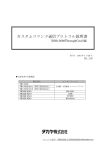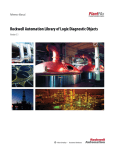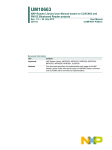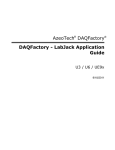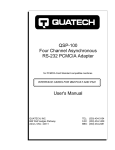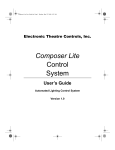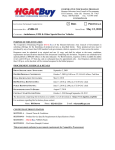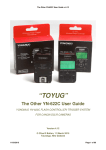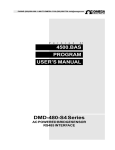Download a PDF for this Product
Transcript
AccuRange AR500™ Laser Sensor
User’s Manual
LLL00xxxx – Rev. 1.0
For use with AR500™ Laser Position Sensor
August 10, 2012
Acuity
A product line of Schmitt Industries, Inc.
2765 NW Nicolai St.
Portland, OR 97210
www.acuitylaser.com
Limited Use License Agreement
CAREFULLY READ THE FOLLOWING TERMS AND CONDITIONS BEFORE OPENING THE
PACKAGE CONTAINING THE PRODUCT AND THE COMPUTER SOFTWARE LICENSED
HEREUNDER. CONNECTING POWER TO THE MICROPROCESSOR CONTROL UNIT
INDICATES YOUR ACCEPTANCE OF THESE TERMS AND CONDITIONS. IF YOU DO NOT
AGREE WITH THE TERMS AND CONDITIONS, PROMPTLY RETURN THE UNIT WITH
POWER SEAL INTACT TO THE DEALER FROM WHOM YOU PURCHASED THE PRODUCT
WITHIN FIFTEEN DAYS FROM DATE OF PURCHASE AND YOUR PURCHASE PRICE WILL
BE REFUNDED BY THE DEALER. IF THE DEALER FAILS TO REFUND YOUR PURCHASE
PRICE, CONTACT SCHMITT INDUSTRIES, INC. IMMEDIATELY AT THE ADDRESS SET
OUT BELOW CONCERNING RETURN ARRANGEMENTS.
Schmitt Industries, Inc. provides the hardware and computer software program contained in the
microprocessor control unit. Schmitt Industries, Inc. has a valuable proprietary interest in such
software and related documentation ("Software), and licenses the use of the Software to you
pursuant to the following terms and conditions. You assume responsibility for the selection of
the product suited to achieve your intended results, and for the installation, use and results
obtained.
License Terms And Conditions
a.
b.
c.
d.
e.
You are granted a non-exclusive, perpetual license to use the Software solely on and in
conjunction with the product. You agree that the Software title remains with Schmitt
Industries, Inc. at all times.
You and your employees and agents agree to protect the confidentiality of the Software.
You may not distribute, disclose, or otherwise make the Software available to any third
party, except for a transferee who agrees to be bound by these license terms and
conditions. In the event of termination or expiration of this license for any reason
whatsoever, the obligation of confidentiality shall survive.
You may not disassemble, decode, translate, copy, reproduce, or modify the Software,
except only that a copy may be made for archival or back-up purposes as necessary for
use with the product.
You agree to maintain all proprietary notices and marks on the Software.
You may transfer this license if also transferring the product, provided the transferee agrees
to comply with all terms and conditions of this license. Upon such transfer, your license will
terminate and you agree to destroy all copies of the Software in your possession.
Procedures for Obtaining Warranty Service
1. Contact your Acuity distributor or call Schmitt Industries, Inc. to
obtain a return merchandise authorization (RMA) number within the
applicable warranty period. Schmitt Industries will not accept any
returned product without an RMA number.
2. Ship the product to Schmitt Industries, postage prepaid, together
with your bill of sale or other proof of purchase. your name, address,
description of the problem(s). Print the RMA number you have
obtained on the outside of the package.
This device has been tested for electromagnetic emissions and
immunity and has been found to be in compliance with the
following directives for class A equipment:
EN 62500-6-2:2002
EN 55011:2000
This device complies with part 15 of the FCC Rules. Operation is
subject to the following two conditions:
(1) This device may not cause harmful interference, and (2)
this device must accept any interference received, including
interference that may cause undesired operation.
Note: This equipment has been tested and found to comply with the
limits for a Class A digital device, pursuant to part 15 of the FCC rules.
These limits are designed to provide reasonable protection against
harmful interference when the equipment is operated in a commercial
environment. This equipment generates, uses, and can radiate radio
frequency energy and, if not installed and used in accordance with the
instruction manual, may cause harmful interference to radio
communications. Operation of this device in a residential area is likely
to cause harmful interference in which case the user will be required to
correct the interference at his or her own expense.
This manual copyright © 2012, Schmitt Industries, Inc.
AR500 User’s Manual
LLL00xxxx – Rev 1.0
i
AR500 User’s Manual
LLL00xxxx – Rev 1.0
ii
User’s Manual for the
AR500™ Series Laser Sensor
Rev. 1.0
Table of Contents
1.
Introduction ........................................................................................................................ 1
1.1
General Overview ....................................................................................................... 1
1.2
Definition of Terms ..................................................................................................... 2
1.3
Quick Start Instructions ............................................................................................... 2
1.3.1
Mounting ................................................................................................................. 2
1.3.2
Serial Data Wires .................................................................................................... 3
1.3.2.1
1.3.2.2
1.3.3
2.
3.
Analog Output Signals ............................................................................................ 3
General Description............................................................................................................ 4
2.1
Principles of Operation ............................................................................................... 4
2.2
Mechanical Dimensions .............................................................................................. 4
2.3
Installation .................................................................................................................. 5
2.4
Laser Safety ............................................................................................................... 5
2.5
Sensor Maintenance ................................................................................................... 6
2.6
Sensor Service ........................................................................................................... 6
2.7
Sensor Specifications ................................................................................................. 6
Installation and Checkout ................................................................................................... 7
3.1
Mounting..................................................................................................................... 7
3.2
Cabling for sensor unit ................................................................................................ 7
3.2.1
Standalone Cabling ................................................................................................ 7
3.2.2
Serial Connection to a Host Computer .................................................................... 8
3.3
4.
RS232 serial .................................................................... 3
RS485 serial .................................................................... 3
Power On ................................................................................................................... 8
3.3.1
Serial Communications Check ................................................................................ 8
3.3.2
Sensor Output Check.............................................................................................. 8
Signal and Power Interface ................................................................................................ 9
AR500 User’s Manual
LLL00xxxx – Rev 1.0
iii
4.1
Sensor Cable, Wire Colors and Functions .................................................................. 9
4.2
Power Supply (Red, Brown) ........................................................................................ 9
4.3
RS232 / RS485 Serial Comm. (Green, Yellow) ........................................................... 9
4.4
Analog Output (Blue, Grey)........................................................................................10
4.4.1
Current Loop..........................................................................................................11
4.4.2
Voltage Output .......................................................................................................11
4.5
5.
Serial Interface Operation..................................................................................................13
5.1
6.
Logic Outputs (Pink, Grey).........................................................................................12
Communications Protocol and Syntax .......................................................................13
5.1.1
Request .................................................................................................................13
5.1.2
Message ................................................................................................................13
5.1.3
Answer ..................................................................................................................14
5.1.4
Data Stream ..........................................................................................................15
Analog Output Operation ...................................................................................................16
6.1
Analog Output ON (01h) ............................................................................................16
6.2
Analog Output Mode (02h bit R) ................................................................................16
6.3
Analog Output Working Range (0Ch, 0Dh, 0Eh, 0Fh) ................................................16
7.
Logic Interface(s) Operation (02h bits M1 and M0) ............................................................18
8.
Performance Optimization .................................................................................................19
8.1
Baud Rate (04h) ........................................................................................................19
8.2
Laser ON/OFF (00h) ..................................................................................................19
8.3
Network Address (03h) ..............................................................................................19
8.4
Zero Point (17h, 18h) .................................................................................................19
8.5
Sampling Mode (02h bit S) ........................................................................................20
8.6
Sampling Period (08h, 09h) .......................................................................................20
8.6.1
8.7
Integration Time (0Ah, 0Bh) .......................................................................................21
8.8
Results Lock (10h) .....................................................................................................21
8.9
Results Averaging Mode (02h bit M) ..........................................................................22
8.9.1
9.
Output Rate ...........................................................................................................21
Averaging Configuration (06h) ...............................................................................22
Demo and Configuration Software .....................................................................................23
9.1
Program Setup ..........................................................................................................23
9.2
Connecting to the sensor (RS232/RS485) .................................................................23
9.3
Sensor Operation ......................................................................................................24
9.4
Display and Archiving of Data ....................................................................................25
AR500 User’s Manual
LLL00xxxx – Rev 1.0
iv
9.5
Setting and Saving Sensor Parameters .....................................................................26
9.5.1
Setting Parameters ................................................................................................26
9.5.2
Saving Parameters ................................................................................................27
9.5.3
Saving and Writing a Group of Parameters ............................................................27
9.6
10.
Factory Reset ............................................................................................................27
Software Development Kit (SDK) Descriptions ..............................................................28
10.1
Connection to COM-port (RF60x_OpenPort) .............................................................28
10.2
Disconnect from COM-port (RF60x_ClosePort) .........................................................28
10.3
Device identification (RF60x_HelloCmd)....................................................................29
10.4
Reading of parameters (RF60x_ReadParameter)......................................................30
10.5
Saving current parameters in FLASH-memory (RF60x_FlushToFlash) .....................31
10.6
Restore default parameters from FLASH-memory (RF60x_RestoreFromFlash) ........31
10.7
Latching of the current result (RF60x_LockResult) ....................................................31
10.8
Get Measurement Result (RF60x_Measure) .............................................................32
10.9
Start Measurement Stream (RF60X_StartStream) .....................................................32
10.10 Stop Measurement stream (RF60x_StopStream) ......................................................33
10.11 Get Measurement Results from Stream (RF60X_GetStreamMeasure) ......................33
10.12 Transmission of user data (RF60x_CustomCmd) ......................................................34
10.13 Functions for Operation of sensors connected to FTDI-based USB ...........................34
10.14 Functions for operation of sensors with C Ethernet interface .....................................34
10.14.1
Port open for receiving data through Ethernet ....................................................35
10.14.2
Close port for receiving data through Ethernet ...................................................35
10.14.3
Getting 168 measurement results from the stream .............................................35
11.
Serial Command Quick Reference ................................................................................38
12.
Examples of communication sessions ...........................................................................41
12.1
Request "Device identification". .................................................................................41
12.2
Request: "Reading of parameter". .............................................................................42
12.3
Request: "Inquiring of result" .....................................................................................42
12.4
Request "writing sampling regime (trigger sampling)" ................................................42
12.5
Request: "writing the divider ration" ...........................................................................42
13.
Accessories ...................................................................................................................44
13.1
Protective Enclosure ..................................................................................................44
13.2
Spray Guard ..............................................................................................................45
AR500 User’s Manual
LLL00xxxx – Rev 1.0
v
1.
Introduction
This section is a guide to getting started with the AR500 and this manual. The
AR500 has a number of configurable parameters, but many applications can use
the sensor in its default factory configuration. This manual contains information
for a variety of AR500 sensor configurations that can be ordered from Acuity.
Your specific AR500 model may not have all interfaces and functions described
in this manual.
The recommended order for reading the manual is:
General Overview – Gives a brief understanding of the sensor operation.
Operating Guidelines – Provides a few important safety tips.
Definition of Terms – An aid for proper communication.
Quick Start Instructions – This should provide the information necessary
to connect the sensor and verify its operation, either with a serial terminal
program at 9600 baud, or by connecting the current loop or Alarm Output
interface.
General Description – Gives important laser, operation, mechanical, and
mounting information.
Installation and Checkout – Tailor the application. Use the other chapters
for reference:
Signal and Power Interface – how to hook everything up
Serial Interface Operation – modes, formats, bias
Analog Output Operation – current loop, voltage, scaling
Alarm Output Operation – alarm settings
Performance Optimization – Sample Rate, Background Elimination,
Exposure control
AR500 Command Set – explains all commands for customizing the
application
1.1 General Overview
The AR500 is a triangulation sensor that measures distance using a laser
beam, a camera, and a microprocessor. A variety of models are specified,
each to allow a different measurement range, communications interface,
laser power and environmental options. Models vary in range from 5 to 1000
mm. Interface options include RS232, RS485, 4-20mA, 0-10V and Ethernet.
Sensors can be optionally ordered with an internal heater or air cooling
jacket.
The accuracy is generally specified with a linearity of about +/- 0.15% of the
range.
A variety of configuration settings can be selected via the serial port or
Ethernet interface (option). The complete list of settings is found in the
AR700 Command Set chapter and each setting is discussed in detail in a
specific operation chapter.
The Sample Rate can be specified and the sensor has capability above 9400
samples per second. Several other configurable parameters enhance the
AR500 User’s Manual
LLL00xxxx – Rev 1.0
1
performance. Sampling may be turned on and off. It can even be triggered
using an input signal wire or a serial command.
After making changes to the configuration, it may be viewed, saved in nonvolatile memory, and restored. At power-on the sensor uses the most
recently saved configuration settings.
Do not attempt to disassemble the sensor or loosen any screws.
Improper disassembly will destroy the optical alignment of the sensor and
necessitate factory repairs.
Do not operate the sensor in areas Where: the sensor case is
exposed to direct sunlight for extended periods or Where: the air
temperature is more than 60 C (140 F) or less than -10°C (-14°F).
The optional internal heater or air-cooling jacket may extend these
temperature limits
Don’t allow fast temperature variations during sensor operation.
Avoid excessive vibration and shocks. The sensor contains securely
mounted but precisely aligned optical components.
Do not operate the sensor if the lens is fogged or dirty.
Do not scratch the lenses on the front face of the sensor. Keep the
lenses clean with expert optical procedures. The lenses are glass with an
anti-reflection coating. Avoid the use of organic cleaning solvents.
Do not touch the lenses with bare fingers. The oils are very difficult to
remove.
Operate only with DC supply voltages up to 36 volts.
1.2 Definition of Terms
Sensor – The complete AR500 measurement device.
Target – The object of measurement. The relative distance from the sensor
to the target is measured by the sensor.
Laser, Laser beam – This bright light is emitted from the sensor, reflected
from the target, and collected by the camera lens. For the AR500, it is
visible (Red or Blue) radiation or in some specially-ordered
configurations, infrared.
<Range> – The maximum relative distance measurable by the sensor.
1.3 Quick Start Instructions
This will get the sensor running in its factory default configuration.
Only one output type (Serial or Analog) is needed to indicate sensor
operation.
1.3.1
Mounting
Quick suggestion: Lay the sensor on the floor or a table. It may need to
be held in place with a clamp or a weight. Orient the laser so that the
laser is not obstructed. Use a piece of paper such as a business card to
AR500 User’s Manual
LLL00xxxx – Rev 1.0
2
insert into the beam to use as a measurement target. The laser should be
aimed at a target such that the distance from the reference point to the
target can be measured.
Mount the sensor in such a way that the case is not twisted or warped.
The AR500 can be screwed on using two fastening screws 3.6 /06x7. The
fastening screws are not included in the scope of delivery.
Attach the cable(s) 8-pin connector to the plug(s) on the rear of the
sensor.
Connect the red (Supply +) and brown (Ground) wires of the sensor cable
to a 9 to 36 volt DC power supply (or use the power supply if the sensor
came with one).
1.3.2
Serial Data Wires
The serial connection is required to set up a unit for operation. If not
using the Acuity Connectivity kit which includes a serial cable, the
customer must make their own D-sub 9 serial connector
1.3.2.1 RS232 serial
Connect the RS232 wires to a 9 pin D-SUB male connector that can be
plugged into a COM port of a PC (RS232): Gray (Ground) to pin 5,
Green (Transmit) to pin 2, and Yellow (Receive) to pin 3. See section
3.2.2.
Use the Demo and Configuration Software (see Section 9) to connect
to the sensor via the serial port and get distance measurements.
1.3.2.2 RS485 serial
Connect the RS485 wires to a RS485 adapter connected to a PC COM port
Gray (Ground) to pin 5, Green (Data+) to pin 2, and Yellow (Data -) to
pin 3. See section 3.2.2.
Follow the same instructions for RS232 serial above.
1.3.3
Analog Output Signals
Quick suggestion: connect a DVM (digital volt meter) to the wires: Gray
to Common, Blue to mA input. Type QA. The output is a 4-20mA current
loop from 0 to the maximum range. The meter should read near 4 mA
when a target is placed in the laser beam near 0 mm and 20 mA near the
end of the range
AR500 User’s Manual
LLL00xxxx – Rev 1.0
3
2.
General Description
The AR500 is an ultra-compact laser diode-based distance measurement sensor
with available ranges covering 5 to 1000 mm. Consult the AR500 data sheet for
exact model range availabilities. The accuracy is generally specified with an
absolute linearity of +/- 0.15% of the span and a resolution of 0.01% of the
span. Linearity will vary depending on sample averaging, temperature, target
stability and surface reflectivity of the target surface. The AR500 laser sensors
can be ordered with a variety of red, blue and infrared laser diodes and a variety
of data interfaces. The sensor can be triggered externally and also has logic
outputs to trigger alarms, etc.
2.1 Principles of Operation
The AR500 uses laser triangulation principles to measure distance. The laser
beam is projected from the housing’s aperture and shines on a target surface,
where it creates a small spot. From there, the laser light is scattered in all
directions for diffuse surfaces (mirrors reflect the light specularly). A
collection lens is located behind a window in the sensor. It collects a portion
of the reflected light, which is focused on a CMOS detector array. The linear
position of this reflected spot is converted to an electrical signal which is
proportional to the target distance relative to the sensor. The position is
processed and communicated via serial, analog, digital or Ethernet interfaces.
2.2 Mechanical Dimensions
The following diagram shows the mechanical dimensions for the AR500. The
sensor unit has two 3.6 /06x7 holes on the sides. The cable is for power
and all communications (serial, analog, trigger, power, etc.). It is a 8-pin
connector (Binder series 712). The outer case of the sensor is cast aluminum
with annodization for corrosion resistance.
AR500 User’s Manual
LLL00xxxx – Rev 1.0
4
2.3 Installation
The AR500 sensor unit is typically installed by affixing the sensor to a
machined bracket with bolts through the two mounting holes on the side of
the sensor.
Their location is shown in the mechanical drawing in section
Error! Reference source not found.. Note that the zero point is NOT the
glass window, but instead the standoff distance minus one half the sensor’s
span. Most brackets will have adjustment capabilities so the AR500’s laser
can be aimed in X, Y and Z coordinates.
2.4 Laser Safety
Installers of laser sensors should follow precautions set forth by ANSI Z136.1
Standard for the Safe Use of Lasers or by their local safety oversight
organization. The AR500 is a class 1 (eye safe) laser product as stipulated in
IEC 60825-1/DIN EN 60825-1:2001-11 and a class 2, 3R or 3B product
under FDA 21CFR.
Red Lasers
Blue Lasers
Infrared Laser
Figure 1 AR500 laser safety labels (all available diodes)
AR500 User’s Manual
LLL00xxxx – Rev 1.0
5
2.5 Sensor Maintenance
The AR500 sensor and module require little maintenance from the user. The
sensor lens should be kept clean of dust buildup as a part of regular
preventative maintenance. Use compressed air to blow dirt off the windows
or use delicate tissue wipes. Do not use any organic cleaning solvents on the
sensor. If your sensor does not function according to specifications, contact
Schmitt Industries, Inc. Do not attempt to loosen any screws or open the
sensor housing.
2.6 Sensor Service
The AR500 sensor is not user-serviceable. Refer all service questions to
Schmitt Industries, Inc. Do not attempt to loosen any screws or open the
sensor housing.
2.7 Sensor Specifications
Go to http://www.acuitylaser.com/pdf/ar500-data-sheet.pdf
AR500 User’s Manual
LLL00xxxx – Rev 1.0
6
3.
Installation and Checkout
3.1 Mounting
Mount the sensor in such a way that the case not twisted or warped. Do not
clamp or squeeze the sensor case excessively. If the case is distorted, the
sensitivity and accuracy of the sensor may be affected.
3.2 Cabling for sensor unit
The AR500 sensor has a multipurpose cable with 8 conductors (included).
Special-order Ethernet sensors will include a second cable with 4 conductors.
The standard cable is LiYCY (TP) a flexible, overall shielded, PVC twisted-pair
data transmission cable for use in flexible and stationary applications under
low mechanical stress with free movement without any tensile stress, loads
or forced movements in dry, damp and wet conditions. The twisted pair
construction reduces interference (crosstalk) within the cable while the
tinned copper braid shield offers optimum protection from electrical and
electromagnetic interference. Not suggested for outdoor use.
The standard cable length is 2 m in length and longer cable lengths are
available.
Connection and termination according to the instructions is
essential for correct sensor operation. Read the wire descriptions in Section
4.1 for connection information.
Connect the cable’s 8-pin connector (Binder series 712, female) to the plug
(Binder series 712, male) on the back cover of the AR500 sensor. Be sure to
tightly secure the connection for full protection from dust and water.
3.2.1
Standalone Cabling
To use the AR500 sensor unit without a serial connection to a host
computer, the only connections necessary are the power and ground
wires, the analog output wires, and optionally the alarm output wire
connecting to your data display, recording, or control equipment. See
Signal and Power Interface (section 4) for wire connections. In its default
configuration, the AR500 should stream measurement distances on
power-up.
In 4-20mA analog output mode, the best accuracy and linearity for the
current loop is obtained with a 500-ohm load to current loop return at
the measurement point. To reduce noise, it is recommended to install RC
(resistor-capacitor) filter before the measuring instrument. The filter
capacitor value is indicated (in section 4.4) for maximum sampling
frequency of the sensor (9.4 kHz) and this value increases in proportion
to the frequency reduction. An out-of-range current indicates a sensor
measurement error.
The alarm output wire can be used to connect to control equipment.
AR500 User’s Manual
LLL00xxxx – Rev 1.0
7
3.2.2
Serial Connection to a Host Computer
The simplest way to connect the AR500 sensor to a PC computer for
initial configuration or regular distance measuring is with the use of an
Acuity Connectivity Kit. This is a sealed connection box which contains
terminal blocks for each wire lead. It also has an AC power supply and a
2m RS232 serial cable for connection to a PC. Without the Acuity
connectivity kit, the user must connect a DB9 plug to the cable using the
directions below.
RS232: A 9-pin serial D-sub serial connector can be attached to the
serial output wires to connect the AR500 directly to an IBM-PC
compatible 9-pin serial port.
Wire Color
Gray
Green
Yellow
Function
Ground
TxD / Data+
RxD / Data -
Binder 712 pin #
5
3
4
DB9 pin #
5
2
3
RS485: If your PLC or control system does not support RS485
communications, an RS485 to RS232 adapter must be used to connect
the AR500 to an IBM-PC compatible computer. See the wire functionality
chart in section 4 for details.
For testing use the included Demo and Configuration software. Refer to
section 9.
3.3 Power On
Connect a 15 volt (9 – 36 volts) power supply to the power and ground lines
of the sensor cable. See Signal and Power Interface (section 4) for wire
connections. Only the power and ground need be connected for operation in
addition to the serial interface.
When power is applied the laser beam will be emitted from the round sensor
window.
3.3.1
Serial Communications Check
If no information is received over the serial port, check the power supply
and serial wire connections. The sensor may be in a configuration that
prevents serial communication, such as being set at the wrong baud rate
or is in a polling mode.
Use the Demo and Configuration Software to restore the unit to factory
defaults. Otherwise, the 04h command will restore factory defaults to
the device.
3.3.2
Sensor Output Check
If the sensor output value is in error, check that the sensor and target
are stationary and stable and that the laser beam is hitting the target.
The sensor may need to warm up for 5-10 minutes before reaching full
accuracy. Leave it on for a few minutes and re-check the sensor accuracy.
AR500 User’s Manual
LLL00xxxx – Rev 1.0
8
4.
Signal and Power Interface
4.1 Sensor Cable, Wire Colors and Functions
The AR500 sensor includes a multipurpose cable (sensor cable) with solder tail
wires. Connection and termination according to the instructions is essential
for correct sensor operation. Read the wire descriptions for connection
information.
4
5
3
8
6
7
2
1
Figure 2 AR500 cable with 8 conductors (Binder 712, #09-0427-80-08)
The tables below shows the wiring on systems ordered without power supplies.
Wire
White
Brown
Green
Yellow
Gray
Pink
Blue
Red
Pin
1
2
3
4
5
6
7
8
Function in All Modes
Trigger Input
Ground (Power)
TxD (Data +)
RxD (Data -)
Ground (Signal common)
Logic Output (programmable)
Analog output (current loop / voltage)
Power, Voltage in
4.2 Power Supply (Red, Brown)
The Brown wire is the Power Supply Common return, also named Ground. It
carries the return current for the power supply.
The Red wire is the Power Supply Input to the sensor. The sensor requires +9
- 36 VDC power and consumes 1.5 – 2 Watts of power (< 250mA draw)
depending on the sensor’s configuration.
Power supplies from 9 VDC to 36 VDC may be used. Higher voltages will
result in excessive current drawn by the over-voltage protection circuitry and
may cause permanent damage. Voltages less than 9 VDC may result in
inaccurate measurement readings or non-functionality.
4.3 RS232 / RS485 Serial Comm. (Green, Yellow)
Your sensor is configured with either RS232 or RS485 communications
AR500 User’s Manual
LLL00xxxx – Rev 1.0
9
See Serial Interface Operation (section) for information on commands and
data. The maximum baud rate is 460.8 KBaud for RS232 and 921.6 KBaud for
RS485.
RS232: RS232 is normally used for shorter distances of communications and
slower data rates. RS232 allows only one transmitter and one receiver per
network. A standard 9-pin D-SUB RS232 serial female connector can be built
to interface with an IBM or compatible computer using connection the pins
below.
Color
Green
Yellow
Gray
N /C
Pin on DSUB 9
connector
2
3
3
1, 4, 6
N/C
7, 8
Function
Transmit data from sensor
Receive data to sensor
Signal ground reference
DCD, DTE, DCE – These three signals
can be tied together to satisfy some PC
signal requirements for hardware
handshake.
CTS, RTS – These two signals can be
tied together to satisfy some PC signal
requirements for hardware handshake.
RS485: RS485 is normally used for longer distances of communications and
faster data rates. Multiple devices can share one line because RS485 is multidrop. Unless your computer or controller or PLC supports RS485
communications, it may be necessary to use a commercial RS485 to RS232
converter.
4.4 Analog Output (Blue, Grey)
Your sensor is configured with either 4-20mA current loop or 0-10V voltage
analog output.
The Grey wire is the return signal for the Analog Output. It is connected to
ground inside the sensor and should not be connected to ground outside the
sensor. Inadvertently connecting it to ground may cause a reduction in
accuracy of the analog output. The analog signal for distance is a 4-20 mA
current loop or 0-10V signal.
In Current Loop / Voltage Blue wire delivers a current (or voltage for sensor
ordered with Voltage output) proportional to the measured distance. The
resolution is characterized by a 16-bit digital-to-analog converter.
AR500 User’s Manual
LLL00xxxx – Rev 1.0
10
4.4.1
Current Loop
The current loop connection scheme is shown in the Figure 3. The value
of load resistor should not be higher than 500 Ohms. To reduce noise, it
is recommended to install RC (resistor / capacitor) filter before the
measuring instrument.
The filter capacitor value is indicated for
maximum sampling frequency of the sensor (9.4 kHz) and this value
increases in proportion to the frequency reduction.
Figure 3 Wiring Diagram for Current Loop output
4.4.2
Voltage Output
The voltage output connection scheme is shown in the. To reduce noise, it
is recommended to install an RC (resistor / capacitor) filter before the
measuring instrument.
The filter capacitor value is indicated for
maximum sampling frequency of the sensor (9.4 kHz) and this value
increases in proportion to the frequency reduction.
Figure 4 Wiring Diagram for Voltage output
AR500 User’s Manual
LLL00xxxx – Rev 1.0
11
4.5 Logic Outputs (Pink, Grey)
The Pink wire is a multi-purpose logic output / interface that can operate in
four distinct modes. The functionality can be configured according to the
instructions in section 7 . Functions include distance alarms, multi-sensor
synchronization, setting of Zero Point via hardware control and control of the
laser ON / OFF state.
See Alarm Output Operation (section 7) for operation options and details.
The Logic Output is an open collector NPN transistor switch to the Ground for
Signal (Grey). When the Alarm Output is not active, its output will be high
impedance and no current will flow through it. When the Alarm Output is
active (On) it can source up to 100mA of current. The voltage on the Alarm
wire must not exceed 24 VDC.
Distance Alarms
Multi-sensor Synchronization
Zero point set / Laser On / Off
control
Figure 5 Wiring Diagram for
Distance Alarms
Figure 6 Wiring Diagram for
Multi-sensor synchronization
Figure 7 Wiring Diagram for
Zero point control and Laser
On / Off
AR500 User’s Manual
LLL00xxxx – Rev 1.0
12
5.
Serial Interface Operation
This section refers to serial communication protocols for both the Sensor and
Module versions of the AR500.
5.1 Communications Protocol and Syntax
Serial port communication is required to configure the AR500 for operation.
The easiest way to communicate is by using a PC with an RS232
communication port and a terminal emulation program that uses hexadecimal
binary format. The factory default baud rate is 9600 bits/second.
Through these serial interfaces measurement data can be obtained by two
methods:
By single requests
Automatic streaming data
The serial data transmission byte has the following format:
1 start-bit
8 data bits
1 odd bit
1 stop-bit
The communications protocol is formed by communication sessions
(commands), which are only initiated by the ‘master’ (PC, controller). There
are two kinds of sessions with such structures:
1. “request”, [“message”] — [“answer”], square brackets include optional
elements
2. “request” — “data stream” — [“request”].
5.1.1
Request
“Request” (INC) — is a two-byte message, which fully controls the
communication session. The ‘request’ message is the only one of all
messages in a session Where: the most significant bit is set at 0,
therefore, it serves to synchronize the beginning of the session. In
addition, it contains the device address (ADR), code of request (COD)
and optional message [MSG].
"Request" format:
Byte 0
INC0(7:0)
0 ADR(6:0)
5.1.2
Byte 1
INC1(7:0)
1
[ Bytes 2…N ]
MSG
0
0
0
COD(3:0)
Message
"Message’’ is data burst that can be transmitted by a ‘master’ in the
course of the session.
All messages with a "message" burst contain 1 in the most significant
digit. Data in a message are transferred in nibbles (aka:”tetrads”). When
a byte is transmitted, its lower tetrad goes first, and then follows the
AR500 User’s Manual
LLL00xxxx – Rev 1.0
13
higher tetrad. When multi-byte values are transferred, the transmission
begins with the lower byte. The following is the format of two ‘message’
data bursts for transmission of byte:
DAT(7:0)
Byte 0
1
0
5.1.3
0
0
DAT(3:0)
Byte 1
1
0
0
0
DAT(7:4)
Answer
"Answer’’ is data burst that can be transmitted by a ‘slave’ in the course
of the session.
All messages with an ‘answer’ burst contain 1 in the most significant digit.
Data in a message are transferred in tetrads. When a byte is transmitted,
the lower tetrad goes first, and then follows the higher tetrad. When
multi-byte values are transferred, the transmission begins with lower
byte.
When ‘answer’ is transmitted, the message contains:
SB-bit, characterizes the updating of the result. If SB is equal to "1"
this means that the sensor has updated the measurement result in
the buffer, if SB is equal to "0" - then non-updated result has been
transmitted (subject to sampling period). SB=0 when parameters
transmit;
Two additional bits of cyclic binary batch counter (CNT). Bit values in
the batch counter are identical for all transmissions of one batch. The
value of batch counter is incremented by the sending of each burst
and is used for formation (assembly) of batches or bursts as well as
for control of batch losses in receiving data streams.
The following is the format of two ‘response’ data bursts for transmission
of a byte:
DAT(7:0)
Byte 0
1
SB
CNT(1:0)
DAT(3:0)
Byte 1
1
SB
CNT(1:0)
DAT(7:4)
All values are given in binary form. The Base distance and range are
given in millimeters. The value of the result transmitted by a sensor (D) is
so normalized that 4000h (16384) corresponds to a full range of the
sensor (S in mm), therefore, the result in millimeters is obtained by the
following formula:
X=D*S/4000h (mm)
(1).
On special request (05h), the current result can be latched in the output
buffer where it will be stored unchanged up to the moment of arrival of
request for data transfer. This request can be sent simultaneously to all
sensors in the net in the broadcast mode in order to synchronize data
pickup from all sensors.
AR500 User’s Manual
LLL00xxxx – Rev 1.0
14
When working with the parameters, it should be noted that when the
power is OFF, the parameter values are stored in nonvolatile FLASHmemory of the sensor. When power is ON, the parameter values are read
out to RAM of the sensor. To retain these changes for the next power-up
state, a special command for saving current parameter values in the
FLASH-memory (04h) must be run.
To issue requests with sizes greater than one byte, set the high
byte ‘session’ then send the low byte request ‘session’.
Refer to Section 11for a list of all requests and parameters and Section 12
for Examples and Clarifications.
5.1.4
Data Stream
‘Data stream’ is an infinite sequence of data bursts or batches transmitted
from ‘slave’ to ‘master’, which can be interrupted by a new request. In
transmission of the ‘data stream’ one of the ‘slaves’ fully holds data
transfer channel, therefore, when ‘master’ produces any new request sent
to any address, the data streaming process is stopped. Also, there is a
special request to stop data streaming.
AR500 User’s Manual
LLL00xxxx – Rev 1.0
15
6.
Analog Output Operation
AR500 sensors can be ordered with either 4-20mA or 0–10 V analog outputs.
The analog outputs use the same two wires. Please refer to Section 4.4 for
connection details.
The analog output is updated with each sample measured. The analog output
will deliver a current which increases linearly from 4 mA (or 0 volts) at the range
beginning point to 20 mA (10 volts) at the range end point.
6.1 Analog Output ON (01h)
The analog output can be toggled ON / OFF. The factory default setting is ON
(value=1).
The values for code parameter 01h are 1/0 for ON/OFF. If a sensor is not
configured with an analog interface, the value will always be set to 0 despite
any attempts to change it.
6.2 Analog Output Mode (02h bit R)
The analog output can be operated in two modes, “Window Mode” or “Full
Mode”. The factory default mode is “Window Mode” Where: the window size is
set to the full span of the sensor (its measurement range).
"Window mode" - The value of bit R is 0. This is the default mode. The
entire range of the analog output is scaled within the selected window. Outside
the window, the analog output is "0".
"Full mode" - The value of bit R is 1. The entire range of the analog output is
scaled within the selected window. Outside the selected window, the whole
range of the analog output is automatically scaled onto the whole operating
range of the sensor.
6.3 Analog Output Working Range (0Ch, 0Dh, 0Eh, 0Fh)
Resolution of the analog output can be increased by adjusting the window size
and location within the measurement span. The analog signal will be scaled
within this window only.
If the beginning of the range of the analog signal is set at a higher value than
the end value of the range, this will change the direction of rise of the analog
signal.
0Ch – Low byte for the BEGINNING of the analog output range. Default value
is 0. Value range: 0 - 4000h. This code specifies a point within the sensor’s
span Where: the analog output has a minimum value.
0Dh – High byte for the BEGINNING of the analog output range. Default
value is 0. Value range: 0 - 4000h. This code specifies a point within the
sensor’s span Where: the analog output has a minimum value.
0Eh – Low byte for the END of the analog output range. Default value is
4000h. Value range: 0 - 4000h. This code specifies a point within the
sensor’s span Where: the analog output has a maximum value.
AR500 User’s Manual
LLL00xxxx – Rev 1.0
16
0Fh – High byte for the END of the analog output range. Default value is
4000h. Value range: 0 - 4000h. This code specifies a point within the
sensor’s span Where: the analog output has a maximum value.
AR500 User’s Manual
LLL00xxxx – Rev 1.0
17
7.
Logic Interface(s) Operation (02h bits M1 and M0)
All AR500 sensors include a multi-purpose logic line. See the wiring description
in section 4.5.
This line can work in one of the four modes defined by the configuration
parameter of parameter 02h
Distance Alarm: This is the default logic output. Bits M1 and M0 have values
00. The output value is 0 when the measured distance is out of the range or
selected window (see Analog Window in section 6.3).
Synchronization of two or more sensors: Bits M1 and M0 have values 01 to
activate this mode. The synchronization mode makes it possible to synchronize
measurement sample times of two and more sensors. Synchronization is
achieved by tying together the trigger input lines of multiple sensors and also
the logic output lines of the sensor. Synchronization is a valuable feature for
thickness measurements using opposing laser sensors so that measurements
are captured at exactly the same instant.
Hardware Zero Set (Tare function): Bits M1 and M0 have values 10 to
activate this mode. When the Logic Interface wire is grounded, the currently
measured distance is assigned as the zero point and subsequent measurements
are now relative to this location within the span.
Laser Disable: Bits M1 and M0 have values 11 to activate this mode. When
the Logic Interface wire is grounded, the laser is ON. When the switch is
removed from ground, the laser is OFF. This controls only the laser diode and
not power to the sensor itself.
AR500 User’s Manual
LLL00xxxx – Rev 1.0
18
8.
Performance Optimization
This section describes how to configure the AR500 sensor for best use in your
particular application.
8.1 Baud Rate (04h)
The AR500 automatically begins measuring and outputting distance
measurements to the analog and serial lines when powered-up. The default
baud rate is 9600 bit/s.
Users may select among several baud rates that will optimize the sensors’
speed or accuracy performances over a serial connection.
Parameter 04h has values from 1 – 192 which specifies the data transfer rate
in multiples of 2400. The default value is 4 (9600 bit/s).
8.2 Laser ON/OFF (00h)
This serial function toggles the laser ON or OFF. The default setting is ON.
Note that there exists a hardware Logic line which can control the laser’s sate
as well. See Laser Disable feature in section 7.
Parameter 00h has values from 1 or 0 for ON or OFF, respectively.
8.3 Network Address (03h)
This parameter defines the network address of the sensor equipped with
RS485 interface. The factory default value is 1.
Network data communications protocols assume the presence of a ‘master’ in
the network, which can be a computer or other information-gathering device,
and from 1 to 127 ‘slaves’ (AR500 Series sensors) which support the
protocol.
Each ‘slave’ is assigned a unique network identification code – a device
address. The address is used to form requests or inquiries all over the
network. Each slave receives inquiries containing its unique address as well
as ‘0’ address which is broadcast-oriented and can be used for formation of
generic commands, for example, for simultaneous latching of values of all
sensors and for working with only one sensor (with both RS232 port and
RS485 port).
Parameter 03h can be assigned values from 1 – 127. The factory default is
1.
8.4 Zero Point (17h, 18h)
This parameter allows the user to set a zero point within the sensor’s
measurement span. The factory default value for the zero point is the
beginning of the measurement span. Note that users can also set the zero
point through hardware controls. See Zero Point in section 7.
Parameter 17h is the LOW byte of the Zero Point and has values 0 - 4000h
with default value 0.
AR500 User’s Manual
LLL00xxxx – Rev 1.0
19
Parameter 18h is the HIGH byte of the Zero Point and has values 0 - 4000h
with default value 0.
8.5 Sampling Mode (02h bit S)
The AR500 has two sampling modes, Time or Trigger Sampling. The factory
default setting is Time Sampling.
The sensor must be in Data Stream Mode.
Time Sampling: The value of bit S is 0. This is the factory default
configuration.
When selected, the sensor automatically transmits the
measurement result via serial interface in accordance with selected sampling
period.
Trigger Sampling: The value of bit S is 1. When selected, the sensor
transmits the measurement result when an external synchronization input
(see section 4.5) is switched. This takes the division factor set into account.
See Sampling Period section 8.6.
8.6 Sampling Period (08h, 09h)
If the Time sampling mode is selected, the ‘sampling period’ parameter
determines the time interval over which the sensor will automatically
transmit the measurement result.
The time interval value is set in
increments of 0.01 ms. For example, for the parameter value equal to 100,
data are transmitted through bit-serial interface with a period of 0.01*100 =
1 ms.
If the Trigger sampling mode is selected, the ‘sampling period’ parameter
determines the division factor for the external synchronization input. For
example, for the parameter value equal to 100, data are transmitted through
bit-serial interface when each 100th synchronizing pulse arrives at trigger
input of the sensor.
08h – Low byte for the sampling period.
period. Default value is 500. Value ranges:
09h – High byte of sampling
In Time sampling mode: 10 to 65535. The time interval in increments
of 0.01 ms with which sensor automatically communicates of results
on streaming request (priority of sampling = 0)
In Trigger sampling mode: 1 to 65535, divider ratio of trigger input
with which sensor automatically communicates of result on streaming
request (priority of sampling = 1)
Note 1: It should be noted that the ‘sampling mode’ and ‘sampling period’
parameters control only the transmission of data. The sensor operation
algorithm is built so that measurements are taken at a maximum possible
rate determined by the integration time period, the measurement results are
sent to buffer and stored therein until a new result arrives. The abovementioned parameters determine the method of the read-out of the result
from the buffer.
Note 2: If the bit-serial interface is used to receive the result, the time
required for data transmission at a selected data transmission rate should be
AR500 User’s Manual
LLL00xxxx – Rev 1.0
20
taken into account in the case Where: small sampling period intervals are
used. If the transmission time exceeds the sampling period, it is this time
that will determine the data transmission rate.
8.6.1
Output Rate
The sensor’s output rate (OR) depends on the selected Baud rate (BR) of
serial interface and is calculated by the following formula:
OR = 1 / (44/BR+1*10-5) Hz.
For example, for BR=460800 b/s, Output Rate = 9.4 kHz
8.7 Integration Time (0Ah, 0Bh)
The intensity of the reflected laser radiation varies with target surface
characteristics (color, texture, etc.) and ambient lighting conditions. The
laser’s output power and the integration time (like camera shutter time) of
the CMOS detector array are automatically adjusted to achieve maximum
measurement accuracy.
The Integration Time parameter specifies a maximum allowable integration
time limit. If the radiation intensity received by the sensor is so small that
no reasonable result is obtained within the time of integration equal to the
limiting value, the sensor transmits a zero value.
0Ah – Low byte for maximum integration time.
0Bh – High byte for maximum integration time.
Default value is 3200 μs. Value ranges:
2 to 65535. This value specifies the limiting integration time for the
CMOS array in increments of 1mks.
The measurement frequency depends on the integration time of the receiving
array. Maximum frequency (9.4 kHz) is achieved for the integration time
≤106 μs (minimum possible integration time is 0.1 μs). As the integration
time exceeds 106 μs, the resulting update time increases proportionally.
Increasing this parameter may improve the sensor’s ability to measure to
low-reflecting targets at the cost of decreased speed and possible increased
effects of ambient light on measurement accuracy.
Decreasing the
parameter’s value increases measurement frequency, but may decrease
measurement accuracy.
8.8 Results Lock (10h)
If the sensor does not “see” the target surface or if a new measurement
cannot be received, a zero value is transferred. The Results Lock parameter
sets a time limit during which the sensor transfers the last valid result
instead of a zero value. The factory default value is 5 ms.
10h has value ranges from 0 to 255 (factory default value 1).
specifies the time interval in increments of 5 ms.
AR500 User’s Manual
LLL00xxxx – Rev 1.0
21
It
8.9 Results Averaging Mode (02h bit M)
This parameter defines one of the two methods of averaging of measurement
results implemented directly in the sensor: Averaging over a Number of
Results or Time Averaging. The factory default setting is for Averaging over
a Number of Results.
Parameter 02h bit M can have two values, 0 or 1, representing one of two
modes:
Averaging over a Number of Results – Bit M=0 (factory default).
When selected, a sliding average is calculated and transmitted to the
sensor’s outputs
Time averaging – Bit M=1. When selected, the measurement results
are averaged over a time interval
8.9.1
Averaging Configuration (06h)
Depending on the selected averaging mode (Number or Time), this
parameter controls either the number of results to be averaged or the
time for averaging. The factory default value is 1 result (no averaging).
Averaging can reduce noise or occasional spikes in the output of the
sensor caused by inaccurate readings in dynamic applications.
Averaging over a number of results does not affect the data update in the
sensor output buffer. However, in case of Time Averaging, data in the
output buffer are updated at a rate equal to the averaging period.
06h is either the number of samples or time (in seconds) for averaging.
Values for this parameter range from 1 to 127. The default value is 1.
AR500 User’s Manual
LLL00xxxx – Rev 1.0
22
9. Demo and Configuration Software
The AR500-SP software is intended for making simple serial (or Ethernet, if
ordered) connections to the AR500 for demonstration purposes and configuration
of the many sensor parameters. It is also possible to archive measurement data
to a file using this software.
9.1 Program Setup
Start file AR500setup.exe and follow the instructions for the installation wizard.
9.2 Connecting to the sensor (RS232/RS485)
Once the program is started, the pop-up window appears:
In the RS232/RS485 tab, select the СОМ-port Where: the sensor is connected.
If using a USB to RS232 adapter, look at your computer’s hardware profile to
determine the assigned COM port. Select the Baud rate noting that the
factory default is set to 9600 baud. Select the sensor network address, if
necessary. Press the Device identification button.
AR500 User’s Manual
LLL00xxxx – Rev 1.0
23
If the selected parameters correspond to the parameters of the sensor
interface, the program will identify the sensor, read and display its
configuration parameters:
If connection a connection cannot be
established, a prompt will appear asking
to make an automatic search for the
sensor.
To start search, press the Yes button and a
configuration window will appear Where: it will
be necessary to set the search range for the
baud rate and the network addresses. When set,
press the Search button.
The program will perform automatic search of
the sensor by searching over possible rates,
network addresses and COM-ports of PC.
9.3 Sensor Operation
Once the sensor is successfully identified, check its operability by placing a
target in the path of the laser and within the sensor’s working range. Press
the Request button to obtain a single measurement on the Current Result
indicator at the top of the screen.
Note: The pressing of the Request button executes 06h request
AR500 User’s Manual
LLL00xxxx – Rev 1.0
24
Pressing the Stream button will switch the sensor to the data stream transmission mode (07h request code).
Move the target object and observe changes in the distance readings. The
status line in the lower part of the window will show current data transmission
and refreshing rates. Press the Stop stream button to stop data transmission
(08h request code)
9.4 Display and Archiving of Data
Measurement results are displayed in digitally and in chart form while stored
in the PC memory. The number of points displayed along the X axis can be
set in the Number of points in buffer window. Y axis scaling can be set by the
Auto scaling function.
One can toggle ON/OFF the scaling grid by checking the Grid checkbox.
One can select the number of significant digits to the measurement result in
the Set digits after point pull-down menu.
To archive received data to a file, select the Write data file checkbox.
Note: the number of points displayed on the chart depends on PC speed and
becomes smaller in proportion to the data transmission rate. After the stream
is stopped by using the Stop Stream button, the graph will display all
received data.
To manipulate the chart image, right mouse click on the chart to reveal the
corresponding menu:
AR500 User’s Manual
LLL00xxxx – Rev 1.0
25
Additionally, one can manipulate the chart image, press the mouse wheel for
movement or rotating the mouse wheel for zooming capabilities.
To save measurement data to a file, press the Export button. The program
will offer saving of data in two possible formats: internal or Excel.
To scan or look at previously saved data, press the Import button and select
the required file.
9.5 Setting and Saving Sensor Parameters
9.5.1
Setting Parameters
Configuring is only accomplished through RS232 or RS485 interfaces.
Setting of parameters for all (optional) interfaces can be done using the
respective tabs on the Interfaces configuration parameters panel.
Setting of all configuration parameters of the sensor is possible with the
help of the respective panel (Sensor configuration parameters):
RS232 / RS485 Settings Tab
AR500 User’s Manual
LLL00xxxx – Rev 1.0
Analog Settings Tab
26
9.5.2
Saving Parameters
After setting one or more parameters as required, users must write them
into the sensor memory. Write parameter by clicking File >Write
parameters or by clicking the
button.
Be sure to perform testing of the sensor operation with the new
parameters. Once satisfied, it is necessary to store the new parameters
in nonvolatile memory by clicking File > Write to flash. This procedure
saves the parameters so that upon powering-up in the future will cause
the sensor to default to your new configuration and not factory default
configuration.
9.5.3
Saving and Writing a Group of Parameters
Parameters of the sensor can be saved to a file on your computer. This is
done by selecting File > Write parameters set and saving the file in the
window offered.
To open a group of parameters from a file, select File > Sensor
parameters sets and select the file required. This function is convenient
for writing identical parameters to several sensors. After loading the
parameters follow the instructions above for saving the parameters to
non-volatile memory.
9.6 Factory Reset
To restore the sensor’s factory default parameters, use File > Restore
defaults. This recalls the factory settings to the interface. It will also be
necessary to save the parameters as described above.
AR500 User’s Manual
LLL00xxxx – Rev 1.0
27
10. Software Development Kit (SDK) Descriptions
The AR500 Laser sensor is supplied together with an SDK consisting of:
dynamic library RF60x.dll
file for static linking of DLL to project RF60x.lib,
Definition file RF60x.h.
The SDK allows user to develop his / her own software applications without going
into details of the sensor communications protocol.
10.1
Connection to COM-port (RF60x_OpenPort)
The function RF60x_OpenPort opens COM-port with specified symbolic name,
fills in the pointer to the device descriptor and returns the operation result.
BOOL RF60x_OpenPort(
LPCSTR
lpPort_Name,
DWORD
dwSpeed,
HANDLE * lpHandle
);
Parameters:
lpPort_Name
– name of COM-port (e.g., “COM1:”), full syntax for COMport name specification see in MSDN, function CreateFile;
dwSpeed
- operation speed through COM-port. The
parameter is identical to field BaudRate in DCB structure described in MSDN;
lpHandle
- pointer to the device descriptor;
Returned value:
If COM-port fails to be opened and adjusted, the function will return FALSE,
otherwise if COM-port was opened and adjusted successfully the function will
return TRUE. More detailed information about returned errors can be obtained
using API function GetLastError described in MSDN.
10.2
Disconnect from COM-port (RF60x_ClosePort)
The function RF60x_ClosePort closes COM-port and returns the operation
result:
BOOL RF60x_ClosePort(
HANDLE
);
hHandle
Parameters:
hHandle
– descriptor of the device obtained from function
RF60x_OpenPort or CreateFile;
Returned value:
If COM-port fails to be closed, the function will return FALSE, otherwise if
COM-port was closed successfully, the function will return TRUE.
AR500 User’s Manual
LLL00xxxx – Rev 1.0
28
10.3
Device identification (RF60x_HelloCmd)
The function RF60x_HelloCmd makes identification of RF60x according to net
address and fills RF60xHELLOANSWER structure:
typedef struct _RF60x_HELLO_ANSWER_ {
BYTE
bDeviceType;
BYTE
bcDeviceModificaton;
WORD
wDeviceSerial;
WORD
wDeviceMaxDistance;
WORD
wDeviceRange;
}
RF60xHELLOANSWER,
*LPRF60xHELLOANSWER;
Where:
bDeviceType
– one byte value, which shows type of the device
(for RF60x this value is equal 60) (type BYTE);
bDeviceModificaton –
one byte value, which shows firmware release
(type BYTE);
wDeviceSerial
– two byte value, which contains serial number of
the device (type WORD);
wDeviceMaxDistance –
two byte value, which contains the base distance
of RF60Х sensor (type WORD);
wDeviceRange
– two byte value, which contains the measurement
range of RF60Х sensor (tpe WORD).
The function RF60x_HelloCmd:
BOOL RF60x_HelloCmd (
HANDLE
BYTE
LPRF60xHELLOANSWER
);
hCOM,
bAddress,
lprfHelloAnswer
Parameters:
hCOM
– descriptor of the device obtained from function
RF60x_OpenPort or CreateFile;
bAddress
- device address;
lprfHelloAnswer
- pointer to the RF60xHELLOANSWER structure.
Returned value:
If the device does not respond to identification request, the function returns
FALSE, otherwise the function returns TRUE and fills variable
RF60xHELLOANSWER structure.
AR500 User’s Manual
LLL00xxxx – Rev 1.0
29
10.4
Reading of parameters (RF60x_ReadParameter)
The function RF60x_ReadParameter reads internal parameters of the RF603
sensor and returns the current value to the parameters address:
BOOL RF60x_ReadParameter (
HANDLE
BYTE
WORD
DWORD *
);
hCOM,
bAddress,
wParameter,
lpdwValue
Parameters:
hCOM
– descriptor of the device obtained from function
RF60x_OpenPort, or CreateFile;
bAddress
- address of the device;
wParameter
- number of parameter, see Table below,
Parameter
RF60x_PARAMETER_POWER_STATE
RF60x_PARAMETER_ANALOG_OUT
RF60x_PARAMETER_SAMPLE_AND_SYNC
RF60x_PARAMETER_NETWORK_ADDRESS
RF60x_PARAMETER_BAUDRATE
RF60x_PARAMETER_AVERAGE_COUNT
RF60x_PARAMETER_SAMPLING_PERIOD
RF60x_PARAMETER_ACCUMULATION_TIME
RF60x_PARAMETER_BEGIN_ANALOG_RANGE
RF60x_PARAMETER_END_ANALOG_RANGE
RF60x_PARAMETER_RESULT_DELAY_TIME
RF60x_PARAMETER_ZERO_POINT_VALUE
RF60x_PARAMETER_CAN_SPEED
RF60x_PARAMETER_CAN_STANDARD_ID
RF60x_PARAMETER_CAN_EXTENDED_ID
RF60x_PARAMETER_CAN_ID
Description
Power status of sensor
Connection of analog output
Control of sampling and synchronization
Network address
Data transmission rate through serial
port
Number of averaged values
Sampling period
Maximum accumulation time
Beginning of analog output range
End of analog output range
Result delay time
Zero point value
Data transmission rate through CAN
interface
CAN standard identifier
Specifies CAN extended identifier
CAN interface identifier
lpdwValue - pointer to WORD-type variable Where: current parameter
value will be saved.
Returned value:
If the device does not respond to parameter reading request, the function
returns FALSE, otherwise the function returns TRUE and fills variable
lpdwValue.
AR500 User’s Manual
LLL00xxxx – Rev 1.0
30
10.5
Saving current parameters in FLASH-memory
(RF60x_FlushToFlash)
Function RF60x_FlushToFlash saves all parameters in the FLASH-memory of
the RF603 sensor:
BOOL RF60x_FlushToFlash(
HANDLE
BYTE
);
hCOM,
bAddress
Parameters:
hCOM
– descriptor of the device obtained from function
RF60x_OpenPort or CreateFile;
bAddress
- address of the device.
Returned value:
If the device does not respond to request to save all parameters in the FLASHmemory, the function returns FALSE, otherwise, if record confirm is obtained
from the sensor, the function returns TRUE.
10.6
Restore default parameters from FLASH-memory
(RF60x_RestoreFromFlash)
The function RF60x_RestoreFromFlash restores all parameter values in the
FLASH
by default:
BOOL RF60x_RestoreFromFlash(
HANDLE
BYTE
);
hCOM,
bAddress
Parameters:
hCOM
– descriptor of the device obtained from function
RF60x_OpenPort or CreateFile;
bAddress
- address of the device.
Returned value:
If the device does not respond to request to restore all parameters in the
FLASH-memory, the function returns FALSE, otherwise, if restore confirm is
obtained from the sensor, the function returns TRUE.
10.7
Latching of the current result (RF60x_LockResult)
The function RF60x_LockResult latches current measurement result till next
calling of the function RF60x_LockResult:
BOOL RF60x_LockResult(
HANDLE
BYTE
);
AR500 User’s Manual
LLL00xxxx – Rev 1.0
31
hCOM,
bAddress
Parameters:
hCOM
– descriptor of the device obtained from function
RF60x_OpenPort or CreateFile;
bAddress
- address of the device.
Returned value:
If the device does not respond to result-latching request, the function returns
FALSE, otherwise the function returns TRUE.
10.8
Get Measurement Result (RF60x_Measure)
The function RF60x_Measure reads current measurement value from the
RF603 sensor. The result value (D) transmitted by the sensor is normalized in
such a way as the value of 4000h (16384) corresponds to full range of the
sensor (S в мм), the result in mm is obtained by the following formula:
X=D*S/4000h (mm) :
BOOL RF60x_Measure(
HANDLE
BYTE
USHORT *
);
hCOM,
bAddress,
lpusValue
Parameters:
hCOM
– descriptor of the device obtained from function
RF60x_OpenPort or CreateFile;
bAddress
- address of the device.
lpusValue
result D.
- pointer to USHORT/WORD-type variable containing the
Returned value:
If the device does not respond to result request, the function returns FALSE,
otherwise, if the restore confirm is obtained from the sensor, the function
returns TRUE.
10.9
Start Measurement Stream (RF60X_StartStream)
The function RF60x_StartStream switches RF603 sensor to the mode Where:
continuous transmission of measurement results takes place:
BOOL RF60x_StartStream(
HANDLE
BYTE
);
hCOM,
bAddress
Parameters:
hCOM
– descriptor of the device obtained from function
RF60x_OpenPort or CreateFile;
bAddress
- address of the device.
Returned value:
AR500 User’s Manual
LLL00xxxx – Rev 1.0
32
If the device fails to be switched to continuous measurement transmission
mode, the function returns FALSE, otherwise the function returns TRUE.
10.10
Stop Measurement stream (RF60x_StopStream)
The function RF60x_StopStream switches the sensor from continuous
measurement transmission mode to the “request-response” mode:
BOOL RF60x_StartStream(
HANDLE
BYTE
);
hCOM,
bAddress
Parameters:
hCOM
– descriptor of the device obtained from function
RF60x_OpenPort or CreateFile;
bAddress
- address of the device.
Returned value:
If the device fails to be stopped in the continuous data transmission mode, the
function returns FALSE, otherwise the function returns TRUE
10.11 Get Measurement Results from Stream
(RF60X_GetStreamMeasure)
The function RF60x_GetStreamMeasure reads data from the COM-port input
buffer which are received from RF603 sensor after successful execution of the
RF60xX_StartStream function. The data arrive in the buffer at a rate specified
in the RF603 sensor parameters. Since depth of the input buffer is limited to
1024 bytes, it is preferable to read data with periodicity equal to that specified
in the RF603 sensor parameters. The parameter lpusValue is identical to the
parameter lpusValue in the RF60x_Measure function.
BOOL RF60x_GetStreamMeasure(
HANDLE
USHORT *
);
hCOM,
lpusValue
Parameters:
hCOM
– descriptor of the device obtained from function
RF60x_OpenPort or CreateFile;
lpusValue
result D.
- pointer to USHORT/WORD-type variable containing the
Returned value:
If there are no data in the buffer, the function returns FALSE, otherwise the
function returns TRUE and fills the value lpusValue.
AR500 User’s Manual
LLL00xxxx – Rev 1.0
33
10.12
Transmission of user data (RF60x_CustomCmd)
The function RF60x_CustomCmd is used for transmission and/or reception of data from
in RF603 sensor.
BOOL RF60x_CustomCmd(
HANDLE
hCOM,
char *
pcInData,
DWORD
dwInSize,
char *
pcOutData,
DWORD *
pdwOutSize
);
Parameters:
hCOM
– descriptor of the device obtained from function
RF60x_OpenPort or CreateFile;
pcInData
- pointer to data array which will be transmitted to RF603
sensor. If no data need to be transmitted, pcInData must be NULL and
dwInSize must be 0.
dwInSize
- size of transmitted data. If no data need to be
transmitted, this parameter must be 0.
pcOutData
- pointer to data array Where: data received from RF603
will be saved. If no data need to be received, pcOutData must be NULL.
pdwOutSize
- pointer to the variable containing size of data to be
received. If no data need to be received, this parameter must be NULL. After
successful receipt of data, the amount of read bytes will be recorded to the
variable Where: this parameter points to.
Returned value:
If transmission or reception of bytes fails, the function returns FALSE,
otherwise the function returns TRUE
10.13 Functions for Operation of sensors connected to FTDIbased USB
To work with FTDI-based USB devices, this library supports functions
operating through D2XX library of FTDI. Performance of the functions is
identical to that of the functions used for operation through serial port, the
main difference being the presence of FTDI_ prefix in the function name, for
example: “getting result” function for serial port is RF60x_Measure while for
FTDI USB devices it is RF60x_FTDI_Measure.
10.14 Functions for operation of sensors with C Ethernet
interface
These functions lets receive data from the sensor in the stream regime (UDP
protocol is used) and get results synchronized by time or trigger
AR500 User’s Manual
LLL00xxxx – Rev 1.0
34
10.14.1
Port open for receiving data through Ethernet
The function RF60x_Ethernet_OpenPort opens net port, fills in the
pointer to the device descriptor and returns the operation result:
BOOL RF60x_Ethernet_OpenPort (
HANDLE *
);
Parameters:
lpHandle
lpHandle
- pointer to the device descriptor;
Returned value:
If net-port fails to be opened and/or adjusted, the function will return
FALSE, otherwise if net-port was opened and adjusted successfully the
function will return TRUE. More detailed information about returned
errors can be obtained using API function WSAGetLastError described in
MSDN.
10.14.2
Close port for receiving data through Ethernet
The function RF60x_Ethernet_ClosePort closes net port and returns the
result of operation:
BOOL RF60x_Ethernet_ClosePort(
HANDLE
hHandle
);
Parameters:
hHandle
– descriptor of the device obtained from function
RF60x_Ethernet_OpenPort;
Returned value:
If net-port fails to be closed, the function will return FALSE, otherwise if
net-port was closed successfully, the function will return TRUE
10.14.3
Getting 168 measurement results from the stream
The function RF603_Ethernet_GetStreamMeasure gets from the sensor
168 measurement results and fills in the next structure:
typedef struct _RF60x_UDP_PACKET_ {
RF60xUDPVALUE rf60xValArray[168];
WORD
wDeviceSerial;
WORD
wDeviceBaseDistance;
WORD
wDeviceMeasureRange;
BYTE
bPackCount;
DWORD
dwReserved;
BYTE
bPacketControlSumm;
} RF60xUDPPACKET, *LPRF60xUDPPACKET;
Where:
AR500 User’s Manual
LLL00xxxx – Rev 1.0
35
rf60xValArray
–168
structures
(measurements)
RF60xUDPVALUE, which contain measurement and status word;
wDeviceSerial
–two byte value which contains serial
number of the device (type WORD);
wDeviceBaseDistance
–two byte value which contains base
distance of the device (type WORD);
wDeviceMeasureRange
–two byte value
measurement range of the device (type WORD);
which
bPackCount
–one
counter value (type BYTE);
contains
dwReserved
byte
value
which
contains
packet
–four byte reserved value
bPacketControlSumm
checksum value (type BYTE).
–one
byte
value
which
contains
The structure RF60xUDPVALUE:
typedef struct _RF60x_UDP_VALUE_ {
WORD
wMeasure;
BYTE
bStatus;
} RF60xUDPVALUE, *LPRF60xUDPVALUE;
Where:
wMeasure
–pointer
which contains the result D;
bStatusonebyte
(type BYTE);
to
variable
USHORT/WORD
–value which contains measurement status
As for function RF60x_Measure, the value of the result transmitted by a
sensor (D) is so normalized that 4000h (16384) corresponds to a full
range of the sensor (S in mm), therefore, the result in millimeters is
obtained by the following formula: X=D*S/4000h (mm).
The function RF603_Ethernet_GetStreamMeasure:
BOOL RF603_Ethernet_GetStreamMeasure (
HANDLE
hHandle,
LPRF60xUDPPACKET
lprf60xUDPPacket
);
Parameters:
hHandle
– device descriptor, obtained from function
RF60x_Ethernet_OpenPort;
lprf60xUDPPacket
which contains result D.
- pointer to the structure RF60xUDPPACKET,
Returned value:
AR500 User’s Manual
LLL00xxxx – Rev 1.0
36
If there are no data in the buffer, the function returns FALSE, otherwise
the function returns TRUE and fills the structure lprf60xUDPPacket.
AR500 User’s Manual
LLL00xxxx – Rev 1.0
37
11. Serial Command Quick Reference
Request Description
code
1h
Device identification
2h
3h
4h
4h
5h
6h
7h
8h
Answer
(size in bytes)
–device type (1)
–firmware release (1)
–serial number (2)
–base distance (2)
–range (2)
Reading of parameter
- code of parameter (1) - value of parameter
(1)
Writing of parameter
- code of parameter (1)
—
- value of parameter (1)
Storing current parameters to - constant AAh (1)
- constant AAh (1)
FLASH-memory
Recovery of parameter
- constant 69h (1)
- constant 69h (1)
default values in FLASHmemory
Latching of current result
—
—
Inquiring of result
—
- result (2)
Inquiring of a stream of
—
- stream of results (2)
results
Stop data streaming
—
—
Parameter Description
Code
00h
Sensor ON
01h
Analog output ON
02h
Averaging, sampling and AL
output control
AR500 User’s Manual
LLL00xxxx – Rev 1.0
Message
(size in bytes)
—
Values
1 — laser is ON, measurements are taken (default
state);
0 — laser is OFF, sensor in power save mode
1/0 — analog output is ON/OFF; if a sensor has no
analog output, this bit will remain in 0 despite all
attempts of writing 1 into it.
x,x,M,C,M1,M0,R,S – control byte which determines
averaging mode – bit M, CAN interface mode - bit C,
logical output mode - bit M1, analog output mode - bit
R, and sampling mode - bit S;
bites x – do not use;
bit M:
0 — quantity sampling mode (by default);
1 — time sampling mode
bit C:
0 – request mode of CAN interface (by
default);
1 – Synchronization mode of CAN interface.
bit M1 and M0:
00 – out of the range indication (by default):
01 – mutual synchronization mode.
38
03h
04h
Network address
Rate of data transfer through
serial port
05h
06h
07h
08h
Reserved
Number of averaged values
Reserved
Lower byte of the sampling
period
Higher byte of the sampling
period
09h
0Ah
10h
Lower byte of maximum
integration time
Higher byte of maximum
integration time
Lower byte for the beginning
of analog output range
Higher byte for the beginning
of analog output range
Lower byte for the end of
analog output range
Higher byte for the end of
analog output range
Time lock of result
11…16h
Reserved
17h
18h
Lower zero point
Higher byte zero point
19…1Ch
20h
Reserved
Data transfer rate via CAN
interface
0Bh
0Ch
0Dh
0Eh
0Fh
22h
23h
24h
25h
10 – hardware zero set mode
11 – laser turn OFF/ON
bit R:
0 – window mode (default);
1 – full range.
bit S:
0 – time sampling (default)
1 – trigger sampling.
1…127 (default — 1)
1…192, (default — 4) specifies data transfer rate in
increments of 2400 baud; e.g., 4 means the rate of
4 2400=9600baud. (NOTE: max baud rate = 460800)
1…128, (default — 1)
1) 10…65535, (default — 500)
the time interval in increments of 0.01 ms with which
sensor automatically communicates of results on
streaming request (priority of sampling = 0);
2) 1…65535, (default — 500)
divider ratio of trigger input with which sensor
automatically communicates of result on streaming
request (priority of sampling = 1)
2…65535, (default — 200) specifies the limiting time of
integration by CMOS-array in increments of 1mks
0…4000h, (default — 0) specifies a point within the
absolute range of transducer where the analog output
has a minimum value
0…4000h, (default — 4000h) ) specifies a point within
the absolute range of transducer where the analog
output has a maximum value
0…255, specifies of time interval in increments of 5 mс
0…4000h, (default — 0) specifies beginning of
absolute coordinate system.
10…200, (by default — 25) specifies data transmission
rate in increments of 5 000 baud, for example, the
value of 50 gives the rate of 50*5 000= 250 000 baud.
Low byte of standard identifier 0…7FFh,(by default — 7FFh) specifies standard CAN
High byte of standard identifier identifier
0th byte of extended identifier 0…1FFFFFFFh, (by default — 1FFFFFFFh) specifies
st
extended CAN identifier CAN
1 byte of standard identifier
AR500 User’s Manual
LLL00xxxx – Rev 1.0
39
nd
26h
27h
28h
2 byte of extended identifier
rd
3 byte of standard identifier
CAN interface identifier
29h
CAN interface ON/OFF
6Ch
74h
75h
0th byte of Destination IP
Address
st
1 byte of Destination IP
Address
nd
2 byte of Destination IP
Address
rd
3 byte of Destination IP
Address
0th byte of Gateway IP
Address
st
1 byte of Gateway IP
Address
nd
2 byte of Gateway IP
Address
rd
3 byte of Gateway IP
Address
0th byte of Subnet Mask
st
1 byte of Subnet Mask
76h
77h
78h
2 byte of Subnet Mask
rd
3 byte of Subnet Mask
0th byte of Source IP Address by default — C0A80003h = 192.168.0.3
79h
1
7Ah
2
6Dh
6Eh
6Fh
70h
71h
72h
73h
7Bh
88h
1 — extended identifier;
0 — standard identifier .
1 — CAN interface ON;
0 — CAN interface OFF.
by default — FFFFFFFFh = 255.255.255.255
by default — C0A80001h = 192.168.0.1
by default — FFFFFF00h = 255.255.255.0
nd
st
nd
byte of Source IP Address
byte of Source IP Address
rd
3 byte of Source IP Address
ETHERNET interface ON/OFF 0 — ETHERNET interface OFF;
1 — ETHERNET interface ON (UDP protocol)
AR500 User’s Manual
LLL00xxxx – Rev 1.0
40
12. Examples of communication sessions
See section 5.1 for descriptions of protocols and section 11 for the codes
themselves.
12.1
Request "Device identification".
Condition: device address —1, request code –1h, device type — 61, firmware
release — 88 (58h), serial number — 0402 (0192h), base distance — 80mm
(0050h), measurement range — 50мм (0032h), packet number — 1.
The request format:
Byte 0
INC0(7:0)
ADR(6:0)
0
1
[ Bytes 2…N ]
MSG
Byte 1
INC1(7:0)
0 0
COD(3:0)
0
Request from “Master"
0
0
Byte 0
INC0(7:0)
0 0 0 0
01h
0
1
1
Byte 1
INC1(7:0)
0 0 0 0
1h
0
0
1
The following is the format of two ‘answer’ data bursts for transmission (transmission
bytes) of one data byte DAT(7:0):
DAT(7:0)
1
0
Byte 0
CNT(1:0)
DAT(3:0)
1
0
Byte 1
CNT(1:0)
DAT(7:4)
Answer of “Slave”: Note all response transmission bytes have the same high order
nibble (in this case 9h) to show that these are all part of one message. They call this
identifier the burst number (CNT). This nibble has values of 9h, Ah, Bh, or Ch that
identify the transmission bytes as part of a message.
Device type:
DAT(7:0)
1
0
0
Byte 0
1
0
91h
0
0
1
1
0
Byte 1
1
0
96h
1
1
0
0
0
Byte 1
1
0
95h
1
0
1
0
0
Byte 1
1
1
99h
0
0
1
0
0
Byte 1
1
0
90h
0
0
0
0
Firmware release:
DAT(7:0)
1
0
0
Byte 0
1
1
98h
0
0
0
1
Serial Number:
DAT(7:0)
1
0
0
Byte 0
1
0
92h
0
1
0
1
DAT(7:0)
1
0
0
AR500 User’s Manual
Byte 0
1
0
91h
LLL00xxxx – Rev 1.0
0
0
1
41
1
Base distance:
DAT(7:0)
1
0
0
Byte 0
1
0
90h
0
0
0
1
0
0
Byte 1
1
0
95h
1
0
1
0
0
Byte 1
1
0
90h
0
0
0
0
0
Byte 1
1
0
93h
0
1
1
0
0
Byte 1
1
0
90h
0
0
0
DAT(7:0)
1
0
0
Byte 0
1
0
90h
0
0
0
1
Measurement range:
DAT(7:0)
1
0
0
Byte 0
1
0
92h
0
1
0
1
DAT(7:0)
1
0
0
Byte 0
1
0
90h
0
0
0
1
Note: as burst number =1, then CNT=1
12.2
Request: "Reading of parameter".
Condition: device address —1, request code – 02h, code of parameter — 05h,
value of parameter — 04h, packet number — 2.
Request (“Master”) — 01h;82h;
Message (“Master”) — 85h, 80h;
Answer (“Slave”) — A4h, A0h
12.3
Request: "Inquiring of result"
Condition: device address — 1, result — 02A5h, packet number — 3.
Request (“Master”) — 01h;86h;
Answer (“Slave”) — B5h, BAh, B2h, B0h
Measured distance (mm) (for example, range of the sensor= 50 mm):
X=677(02A5h)*50/16384 = 2.066 mm
12.4
Request "writing sampling regime (trigger sampling)"
Condition: device address – 1, request code – 03h, code of parameter – 02h,
value of parameter – 01h.
Request ("Master") – 01h, 83h;
Message ("Master") – 82h, 80h, 81h, 80h;
12.5
Request: "writing the divider ration"
Condition: divider ration – 1234=3039h, device address – 1, request code –
03h, code of parameter – 09h (first or higher byte), value of parameter – 30h
Request ("Master") – 01h, 83h
AR500 User’s Manual
LLL00xxxx – Rev 1.0
42
Message ("Master") – 89h, 80h, 80h, 83h
and for lower byte, code of parameter – 08h, value of parameter – 39h
Request ("Master") – 01h, 83h
Message ("Master") – 88h, 80h, 89h, 83h
AR500 User’s Manual
LLL00xxxx – Rev 1.0
43
13. Accessories
13.1
Protective Enclosure
Acuity offers an air-cooled, protective housing for the AR500. It is designed to
be used in harsher environments of higher ambient temperature or airborne
particles. The temperature of compressed air at the sensor input must be
<25°C and it must be filtered of oil / dirt and passed through a desiccator to
remove moisture. The maximum allowable ambient operating temperature for
the sensor in the protective enclosure is 120°C for air pressure of 6
atmospheres.
The sensor is factory calibrated directly in the housing with its engineer glass
windows. If the sensor is removed from the housing, it’s linearity will be
affected adversely.
Figure 8 AR500 Protective Enclosure Schematic
AR500 User’s Manual
LLL00xxxx – Rev 1.0
44
13.2
Spray Guard
The optional spray guard is designed to minimize the amount of dirt or liquid
spray from reaching the optical windows of the sensor.
Figure 9 Spray Guard
AR500 User’s Manual
LLL00xxxx – Rev 1.0
45