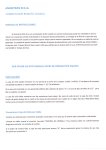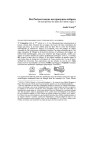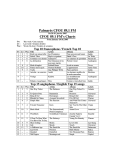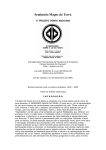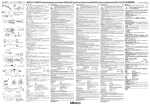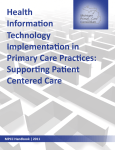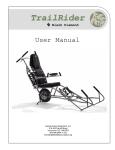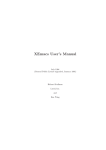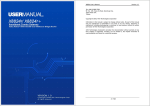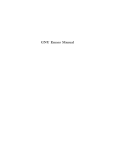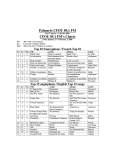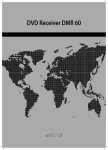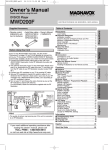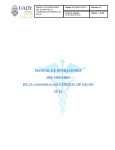Download MayaDate User`s Manual
Transcript
MayaDate User's Manual
3/14/07 9:56 AM
MayaDate ®
The Ultimate Mayan Calendric Calculator
User's Manual for Version 4.0
Document revision 4.0A - 11 March 2007
Welcome to the long-delayed new version of MayaDate.
I've incorporated many new features and functions which I hope you'll find useful.
Comments and suggestions via e-mail are welcome.
MayaDate® is a Registered Trademark.
Contents
Introduction
What it does
What's new
System Requirements
Installing the Program
Starting and Ending
Saving and Restoring Projects
Main Screen
Introduction to the Screens
The Main Screen Display
The Data Entry Area
Data Entry
Calendar Round Entry
Controls
The Calculation Area
Displayed Fields
Red Text
Data Entry
Controls
The Information Area
Displayed Fields
Controls
The Menus
File Menu
Printing Menu
The Auto-Print Function
The Print Current Values Function
Tools Menu
Options Menu
Help Menu
1 of 28
MayaDate User's Manual
3/14/07 9:56 AM
Memory Screen
The Memory Screen Display
Displayed Fields
Data Entry
Controls
Finder Screen
The Finder Screen Display
Displayed Fields
Data Entry
Controls
File Menu
Tutorials
General Concepts
Calendric Periods
Main Screen Operations
Memory Screen Operations
Finder Screen Operations
How Do I...
Find the CR for a given LC
Find the first CR before or after a given LC
Add and subtract LCs
Find all LCs for a given CR
Find possible CRs for a partial LC
Calculate the distance between two CRs
Find the modern date for a Mayan date
Find the minor associations for an LC
Appendices
Correlating Modern Calendars with the Mayan calendar
Period Names and Spellings
This document provides internal hyperlinks for navigation. All of the links should render in blue.
Some browsers will not honor this setting. Even if they're black, they should display an underline
when the mouse cursor is over the link. Whether blue or black, they may display an underscore at
all times.
What it does
MayaDate performs addition and subtraction in the Mayan calendars, and presents the results in a
concise and readable format. It's a research tool which gives you unprecedented flexibility in
working with the inscriptions.
The Mayan calendar is a complex set of interlocking periods. MayaDate supports all of these,
including the 260-day, 360-day, and 365-day "years", plus the 819-day cycle, the 9 lords of the
night, and the four colors and directions. MayaDate supports ten full calendric periods, unlike
some other programs.
2 of 28
MayaDate User's Manual
3/14/07 9:56 AM
The program operates on both the Long Count (LC) and the Calendar Round (C R )
simultaneously. These two calendars are linked such that a given LC will always correspond to a
specific C R . However, MayaDate allows you to change this correlation as desired, for investigating
different interpretations of the inscriptions.
Calculations follow the natural order of the inscriptions. You start with a Base Date in the Long
Count, then add or subtract a Distance Number to get to the next date. The sum or difference
becomes the new Base Date with a single mouse click. The sequence is repeated for each new
phrase in the inscription. Since many phrases express negative distances, MayaDate displays the
LC and C R for both the sum and difference of the Base date and Distance Number, enabling
you to easily identify the appropriate result.
Back to Top
What's new
Major new features in Version 4 include
A 50-cell Memory where you can store LCs and DNs for later retrieval
Project support which enables you to store and retrieve entire datasets including Memory
Enhanced Finder operation
Auto-save on exit and auto-restore on startup
Direct keyboard entry of Calendar Rounds
As usual, the new release incorporates various bug fixes and clean-up.
Back to Top
System Requirements
MayaDate runs on Windows XP, 2000, or 98 Second Edition, or on Linux using Wine (not 100%
functional). MayaDate has not been tested with Vista, and probably will not run in that
environment.
MayaDate has no special requirements beyond those of the operating system.
System configuration
A fast CPU and lots of memory will greatly improve the speed of the Finder. The target
configuration for MayaDate uses an AMD Athlon 32 or 64 or Intel Pentium IV CPU running at 1
Gigahertz or more with at least 512 Megabytes of RAM. MayaDate will run properly on machines
with much lower performance. The only possible degradation will be in the Finder. You won't see
any difference in other functions.
Browser recommendation
I recommend using the Firefox browser for viewing this document. Click here to download it for
free.
A screen resolution of at least 1024 x 768 should be used for the program and for viewing this
file.
Back to Top
3 of 28
MayaDate User's Manual
3/14/07 9:56 AM
Installing the Program
The CD should auto-run when inserted in any CD or DVD drive. If it doesn't, navigate to the CD or
DVD root directory and double-click on SETUP.EXE.
The program installs in \Program Files\MayaDate\. The executable is MayaDate.EXE. You can
create a shortcut to that file on your desktop if you wish. It's automatically added to the Start
Menu.
You do not have to restart the computer after installation.
Back to Top
Starting and Ending
To start
Double-click on the desktop icon or select from the Start Menu. The program always starts
centered on the screen, but can be moved. The buttons in the upper-right can be used to
minimize the screen. The screen cannot be resized.
Under most circumstances your previous work will be restored automatically, and you can
continue from where you left off. This feature can be disabled when you exit as described below.
To exit
Click on the Exit button in the lower right corner, or press Ctrl+X or Alt+X, or select Exit from the
File menu. When closed in this manner the program saves all of its current information, which will
be restored when you next start the program.
If you don't want to save the current information, press Ctrl+W or select this option from the File
menu. This exits without overwriting any previously-saved data.
Back to Top
Saving and Restoring Projects
Version 4 of MayaDate introduces the concept of projects. A Project consists of the entire state of
the program, including the Memory Screen. A project is saved to a disk file with the extension
MDPR. You choose the project base name. I suggest making it something descriptive, but not
overly long.
Project files contain a complete snapshot of your work. If you're collaborating with another
researcher, you can email these back and forth to coordinate your efforts.
Projects are saved and loaded using options on the File menu, which are described later in the
tutorial. There is no limit to the number of projects which can be saved, other than available disk
space. The files are about 7K bytes.
Back to Top
The MayaDate Screens
4 of 28
MayaDate User's Manual
3/14/07 9:56 AM
Most activities use the Main Screen. The Memory Screen and the Finder screen provide
supplemental functions. Each of these is described below.
Back to Top
The Main Screen
The main program screen looks like this:
This screen is divided into three areas, identified by background color:
The yellow area at the top is where you enter data and initiate
calculations
The blue area in the middle displays the calculation results
The green area at the bottom contains general information
Back to Top
Main Screen - Data Entry Area
5 of 28
MayaDate User's Manual
3/14/07 9:56 AM
Data Entry
Text is entered in the white box at the left. The text cursor should always be visible in the box. If
not, click the mouse in the box.
Type the desired information in the box with the following restrictions:
Type of data
Long Count
Distance Number
Julian Day Number
Restrictions
Dotted decimal notation. Leading zeros are not required.
Decimal integer or dotted decimal notation. Leading
zeros are not required.
Decimal integer and J D N option must be selected (press
Alt+J).
Calendar Round
MUST match spelling exactly, including apostrophes (')
and upper / lower case.
Decimal integer
No restrictions, but value must be meaningful in context.
Calendar Round Entry
The two framed areas at the upper right, labeled Tzolkin and H a a b are used to enter the two
components of the Calendar Round. The full CR can be typed in the text box as described above,
and transferred to the CR area by clicking on the Cal Round button. Or you can select the desired
values using the controls next to the display boxes as described below:
The up and down arrows next to the display box increment or decrement the value. The
value wraps from minimum to maximum and back as the limits are reached. The Tzolkin
field can have values from 1 through 13 inclusive. The H a a b coefficients have values from 0
through 19 inclusive, except for the last month (Wayeb) which is limited to 0 through 4 inclusive.
The down arrow next to the display box opens a selection drop-down box. Click
on the desired period name. There's a scroll bar on the right to move through
the list.
Controls
The nine control buttons are described below. All buttons initiate a recalculation and update all
displayed fields after performing the defined action. All buttons have Alt+key shortcuts as noted.
6 of 28
MayaDate User's Manual
3/14/07 9:56 AM
Data Entry Buttons
Alt+
Caption
Uses data
from
C
Clear All
n/a
Clear all displayed fields to zero. Does not affect
memory contents.
B
Base Date
Text entry
box
Paste the entered value into the Base Date line.
D
D istance Nr
Text entry
box
Paste the entered value into the Distance Number
line.
U
Cal Round
Text entry
box
Paste the entered value into the Tzolkin and Haab
fields to the right.
Function
Function Buttons
Alt+
Caption
Uses data
from
Function (See notes below)
A
Target Date
Text entry
box
Calculate the DN required to reach the entered LC
from the current Base Date.
N
N ext LC
CR entry
area
Calculate the DN required to reach the next
occurrence of the entered CR.
R
Prior LC
CR entry
area
Calculate the DN required to reach the previous
occurrence of the entered CR.
+
DN + 18980
n/a
Add 18980 days (52 years) to the current Distance
Number.
-
DN - 18980
n/a
Subtract 18980 days (52 years) from the current
Distance Number.
Notes
The DN + and - 52 year functions are cumulative, so you can walk up or down the calendar in 52-year
increments. For every increase in the DN, the Base + DN will move forward to a later date, and the Base DN will move backward to an earlier date.
Back to Top
Main Screen - Calculation Area
7 of 28
MayaDate User's Manual
3/14/07 9:56 AM
The Calculation Area in the middle (blue background) consists of four logical rows:
Base Date has no frame
Distance Number displays white text on a dark blue background
Base + Distance has a frame with a light green background
Base - Distance has a frame with a light tan background
Due to the limited width of the computer display, the three rows which contain the Base Date are
split in two. If the screen were wide enough the Calculation Area would look like this:
Displayed fields
The various fields are described below:
The upper tier.
Memory access button
Clear button or >Base button
Ten calendric periods
The full Calendar Round
The lower tier (three rows containing the Base, Base+DN, and Base-DN).
The modern calendar equivalent date or the Julian Day Number
The Long Count in dotted decimal notation
The zero-based day number within the 18,980-day Calendar Round
The zero-based day number within the 260-day Tzolkin
The zero-based day number within the 365-day Haab
The zero-based day number within the 819-day cycle
8 of 28
MayaDate User's Manual
3/14/07 9:56 AM
The god of the night, numbered 1 through 9
The four directions and colors, which are interlocked (North / White is not shown in the example)
The Calendar Round, Tzolkin, and H a a b share a common zero date at 2 Ik' 0 Pohp, for no
obvious reason.
Red text
Text is displayed in red rather than black when an arithmetic underflow occurs, i.e. trying to
subtract a larger number from a smaller one. This does not indicate an error, and the displayed
values are still correct. The red just indicates that the correct value cannot be displayed within the
limits of the ten-period display. Dates in the modern calendar appear in red if they are BC (or BCE
if you prefer), as shown in the example.
Data Entry
Although this area is not primarily intended for data entry, you do have the ability to change the
values of the LC and DN using the spin buttons adjacent to the display boxes.
Note that these buttons propagate carry and borrow across the entire Long Count. If you
decrement a field which is zero, the value will increase to maximum and the next higher digit will
decrement by one. Similarly, incrementing a value already at maximum will change that period to
zero and increment the next higher period by one.
Controls
There are eight control buttons at the left side, divided into three groups:
Mem buttons access the Memory Screen. Two shortcut combinations are available: Alt+E is the Base
Date entry; Alt+M is the Distance Number entry. See the Memory section for more information.
Clear buttons clear the LC on that row to zero.
>Base transfers that row's LC to the Base date. (This triggers an Auto-Print event.)
Back to Top
Main Screen - Information Area
Displayed fields
The three fields of interest are:
A user-generated comment or description in the tan box (Double-click in the box or press Ctrl+E to edit the
comment.)
The current LC / CR correlation in the light blue box
The Auto-Print call-out is displayed only when the function is enabled.
Controls
9 of 28
MayaDate User's Manual
3/14/07 9:56 AM
The only control in this section is the Exit button. Click on it or press Alt+X or Ctrl+X to exit the
program and save the current state. See the discussion of the File Menu options for other exit
options.
Back to Top
The Main Screen Menus
The menu options work just as in any other windowed environment. Some functions can be
invoked using the Control key plus another key. These combinations are shown on the menu to
the right when available. Most functions can be invoked using the Alt key plus another, identified
by underlining the letter or character in the button legend. A couple of functions require other key
combinations as noted.
Back to Top
Main Screen - File Menu
Alt+ Ctrl+ N a m e
Description
L
L
Load Project
Load a project file from disk.
S
S
Save Project
Save a project file to disk.
New Project
Clear the workspace including Memory.
N
W
W
Exit W ithout Saving
Defaults
Terminate execution without saving the current
state.
U
U
Save Defaults and Exit
Save the current program state and terminates.
Back to Top
Main Screen - Printing Menu
Alt+ Ctrl+ N a m e
A
A
Description (See notes below)
Auto-print toggle Toggle the Auto-Print function on or off.
10 of 28
MayaDate User's Manual
3/14/07 9:56 AM
Alt+ Ctrl+ N a m e
Description (See notes below)
U
U
Print Current
Values
Print the Base LC, the DN, and their sum and difference
in text form.
N
N
Print Screen
Prints a graphic image of the entire screen.
J
Eject Page
Flush the print buffer and eject the current page.
T
Printer Setup
Bring up the standard printer setup dialog.
Edit Comment
Edit the content of the Comment box.
E
E
Notes
Auto-Print - When on, an indicator appears to the right of the copyright notice at the bottom of the screen.
When you turn Auto-Print off it issues a page eject to the printer even if nothing has been printed. This is
normal.
Print Screen renders an exact image of the entire program screen, which requires a color graphics printer.
Click these links for detailed explanations: Auto-Print or Print Current Values. Use the browser's
Back button to return here.
Back to Top
Main Screen - Tools Menu
Alt+ Ctrl+ N a m e
F
R
F
Description (See notes below)
Finder
Invoke the Finder screen.
Calculator
Invokes the standard calculator available on the system,
if any.
Notes
Calculator - The standard system calculator will not have the numeric precision required to calculate the
longer intervals in the Mayan calendar.
Back to Top
Main Screen - Options Menu
11 of 28
MayaDate User's Manual
3/14/07 9:56 AM
Alt+ Ctrl+ N a m e
Description (See notes below)
T
F2
Use Traditional Names
Use traditional spellings for period names.
M
F3
Use Modern names
Use currently-accepted spellings for period
names.
N
F4
Show Period Names
Show both spellings for all period names.
G
G
Gregorian Calendar
Display equivalent dates using the Gregorian
calendar.
J
J
Julian calendar
Display equivalent dates using the Julian
calendar.
Y
Y
Julian Day Numbers
Display equivalent dates as Julian Day
Numbers.
F5
Toggle 10-period/5-period Set the display to show all ten periods or only
display
the low five.
2
F6
Use Thompson #2
(584,283)
Sets the J D N/Mayan correlation to 584,283
days.
1
F7
Use Thompson #2
(584,285)
Sets the J D N/Mayan correlation to 584,285
days.
F8
(User-defined correlation)
Set the J D N/Mayan correlation to a
user-defined value.
F9
Set User-defined
Correlation
Set a J D N/Mayan correlation value (select with
F8).
Z
Use 0.0.0.0.0=4 Ahaw 8
Kumk'u
Set the LC/CR correlation.
T
Use 13.0.0.0.0=4 Ahaw 8
Set the LC/CR correlation.
Kumk'u
S
F11 (Use ...)
B
F12
Set base LC = 4 Ahaw 8
Kumk'u
Set the LC/CR correlation to a value entered
using Shift-F12.
Sets the LC/CR correlation to current base LC =
4 Ahaw 8 Kumk'u.
12 of 28
MayaDate User's Manual
3/14/07 9:56 AM
Alt+ Ctrl+ N a m e
*
Set base LC = current CR
Description (See notes below)
Sets the LC/CR correlation to current base LC =
current CR.
Notes
The current state of some options is indicated by a check mark in the left margin.
Spellings - Two versions of period names are in common use. Select whichever you prefer.
Modern calendars - Select either the Gregorian or Julian calendar for date displays. You can also display
Julian Day Numbers without modern equivalents.
Display Format - Some people prefer to see only the low five periods.
LC/J D N Correlation - Correlating LC dates with the Julian Day Number series is of importance when
studying astronomical events. The two most common correlations are built into the program and can be
toggled at will. You can define any other desired correlation value and select it along with the others using
the function keys.
LC/CR Correlation - This sets the correlation of the Long Count with the Calendar Round. There is much
discussion about this subject, and this is not the place to debate the issue. You can select either of two
standard interpretations, or generate any other at will.
To set the current base LC with the current CR as displayed in the upper right Tzolkin/Haab section, press
Shift+F12. This key sequence won't fit in the table.
Back to Top
Main Screen - Help Menu
The View User's Manual selection brings up a dialog which lets you view this help document as a
stand-alone presentation (e-book) or as an HTML document in your browser. Select the browser
option if you want a hard copy.
The Screen Features window is accessed with Control+F7:
13 of 28
MayaDate User's Manual
3/14/07 9:56 AM
The Shortcut Keys window is accessed with Control+F8:
The Period Names window is accessed by pressing Ctrl+F5:
14 of 28
MayaDate User's Manual
3/14/07 9:56 AM
The About screen just shows the program ID. I don't bother to show it here.
Back to Top
The Memory Screen
15 of 28
MayaDate User's Manual
3/14/07 9:56 AM
The Memory Screen is a place to store Long Counts and Distance Numbers. There are 50 memory
cells which can hold either type of data in any desired order. Distance Numbers are shown as
white text on a blue background. Long Counts are shown black on white.
You access the Memory Screen by pressing one of the four M e m buttons in the Calculation Area of
the Main Screen. The LC and CR (or DN) from that row is transferred to the Memory Screen and
appears as the "Value to Store".
The entire content of the Memory is saved and recalled with the Project data.
The content of the Main Screen Comment field appears in the window title bar as a reminder of
the data set in use.
Displayed Fields
There are three fields in the top row, of which two are read-only. The third (the green box on the
right) is used for data entry, and is described in that section.
The left-hand field will display the source of the data, based on which button you used to access the
16 of 28
MayaDate User's Manual
3/14/07 9:56 AM
screen. Possible contents are Base Date, Distance Number, Base + Distance, or Base - Distance.
The field following Value to Store: shows the value transferred from the Main Screen. If it's a DN it will be
shown as white on blue, and the right-hand sub-field will show the decimal value. Otherwise the content
will be displayed black on white, and the right-hand sub-field will show the modern date or J D N
equivalent.
The middle area contains the 50 memory cells. All are identical. There's no difference in what they
contain or how they are used. As described above, DNs will display as white text on blue. All other
content is black on white. The small green box to the right of each cell is intended to contain the
location of the data, but can contain any desired text.
Each cell has an associated comment field. The last display line, above the control buttons, has a
long green text box labeled "Comment". Whenever you click on a cell, its comment will be
displayed here. The comment also shows in a floating text box if you hover the mouse cursor over
a cell without clicking on it.
This line will change to a red box with white text as a warning if you activate the "Copy Cell"
function. See the discussion in the Controls section below.
There are two suggested formats for organizing the memory content:
Alternately entering LCs and DNs, one after the other, filling the first column and continuing in the second.
Putting each LCs in a cell in the left-hand column and its following DN in the right-hand column.
NOTE: If you change the LC/CR correlation in the main program after storing values in memory,
the CR values shown on the Memory Screen will no longer be correct. In all cases the LC is the
value retrieved from memory, and the new correct CR correlation will be displayed on the Main
Screen.
This will be changed in the next release because I don't like it.
Data Entry
NOTE: It's very iimportant that you click on the desired target cell before entering data or
executing any function. There is no "undo" option available. New data will overwrite the previous
cell content. The previous data cannot be restored.
When you click on a cell to select it, the content of its Location and Comment fields are
transferred to the two data input boxes: the Location to the box at the upper right and the
Comment to the box above the buttons. This data will overwrite any data which you may have
typed before selecting the cell.
After selecting the target cell, type any desired information into the Location and Comment fields.
Then click on the Store button to save the entry. If the data is a negative Distance Number, you
can prefix the Location text with a minus sign to remind yourself of that fact.
Controls
The nine control buttons are described below, divided into two groups: Content Manipulation
Buttons and Retrieval and Exit Buttons. All buttons have Alt+key shortcuts as noted.
Content Manipulation Buttons
Alt+
Caption
Function
R
Clear Cell
Clear all data from the selected cell.
17 of 28
MayaDate User's Manual
3/14/07 9:56 AM
Alt+
Caption
Function
O
Copy Cell
Copy the selected cell to a new cell. See instructions below.
C
Update Comment Paste the entered comment to the selected cell.
L
Update Location Paste the entered location to the selected cell.
S
Store Values
Paste the data from the Main Screen plus your added location
and comment fields to the selected cell.
Retrieval and Exit Buttons
Alt+
Caption
Function
E
Retrieve > Entry Return and paste the selected data in the data entry box.
B
Retrieve > Base Return and paste the selected data as the Base Date.
D
Retrieve > D N
X
Exit
Return and paste the selected data as the Distance Number.
Return to the Main Screen without changing anything there.
The Copy Cell function requires a sequence of operations:
1.
2.
3.
4.
5.
Select the cell to be copied by clicking on it.
Click the Copy Cell button. Note the red warning message.
Double-click on the target cell.
If you change your mind, single-click on any cell or on the Exit button to abort the operation.
The red warning message disappears.
The timing of the double-click is operating system dependant, and subject to local setup options
which are outside the control of the program author. Experimentation may be required to
determine the proper timing.
Back to Top
The Finder Screen
18 of 28
MayaDate User's Manual
3/14/07 9:56 AM
The Finder is used to find Long Counts which match a particular pattern or a given Calendar
Round, which may be partial or complete. This function is of great value when working with
effaced or partial inscriptions.
Full instructions are presented on the page, as shown above. Basic operation is described below.
Displayed Fields
The upper area of the screen (yellow and green backgrounds) is used for entering the search
parameters.
The lower area displays the results of the search in two boxes. The large one shows every match,
adding a scroll bar if needed. During the search, the frame labeled Selection contains a progress
bar.
When the search is completed a highlight bar appears over the first entry in this box. You can
move the highlight bar with the up and down arrow keys or with the mouse, using the scroll bar if
needed.
Additional information about the highlighted entry appears in the small box at the right side of the
Selection frame. This includes the direction (N, S, E, or W), the color (as the box background),
19 of 28
MayaDate User's Manual
3/14/07 9:56 AM
and the God of the night.
Data Entry
Two sets of data are required to perform a search:
1. The start and end LCs (inclusive values) which define the range to be searched
2. The search target LC and/or CR (full or partial)
The start and end LCs are entered in the two top rows (yellow background). You can copy the
Base Date from the Main Screen into both rows by clicking on the Copy Base LC button in the
lower left corner. This provides a convenient starting point, minimizing the number of mouse clicks
required.
Note that on this screen the spin buttons do not propagate to higher-order periods. Wrapping
through zero or maximum value only affects that digit.
The two rows in the middle (green background) contain the search target. The upper row is the LC
Selection Mask. A question mark in a period matches any value in the search results. A specific
number matches only that value. For example, if you want only LCs with a Kin value of 0, put a 0
in the Kin position of the mask.
On the sample screen above, we've constrained four of the LC periods as follows:
Baktuns = 18
Tuns = 1
Uinals = 4
Kins = 1
The search results will only have LCs which contain all four of these values.
The next row contains masks for the Tzolkin and Haab. As with the LC, a question mark will match
any value. Question marks can appear in all, some, or none of the four terms.
Controls
The Finder Screen has six control buttons as described below. All buttons have Alt+key shortcuts
as noted.
Alt+
Caption
B
Copy base LC
Function (See notes below)
Copy the base LC from the Main Screen to both the start and
end LC.
20 of 28
MayaDate User's Manual
3/14/07 9:56 AM
Alt+
Caption
Function (See notes below)
H
H elp
S
Search
T
Stop
Interrupt the search. Only available while search is active.
X
Exit
Exit making no changes to the Main Screen. (The ESC key also
exits.)
P
Paste and Exit
Bring up a brief help screen as shown below.
Start the search.
Exit and paste the selected data to the data entry box on the
Main Screen.
Notes
All controls except Stop are available except while a search is in progress.
Only the Stop function is available during a search. If you stop a search, all results up to that point are
available. However, if you restart, those results will be discarded and a new search will begin.
Information on the Finder Screen is persistent. You can exit the screen, then return to find it in the same
state. However, this information is not retained through a program exit and restart.
The Finder Help screen:
Finder Screen - File Menu
The File menu provides the following options:
21 of 28
MayaDate User's Manual
3/14/07 9:56 AM
Alt+ Ctrl+ N a m e
Description (See notes below)
L
L
Load Search List
Load the search parameters from disk.
S
S
Save Search List
Save the search parameters to disk with an
MDFI extension.
P
P
Print
Print the search results.
X
X
Exit
Return to Main Screen. (same as Exit button)
Notes
The Load and Save functions operate only on the contents of the Search results box. The search
parameters are not saved nor restored.
Back to Top
Tutorial - General Concepts
Positional arithmetic
The base of the Mayan arithmetic system is 20, rather than 10 which we use. A single Mayan digit
can express any value from 0 through 19 inclusive. For multi-digit numbers, the lowest digit
appears on the right, with higher-order digits to the left, just as in our decimal system. (This is
our modern convention. Exceptions appear in the actual inscriptions, where associated period or
unit glyphs eliminate ambiguity.)
The right-most digit can hold values from 0 to 19. If you have 19 and add 1, the right-most digit
returns to zero and the next higher digit increments to 1. So each unit in that position must have
a value of 20. In similar fashion, higher digits have values of 4 0 0 , 8,000, 160,000, etc. The
value of one unit in the tenth position is 460,800,000,000.
Notational conventions
We have a problem writing Mayan numbers because we have no way to express the higher values
of a digit, from 10 through 19. Our solution to the problem is to use a two-digit decimal number
from 0 to 19 for each Mayan digit. We separate adjacent numbers with periods for clarity.
For example, a two-digit Mayan number might have a decimal value of 36. The lower digit would
be 16 (=36-20), while the upper digit would be 1. We would write this number as 1.16 with a
period separating the two decimal values.
A leading zero on values less than 10 is optional but desirable. So 1.16 and 01.16 mean the same
thing. In keeping with standard practice, all LCs in this document will use the leading zero
convention, and will be presented as five Mayan digits, thus: 01.02.03.04.05 with appropriate
values.
Back to Top
Tutorial - Calendric periods
The Mayan calendar consists of several independent major and minor periods, all running
concurrently. We have the same situation in our modern world, with the Gregorian, Chinese,
22 of 28
MayaDate User's Manual
3/14/07 9:56 AM
Jewish, and other calendars all advancing in lock step. We're generally not as aware of this
situation as the Maya were.
The Long Count
Definition: The Long Count is the number of days which have elapsed from some date in
antiquity, continuing into the far future.
The preceding comments apply directly to the expression of dates in the Long Count. The LC is
just a number expressed in standard form. The least-significant digit equals one day (a Kin in
Maya), the next higher digit equals 20 days (a Uinal), etc.
However, the Maya threw us a curve, just so we wouldn't get too cockey. Each Mayan digit in the
LC can have a value from 0 through 19 with one exception. The second digit from the right only
goes from 0 to 17. The two low-order digits can have values from 00.00 through 17.19 inclusive.
So the LC date following 00.00.00.17.19 is 00.00.01.00.00
Limiting the number of Uinals to 18 divides the LC into "years" of 360 days (18 months of 20
days). This is one of several fundamental periods of the Mayan calendar. The 360-day year is
named the Tun. Thus an LC of 00.00.01.00.00 equals 360 days, 00.00.02.00.00 equals 720
days (2 times 360), and 00.01.00.00.00 equals 7200 days (20 times 360).
[nb. We have exactly the same numeration in use today, known as the Julian Day Number. This is
a linear day count with an origin in the year 4713 BC.]
Distance Numbers
Definition: A Distance Number is an absolute count of days.
The D N is expressed in exactly the same form as the LC, including the limit of 18 periods for the
second unit. Thus, LCs and D N s can be added and subtracted like any other numbers.
The Calendar Round
Definition: The Calendar Round is a period of 18,980 days (52 years of 365 days) which is
created by the junction of two separate calendars, the Tzolkin and the H a a b , running
concurrently.
Definition: The Tzolkin is a 260-day period consisting of 13 months of 20 days each.
Definition: The H a a b is a 365-day period consisting of 18 months of 20 days plus one month of
5 days.
The number of possible combinations of these two calendars is 260 * 365 = 94,900. Dividing out
the common factor of 5 yields a period length of 18,980 days, or 52 365-day years. This value is
very important because it represents the ambiguity of the C R dates expressed in the inscriptions
when no LC is present.
Back to Top
Tutorial - Main Screen Operations
The vast majority of operations on the Main Screen follow a five-step sequence:
23 of 28
MayaDate User's Manual
1.
2.
3.
4.
5.
3/14/07 9:56 AM
Enter the Base Date
Enter the Distance Number
Determine whether the sum or difference is desired
Click on the appropriate >Base button
Repeat from step 2 as often as necessary
If Auto-Print is enabled, step 4 will initiate an Auto-Print event.
Other functions available from this screen include:
Invoke the Memory Screen by clicking on any of the four Mem buttons.
Invoke the Finder Screen by pressing Ctrl+F.
Back to Top
Auto-Print
The Auto-Print function is used to record the sequence of calculations in a format similar to that of
the original inscriptions. Unlike the Print Screen function, Auto-Print does not require a
graphic-capable printer. All output is text.
Each time you click either of the >Base buttons at the left end of the sum and difference rows,
you initiate an Auto-Print event. This causes the current base date, the distance number, and the
sum or difference thereof, to be printed.
The printout looks like this:
Output of MayaDate 4.00.03 (04 Mar 2007), printed 08 Mar 2007 5:03 PM
Demonstration screen
LC/CR Correlation: 0.0.0.0.0 = 4 Ahaw 8 Kumk'u
---------- Current Calculations (AutoPrint Mode) ---------0
11. 0. 0. 0. 0
----------------------------11. 0. 0. 0. 0
11. 0. 0. 0. 0
----------------------------1. 2. 0. 0. 0. 0
11. 0. 0. 0. 0
----------------------------1.13. 0. 0. 0. 0
4 Ahaw
8 Kumk'u
8 Sep 3,114 BC
=
+
6 Ahaw
8 Mak
11 Jun 1,224 AD
=
+
8 Ahaw
8 Mol
13 Mar 5,561 AD
=
10 Ahaw
+
8 Sip
14 Dec 9,897 AD
The two lines above "Current Calculations" are taken from the Information area of the Main
Screen, as described previously.
Back to Top
Print Current Values
The Print Current Values function is used to record the current calculations in a concise format.
Unlike the Print Screen function, Print Current Values does not require a graphic-capable printer.
All output is text.
The printout looks like this:
24 of 28
MayaDate User's Manual
3/14/07 9:56 AM
Output of MayaDate 4.00.03 (04 Mar 2007), printed 08 Mar 2007 6:09 PM
Demonstration screen
LC/CR Correlation: 0.0.0.0.0 = 4 Ahaw 8 Kumk'u
--- Distance Number Calculations ------------------- (Julian 584,285)
Sum:
0
1 +
----------------------------1 =
4 Ahaw
8 Kumk'u
8 Sep 3,114 BC
5 Imix
9 Kumk'u
9 Sep 3,114 BC
4 Ahaw
8 Kumk'u
8 Sep 3,114 BC
Difference:
0
1 ----------------------------19.19.19.19.19.19.19.19.17.19 =
3 Kawak
7 Kumk'u
7 Sep 3,114 BC
The two lines above "Current Calculations" are taken from the Information area of the Main
Screen, as described previously.
Back to Top
Tutorial - How Do I...
This section describes methods for performing common tasks.
Note that all CR presentations depend on the LC / CR correlation setting. The displayed values will
change if that correlation is changed.
Back to Top
How Do I... Find the CR corresponding to a given LC
Enter the LC in the text box and click Base Date or press Alt+B.
The LC and its associated CR appear in the top tier of the Calculation Area. The minor periods
appear in the lower associated tiers.
Back to Top
How Do I... Find the first CR before or after a given LC
1.
2.
3.
4.
Enter the LC in the text box and click Base Date or press Alt+B.
Enter the CR in the Tzolkin and Haab entry areas.
Click on Next LC or press Alt+N to find the first CR after the LC.
Click on Prior LC or press Alt+R to find the first CR before the LC.
The LC and its associated CR appear in the Base + Distance row of the Calculation Area.
You can walk through all possible LCs corresponding to this CR by clicking on DN + 18980 or
DN - 18980, which increment or decrement the DN in 52-year intervals. While this works for a few
periods, it's inconvenient for analyzing a wide range of dates. For this you should use the Finder
(press Ctrl+F).
25 of 28
MayaDate User's Manual
3/14/07 9:56 AM
Back to Top
How Do I... Add and subtract LCs
Since an LC and a DN have exactly the same form
1. Enter one as the Base Date (click on Base Date or press Alt+B).
2. Enter the other one as the Distance Number (Distance Nr or Alt+D).
The sum and difference with their minor periods are displayed in the Base + Distance and
Base - Distance rows.
Back to Top
How Do I... Find all LCs for a given CR
This is the purpose of the Finder Screen. It enables you to enter a desired target CR (complete or
partial), a range of LCs to be searched, and an LC mask to constrain the values of the LC periods.
Refer to the Finder Screen documentation for further information.
Back to Top
How Do I... Find possible CRs for a partial LC
This is the another function of the Finder Screen. Refer to the Finder Screen documentation for
further information.
Back to Top
How Do I... Calculate the distance between two CRs
The distance between two CRs is always a constant, regardless of the associated LC (if such exists
at all). However, since the CR is a continuous cycle (envision a circle), there are two numbers, one
going "clockwise" and one going "counter-clockwise" ("anti-clockwise" for our British friends).
MayaDate can calculate both of these.
The LC used for the calculations is completely irrelevant. It can be any value or zero. However, a
value greater than 18980 ( 00.02.12.13.00 in dotted decimal) will prevent arithmetic underflow
and red text. Set the base LC if desired before proceeding.
1.
2.
3.
4.
5.
6.
Enter one CR in the Tzolkin and Haab areas.
Click on Next LC or press Alt+N.
Click on the >Base button at the left end of the Base + Distance row.
Enter the other CR in the Tzolkin and Haab areas.
Click on Next LC or press Alt+N to calculate one Distance Number.
Click on Priot LC or press Alt+R to calculate the other Distance Number
The Distance Number is displayed in the second row of the Calculation Area in both dotted decimal
and decimal integer formats.
Back to Top
26 of 28
MayaDate User's Manual
3/14/07 9:56 AM
How Do I... Find the modern date for a Mayan date
The modern calendar date is dislayed on the lower tier for each of the three base date rows, in the
left-most column. That column will have a caption of Gregorian, Julian, or J D N depending on
which format has been selected in the Options Menu. For the Julian and Gregorian calendars, the
correlation constant is displayed in parenthesis.
H o w e v e r , it must be emphasized that these are approximations, and you should not bet the
ranch or anything else important on these values. See the Appendix for a discussion of this topic.
If an accurate date is required for determining astronomical events or similar purposes, use the
Julian Day Number, which is what MayaDate uses internally. It should agree with other peoples'
calculations exactly.
Back to Top
How Do I... Find the minor associations for an LC
The miscellaneous associations are all shown in the Calculation Area for all three rows involving
the Base date. No special operations are required to view these periods.
Back to Top
Appendix - Correlating Modern Calendars with the Mayan Calendar
It's not possible to properly correlate our modern Gregorian calendar with the Mayan calendar
because our understanding of the Gregorian calendar is wrong.
The Gregorian calendar was devised to bring the date of Easter back to its proper place in the
astronomical year. In order to accomplish this, the year of adoption (1582) had only 355 days,
with ten days being removed from October. As a result, Thursday October 4th in the Julian
calendar was followed immediately by Friday October 15th in the Gregorian. Because of this,
attempts to calculate dates spanning centuries by simply multiplying the year length by the
number of years will fail.
Following common custom, the Gregorian date calculations in MayaDate do not properly subtract
this ten-day interval. As a result, the program agrees with most other calculations, which are
uniformly wrong. I chose this approach because I'm tired of answering emails from people who
don't understand the Gregorian calendar in the first place.
The Gregorian calendar was adopted by different countries at different times over the next 350
years. So trying to correlate a given Mayan date with a calendar in use elsewhere requires some
research. Although the dates of adoption of the Gregorian calendar postdate the Mayan
inscriptions in all cases, confusion can arise when trying to work backward from a more modern
event to one in contemporary Mayan history, or when trying to project the Mayan calendar
forward to today.
Lastly we must deal with the problem of proleptic dates. A proleptic date is one expressed in a
calendar before that calendar was created. For example, any date before October of 1582 is
proleptic in the Gregorian calendar. Our modern computers are capable of projecting dates
backward or forward as far as we may wish. But dates recorded in ancient non-Mayan texts may
be expressed in the Julian or Gregorian calendar, according to the practice of the author and the
27 of 28
MayaDate User's Manual
3/14/07 9:56 AM
locale, and cannot be relied upon for astronomical accuracy without further corroboration.
Back to Top
Appendix - Period Names and Spellings
There are two sets of spellings in common use for the 20 Tzolkin day names and the 19 Haab
month names. Each of these is shown in the following table. When entering CRs in text form, the
spelling must match the chosen lexicon exactly, including apostophes (') and upper or lower case.
Tzolkin Days
Haab Months
Traditional
Modern
Traditional
Modern
Ik
Akbal
Kan
Chicchan
Cimi
Manik
Lamat
Muluc
Oc
Chuen
Eb
Ben
Ix
Men
Cib
Caban
Eznab
Cauac
Ahau
Imix
Ik'
Ak'bal
K'an
Chikchan
Kimi
Manik'
Lamat
Muluc
Ok
Chuwen
Eb
Ben
Ix
Men
Kib
Kaban
Etz'nab
Kawak
Ahaw
Imix
Pop
Uo
Zip
Zotz
Tzec
Xul
Yaxkin
Mol
Chen
Yax
Zac
Ceh
Mac
Kankin
Muan
Pax
Kayab
Cumku
Uayeb
Pohp
Wo
Sip
Sotz'
Tzek
Xul
Yaxk'in
Mol
Ch'en
Yax
Zak
Keh
Mak
K'ank'in
Muwan
Pax
K'ayab
Kumk'u
Wayeb
Back to Top
28 of 28