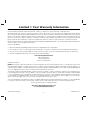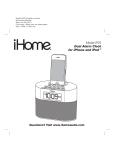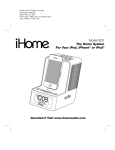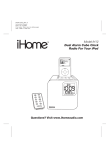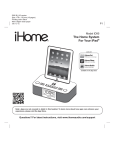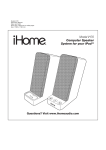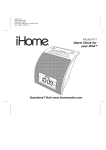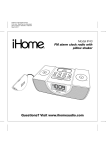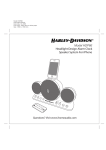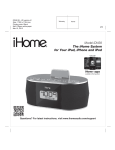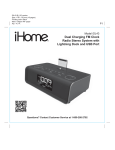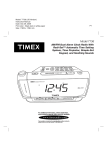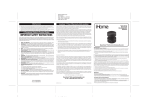Download iP230 User Manual
Transcript
Model: iP230 (English version) Instruction Manual Date: Apr 14, 2011 Print color : Black text on white paper Size: 178W x 178H mm Model iP230 Dual Alarm Clock Radio for iPhone and iPod ® download QR code reader app and scan Questions? Visit www.ihomeaudio.com Table of Contents Controls and Indicators ................................................................................................................................................... 1 iP230 Quick Start ............................................................................................................................................................ 2 iP230 display / Battery Backup Information ................................................................................................................. 3 Operating the Unit ......................................................................................................................................................... 4-6 A Consumer Guide to product Safety ........................................................................................................................... 7 Trouble Shooting ............................................................................................................................................................. 8 Warranty Information ....................................................................................................................................................... 9 Maintenance • Place the unit on a level surface away from sources of direct sunlight or excessive heat. • Protect your furniture when placing your unit on a natural wood and lacquered finish. A cloth or other protective material should be placed between it and the furniture. • Clean your unit with a soft cloth moistened only with mild soap and water. Stronger cleaning agents, such as Benzine, thinner or similar materials can damage the surface of the unit. FCC Information This device complies with Part 15 of the FCC Rules, operation is subject to the following two conditions: (1) This device may not cause harmful interference, and (2) this device must accept any interference received, including interference that may cause undesired operation. This equipment complies with the limits for a Class B digital device as specified in Part 15 of FCC Rules. These limits provide reasonable protection against radio and TV interference in a residential area. However, your equipment might cause TV or radio interference even when it is operating properly. To eliminate interference you can try one or more of the following corrective measures: • Reorient or relocate the receiving antenna. • Increase the distance between the equipment and the radio or TV. • Use outlets on different electrical circuits for the equipment and the radio or TV. • Consult your dealer or an experienced radio/television technician if the problem still exists. Modifying or tampering with your system’s internal components can cause a malfunction and might invalidate the system’s warranty and void your FCC authorization to operate it. This Class B digital apparatus complies with Canadian ICES-003. Cet appareil numérique de la classe B est conforme à la norme NMB-003 du Canada. Battery Warning For models that require more than one battery • Do not mix with used or other battery types/brands • Replace all batteries at the same time • Do not open batteries • Do not dispose of in fire • Do not heat above 75ºC (167ºF) • Do not expose contents to water • Do not charge or recharge • Do not install backwards Controls and Indicators Top Panel Dock Mode/Wake to Button Volume Down Button Sleep Button Volume Up Button Alarm Reset / Power Button Forward/Tuning Up Button Alarm 1 Button Alarm 2 Button Play/Pause Button Reverse/Tuning Down Button Snooze/Dimmer Button Rear Panel Time Zone Button AC Adaptor Jack Time Sync/Set Button FM Antenna DST Switch Backup battery compartment 1 iP230 Quick Start 1: power 3: iPhone/iPod 2: inserts RESET R ESET TEST T EST Attach AC adaptor cable to jack on back of the unit and plug the other end into a wall socket to play and charge iPhone/iPod. Use this insert For this iPhone / iPod Select the dock insert for your iPhone/iPod model from the table below and place insert in dock. To remove insert, place thumbnail in slot and gently pull upwards. Insert playing iPhone/iPod into the dock (must not be in a “skin” or case). Your audio will play through the unit. Press volume buttons to adjust volume. iPhone/iPod will charge while docked. iPod touch 2G insert 16 iPhone 4 insert 19 nano 6G/touch 4G insert 20 iPod touch 2G/3G iPhone 4 nano 6G/ iPod touch 4G Note: An insert provides the best stability and safety for your iPhone/iPod, but you can safely dock your iPhone or iPod without an insert, provided you always do so with care. If you prefer to use an insert and don’t have one for your model, please visit www.ihomeaudio.com or call iHome toll free at 800-288-2792 to purchase one. 5:Radio 4:time sync • Make sure your iPhone or iPod is properly docked • Press and release the Time Sync/Set Button on the back of the unit • “SYNC” will appear on the display, followed by “DONE” • If “FAIL” appears, try again with a different iPhone or iPod, or see Setting Time Manually (page 4). • Fully extend FM antenna on back of unit. • Press and release the Mode/Wake to Button as needed to select FM radio mode. • Press and release the or Button to tune in a station. 2 Display Time and Radio Frequency Display Sleep indicator Buzzer indicator Battery Low Indicator PM Indicator Alarm 1, Alarm 2 Indicators FM Radio Indicator iPod Indicator Battery Backup Information This model includes a pre-set clock that was set to USA Eastern time at our factory. You will see the time on the display when you remove the unit from the carton. We have installed two “AA” back-up batteries in the battery compartment to maintain the time and alarm settings and to operate the buzzer alarm in the event of a temporary power interruption. The installed batteries should be able to provide back-up power for up to 12 months under normal circumstances. The back-up batteries will not operate the iPod, radio or the display backlighting. If you have set the alarm for wake to iPod or FM radio and you experience a power failure, the buzzer alarm will still turn on to wake you up as long as the back up batteries have sufficient power. When it is time to replace the back-up batteries a Battery Low indicator begins flashing in the display. When you see this flashing indicator please proceed as follows: Note: Be sure to leave the AC adapter connected to the back of the radio and to the wall outlet when changing the batteries. If the AC adapter is disconnected the time and alarm settings will be lost and will have to be reset. 1. Remove any iPod or iPhone from the dock and switch the power ‘Off’. Turn the unit upside down on a soft surface to avoid scratching the cabinet. 2. Press on the battery cover locking tab and remove the battery compartment cover. Remove the exhausted batteries. 3. Insert two fresh “AA” batteries into the battery compartment. We recommend alkaline batteries for longest life and best performance. Be sure to insert the batteries properly according to the polarity (+ / - ) markings inside the battery compartment. 4. Replace the battery compartment, turn the unit right side up and confirm that the Battery Low indicator no longer appears in the display. Note: Please dispose of the exhausted batteries properly according to your local regulations. 3 Operating the Unit Setting the Clock Time Using Time Sync The Time Sync feature allows you to sync the time setting on the unit to the time on your iPhone or recent model iPod (iPod touch, iPod nano and iPod Classic; older iPod models such as iPod mini do not support this feature). 1. Press and release the Time Sync/Set Button located at the back of the unit. “Sync” flashes on the display and a beep sounds. 2. Once sync is completed, “DONE” appears on the display followed by 2 beeps indicating time sync is complete. The updated time will appear on the display. 3. If sync was not successful, “FAIL” will appear on the display and a long beep will sound. If this happens, please try again, with a different iPhone or iPod if needed. If sync still fails, please see Setting Clock Manually below to set the clock. NOTE: iPhone time is automatically updated to the correct time via cell phone towers. The time on your iPod is accurate only to the time on the computer the last time the iPod was synced to it. It’s possible to have up to 59 seconds difference between the unit and synced iPhone/iPod. Setting Time Zone, Daylight Saving Time, Clock and Calendar Manually If you want to set the clock manually instead of using the Time Sync feature please proceed as follows: 1. If Daylight Saving Time is now in effect set the DST switch on the back cabinet to the “+1” position. If Standard Time is now in effect set the DST switch on the back cabinet to the “ – 1” position. 2. The default clock setting is Eastern Time. If you live in the Eastern Time zone no further adjustments are necessary. If you live in a different time zone press and hold the Time Zone Button on the back cabinet until the unit beeps and “EAS” appears in the clock display, then press and releasze the or buttons until your own time zone appears in the display. Press and release the Time Zone Button to exit the Time Zone setting mode. The unit beeps twice and the display shows the time in your time zone. 3. Press and hold the Time Sync/Set Button on the back cabinet until the time display begins flashing, then press and release the or buttons to adjust the time display. Hold the or buttons for rapid adjustment, then release the buttons and press repeatedly to set the display to the exact minute. Observe the PM indicator to make sure you have set the time correctly. If the PM does not appear the time displayed is AM. (Note: if you wish to change the time display from the 12-hour format to the 24-hour format, sometimes called ‘military time’, press and release either the or button to switch between 12-hour and 24-hour display formats.) 4. Press and release the Time Sync/Set Button again. The Year flashes in the display. Press and release the or buttons to set the correct year if necessary. 5. Press and release the Time Sync/Set Button again. The Month and Date flashes in the display (ex. 3:13 = March 13). Press and release the or buttons to set the correct month and date if necessary. 6. Press and release the Time Sync/Set Button once more to exit the setting mode. The unit beeps twice to confirm that the time and calendar settings are complete. Using the Alarms Setting the Alarms This unit offers dual alarms and lets you wake to iPhone/iPod, FM radio or buzzer. If iPod is the selected wake to source and no iPhone/iPod is docked or detected, the unit will automatically default to buzzer alarm. Note: The alarm sounds for 1 hour. Make sure you have an hour of audio on your iPhone/iPod. 1. Press and hold the Button until the display flashes. The unit will beep. Press and release the or Button to set the alarm time (hold to set rapidly). Remember to set the correct AM or PM time. 2. Press and release the Mode/Wake-to Button as needed to cycle to the desired wake-to source: iPod, radio or buzzer. 3. Press and release the Button (or no button press within 10 seconds). Two beeps will confirm alarm one is set and exit alarm setting mode. The alarm is then armed, indicated by the alarm icon on the display. 4. To set Alarm 2 just follow steps 1 - 3 using the Button. 4 Operating the Unit Reviewing, Arming and Disarming Alarm (Turn Alarm Function On and Off) 1. Once an alarm is set, press the associated alarm button to view the currently set alarm time and to toggle the alarm on (icon) or off (no icon). 2. To arm/disarm the alarm, just press and release the associated alarm button to toggle it on or off. If the alarm is armed, the related alarm icon will appear on the right side of the display. Resetting the Alarm to Come on the Next Day 1. When the alarm is sounding, press and release the Button to stop the alarm and reset it to come on the following day. You can also press the alarm button for the sounding alarm (alarm 1 or alarm 2) to reset it. Snooze Operation 1. By default, snooze lasts for 9 minutes. To adjust the snooze time, press and hold the Snooze/Dimmer Button until the display flashes. Press and release the or Button to set the snooze timer from 1 to 29 minutes. 2. Press and release the Snooze/Dimmer Button after the alarm sounds. The alarm will be silenced and come on again after the set snooze time. Snooze can be pressed several times during the 1 hour alarm cycle. Sure Alarm The unit has a sure alarm feature. If backup batteries are installed, the buzzer alarm will still sound in the event of power failure. Charging your iPhone/iPod Gently dock your iPhone/iPod using the insert for your iPhone/iPod (see Quick Start guide). Using an insert provides the best stability and protection, but you can safely dock your iPhone/iPod without an insert. 1. While your iPhone/iPod is docked in the unit and the unit is connected to AC power, it recharges (until fully charged). Back up batteries will NOT charge iPhone/iPod. Note that non-docking iPod models will NOT charge. Listening to your iPhone/iPod 1. Dock your already playing iPhone/iPod. The unit will automatically turn on and after a few moments you will hear the audio playing from your iPhone/iPod, starting softly and gradually increasing to the set volume. Note: If the volume on the playing track is too low, the unit may not detect that your iPhone/iPod is in play mode. If this happens, press and release the Button on the main unit to play it. 2. When the iPhone/iPod is docked and in standby mode, press and release the Button on the unit to play it. The icon will appear on the display, indicating iPhone/iPod play mode. 3. Press and release the Button to pause play; press again to resume it. 4. Press and release the and Button to adjust the system volume. 5. Press and release the or Button on the unit to go to the next or previous track. Press and hold while a track is playing for high speed forward or reverse music search of the current track. 6. To turn off the unit, press and release the Button. The iPhone/iPod will continue charging while in the dock. 5 Operating the Unit Using the FM Radio Extend the attached FM radio antenna fully for best reception. Do not alter, strip or attach to other wires. 1. Press and release the Button to turn the unit on. 2. Press and release the Mode/wake to Button as needed to cycle to FM radio mode, indicated by the current radio frequency and the FM icon on the display. 3. Press and release the or Button to tune to the desired station; press and hold to scan to the next clear station. 4. Press and release the or Button to adjust the volume on the unit. 5. Press and release the Button to turn the unit off. Setting FM Radio Frequency/Range to Use Unit in Other Countries Different regions of the world use different FM radio frequency steps and ranges. You will need to select the one that matches the standards in your region (USA, EUROPE, JAPAN, AUSTRALIA,or CHINA). The default setting is USA; if you live in the US, you may skip this section. 1. Make sure the unit is OFF (not playing in any mode). Press and hold the Mode/ Wake to Button for about 5 seconds until “USA” flashes in the display. Press the or Button to select your region (EU=Europe, JPN= Japan, AUS=Australia, CHN= China). 2. Press and release the Mode/Wake to Button (or no button within 10 seconds) to exit the radio frequency setting mode. Two beeps will confirm the setting is complete. Sleep Operation Sleep mode lets you sleep to your iPhone/iPod or FM radio until the unit shuts off at a selected time. 1. Press and release the Sleep Button to enter sleep mode. The Sleep Icon will appear on the display to indicate it is in sleep mode. 2. Press and release the Sleep Button as needed to adjust the sleep timer from 90, 60, 30 or 15 minutes (or turn sleep OFF). 3. When the display changes back to show the real time, press and release the Sleep Button once to show the sleep time remaining. Press it again to change sleep time to the next lowest increment. 4. To stop listening at any time, press an release the Button to turn unit off. Dimmer Operation During normal operation, press the Snooze/Dimmer Button to control the brightness of the LCD display. 6 A Consumer Guide to Product Safety When used in the directed manner, this unit has been designed and manufactured to ensure your personal safety. However, improper use can result in potential electrical shock or fire hazards. Please read all safety and operating instructions carefully before installation and use, and keep these instructions handy for future reference. Take special note of all warnings listed in these instructions and on the unit. 1. Water and Moisture – The unit should not be used near water. For example: near a bathtub, washbowl, kitchen sink, laundry tub, swimming pool or in a wet basement. 2. Ventilation – The unit should be situated so that its location or position does not interfere with its proper ventilation. For example, it should not be situated on a bed, sofa, rug or similar surface that may block ventilation openings. Also, it should not be placed in a built-in installation, such as a bookcase or cabinet, which may impede the flow of air through the ventilation openings. 3. Heat – The unit should be situated away from heat sources such as radiators, heat registers, stoves or other appliances (including amplifiers) that produce heat. 4. Power Sources – The unit should be connected to a power supply only of the type described in the operating instructions or as marked on the appliance. 5. Power-Cable Protection – Power supply cables should be routed so that they are not likely to be walked on or pinched by items placed upon or against them. It is always best to have a clear area from where the cable exits the unit to where it is plugged into an AC socket. 6. Cleaning – The unit should be cleaned only as recommended. See the Maintenance section of this manual for cleaning instructions. 7. Objects and Liquid Entry – Care should be taken so that objects do not fall and liquids are not spilled into any openings or vents located on the product. 8. Attachments – Do not use attachments not recommended by the product manufacturer. 9. Lightning and Power Surge Protection – Unplug the unit from the wall socket and disconnect the antenna or cable system during a lightning storm or when it is left unattended and unused for long periods of time. This will prevent damage to the product due to lightning and power-line surges. 10. Overloading – Do not overload wall sockets, extension cords, or integral convenience receptacles as this can result in a risk of fire or electric shock. 11. Damage Requiring Service – The unit should be serviced by qualified service personnel when: A. the power supply cable or plug has been damaged. B. objects have fallen into or liquid has been spilled into the enclosure. C. the unit has been exposed to rain. D. the unit has been dropped or the enclosure damaged. E. the unit exhibits a marked change in performance or does not operate normally. 12. Periods of Nonuse – If the unit is to be left unused for an extended period of time, such as a month or longer, the power cable should be unplugged from the unit to prevent damage or corrosion. 13. Servicing – The user should not attempt to service the unit beyond those methods described in the user’s operating instructions. Service methods not covered in the operating instructions should be referred to qualified service personnel. Questions? Visit www.ihomeaudio.com 7 Trouble Shooting Symptom Unit doesn’t respond (no power) Possible Problem Solution AC adaptor isn’t plugged to a wall outlet or the connector is not plugged into the power supply jack on the back of the unit Plug the AC adaptor into a wall outlet and plug the connector into the power supply jack on the unit Wall outlet is not functioning Plug another device into the same outlet to confirm the outlet is working iPhone/iPod cannot dock properly Using wrong insert Make sure the dock insert is the proper fit for your iPhone/iPod Possible obstruction in dock area or on iPhone/iPod (skin or case is in the way) Remove your iPhone/iPod from the connector and check for any obstruction on the connectors in the dock. Try removing case or skin from your iPhone/iPod. Then reseat it in the dock. Playing iPhone/iPod but there is no sound iPhone/iPod is not docked properly Remove your iPhone/iPod from the connector and check for any obstruction on the connectors in the dock and on your iPhone/iPod. Then reseat it in the dock. Your iPhone/iPod is not playing Press play button on your iPhone/Pod to play it manually. iPhone/iPod is locked up Please make sure your iPhone/iPod is working properly before docking it to the unit. Please refer to your manual for details. iPhone/iPod is not docked properly Remove your iPhone/iPod from the connector and check for any obstruction on the connectors in the dock and on your iPhone/iPod. Then reseat it in the dock. iPhone/iPod is locked up/frozen Please make sure your iPhone/iPod is working properly before docking it to the unit. Please refer to your manual for details. iPhone/iPod didn’t charge up iPhone/iPod battery has problem Sound is distorted Decrease the unit volume Volume level is set too high 8 Limited 1 Year Warranty Information iHome Products, a division of SDI Technologies Inc. (hereafter referred to as SDI Technologies), warrants this product to be free from defects in workmanship and materials, under normal use and conditions, for a period of 1 year from the date of original purchase. Should this product fail to function in a satisfactory manner, it is best to first return it to the store where it was originally purchased. Should this fail to resolve the matter and service still be required by reason of any defect or malfunction during the warranty period, SDI Technologies will repair or, at its discretion, replace this product without charge (except for a $10.00 charge for handling, packing, return UPS/postage, and insurance). This decision is subject to verification of the defect or malfunction upon delivery of this product to the Factory Service Center listed below. The product must include proof of purchase, including date of purchase. The fee for service without proof of purchase is $20.00. Before returning this product for service, please first replace the batteries (if applicable) with fresh ones, as exhausted or defective batteries are the most common cause of problems encountered. If service is still required: 1. Remove the batteries (if applicable) and pack the unit in a well padded, heavy corrugated box. 2. Enclose a photocopy of your sales receipt, credit card statement, or other proof of the date of purchase, if within the warranty period. 3. Enclose a check or money order payable to the order of SDI Technologies, for the sum of $10.00 ($20.00 without proof of purchase). 4. Send the unit prepaid and insured, to the Factory Service Center listed below. Consumer Repair Department SDI Technologies Inc. 1330 Goodyear Drive El Paso, TX 79936-6420 Disclaimer of Warranty NOTE: This warranty is valid only if the product is used for the purpose for which it was designed. It does not cover (i) products which have been damaged by negligence or willful actions, misuse or accident, or which have been modified or repaired by unauthorized persons; (ii) cracked or broken cabinets, or units damaged by excessive heat; (iii) damage to digital media players, CD’s or tape cassettes (if applicable); (iv) the cost of shipping this product to the Factory Service Center and its return to the owner. This warranty is valid only in the United States of America and does not extend to owners of the product other than to the original purchaser. In no event will SDI Technologies or any of its affiliates, contractors, resellers, their officers, directors, shareholders, members or agents be liable to you or any third party for any consequential or incidental damages, any lost profits, actual, exemplary or punitive damages. (Some states do not allow limitations on implied warranties or exclusion of consequential damages, so these restrictions may not apply to you.) This warranty gives you specific legal rights, and you may also have other rights which vary from state to state. Your acknowledgement and agreement to fully and completely abide by the above mentioned disclaimer of warranty is contractually binding to you upon your transfer of currency (money order, cashier's check, or credit card) for purchase of your SDI Technologies product. © 2011 SDI Technologies, Inc. All rights reserved Questions? Visit www.ihomeaudio.com or call 1-800-288-2792 Toll Free iP230-0401411-English 9 Printed in China