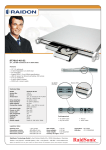Download User`s Manual PDF
Transcript
ST7610-4S-S2P User Manual Version : 2.0 (April, 2009) Contents Chapter 1 Installation................................................................... 4 1.1 1.2 1.3 1.4 Accessories Check............................................................... Hardware Introduction............................................................ Hardware Installation............................................................. Formatting the HD................................................................ A Questions & Answers............................................................. 8 Appendix 4 4 5 6 E N G L I S H Chapter 1 E N G L I S H 1.1 Installation Accessories Check After you open the outer package, make sure that the following accessories are contained in the package: ‧ST7610 Series product body ‧AC Power cord ‧eSATA Cable ‧User Manual ‧Accessories Kit Make sure the related accessories and the product body are not damaged or missing. If you have any questions, contact the distributor or sales. 1.2 Hardware Introduction Front View Status Indications of LEDs :‧When the power is turned ON, the power LED bright blue. ‧When the data is accessed, the Access LED blinks blue. ‧When overheat or Fan fail, the Fail LED bright red. When the audio alarm beeps, press the Mute button to turn off the beep. Rear View 4 Installation 1.3 Hardware Installation After verifying that the product body and related accessories are not missing or damaged, please follow the following procedures to complete the hardware assembly Step 1 Open the outer package and take out the product body. (Make sure the related accessories and the product body are not damaged or missing. If you have any questions, contact the distributor or sales) Step 2 Mount the product to the rack. Make sure that the ventilation fan is not obstructed and appropriate ventilation space is provided around the product. (Do not place the product nearby water area or any environment that may cause damage to the product) Step 3 Take out the tray and install your hard disk in it. Make sure to fasten the hard disk securing screws to prevent damages caused by unnecessary movement. Step 4 Once the installation is completed, insert the tray back and fix it firmly in the proper place. Installation 5 E N G L I S H E N G L I S H Step 5 Connect the cables to the corresponding ports.. Then connect the power cord. Step 6 Hardware installation is completed. You can power on the system to start the related setup and application. Note : 1. Make sure your SATA adapter card supports the port multiplier function, if not, it might not detect the ST7610-4S-S2P system correctly. 2. If you require RAID functionality for the ST7610-4S-S2P system, you may purchase a SATA port multiplier adapter card that supports RAID functionalities. 1.4 Formatting the HD After you properly complete hardware installation and turn on your PC, the operating system will automatically recognize your HD. You will have to format the HD before storing data in it. Please follow the following procedures to format the HD if you using Microsoft Windows. Step 1 After the computer boots properly, please go to “Device Manager”, in which you will see the newly added HD drive 6 Installation Step 2 Enter the “Disk Management” and Select the newly added HD drive, and start “initializing” the HD. After the initialization is done, you can “format” the HD as a desired one according to your preference or need. After the formation, you can start using the HD device Installation 7 E N G L I S H Appendix A Questions & Answers E N G L I S H Q : Does ST7610 series require additional driver upon different operating systems? A : No. Users do not need any additional driver in different operating systems. RAIDON built-in systems support a variety of operating systems, e.g. Window XP, Linux and Macintosh, etc. Q : Is ST7610 compatible with any hard disk drive? A : The product has no problem with any hard disk regarding compatibility. RAIDON provides the SATA II interface, which is a cost-efficient system with high performance. Please feel free to contact us for any hard disk compatibility problem. Q : What can I do if I turn on my PC, but the system cannot detect the hard disk drive? A : 1. Please confirm your SATA Host (PCI card or motherboard) supports Port-multiplier function. 2. Typically ST7610 fails to detect the hard disk drive because of improper connection. To solve this problem, you can try the following procedure: (1) Power off ST7610. (2) Turn off the PC. (3) Make sure the cables are connected properly. (4) Restart ST7610. 3. If the hard disk drive cannot still be detected, please contact us via phone or contact our technical support directly through the RMA system. Q : Why can’t I use the storage device in the operating system, even the system has detected the hard disk drive? A : 1. Please refer to the Hardware Installation Procedure & Hard Disk Drive Format Procedure in the Installation Guide and make sure the storage devices have been installed successfully. 2. New hard disk drives can only be displayed in the system after disk partition and format. Q : Does ST7610 series work as RAID? A : ST7610 series is a series of external storage devices without RAID functionalities. However, you may purchase suitable SATA port multiplier adapter card that supports RAID functionalities. Q : What should I do when the Fail LED indicator lights on? A : If the Fail LED indicator lights on, it could mean either the a fan has stopped operating or the overall system temperature has overheated. When this occurs, please check the fan to see if it has failed, if not, make sure that the system is operating within 35℃. Q : Can an operating system be installed to this system? A : No. An operating system must be initiated first in order to detect any storage device with the port multiplier function. 8 Appendix

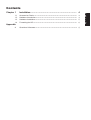
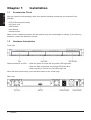

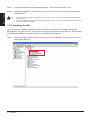
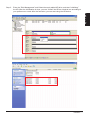

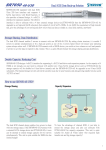
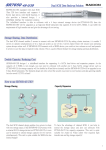
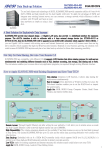
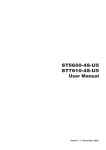


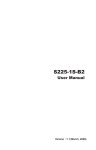
![Datasheet-SE1x00-ch [轉換].ai](http://vs1.manualzilla.com/store/data/005880953_1-483fad80bdf3a3090579fc760497bacf-150x150.png)