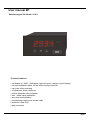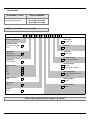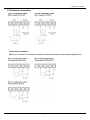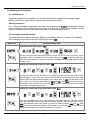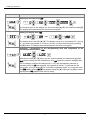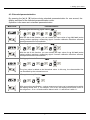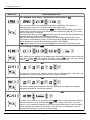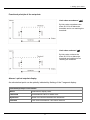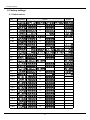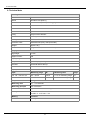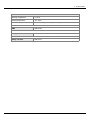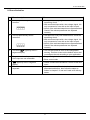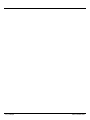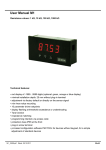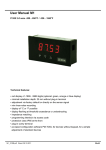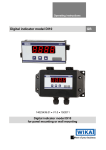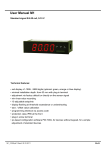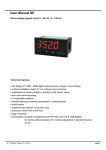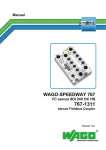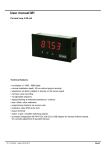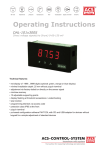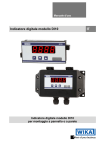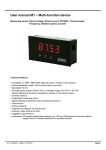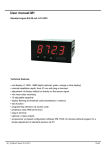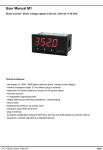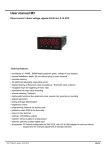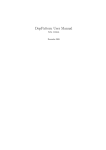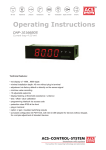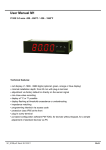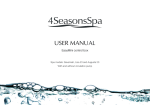Download User manual M1
Transcript
User manual M1 Standard signal 0/4-20 mA, 0-10 V Technical features: • red display of -1999…9999 digits (optional: green, orange or blue display) • minimal installation depth: 25 mm without plug-in terminal • min-/max-value recording • 10 parameter driven setpoints • optical threshold value indication • tara- / offset value calibration • zero point tranquilization • programming interlock via access code • protection class IP65 • plug-in terminal 96x48 Identification STANDARD TYPES Direct voltage, current Housing size: 96x48 mm ORDER NUMBER M1-1VR4B.0001.570BD M1-1VR4B.0001.770BD Options – breakdown of order code: M 1- 1 V R 4 B. 0 0 0 1. 7 7 0 B D Standard type M-Line Installation depth Short, plug-in terminal 38 mm Housing size 96x48x25 mm Dimension D Physical unit 1 1 Version B B Setpoints 0 no setpoints (without plug-in terminal) Display type Current, voltage Display colours Blue Green Red Orange Protection class 7 IP65 / plug-in terminal V B G R Y Voltage supply 5 230 VAC 7 24 VDC galv. insulated Measuring input 1 Standard signal 0/4-20 mA, 0-10VDC Number of digits 4-digit 4 Analog output 0 without Digit height 14 mm B Sensor supply 0 without Interface without 0 Please state physical unit by order, e.g. m/min. Contents 1. Assembly 2 2. Electrical connection 3 3. Function and operation description 4 4. Setting up the device 5 4.1. Switching on 5 4.2. Standard parameterization 5 4.3. Extended parameterization 7 5. 4.3.1. Min/Max value inquiry „tast“ 8 4.3.2. Flashing of display „Flas“ 8 4.3.3. Threshold values „LI-1“ to „LI-2“ 8 4.3.4. Setpoints „SPCt“ 9 Factory settings 10 5.1. Default values 10 5.2. Reset to default settings 11 6. Technical data 14 7. Safety advice 16 8. Error elimination 18 1 1. Assembly 1. Assembly Please read the Safety advice on page 16 before installation and keep this user manual for future reference. 3,0 48,0 Dic htu ng 96 ,0 ,0 38 utiefe h ba ßlic e Ein chlie lemm k s ein hluss sc An Gap for physical unit 1. 2. 3. After removing the fixing elements, insert the device. Check the seal to make sure it fits securely. Click the fixing elements back into place and tighten the clamping screws by hand. Then use a screwdriver to tighten them another half a turn. CAUTION! The torque should not exceed 0.1 Nm! The dimension symbols can be exchanged before installation via a channel on the side! 2 2. Electrical connection 2. Electrical connection Connection examples: Below you find some connection examples, which demonstrate some practical applications: 3 3. Function and operation descirption 3. Function and operation description Operation The operation is divided into two different levels. Menu Level Here it is possible to navigate between the individual menu items. Parameterization level: The parameters stored in the menu item can be parameterized here. Functions that can be adjusted or changed are always indicated with a flashing of the display. Adjustments made at the parameterization level should be always confirmed by pressing the [P] key to save them. However, the display automatically saves all adjustments and then switches to operation mode if no further keys are pressed within 10 seconds. Level Button Description Change to parameterization level with the relevant parameters Menu level For navigation at the menu level To confirm the changes made at the parameterization level Parameterization level To change the value or setting Beispiel: Menu level Parameterization level 4 4. Setting up the device 4. Setting up the device 4.1. Switching on Once the installation is complete, you can start the device by applying the voltage supply. Before, check once again that all electrical connections are correct. Starting sequence For 1 second during the switching-on process, the segment test (8 8 8 8) is displayed, followed by an indication of the software type and, after that, also for 1 second, the software version. After the starting sequence, the device switches to operation/display mode. 4.2. Standard parameterization: To parameterize the display, press the [P] key in operating mode for 1 second. The display then changes to the menu level with the first menu item TYPE. Menu level Parameterization level Selection of the input signal, TYPE: There are several measuring input options: 0/4-20 mA or 0-10 VDC signals as works calibration (without application of the sensor signal) and Sens as sensor calibration (with the sensor applied). Confirm the selection with [P] and the display switches back to menu level. Setting the measuring range end value, END: Set the end value from the smallest to the largest digit with [▲] [▼] and confirm each digit with [P]. A minus sign can only be parametrized on the highest value digit. After the last digit, the display switches back to the menu level. If Sens was selected as the input option, you can only select between noca and cal. With noca, only the previously set display value is taken over, and with cal, the device takes over both the display value and the analogue input value. Setting the measuring range start/offset value, offs: Enter the start/offset value from the smallest to the largest digit [▲] [▼] and confirm each digit with [P]. After the last digit the display switches back to the menu level. If Sens was selected as the input option, you can only select between noca and cal. With noca, only the previously set display value is taken over, and with cal, the device takes over both the display value and the analogue input value. 5 4. Setting up the device Menu level Parameterization level Setting the decimal point, dot: The decimal point on the display can be moved with [▲] [▼] and confirmed with [P]. The display then switches back to the menu level again. Setting the display time, SEC: then The display time is set with [▲] [▼]. The display moves up in increments of 0.1 sec up to 1 sec and in increments of 1.0 sec to 10.0 sec. Confirm the selection by pressing the [P] button. The display then switches back to the menu level again. Activation / deactivation of the programming lock and completion of the standard parameterization, run: With the aid of the [▲] [▼] keys, you can choose between the deactivated key lock Uloc (works setting) and the activated key lock Loc. Make the selection with [P]. After this, the display confirms the settings with "- - - -", and automatically switches to operating mode. If Loc was selected, the keyboard is locked. To get back into the menu level, you must press [P] for 3 seconds in operating mode. You must now enter the CODE (works setting 1 2 3 4) that appears using the [▲] [▼] keys plus [P] to unlock the keyboard. FAIL appears if the input is wrong. 6 4. Setting up the device 4.3. Extended parameterization By pressing the [▲] & [▼] buttons during standard parameterization for one second, the display switches to the extended parameterization mode. Operation is the same as in standard parameterization. Menu level Parameterization Rescaling the measuring input values, EndA: With the aid of this function, you can rescale the input value of e.g. 19,5 mA (works setting) without applying a measuring signal. If sensor calibration has been selected, these parameters are not available. Rescaling the measuring input values, OFFA: With the aid of this function, you can rescale the input value of e.g. 3,5 mA (works setting) without applying a measuring signal. If sensor calibration has been selected, these parameters are not available. Setting up the tare/offset value, tArA: The given value is added to the linerarized value. In this way, the characteristic line can be shifted by the selected amount. . Zero point tranquilization, ZErO: With zero point tranquilization, a value range around zero can be preselected at which the display shows zero. If, for example, a 10 is set, the display would show a zero in the range from -10 to +10 and continue below it with -11 and above it with +11. 7 4. Setting up the device Menu level Parameterization level 4.3.1. MIN/MAX value inquiry - Assignment of key functions, Tast: Here, you can enter for the operating mode either a MIN/MAX value inquiry, a threshold value correction or a tara-function on the arrow keys. If the MIN/MAX memory is activated with EHER, the measured MIN/MAX values will be saved during operation and can be called up via the arrow keys [▲] [▼]. The values are lost if the device is restarted. If the threshold value correction LI.1 is selected, the limit values can be changed during operation without hindering the operating procedure. With the tara-function the device can be set on a temporarily parameterized value. This function is activated by pushing the two arrow keys ▼] [▲] simultaneously. The device receipts the correct taring by showing “0000” in the display. If No is parameterized, the arrow keys [▼] [▲] have no function in operating mode. 4.3.2. Flashing of display, FLAS: Here, flashing of the display can be added as an extra alarm function, either to the first limit value (select: LI-1), the second limit value (select: LI-2) or to both limit values (select: LI-12). With No (works setting), no flashing is assigned at all. 4.3.3. Limit values / Limits, LI-1: For both limit values, two different values can be parameterized. With this, the parameters for each limit value are called up one after the other. Hysterisis for limit values, HY-1: For all limit values exists a hysterisis function, that reacts according to the settings (threshold exceedance / threshold undercut). Function if display falls below / exceeds limit value, FU-1: The limit value undercut can be selected with Louu (LOW = lower limit value) and limit value exceedance can be selected with high (HIGH = upper limit value). If e.g. limit value 1 is on a switching threshold of 100 and occupied with function „high“, the alarm will be activated by reaching the threshold. If the limit value is allocated to „Low“, an alarm will be activated by undercut of the threshold. 8 4. Setting up the device Menu level Parameterization level Limit value /Limits, LI-2: For both limit values, two different values can be parameterized. With this, the parameters for each limit value are called up one after the other. Hysterisis for limit values, HY-2: For all limit values exists a hysterisis function, that reacts according to the settings (threshold exceedance / threshold undercut). Function if display falls below / exceeds limit value, FU-2: To indicate if the value falls below the lower limit value, Louu can be selected (LOW = lower limit value) and if it goes above the upper limit value, high can be selected (HIGH = upper limit value). LOW corresponds to the quiescent current principle and HIGH to the operating current principle. Setting the code, CODE: With this setting, it is possible to select an individual code (works setting 1 2 3 4 ) for locking the keyboard. To lock/release the key, proceed according to menu item run. 4.3.4. Set points - Number of additional set points, SPCt: In addition to the start and end value, 8 extra set points can be defined to linearize non-linear sensor values. Only the activated set point parameters are displayed. 9 4. Setting up the device Menu level Parameterization level Display values for set points dIS1 … dIS5: Under this parameter the setpoints are defined on a value basis. At the sensor calibration one will be asked at the end (like at Endwert/Offset, too), if a calibration shall be triggered. Analogue values for set points INP1 … INP8: Setpoints are only displayed under works calibration (4-20 mA). Here you can choose your analog values. The entry of constantly rising values need to be done selfcontained. 10 4. Setting up the device Functional principle of the set points Limit value exceedance “High” By limit value exceedance the alarm S1-S2 is off below the threshold and on on reaching the threshold. Limit value undercut “low” By limit value undercut the alarm S1-S2 is on below the threshold and switched off on reaching the threshold. Alarms / optical setpoint display An activated set point can be optically indicated by flashing of the 7-segment display. Functional principle of the alarms Alarm Deactivated, display value Threshold Threshold/limit value for switch over Hysteresis Width of the window between the thresholds Function Limit value exceedance / limit value undercut 11 5. Factory settings 5. Factory settings 5.1. Default values PN Parameter Choice 0 1 to 2 to 3 to 13 to 50 1 Bin to 2 Bin to 4 to 5 to 6 59 61 to 62 to 63 71 to 72 to 73 51 to 100 to 101 A to 101 B to 102 A to 102 B to 103 A to 103 B to 104 A to 104 B to 105 A to 105 B to 106 A to 106 B to 12 Default 5. Factory settings PN Parameter Choice 107 A to 107 B to 108 A to 108 B to Default 5.2. Reset to default values To return the unit to a defined basic state, a reset can be carried out to the default values. The following procedure should be used: • Switch off the power supply • Press button [P] • Switch on voltage supply and press [P]-button until „- - - -“ is shown in the display. With reset, the default values of the program table are loaded and used for subsequent operation. This puts the unit back to the state in which it was supplied. Caution! All application-related data are lost. 13 6. Technical data 6. Technical data Housing Dimensions 96x48 96x48x25 mm (BxHxT) 96x48x41 mm (BxHxT) including plug-in terminal Panel cut-out 96x48 92.0+0.8 x 45.0+0.6 mm Insulation thickness up to 3 mm Fixing snap-in screw element Material PC Polycarbonate, black, UL94V-0 Sealing material EPDM, 65 Shore, black Protection class standard IP65 (front), IP00 (back side) Weight approx. 50 g Connection plug-in terminal; wire cross section up to 2.5 mm2 Display Digit height 14 mm Segment colour red Display range -1999 bis 9999 Setpoints optical display flashing Overflow horizontal bars at the top Underflow horizontal bars at the bottom Display time 0.1 to 10.0 seconds Input Measuring range Ri Measuring fault Digit min. -22…max. 24 mA 0/4 – 20 mA 100 Ω 0.1 % of measuring range ±1 min. -12…max. 12 VDC 0-10 VDC 100 kΩ 0.1 % of measuring range ±1 Temperature drift 100 ppm / K Measuring time 0.1…10.0 seconds Measuring principle U/F-conversion Resolution approx. 18 Bit at 1s measuring time Power pack 230 VAC +/- 10 % max. 6 VA 24 VDC +/- 10 % max. 1 VA Memory EEPROM Data life > 100 years 14 6. Technical data Ambient conditions Working temperature 0…60°C Storing temperature -20…80°C Climatic density relative humidity 0-80% on years average without dew EMV DIN 61326 CE-sign Conformity to 89/336/EWG Safety standard DIN 61010 15 7. Safety advices 7. Safety advice Please read the following safety advice and the assembly chapter 1 before installation and keep it for future reference. Proper use The M1-device is designed for the evaluation and display of sensor signals. Danger! Careless use or improper operation can result in personal injury and/or damage to the equipment. Control of the device The panel meters are checked before dispatch and sent out in perfect condition. Should there be any visible damage, we recommend close examination of the packaging. Please inform the supplier immediately of any damage. Installation The M1-device must be installed by a suitably qualified specialist (e.g. with a qualification in industrial electronics). Notes on installation • There must be no magnetic or electric fields in the vicinity of the device, e.g. due to transformers, mobile phones or electrostatic discharge. • The fuse rating of the supply voltage should not exceed a value of 6A N.B. fuse. • Do not install inductive consumers (relays, solenoid valves etc.) near the device and suppress any interference with the aid of RC spark extinguishing combinations or free-wheeling diodes. • Keep input, output and supply lines separate from one another and do not lay them parallel with each other. Position “go” and “return lines” next to one another. Where possible use twisted pair. So, you receive best measuring results. • Screen off and twist sensor lines. Do not lay current-carrying lines in the vicinity. Connect the screening on one side on a suitable potential equaliser (normally signal ground). • The device is not suitable for installation in areas where there is a risk of explosion. • Any electrical connection deviating from the connection diagram can endanger human life and/or can destroy the equipment. • The terminal area of the devices is part of the service. Here electrostatic discharge needs to be avoided. Attention! High voltages can cause dangerous body currents. • Galvanic insulated potentials within one complex need to be placed on a appropriate point (normally earth or machines ground). So, a lower disturbance sensibility against impacted energy can be reached and dangerous potentials, that can occur on long lines or due to faulty wiring, can be avoided. 16 8. Error elimination 8. Error elimination Error description Measures 1. The unit permanently indicates overflow. • The input has a very high measurement, check the measuring circuit. • With a selected input with a low voltage signal, it is only connected on one side or the input is open. • Not all of the activated setpoints are parameterised. Check if the relevant parameter are adjusted correctly. 2. The unit permanently shows underflow. • The input has a very low measurement, check the measuring circuit . • With a selected input with a low voltage signal, it is only connected on one side or the input is open. • Not all of the activated setpoints are parameterised. Check if the relevant parameter are adjusted correctly. 3. The word "HELP " lights up in the 7segment display. • The unit has found an error in the configuration memory. Perform a reset on the default values and re-configure the unit according to your application. 4. Program numbers for parameterising of the input are not accessible. • Programming lock is activated • Enter correct code 5. "Err1" lights up in the 7-segment display • Please contact the manufaturer if errors of this kind occur. 6. The device does not react as expected. • If you are not sure if the device has been parameterised before, then follow the steps as written in chapter 5.2. and set it back to its delivery status. 17 M1_11GB.pdf Stand: Oktober 2009