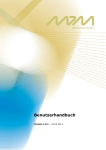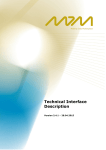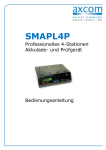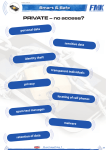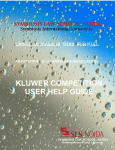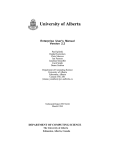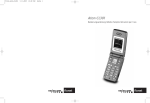Download MDM User Manual as PDF
Transcript
User Manual Version 2.1 – 15.10.2015 Page i Table of contents 1 About This Manual ........................................................................ 6 1.1 Target Group ............................................................................... 6 1.2 Contact Information ...................................................................... 6 1.3 System Requirements ................................................................... 6 1.4 Terms and Concepts Used ............................................................. 7 1.5 Functionalities of MDM Platform...................................................... 8 1.6 Referenced Documents ................................................................. 9 1.7 List of Abbreviations ..................................................................... 9 2 Use Cases for MDM Platform ........................................................ 10 2.1 Register Organisation .................................................................. 10 2.1.1 Registration ............................................................................... 10 2.1.2 Import certificate ....................................................................... 14 2.2 Search ...................................................................................... 17 2.3 Manage My Organisation ............................................................. 24 2.3.1 Apply for machine account........................................................... 27 2.4 Demand For Data ....................................................................... 28 2.5 Data Supplier Activities ............................................................... 29 2.5.1 Create Publication ...................................................................... 29 2.5.2 Manage Publication ..................................................................... 32 2.5.2.1 Create subscription for publication ................................................ 35 2.5.2.2 Managing subscriptions associated with the publication ................... 36 2.5.2.3 Sending e-mail to the subscribers of the publication ....................... 36 2.5.2.4 Configuring the visibility of the publication ..................................... 36 2.5.2.5 Suspend Publication .................................................................... 37 2.5.3 Create Subscription .................................................................... 38 2.5.4 My Supplies ............................................................................... 40 2.5.5 Open Tasks ............................................................................... 42 2.6 Data Client Activities ................................................................... 44 2.6.1 My Orders ................................................................................. 44 2.6.2 Open Tasks ............................................................................... 47 2.7 Diagnosis Functions .................................................................... 48 2.7.1 Download of a data package ........................................................ 48 2.7.2 Insight into the log data .............................................................. 49 2.8 Special Features ......................................................................... 53 2.8.1 Monitoring the delivery of data packets to data client systems ......... 53 3 Annexes .................................................................................... 55 Page ii 3.1 Annex A: Importing Certificate under Microsoft Internet Explorer ..... 55 3.2 Annex B: XSD of Geo-referencing ................................................. 59 3.3 Annex C: Format of the Billing Data .............................................. 62 Page iii List of tables Table 1: Referenced documents ............................................................ 9 Table 2: List of abbreviations ................................................................ 9 Table 3: Translation of data types........................................................ 20 Table 4: Log event types .................................................................... 52 Table 5: Format of the billing data ....................................................... 62 List of figures Figure 1: Register .............................................................................. 10 Figure 2: Registration form ................................................................. 11 Figure 3: Complete registration ........................................................... 12 Figure 4: Registration confirmation page .............................................. 12 Figure 5: Registration e-mail ............................................................... 13 Figure 6: Welcome page ..................................................................... 13 Figure 7: Browser Settings - Advanced ................................................. 14 Figure 8: Certificate Manager .............................................................. 15 Figure 9: Password input dialog ........................................................... 15 Figure 10: Certificate installation successful .......................................... 16 Figure 11: User Identification Request.................................................. 16 Figure 12: Search .............................................................................. 17 Figure 13: Search mask ..................................................................... 18 Figure 14: Data coverage area ............................................................ 19 Figure 15: Search - Result list ............................................................. 21 Figure 16: Publication - Details ............................................................ 22 Figure 17: My Organisation ................................................................. 25 Figure 18: Edit contact ....................................................................... 26 Figure 19: Request machine account .................................................... 27 Figure 20: Data request ..................................................................... 28 Figure 21: Publication List................................................................... 29 Figure 22: Publication List................................................................... 33 Figure 23: Manage Publication (1) ....................................................... 34 Page iv Figure 24: Manage Publication (2) ....................................................... 35 Figure 25: Create Subscription - Step 1 ................................................ 36 Figure 26: Configure visibility .............................................................. 37 Figure 27: Suspend publication ........................................................... 37 Figure 28: Create Subscription - Step 1 ................................................ 38 Figure 29: Create Subscription - Step 2 ................................................ 39 Figure 30: My Supplies ....................................................................... 40 Figure 31: Extending subscription ........................................................ 41 Figure 32: Data Supplier Tasks ........................................................... 42 Figure 33: My Orders ......................................................................... 44 Figure 34: Configure My Orders ........................................................... 45 Figure 35: Save Order ........................................................................ 46 Figure 36: Data Client Tasks ............................................................... 47 Figure 37: Download current data packet ............................................. 48 Figure 38: Log Data ........................................................................... 49 Figure 39: Monitoring the push delivery - Data supplier .......................... 53 Figure 40: Monitoring the push delivery - Data clients ............................ 53 Figure 41: Certificate Import Wizard .................................................... 55 Figure 42: Import file name ................................................................ 56 Figure 43: Password .......................................................................... 56 Figure 44: Certificate store ................................................................. 57 Figure 45: Completing the import wizard .............................................. 57 Figure 46: Import procedure successfully completed .............................. 58 Page v 1 About This Manual This manual describes the user features of the MDM platform as of version 2.0.0.x. 1.1 Target Group This manual is intended for organisations willing to use the web interface of the MDM system for the publication of traffic data or the use of such publications. Basic knowledge of traffic data collection, traffic data delivery and traffic data usage are therefore provided. Typical applications of the web interface from the perspective of data suppliers and data clients are described. 1.2 1.3 Contact Information Company Contact data Organising team of MDM Email: [email protected] System Requirements The web pages of the mobility data marketplace are optimised for the browser Microsoft Internet Explorer version 9.0 and Mozilla Firefox 24.1. The functional operability is also guaranteed for the browser Internet Explorer version 8.0 and 10.0 and Firefox version 25. Other versions of these browsers or browsers of other manufacturers are able to display the pages, but they are not supported by default. The web pages are available in German and English. The language can be changed in the top right hand window corner via the language codes DE for German and EN for English. If you accept session cookies permanently, the settings are saved for the next session. If you have configured German as the first language in your browser, German is the preselected default language. Otherwise, the English version will be displayed. Note: To use the full functionality of the web interface of the MDM system, you must install JavaScript and enable it in your browser. From the MDM platform version 1.5.1 the Adobe Flash Player plugin is no longer used. 1 About This Manual | Page 6 1.4 Terms and Concepts Used This chapter provides an explanation of the terms and the underlying concepts used in this manual and the web interface. To be able to use the Web interface, you must first create a user account. This includes a registration process during which you will receive a certificate, which must be installed in your web browser. By registering, you create a profile for your organisation. Your user accounts and all other accounts and contact persons/contacts are managed via your organisation. Your organisation receives an ID that is used for further management of the related traffic data offer set by you. If you or your organisation act as a data supplier and would like to make your traffic data available on the MDM platform, you will first need to create a publication. A publication is the news channel over which the data packets are distributed with your traffic data to the data client You can create several independent publications over which you can provide different types of traffic data (e.g. from different geographical coverage areas). In each publication, various data clients may apply for subscriptions. Once a subscription is active, the available data flow will be delivered to the respective data client The MDM component, with which all data of the organisations are managed with their publications and subscriptions, is designated as metadata directory. Machine certificates are required to authenticate the machines involved in the M2M communication. They can be requested via the web interface. So that interested users can become data clients, the MDM platform provides a search functionality that is used to establish contact with the data supplier. The necessary negotiations (e.g. conclusion of a contract) are bilaterally conducted between the data supplier and the data client, independent of the platform. If both parties agree, the subscription can be set by the data supplier The management of subscriptions and publications is accessible at all times for the data supplier and the data client. Changes to these instances and terminations must be approved by both parties. In addition, the administrator can intervene to perform essential tasks for or in place of one of the parties, if necessary. 1 About This Manual | Page 7 1.5 Functionalities of MDM Platform The MDM platform provides the following functionalities: o Management of organisations and their actors who use the platform to exchange data, or learn about the range of data products o Administration of publications o Administration of subscriptions o Public presentation of data offered on the Internet o Accepting or retrieving data packets from the data suppliers via the Internet o Delivery or handover of data packets to the data clients via the Internet Actors of the platform are persons and machines sending data to or receiving it from the platform. Persons act via the web portal with the platform and thereby play an explicit role. The following roles are defined: o (Registered) user o Operator o Administrator They must be differentiated from the implicit roles that arise from the membership of an organisation and its activities: o Data supplier o Data client For each of these roles, fixed rules apply. They specify which functionalities of the web portal may be used by a person. The visibility of contents of the metadata directory depends on the explicit and implicit roles and may be limited in part by the data supplier himself. In addition to these roles, a person can take the role of an "anonymous user". An anonymous user can only use functions that are explicitly available to all users, i.e. functions that require no registration. He will be shown only a subset of the information handled. Note: The functionalities for actors of the roles Administrator or Operator are described in the Administrator's Guide and are not the subject of this user manual. 1 About This Manual | Page 8 1.6 Referenced Documents [Source] Publisher MDM - Technical interface description V2.4 [TSSB] See: http://hilfe.mdmportal.de/startseite/dokumentation.html Table 1: Referenced documents 1.7 List of Abbreviations Abbreviation Explanation BASt Bundesanstalt für Straßenwesen (Federal Highway Research Institute) BCC Blind (Carbon) Copy (e-mail) CSV Comma Separated Values HTTPS Hypertext Transfer Protocol Secure ID Identifier MDM Mobility Data Marketplace M2M Machine-to-Machine MDV Metadatenverzeichnis (metadata directory) OTS 2 Open Traffic Systems Version 2 Protocol PC Personal Computer PDF Portable Document Format QM Quality Management SOAP Simple Object Access Protocol TSSB Technische Schnittstellenbeschreibung (Technical Interface Description) URL Uniform Resource Locator V Version XML Extensible Markup Language XSD XML Schema Definition Table 2: List of abbreviations 1 About This Manual | Page 9 2 Use Cases for MDM Platform This chapter provides the description of basic processes at work with the MDM system. This includes the following areas: 2.1 o Registration - the registration of your organisation in the MDM system, see 2.1 o Search - Search for publications of interest to you, see 2.2 o Change user settings, see 2.3 o Publish data requests, see 2.4 o Data supplier activities, see 2.5 o Data client activities, see 2.6 Register Organisation In order to use the MDM system on behalf of your organisation, you must register the organisation first. This involves two main steps: 2.1.1 o The process of entering your organisation's data with subsequent authentication of your email address. o The installation of a browser certificate for your future login to the MDM GUI. Registration 1. Call up the MDM start page: http://service.mdm-portal.de 2. Click Register. Figure 1: Register 2 Use Cases for MDM Platform | Page 10 The page Register your organisation opens: Figure 2: Registration form Note: Fields marked with an asterisk must be filled in by you. 3. Enter the name of your organisation under Organisation. 4. To register an organisation, it is necessary that this organisation has an Internet presence. Enter the URL of your organisation under Homepage. The URL must begin with http:// 5. At least one contact person has to be assigned to your organisation. Enter his details under Contact. This person is the main contact. After the registration, more persons can be added as contact, and the marking as "Main contact" can also be changed later. 6. With the registration, a user account is created. Specify the account name and enter a valid, personal e-mail address you have access to. The certificate for login at the MDM portal is sent to this e-mail address. Enter the data under User account. Contacts and users may be different people. 2 Use Cases for MDM Platform | Page 11 Note: Each organisation can be registered only once in the MDM portal. To register additional users of an organisation, apply for a new user account respectively (see 2.3). Figure 3: Complete registration 7. Under Fax number for sending the password, enter a valid fax number where you can be reached. By using this separate communications path, you obtain the password that is required to install the certificate in your browser. 8. Read the Terms and Conditions that you can download as PDF file via the link above, and confirm this selection by marking the checkbox. 9. In particular, consent to the storage of organisational and personal data for the MDM platform's operational purposes by marking the respective checkbox. 10. You can only finish the registration if you agree to the terms in steps 8. and 9. Then, click Save. The registration confirmation page opens: Figure 4: Registration confirmation page 2 Use Cases for MDM Platform | Page 12 The organisation ID is the key allowing in future the identification of your organisation. You will receive an e-mail with a confirmation link: Figure 5: Registration e-mail 11. Click this link. In the browser, a new tab opens: Figure 6: Welcome page o The browser certificate will be sent by e-mail as a file. The certificate file has the extension .p12. o The certificate is encrypted with a password. This password will be sent separately by fax. 2 Use Cases for MDM Platform | Page 13 2.1.2 Import certificate In the following chapter, the installation of a certificate is described as illustrated in the example of Mozilla Firefox. The installation under Microsoft Internet Explorer is described in the Appendix under 3.1. For other browsers, please read the relevant instructions of the manufacturer. To be able to login to the secure area of the MDM portal, please proceed as follows: 1. Save the certificate file from the e-mail on your PC. 2. In the menu of Mozilla Firefox, click Tools -> Options. 3. In the dialog box Options, click Advanced. 4. Click the Certificates tab. Figure 7: Browser Settings - Advanced 2 Use Cases for MDM Platform | Page 14 5. Click the View Manager opens: Certificates button. The Certificate Figure 8: Certificate Manager 6. Click Import... 7. Select the .p12 certificate file from the folder where you saved it in step 1 and click the Open button. The Password Entry Dialog opens: Figure 9: Password input dialog 8. Enter the certificate password that was sent to you via fax, and then click OK. 2 Use Cases for MDM Platform | Page 15 Figure 10: Certificate installation successful 9. Close the settings by clicking OK. The certificate is successfully installed in the browser. If you click Login in the application below, the browser will establish a secure and authenticated connection. 10. Select your certificate in the User Identification Request dialog: Figure 11: User Identification Request 11. Click OK. You are logged in the protected area. 2 Use Cases for MDM Platform | Page 16 2.2 Search The search functions of the MDM platform allow the interested parties and already registered users to research the information that is supplied in the MDM system and released for publication. The following example illustrates the use case: a prospective customer wants to know what data suppliers provide the data type "Traffic situation" in a particular region. For this purpose, he wishes to obtain information for a specific publication concerning the frequency of delivery, the delivered data format and interfaces that are accessible for data collection and obtain information on the commercial terms of the information offered. The largest part of the information on publications is available for anonymous searching purposes, i.e. without logging into the system. The data supplier determines which attributes will be visible to various user groups. Subscribers to a publication can always view all attributes of a publication. Click Search on the MDM start page: Figure 12: Search The search mask is displayed: 2 Use Cases for MDM Platform | Page 17 Figure 13: Search mask The map shows the result list applying the defined filter criteria. In the map, you can click the location marker of a publication. The geographical coverage area of the publication will then be displayed along with a brief description: 2 Use Cases for MDM Platform | Page 18 Figure 14: Data coverage area If you click in the header of the abstract (= name of the publication), you will access the page Publication – Details (see below). In the area Filter in the search mask, you can set the following filter criteria for targeted searching for publications: o Search – With the entered keyword, you search for hits in the organisation name and the attributes name, description and designation of the geographical area of publications. o Data type - Select the type of data to which you are looking for publications, such as traffic data or parking data. o Update interval - Use this to search for publications that meet your desired interval for data update. Different intervals can be selected, but also the setting event-based for data that is not published at regular intervals. o Contract-free - Filter herewith by publications that require the conclusion of a contract with the relevant data supplier, or by publications that you can obtain contract-free. o Format – It allows you to selectively display the publications provided in DATEX II format or container format. Note: In the current version of the MDM, the type of data is only defined in German. Please use the following table for translation. 2 Use Cases for MDM Platform | Page 19 Type of data (German) Type of data (English) Parkdaten Parking data (e.g. availability of parking places) Umfelddaten Environmental data (e.g. weather conditions affecting road surface and visibility) Verkehrsdaten Traffic data (e.g. traffic volume, speed) Verkehrsinformation Traffic information (e.g. road works information, location and length of traffic queues, road safety-related events) Verkehrslage Traffic situation (level of service) Table 3: Translation of data types1 Click Apply filter. The publications meeting the filter criteria will be highlighted on the map. You can remove the filtering by clicking Reset filter. Click Show result list to get a textual overview of the publications found. 1 Other data types that are not searchable are still internally available for use of the Market Transparency Unit for Fuels of the Bundeskartellamt. 2 Use Cases for MDM Platform | Page 20 Figure 15: Search - Result list By clicking Details you get access to the page Publication – Details, where you can get more information about the publication and the offering data supplier. If you click Show in map, the location and possibly the geographical coverage area will be displayed along with a brief description of the publication in an appropriate map section on the page. 2 Use Cases for MDM Platform | Page 21 Figure 16: Publication - Details In the Details, you will find information that will help you to choose an appropriate publication. If the publication meets your interest, you can contact the data supplier, e.g. for additional information, initiation of contract negotiations or request for data provision. To do this, select a contact person from the drop-down list under E-mail to supplier, and then click Send e-mail. The default e-mail client on your PC opens and creates a new e-mail in which the recipient address, the subject and basic information to the request are filled in. If you would like to apply for a subscription, then click the button Apply for subscription. Here, an email will be similarly prepared and the message will be provided with the required information. In the area Specifications of Quality Assurance, you can check QM measures applied by the data supplier and convince yourself of the quality of the offered data. 2 Use Cases for MDM Platform | Page 22 In case a publication requires a contract to get a subscription to it, you can download a standard contract as a PDF file under Model Contract, if available. Under Reference Files a data supplier can provide additional information about the publication that you need e.g. to interpret the data provision correctly. By clicking Back to search results you leave the Details page and view further results of the research. The selected filter criteria remain unchanged. 2 Use Cases for MDM Platform | Page 23 2.3 Manage My Organisation To manage the settings of your organisation or to access your billing information, click the menu item My Organisation below the MDM Platform. In the first section, the stored organisation name, the "National Identifier", the organisation ID and the associated website are displayed. For the national unique identifier of a DATEX II data supplier it was agreed that the so-called DATEX II-National Identifier is built from the organisation name by prepending the prefix DE-MDM. This is emphatically not a so-called URI, as spaces, for instance, may also be included. The reason for inserting the term "MDM" is the uniqueness that can be broken down to a manageable level only by inserting this additional namespace. However, the term "MDM" does not restrict the data supplier and does not describe the message or its content - it is perfectly permitted to use this national identifier outside the MDM. If you publish your own DATEX II publications as a data supplier organisation, please use the value that is displayed on this page. If you want to subscribe to publications you will need to communicate the displayed organisation ID to the supplying organisation (cf. Chap. 2.5.2.1). The following functions are available: 2 Use Cases for MDM Platform | Page 24 Figure 17: My Organisation 1. In the first section, you can change the homepage of your organisation. To do this, enter the new URL and click Save. You cannot change yourself the name of your organisation. If this should be necessary, then contact the operator of the MDM platform. The contact details are provided in chapter 1.2. 2. In the Contacts section, you can edit or delete existing contacts by using the function Change. You can create new contacts by using Add new contact. 2 Use Cases for MDM Platform | Page 25 Figure 18: Edit contact 3. A contact can be deleted via the Edit contact dialog only if it does not constitute the main contact. 4. You can replace an existing main contact with the currently edited contact by selecting Use as main contact. In this case, the validity of the contact is automatically unlimited. 5. In the section User Accounts, you can also apply for further accounts for other users within your organisation in addition to your user account created during the registration. Existing accounts can be enabled, disabled or deleted. Each user must have a personal account. Note that at least one user account for your organisation must exist and that the user account of your current session on the MDM system must remain active. For this reason, you cannot delete or disable your personal account, respectively, the only existing account of your organisation. If an account is deleted, it cannot be recovered anymore. Note: Additional user accounts can be applied for solely in the section “User Accounts” under “My Organisation”. The function Register is appropriate only for the initial registration of an organisation. 6. Data communication between the MDM system and the systems of data suppliers and/or data clients is secured by certificates, which must be installed on the machines. In the Section Machine accounts you can apply for such a machine certificate at a certificate authority, see 2.3.1. 2 Use Cases for MDM Platform | Page 26 7. In the section Download Billing Data, information about data supplied to and from the MDM platform can be downloaded for your organisation. Enter the desired period, and then click Download. The format of the billing data is described in the Annex under chapter 3.3. Note: The number of records retrievable from the billing data is limited. If the permitted number is exceeded, you will therefore be requested to limit the relevant time range. 2.3.1 Apply for machine account To request a certificate for M2M communication, please perform the following steps: 1. Click Request another machine account. 2. Then, under Machine name, enter a name for the machine on which you subsequently want to install the certificate. The extension .<Domäne> is specified by the domain name of the main contact of your organisation. Note: The specified machine name is used to uniquely identify your machine within the MDM platform; the actual designation and hierarchical settlement in your organisation's internal network is irrelevant. 3. Under Fax number for password sending, enter a valid fax number of your organisation. Following the generation of the certificate, this fax number is used for sending the password, which is needed for certificate activation. 4. Click Save. Figure 19: Request machine account After a certain processing time, the certificate issuing organisation sends the machine certificate you requested via e-mail. The certificate is sent to the email address of the user account with which the certificate has been submitted. How to install the machine certificate is described in [TSSB]. 2 Use Cases for MDM Platform | Page 27 2.4 Demand For Data Under Demand for data, registered users can either announce desired data that have been missed so far or view existing requests. 1. Under MDM Platform, click the menu item Data request. Figure 20: Data request 2. Enter your text under New demand for data 3. Click Save. Your request is therefore visible to all registered users when calling up the page Demand for data. A Demand for data entry that you have created yourself can be removed by pressing the button Delete. 2 Use Cases for MDM Platform | Page 28 2.5 Data Supplier Activities This chapter describes the tasks that are typically performed by a data supplier 2.5.1 o Create Publication, see 2.5.1 – Describe your data offering using the provided input mask. o Manage Publication, see 2.5.2 – Here, you get an overview of the status of your publications. You can modify the entries. o Create Subscription, see 2.5.3 – In order to enable a data client in obtaining traffic information from you, you have to create a subscription for him. o Manage Subscription (My deliveries), see 2.5.4 – Carry out all subscription-related tasks. o Tasks, see 2.5.5 – You can perform all tasks that are still open to you as a data supplier by using this overview. Create Publication To create a publication, please perform the following steps: 1. Under MDM Platform, click the menu item Publications. The Publication List opens: Figure 21: Publication List 2. Click Create Publication. The corresponding dialog box opens. 3. Enter a Name for your publication. 2 Use Cases for MDM Platform | Page 29 4. Enter a meaningful and short Description. Note that the name and the description will be later visible to potentially interested parties in the search results. 5. Via Valid From/Valid Until you can limit the validity of the publication. 6. Via Validity data package (min.) you can limit the retention time of a message. This will determine how long the information will remain valid after its delivery to the system and its retrieval by data clients. If you do not set this value (in minutes), a data packet will remain valid until the arrival of a new packet. 7. The checkbox Searchable allows you to determine whether you want to make your offer accessible to the general public by using the search function or whether you want to use the MDM system as a mere technical platform without any "advertising function". 8. From the list Data type, select a category under which the data collected from you is classified, e.g. parking or traffic data. Note: Addressable data types are listed in Table 3). The contact details are provided in chapter 1.2. 9. If the usage of your offer does not require any conclusion of a contract, then check the checkbox No contract required. Otherwise, leave the checkbox unchecked. 10. The MDM system supports the delivery and distribution of traffic data in two different XML formats: the European standard DATEX II and a proprietary CONTAINER format. Select the format of your publication. 11. Select the Protocol used by your system for the transmission of the traffic data. Basically, you can use the protocols HTTPS, SOAP,OTS 2 or OCIT-C. The list can be restricted depending upon the chosen data format. 12. Choose the Delivery mode for your data: PULL: The MDM platform collects the data from your system. PUSH_PERIODIC: You regularly provide the data to the MDM Platform. PUSH_ON_OCCURENCE: You provide the data to the MDM platform immediately after detection or changing. Note: The delivery mode to be selected here depends on the data type selected under point 8 and the protocol chosen under point 11, since not every mode might be useful for a specific combination. 13. Select an Update interval. Together with the setting of the delivery mode, this interval has the following effects: 2 Use Cases for MDM Platform | Page 30 In the case of PULL, the data is retrieved from your datagenerating system by the platform in the configured update interval. With PUSH_PERIODIC the update interval serves only information purposes of the data clients. The data delivery to the platform is initiated by your data-supplying system. A verification of the interval does not take place. This information is not needed for PUSH_ON_OCCURENCE. 14. For the delivery mode PULL, specify the URL where the MDM system can retrieve the data from you. Note: For push delivery modes, the URL field is used as a display field to show the URL of the appropriate HTTPS server or service endpoint of the MDM, under which the data supplier’s Web client must pass the data to the MDM. The complete URL that is specific to the publication is shown here. Additional information on data formats and delivery options can be found in [TSSB]. 15. In the area of Quality Assurance, you can specify references relating to quality management in your organisation. You can, for instance, add an URL to a web page or text. 16. Under Geographical Area, you describe which area is covered by the provided data, i.e. you determine how your publication is displayed in the map. First, enter a Name for the geographical area. 17. The geographical area is described in an XML file (you can find the underlying XSD and format in the Annex under chapter 3.2). You can create the description file either externally or by using an editor on the MDM portal after clicking Create file. To attach the description file to the publication, click Select file. Note: Limit the description of the geographical area in the case of polygons to a maximum of 500 corner points. Otherwise, the response time during the search will increase noticeably. If you create the file with the editor, you can choose between the shapes of circle, closed polygon and point cloud for the geographical description. The exact procedure for creating the description file will be explained on the user interface. After the entry has been completed, you need to save it first before uploading it to the system. 18. Under Upload Reference Files, you can provide additional information about your data offering (e.g. characterisation of detection data as measurement site table or sample deliveries in the form of sample data packets). Upload these files by known means to the system. 19. Should it be required for a potential data client to conclude a contract with you before being able to use the service, you 2 Use Cases for MDM Platform | Page 31 can make the contract details transparent to the public. Use the section Upload Model Contract and provide a standard contract in PDF format. 20. Under Schema Definition File, you specify the XSD schema for the description and validation of a publication in the DATEX II format. This can be done by uploading a relevant file or specifying an URL from which the MDM system retrieves the XSD schema once when the publication is created. The XSD file will be cached in the system. In case of updating the XSD file you have to suspend the publication to ensure that it will be taken over by the system (see also 2.5.2.5). This is to prevent that the scheme can be modified without the consent of the subscribers. For publications in the container format, this specification is omitted, because the default schema is already available under a universal URL. Note: In case you upload the schema file to the MDM, the scheme will be made available to the public under a dynamically generated URL. This URL can be viewed under ”Publications Details“ when the publication has been successfully setup. For publications in the container format, you can read the URL of the default scheme file at the same place. Please, reference this URL in both cases in the "schemaLocation" attribute of your XML data packets to enable an automatic validation of the packets for data clients. 2.5.2 Manage Publication To view and manage your publications configured in MDM, please perform the following steps: 1. Under MDM Platform, click the menu item Publications. The Publication List opens: 2 Use Cases for MDM Platform | Page 32 Figure 22: Publication List A list of the currently configured publications of your organisation is provided with the essential data: o ID o Publication Name o Valid Until o Search – Can the publication be found using the search or not? o Enabled – Is the publication activated, i.e. can the data be distributed via the MDM system or not? o Open Tasks - If a processing step is still pending for the publication or an associated subscription, this will be indicated by . Navigate in the menu to Open Tasks (see 2.5.5) to perform this processing step. Note: The status Enabled is automatically set during a publication creation. This may however be changed by the administrator subsequently. 2. By clicking the Details button, the view Manage Publication is displayed. Here, you can view and edit the individual publication. A description of each field can be found under chapter 2.5.1. 2 Use Cases for MDM Platform | Page 33 Figure 23: Manage Publication (1) Note: If subscriptions to a publication already exist, you can then no longer edit any fields. This prevents a change of essential parameters of a publication without the consent of the subscribers. The following settings are not affected and can therefore be modified at any time: o Name o Description o the Searchable setting o the No contract required setting o add reference fileo replace model contract o replace geo-referencing o the attributes Protocol and URL of the interface configuration (setting the URL is only relevant in case of PULL mode) o text and URL under Quality Assurance To be able to change all settings of your publication, the existing subscriptions to this publication must be suspended. As a publisher of 2 Use Cases for MDM Platform | Page 34 the publication, you must apply for this suspension and all subscribers to this publication must agree, see also 2.5.2.5 You can change at any time and without suspension the attributes Protocol and URL of the interface configuration. The MDM platform directly uses the changed interface as soon as the modified data are stored. It is your responsibility as a data supplier to ensure a troublefree operation via the new interface in case of data change. Figure 24: Manage Publication (2) 2.5.2.1 Create subscription for publication In the view Manage Publication, you as data supplier can create a subscription for a data client. The data client must communicate his organisation ID to you in order to create the subscription. The data client can view this ID under My Organisation. 1. Click Create Subscription. 2. In the following dialog, enter the organisation ID of the data client. 2 Use Cases for MDM Platform | Page 35 Figure 25: Create Subscription - Step 1 The next steps are described in chapter 2.5.3. 2.5.2.2 Managing subscriptions associated with the publication In the view Manage Publication, you as data supplier can manage all subscriptions belonging to the accessed publication. 1. Click Related subscriptions. 2. In the opening dialog, you can edit the subscriptions to this publication, see 2.5.4 2.5.2.3 Sending e-mail to the subscribers of the publication In order to contact the subscribers of a publication (e.g. for reporting failures regarding this publication), click E-mail to clients in the view Manage Publication. The default e-mail client on your PC opens. A new e-mail is created and can be sent to the main contacts of all organisations that are subscribers of this publication. The subscribers are listed as BCC recipients. 2.5.2.4 Configuring the visibility of the publication Use this button to open a dialog where you can specify which attributes of your publication are visible to users. You can set this visibility for anonymous and registered users separately. 2 Use Cases for MDM Platform | Page 36 Figure 26: Configure visibility 2.5.2.5 Suspend Publication In case of failures or formal changes to the document, for instance, you can use this button (located at the bottom of the dialog Manage Publication) to request that the publication is disabled temporarily or permanently. Note: Publications suspended. without belonging subscriptions cannot be Figure 27: Suspend publication In a second step, all subscribers have to agree to the suspension of the publication. The attention of the affected data clients is drawn to this necessity via their task list (see 2.5.5). Inform the data clients by email 2 Use Cases for MDM Platform | Page 37 about your request for suspension. For this purpose, use the function E-mail to clients (see 2.5.2.3). As soon as all subscribers have agreed to this suspension, no more data packets regarding this publication will be sent. This applies either only to the selected period or, in the absence of temporal limitations, openended and immediately after the final consent has been issued. Suspended publications and publications for which a suspension is applied for are grayed out in the Publication List. The suspension can be canceled in the dialog box Manage Publication. If the publication has been suspended open-ended, the data clients of your subscription must then issue the release again, so that the data delivery can be resumed, see 2.5.5. The data clients will then have the opportunity to first check the changes to the publication. 2.5.3 Create Subscription The data client must communicate his organisation ID to you in order to create the subscription. This ID can be viewed by the data client under My Organisation (see 2.3). 1. Under MDM Platform, click the menu item Create Subscription. The dialog box Create Subscription Step 1 opens: Figure 28: Create Subscription - Step 1 2. Enter the Organisation ID. 3. Click Continue. The dialog box Create Subscription - Step 2 opens: 2 Use Cases for MDM Platform | Page 38 Figure 29: Create Subscription - Step 2 Under Available Publications, only those publications, which the data client has not yet subscribed to, will be displayed. This prevents that multiple subscriptions of a data client are done for the same publication. 4. Select one or more of your publications from the list Available by clicking on it. By clicking you transfer all publications to the list Ordered. This allows to simultaneously prepare multiple subscriptions for a data client. 5. In Valid From, enter a start date of the subscription validity. Valid Until is not a mandatory field, i.e. the validity of subscriptions may be indefinite. Once the expiration date is reached and after an additional waiting period, temporary subscriptions are deleted automatically. Currently, the waiting period is 90 days. Within the waiting period, the subscription can be reactivated. 6. You can add a Comment. Note: The validity dates and the comment will be committed to each subscription, i.e. if multiple selections are made, these values will apply to all subscriptions. 7. You can directly release the subscription(s) on this page. Alternatively, you can also do this on the page Open Tasks, see 2.5.5. 2 Use Cases for MDM Platform | Page 39 8. Click Save. The page My Supplies opens, see 2.5.4. To ensure that the subscription is enabled, the data client and the administrator must release it on the page Tasks, see 2.5.5. 2.5.4 My Supplies Under My Supplies, you can view and manage the newly prepared subscriptions that have already been created by you. Figure 30: My Supplies 1. In the section Filter, you can filter by your individual publications as well as by the individual data clients who are the subscribers of your publications. Select the desired entry from the corresponding drop-down list and click Apply filter. 2. Under Subscriptions, you can see the data of the subscriptions to your publications. As Status, the following conditions may occur: Disabled, if the subscription is not yet released by all parties, or has not yet reached or exceeded its validity period. Enabled, if the subscription has been approved by all parties and it is within its validity period; a suspension can be applied for only in respect of publications with active subscriptions. Cancelled, as soon as the subscription for a cancellation request has been pronounced, and this request has yet to be confirmed by the partner of the subscription relationship (data client or data supplier); after having received the approval, the attribute Valid Until of the subscription will be set to the requested termination date; the subscription will then be available as an active subscription. Suspended, if the associated publication is suspended. In this case, the data exchange will be interrupted (see 2.5.2.5). Note: To define a subscription as active, the following criteria must be met: 1.) the associated publication must be active and valid, 2.) the subscription must be valid and 3.) the subscription must be approved by the data supplier, the data client and the administrator. 2 Use Cases for MDM Platform | Page 40 3. To cancel a subscription, click the input field under Cancel For. This will open a calendar. Here, you select a date. The cancellation becomes effective, when the data client agrees to it until this date in the section Tasks. Otherwise, the cancellation will lapse. Note: You can access the field Cancel For, only if the subscription has the status Enabled. 4. The release of a subscription may unchecking the checkbox Released. be withdrawn by In order to extend or renew a subscription when it expires, click the date in the column Valid Until. Then, you will see a pop-up window, in which you specify the new expiration date, or may revoke the time limit altogether. To accept the new validity, click Save. The data client will be informed of this change by e-mail automatically. Figure 31: Extending subscription 5. To delete a subscription, the latter must be in the state Disabled. To delete, click and confirm the subsequent confirmation prompt. Note: Deactivated subscriptions are automatically deleted 90 days after the expiration of their validity period. 2 Use Cases for MDM Platform | Page 41 2.5.5 Open Tasks In the section Open Tasks, the activities to be carried out by your organisation are presented in a combined view. Since each data client may be a data supplier at the same time, this section is identical for both, data clients and data suppliers. Only the necessary tasks and the input area differ. Figure 32: Data Supplier Tasks Note: To facilitate contacts, please click in each section on the link under Contact Organisation, and as a result, your default e-mail client will be called up and a message to the organisation concerned will be prepared. 2 Use Cases for MDM Platform | Page 42 1. If you have created subscriptions, you can see under Release Subscription which actor has yet to confirm. You can also authorise your own releases there. Per subscription, you can see the status of the confirmation in the section of data supplier, data client and administrator. As long as the subscription is not confirmed by all three parties, it will be visible at this place and you can grant or withdraw your approval. 2. Under Confirm suspension of a publication, you will see the publications you want to suspend. You see in the column Confirmation Client, whether a data client, i.e. a subscriber to the publication, has approved the suspension. If multiple data clients have subscribed to the same publication, one entry per data client will be displayed here. Only when all data clients have agreed to the suspension, and (optionally) the validity period of suspension has been reached, the publication will be suspended and the entries in this table will be removed. 3. The cancellation of a subscription may be initiated by both the data supplier (under My Supplies, see 2.5.4) and the data client (in his section My Orders, see 2.6.1). The other party must agree to this cancellation by validation under Confirm cancellation of a subscription. The desired termination date will be indicated. If any party has not agreed to the termination by this date, the cancellation request will lapse. 2 Use Cases for MDM Platform | Page 43 2.6 Data Client Activities If you have found an interesting data offering by using the function Search and agree with the data supplier, the latter will provide you with a subscription to the data channel, i.e. the publication. The use cases for data clients are based on the premise that at least one subscription has already been created for you. 2.6.1 My Orders In the next step, you must configure the subscription according to the requirements of your data client system. 1. Under MDM Platform, click the menu item My Orders. The Subscriptions list opens: Figure 33: My Orders 2. Under Subscriptions, you can see the data of the subscriptions. As Status, the following conditions may occur: Disabled, if the subscription is not yet released by all parties, or has not yet reached or exceeded its validity period. Enabled, if the subscription has been approved by all parties and it is within its validity period. Cancelled, as soon as the subscription for a cancellation request has been pronounced, and this request has yet to be confirmed by the partner of the subscription relationship (data client or data supplier); after having received the approval, the attribute Valid Until of the subscription will be set to the requested termination date; the subscription will then be available as an active subscription. Suspended, if the associated publication is suspended. In this case, the data exchange will be interrupted (see 2.5.2.5). 2 Use Cases for MDM Platform | Page 44 Note: To define a subscription as active, the following criteria must be met: 1.) the associated publication must be active and valid, 2.) the subscription must be valid and 3.) the subscription must be approved by the data supplier, the data client and the administrator. 3. Click Details under Configuration. Configure My Orders opens: The section Figure 34: Configure My Orders Note: For detailed information on the following points, please see the documentation [TSSB]. 4. Under Protocol, select the data transfer protocol used by your data client system. Basically, you can use the protocols HTTPS, SOAP OTS 2 or OCIT-C. Depending on the format, only some of the protocols might be available. 5. Under Delivery mode, choose whether your data client system actively retrieves the data from the MDM system (Pull) or whether the MDM system sends this data to your data client system (Push) as soon as a new data packet of the subscribed publication is available. This option is not applicable when using the OTS 2 or OCIT-C protocol. 6. For the delivery mode Push, enter, below Target Server, the URL where your data client system can receive the data from the MDM system. In this process, you need to enter at least one default URL. Optionally, two more target servers can be entered. This allows, for example, a separate supply of a system for productive data processing and an additional test system. However, the function of the delivery monitoring 2 Use Cases for MDM Platform | Page 45 (see. 2.8.1) is supported only for the first connection. You can freely choose the designation or the name of the target server. For the delivery mode Pull, the URL field is used as a display field to show the URL of the appropriate HTTPS server or service endpoint of the MDM, under which the data client Web client can retrieve the data from the MDM. The complete URL that is specific to the publication is shown here. Additional information on data formats and delivery options can be found in [TSSB]. 7. You can release the subscription directly or do it later under Open Tasks. 8. If you want to cancel a subscription, mark the checkbox Cancel and enter the desired end date of your subscription. The cancellation announcement must be confirmed by the data supplier by that date. Otherwise, your subscription will continue to exist. Note: You can change the interface configuration during an ongoing subscription. The MDM platform directly uses the changed interface as soon as the modified data is stored. It is your responsibility to ensure a trouble-free operation via the new interface in case of data change. 9. For selected data types, you can enable a notification for failed push deliveries. If necessary, read further explanations in chapter 2.8.1. 10. Click Save. A dialog box is displayed. Click Yes to activate the configuration of your order. Figure 35: Save Order Note: Click Details at the end of the line with the publication name to open the section showing all the details of the publication. 2 Use Cases for MDM Platform | Page 46 2.6.2 Open Tasks In the section Open Tasks, the activities to be carried out by your organisation are presented in a combined view. Since each data client may be a data supplier at the same time, this section is identical for both, data clients and data suppliers. Only the the necessary tasks and the input area differ. Figure 36: Data Client Tasks Note: To facilitate contacts, please click in each section on the link under Contact Organisation, and as a result, your default e-mail client will be called up and a message to the organisation concerned will be prepared. 2 Use Cases for MDM Platform | Page 47 1. If you have subscriptions to publications, you can see under Release Subscription which actor has yet to confirm. Per subscription, you can see the status of the confirmation in the section of data supplier, data client and administrator. As long as the subscription is not confirmed by all three parties, it will be visible at this place and you can grant or withdraw your approval. 2. Under Confirm suspension of a publication, you will see the publications you want to suspend. In the column Confirmation Client, you can approve the suspension. Several data clients may have subscribed to the same publication. Only when all data clients have agreed to the suspension, and (optionally) the validity period of suspension has been reached, the publication will be suspended and the entries in this table will be removed. 3. The cancellation of a subscription may be initiated by both the data supplier (under My Supplies, see 2.5.4) and the data client (in his section My Orders, see 2.6.1). The other party must agree to this cancellation by validation under Confirm cancellation of a subscription. The desired termination date will be indicated. If any party has not agreed to the termination by this date, the cancellation request will lapse. 2.7 Diagnosis Functions Should you face problems while using the platform, the MDM portal will provide further diagnostic options. Thus, the data suppliers and the authorised data clients have the possibility to download the most current data packet. The MDM also logs all events in a log database. Registered users can view the log data with respect to the events of their own organisation. 2.7.1 Download of a data package This function allows the download of a current data packet on your desktop machine. As a data supplier, you can download packages for all your publications. As a data client, you can access data packets, provided you have a validated subscription to the publication. As a data supplier, you can control the delivery in this way. As a data client, you can obtain and analyse data packets before putting your systems into operation. The function can be found in the section Manage Publication at the bottom. Click the link "Download current data packet" to initiate the download. The data clients will find a relevant link in the section "Configure My Orders". Figure 37: Download current data packet 2 Use Cases for MDM Platform | Page 48 Please note that the data packet in the packet buffer of the MDM also contains a SOAP envelope, if the SOAP protocol was used to pass the data packet onto the MDM. With manual download, the data packet is also provided for this case, including the original SOAP envelope. If the data client system also obtains the packages using the SOAP protocol, the data packet will then be transmitted with this exact original SOAP envelope. For a data transfer SOAP to SOAP, the MDM interposition for the involved systems is quasi transparent. This principle is also referred to as the promise of immutability of the MDM. 2.7.2 Insight into the log data Registered users have access to the logged events regarding their organisation by using the menu item Log Data. Events are any changes to the so-called metadata of the MDM (data of the organisation and its downstream records, definitions of publications and subscriptions). Furthermore, the data exchange with the platform is logged and the validation results of the submitted data packets are documented. Figure 38: Log Data When accessing the event log, a small time window should be selected, if possible. Otherwise, the number of hits will be too big and the request cannot be answered. Select one of the 3 options for data filtering: 1. Events of my organisation: All events that have been caused by users or machines of your own organisation will be displayed. 2. Events to exactly one of my publications: As a data supplier, you can check all events associated with this publication by specifying one of your publication IDs. This includes the delivery to corresponding the valid subscriptions. 3. Events to exactly one of my subscriptions: As a data client, you can check all events associated with this subscription by specifying one of your subscription IDs. This also includes the delivery of the corresponding data packets by the data supplier and the validation result for the provided data packets. 2 Use Cases for MDM Platform | Page 49 Each log record consists of a series of attributes that do not need to exist for each event. These are as follows: o Time of Event o Organisation (actor) o User (if the actor is a person) o Publication ID o Subscription ID o Log Event Type (see the following table) o Object Type (if Event Type is an MDV Event) o Subject (supplementary information on event) The following table describes each log event type. Log Event Type Description AgbAkzeptiert The terms have been accepted in the course of registration. Register An organisation has been registered. Login A user has logged on or off. The subject defines the variant. AuthentifizierungClient A partner machine has been authenticated successfully. PublikationEinstellen In MDM, a new publication has been created. Note: The event will be replaced by the event MDVCreate as of Release 1.7; previous log entries remain unchanged. SubskriptionEinstellen In MDM, a new subscription has been created. Note: The event will be replaced by the event MDVCreate as of Release 1.7; previous log entries remain unchanged. PublikationBeenden A publication has been terminated. Note: The event will be replaced by the event MDVDelete as of Release 1.7; previous log entries remain unchanged. 2 Use Cases for MDM Platform | Page 50 SubskriptionBeenden A subscription has been terminated. Note: The event will be replaced by the event MDVDelete as of Release 1.7; previous log entries remain unchanged. PublikationAendern The data of a publication has been changed. Note: The event will be replaced by the event MDVUpdate as of Release 1.7; previous log entries remain unchanged. SubkriptionAendern The data of a subscription has been changed. Note: The event will be replaced by the event MDVUpdate as of Release 1.7; previous log entries remain unchanged. StartEmpfangeDatenpaket The data receiving from a data supplier machine has been initiated. StartVersendeDatenpaket The data sending to a data client machine has been initiated. EingangDatenpaket A data packet for a publication has been received. AblieferungDatenpaket A data packet for a subscription has been delivered. DatenpaketInPufferSchreiben The data packet has been written in the empty packet buffer. DatenpaketImPufferUeberschreiben The data packet has replaced a packet in the packet buffer. DatenpaketGueltig The delivered data packet has been successfully checked against the stored pattern. DatenpaketUngueltig The delivered data packet has been incorrectly checked against the stored data schema. DatenpaketVerworfen The delivered data packet has been discarded due to missing subscriptions. 2 Use Cases for MDM Platform | Page 51 VorgangEnde A data reception or data delivery has been completed successfully. MDVCreate A new object has been created in the metadata directory. MDVUpdate An object has been modified in the metadata directory. MDVDelete An object has been removed from the metadata directory. MDVError A metadata directory access has been terminated with an error. StartSitzungAufbauen OTS2-specific protocol element StartSitzungAufgebaut OTS2-specific protocol element StartSitzungAbbauen OTS2-specific protocol element StartSitzungAbgebaut OTS2-specific protocol element DatenBestellt OTS2-specific protocol element DatenStorniert OTS2-specific protocol element Error An error has occurred while communicating with a partner machine. Further information is listed in the subject field. Table 4: Log event types The events related to the metadata directory designate the object type to which the event applies. These are as follows: User Contact Machine Organisation Publication Subscription The list of results may be narrowed by searching for specific content in the subject. In this process, the asterisk (*) is to be used as a wildcard. This is useful when searching for specific errors (Event Type = Error). 2 Use Cases for MDM Platform | Page 52 Click Apply filter to initiate the search for log events. By clicking the appropriate radio button, please choose the desired number of log entries per screen page. 2.8 Special Features 2.8.1 Monitoring the delivery of data packets to data client systems Data supplier systems cannot determine whether the data packet has successfully been transmitted to the configured data client systems using the MDM response. Only the successful delivery at MDM is communicated with the response of the MDM. In selected application scenarios, however, there is a need to monitor the successful immediate transmission to the configured data client systems. For particular data types, the MDM takes this requirement into account by providing a feature that allows monitoring the successful delivery to the data supplier system, if both data supplier and data client systems are using the push method. The delivery will always be regarded as successful, if the data client system confirms the MDM push request in a given time with an OK response status. If the response is not received on time, the data client system will respond with an error status or an internal error will occur during the delivery. Thus, both data suppliers and data clients can be notified of the failed delivery by email. The sections related to publication management provide the data supplier with a block where the delivery of alerts can be activated for failed push deliveries. The block will be absent if the feature is not activated for the data type of the respective publication. Figure 39: Monitoring the push delivery - Data supplier The same feature in the section Configure my orders is available to the data clients. The block will be absent if the function is not activated for the data type of the respective publication. Figure 40: Monitoring the push delivery - Data clients 2 Use Cases for MDM Platform | Page 53 Note: The functionality is not provided for all data types. It is primarily provided for safety-related information, such as notifications of the traffic information service. Therefore, the functionality is currently available only for the data type "traffic information". Note: If the data client uses the function to send data to multiple server systems, then only the first connection will be monitored. Note: As long as the error remains, the notification will be provided for each failed delivery with a separate email. For this purpose, it is therefore advisable to use dedicated email addresses, since the number of incoming emails can be quite significant. 2 Use Cases for MDM Platform | Page 54 3 Annexes 3.1 Annex A: Importing Certificate under Microsoft Internet Explorer To be able to log into the secure area of the MDM portal, you must import the certificate issued to you personally into Microsoft Internet Explorer as follows: 1. Save the certificate file from the e-mail on your PC. 2. Double-click the .p12 file. The Certificate Import Wizard opens: Figure 41: Certificate Import Wizard 3. Click Next. The import file name is displayed: 3 Annexes | Page 55 Figure 42: Import file name 4. Click Next. Figure 43: Password 5. Enter the password that was sent to you via fax, and then click Next. 3 Annexes | Page 56 Figure 44: Certificate store 6. Select the option "Automatically select the certificate store" and click Next. Figure 45: Completing the import wizard 3 Annexes | Page 57 7. Click Finish. A message is displayed that the certificate has been successfully imported: Figure 46: Import procedure successfully completed 8. Close the settings by clicking OK. The certificate is successfully installed in the browser. If you click Login in the application below, the browser will establish a secure and authenticated connection. You are logged in the protected area. 3 Annexes | Page 58 3.2 Annex B: XSD of Geo-referencing The geographical area of a publication must be described by an XML file whose format is defined by the following XSD. <?xml version="1.0" encoding="UTF-8"?> <xsd:schema xmlns:xsd="http://www.w3.org/2001/XMLSchema" targetNamespace="http://www.example.org/MDM-Georef" elementFormDefault="qualified" xmlns:mdm="http://www.example.org/MDM-Georef"><xsd:annotation> <xsd:documentation>This schema defines the XML structure used for specifying the geographic reference of any publication.</xsd:documentation> </xsd:annotation><xsd:element name="georef"> <xsd:annotation> <xsd:documentation>This is the document's root element. It must contain exactly one anchor point and one geometric form.</xsd:documentation> </xsd:annotation> <xsd:complexType> <xsd:sequence> <xsd:element name="anchor" type="mdm:PointType" minOccurs="1" maxOccurs="1"> <xsd:annotation> <xsd:documentation>The anchor point of this geographic reference, which can be used to pin-point the publication on a map.</xsd:documentation> </xsd:annotation> </xsd:element> <xsd:choice maxOccurs="1" minOccurs="1"> <xsd:element name="circle" type="mdm:CircleType"> <xsd:annotation> <xsd:documentation>Use this if the publication's geographic reference can be described by a circle.</xsd:documentation> </xsd:annotation> </xsd:element> <xsd:element name="polygon" type="mdm:PolygonType"> <xsd:annotation> <xsd:documentation>Use this if the publication's geographic reference can be described by a polygon.</xsd:documentation> </xsd:annotation> </xsd:element> <xsd:element name="pointCloud" type="mdm:PointCloudType"> <xsd:annotation> <xsd:documentation>Use this if the publication's geographic reference can be described by a set of points.</xsd:documentation> </xsd:annotation> </xsd:element> </xsd:choice> </xsd:sequence> </xsd:complexType> </xsd:element><xsd:simpleType name="LatType"> 3 Annexes | Page 59 <xsd:annotation> <xsd:documentation>The latitude, a value between -90 and +90 degrees.</xsd:documentation> </xsd:annotation> <xsd:restriction base="xsd:double"> <xsd:minInclusive value="-90"></xsd:minInclusive> <xsd:maxInclusive value="90"></xsd:maxInclusive> <xsd:whiteSpace value="collapse"></xsd:whiteSpace> </xsd:restriction> </xsd:simpleType><xsd:simpleType name="LongType"> <xsd:annotation> <xsd:documentation>The longitude, a value between -180 and +180 degrees.</xsd:documentation> </xsd:annotation> <xsd:restriction base="xsd:double"> <xsd:minInclusive value="-180"></xsd:minInclusive> <xsd:maxInclusive value="180"></xsd:maxInclusive> <xsd:whiteSpace value="collapse"></xsd:whiteSpace> </xsd:restriction> </xsd:simpleType><xsd:complexType name="PointType"> <xsd:annotation> <xsd:documentation> The basic type defining a point on a map by its coordinate pair as WGS84 latitude, longitude values. </xsd:documentation> </xsd:annotation> <xsd:attribute name="lat" type="mdm:LatType" use="required"></xsd:attribute> <xsd:attribute name="long" type="mdm:LongType" use="required"></xsd:attribute> </xsd:complexType><xsd:complexType name="CircleType"> <xsd:annotation> <xsd:documentation>Defines a circle by its center coordinates and a radius. The radius is supposed to be specified in meters.</xsd:documentation> </xsd:annotation> <xsd:sequence> <xsd:element name="center" type="mdm:PointType" minOccurs="1" maxOccurs="1"> <xsd:annotation> <xsd:documentation>Center coordinates.</xsd:documentation> </xsd:annotation> </xsd:element> <xsd:element name="radius" minOccurs="1" maxOccurs="1"> <xsd:annotation> <xsd:documentation>Radius in meters.</xsd:documentation> </xsd:annotation> <xsd:simpleType> <xsd:restriction base="xsd:double"> <xsd:whiteSpace value="collapse"></xsd:whiteSpace> </xsd:restriction> </xsd:simpleType> </xsd:element> </xsd:sequence> </xsd:complexType> 3 Annexes | Page 60 <xsd:complexType name="PolygonType"> <xsd:annotation> <xsd:documentation> Defines a polygon by a list of its vertices. The list must be ordered, i.e. two neighboring list entries will be interpreted as two adjacent vertices of an edge. </xsd:documentation> </xsd:annotation> <xsd:sequence> <xsd:element name="point" type="mdm:PointType" minOccurs="3" maxOccurs="unbounded"></xsd:element> </xsd:sequence> </xsd:complexType> <xsd:complexType name="PointCloudType"> <xsd:annotation> <xsd:documentation>Defines a cloud or set of points. The points do not need to be in any specific order.</xsd:documentation> </xsd:annotation> <xsd:sequence> <xsd:element name="point" type="mdm:PointType" minOccurs="1" maxOccurs="unbounded"></xsd:element> </xsd:sequence> </xsd:complexType> </xsd:schema> 3 Annexes | Page 61 3.3 Annex C: Format of the Billing Data The file with the accounting data is generated as a CSV file with one record per line and a semicolon as separator for each attribute and a line feed character as end of record. The attributes of a record are described in Table 5. Designation Type Format Example Date and time String yyyy-mmdd hh:mm:ss,SSS 2010-1008 00:26:22,0002 Billing information String DatenAusgeliefert Organisation name Data supplier String Model-DG-1 Publication ID Long 2005001 Publication name String Traffic situation Rheinland Organisation name Data client String Model-DN-4 Subscription ID Long 2007003 Table 5: Format of the billing data The billing information attribute can have the following values: o PublikationEingesetzt (engl. Publication started) – The data supplier system begins with the delivery of data packets to the MDM o PublikationAusgesetzt (engl. Publication suspended) – The data supplier system discontinues the delivery of data packets to the MDM o SubskriptionAktiviert (engl. Subscription enabled) – MDM begins with the delivery to the data client system o SubskriptionDeaktiviert (engl. Subscription disabled) – MDM discontinues the delivery to the data client system o DatenEingeliefert (engl. Data received) – The data supplier system has delivered a data packet to the MDM o DatenAusgeliefert (engl. Data delivered) – MDM has delivered a data packet to the data client system o DatenUnveraendertAusgeliefert (engl. Data unmodified delivered) – MDM has answered a pull request of the data client system with a Not Modified response (see [TSSB]) 2 For billing information, the time is measured with an accuracy of seconds. The displayed milliseconds can be ignored. 3 Annexes | Page 62