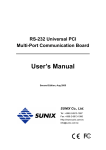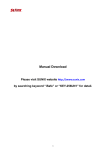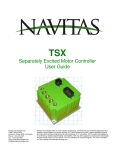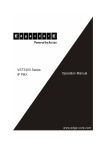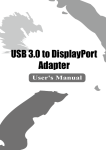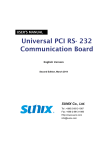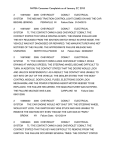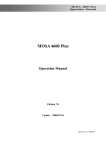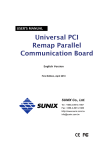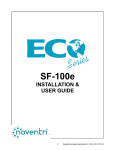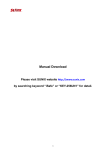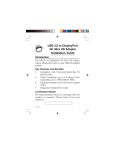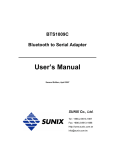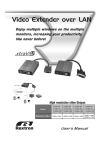Download USB3.0 Graphics Adapter User`s Manual
Transcript
USB3.0 Graphics Adapter _______________________________ User’s Manual First Edition, May 2011 SUNIX Co., Ltd. Tel : +886-2-8913-1987 Fax: +886-2-8913-1986 Http://www.sunix.com.tw [email protected] 1 USB3.0 Graphics Adapter User’s Manual Copyright Copyright© 2011 SUNIX Co., Ltd. All Rights Reserved. No part of this publication may be reproduced, transcribed, stored in a retrieval system, translated into any language, or transmitted in any from or by any means, photocopying, manual, or otherwise, without prior written permission from SUNIX Co., Ltd. Disclaimer SUNIX Co., Ltd. Shall not be liable for any incidental or consequential damages resulting from the performance or use of this equipment. SUNIX Co., Ltd. makes no representations or warranties regarding the contents of this manual. Information in this manual has been carefully checked for reliability; however, no guarantee is given as to the correctness of this content. In the interest of continued product improvement, this company reserves the right to revise the manual or include change in the specifications of the product described within it at any time without notice and without obligation to notify any person of such revision or changes. The information contained in this manual is provided for general use by the customers. Trademarks SUNIX is a registered trademark of SUNIX Co., Ltd. Other registered marks used herein are for identification purposes only and may be trademarks of their respective owners. Safety Information 1. Keep this User’s Manual for future reference. 2. Always read the safety information carefully. 3. Keep this equipment away from direct sunlight, or in humid or damp places. 4. Do not place this equipment in an unstable position, or on vibrating surface before setting it up. 5. Do not use or place this equipment near magnetic fields, televisions, or radios to avoid electronic interface that affects device performance. 6. Do not attempt to disassemble or repair the equipment or the warranty would be useless. 7. To avoid damaging your system and equipment, please make sure that your computer is off before you install the product. 2 Table of Contents Chapter 1 Introduction...............................................................................................4 Overview..........................................................................................................5 Package Checklist...........................................................................................5 Product Features.............................................................................................6 Product Specifications.....................................................................................6 System Requirements……………………………………………………………..7 Chapter 2 Hardware Installation................................................................................8 Hardware Guide…….......................................................................................9 Driver Installation...........................................................................................10 Driver Uninstallation.......................................................................................13 Verify Installation...........................................................................................14 Chapter 3 Driver Installation....................................................................................15 Display Manager Introduction………………………………………..................16 Display Manager Operation……....................................................................17 Audio Output Setting…..................................................................................21 Others…………..............................................................................................22 Chapter 4 Appendix .................................................................................................23 Troubleshooting............................................................................................24 Regulatory Compliance................................................................................26 Limited Warranty...........................................................................................27 3 1. Introduction _______________________________________________________ The USB3.0 Graphics Adapter provides a unique solution to add extra displays to a computer without using additional graphics cards. This product has successfully challenged the limitations of current display connectivity to deliver a highly interactive user experience across USB 3.0 or USB2.0 connectivity. Users can instantly clone or extend a desktop onto another display via DisplayPort, HDMI, DVI or VGA (D-Sub) interface, such as LCD, CRT, projector and plasma displays. With USB interface plug-n-play and bus power feature, this product brings multi-monitor applications into the mainstream. The following topics covered in this chapter: Overview Package Checklist Product Features Product Specifications System Requirements 4 Overview SuperSpeed USB3.0 interface is the next revolution in I/O interconnect standards that will deliver the bandwidth and features required by PCs, consumer electronics and communications devices. With 10 times faster throughput than USB 2.0 standard, USB3.0 Graphic adapter enhances better VGA performance effect and reduce CPU loading substantially. With this handy adapter, you can enjoy many benefits brought by an add-on monitor. The most obvious one is that you get more desktop area to have more applications visible at one time. For example, you may work on one monitor while your family watches video on the other. No more stacking windows within the confines of a single display. Or you may span an application, e.g. spreadsheets, across two displays. What's more, the adapter is hot pluggable. If you are not using the extra monitor, just unplug the adapter at any time; no reboot needed. Package Checklist Check if the following items are present and in good condition upon opening your package. Contact your retailer if any of the items is damaged or missing. 1. USB3.0 Graphics Adapter 2. Driver CD ROM 3. Quick Installation Guide 4. USB3.0 Cable (Optional) 5 Product Features • Add-on monitor, LCD or projector through USB3.0 or USB2.0 connectivity. • Supports widescreen aspect ratio of 16:9 Full HD 1080P video streaming. • High performance USB Graphics Engine supports resolutions up to 2048 x 1152 @ 32bit. • Low power consumption via USB Bus power supply (without Heat Sink). • Supports desktop display mirror, extend, multi screen, and screen rotation modes. • Up to four USB3.0 graphic adapters to work simultaneously. • Hot-swapping / Plug-n-Play of monitors without reconfiguration. • Movement of windows on the desktop is smooth, with no trail or shuddering. • Compatible with Windows power management hibernate and suspend modes. • Specialized for office using, home entertainment, and video playing. • Supports Microsoft Windows XP, Vista, and 7 operation systems. • Certified by CE, FCC, and RoHS approval. Product Specifications • Interface: USB3.0 Super Speed and backward compatible with USB2.0 High Speed • Memory: 16 MB x 16 DDR Synchronous DRAM (SDRAM) • Connectivity: DisplayPort, HDMI, DVI-I or D-Sub VGA (Product dependant) • Resolution: 640x480, 800x600, 1024x768, 1152x864, 1280x720, 1280x768, 1280x800, 1280x960, 1280x1024, 1360x768, 1400x1050, 1440x900, 1600x1200, 1680x1050, 1920x1080, 1920x1200, 2048x1152 • Color Depth: 32-but True Color • Power Supply: USB Bus power +5VDC • OS Support: Windows XP, Vista, and 7 • Environment: Operation temp. 10 °C ~ 40 °C (50-104°F) Relative humidity: < 85% non-condensing Storage temp. -10 °C ~ 85 °C (14~176°F) • Regulatory Approvals: FCC Part 15 Class B, CE (EN55022, EN61000, EN55024) , VCCI, C-Tick, BSMI, RoHS 6 System Requirements The USB Graphics Adapter software can be installed on any desktop or laptop system running one of the following Operating Systems: • Windows XP Home or Professional with Service Pack 2 • Windows Vista • Windows 7 The minimum hardware requirements for the PC are: • PC with 1.6GHz or higher processor clock speed required. Intel Pentium/Celeron family, or AMD K6/Athlon/Duron family, or compatible processor recommended • 1024 megabytes (MB) of RAM • At least one USB2.0 or USB3.0 port • 20Mb of available disk space • VGA (640x480) or higher- resolution video adapter and monitor • CD-ROM or DVD drive for driver installation. To play DVD on the adapter-attached monitor, in addition to the requirements above, the following requirements should also be met: • PC with 2.0GHz or higher processor clock speed required. • 2048 megabytes (MB) of RAM NOTE: USB3.0 Graphics Adapter does not support Apple MAC and Linux operation system. 7 2. Hardware Installation _______________________________________________________ This chapter includes information about hardware installation for USB3.0 Graphics Adapter. The following topics are covered: Hardware Guide Driver Installation Driver Uninstallation Verify Installation 8 Hardware Guide USB3.0 Graphics Adapter Appearance ①. Graphics output connector: DisplayPort, HDMI, DVI-I, or VGA (D-Sub) <<Product dependant>> ②. USB3.0 Connector: USB3.0 Micro B Type Female Connector ③. LED: LED lights up when graphics signal output to display. Blue LED lights up when running USB3.0 Super Speed connectivity. Red LED lights up when running USB2.0 High Speed connectivity. 9 Driver Installation Connect USB3.0 Graphics Adapter to your computer and monitor. Connect the smaller end of the USB cable to the adapter. Then connect the other end of the USB cable to an USB 3.0 or 2.0 port on your computer. Note: 1. To get best performance, we recommend USB3.0 Graphics Adapter working via Super Speed USB3.0 connectivity. But it’s also backward compatible with High Speed USB2.0 environment. 2. It's suggested that you remember which USB port is used for the driver installation and always connect the adapter to the same USB port, otherwise Windows will treat the adapter as a new device and ask to install the drivers again. Connect your USB3.0 Graphics Adapter via the USB cable to your PC. Windows detects the new hardware and follows the procedures below to install correct driver. 1. Insert the provided driver CD into your CD-ROM drive. The setup program will run automatically. If not, locate and double-click the Setup.exe file in driver folder. Driver path: \VGA\USBtoVGA\Driver\Setup.exe 2. Please select language support, and click “Next”. (Unsupported languages default to English.) 10 3. Select I accept the terms in the License Agreement. Click “Install” to start driver installation steps. 4. Click “Install this driver anyway” to continue driver installation steps. 5. Click “Finish” to complete the driver installation steps and restart your computer. Note that a reboot is always needed for a successful installation. If the reboot prompt doesn't appear, make sure to manually reboot your computer. 11 6. After finishing driver installation step, system will install properly driver for your Graphics adapter. Note that only DisplayPort and HDMI connectivity support USB3.0 Audio feature. 7. After system rebooting ready, user can read USB3.0 Graphics Adapter display manager control link (shortcut) on the desktop and system tray taskbar. Click the Show hidden icons arrow to show all available icons. * Blue color icon shows up when USB3.0 Graphics Adapter connects to computer ready. * Gray color icon shows up when USB3.0 Graphics Adapter doesn’t connect to computer. User can customize system tray icon settings. Set Tray Application to “Show icon and notifications”, and then control link icon will always shows in the system tray taskbar. 12 Driver Uninstallation The USB3.0 Graphics Adapter software can be removed from the “Programs and Features” utility under the Windows control panel. (On Windows XP this is called “Add or Remove Programs”) 1. Open “Programs and Features”. 2. Find the “USB3.0 Graphics Adapter” entry and click on “Remove”. 3. Click “Yes” to confirm that you want to remove it. The uninstaller will then automatically uninstall the software. Reboot is always needed for a successful driver remove. 13 Verify Installation You can use Windows “Device Manager” to verify proper installation. (1) Click on the “Programs and Features” tab in the Windows Control Panel. Start > Controller Panel > Device Manager (2) In the Device Manager window, you should see this board under display adapters and Sound Audio device. Note: USB3.0 Audio Device only supports USB3.0 Graphics Adapter with DisplayPort and HDMI connectivity. DVI and VGA (D-Sub) interfaces 14 do not support audio function. 3. Software Operation _______________________________________________________ This chapter includes information about how to operate USB3.0 Graphics Adapter. The following topics are covered: Display Manager Introduction Display Manager Operation Audio Output Setting Others 15 Display Manager Introduction When USB3.0 Graphics Adapter is attached, a display manager icon appears in the taskbar. Using the display manager you can perform the configuration tasks in an easier way. In addition, you can use it to rotate the extended screen. Right-clicking the display manager sectary icon will bring out the context menu. Click this icon on the taskbar. The menu appears as shown below. Select an option from the menu, using the following table for the options available. Menu Option Sub-menu Option Resolution Rotate none Rotation Displays a list of available resolutions. No rotation is applied to the display. (Default) Rotate 90 Rotates the extended or mirrored display by 90 degrees. Rotate 180 Rotates the extended or mirrored display by 180 degrees. Rotate 270 Rotates the extended or mirrored display by 270 degrees. Right Extend to Description Extends the display to the right of the main display. Left Extends the display to the left of the main display. Up Extends the display to the above of the main display. Down Extends the display to the below of the main display. Copies what is on the main display and reproduces it on the Mirror - Off - Setting - Opens the Windows Display Properties About - Show USB Graphics Adapter’s firmware and driver version. Exit - Close display manager icon in the system tray. secondary display. Switches off the secondary display. (Default) LED will not act when running this mode. 16 Display Manager Operation 1. Resolution The number of pixels displayed on screen horizontally and vertically. USB3.0 Graphics Adapter supports resolution lists as below. 640x480, 800x600, 1024x768, 1152x864, 1280x720, 1280x768, 1280x800,1280x960, 1280x1024, 1360x768, 1400x1050, 1440x900, 1600x1200, 1680x1050, 1920x1080, 1920x1200, 2048x1152. USB3.0 Graphics Adapter detects display information and lists support resolution in the table. 2. Rotation There’re four kinds of screen rotation modes, including Normal, Rotated 90°, Rotated 180°, and Rotated 270°. Normal 90° 180° 17 270° 3. Extend to In extend mode, the monitor attached to the USB3.0 Graphics adapter forms part of the extended Windows desktop. The extra desktop area is a great productivity aid, allowing more applications or documents to be visible at a time. Extension Mode USB3.0 Graphics Adapter is now extended in the direction it was the last time the display was in this mode. For more control, use the Extend To submenu and select one of the options. This puts the adapter into extend mode, and places it to the Right, Left, Up, or Down the main (primary) monitor. 4. Mirror In mirror mode, the monitor attached to the USB3.0 Graphics Adapter duplicates what is on the primary display. The resolution, color depth and refresh rate of the primary screen are replicated on the monitor connected to the USB3.0 Graphics Adapter. Mirror Mode If cloning the primary display, the video component will try to use the preferred monitor mode. In some cases, this may not be the most appropriate mode for the cloned desktop. It is recommended that the primary display resolution be changed to closer match the default resolution of the add-on monitor. 18 5. Setting On Windows XP, you can configure USB3.0 Graphics Adapter through the use of Windows Display Properties. Windows Display Properties provides a simple method to attach, duplicate or extend screens as well as modify screen resolution. Windows Vista and 7 do not support this feature yet. Drag the icons in the window at the top of the screen to match the physical arrangement of your primary monitor and add-on monitor. The add-on monitor connected to the adapter may be identified as either "2" or “3”, depending on your computer, although there may not be a total of 3 screens connected. User also can set Mirror or Extend mode in the page. Click OK to close the settings screen. Once the setting is done, to use your extended desktop, simply drag and drop your open windows over to your second monitor. However, note that some applications may not support display on the extended desktop 19 5. About User can read firmware and driver version information in this window. You can contact with your vendor for further firmware and driver update. 6. Exit User can close display manager icon in the system tray taskbar. (Do not recommend) If user wants to enable it again, please double click display manager icon on the desktop. 20 Audio Setting USB3.0 Graphics Adapter with DisplayPort and HDMI connectivity supports 2-channel audio output to monitor. USB3.0 Audio will be the system default setting of audio device. User can go to control panel “Sound” page to modify the audio device setting. (1) Click on the “Sound” tab in the Windows Control Panel. Start > Controller Panel > Sound (2) In the Sound control panel, you can read current status of audio output device. User can select your favor audio device by setting as default device. * USB Audio: Sound will output from monitor via HDMI or DisplayPort connection. (default) * System Default Audio: Sound will output over original computer audio phone jack. NOTE: USB3.0 Graphics Adapter can output both video and 2-channel audio signals to monitor over HDMI or DisplayPort connection. But DVI-I and VGA connectivity only support video output. Audio Video HDMI DP • Video & Audio output over HDMI or DP connectivity 21 Others 1. Standby and Hibernate, Shut Down and Restart When USB3.0 Graphics Adapter is connected to a computer and an external monitor, if the computer goes into standby or hibernate mode, the external monitor display goes blank. When the computer returns to an active state, the external monitor display keeps the same settings it had before the computer went into standby or hibernate mode. However, if the add-on monitor was set for extended mode, windows that were previously on the external monitor will not move back to that secondary monitor. Also, if the add-on monitor is in extended mode and the computer requires a login after standby or hibernate mode, the login screen appears on the primary computer monitor, not the external monitor. If the computer is shut down, restarted and logged in, again the add-on monitor returns to the same mode as it was before shutdown. 2. Disconnecting the Adapter If USB3.0 Graphics Adapter is unplugged from the computer, the add-on monitor goes blank. All windows and icons move to the primary screen. On reconnection of the adapter, the adapter returns to the same mode as it was before disconnection. However, windows and icons that were previously on the screen will not be moved back. 3. Using Multi Adapters Up to four adapters can be simultaneously attached to one computer by using special driver. For example, to use 2 adapters steps: 1. Install special driver and connect the first adapter to your computer. 2. Then connect the second adapter to your computer. The system will automatically complete the installation. While two adapters are connected to a computer, in most cases both adapters’ supports extended and mirror modes. 22 4. Appendix _______________________________________________________ This chapter shows some problems that user came with usually. Also you can check it if the USB3.0 Graphics Adapter can not work properly in your system after following hardware and software installation steps. In this appendix, we cover the following topics. Troubleshooting Regulatory Compliance Limited Warranty 23 Troubleshooting 1. There is no sound (audio) out from my monitor? A: It may cause by following issues. a. Make sure you are using HDMI or DisplayPort connection to your monitor (display). DVI and VGA connection do not support audio output function. b. Make sure your monitor (display) owns speaker feature and turn audio volume on. c. Be sure to turn on system sound volume in system tray, instead of mute mode. d. Please check USB3.0 Audio device shows in the device manager. If system does not detect USB3.0 Audio device, please remove USB3.0 Graphics Adapter from your system and hot-plug it again. e. Please remove both software driver and hardware from system, and then re-install it again. Please try to insert USB3.0 Graphics Adapter to another USB3.0 or 2.0 ports. 2. My display on the add-on monitor is blank. There’s no video signal from my monitor? A: It may cause by following issues. a. Make sure you already enable USB3.0 Graphics Adapter function, such as Extension or Mirror mode. You can check it by LED lighting or not. Blue or red LED has to act, if USB3.0 Graphics Adapter outputs video signal to your monitor (display). b. Be sure to switch your monitor (display) video connectivity source matching with USB3.0 Graphics Adapter interface. For example, switch display OSD to HDMI input if you are using USB3.0 to HDMI Adapter. c. Make sure VGA video cable connection between monitor and adapter are stable. Or you can Hot-Plug VGA video cable connection between monitor and adapter again. e. Please reboot your system. If problem still exists, uninstall the driver, unplug the adapter and reinstall the driver to try again. 24 3. I can not play Blue-Ray DVD movie? A: Due to copyright property, USB3.0 Graphics Adapter does not support Blue-Ray DVD movie. 4. I can not play media content over this adapter? A: It may cause by following issues. a. As some media players require DirectX hardware support to correctly operate, try a different media player which requires less DirectX support. b. Drag the media player to the add-on screen and close the player. Restart the player and it should open on the add-on monitor. Now try playing the media file again. c. The video playback may be unusual when the add-on monitor is mirroring the primary display and there is another extended screen connected to the computer. The extended screen must be disabled before the content will be correctly cloned to the add-on monitor. d. Try to update current firmware and driver version from your vendor. 5. My cursor disappeared. A: If you’re in extended mode but the add-on monitor is not connected, the desktop still pans to the add-on monitor and it’s possible that your cursor has moved to the extended desktop, so that you cannot find it on the primary display. To solve the problem in such a case, connect the add-on monitor to the adapter or keep moving your mouse to try or unplug the adapter first to restore the cursor. 6. Under extended mode, the add-on monitor appears to have a black border around the desktop. A: This happens when the resolution used by the add-on monitor is larger than the resolution used by the primary monitor. To solve this problem, configure the add-on monitor to use the same resolution as the primary monitor. 25 Regulatory Compliance FCC Conditions This equipment has been tested and found to comply with Part 15 of the FCC Rules. Operation is subject to the following two conditions: (1) This device may not cause harmful interference (2) This device must accept any interference received. Including interference that may cause undesired operation. Important! Changes or modifications not expressly approved by the manufacturer responsible for compliance could void the user’s authority to operate the equipment. Use an approved phone set. CE This equipment is in compliance with the requirements of the following regulations: EN 55022: CLASS B WEEE Information For EU (European Union) member users: According to the WEEE (Waste electrical and electronic equipment) Directive, do not dispose of this product as household waste or commercial waste. Waste electrical and electronic equipment should be appropriately collected and recycled as required by practices established for your country. For information on recycling of this product, please contact your local authorities, your household waste disposal service or the shop where you purchased the product. 26 Limited Warranty IN NO EVENT SHALL THE DIRECT VENDOR’S LIABILITY FOR DIRECT, INDIRECT, SPECIAL, INCIDENTAL OR CONSEQUENTIAL DAMAGES RESULTING FROM THE USE OF THE PRODUCT, DISK, OR ITS DOCUMENTATION EXCEED THE PRICE PAID FOR THE PRODUCT. The direct vendor makes no warranty or representation, expressed, implied, or statutory with respect to the contents or use of this documentation, and especially disclaims its quality, performance, merchantability, or fitness for any particular purpose. The direct vendor also reserves the right to revise or update the device or documentation without obligation to notify any individual or entity of such revisions, or updates. For further inquiries please contact vendor you bought. 27 Contact Information Customer satisfaction is our number one concern, and to ensure that customers receive the full benefit of our products, SUNIX services has been set up to provide technical support, driver updates, product information, and user’s manual updates. The following services are provided E-mail for technical support ................................... [email protected] World Wide Web (WWW) Site for product information: ............................http://www.sunix.com.tw 28