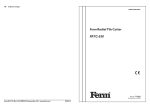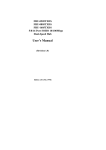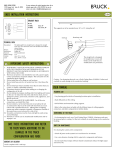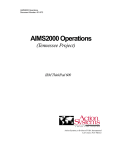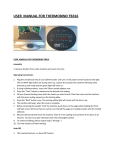Download User Manual 8
Transcript
User Manual 8-Port Switch Table of Content 1. Product Introduction 2. Product Key Features 3. Package Content 4. Visual description and definition 5. Pre-installation 6. Installation 7. Installation verification 8. Cascading 9. Trouble Shooting 10. Switch Specification Sheet 11. Cable Specification Sheet 12. Warranty and Disclaimer Product Introduction The 8-port Network Switches are designed to make network installations quick and easy. It’s designed specifically to meet the needs of medium sized workgroups requiring an easy to install palm-sized switch. The first of its kind, the 8-port Network Switch is the leader in 8 port fast Ethernet switches in terms of size and functionality. The 8-port Network Switch is the first palm-sized switch. It provides an uplink selection switch that changes the 8th network port from normal to uplink. The 8-port Network switch is the smallest networking switch on the market, measuring at only 147mm by 92mm. The incredible size and functionality enables this Switch to fit into any location, situation and application. Key Product Features • Eight auto-sensing 10/100 Mbps Ethernet ports providing high performance information and resource sharing, using simple Category 5 (Cat5) unshielded twisted pair (UTP) cable. • IEEE 802.3x standard compliant for seamless interoperation with all 100BASE-TX Fast Ethernet (100 Mbps) and all 10BASE-T Ethernet products, and flow control. • Automatic address learning function to build the packet forwarding information table. • Auto-sensing full-duplex or half-duplex mode of operation Plug and Play installation with no software configuration required, saving time and minimizing the potential for errors. • Wire-speed filtering and forwarding to direct traffic to the appropriate port or network segment without traffic speed reduction. • Front Panel LED’s provide network traffic status and data transmission speed indicators. • Eight RJ-45 ports on the rear panel, reducing desktop cable clutter • MDI switch selectable UP-Link port allows the switch to be cascaded to another switch. • Palm sized case to minimize space requirements. • Rugged metal enclosure with choice of wall mounting slots or rubber feet. • 3-year warranty Package contents 8-Port Network Switch AC/DC Power Adapter 4 Rubber Feet Wall Screws Technical support card and Warranty Card Visual Definition Front panel LED LED Power 100M Link STATUS CONDITION On Switch is receiving power Off Power has been disconnected On The connection speed is 100 Mbps Off The connection speed is 10 Mbps On Port has established a valid link Off There is no network connection Flashing Data packets being received and sent Rear panel The rear panel of the 8-Port Network Switch has five auto-sensing 10/100 Mbps. Ethernet ports and a power jack for connection of the supplied AC/DC Adapter. The 8-port Network Switch only supports unshielded RJ-45 twisted pair (UTP) cable. Pre-installation Before you install your switch, prepare for the installation. Make sure you will be operating the unit within the specified voltage and temperature limits. To install your switch on a flat surface, simply install the included rubber feet within the outlines on the bottom surface of the unit. Ensure the switch is positioned with at least 50mm of space on all sides for adequate ventilation. To install the switch on a wall, measure the distance between the mounting holes on the back of the switch and mark the wall to match that measured distance. At the marked location, screw into the wall two suitably sized screws. Choose a location that is near the devices to be connected, is close to a suitable electrical outlet, and provides at least 50mm of space all around the switch for ventilation. Installation 1. Install a 10/100Mbps (10/100Base-TX) network adapter card into every computer you want to attach to the network. Make sure you install the Network adaptor drivers in accordance with the manufacturers’ directions. 2. Prepare the twisted-pair cables with RJ-45 plugs on each end. Use Category 5/5e cable for all connections. Make sure the cable length is less than or equal to no more than 100 meters (328 feet). 3. Attach one end of the cable to the RJ-45 port of the computer’s network adapter card and the other end to any available port of the 8-port Network Switch. 4. Locate a suitably switched 120volt AC power outlet to plug in the supplied power pack. 5. Insert the power pack into the power outlet. 6. Connect the cable attached to the power pack adapter to the power inlet on the rear panel of the switch. 7. Typical Network Sample Diagram: Checking your installation When power has been applied to the switch, it will display: 1. The green power LED on the front panel is on. 2. The green Link LED on each connected port is on. * When the switch is connected and operating, refer to the table in “LED’s” for information about the LED’s and their activity. Cascading The Switch When attaching the 8-port Network Switch to an additional switch, router or other devices, be sure to verify the port type before connecting any cables. A: Connecting the 8-port Network Switch to another 8-port Switch: Your 8-port Network Switch supports a switch selectable UP-Link port, port 8 located on the rear of the switch. To connect one switch to another you will need a Category 5/5e Twisted-pair straight through cable of a suitable length 1. Locate the UP-Link slide switch located on the right hand side of the switch case. 2. Slide the selection switch to the UP-Link position. 3. Connect one end of a straight through cable to the 8th port on the first 8-port Network Switch. 4. Connect the other end of the straight through cable to any port of the second 8-port Network Switch, B: Connecting One 8-port Switch to another Manufacturers switch: Note: The following instructions assume that the 8-port Network Switch is the first switch in the chain. 1. Locate the UP-Link slide switch located on the right hand side of the 8-port Network switch case. 2. Slide the selection switch to the UP-Link position. 3. Connect one end of a straight through cable to the number 8 port on the 8-port Network Switch. 4. Connect the other end of the straight through cable to any port of the second switch. Refer to any details provided by the manufacturer of the second switch. C: Connecting one 8-port Network Switch to another Manufacturers switch: Note: The following instructions assume that the 8-port Network switch is the secondary switch in the chain. 1. Follow the switch manufacturers’ instructions for setting your first switch into UP-Link mode. 2. Locate the UP-Link port on your first switch. 3. Connect one end of a straight through cable to the UP-Link port on your first switch. 4. Connect the other end of the straight through cable to any port of the 8-port Network Switch. Troubleshooting LED not lighting up even thou cat5 cable plugged in. 1. Check your power LED. If not lit check power supply. 2. Check your cat5 cables make sure its not broken or mis-paired. 3. Make sure that the computer is turned on and the lights on the back of network card are on. 4. Make sure that the cat5 cable is completely plugged. If the above methods still have not solved the problem then please contact RMA department to get a replacement. LED lights up but 1 computer can’t see the second computer. 1. Make sure that your network cards are working and properly configured. 2. Unplug the power supply and plugged it back in after 30seconds 3. Are you giving the switch enough space to breath? Make sure there is at least 50mm of space around the switch. If the above methods still have not solved the problem then please contact RMA department to get a replacement. Switch Specifications Sheet Standard IEEE802.3 10Base-T Ethernet IEEE 802.3u & 802.3x 100 Base-TX Fast Ethernet Network Interface Eight 10BASE-T / 100BASE-TX N-Way ports Data Transfer Rate Ethernet: 10Mbps (half duplex) 20Mbps (full duplex) Fast Ethernet: 100Mbps (half duplex) 200Mbps (full duplex) Network Cables 10 BASE-T: Cat.3, 4 or 5 UTP Cables (100-ohm impedance) 100 BASE-TX: Cat. 5 UTP Cables (100-ohm impedance) Topology Star LED Indicators Per Device Per Port Power 100Mbps, LINK Transmission Method Store and forward MAC address table Up to 4K Filter/Forward 14,880 pps / 10 BASE-T 148,800 pps / 100 BASE-T Buffer Memory 128 KByte Flow control Pause frame (Full-duplex) Back-pressure (Half-duplex) Duplex mode Supports both half-duplex and full-duplex mode Power Supply External power adapter, DC 9V, 1000mA Dimensions 147mm x 92mm x 22mm (L x W x H) Temperature 0 ~ 40 °C Humidity 5% to 90% Housing Iron EMI FCC Class B, CE Mark Warranty 3 years Cable Specification Sheet Since the 8-Port Network Switch has the auto uplink function, it does not really matter whether or not the user uses a crossover cable or a straight through cable. As long as the category 5 UTP cable is being used, the 8-Port Network Switch will have no problem with it. Standard Straight-Through Cable Hub/ Switch side Pin # 1. RX+ Adapter side Pair# White-Orange Pin # ------------------------------------------> 1. RX+ 2. RX- Orange ------------------------------------------> 2. RX- 3. TX+ White-Green ------------------------------------------> 3. TX+ ------------------------------------------> 4. Not Used ------------------------------------------> 5. Not Used ------------------------------------------> 6. TX- ------------------------------------------> 7. Not Used ------------------------------------------> 8. Not Used 4. Not Used 5. Not Used 6. TX7. Not Used 8. Not Used Blue White-Blue Green White-Brown Brown Pair# White-Orange Orange White-Green Blue White-Blue Green White-Brown Brown Hub-to-Hub Crossover Cable Straigh Hub/ Switch side Hub/ Switch side Pin # Pin # 1. RX+ Pair# White-Orange ------------------------------------------> 1. TX+ 2. RX- Orange ------------------------------------------> 2. TX- 3. TX+ White-Green ------------------------------------------> 3. RX+ ------------------------------------------> 4. Not Used ------------------------------------------> 5. Not Used ------------------------------------------> 6. RX- ------------------------------------------> 7. Not Used ------------------------------------------> 8. Not Used 4. Not Used 5. Not Used 6. TX7. Not Used 8. Not Used Blue White-Blue Green White-Brown Brown Pair# White-Green Green White-Orange Blue White-Blue Orange White-Brown Brown Disclaimer GFE is not responsible for any typo, misprint and grammatical errors on manuals or the boxing. GFE reserves the right to change box, manual and warranty information at anytime without warning. GFE Tech support and RMA reserves the right to refuse service to anyone.