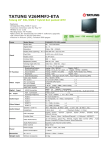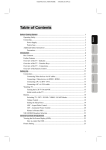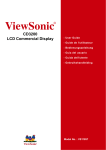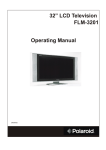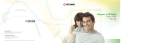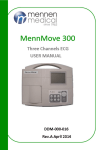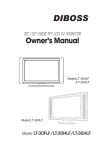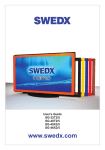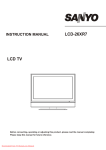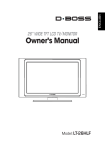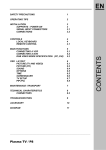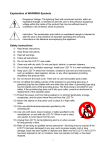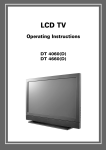Download base plate base neck
Transcript
V26MMFJ EN 12/13/2007_ver.A-PD.paula After unpacking TV, please read this section carefully to assemble the stand or remove the base neck. English Assemble the Stand Step 1: To prevent TV from being damaged or falling, place TV on a stable, level and Español Deutsch Italiano Français vibration-free surface with packaging materials or soft cloth. Nederlands Step 2: Slide the base plate to TV. base neck base plate i Step 3: Line the holes on the plate up with the screw holes on TV base neck. Insert and tighten supplied screws in clockwise with the offered screwdriver. Remove the Base Neck To mount your LCD TV, (1) do not assemble the base plate and (2) remove the neck from the TV. Refer to the instructions in your wall-mounting kit (not included). Step 1: To prevent TV from being damaged or falling, place TV on a stable, level and vibration-free surface with packaging materials or soft cloth. ii V26MMFJ EN 12/13/2007_ver.A-PD.paula Step 2: Remove screws securing the stand to the base (shown in marked circles) in Nederlands Español Deutsch Italiano Français English anti-clockwise. Remove the base and put aside until re-assembly. iii Table of Contents BEFORE GETTING STARTED .................................................................................. 1 OPERATING SAFETY ................................................................................................... 1 CONNECTING ............................................................................................................ 2 Power supply ....................................................................................................... 2 Point of use.......................................................................................................... 2 ADDITIONAL SAFETY INSTRUCTIONS ............................................................................ 3 Precautions.......................................................................................................... 3 INTRODUCTION ........................................................................................................ 4 BOX CONTENTS ......................................................................................................... 4 FURTHER FEATURES .................................................................................................. 5 OVERVIEW OF THE TV................................................................................................ 6 Indicator............................................................................................................... 6 Function Keys...................................................................................................... 7 Connections......................................................................................................... 8 OVERVIEW OF THE REMOTE CONTROL......................................................................... 9 SETTING UP .............................................................................................................11 CONNECTIONS ........................................................................................................11 Connecting video devices via AV cables.............................................................11 Connecting a video device via HDMI - HDMI..................................................... 13 Connecting a PC via VGA cable ........................................................................ 14 WATCHING TV ......................................................................................................... 15 Turning the LCD Display On and Off ................................................................. 15 Initial Power on .................................................................................................. 17 Source Buttons .................................................................................................. 18 Volume Control .................................................................................................. 19 Setting the Sleep Timer ..................................................................................... 19 ARC - Aspect Ratio Control ............................................................................... 20 APC - Automatic Picture Control........................................................................ 20 NICAM/A2 (IGR) BROADCAST SELECTION ............................................................... 21 GENERAL CONTROLS & ADJUSTMENT .............................................................. 22 HOW TO CONTROL ON-SCREEN DISPLAY (OSD) ........................................................ 22 VIEWING THE ON-SCREEN DISPLAY (OSD) ................................................................ 23 iv V26MMFJ EN 12/13/2007_ver.A-PD.paula PICTURE SETTING.................................................................................................... 24 SOUND SETTING ...................................................................................................... 25 SERVICE IN ANALOGUE TV ....................................................................................... 26 Rename/Sort/Delete .......................................................................................... 27 SERVICE IN DIGITAL TV (DTV) FOR V26MMFJ-ETA WITH DVB-T ONLY ...................... 28 Recording Settings ............................................................................................ 29 English Service Management......................................................................................... 27 Setup ................................................................................................................. 31 New Service Alert .............................................................................................. 32 Parental Control................................................................................................. 32 Français Service Scan ..................................................................................................... 30 EPG (ELECTRONIC PROGRAMME GUIDE) IN DTV....................................................... 34 PREFERENCES ........................................................................................................ 36 Child Lock.......................................................................................................... 37 Italiano VIEWING THE BANNER OF DIGITAL TV........................................................................ 33 RESET .................................................................................................................... 42 TELETEXT ............................................................................................................... 43 TELETEXT OPERATION .......................................................................................... 43 TELETEXT PAGE SELECTION .................................................................................. 44 USEFUL FEATURES FOR TELETEXT ......................................................................... 44 TROUBLESHOOTING ............................................................................................. 47 SAFETY AND REGULATORY INFORMATION........................................................ 50 REPAIR ................................................................................................................... 50 NOTES FOR SERVICE ENGINEERS ............................................................................. 50 ENVIRONMENTAL CONDITIONS ................................................................................... 50 PC INPUT PRESET TIMING TABLE........................................................................ 51 SPECIFICATIONS.................................................................................................... 52 v Español INFORMATION .......................................................................................................... 41 Nederlands CONNECTIVITY: PC SETTING .................................................................................... 39 Deutsch On Timer............................................................................................................ 38 V26MMFJ EN 12/13/2007_ver.A-PD.paula Before Getting Started English Please read through this section carefully and follow the instructions to maximize the reliable operation and lifetime of your LCD display. Always keep these instructions handy and close by your LCD display. Keep the instructions and the packaging so that if you sell or give away your LCD display you can give them to the Français new owner. Conventions used in this manual CAUTION Italiano Information to prevent injury to yourself when trying to complete a task. Information to prevent damage to the components when trying to complete a task. Deutsch WARNING Español Operating Safety • Never open the housing of the LCD display/power supply! When the housing is open, there is a danger of injury from electric shock! Nederlands • Do not insert any objects through the slots and openings of the monitor. This may lead to an electrical short-circuit or even fire resulting in damage to your LCD display. • Slots and openings in the LCD display are for ventilation purposes. Do not cover these openings, as this may lead to overheating. • Do not allow children to play unattended with electrical equipment. Children may not always correctly recognize danger. • This LCD display is intended for personal use only. It is not intended for commercial use in a heavy industry environment. • An injury hazard exists if the display breaks. Wear protective gloves to pack the broken parts and send them to your service centre for proper disposal. Then wash your hands with soap, because it is possible for chemicals to escape. • Never exert pressure on the display. This could break the monitor. • Do not touch the display with your fingers or with sharp objects to avoid damage. • No naked flame sources, such as lighted candles, should be placed on the apparatus. 1 Contact the Call Centre immediately in any of the following situations. Do NOT plug in or switch on your display: • If the power cable/power supply overheats or is damaged • If liquid is leaked into the monitor If the LCD display is dropped or the housing damaged • Connecting Observe the following instructions to connect your LCD display properly: Power supply • Do not open the power supply housing. An open housing presents a lethal hazard from electrical shock. There are no parts inside to be cleaned or serviced. • Operate your LCD display only with grounded outlets with AC 100-240V/ 50-60 Hz. If you are not sure about the power supply at your location, check with your power company. • Use only the power supply and power connection cable provided. • For additional safety we recommend use of a surge protector to protect your LCD display from damage resulting from voltage surges or lightning. • To remove the LCD display from the power supply, disconnect the plug from the AC outlet. • Where the main plug is used as the disconnect device, the power outlet must be in the vicinity of your LCD display and within reach of the power cables. DO NOT stretch the power cables tightly to reach a power outlet. • You should arrange the LCD display cables in a manner so that no one can trip over or step on them. • To avoid damage to cable do not place any objects or furniture on the cable. • Do not defeat the safety purpose of the polarized or grounding-type plug. If the provided plug does not fit into your outlet, consult an electrician for replacement of the obsolete outlet. Point of use • Keep your LCD display and all units connected to it away from moisture and avoid dust, heat and direct sunlight. Failure to observe these instructions can lead to malfunctions or damage to the LCD display. • Place and operate all units on a stable, level and vibration-free surface in order to avoid the LCD display from falling. 2 V26MMFJ EN 12/13/2007_ver.A-PD.paula Additional Safety Instructions When using any electronic equipment, basic safety precautions should always be injury to person: • Do not use this product including TV set and remote near water (e.g. near a bathtub, wash bowl, kitchen sink or laundry tub, in a wet basement or near a English taken. Following the guidelines below can reduce the risk of fire, electric shock and • Use only the power cord indicated in this manual. Do not dispose of batteries in a fire. They may explode. Check with local codes for possible special disposal instructions. • There are no parts which can be serviced or cleaned inside of the TV display housing. You can increase the life of your LCD display by taking the following precautions: • Before cleaning always disconnect the power line and all connection cables. • Do not use any solvents, caustic or gaseous cleaning agents. Nederlands • Clean the display with a soft, lint-free cloth. • Ensure that no water droplets remain on the screen. Water can cause permanent discoloration. Deutsch Precautions Italiano Keep batteries away from children at all times. Español • Français swimming pool). • Do not expose the screen to bright sunlight or ultraviolet radiation. Information on Disposal of Waste Electrical and Electronic Equipment This symbol on the product or in the instructions means that your electrical and electronic equipment should be disposed at the end of its life cycle separately from your household waste. There are separate collection systems for recycling in the EU. For more information, please contact the local authority or your retailer where you purchased the product. 3 Introduction Thank you for purchasing our LCD display. We thank you for your confidence in our products and are pleased to greet you as a new customer. We focus on great features, ease of use and reliability in manufacturing your LCD display. Service Your display comes with a one-year warranty; this is in addition to your statutory rights. This manual contains a separate chapter on Troubleshooting on page 47. Performance Characteristics Advantages relating to CRT (cathode ray tube) display: • Less space required • Lighter weight • Lower power consumption Box Contents Please check that you have received the following items with your LCD display. If any following items are missing, please contact your nearby retailer USER’S MANUAL User’s Manual & Documents AC Power Cord 4 Remote Control & Batteries(AAA X2) Screwdriver & Screws V26MMFJ EN 12/13/2007_ver.A-PD.paula Further Features The connection terminals include Antenna IN, D-SUB, HDMI 1, HDMI 2, SCART English 1 (CVBS, RGB), SCART 2 (CVBS, S-VIDEO, RGB), COMPONENT, Headphone, Common Interface (for V26MMFJ-ETA with DVB-T only) Deleted: o Easy-to-use remote control, and OSD (On-Screen Display) menu. Deleted: s Français ARC (Aspect Ratio Control) settings include Auto image, 4:3, 16:9, 14:9, Deleted: d Panoramic, and Zoom. Formatted: Not Highlight Deleted: Aspect Ratio modes A.P.S. (Auto Programming System) for automatic TV channel tuning. Formatted: Not Highlight Italiano APC (Automatic Picture Control) settings include Normal, Cinema, and Dynamic. Deleted: (Modes available are TELETEXT function is available. dependant upon the source) Formatted: Not Highlight Child lock function is available. Deleted: automatic Deutsch Parental Control is available. Deleted: p Built-in dual channel speakers. Deleted: c Español Built-in NICAM/A2 (IGR) sound decoder for stereo and bilingual listening. Deleted: auto Automatic sleep timer ranges from 10 to 120 minutes in 10-minute increments. Deleted: programming Provided component video input for high definition TV program, resolution up to Nederlands Deleted: system 720p, 1080i. Deleted: 10 to 120 minutes Provided 7 days EPG (Electric Program Guide) function is available in Digital TV. sleep timer control in 10 minute Common Interface (CI) function is available (for V26MMFJ-ETA with DVB-T intervals. only) Deleted: Provided with component video input for high definition content. Formatted: Not Highlight Formatted: Not Highlight 5 Overview of the TV Indicator Indicator Indicator Lighting Status: OFF (No power input) Remote control sensor Off Standby passive Red Power on (TV / Video / PC mode) Blue Standby active (only available in PC mode) Purple A blue indicator lights when the power is on and a purple indicator lights when in the standby PC mode. A red indicator lights when in standby mode passive. Remote Control Sensor 6 V26MMFJ EN 12/13/2007_ver.A-PD.paula Function Keys (on the display panel): ASPECT / ARC • Select the TV display mode to switch Auto Image / Panoramic / 16:9 / 14:9 / 4:3 / Zoom. • When in OSD (On-Screen Display)* menu, press ASPECT / ARC to close the OSD menu CHANNEL MENU • Increase or decrease the volume. • Change channels. Nederlands - VOLUME + • Display the OSD main menu. • Return to previous menu when in OSD menu. INPUT • Select input source TV / DTV/ SCART1 / SCART2/ SCART2S/ CVBS/ S-VIDEO/YUV/ HDMI 1/ HDMI 2/ VGA. • When OSD MENU is invoked, it will function as the "OK" key to setup a function or enter a sub-menu. POWER Español Deutsch Italiano Français English Function Keys • Shift on or off the TV. • When the status of indicator is off, press POWER on the panel to enable this LCD TV. NOTE: Function Keys control your TV’s basic features, and you may use these to adjust on-screen display (for example, items in the main menu or sub-menu). To use more advanced features, you must use the remote control. 7 Connections NOTE: 8 • Common Interface (CI) Module: the CI module socket is on the rear side of the LCD display. • Please turn off the LCD display before inserting or removing a CI module. • Audio out L/R: The level of audio output cannot be changed using the volume control on your display. This connector should be used with an external audio amplifier that can be used to control the volume. V26MMFJ EN 12/13/2007_ver.A-PD.paula Overview of the Remote Control English Français Italiano INTERRUPT Press “INTERRUPT” button to switch to TV while waiting for the required text page. REVEAL To display concealed information, such as solutions of riddles, puzzles, or a quiz. EXPAND Press “EXPAND” button to enlarge the top half or bottom half of the TELETEXT page. TIME/SUB-PAGE Press “TIME/SUB-PAGE” button to access to the sub-page you required. 4 5 6 7 8 9 Red / Green / Yellow / Blue ATV (analogue): To display recording setting and user profile Page direct access for Teletext mode. DTV (digital): Function keys for DTV mode. CH To change the channel. 0~9 Numeric buttons. VOL To Increase or decrease volume level. RTN Return to the latest viewed channel or source MUTE Sound Mute On / Off APC (Automatic Picture Control) Toggle screens between Normal / Cinema / Dynamic. 9 Deutsch 3 Español 2 Power Shift the TV on or off. TELETEXT Press the button to show the TELETEXT Service. Toggle text modes between TEXT / MIX / PAT / OFF INDEX ATV (analogue): Return to Page 100 (TELETEXT reset). DTV (digital): To display information when banner is on. HOLD Press “HOLD” button to stop the automatic TELETEXT page change. Nederlands 1 ARC (Aspect Ratio Control) In VGA (PC) mode, to toggle the picture mode between 16:9 / 4:3. In Video mode, to toggle the picture mode between Auto Image / Panoramic / 16:9 / 14:9 / 4:3 / Zoom 10 EXIT In OSD screen, to exit a menu or sub-menu. 11 OK In OSD screen, to set up a function or enter a sub-menu. 12 13 14 15 / / / OSD screen in DTV (digital) or in ATV (analogue): to access menu items. MENU Display the On-Screen Display (OSD) menu or return to a layer of menu. TV Select the TV / DTV mode. PC/HD Switch to VGA / HDMI1/HDMI2 mode. VIDEO Switch to CVBS / S-VIDEO / YUV mode. 16 SCART Switch to SCART1 / SCART2 / SCART2 S mode. 17 SLEEP Select a pre-set timer for automatic power down. SUB-TITLE ATV (analogue): to show information. DTV (digital): toggle SUBTITEL On/Off GUIDE ATV (analogue): the button is navigator. DTV (digital): to display 7 days EPG. SOUND Select sound modes (according to different TV broadcasts). 10 V26MMFJ EN 12/13/2007_ver.A-PD.paula Setting Up English Connections Nederlands Español Deutsch Italiano This TV accepts different Video Inputs. Connecting to device connectors with better video quality will bring you better viewing enjoyment. The video quality sequence from the best to a normal one would be Component, SCART, S-VIDEO, and CVBS. Français Connecting video devices via AV cables 11 NOTE: 12 • ANT IN: Antenna (aerial) In. • Connecting cables above are not supplied. V26MMFJ EN 12/13/2007_ver.A-PD.paula Connecting a video device via HDMI - HDMI Italiano Français English This can be applied only if there is an HDMI Output connector on the external device. Nederlands Español Deutsch video devices NOTE: • Video Device: DVD Player, Set-top Box, Game Box…etc. • HDMI: High-Definition Multimedia Interface • No audio cable is needed when via HDMI to HDMI connection. • Either HDMI1 or HDMI2 can work when you connect one video device. • Connecting cables above are not supplied. 13 Connecting a PC via VGA cable NOTE: • To receive a display, connect a VGA cable between the D-SUB connector on the TV and the VGA connector on a PC. • To receive a sound, connect an audio cable between the PC AUDIO IN jack on the TV and AUDIO OUT jack on a PC. • Connecting cables above are not supplied. 14 V26MMFJ EN 12/13/2007_ver.A-PD.paula Watching TV Turning the LCD Display On and Off English Turning On After the LCD DISPLAY is connected, you can then turn on your LCD DISPLAY. Follow the instructions below to turn the display on: Français Step 1: Place supplied two (AAA) batteries into the remote control; make sure the Deutsch Italiano batteries are oriented correctly. Step 2: Connect the power cord into the AC IN located in the back of the display and Español the other end to the power outlet on the wall. The indicator on the bottom Nederlands right side of the display will light up red at this moment. RED 15 Step 3. Press the POWER button on the right side of the display, or press the POWER button of the remote control to swift on the display. The indicator will light up blue. Blue Turning Off When the display is on, press the POWER button of the display, or press the POWER button on the remote control to turn the TV off. After the TV is turned off, the indicator on the front will light up red. If you go away for a few days or will not use your TV for a long period of time, please unplug the power cord to turn the main power off. 16 V26MMFJ EN 12/13/2007_ver.A-PD.paula Initial Power on When you switch on the TV for the first time, the Auto Install menu will appear automatically on the screen. (Please ensure your TV has aerial cables connected.) Press Press or or to highlight Country* and then press OK. to choose your country in the Message Bar, Press or to highlight Language*, then press OK to enter the Adjustment Bar. 4. Press or to choose your language. Press OK. 5. Press or to highlight Start Service Scan, and then Italiano 3. Français then press OK. press OK to enter the Scan Progress. Nederlands Español Service Scan Progress is completed, when Scan Progress reaches 100%. The TV resumes to normal operation. Deutsch 1. 2. English The whole Auto Install process will take around 10 minutes to complete. Note: Country: Austria, Belgium, Czech, Denmark, Finland, France, Germany, Great Britain, Greece, Hungary, Ireland, Italy, Netherlands, Norway, Poland, Portugal, Slovakia, Slovenia, Spain, Sweden, Switzerland, Turkey and Others. Language: English, French, German, Spanish, Italian, Finnish, Swedish, Dutch, Danish and Norwegian. 17 Source Buttons 1. Turn on the power. 2. Select an input source as described below. Source buttons TV : switch to Analogue/Digital mode PC/HD : switch to VGA / HDMI 1/ HDMI 2 mode VIDEO : switch to CVBS / S-VIDEO / YUV mode (Composite, Y/C and Component signal) SCART 18 : switch to SCART1 / SCART2 / SCART2 S V26MMFJ EN 12/13/2007_ver.A-PD.paula Volume Control Press VOL+ / VOL- to increase or decrease the sound volume. English Using Volume Control Using Mute sound by pressing the MUTE button. Press MUTE and the sound cuts off. 2. Press MUTE again or VOL+ / VOL- to turn the sound back to the previous level. Setting the Sleep Timer You can set the Sleep Timer to turn off the TV automatically. The timer can be set from 00 to Español Deutsch 1. Italiano Français At any time, users can temporarily turn off the 1. Press SLEEP to set the Sleep Timer screen. 2. Press SLEEP repeatedly to change the sleep timer. Nederlands 120 minutes in 10 minute intervals. 19 ARC - Aspect Ratio Control Press ARC to adjust different picture format on the screen. Please note: in some sources, some modes are only available. Auto Image : In this mode, the TV can automatically select the suitable broadcast mode. 4:3 : In this mode, will display traditional 4:3 broadcasts for non-wide screen in the correct proportions. There will be black strips at both sides of the screen. 14:9 : In this mode, will display 14:9 broadcasts in the correct proportions. There will be black strips at both sides of the screen. 16:9 : This mode expands the width of 4:3 broadcasts evenly to fill the 16:9 screen. PANORAMIC : Expands 4:3 broadcasts to fit the 16:9 screen by expanding the image at the edges of the screen. This creates less distortion at the centre of the screen. ZOOM : Displays broadcasts in letter box format in the correct proportions. The top and bottom of the images are slightly cropped. APC - Automatic Picture Control Press the APC button on the remote control repeatedly to cycle through the APC settings. The button adjusts the different screen brightness– Normal / Cinema / Dynamic NOTE: Normal : Select this mode in a normal environment. Cinema : Select this mode in a dark environment. Dynamic : Select this mode in a bright environment. In VGA (PC) sources, the format of 16:9 and 4:3 modes are only available. 20 V26MMFJ EN 12/13/2007_ver.A-PD.paula NICAM/A2 (IGR) Broadcast Selection Depending on the particular program being broadcast, you can press the SOUND button to listen to : sends the primary broadcast language to the loudspeakers. Sound B : sends the secondary broadcast language to the loudspeakers. Mono : sends mono sound Stereo : sends stereo sound Stereo Mono Sound A Sound B Mono Analogue Dual Mono Mono Stereo Sound A Sound B Mono NICAM Mono Español Digital Dual Stereo Italiano Mono Nederlands Stereo Two Carrier System Deutsch NICAM System Français Sound A English different language sources. Under different systems, broadcast function will show differently. 21 General Controls & Adjustment How to control On-Screen Display (OSD) OSD main menu can appear by pressing buttons either on remote control or the right side of the TV. 1. You can use the remote control buttons to open the OSD main menu and change the settings for the TV. 2. You can also use the buttons of the display to open the OSD main menu and adjust different settings for your TV. 22 V26MMFJ EN 12/13/2007_ver.A-PD.paula Viewing the On-Screen Display (OSD) Italiano Français English Main menu Instruction (Message bar) Use the left / right arrow buttons on the remote to select the menu option ICON. Then Deutsch use the up / Down arrow button on the remote to move down the Sub menu items. Press the OK button to select the option. Sub-menu Nederlands Español Please press OK on the remote control, after selecting your preferred item in sub-menu. How to use main menu and sub menu in OSD 1. 2. 3. 4. 5. 6. With the power on, press MENU on the remote. The OSD (On-Screen Display) main menu appears. Press or to horizontally select the main menu option and press to enter the sub menu option. Press or to vertically select one sub-menu item, and then press OK to select. Press or to make adjustments. Press OK to return to select. Press MENU to return to the Main menu. Press EXIT to exit the menu. 23 Picture Setting You may need to perform separate adjustments for brightness and contrast for the different modes. With the power on, in any mode. 1. Press Source button to choose desired source. 2. Press MENU. 3. Press or to select “Video” and press . 4. Press or Sub-menu. to highlight one item. Press OK to enter the 5. Press to make adjustments in the adjustment bar and press OK. or 6. Press MENU to return to the main menu, or press EXIT to exit the menu. Video: Backlight : Adjust the backlight level of the screen. Contrast : Increase and decrease the picture contrast. Brightness : Darken and brighten the picture brightness. Colour : Deepen and lighten the picture colours. Sharpness : Adjust the outline of pictures to make them more sharper or duller. Tint* : For skin tones to become purplish or greenish. (Only available when the video input is in NTSC format.) Noise Reduction Main menu NOTE: Decrease the picture noise in a weak signal. Switch to Auto / High / Middle / Low / Off. Adjustment Bar It is best viewed with lower brightness and contrast settings in VGA mode. 24 V26MMFJ EN 12/13/2007_ver.A-PD.paula Sound Setting With the power on, in any mode. 1. Press Source button to choose desired source. or to select “Audio” and press . 4. Press or Sub-menu. to highlight one item. Press OK to enter the 5. Press to make adjustments in the adjustment bar and press OK. or Français 3. Press English 2. Press MENU. 6. Press MENU to return to Main menu, or press EXIT to exit the menu. Audio: Italiano Surround Modes:You can choose different audio effects for your TV. Balance Deutsch AVC (Auto Volume Correction) :This feature allows you to automatically adjust the volume by lowering the speaker output when the volume is high or by raising the speaker output when the volume is low. Switch to “On” or “Off” to enable or disable the AVC function. : Adjust the volume balance between the left and right speakers. Equalizer: You can choose an Audio scenario you like. Español Neutral: Present the original sound. Movie: Emphasize the live sound for movies. Music: Present enhanced sound quality for music. Bass* : Adjust Bass. Treble* : Adjust Treble. Nederlands Individual*: Customized sound mode. Neutral NOTE: The “Bass” and “Treble” can be only adjusted when Equalizer is set in “Individual” mode. 25 Service in Analogue TV With the power on, in Analogue TV mode. 1. Press TV of Source Button to select TV mode. Press MENU. 2. Press or 3. Press or Sub-menu. to select “Service” and press . to highlight one item. Press OK to enter the 4. The operating screens will vary due to different functions; refer to the Message Bar below to adjust to your favourite settings. 5. Press OK to confirm your setting. 6. Press MENU to return to the previous menu or press EXIT to exit the menu. Service: A.P.S. and Service Management are only offered in ATV mode. Sub-menu A.P.S. Country : This function is to search and store all available channels. : Choose a country. Start Service Scan Return : Start scanning all channels. : Return to the previous menu. Sub-menu Service Management : Manage the channels to your own preferences. Sort : Set the channel order according to your preference. Delete : Delete the selected channel. Rename : Rename the selected channel. Add/Change : Add or fine tune a selected channel. Return : Return to the previous menu. Reset : You can reset all settings to their original default settings, except the scanned channels. 26 V26MMFJ EN 12/13/2007_ver.A-PD.paula Service Management Rename/Sort/Delete 1. Press TV to select TV mode. Press MENU. 2. Press or to select “Service” and press English With the power on, in Analogue TV mode. . 4. Press Français 3. Press or to highlight “Service Management”. Press OK to enter the sub-menu. to highlight “Rename”. Press OK to enter the Service Naming. or to select the programme you want to rename, and then press OK to edit name. 6. Press to enter the name display area (5 characters), and press or Italiano 5. In the Service Naming, press to choose the characters, and then press OK to confirm. Nederlands Español Deutsch 7. Press MENU to return to Main menu, or press EXIT to exit the menu. NOTE: To Sort, or Delete, please select your preferred item in the sub-menu and follow above steps. 27 Service in Digital TV (DTV) With the power on, in DTV mode. 1. Press TV to select DTV mode. 2. Press MENU. 3. Press or to select “Service” and press . 4. Press or to highlight one item. Press OK to enter the Sub-menu. 5. The operating screens will vary due to different functions; refer to the Message Bar below to adjust to your favourite settings. 6. Press OK to confirm your setting. 7. Press MENU to return to the previous menu or press EXIT to exit the menu. Service: Recording Settings : You can use this function to record all available channels. Sub-menu Service Scan : Start scanning all channels. Country : Choose a country. Confirm : Begin to scan and erase old info Return : Return to the previous menu. : You can setup some DTV settings. Setup New Service Alert : Inform you the new service. Parental Control : Programme Censorship “Parental Control” functions depending on your setting for “Country” in “Service Scan.” Reset To select “Reset,” please press on the remote to enter the second page of main menu. You can reset all settings to their original default settings, except the scanned channels. 28 V26MMFJ EN 12/13/2007_ver.A-PD.paula Recording Settings With the power on, in DTV mode. 2. Press MENU. 3. Press or to select “Service” and press . 4. Press mode. or to highlight “Recording Settings*”. Press OK to enter the setting Nederlands Español Deutsch Italiano Français 5. Press MENU to return to the previous menu or press EXIT to exit the menu. English 1. Press Source button to choose desired source. NOTE: To use DTV recording, other video device must connect to the TV in advance. 29 Service Scan With the power on, in DTV mode. 1. Press TV on Source button to choose DTV source. 2. Press MENU. 3. Press or to select “Service” and press . 4. Press or to highlight “Service Scan”. Press OK to enter the Sub-menu. 5. Press to highlight “Country” and press OK. 6. Press or 7. Press to highlight Confirm* and press OK. If you are sure to do the DTV to choose the country and press OK. service scan, then press OK to start DTV scan. 8. Press MENU to return to the previous menu or press EXIT to exit the menu. NOTE: A warning message will appear, after you select “Confirm” in sub-menu. Your previous stored information will be substituted and erased. 30 V26MMFJ EN 12/13/2007_ver.A-PD.paula Setup With the power on, in DTV mode. 1. Press Source button to choose desired source. 3. Press or to select “Service” and press 4. Press or to highlight “Setup”. Press OK to enter the setting mode. English 2. Press MENU. . Banner Display Time: Adjust the display time of the banner. Switch to 3 / 5 / 10 seconds Subtitle Language*: Choose your preferred subtitle language. Audio Language*: Choose your preferred audio language. Français 5. Press MENU to return to the previous menu or press EXIT to exit the menu. Common Interface: To use pay per view services. Italiano Signal Strength: To show the signal strength for the channel. Deutsch Software Update: To update the software. A message bar will show, if an updated notification is received. Time Zone Setting: To set up time zone Nederlands Español Manual Scan: To scan one channel manually NOTE: • Common Interface (CI) Module: the CI module socket is on the rear side of the LCD display. • Please turn off the LCD display before inserting or removing a CI module. • The language selection for audio and subtitle is offered according to your local broadcasters. 31 New Service Alert With the power on, in DTV mode. 1. Press Source button to choose desired source. 2. Press MENU. 3. Press or to select “Service” and press 4. Press mode. or to highlight “New Service Alert”. Press OK to enter the setting 5. Press or confirm. . to select “On” or “Off” in the message bar and press OK to 6. Press MENU to return to the previous menu or press EXIT to exit the menu. Parental Control With the power on, in DTV mode. 1. Press Source button to choose desired source. 2. Press MENU. 3. Press or to select “Service” and press . 4. Press or to highlight “Parental Control”. Press OK to enter the setting mode. 5. Press or confirm. to select “Allow” or “Block” in the message bar and press OK to 6. Press MENU to return to the previous menu or press EXIT to exit the menu. “Parental Control” functions depending on your setting for “Country” in “Service Scan.” 32 V26MMFJ EN 12/13/2007_ver.A-PD.paula Viewing the Banner of Digital TV With the power on, in DTV mode. (The banner will appear, after DTV Service Scan completes) 2. Press CH / OK / or English 1. Press Source button to choose desired source. to display the banner. 3. The banner is on the screen, then: Press or to select channel in the banner. Français Press OK to confirm the selected channel. Press the SUB-TITLE button to display the DTV SUBTITLE. to display the more details information about the selected Italiano Press channel. Press the GREEN button to select the DTV multi-audio. Español Deutsch Press the YELLOW button to display DTV profile. Nederlands This banner is shown only in DTV mode. 1. 2. 3. 4. 5. 6. 7. Logical channel number Service name Service status Current time Event name Now/Next status Duration of event 8. Subtitle status 9. 10. 11. 12. 13. 14. User profile Encrypted service indicator MHEG service indicator Multi-audio indicator Event information indicator Subtitle indicator 15. TELETEXT indicator 33 EPG (Electronic Programme Guide) in DTV EPG (Electronic Programme Guide) is only provided in Digital TV. Users can research, view, create or record a list of current and future broadcast television programmes. With the power on, in DTV mode. 1. Press Source button to choose desired source. 2. Press the GUIDE button on the remote to display the EPG. 3. The EPG is on the screen, then: Press the GUIDE button to display the user profile. Press or to select service category. Press the BLUE button to switch to theme list. Toggle among 7 days EPG by using numeric buttons (1~9) on the remote. 34 V26MMFJ EN 12/13/2007_ver.A-PD.paula Set up Your Preferred Channels in DTV mode English Buttons on the Remote Control DTV Guide Picture 2 Italiano Français Picture 1 Deutsch Picture Nederlands Español Picture 3 After completing Service Scan, 1. Press GUIDE on the remote control once to enter DTV Guide (see picture 1). Press again to set up your preferred channels in DTV (see picture 2). 2. Press RED on the remote control to enter User Profile to edit. The maximum number of user profiles is no more than three users. Press BLUE on the remote to rename or edit User Profiles (see picture 3). 3. Press GREEN on the remote control to enter All Services in the right side of User Guide. 4. Press or to select your favourite channels. There is no limitation to edit your preferred channel numbers in the right side of All Services (see picture 4). Press GREEN on the remote repeatedly to switch between User Profiles and All Services. Press YELLOW on the remote to delete items of User Profiles. 35 Preferences With the power on, in any mode. 1. Press Source button to choose your desired source. 2. Press MENU. 3. Press or to select “Preferences” and press 4. Press or to highlight one item. Press OK to enter the . Sub-menu. 5. Press or to highlight one item. Press OK. Press or to make adjustments, then press OK again. 6. Press MENU to return to Main menu, or press EXIT to exit the menu. Preferences: Child Lock and Change PIN are offered in ATV. Sub-menu OSD : To make adjustments for the OSD (On-Screen Display). Language : Select language display of the OSD. OSD Contrast : Adjusts the contrast of the OSD. OSD Brightness : Adjusts the brightness of the OSD. Transparency : Adjusts the transparency of the OSD. Return : Return to the previous menu. Child Lock: To lock some channels for the protective reason. Change PIN: Create your own PIN. On Timer: To set the TV switch on/off automatically. Colour Mode: Adjusts the colour of the picture. Normal: The colour is natural. Warm: The colour has a reddish tint. Cool: The colour has a bluish tint. User: Customizes the colour mode. 36 User mode Colour R/G/B will appear, when Colour mode is set in “User.” Colour R: Adjusts the red ratio of the picture. Colour G: Adjusts the green ratio of the picture. Colour B : Adjusts the blue ratio of the picture. V26MMFJ EN 12/13/2007_ver.A-PD.paula Child Lock With the power on, in any modes/sources, except for DTV. 1. Press Source button to choose your desired source. 3. Press or to select “Preferences” and press 4. Press 5. Press or or to highlight “Child Lock” and press OK. to change the current status to “ON.” English 2. Press MENU. . Français 6. Enter your preferred PIN (Personal Identification Number) by using numeric buttons (0~9). To exit the menu, press EXIT. Change PIN Nederlands (2) To change PIN (after setting up child lock) Español Deutsch Italiano (1) To set up child lock for the first time NOTE: • • • The default PIN is “0000”. Memorize the new PIN code you entered; to renew the code, you have to enter the correct code that you had set recently. To remove the lock permanently, you may follow above steps 1~5. Child Lock is set or removed separately in each source. 37 On Timer With the power on, in any mode. 1. Press Source button to choose desired source. 2. Press MENU. 3. Press or to select “Preferences” and press . 4. Press or to highlight “On Timer”. Press OK to enter the Sub-menu. 5. Press time. to highlight “TV on after”. Press OK to set up 6. Enter desired hours/minutes* by using numeric buttons (0~9), press OK. 7. Press to highlight “Confirm”, press OK, and then the TV will turn off immediately. NOTE: • For example, if you want to set 10 minutes for TV on after, press numeric buttons “0010” on the remote. • If you didn’t do the “Confirm” in step 7, it is not completed. 38 V26MMFJ EN 12/13/2007_ver.A-PD.paula Connectivity: PC Setting With the power on, in VGA mode. 1. Press PC/HD of source buttons to select VGA mode. or to select “Connectivity”. 5. Press or to highlight one item. Press OK. 6. Press or to make adjustments, then press OK. Français 4. Press to highlight “PC”, and then press OK to enter the Sub-menu. 7. Press MENU to return to the Main menu, or press EXIT to exit the menu. Italiano Connectivity: PC: The item of PC in the main menu of Connectivity only appears in VGA mode. : Adjusts the horizontal position of the picture. V Position : Adjusts the vertical position of the picture. Phase : Adjusts the picture phase. Clock : Adjusts the width of the picture. Return : Return to the main menu. Main menu (in VGA mode) Español H Position Nederlands Sub-menu Auto image : Automatically adjusts picture. You may follow steps 1-4, and then highlight “Auto image” press OK. Deutsch 3. Press English 2. Press MENU. Sub menu (in VGA mode) . 39 Resolution Adjustment This message of your current PC resolutions and frequency appears, when PC is connected. With the power on, with PC connected. Press or control. in the remote control to highlight one item. Press OK in the remote Note: 1. The picture of “Wide mode selection” will appear in some specific PC resolutions of 1024x768, 1280x768 1360x768 and 640x350, 720x400. 2. Auto mode is strongly recommended. 40 V26MMFJ EN 12/13/2007_ver.A-PD.paula Information With the power on, in any mode. 1. Press Source button to choose desired source. 3. Press or English 2. Press MENU. to select “Information”. 4. Press OK or MENU or EXIT to exit the menu. Français You can also use the “SUB-TITLE” key on remote control to invoke the “Information.” Panel Res. Italiano Information: :Displays the panel resolution of the TV. Main Source :Displays the source of the main picture source. Deutsch Main Format :Main picture input format. :Displays the APC mode information. ARC Mode :Displays the ARC mode information. Nederlands APC Mode Español Sound Mode :Displays the sound mode information. 41 Reset With the power on, in any mode 1. Press MENU. 2. Press or 3. Press or finished. to select “Service” and press . to highlight “Reset”. Press OK then 4. If you want to exit the menu, press EXIT. (in TV mode) (in DTV mode) 42 V26MMFJ EN 12/13/2007_ver.A-PD.paula TELETEXT (depending on different countries) which gives up-to-the-minute information, news, weather, television programs, share prices, subtitles, and so on. Français This TV has 100 Teletext page number memories. English TELETEXT is an information service broadcast offered by some TV stations Step1. Select a TV station on which TELETEXT is being transmitted. Step2. Press TELETEXT on the remote to make the TELETEXT screen appear. Italiano TELETEXT Operation Display: Two page numbers, TV station name, date, and time are displayed on the Deutsch screen headline. The first page number indicates your selection, while the second shows the current page being displayed. TEXT mode MIX mode Español Press TELETEXT to toggle text mode between TEXT / MIX / PAT / OFF*. PAT mode Nederlands Step3. 43 TELETEXT Page Selection Step1. Enter the required TELETEXT page as a three digit number. Display: The selected page number is displayed at the top left corner of the screen. The TELETEXT page counter searches until the selected page number is located, so that the desired page is displayed on the screen. Step2. The CH Step3. Fastext movement by the 4 coloured buttons on the remote. button can be used to select the preceding or following page. Display: Four subject-heading pages can be selected quickly by pressing the corresponding coloured buttons Red / Green / Yellow / Blue on the remote control handset. Useful features for TELETEXT Buttons on remote control for TELETEXT mode 44 V26MMFJ EN 12/13/2007_ver.A-PD.paula INDEX Press the button on the remote to select the index page that displays the list of REVEAL Press this button once to display concealed information, such as solutions to riddles, puzzles, or a quiz. TIME Step1. While watching a TV program with TELETEXT transmission, press the button. The current time information will be displayed on the upper centre corner of the screen. The time information will disappear after pressing the button again. Deutsch Step2. Sub-Page Press the button to stop the running teletext page and enter your subpage number. HOLD The TELETEXT page you have selected may contain more information than what is on the screen; the rest of the information will be displayed after a period of time on a sub-page. Step1. Press the button on the remote to stop the automatic page change. Display: The STOP symbol will be displayed at the top left-hand corner on the screen and the automatic page change will be stopped. Step2. Italiano Français Press this button again to conceal the revealed answers. Press the button again to continue. 45 Español Step2. Nederlands Step1. English TELETEXT contents. INTERRUPT In the TELETEXT mode, pressing the button on the remote will switch the screen to the TV mode while waiting for the text page you required. Step1. Select required page number in TELETEXT mode. Step2. Press the button on the remote to switch to TV mode while waiting for the text page. A small blue box in which “???“ shows appears in the upper left corner. Step3. When the required text page is found, the required page number appears in the blue box. Step4. Press the button again to revert to TELETEXT mode. EXPAND Select double height text. Step1. Press this button to enlarge the top half of the page. Step2. Press this button again to enlarge the bottom half of the page. Step3. Press this button again to return to the normal display. NOTE: • No OSD adjustment will be available in TELETEXT mode. • Press 46 or button on the remote control to adjust different picture brightness. V26MMFJ EN 12/13/2007_ver.A-PD.paula Here are some tips to solve some common problems. If your problem still exists, please contact your nearby retailer directly. Français There is no picture and sound. English Troubleshooting Italiano Make sure the power cord is properly connected. Español Deutsch Make sure the input mode is set correctly. There is no picture (in AV mode). Nederlands Make sure the Contrast/ Brightness is properly adjusted. Make sure all external devices are connected properly. There is no sound. Make sure the volume is not set to minimum. Make sure the sound is not set to mute. 47 There is no picture or sound, just noise. The reception may be weak. Make sure the aerial is not disconnected. The picture is not clear. The reception may be weak. Make sure the aerial is not disconnected. The picture is too bright. Check Contrast/Brightness adjustment. Check the APC (Auto Picture Control) function setting. The picture is too dark. Check the APC function setting. Check Contrast/Brightness adjustment. The picture is jittery Make sure the TV set isn’t near microwave oven or other equipment. 48 V26MMFJ EN 12/13/2007_ver.A-PD.paula The picture has double or triple image. English Make sure the aerial is facing the right direction. Français There may be reflected signals from mountains or buildings. The picture is spotty. Deutsch Italiano There may be interference from automobiles, trains, high voltage lines, neon lights, etc. Remote control does not work. Español Check the batteries in the remote control are not flat. Nederlands Make sure the remote control sensor of TV set is not under strong lighting. There are stripes on the screen or colours fade. Is the unit receiving interference from other devices? Transmission of radio broadcasting station and transmission of amateur radio and cellular phones may also cause interference. Place the unit as far apart as possible from devices that may cause possible interference. The picture is not sharp Check the colour adjustment. Check the Sharpness adjustment. 49 Safety and Regulatory Information Repair • Leave all repairs of your LCD display to authorised and qualified personnel only. • Should a repair be necessary, please contact one of our authorized service partners only. Notes for Service Engineers • Before opening the housing, disconnect the product from all power sources and remove any connecting cables. If the display has not been disconnected from the power outlet before being opened, there is a danger to life through electric shock. There is also a risk of damage to the components. • Internal components of the LCD display may be damaged by electrostatic discharge (ESD). Carry out repairs in an ESD-protected workshop. If no such workshop is available, wear an antistatic wrist strap or touch a highly conductive metal object. We can repair damage sustained by inappropriate handling for a fee. • Use only original spare parts. Environmental conditions • The LCD display can be operated most reliably at ambient temperatures between +41°F and +95°F (5° C to 35° C) and at a relative humidity between 20% and 85% (without condensation). • When switched off, the LCD display can be stored most reliably between -4°F and +140°F (-20° C - +60° C), up to a maximum height of 39,000 ft (12,000 m) above sea level at a relative humidity between 10% and 85% (without condensation). • After transporting your LCD display please wait until it has reached the ambient temperature before connecting and switching it on. Extremely high variations in the temperature or humidity may result in condensation forming on the inside of the LCD display which could cause an electrical short-circuit. 50 V26MMFJ EN 12/13/2007_ver.A-PD.paula VGA 60HZ 31.469 640*480 59.941 SVGA 60HZ 35.16 800*600 56.25 SVGA 60HZ 37.879 800*600 60.317 XGA 60HZ 48.363 1024*768 60.004 XGA 70HZ 56.476 1024*768 70.069 MAC VGA 35.0 640*480 66.667 US TEXT 31.469 720*400 70.087 9 WXGA 1280*768 47.73 10 WXGA 1360*768 47.7 + 60 + 2 3 4 5 6 7 8 60 25.175 800 640 48 96 449 350 60 2 25.175 800 640 48 96 525 480 33 2 36.0 1024 800 128 72 625 600 22 2 40.0 1056 800 88 128 628 600 23 4 65.0 1344 1024 160 136 806 768 29 6 75.0 1328 1024 144 136 806 768 29 6 30.24 864 640 96 64 525 480 39 3 28.322 900 720 54 108 449 400 35 2 80 1676 1280 198 136 795 768 23 3 85.5 1792 1360 256 112 795 768 18 6 The above table is only for your reference. Messages shown in LCD DISPLAY will be varied according to types of PC and their resolutions. The resolution 1360*768 is strongly recommended. 51 Français 70.087 Italiano 640*350 Deutsch 31.469 Hor. Hor. Vert. Vert. Vert. Hor. Back Sync. Vert. Sync Total Display Back Display Porch Width Width Line Line Porch CLK No. CLK CLK Line No. No. No. Line No. No. No. Español VGA 70HZ 1 Hor. Total CLK No. Nederlands H. Mode Pixel H.Freq.(KHZ) Polarity No. Name CLK V.Freq.(HZ) V. Resolution (MHZ) Polarity English PC Input Preset Timing Table Specifications Model V26MMFC Screen Size (diagonal) 26’’ Audio Output 7Wx2 Aspect Ratio 16:9 TV System PAL / SECAM Video Playback PAL / SECAM / NTSC Sound System NICAM / A2 (IGR) Panel Resolution 1366 x 768 (WXGA) Antenna In, HDMI1,HDMI2, Component In (YPbPr), Composite In, Audio In(L/R), D-SUB, PC Audio in, S-Video, Connectivity SCART1,SCART2, Headphone Common Interface, CVBS Power Supply AC 100V~240V, 50/60Hz Power consumption 100 W Standby power consumption 1W Width 674.5 mm Set dimensions (with stand) Height 526 mm Depth 102 mm Net Weight (with stand) Environmental 13.2 kg Operating Temperature 5°C to 35°C (41°F to 95°F) Operating Humidity 20 % to 85%, non-condensing Considerations Storage Temperature Storage Humidity -20°C to 45°C (-4°F to 113°F) 10 % to 85%, non-condensing The actual design and specifications are subject to change without further notice. We preserve the right of any corrections or errors in this manual. 52