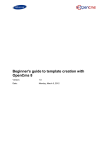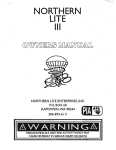Download Hosted Web2Pay Integration Manual - (PHP)
Transcript
Flo2Cash™
Flo2Cash Web2Pay Integration Manual
PHP Edition
Version <1.2>
Table of Contents
1.
2.
Introduction
4
1.1
1.2
4
4
Web2Pay Standard Payment Service
2.1
2.2
2.3
2.4
2.5
2.6
3.
4.
5.
6.
7.
Getting Started
Checking that Web2Pay is enabled for your account
6
How it works
Example of the basic page sequence
Input Variables
Order Page (HTML example)
Output Variables
Return URL (PHP example)
6
6
9
10
10
11
Web2Pay Shopping Cart
13
3.1
3.2
3.3
3.4
3.5
3.6
13
13
16
17
18
19
How it works
Example of the basic page sequence
Input Variables
Order Page (HTML example)
Output Variables
Return URL (PHP example)
Web2Pay Bill Payment
21
4.1
4.2
4.3
4.4
4.5
4.6
21
21
24
25
25
26
How it works
Example of the basic page sequence
Input Variables
Order Page (HTML example)
Output Variables
Return URL (PHP example)
Web2Pay Recurring Credit Card Payment
28
5.1
5.2
5.3
5.4
5.5
5.6
28
28
29
31
32
32
How it works
Example of the basic page sequence
Input Variables
Order Page (HTML example)
Output Variables
Return URL (PHP example)
Web2Pay Lite
34
6.1
6.2
6.3
34
34
38
Overview
Using Web2Pay Lite
Using Web2Pay Lite with a Pre-defined Merchant Account Number
Merchant Notification Service (MNS)
40
7.1
Overview
7.2
Implementing MNS
7.3
Data Available
7.4
Flo2Cash Action Response
Flo2Cash Web2Pay Integration Manual
40
41
42
43
Version:
Date:
PHP Edition
Flo2Cash™ 2010
<1.2>
<30/03/2009>
Page 2 of 68
8.
Customising the Flo2Cash Interface
44
8.1
8.2
44
44
Overview
Changes Available
Appendix: Web2Pay Error Codes
45
Appendix: Country Code
47
Appendix: CSS Templates, Samples, and Screenshots
49
Flo2Cash Web2Pay Integration Manual
Version:
Date:
PHP Edition
Flo2Cash™ 2010
<1.2>
<30/03/2009>
Page 3 of 68
Introduction
Flo2Cash Web2pay Integration
1. Introduction
1.1 Getting Started
The Web2Pay Integration channel includes three services for merchants to obtain payments through their own websites:
Web2Pay – Standard Payment
Web2Pay – Bill Payments
Web2Pay – Shopping Cart
This document is for merchants who wish to use and integrate these services. Before you can use any of the Web2Pay
Integration services, you must have the Web2Pay channel enabled for your Flo2Cash merchant account.
1.2 Checking that Web2Pay is enabled for your account
Before using any Web2Pay service you first need to make sure that Web2Pay is enabled for your account. To do this, log in
to the Flo2Cash Merchant Console available at https://secure.flo2cash.co.nz/client/ using the Username and Password that
you received via email from Flo2Cash.
Figure 1. The Login Screen of the Flo2Cash Merchant Console
Once you have successfully logged in to the Merchant Console, navigate to the “My Revenue Channels” section via the
menu available on the left hand side of the screen. The My Revenue Channels page shows the Flo2Cash revenue channels
you currently subscribe to. You need to ensure the Web2Pay channel is active before proceeding with any integration.
Flo2Cash Web2Pay Integration Manual
Version:
Date:
PHP Edition
Flo2Cash™ 2010
<1.2>
<30/03/2009>
Page 4 of 68
Introduction
Figure 2. My Revenue Channels Page
Flo2Cash Web2Pay Integration Manual
Version:
Date:
PHP Edition
Flo2Cash™ 2010
<1.2>
<30/03/2009>
Page 5 of 68
Web2Pay Bill Payment
2. Web2Pay Standard Payment Service
2.1 How it works
Web2Pay Standard Payment consists of a HTML form on your website that when submitted, redirects your customer, along with
a selection of fields, to Web2Pay in order for them to make a payment. The figure below shows the basic sequence of web
browser pages when a customer makes a payment with Web2Pay Standard Payment.
Customer visits merchant
2. Customer transferred to Web2Pay
Flo2Cash Web2Pay
https://secure.flo2cash.co.nz/web2pay
2. Customer enters card details
Merchant Website
1. Customer ready to pay
Transaction Details
4. Customer transferred with transaction result back to merchant website
Merchant Website
4. Transaction result displayed
Process Transaction
3. The transaction is processed
Customer clicks link to return
Merchant Website
Flo2Cash Web2Pay
https://secure.flo2cash.co.nz/web2pay
4. Transaction result displayed
Transaction Result
Figure 3. Web2Pay Standard Workflow
2.2 Example of the basic page sequence
Step 1: Customer is on your website ready to make a transaction.
Step 2: Customer completes the form on your website and gets redirected to the Web2Pay Standard payment page where the
customer securely enters their credit card details. Depending on what is set on the CSC requirement feature, the Card Security
Code (CSC) will either be displayed or not on this page.
Flo2Cash Web2Pay Integration Manual
Version:
Date:
PHP Edition
Flo2Cash™ 2010
<1.2>
<30/03/2009>
Page 6 of 68
Web2Pay Bill Payment
Figure 4. Payment Information Page– Web2Pay Standard
Once the credit card details are entered the customer clicks the “Submit” button.
Step 3: If the credit card information is valid, the payment will be processed and depending on what value has been set for the
return option (by default it is set to show the transaction result on a page within Web2Pay), the results of the transaction will be
displayed in Web2Pay with a link provided to return to your website or the transaction results will be posted immediately to the
page indicated by the value of the “return_url” field. The progress page will be displayed until the transaction is complete.
Flo2Cash Web2Pay Integration Manual
Version:
Date:
PHP Edition
Flo2Cash™ 2010
<1.2>
<30/03/2009>
Page 7 of 68
Web2Pay Bill Payment
Figure 5. Processing Payment Screen
Step 4: The payment is processed and the transaction result will be displayed either on the Web2Pay transaction result page or
returned back to your site. For more details on how the return option works, please refer to the Flo2Cash Merchant Console User Manual and go to the My Revenue Channels, Web2Pay subsection.
Figure 6. Result Displayed Within Web2Pay
Flo2Cash Web2Pay Integration Manual
Version:
Date:
PHP Edition
Flo2Cash™ 2010
<1.2>
<30/03/2009>
Page 8 of 68
Web2Pay Bill Payment
2.3 Input Variables
Web2Pay validates all the data posted to it, and in the case of an invalid field, the browser (Customer) is redirected to the Return
URL along with a HTTP POST containing an appropriate error message, found in the “response_text” field.
The following table shows the input fields that can be posted to Web2Pay Standard Payment. A brief description of each
field is provided, as well as the accepted data format and whether it is required or optional.
Name
cmd
account_id
amount
item_name
reference
particular
return_url
notification_url
header_image
header_bottom_border
header_background_col
our
custom_data
store_card
csc_required
Description
Defines the Web2Pay integration service. Always use
“_xclick” for Web2Pay Standard Payment.
Flo2Cash issued Account ID
The transaction amount in NZ dollars. Must be a
positive value.
Description of item, not stored by Flo2Cash.
Merchant defined value stored with the transaction.
Merchant defined value stored with the transaction.
The URL that the customer will be sent to on
completion of the payment.
If provided, this URL will be used in conjunction with
Flo2Cashs Merchant Notification Service (MNS). (See
MNS for details)
The URL to an image. Sets the image at the top of the
payment page. The image maximum size is 750 pixels
wide by 90 pixels high and must be URL-encoded.
Flo2Cash recommends that you provide an image
that is stored only on a secure (HTTPS) server. (See
Customising the Flo2Cash Interface).
Sets the colour of the border underneath the header
on the Flo2Cash hosted payment page. (See
Customising the Flo2Cash Interface). Value must be a
6 character hexadecimal value for the colour
required.
Sets the background colour of the header section on
the Flo2Cash hosted payment page. (See Customising
the Flo2Cash Interface). Value must be a 6 character
hexadecimal value for the colour required.
Merchant defined value that you can use to identify
your transaction. Any value passed in will be posted
back to the notification_url (See MNS). This is a passthrough field that is never presented to your
customer. Flo2Cash will not store this value.
0 or 1 as to whether Web2Pay should display the
option for storing the card details upon a successful
payment. 0 = do not show ( default ) 1 = show
If the CSC requirement feature is set as Required but
Changeable, you can pass 0 or 1 as to whether
Web2Pay should display the CSC field when a client
enters their credit card details. 0 = do not show 1 =
Flo2Cash Web2Pay Integration Manual
Required
Required
Type
String
Length
N/A
Required
Required
Integer
Decimal
N/A
N/A
Required
Optional
Optional
Required
String
String
String
String
50
50
50
1024
Optional
String
1024
Optional
String
1024
Optional
String
6
Optional
String
6
Optional
String
1024
Optional
Integer
N/A
Optional
Integer
N/A
Version:
Date:
PHP Edition
Flo2Cash™ 2010
<1.2>
<30/03/2009>
Page 9 of 68
Web2Pay Bill Payment
display_customer_email
show ( default )
0 or 1 as to whether Web2Pay should display
customer email receipt field. 1=display (default) 0 =
hide
optional
Integer
N/A
2.4 Order Page (HTML example)
The following is an example page for a Web2Pay Standard transaction that posts the required input fields to Web2Pay. For
more examples, please visit our live Web2Pay demo available at http://demo.flo2cash.co.nz/singhfarms
<form action="https://secure.flo2cash.co.nz/web2pay/default.aspx" method="post">
<input type="hidden" name="cmd" value="_xclick"/>
<input type="hidden" name="account_id" value="10000"/>
<input type="hidden" name="return_url" value="http://<your-site>/ReturnURL.php"/>
<input type="hidden" name="notification_url" value="http://<your-site>/NotifyURL.php"/>
<input type="hidden" name="header_image" value="https://<your-site>/images/logo.gif"/>
<input type="hidden" name="header_border_bottom" value="22FFDD"/>
<input type="hidden" name="header_background_colour" value="22FFDD"/>
<input type="hidden" name="store_card" value="0"/>
<input type="hidden" name="csc_required" value="1"/>
<input type="hidden" name="display_customer_email" value="0"/>
amount:
<input type="text" name="amount" value="10.00"/>
item_name:
<input type="text" name="item_name" value="optical mouse"/>
reference:
<input type="text" name="reference" value="IV20061031001"/>
particular:
<input type="text" name="particular" value="Item No 123"/>
<input type="submit" value="submit" />
</form>
The input type can be anything you like (e.g. textfields, drop-down box, hidden fields, etc) as long as you post the correct
field names to the server.
If the posted fields are successfully validated, the customer is presented with a secure page where they can enter their
credit card details and complete the transaction.
2.5 Output Variables
*NB: Please note that the output variables only apply if the Return Option is set to post back to the merchant
The following table shows the output fields to be posted back to the Return URL, along with a brief description of each.
Name
txn_id
receipt_no
txn_status
Description
Flo2Cash defined unique transaction ID.
Flo2Cash unique transaction receipt number.
0 = Unknown – Transaction result cannot be confirmed i.e. lost connection with
Flo2Cash Web2Pay Integration Manual
Version:
Date:
PHP Edition
Flo2Cash™ 2010
Type
String
Integer
Integer
<1.2>
<30/03/2009>
Page 10 of 68
Web2Pay Bill Payment
account_id
reference
particular
card_type
response_text
response_code
amount
authorisation_code
error_code
error_message
custom_data
card_token
the payment switch
1 = Processing – An old status left in for legacy integrations (Ignore)
2 = Successful – Transaction processed successfully and monies were taken from
the card
3 = Failed – Transaction has failed to process
4 = Blocked – Transaction was blocked from taking place due to merchant
specific rules
11 = Declined – Transaction was processed but declined
The Flo2Cash Account ID used for processing the transaction.
Reference used for the transaction - defined by the merchant
Particular used for the transaction – defined by the merchant
The credit card type used for this transaction:
1 = American Express
3 = Diners Club
4 = MasterCard
5 = Visa Card
If an error occurred then the error message will be stored here
The response code is a legacy field and is now superseded by the txn_status field
as above.
The values for the response_code are:
0 = Successful
1 = Failed
Total amount of the transaction.
Authorisation code returned by the bank for this transaction
The error code indicating the type of error that occurred.
See Appendix for a full listing of Error Codes
The error message explaining what the error means.
See Appendix for a full listing of Error Codes
Value of the custom_data input variable that you passed to identify your
transaction.
The token of the newly stored card, only available if the store_card variable was
set to 1 and the customer chose to store their card details
Integer
String
String
Integer
String
String
Decimal
String
String
String
String
String
2.6 Return URL (PHP example)
*NB: Please note that this only applies if the Return Option is set to post back to the merchant
The following code is an example of a PHP segment of your Return URL, responsible for retrieving the posted values so you can
use them on your result page.
Note: It is strongly suggested that you do not use this data to update your own systems as the method in which it is provided is
susceptible to spoofing. If you need to process this data and update your own systems, please use the Flo2Cash Merchant
Notification Service (MNS).
<?php
/*Get all returned variables from HTTP(S) POST*/
$TxnID = $_POST[“txn_id”];
$ReceiptNo = $_POST[“receipt_no”];
Flo2Cash Web2Pay Integration Manual
Version:
Date:
PHP Edition
Flo2Cash™ 2010
<1.2>
<30/03/2009>
Page 11 of 68
Web2Pay Bill Payment
$TxnStatus = $_POST[“txn_status”];
$AccountID = $_POST[“account_id”];
$Reference = $_POST[“reference”];
$Particular = $_POST[“particular”];
$CardType = $_POST[“card_type”];
$ResponseText = $_POST[“response_text”];
$Reference = $_POST[“response_code”];
$Amount = $_POST[“amount”];
$CustomData = $_POST[“custom_data”];
$CardToken = $_POST[“card_token”];
/*find out transaction status*/
if ($TxnStatus == “2”)
{
/*accepted*/
//provide an implementation for an accepted transaction
}
else
{
/*declined*/
//provide an implementation for a declined transaction
}
?>
Flo2Cash Web2Pay Integration Manual
Version:
Date:
PHP Edition
Flo2Cash™ 2010
<1.2>
<30/03/2009>
Page 12 of 68
Web2Pay Bill Payment
3. Web2Pay Shopping Cart
3.1 How it works
Web2Pay Shopping Cart consists of a HTML form on your website that when submitted, redirects your customer, along with a
selection of fields, to Flo2Cash Web2Pay in order for them to make a payment. The figure below shows the basic sequence of
web browser pages when a customer makes a payment with Flo2Cash Web2Pay Shopping Cart.
Customer visits merchant
2. Customer transferred to Web2Pay
Flo2Cash Web2Pay
https://secure.flo2cash.co.nz/web2pay
2. Customer enters card details
Merchant Website
1. Customer ready to pay
Transaction Details
4. Customer transferred with transaction result back to merchant website
Merchant Website
4. Transaction result displayed
Process Transaction
3. The transaction is processed
Customer clicks link to return
Merchant Website
Flo2Cash Web2Pay
https://secure.flo2cash.co.nz/web2pay
4. Transaction result displayed
Transaction Result
Figure 7. Web2Pay Shopping Cart Workflow
3.2 Example of the basic page sequence
Step 1: Customer is on your website, has selected products and is ready to make a transaction.
Step 2: Customer completes the form on your website and gets redirected to Flo2Cash Web2Pay Shopping Cart payment page
where the customer securely enters their credit card details and customer information (optional). Depending on what is set on
the CSC requirement feature, the Card Security Code (CSC) will either be displayed or not on this page.
Flo2Cash Web2Pay Integration Manual
Version:
Date:
PHP Edition
Flo2Cash™ 2010
<1.2>
<30/03/2009>
Page 13 of 68
Web2Pay Bill Payment
Figure 8. Payment Information Page – Web2Pay Shopping Cart
Once the credit card details are entered the customer clicks the “Submit” button.
Step 3: If the credit card information is valid, the payment will be processed and depending on what value has been set for the
return option (by default it is set to show the transaction result on a page within Web2Pay), the results of the transaction will be
displayed in Web2Pay with a link provided to return to your website or the transaction results will be posted immediately to the
page indicated by the value of the “return_url” field. The progress page will be displayed until the transaction is complete.
Flo2Cash Web2Pay Integration Manual
Version:
Date:
PHP Edition
Flo2Cash™ 2010
<1.2>
<30/03/2009>
Page 14 of 68
Web2Pay Bill Payment
Figure 9. Processing Payment Screen
Step 4: The payment is processed and the transaction result will be displayed either on the Web2Pay transaction result page or
returned back to your site. For more details on how the return option works, please refer to the Flo2Cash Merchant Console User Manual and go to the My Revenue Channels, Web2Pay subsection.
Figure 10. Result Displayed Within Web2Pay
Flo2Cash Web2Pay Integration Manual
Version:
Date:
PHP Edition
Flo2Cash™ 2010
<1.2>
<30/03/2009>
Page 15 of 68
Web2Pay Bill Payment
3.3 Input Variables
Web2Pay validates all the data posted to it, and in the case of an invalid field, the browser (Customer) is redirected to your
Return URL along with a HTTP POST containing an appropriate error message, found in the “response_text” field.
The following table shows the input fields that can be posted to Web2Pay Shopping Cart. A brief description of each field is
provided, as well as the accepted data format and whether it is required or optional.
Name
cmd
account_id
reference
particular
return_url
notification_url
Item_nameX
Description
Defines the Web2Pay integration service. Always
use “_xcart” for Web2Pay Shopping Cart.
Flo2Cash issued Account ID
Merchant defined value stored with the
transaction.
Merchant defined value stored with the
transaction.
The URL that the customer will be sent to on
completion of the payment.
If provided, this URL will be used in conjunction
with Flo2Cash Merchant Notification Service
(MNS).
You can post multiple items for one transaction.
Required
Required
Type
String
Length
N/A
Required
Optional
Integer
String
N/A
50
Optional
String
50
Required
String
1024
Optional
String
1024
Required
String
50
Required
String
50
Required
Decimal
N/A
Required
Integer
N/A
The item_name elements must be formatted as
follows: item_name1, item_name2, item_name3,
etc. (For example, item_name1, item_code1,
item_price1 and item_qty1 describe the first
item in your shopping cart.)
Item_codeX
You can post multiple item codes for one
transaction.
The item_code elements must be formatted as
follow: item_code1, item_code2, item_code3,
etc...
Item_priceX
You can pass through multiple items for one
transaction. Must be a positive value.
The item_price elements must be formatted as
follows: item_price1, item_price2, item_price3,
etc...
Item_qtyX
You can pass through multiple items for one
transaction.
The item_qty elements must be formatted as
follows: item_qty1, item_qty2, item_qty3, etc...
Flo2Cash Web2Pay Integration Manual
Version:
Date:
PHP Edition
Flo2Cash™ 2010
<1.2>
<30/03/2009>
Page 16 of 68
Web2Pay Bill Payment
header_image
header_bottom_border
header_background_colour
custom_data
customer_info_required
store_card
csc_required
display_customer_email
The URL to an image. Sets the image at the top of
the payment page. The image maximum size is
750 pixels wide by 90 pixels high and must be
URL-encoded. Flo2Cash recommends that you
provide an image that is stored only on a secure
(HTTPS) server. (See Customising the Flo2Cash
Interface).
Sets the colour of the border underneath the
header on the Flo2Cash hosted payment page.
(See Customising the Flo2Cash Interface). Value
must be a 6 character hexadecimal value for the
colour required.
Sets the background colour of the header section
on the Flo2Cash hosted payment page. (See
Customising the Flo2Cash Interface). Value must
be a 6 character hexadecimal value for the colour
required.
Merchant defined value that you can use to
identify your transaction. Any value passed in will
be posted back to the notification_url (See MNS).
This is a pass-through field that is never
presented to your customer. Flo2Cash will not
store this value.
Passing this variable (value must be “1”) will
allow you to collect customer information from
the Flo2Cash Web2Pay shopping cart page. The
customer information will then be posted back to
your notification URL (See MNS).
0 or 1 as to whether Web2Pay should display the
option for storing the card details upon a
successful payment. 0 = do not show ( default ) 1
= show
If the CSC requirement feature is set as Required
but Changeable, you can pass 0 or 1 as to
whether Web2Pay should display the CSC field
when a client enters their credit card details. 0 =
do not show 1 = show ( default )
0 or 1 as to whether Web2Pay should display
customer email receipt field. 1=display (default)
0 = hide
Optional
String
1024
Optional
String
6
Optional
String
6
Optional
String
1024
Optional
Integer
N/A
Optional
Integer
N/A
Optional
Integer
N/A
optional
Integer
N/A
3.4 Order Page (HTML example)
The following is an example page for a Web2Pay Shopping Cart transaction that posts the required input fields to Web2Pay.
For more examples, please visit our live Web2Pay demo available at http://demo.flo2cash.co.nz/singhfarms
<form action=”https://secure.flo2cash.co.nz/web2pay/default.aspx” method=”post”>
<input type=”hidden” name=”cmd” value=”_xcart”/>
Flo2Cash Web2Pay Integration Manual
Version:
Date:
PHP Edition
Flo2Cash™ 2010
<1.2>
<30/03/2009>
Page 17 of 68
Web2Pay Bill Payment
<input
<input
<input
<input
<input
<input
<input
type=”hidden”
type=”hidden”
type=”hidden”
type=”hidden”
type=”hidden”
type="hidden"
type="hidden"
name=”account_id” value=”10000”/>
name=”return_url” value=”http://<your-site>/ReturnURL.php”/>
name=”notification_url” value=”http://<your-site>/NotifyURL.php”/>
name=”customer_info_required“ value=”1”/>
name=”store_card“ value=”0”/>
name="csc_required" value="1"/>
name="display_customer_email" value="0"/>
reference:
<input type=”text” name=”reference” value=”IV20061031001”/>
particular:
<input type=”text” name=”particular” value=”Order_Par_123”/>
first
first
first
first
second
second
second
second
item
item
item
item
name: <input type=”text” name=”item_name1” value=”Product 1”/>
price: <input type=”text” name=”item_price1” value=”10.65”/>
code: <input type=”text” name=”item_code1” value=”P00001”/>
qty: <input type=”text” name=”item_qty1” value=”10”/>
item
item
item
item
name: <input type=”text” name=”item_name2” value=”Product 2”/>
price: <input type=”text” name=”item_price2” value=”22.50”/>
code: <input type=”text” name=”item_code2” value=”P00017”/>
qty: <input type=”text” name=”item_qty2” value=”7”/>
<input type=”hidden” name=”header_image” value=”https://<your-site>/images/logo.gif”/>
<input type=”hidden” name=”header_bottom_border” value =”22FFDD”/>
<input type=”hidden” name=”header_background_colour” value=”22FFDD”/>
<input type=”submit” value=”submit” />
</form>
The input type can be anything you like (e.g. textfields, drop-down box, hidden fields, etc) as long as you post the correct
filed names to the server.
If the posted variables are successfully validated, the customer is presented with a secure page where they can enter their
credit card details and complete the transaction.
3.5 Output Variables
*NB: Please note that the output variables only apply if the Return Option is set to post back to the merchant
The following table shows the output fields to be posted back to the Return URL, along with a brief description of each.
Name
txn_id
receipt_no
txn_status
Description
Flo2Cash defined unique transaction ID.
Flo2Cash unique transaction receipt number.
0 = Unknown – Transaction result cannot be confirmed i.e. lost connection with
the payment switch
1 = Processing – An old status left in for legacy integrations (Ignore)
2 = Successful – Transaction processed successfully and monies were taken from
the card
3 = Failed – Transaction has failed to process
4 = Blocked – Transaction was blocked from taking place due to merchant specific
Flo2Cash Web2Pay Integration Manual
Version:
Date:
PHP Edition
Flo2Cash™ 2010
Type
String
Integer
Integer
<1.2>
<30/03/2009>
Page 18 of 68
Web2Pay Bill Payment
rules
11 = Declined – Transaction was processed but declined
account_id
The Flo2Cash Account ID used for processing the transaction.
reference
Reference used for the transaction - defined by the merchant
particular
Particular used for the transaction – defined by the merchant
card_type
The credit card type used for this transaction:
1 = American Express
3 = Diners Club
4 = MasterCard
5 = Visa Card
response_text
If an error occurred then the error message will be stored here
response_code
The response code is a legacy field and is now superseded by the txn_status field
as above.
The values for the response_code are:
0 = Successful
1 = Failed
amount
Total amount of the transaction.
authorisation_code Authorisation code returned by the bank for the transaction.
error_code
The error code indicating the type of error that occurred.
See Appendix for a full listing of Error Codes
error_message
The error message explaining what the error means.
See Appendix for a full listing of Error Codes
custom_data
Value of the custom_data input field that was passed to identify the transaction.
The following fields will be posted back only if the “customer_info_required” field was set to “1”
first_name
Customer First Name
last_name
Customer Last Name
phone
Customer Phone
email
Customer Email Address
address1
Customer address
address2
Customer address
city
Customer City
country
Customer Country
card_token
The token of the newly stored card, only available if the store_card variable
was set to 1 and the customer chose to store their card details
Integer
String
String
Integer
String
String
Decimal
String
String
String
String
String
String
String
String
String
String
String
String
String
3.6 Return URL (PHP example)
*NB: Please note that this only applies if the Return Option is set to post back to the merchant
The following code is an example of a PHP segment of your Return URL, responsible for retrieving the posted values so you can
use them on your result page.
Note: It is strongly suggested that you do not use this data to update your own systems as the method in which it is provided is
susceptible to spoofing. If you need to process this data and update your own systems, please use the Flo2Cash Merchant
Notification Service (MNS).
<?php
/*Get all returned variables from HTTP(S) POST*/
Flo2Cash Web2Pay Integration Manual
Version:
Date:
PHP Edition
Flo2Cash™ 2010
<1.2>
<30/03/2009>
Page 19 of 68
Web2Pay Bill Payment
$TxnID = $_POST["txn_id"];
$ReceiptNo = $_POST["receipt_no"];
$TxnStatus = $_POST["txn_status"];
$AccountID = $_POST["account_id"];
$Reference = $_POST["reference"];
$Particular = $_POST["particular"];
$CardType = $_POST["card_type"];
$ResponseText = $_POST["response_text"];
$ResponseCode = $_POST["response_code"];
$CustomData = $_POST["custom_data"];
$CardToken = $_POST["card_token"];
$Amount = $_POST["amount"];
/*find out transaction status*/
if ($TxnStatus == "2")
{
/*accepted*/
//provide an implementation for an accepted transaction
}
else
{
/*declined*/
//provide an implementation for a declined transaction
}
?>
Flo2Cash Web2Pay Integration Manual
Version:
Date:
PHP Edition
Flo2Cash™ 2010
<1.2>
<30/03/2009>
Page 20 of 68
Web2Pay Bill Payment
4. Web2Pay Bill Payment
4.1 How it works
Web2Pay Bill Payment consists of a HTML form on your website that when submitted, redirects your customer, along with a
selection of fields, to Flo2Cash Web2Pay in order for them to make a payment. The figure below shows the basic sequence of
web browser pages when a customer makes a payment with Flo2Cash Web2Pay Bill Payment.
Customer visits merchant
2. Customer transferred to Web2Pay
Flo2Cash Web2Pay
https://secure.flo2cash.co.nz/web2pay
2. Customer enters card details
Merchant Website
1. Customer ready to pay
Transaction Details
4. Customer transferred with transaction result back to merchant website
Merchant Website
4. Transaction result displayed
Process Transaction
3. The transaction is processed
Customer clicks link to return
Merchant Website
Flo2Cash Web2Pay
https://secure.flo2cash.co.nz/web2pay
4. Transaction result displayed
Transaction Result
Figure 11. Web2Pay Bill Payment Workflow
4.2 Example of the basic page sequence
Step 1: Customer is on your website ready to pay their bill.
Step 2: Customer completes the form on your website and gets redirected to Flo2Cash Web2Pay Bill Payment payment page
where the customer securely enters their credit card details. Depending on what is set on the CSC requirement feature, the Card
Security Code (CSC) will either be displayed or not on this page.
Flo2Cash Web2Pay Integration Manual
Version:
Date:
PHP Edition
Flo2Cash™ 2010
<1.2>
<30/03/2009>
Page 21 of 68
Web2Pay Bill Payment
Figure 12. Payment Information Page– Web2Pay Bill Payment
The customer will enter the invoice number and then click on the “Look up Invoice” button to locate the invoice details. If the
invoice is found – the details of the invoice will be displayed, otherwise the error will be shown. Once the credit card details are
entered, the customer can click the “Submit” button.
Step 3: If the credit card information is valid, the payment will be processed and depending on what value has been set for the
return option (by default it is set to show the transaction result on a page within Web2Pay), the results of the transaction will be
displayed in Web2Pay with a link provided to return to your website or the transaction results will be posted immediately to the
page indicated by the value of the “return_url” field. The progress page will be displayed until the transaction is complete.
Flo2Cash Web2Pay Integration Manual
Version:
Date:
PHP Edition
Flo2Cash™ 2010
<1.2>
<30/03/2009>
Page 22 of 68
Web2Pay Bill Payment
Figure 13. Processing Payment Screen
Step 4: The payment is processed and the transaction result will be displayed either on the Web2Pay transaction result page or
returned back to your site. For more details on how the return option works, please refer to the Flo2Cash Merchant Console User Manual and go to the My Revenue Channels, Web2Pay subsection.
Figure 14. Result Displayed Within Web2Pay
Flo2Cash Web2Pay Integration Manual
Version:
Date:
PHP Edition
Flo2Cash™ 2010
<1.2>
<30/03/2009>
Page 23 of 68
Web2Pay Bill Payment
4.3 Input Variables
Web2Pay validates all the data posted to it, and in the case of an invalid field, the browser (Customer) is redirected to your
Return URL along with a HTTP POST containing an appropriate error message, found in the “response_text” field.
The following table shows the input fields that can be posted to Web2Pay Shopping Cart. A brief description of each field is
provided, as well as the accepted data format and whether it is required or optional.
Name
cmd
account_id
return_url
notification_url
header_image
header_bottom_border
header_background_colour
custom_data
store_card
csc_required
display_customer_email
Description
Defines the Web2Pay integration service. Always use
“_xbill” for Web2Pay Bill Payment.
Flo2Cash issued Account ID
The URL to which the customer is directed on
completion of the payment.
If provided, this URL will be used in conjunction with
Flo2Cash Merchant Notification Service (MNS).
The URL to an image. Sets the image at the top of the
payment page. The image maximum size is 750 pixels
wide by 90 pixels high and must be URL-encoded.
Flo2Cash recommends that you provide an image
that is stored only on a secure (HTTPS) server. (See
Customising the Flo2Cash Interface).
Sets the colour of the border underneath the header
on the Flo2Cash hosted payment page. (See
Customising the Flo2Cash Interface). Value must be a
6 character hexadecimal value for the colour
required.
Sets the background colour of the header section on
the Flo2Cash hosted payment page. (See Customising
the Flo2Cash Interface). Value must be a 6 character
hexadecimal value for the colour required.
Merchant defined value that you can use to identify
your transaction. Any value passed in will be posted
back to the notification_url (See MNS). This is a passthrough field that is never presented to your
customer. Flo2Cash will not store this value.
0 or 1 as to whether Web2Pay should display the
option for storing the card details upon a successful
payment. 0 = do not show ( default ) 1 = show
If the CSC requirement feature is set as Required but
Changeable, you can pass 0 or 1 as to whether
Web2Pay should display the CSC field when a client
enters his or her credit card details. 0 = do not show
1 = show ( default )
0 or 1 as to whether Web2Pay should display
customer email receipt field. 1=display (default) 0 =
hide
Flo2Cash Web2Pay Integration Manual
Required
Required
Type
String
Length
N/A
Required
Required
Integer
String
N/A
1024
Optional
String
1024
Optional
String
1024
Optional
String
6
Optional
String
6
Optional
String
1024
Optional
Integer
N/A
Optional
Integer
N/A
optional
Integer
N/A
Version:
Date:
PHP Edition
Flo2Cash™ 2010
<1.2>
<30/03/2009>
Page 24 of 68
Web2Pay Bill Payment
4.4 Order Page (HTML example)
The following is an example page for a Web2Pay Bill Payment transaction that posts the required input fields to Web2Pay.
For more examples, please visit our live Web2Pay demo available at http://demo.flo2cash.co.nz/singhfarms
<form action=”https://secure.flo2cash.co.nz/web2pay/default.aspx” method=”post”>
<input type=”hidden” name=”cmd” value=”_xbill”/>
<input type=”hidden” name=”account_id” value=”10000”/>
<input type=”hidden” name=”return_url” value=”http://<your-site>/ReturnURL.php”/>
<input type=”hidden” name=”notification_url” value=”http://<your-site>/NotifyURL.php”/>
<input type=”hidden” name=”header_image” value=”https://<your-site>/images/logo.gif”/>
<input type=”hidden” name=”header_bottom_border” value =”22FFDD”/>
<input type=”hidden” name=”header_background_colour” value=”22FFDD”/>
<input type=”hidden” name=”card_token” value=”0”/>
<input type="hidden" name="csc_required" value="1"/>
<input type="hidden" name="display_customer_email" value="0"/>
<input type=”submit” value=”submit” />
</form>
The input type can be anything you like (e.g. textfields, drop-down box, hidden fields, etc) as long as you post the correct
filed names to the server.
If the posted variables are successfully validated, the customer is presented with a secure page where they can enter their
credit card details and complete the transaction.
4.5 Output Variables
*NB: Please note that the output variables only apply if the Return Option is set to post back to the merchant
The following table shows the output fields to be posted back to the Return URL, along with a brief description of each.
Name
txn_id
receipt_no
txn_status
account_id
reference
card_type
Description
Flo2Cash defined unique transaction ID.
Flo2Cash unique transaction receipt number.
0 = Unknown – Transaction result cannot be confirmed i.e. lost connection with
the payment switch
1 = Processing – An old status left in for legacy integrations (Ignore)
2 = Successful – Transaction processed successfully and monies were taken from
the card
3 = Failed – Transaction has failed to process
4 = Blocked – Transaction was blocked from taking place due to merchant specific
rules
11 = Declined – Transaction was processed but declined
The Flo2Cash Account ID used for processing the transaction.
Reference used for the transaction
The credit card type used for this transaction:
1 = American Express
3 = Diners Club
Flo2Cash Web2Pay Integration Manual
Version:
Date:
PHP Edition
Flo2Cash™ 2010
Type
String
Integer
Integer
Integer
String
Integer
<1.2>
<30/03/2009>
Page 25 of 68
Web2Pay Bill Payment
response_text
response_code
authorisation_code
error_code
error_message
custom_data
card_token
4 = MasterCard
5 = Visa Card
If an error occurred then the error message will be stored here
The response code is a legacy field and is now superseded by the txn_status field
as above.
The values for the response_code are:
0 = Successful
1 = Failed
Authorisation code returned by the bank for the transaction.
The error code indicating the type of error that occurred.
See Appendix for a full listing of Error Codes
The error message explaining what the error means.
See Appendix for a full listing of Error Codes
Value of the custom_data input field that was passed to identify the transaction.
The token of the newly stored card, only available if the store_card variable was
set to 1 and the customer chose to store their card details
String
String
String
String
String
String
String
4.6 Return URL (PHP example)
*NB: Please note that this only applies if the Return Option is set to post back to the merchant
The following code is an example of a PHP segment of your Return URL, responsible for retrieving the posted values so you can
use them on your result page.
Note: It is strongly suggested that you do not use this data to update your own systems as the method in which it is provided is
susceptible to spoofing. If you need to process this data and update your own systems, please use the Flo2Cash Merchant
Notification Service (MNS).
<?php
/*Get all returned variables from HTTP(S) POST*/
$TxnID = $_POST["txn_id"];
$ReceiptNo = $_POST["receipt_no"];
$TxnStatus = $_POST["txn_status"];
$AccountID = $_POST["account_id"];
$Reference = $_POST["reference"];
$CardType = $_POST["card_type"];
$ResponseText = $_POST["response_text"];
$ResponseCode = $_POST["response_code"];
$CustomData = $_POST["custom_data"];
$CardToken = $_POST["card_token"];
$Amount = $_POST["amount"];
/*find out transaction status*/
if ($TxnStatus == "2")
{
/*accepted*/
//provide an implementation for an accepted transaction
}
else
Flo2Cash Web2Pay Integration Manual
Version:
Date:
PHP Edition
Flo2Cash™ 2010
<1.2>
<30/03/2009>
Page 26 of 68
Web2Pay Bill Payment
{
/*declined*/
//provide an implementation for a declined transaction
}
?>
Flo2Cash Web2Pay Integration Manual
Version:
Date:
PHP Edition
Flo2Cash™ 2010
<1.2>
<30/03/2009>
Page 27 of 68
5. Web2Pay Recurring Credit Card Payment
*NB: Please note that you can only use this service if you are subscribed to the Flo2Cash Recur2Pay service. For more
information please contact Flo2Cash.
5.1 How it works
Web2Pay Recurring Credit Card consists of a HTML form on your website that when submitted, redirects your customer, along
with a selection of fields, to Web2Pay in order for them to schedule a recurring credit card payment and then returns the
customer to your website.. The figure below shows the basic sequence of web browser pages when a customer schedules a
recurring credit card payment.
Customer visits merchant
2. Customer transferred to Web2Pay
Flo2Cash Web2Pay
https://secure.flo2cash.co.nz/web2pay
2. Customer enters card details
Merchant Website
1. Customer ready to schedule
3. Customer transferred with schedule result back to merchant website
Recurring Payment Details
Schedule Recurring Payment
3. The recurring payment is
scheduled
Merchant Website
3. Schedule result displayed
Figure 15. Web2Pay Recurring Credit Card Workflow
5.2 Example of the basic page sequence
Step 1: Customer is on your website ready to schedule a recurring credit card payment.
Step 2: Customer completes the form on your website and gets redirected to the Web2Pay Recurring Credit Card schedule page
where the customer securely enters their credit card details.
Flo2Cash Web2Pay Integration Manual
Version:
Date:
PHP Edition
Flo2Cash™ 2010
<1.2>
<30/03/2009>
Page 28 of 68
Figure 16. Payment information page screenshot - Web2Pay Recurring Credit Card Payment
Once the credit card details are entered the customer clicks the “Submit” button.
Step 3: If the credit card information is valid, the recurrent credit card payment will be scheduled and the results of the recurring
credit card payment will be posted to the page indicated by the value in the Return_URL field.
5.3 Input Variables
Web2Pay validates all the data posted to it, and in the case of an invalid field, the browser (Customer) is redirected to the
Return_URL along with a HTTP POST containing an appropriate error message, found in the “errorCode” and “errorMessage”
fields respectively.
The following table shows the input fields that can be posted to Web2Pay Recurring Credit Card. A brief description of each
field is provided, as well as the accepted data format and whether it is required or optional.
Name
cmd
account_id
amount
return_url
terminate_mode
frequency_mode
Description
Defines the Web2Pay integration service. Always
use “_xReCC” for Web2Pay Recurring Credit Card.
Flo2Cash issued Account ID
The amount to recur in NZ dollars. Must be a
positive value.
The URL that the customer will be sent to on
completion of the payment.
Required
Required
String
N/A
Required
Required
Integer
Decimal
N/A
N/A
Required
String
1024
Indicates how the recurring payment ends
1- By last payment date;
2- After set number of instalments;
3- Until further notice
Indicate the frequency of a recurring payment plan
(1) Daily;
(2) Weekly;
Required
Integer
N/A
Required
Integer
N/A
Flo2Cash Web2Pay Integration Manual
Version:
Date:
PHP Edition
Flo2Cash™ 2010
Type
Length
<1.2>
<30/03/2009>
Page 29 of 68
day_of_week
number_of_week
first_payment_day
number_of_payment
last_payment_day
title
first_name
last_name
birthday
address1
address2
address3
suburb
city
postcode
country
telephone_home
telephone_work
mobile
(3) Fortnightly
(4) 4-Weekly
(5) 8-Weekly
(6) 12-Weekly
(7) Monthly-Fixed date
(10) 2-Monthly Fixed date
(11) 3-Monthly Fixed date
(12) 6-Monthly fixed date
(13)- 12Monthly Fix date
Only required if “frequency_mode ” is set to weekly ;
4- Monday;
5- Tuesday;
6- Wednesday;
7- Thursday;
8- Friday;
9- Saturday,
10- Sunday
Only required if “frequency_mode” is set to monthly
specific week
1- first week;
2- second week;
3- third week
4- forth week
Start date for the new schedule in the format
dd/mm/yyyy
Indicates the number of payments for a recurring
payment plan
Indicates the last payment date of a recurring plan.
If neither “number_of payment” nor
“last_payment_day” are supplied, the recurring plan
will be an ongoing plan.
“last_payment_day” must be a valid payment date for
frequency and first payment date selected. To be
provided in the format dd/mm/yyyy
Customer Title
Customer first name
Customer last name
Customer Date of Birth in the format dd/mm/yyyy
Customer Address line 1
Customer Address line 2
Customer Address line 3
Customer Suburb
Customer city
Customer postcode
Customer Country please refer to the appendix for list
of possible values
Customer telephone home
Customer telephone work
Customer mobile
Flo2Cash Web2Pay Integration Manual
Optional
Integer
N/A
Optional
Integer
N/A
Required
String
10
Optional
Integer
N/A
Optional
String
10
Optional
Optional
Optional
Optional
Optional
Optional
Optional
Optional
Optional
Optional
Optional
String
String
String
String
String
String
String
String
String
String
Integer
50
256
256
10
128
128
128
128
50
50
N/A
Optional
Optional
Optional
String
String
String
50
50
50
Version:
Date:
PHP Edition
Flo2Cash™ 2010
<1.2>
<30/03/2009>
Page 30 of 68
fax
email
reference
Customer fax
Customer email.
particular
header_image
header_bottom_border
header_background_colour
Merchant defined value stored with each
transaction.
Merchant defined value stored with each
transaction.
The URL to an image. Sets the image at the top of
the payment page. The image maximum size is
750 pixels wide by 90 pixels high and must be
URL-encoded. Flo2Cash recommends that you
provide an image that is stored only on a secure
(HTTPS) server. (See Customising the Flo2Cash
Interface).
Sets the colour of the border underneath the
header on the Flo2Cash hosted payment page.
(See Customising the Flo2Cash Interface). Value
must be a 6 character hexadecimal value for the
colour required.
Merchant defined value that you can use to
identify your transaction. Any value passed in will
be posted back to the notification_url (See MNS).
This is a pass-through field that is never
presented to your customer. Flo2Cash will not
store this value.
Optional
Optional
Optional
String
String
String
50
128
50
Optional
String
50
Optional
String
1024
Optional
String
6
Optional
String
6
5.4 Order Page (HTML example)
The following is an example page for a Web2Pay Recurring Credit Card schedule that posts the required input fields to
Web2Pay. For more examples, please visit our live Web2Pay demo available at http://demo.flo2cash.co.nz/singhfarms
<form action="https://secure.flo2cash.co.nz/web2pay/default.aspx" method="post">
<input type="hidden" name="cmd" value="_xReCC "/>
<input type="hidden" name="account_id" value="10000"/>
<input type="hidden" name="return_url" value="http://<your-site>/ReturnURL.php"/>
<input type="hidden" name="notification_url" value="http://<your-site>/NotifyURL.php"/>
<input type="hidden" name="header_image" value="https://<your-site>/images/logo.gif"/>
<input type="hidden" name="header_bottom_border" value ="22FFDD"/>
<input type="hidden" name="header_background_colour" value="22FFDD"/>
<input type="hidden" name="page_background_colour" value="22FFDD"/>
<input
<input
<input
<input
<input
<input
<input
<input
type="hidden"
type="hidden"
type="hidden"
type="hidden"
type="hidden"
type="hidden"
type="hidden"
type="hidden"
name="amount" value="100"/>
name="terminate_mode" value="1"/> <!--By last payment date -->
name="frequency_mode " value="1"/> <!--Daily -->
name="day_of_week " value="2"/>
name="number_of_week" value="2"/>
name="first_payment_day" value="10/12/2009"/>
name="number_of_payment" value="100"/>
name="last_payment_day" value="20/12/2009"/>
<input type="hidden" name="title" value="Mr"/>
Flo2Cash Web2Pay Integration Manual
PHP Edition
Flo2Cash™ 2010
Version:
Date:
<1.2>
<30/03/2009>
Page 31 of 68
<input
<input
<input
<input
<input
<input
<input
<input
<input
<input
<input
<input
<input
<input
<input
type="hidden"
type="hidden"
type="hidden"
type="hidden"
type="hidden"
type="hidden"
type="hidden"
type="hidden"
type="hidden"
type="hidden"
type="hidden"
type="hidden"
type="hidden"
type="hidden"
type="hidden"
name="first_name" value="xxx"/>
name="last_name" value="xxx"/>
name="birthday" value="01/01/2000"/>
name="address1" value="xxx"/>
name="address2" value="xxx"/>
name="address3" value="xxx"/>
name="suburb" value="xxx"/>
name="postcode" value="xxx"/>
name="telephone_home" value="123456"/>
name="telephone_work" value="123456"/>
name="mobile" value="021555555"/>
name="fax" value="123456"/>
name="email" value="[email protected]"/>
name="reference" value="reference"/>
name="particular" value="particular"/>
<input type="submit" value="submit" />
</form>
The input type can be anything you like (e.g. textfields, drop-down box, hidden fields, etc) as long as you post the correct
field names to the server.
If the posted fields are successfully validated, the customer is presented with a secure page where they can enter their
credit card details and schedule the recurring payment.
5.5 Output Variables
The following table shows the output fields to be posted back to the Return URL, along with a brief description of each.
Name
Description
Type
status
This value indicates the outcome of attempting to create the recurring payment plan
Integer
1 – Successful
2 – Failed
recurring_payment_id
reference
particular
errorCode
errorMessage
The identifier for the newly created recurring payment plan
Reference passed to be used with the plan
Particular passed to be used with the plan
Flo2cash Error Code
Flo2Cash Error Message
Integer
String
String
String
String
5.6 Return URL (PHP example)
Flo2Cash Web2Pay Integration Manual
Version:
Date:
PHP Edition
Flo2Cash™ 2010
<1.2>
<30/03/2009>
Page 32 of 68
The following code is an example of a PHP segment of your Return URL, responsible for retrieving the posted values so you can
use them on your result page.
<?php
/*Get all returned variables from HTTP(S) POST*/
$strStatus = $_POST["status"];
$strF2CRecurringPaymentID = $_POST["recurring_payment_id"];
$strReference = $_POST["reference "];
$strParticular = $_POST["particular "];
$strErrorCode = $_POST["error_code"];
$strErrorMessage = $_POST["error_message"];
/*find out transaction status*/
if ($strStatus == "2")
{
/*accepted*/
//provide an implementation for an accepted transaction
}
else
{
/*declined*/
//provide an implementation for a declined transaction
}
?>
Flo2Cash Web2Pay Integration Manual
Version:
Date:
PHP Edition
Flo2Cash™ 2010
<1.2>
<30/03/2009>
Page 33 of 68
6. Web2Pay Lite
6.1 Overview
Web2Pay Lite provides a payment service that does not require any integration on the part of the merchant. It is a standalone
product that allows credit card payments to be made to Flo2Cash merchants from any computer or mobile device that has a web
browser and an internet connection.
6.2 Using Web2Pay Lite
To accept payments from Web2Pay Lite first please ensure the service is subscribed. Once this is done point you customers to
the Web2Pay Lite start page found at https://secure.flo2cash.co.nz/web2pay. The following describes the steps the customer
will follow when making a payment to you via Web2Pay Lite.
Step 1: Locate the Merchant
The customer enters your Merchant Account Number (which you must provide to them) and clicks the “Next” button. If the
account number is entered correctly the customer will proceed to the next step otherwise they will be informed that the account
number was entered incorrectly. The customer can click “Cancel” button at any time to cancel current payment.
Figure 17. Web2Pay Lite – Step 1
Step 2: Payee Confirmation
If the customer entered your correct Merchant Account Number in the previous step, your trading name will be displayed along
with your company logo (For the logo to be displayed you will need to upload it using your merchant console. Please refer to the
merchant console user guide).
Flo2Cash Web2Pay Integration Manual
Version:
Date:
PHP Edition
Flo2Cash™ 2010
<1.2>
<30/03/2009>
Page 34 of 68
Figure 18. Web2Pay Lite – Payee Confirmation
Step 3: Pay For
Once the customer has confirmed the payee by clicking ‘Next’ they will be required to select the type of payment they wish to
make and the details for the payment. The two type of payment are:
Bill Payment
One Off Payment
These work in much the same way as the integrated Web2Pay Bill Payment and Web2Pay Standard Payment respectively. If the
customer selects Bill Payment they will be required to provide the invoice number for the bill they wish to pay. If a one off
payment is required then they will need to enter a transaction reference (50 alphanumeric characters maximum), transaction
particular (50 alphanumeric characters maximum) and an amount to pay.
Figure 19. Web2Pay Lite – Pay For (One Off Payment)
Flo2Cash Web2Pay Integration Manual
Version:
Date:
PHP Edition
Flo2Cash™ 2010
<1.2>
<30/03/2009>
Page 35 of 68
Figure 20. Web2Pay Lite – Pay For (Bill Payment)
Step 4: Payment Details
Once the payment type and details have been entered and the customer clicks the ‘Next’ button they will be required to enter
their credit card details. Clicking ‘Next’ on this step will perform some initial validation on the entered details and provide an
error message for anything that is incorrect.
Figure 21. Web2Pay Lite – Payment Details
Step 5: Payment Confirmation
Before the payment is processed a detailed payment information summary will be displayed. To confirm the payment, the
customer must click the “Next” button. The customer can enter their email address here in order to have a payment receipt sent
to them. This field is optional.
Flo2Cash Web2Pay Integration Manual
Version:
Date:
PHP Edition
Flo2Cash™ 2010
<1.2>
<30/03/2009>
Page 36 of 68
Figure 22. Web2Pay Lite – Payment Confirmation
Step 6: Payment Processing
While the payment is processing the customer will be presented with the processing screen.
Figure 23. Web2Pay Lite – Processing Payment
Step 7: Payment Result
The summary page shows the result of the processed transaction. Customers can view or download the transaction receipt by
click on the “pdf” icon.
Flo2Cash Web2Pay Integration Manual
Version:
Date:
PHP Edition
Flo2Cash™ 2010
<1.2>
<30/03/2009>
Page 37 of 68
Figure 24. Web2Pay Lite – Summary
6.3 Using Web2Pay Lite with a Pre-defined Merchant Account Number
You can use the Web2Pay Lite service with pre-defined merchant account number by providing the account number as a query
string variable. (https://secure.flo2cash.co.nz/web2pay/web2paylite/web2pay.aspx?acc=[ACCOUNT_NUMBER]) By doing this,
you allow your customer to bypass the first two steps (selecting a payee).
https://secure.flo2cash.co.nz/web2pay/web2paylite/web2pay.aspx?acc=[ACCOUNT_NUMBER]
Figure 25. Web2Pay Lite – Pre-Selected Merchant Account
Flo2Cash Web2Pay Integration Manual
Version:
Date:
PHP Edition
Flo2Cash™ 2010
<1.2>
<30/03/2009>
Page 38 of 68
You can also provide a query string variable to indicate whether paying for an invoice or making a one-off payment. If the
payment type is for an invoice, you can also pass in your invoice number as “ivno” on the querystring. If the payment type
required is a one-off payment, you can pass in the reference, particular and amount using the “ref”,”par”,”amount” variables
respectively.
The table below details all the querystring variables that are available in Web2Pay Lite.
Name
acc
type
Description
Flo2cash merchant account id, indicates which account this payment is for
Indicates if the payment is for an invoice or a one-off payment
oneoff – One Off Payment
bill – Bill Payment
ref
Reference for a one-off payment. Reference is only available if the payment type is one-off. The
maximum length for this is 50 characters and will be truncated if it is greater.
Particular for a one-off payment. Particular is only available if the payment type is one-off. The
maximum length for this is 50 characters and will be truncated if it is greater.
Amount for a one-off payment. Amount is only available if the payment type is one-off. The value
has to be a string representation of a valid decimal number that is greater than zero. The value will
be ignored if the amount is invalid.
Invoice number of Bill payment. This value will be ignored if it is passed in without “type=bill”.
par
amount
ivno
Flo2Cash Web2Pay Integration Manual
Version:
Date:
PHP Edition
Flo2Cash™ 2010
<1.2>
<30/03/2009>
Page 39 of 68
7. Merchant Notification Service (MNS)
7.1 Overview
The Merchant Notification Service (MNS) provides details of a processed transaction so that merchants can update their own
systems accordingly. It utilises a handshake verification procedure to avoid the spoofing aspect that could occur if using the
fields posted back to the “return_url”. Below is the MNS data flow, showing what is happening, required and available at each
step.
Figure 26. Merchant Notification Service Workflow
The order of events is as follows:
1.
2.
3.
4.
5.
6.
Merchant site posts data to Web2Pay (Standard Web2Pay flow)
Flo2Cash collects payment details and processes the transaction (Standard Web2Pay flow)
Customer is redirected to Merchants Return URL or shown the transaction result within Web2Pay (Standard
Web2Pay flow)
Flo2Cash sends transaction data and Web2Pay data to notification URL (MNS flow)
Merchant notification handler sends received data back to Flo2Cash (MNS flow)
Flo2Cash verifies this data (MNS flow)
Flo2Cash Web2Pay Integration Manual
Version:
Date:
PHP Edition
Flo2Cash™ 2010
<1.2>
<30/03/2009>
Page 40 of 68
7.
8.
Flo2Cash sends VERIFIED / REJECTED response to notification handler (MNS flow)
Merchant notification handler proceeds appropriately
Steps 5 - 7 are the important steps taken to ensure that nobody attempts to spoof the post at step 4 and the reason why
updating your data based on the data posted back to the return URL is not advised.
7.2 Implementing MNS
To implement MNS with any of the Flo2Cash Web2Pay Integration Services you must first setup your own merchant notification
handler. The interface to this handler must be via a publically accessible URL. The URL to your notification handler must be
passed to the Web2Pay service as the value of the notification_url. If no notification_url is passed or the URL is invalid, MNS will
not be implemented for that transaction. Your notification handler is responsible for one part in the handshake verification
procedure (step 4), other than that it is entirely merchant specific.
When your notification handler receives an incoming request, its first job is to post back to Flo2Cash the data that it has just
received, with the exception that you must change the cmd value to ‘_xverify-transaction’. The Flo2Cash URL to post the
received data to is https://secure.flo2cash.co.nz/web2pay/MNSHandler.aspx.
Note: Please ensure that all variables posted back to Flo2Cash are URL encoded. Also, during developing and testing of MNS, to
achieve full functionality Flo2Cash Web2Pay service needs to communicate with your testing website.
Example (PHP):
<?
//send mns request only for successful transactions
if(isset($_POST['transaction_status']) && $_POST['transaction_status'] == '2')
{
$Response = "";
$PostData = "";
$LiveServerUrl = "https://secure.flo2cash.co.nz/web2pay/MNSHandler.aspx";
$DemoServerUrl= "http://demo.flo2cash.co.nz/web2pay/MNSHandler.aspx";
//iterate thru the postdata,
foreach ($_POST as $key => $value)
{
$PostData .= $key . "=" . urlencode($value) . "&";
}
//assign the 'cmd' value to "_xverify-transaction"
$PostData .= "cmd=_xverify-transaction";
//initial CURL
$ch = curl_init();
//set various options for a CURL transfer
curl_setopt($ch, CURLOPT_URL, $LiveServerUrl);
curl_setopt($ch, CURLOPT_POST, 1);
curl_setopt($ch, CURLOPT_HEADER, 0);
curl_setopt($ch, CURLOPT_SSL_VERIFYPEER, 0);
curl_setopt($ch, CURLOPT_SSL_VERIFYHOST, 0);
curl_setopt($ch, CURLOPT_POSTFIELDS, $PostData);
Flo2Cash Web2Pay Integration Manual
Version:
Date:
PHP Edition
Flo2Cash™ 2010
<1.2>
<30/03/2009>
Page 41 of 68
curl_setopt($ch,
curl_setopt($ch,
curl_setopt($ch,
curl_setopt($ch,
CURLOPT_RETURNTRANSFER, 1);
CURLOPT_TIMEOUT, 100);
CURLOPT_VERBOSE, 1);
CURLOPT_NOPROGRESS, 0);
$ActionResponse = curl_exec ($ch);
curl_close($ch);
}
?>
ActionResponse now holds the returned response string from the MNS Handler. It is now up to you to handle this response and
process the data appropriately.
7.3 Data Available
The data sent to your notification handler is as follows:
Name
verifier
cmd
transaction_id
transaction_status
account_id
reference
card_type
receipt_id
response_text
Item Data
custom_data
card_token
Description
Flo2Cash defined encrypted string used for verification
The command sent to Flo2Cash. In this case, the value must be _xverify-transaction which means
you are verifying a Flo2Cash Transaction.
Flo2Cash returned unique transaction ID.
0 = Unknown – Transaction result cannot be confirmed i.e. lost connection with the payment
switch
1 = Processing – An old status left in for legacy integrations (Ignore)
2 = Successful – Transaction processed successfully and monies were taken from the card
3 = Failed – Transaction has failed to process
4 = Blocked – Transaction was blocked from taking place due to merchant specific rules
11 = Declined – Transaction was processed but declined
The account ID used for processing the transaction.
Reference used for the transaction - defined by the merchant
The credit card type used for this transaction:
1 = American Express
3 = Diners Club
4 = MasterCard
5 = Visa Card
Flo2Cash returned unique transaction receipt number.
The error text accompanied with the response code.
The data sent to Flo2Cash in step 1. (e.g. Items, amounts, codes and qty’s. only apply for
shopping cart)
Pass through variable that you can use to identify your transaction. Value that passed in will be
posted back to the notification_url. These are pass-through variables that are never presented to
your customer. Flo2Cash will not store this variable.
If the store_card option was used and the customer chose to store their card data the token
representing this card will be available here.
Flo2Cash Web2Pay Integration Manual
Version:
Date:
PHP Edition
Flo2Cash™ 2010
<1.2>
<30/03/2009>
Page 42 of 68
7.4 Flo2Cash Action Response
Once Flo2Cash receives the data from your notification handler (see step 4 and 5) we will verify that the transaction was
processed by us and that the initial post came from our server. A response action will then be sent back to your notification
handler:
Action Response
VERIFIED
REJECTED
Description
The transaction was processed and initial post WAS from Flo2Cash
The transaction never occurred and initial post WAS NOT from Flo2Cash
In the case of a ‘REJECTED’ action response you may wish to investigate further into possible fraud.
Flo2Cash Web2Pay Integration Manual
Version:
Date:
PHP Edition
Flo2Cash™ 2010
<1.2>
<30/03/2009>
Page 43 of 68
8. Customising the Flo2Cash Interface
8.1 Overview
Flo2Cash provides a way for you to customise the Flo2Cash Hosted Payment page that your customers see in order to make it
look and feel more like your own website. You can change the logo, header background and the header border. This is all easily
achieved by appending a few extra input values in the data posted to Flo2Cash Web2Pay Services. (See form code examples in
each Web2Pay Service section above)
8.2 Changes Available
Name
header_image
header_bottom_border
header_background_colour
Description
A URL to an accessible image. Sets the image at the top of the payment page. The
images maximum size is 750 pixels wide by 90 pixels high must be URL-encoded.
Flo2Cash recommends that you provide an image that is stored only on a secure
(HTTPS) server.
Allows you to set the colour of the border underneath the header on the Flo2Cash
hosted payment page. Value must be a 6 character hexadecimal value for the colour
required.
Allows you to set the background colour of the header on the Flo2Cash hosted payment
page. Value must be a 6 character hexadecimal value for the colour required.
Example of what to append to your posted form:
header image:
<input type="text" name="header_image" value="https://<your-site>/images/logo.gif"/>
header bottom border:
<input type="text" name="header_bottom_border" value ="22FFDD"/>
header background colour:
<input type="text" name="header_background_colour" value="22FFDD"/>
On the other hand, you can also set these values in your Flo2Cash Merchant Console via the Web2Pay section located in My
Revenue Channels. If this customisation is not enough to really portray your brand, Flo2Cash now offers a way to use Cascading
Style Sheets (CSS) to customise the hosted payment page, again, please see your merchant console and the merchant console
user guide for more information on how to switch this service on.
See Appendix for some CSS samples, HTML template codes and screenshots of the template’s structure.
Flo2Cash Web2Pay Integration Manual
Version:
Date:
PHP Edition
Flo2Cash™ 2010
<1.2>
<30/03/2009>
Page 44 of 68
Appendix: Web2Pay Error Codes
The following is a list of the possible Web2Pay Error Codes and Error Messages, returned to your specified return URL in the case
of an error.
Error Code
Error Message
W2P001
W2P002
W2P003
W2P004
W2P005
W2P006
W2P007
W2P008
W2P009
W2P010
W2P011
W2P012
W2P013
W2P014
W2P015
W2P016
W2P017
W2P018
W2P019
W2P020
W2P021
W2P022
W2P023
W2P024
W2P025
W2P026
W2P027
W2P028
W2P029
W2P030
W2P031
W2P032
W2P033
W2P034
W2P035
W2P036
Invalid cmd field.
Invalid account_id field.
Invalid amount field.
Invalid item_name field.
Invalid reference field.
Invalid particular field.
Invalid return_url field.
Invalid notification_url field.
Invalid update_url field
Invalid header_image field.
Invalid header_bottom_border field.
Invalid header_background_colour field.
Invalid page_background_colour field.
Invalid shopping cart items field.
Invalid shopping cart item_price field or item_qty field.
Invalid shopping cart item_name field.
Invalid shopping cart item_code field.
Invalid session_id field.
Invalid checkout_id field.
Invalid customer_email field.
Invalid card_type field.
Your IP address is not in our acceptable range.
An error has occurred while processing your payment.
The payment server is not available right now. Please try again later.
3 party mode 2 is not enabled for your account.
Transaction is blocked.
Web2pay is not enabled for your account.
Payment gateway setup is not correct, please contact Flo2cash.
Client account setup is not correct, please contact Flo2cash.
Invalid custom_data field.
First payment date must be in the format of dd/mm/yyyy, and must be in the future
Frequency mode must be an integer that is greater than 0 and less than 13
(Monthly specific week) requires both number of week and day of week to be provided
(Monthly specific week) Start day does not match the Day of Week
(Monthly specific week) Start day does not match the week of month
(Monthly last weekday Frequency mode)- First payment day must be the last weekday of the
month
W2P038
Number of payments needs to be an positive integer value
W2P039
Last payment date is invalid, last payment day needs to be in the format dd/mm/yyyy and must be
in the future
W2P040
Last payment date is invalid, last payment day does not match the selected frequency mode
W2P041
Termination mode invalid, termination mode can only be 1,2 or 3
W2P042
Service is not Enabled
Flo2Cash Web2Pay Integration Manual
Version:
<1.2>
PHP Edition
Date:
Flo2Cash™ 2010
<30/03/2009>
Page 45 of 68
W2P043
W2P044
W2P045
W2P046
W2P047
Invalid store_card field. Must be 0 or 1
CSS file not found
Page display type undetermined. Must be 1 or 2
Merchant is not active.
Invalid csc_required field. Must be 0 or 1
Flo2Cash Web2Pay Integration Manual
Version:
Date:
PHP Edition
Flo2Cash™ 2010
<1.2>
<30/03/2009>
Page 46 of 68
Appendix: Country Code
ID
Country Name
ID
Country
ID
Name
ID
Country
1
2
3
4
5
Albania
Algeria
Andorra
Angola
Antigua & Barbuda
56
57
58
59
60
Gambia
Georgia
Germany
Ghana
Gibraltar
111
112
113
114
115
Netherlands Antilles
New Caledonia
New Zealand
Nigeria
Norway
166
167
168
169
170
6
7
8
9
10
11
12
13
14
15
Argentina
Armenia
Aruba
Australia
Austria
Azerbaijan
Bahrain
Bangladesh
Belarus
Belgium
61
62
63
64
65
66
67
68
69
70
Greece
Greenland
Guadeloupe
Guam
Guernsey
HongKong
Hungary
Iceland
India
Indonesia
116
117
118
119
120
121
122
123
124
125
171
172
173
174
175
176
177
178
179
180
16
17
18
19
20
21
22
23
Belize
Benin
Bermuda
Bolivia
Bosnia-Herzegovina
Botswana
Brazil
Brunei
71
72
73
74
75
76
77
78
Ireland
Isle of Man
Israel
Italy
Ivory Coast
Japan
Jersey
Jordan
126
127
128
129
130
131
132
133
Pakistan
Palestine
Panama
Peru
Philippines
Poland
Portugal
Romania
Russia
Serbia & Montenegro
(Yugoslavia)
Singapore
Slovenia
South Africa
Spain
Sweden
Switzerland
Taiwan
Tanzania
Morocco
Mozambique
Nicaragua
Niue
Northern Mariana
Islands
Oman
Paraguay
Puerto Rico
Qatar
Samoa
Saudi Arabia
Senegal
Slovakia
Solomon Islands
Seychelles
24
Bulgaria
79
Kazakhstan
134
Thailand
189
25
26
27
28
29
30
31
32
33
34
35
Burkina Faso
Burundi
Cambodia
Cameroon
Canada
Cape Verde Islands
Cayman Islands
Central African Republic
Chad
Chile
China
80
81
82
83
84
85
86
87
88
89
90
Kenya
Korea(South)
Kuwait
Kyrgyzstan
Latvia
Lebanon
Lesotho
Liberia
Liechtenstein
Lithuania
Luxembourg
135
136
137
138
139
140
141
142
143
144
145
Turkey
Uganda
UK
Ukraine
USA
Vietnam
Zambia
Vanuatu
Zimbabwe
Vatican City
Papua New Guinea
190
191
192
193
194
195
196
197
198
199
200
36
37
Congo
"Congo
91
92
Macau
Macedonia
146
147
Anguilla
Antigua and Barbuda
201
202
38
39
Cote D Ivoire
Croatia
93
94
Madagascar
Malawi
148
149
Bahamas
Barbados
Flo2Cash Web2Pay Integration Manual
Version:
Date:
PHP Edition
Flo2Cash™ 2010
181
182
183
184
185
186
187
188
Sri Lanka
Suriname
Togo
Tonga
Trinidad and Tobago
Tunisia
Turkmenistan
Turks and Caicos
Islands
United Arab
Emirates
Uruguay
Uzbekistan
Venezuela
Yemen
Korea - South
Cook Islands
Guatemala
Guinea
Saint Kitts and Nevis
Saint Lucia
Saint Vincent and
the Grenadines
British Virgin Islands
United States Virgin
Islands
<1.2>
<30/03/2009>
Page 47 of 68
40
41
42
43
44
45
46
47
48
49
50
51
52
53
54
55
Cuba
Cyprus
Czech Republic
Denmark
Dominican Republic
Egypt
El Salvador
Estonia
Ethiopia
Faroe Islands
Fiji Islands
Finland
France
French Guiana
French Polynesia
Gabon
95
96
97
98
99
100
101
102
103
104
105
106
107
108
109
110
Malaysia
Maldives
Mali Republic
Malta
Martinique
Mauritania
Mauritius
Mayotte Island
Mexico
Moldova
Monaco (Kosovo)
Mongolia
Namibia
Nepal
Netherlands
Netherlands Antilles
150
151
152
153
154
155
156
157
158
159
160
161
162
163
164
165
Flo2Cash Web2Pay Integration Manual
Bosnia and Herzegovina
Colombia
Costa Rica
Cote d'Ivoire
Djibouti
Dominica
East Timor
Ecuador
Grenada
Guyana
Haiti
Honduras
Iran
Jamaica
Laos
Mali
Version:
Date:
PHP Edition
Flo2Cash™ 2010
<1.2>
<30/03/2009>
Page 48 of 68
Appendix: CSS Templates, Samples, and Screenshots
Web2Pay Standard Payment Page HTML Template
<!DOCTYPE html PUBLIC "-//W3C//DTD XHTML 1.0 Transitional//EN" "http://www.w3.org/TR/xhtml1/DTD/xhtml1-transitional.dtd">
<html xmlns="http://www.w3.org/1999/xhtml" >
<head>
<title></title>
</head>
<body>
<div id="mainContainer">
<div id="headerContainer">
<div id="header">
<h1> </h1>
</div>
</div>
<div id="bodyContainer">
<div id="shoppingInfoBodyHeader">
<h2><span>Payment Details</span></h2>
</div>
<div id="shoppingInfoOuter">
<div id="shoppingInfoDivTop"><span> </span></div>
<div id="shoppingInfoDivMain">
<div id="shoppingInfoContentHeader">
<h4><span>Payment Information</span></h4>
</div>
<div id="shoppingInfoContentMain">
<div class="divChildOne">
<span class="spanLabel1">Merchant:</span>
<span class="spanData1">[Merchant Name]</span>
</div>
<div class="divChildTwo">
<span class="spanLabel2">Item:</span>
<span class="spanData2">[Item to Pay For]</span>
</div>
<div class="divChildThree">
<span class="spanLabel3">Amount:</span>
<span class="spanData3">[Amount]</span>
</div>
<div class="divChildFour">
<span class="spanLabel4">Reference:</span>
<span class="spanData4">[Reference]</span>
</div>
</div>
</div>
<div id="shoppingInfoDivBtm"><span> </span></div>
</div>
<div id="creditCardInfoOuter">
<div id="creditCardInfoDivTop"><span> </span></div>
<div id="creditCardInfoDivMain">
Flo2Cash Web2Pay Integration Manual
Version:
Date:
PHP Edition
Flo2Cash™ 2010
<1.2>
<30/03/2009>
Page 49 of 68
<div id="creditCardInfoContentHeader">
<h4><span>Credit Card Information</span></h4>
</div>
<div id="creditCardInfoContentMain">
<div class="divChildOne">
<span class="spanLabel1">Card Type:</span>
<span class="spanData1">
<span class="spanCardTypeContainer">
<select>
<option value="MC">MasterCard</option>
<option value="VISA">VISA</option>
</select>
</span><em>*</em>
<span class="spanErrorMessage1">Error message</span>
</span>
</div>
<div class="divChildTwo">
<span class="spanLabel2">Card No.:<span><sup>1</sup></span></span>
<span class="spanData2">
<span class="spanCardNoContainer"><input type="text" /> </span><em>*</em>
<span class="spanErrorMessage2">Error message</span>
</span>
</div>
<div class="divChildThree">
<span class="spanLabel3">Card Security Code:<span><sup>2</sup></span></span>
<span class="spanData3">
<span class="spanCardCscContainer"><input type="text" /> </span><em>*</em>
<span class="spanErrorMessage3">Error message</span>
<a href="#" class="lnkcsc">What is a Card Security Code?</a>
</span>
</div>
<div class="divChildFour">
<span class="spanLabel4">Card Expiry:</span>
<span class="spanData4">
<span class="spanCardMonthContainer">
<select>
<option value="1">01</option>
<option value="2">02</option>
<option value="3">03</option>
<option value="4">04</option>
<option value="5">05</option>
<option value="6">06</option>
<option value="7">07</option>
<option value="8">08</option>
<option value="9">09</option>
<option value="10">10</option>
<option value="11">11</option>
<option value="12">12</option>
</select>
</span>
<span class="spanCardMonthYrDivider">/</span>
<span class="spanCardYearContainer">
<select>
<option value="9">09</option>
<option value="10">10</option>
<option value="11">11</option>
<option value="12">12</option>
<option value="13">13</option>
<option value="14">14</option>
</select>
</span><em>*</em>
<span class="spanErrorMessage4">Error message</span>
</span>
</div>
<div class="divChildFive">
<span class="spanLabel5">Card Name:</span>
<span class="spanData5">
<span class="spanCardNameContainer"><input type="text" /> </span><em>*</em>
<span class="spanErrorMessage5">Error message</span>
Flo2Cash Web2Pay Integration Manual
Version:
Date:
PHP Edition
Flo2Cash™ 2010
<1.2>
<30/03/2009>
Page 50 of 68
</span>
</div>
<div class="divChildSix">
<span class="spanLabel6">Store Card:</span>
<span class="spanData6">
<span class="spanCardStoreContainer"><input type="checkbox" /> </span>
</span>
</div>
<div id="creditCardNote">
<span><em>*</em> Required</span><br />
<span><b>1</b></span> <span>The card number should be entered with <strong>no</strong> spaces or
hyphens e.g. 1234567890123456</span><br />
<span><b>2</b></span> <span>The card security code is a 3 or 4 digit number located on the back
of your card ( Except Diners ).</span>
</div>
</div>
</div>
<div id="creditCardInfoDivBtm"><span> </span></div>
</div>
<div id="emailReceiptOuter">
<div id="emailReceiptDivTop"><span> </span></div>
<div id="emailReceiptDivMain">
<div id="emailReceiptContentHeader">
<span class="spanHeader">If you would like to receive a receipt for this payment by email, please
enter your email address below.</span>
</div>
<div id="emailReceiptContentMain">
<span class="spanLabel1">Email Address:</span>
<span class="spanData1">
<span class="spanReceiptEmailContainer"><input type="text" /> </span>
<span class="spanErrorMessage1">Error message here</span>
</span>
</div>
</div>
<div id="emailReceiptDivBtm"></div>
</div>
<div id="submitButtonOuter">
<div id="submitButton">
<span><input type="button" value="Submit" /></span><br />
</div>
</div>
<!-- you can use these extra divs for pictures, other data you would like to put on the page
then just specify the absolute position if you decide to use it. -->
<div id="extraDivOne"></div><div id="extraDivTwo"></div><div id="extraDivThree"></div>
<div id="extraDivFour"></div><div id="extraDivFive"></div><div id="extraDivSix"></div>
<div id="extraDivSeven"></div><div id="extraDivEight"></div><div id="extraDivNine"></div>
</div>
<div id="footerContainer">
<p> </p>
</div>
<div id="f2cNote">
<p>Securely hosted by Flo2Cash<sup>TM</sup></p>
</div>
</div>
</body>
</html>
Flo2Cash Web2Pay Integration Manual
Version:
Date:
PHP Edition
Flo2Cash™ 2010
<1.2>
<30/03/2009>
Page 51 of 68
Web2Pay Standard Payment CSS Sample Code
body
{
font-size: 10px;
font-family: Verdana, Arial, Sans-Serif;
background-color: #6e0b0b;
}
#mainContainer
{
width: 832px;
margin: 0px auto 0px auto;
background-color: #f9f8f8;
}
#headerContainer
{
width: 100%;
clear: both;
display: block;
padding: 0px;
min-height: 70px;
height: 100px;
background-color: #000000;
background-image: url(banner.gif);
background-repeat: no-repeat;
background-position: top;
}
#header h1
{
display: none;
}
#bodyContainer
{
min-height: 680px;
width: 832px;
background: url(displaypic.gif) no-repeat bottom;
border: solid 1px #6e0b0b;
border-top-color: #ffffff;
border-bottom-color: #000000;
}
.spanErrorMsg
{
color: #000000;
margin-top: 5px;
}
#shoppingInfoBodyHeader, #shoppingInfoDivMain, #creditCardInfoDivMain,
#emailReceiptDivMain, #submitButton
{
width: 600px;
margin-left: 115px;
margin-top: 0px;
border: none;
}
#shoppingInfoBodyHeader
{
background: url(paydetails.gif) no-repeat top left;
min-height: 30px;
}
#shoppingInfoContentHeader, #creditCardInfoContentHeader
{
min-height: 25px;
margin-top: 0px;
}
#shoppingInfoContentHeader
{
background: url(payinfo.gif) no-repeat top left;
}
#creditCardInfoContentHeader
{
Flo2Cash Web2Pay Integration Manual
Version:
Date:
PHP Edition
Flo2Cash™ 2010
<1.2>
<30/03/2009>
Page 52 of 68
background: url(ccinfo.gif) no-repeat top left;
}
#shoppingInfoContentMain, #creditCardInfoContentMain, #emailReceiptContentMain, #emailReceiptContentHeader
{
border: solid 1px #904747;
min-height: 80px;
}
#creditCardInfoContentMain
{
border-bottom: none;
}
#emailReceiptContentHeader
{
min-height: 15px;
padding: 15px 0 0 5px;
border-top: none;
border-bottom: none;
}
#emailReceiptContentMain
{
min-height: 30px;
border-top: none;
}
#shoppingInfoContentMain .divChildOne, #creditCardInfoContentMain .divChildOne
{
margin-top: 8px;
}
.spanLabel1, .spanLabel2, .spanLabel3, .spanLabel4, .spanLabel5, .spanLabel6
{
float: left;
width: 130px;
display: block;
margin-bottom: 5px;
padding-left: 5px;
color: #534f4f;
font-weight: bold;
font-size: 10px;
}
.spanData1, .spanData2, .spanData3, .spanData4, .spanData5, .spanData6
{
float: left;
width: 460px;
display: inline-block;
margin-bottom: 5px;
font-size: 10px;
}
input[type="text"], select
{
font-size: 10px;
color: #534f4f;
padding-left: 3px;
}
#creditCardNote
{
margin-left: 5px;
}
#submitButton
{
text-align: right;
padding-top: 5px;
}
#submitButton input[type="button"]
{
width: 70px;
height: 25px;
Flo2Cash Web2Pay Integration Manual
Version:
Date:
PHP Edition
Flo2Cash™ 2010
<1.2>
<30/03/2009>
Page 53 of 68
text-align:center;
vertical-align: middle;
background: url(btnsubmitbg.gif) no-repeat top right;
border: solid 1px #904747;
font-size: 11px;
font-weight: bold;
color: #ffffff;
cursor: pointer;
}
a, a:visited
{
color: #000000;
text-decoration: none;
font-weight: bold;
}
a:hover
{
text-decoration: underline;
}
em, span sup, span b, .spanErrorMessage1, .spanErrorMessage2,
.spanErrorMessage3, .spanErrorMessage4, .spanErrorMessage5
{
color: #6e0b0b;
}
#shoppingInfoBodyHeader h2 span, #shoppingInfoContentHeader h4 span,
#creditCardInfoContentHeader h4 span, #shoppingInfoDivTop, #shoppingInfoDivBtm,
#creditCardInfoDivTop, #creditCardInfoDivBtm, #emailReceiptDivTop,
#emailReceiptDivBtm, #footerContainer, #f2cNote
{
display: none;
}
Web2Pay Standard Payment CSS Sample Output with CSS applied
Flo2Cash Web2Pay Integration Manual
Version:
Date:
PHP Edition
Flo2Cash™ 2010
<1.2>
<30/03/2009>
Page 54 of 68
Web2Pay Billing Payment Page HTML Template
<!DOCTYPE html PUBLIC "-//W3C//DTD XHTML 1.0 Transitional//EN" "http://www.w3.org/TR/xhtml1/DTD/xhtml1-transitional.dtd">
<html xmlns="http://www.w3.org/1999/xhtml" >
<head>
<title></title>
</head>
<body>
<div id="mainContainer">
<div id="headerContainer">
<div id="header">
<h1> </h1>
</div>
</div>
<div id="bodyContainer">
<div id="billInfoBodyHeader">
<h2><span>Bill Payment Details</span></h2>
</div>
<div id="billInfoOuter">
<div id="billInfoDivTop"><span> </span></div>
<div id="billInfoDivMain">
<div id="billInfoContentHeader">
<h4><span>Billing Information</span></h4>
</div>
<div id="billInfoContentMain">
<div class="divChildOne">
<span class="spanLabel1">Merchant:</span>
<span class="spanData1">[Merchant Name]</span>
</div>
<div class="divChildTwo">
<span class="spanLabel2">Invoice Number:</span>
<span class="spanData2">
<span class="spanInvoiceNoContainer"><input type="text" /> </span>
<span><input class="btnInvoice" type="button" value="Look up Invoice" /> </span>
<span class="spanErrorMessage1">Error message</span>
</span>
</div>
<div class="divChildThree">
<span class="spanLabel3">Pay for Account:</span>
<span class="spanData3">[Merchant Account]</span>
</div>
<div class="divChildFour">
<span class="spanLabel4">Amount:</span>
<span class="spanData4">[Amount]</span>
</div>
</div>
</div>
<div id="billInfoDivBtm"><span> </span></div>
</div>
<div id="creditCardInfoOuter">
<div id="creditCardInfoDivTop"><span> </span></div>
<div id="creditCardInfoDivMain">
<div id="creditCardInfoContentHeader">
Flo2Cash Web2Pay Integration Manual
Version:
Date:
PHP Edition
Flo2Cash™ 2010
<1.2>
<30/03/2009>
Page 55 of 68
<h4><span>Credit Card Information</span></h4>
</div>
<div id="creditCardInfoContentMain">
<div class="divChildOne">
<span class="spanLabel1">Card Type:</span>
<span class="spanData1">
<span class="spanCardTypeContainer">
<select>
<option value="MC">MasterCard</option>
<option value="VISA">VISA</option>
</select>
</span><em>*</em>
<span class="spanErrorMessage1">Error message</span>
</span>
</div>
<div class="divChildTwo">
<span class="spanLabel2">Card No.:<span><sup>1</sup></span></span>
<span class="spanData2">
<span class="spanCardNoContainer"><input type="text" /> </span><em>*</em>
<span class="spanErrorMessage2">Error message</span>
</span>
</div>
<div class="divChildThree">
<span class="spanLabel3">Card Security Code:<span><sup>2</sup></span></span>
<span class="spanData3">
<span class="spanCardCscContainer"><input type="text" /> </span><em>*</em>
<span class="spanErrorMessage3">Error message</span>
<a href="#" class="lnkcsc">What is a Card Security Code?</a>
</span>
</div>
<div class="divChildFour">
<span class="spanLabel4">Card Expiry:</span>
<span class="spanData4">
<span class="spanCardMonthContainer">
<select>
<option value="1">01</option>
<option value="2">02</option>
<option value="3">03</option>
<option value="4">04</option>
<option value="5">05</option>
<option value="6">06</option>
<option value="7">07</option>
<option value="8">08</option>
<option value="9">09</option>
<option value="10">10</option>
<option value="11">11</option>
<option value="12">12</option>
</select>
</span>
<span class="spanCardMonthYrDivider">/</span>
<span class="spanCardYearContainer">
<select>
<option value="9">09</option>
<option value="10">10</option>
<option value="11">11</option>
<option value="12">12</option>
<option value="13">13</option>
<option value="14">14</option>
</select>
</span><em>*</em>
<span class="spanErrorMessage4">Error message</span>
</span>
</div>
<div class="divChildFive">
<span class="spanLabel5">Card Name:</span>
<span class="spanData5">
<span class="spanCardNameContainer"><input type="text" /> </span><em>*</em>
<span class="spanErrorMessage5">Error message</span>
</span>
Flo2Cash Web2Pay Integration Manual
Version:
Date:
PHP Edition
Flo2Cash™ 2010
<1.2>
<30/03/2009>
Page 56 of 68
</div>
<div class="divChildSix">
<span class="spanLabel6">Store Card:</span>
<span class="spanData6">
<span class="spanCardStoreContainer"><input type="checkbox" /> </span>
</span>
</div>
<div id="creditCardNote">
<span><em>*</em> Required</span><br />
<span><b>1</b></span> <span>The card number should be entered with <strong>no</strong> spaces or
hyphens e.g. 1234567890123456</span><br />
<span><b>2</b></span> <span>The card security code is a 3 or 4 digit number located on the back
of your card ( Except Diners ).</span>
</div>
</div>
</div>
<div id="creditCardInfoDivBtm"><span> </span></div>
</div>
<div id="emailReceiptOuter">
<div id="emailReceiptDivTop"><span> </span></div>
<div id="emailReceiptDivMain">
<div id="emailReceiptContentHeader">
<span class="spanHeader">If you would like to receive a receipt for this payment by email, please
enter your email address below.</span>
</div>
<div id="emailReceiptContentMain">
<span class="spanLabel1">Email Address:</span>
<span class="spanData1">
<span class="spanReceiptEmailContainer"><input type="text" /> </span>
<span class="spanErrorMessage1">Error message here</span>
</span>
</div>
</div>
<div id="emailReceiptDivBtm"></div>
</div>
<div id="submitButtonOuter">
<div id="submitButton">
<span><input type="button" value="Submit" /></span><br />
</div>
</div>
<!-- you can use these extra divs for pictures, other data you would like to put on the page
then just specify the absolute position if you decide to use it. -->
<div id="extraDivOne"></div><div id="extraDivTwo"></div><div id="extraDivThree"></div>
<div id="extraDivFour"></div><div id="extraDivFive"></div><div id="extraDivSix"></div>
<div id="extraDivSeven"></div><div id="extraDivEight"></div><div id="extraDivNine"></div>
</div>
<div id="footerContainer">
<p> </p>
</div>
<div id="f2cNote">
<p>Securely hosted by Flo2Cash<sup>TM</sup></p>
</div>
</div>
</body>
</html>
Flo2Cash Web2Pay Integration Manual
Version:
Date:
PHP Edition
Flo2Cash™ 2010
<1.2>
<30/03/2009>
Page 57 of 68
Web2Pay Billing Payment CSS Sample Code
body
{
font-size: 11px;
font-family: Verdana, Arial, Sans-Serif;
background-color: #d1d2d5;
background-image: url(logo_bg.png);
background-repeat: repeat-y;
color: #16181a;
}
#mainContainer
{
margin: 0px;
padding: 0px;
background-image: url(logo.png);
background-repeat: no-repeat;
background-position:left;
width: 92%;
}
#headerContainer
{
width: 100%;
clear: both;
display: block;
padding: 0px;
min-height: 70px;
height: 100px;
background-image: url(header_bg.png);
background-repeat: repeat-x;
background-position: top;
margin-top: -20px;
}
#bodyContainer
{
margin-left: 240px;
min-height: 550px;
width: 750px;
}
#billInfoBodyHeader
{
background: url(bodyheader.png) no-repeat bottom left;
min-height: 30px;
}
#billInfoOuter, #creditCardInfoOuter, #emailReceiptOuter, #emailReceiptOuter, #submitButtonOuter
{
clear: both;
}
#billInfoDivMain, #creditCardInfoDivMain, #submitButton
{
width: 680px;
margin-left: 0px;
margin-top: 20px;
}
#billInfoDivMain
{
padding-top: 10px;
min-height: 120px;
background: url(billinfo.png) no-repeat bottom right;
}
#creditCardInfoDivMain
{
min-height: 250px;
background: url(ccinfo.png) no-repeat bottom right;
}
#emailReceiptContentHeader
Flo2Cash Web2Pay Integration Manual
Version:
Date:
PHP Edition
Flo2Cash™ 2010
<1.2>
<30/03/2009>
Page 58 of 68
{
padding-bottom: 5px;
}
.spanLabel1, .spanLabel2, .spanLabel3, .spanLabel4, .spanLabel5, .spanLabel6
{
float: left;
width: 150px;
display: block;
margin-bottom: 5px;
padding-left: 5px;
font-weight: bold;
}
.spanData1, .spanData2, .spanData3, .spanData4, .spanData5, .spanData6
{
float: left;
width: 525px;
display: inline-block;
margin-bottom: 5px;
}
input[type="text"], select
{
font-size: 10px;
color: #474a4d;
}
#submitButton
{
text-align: right;
}
#submitButton span input[type="button"]
{
font-size: 11px;
border-top: solid 2px #b32928;
border-left: solid 2px #b32928;
border-bottom: solid 2px #16181a;
border-right: solid 2px #16181a;
background-color: #cec7c7;
font-weight: bold;
}
.btnInvoice
{
font-size: 11px;
border-top: solid 2px #b32928;
border-left: solid 2px #b32928;
border-bottom: solid 2px #16181a;
border-right: solid 2px #16181a;
background-color: #cec7c7;
font-weight: bold;
}
#footerContainer
{
background: url(footer.png) no-repeat bottom right;
min-height: 85px;
width: 98%;
}
#f2cNote
{
font-size: 10px;
color: #c3c4c7;
}
a, a:visited
{
font-size: 11px;
font-weight: bold;
color: #7d7e82;
text-decoration: none;
}
a:hover
Flo2Cash Web2Pay Integration Manual
Version:
Date:
PHP Edition
Flo2Cash™ 2010
<1.2>
<30/03/2009>
Page 59 of 68
{
font-size: 11px;
font-weight: bold;
color: #16181a;
text-decoration: none;
}
em, span sup, span b, .spanErrorMessage1, .spanErrorMessage2,
.spanErrorMessage3, .spanErrorMessage4, .spanErrorMessage5
{
color: #b32928;
font-weight: bold;
}
#billInfoDivTop, #billInfoDivBtm, #creditCardInfoDivTop,
#creditCardInfoDivBtm, #emailReceiptDivBtm, #footerContainer p,
#billInfoContentHeader, #creditCardInfoContentHeader,
#billInfoBodyHeader h2 span, #header h1
{
display: none;
}
Web2Pay Billing Payment CSS Sample Output with CSS applied
Flo2Cash Web2Pay Integration Manual
Version:
Date:
PHP Edition
Flo2Cash™ 2010
<1.2>
<30/03/2009>
Page 60 of 68
Web2Pay Shopping Cart Payment Page HTML Template
<!DOCTYPE html PUBLIC "-//W3C//DTD XHTML 1.0 Transitional//EN" "http://www.w3.org/TR/xhtml1/DTD/xhtml1-transitional.dtd">
<html xmlns="http://www.w3.org/1999/xhtml" >
<head>
<title></title>
</head>
<body>
<div id="mainContainer">
<div id="headerContainer">
<div id="header">
<h1> h1>
</div>
</div>
<div id="bodyContainer">
<div id="shopCartBodyHeader">
<h2><span>Shopping Cart Payment Details</span></h2>
</div>
<div id="shopCartInfoOuter">
<div id="shopCartInfoDivTop"><span> </span></div>
<div id="shopCartInfoDivMain">
<div id="shopCartInfoContentHeader">
<h4><span>Shopping Information</span></h4>
</div>
<div id="shopCartInfoContentMain">
<div class="divChildOne">
<span class="spanLabel1">Merchant:</span>
<span class="spanData1">[Merchant Name]</span>
</div>
<div class="divChildTwo">
<span class="spanLabel2">Reference:</span>
<span class="spanData2">[Reference]</span>
</div>
<div class="divChildThree">
<span class="spanLabel3">Particular:</span>
<span class="spanData3">[Particular]</span>
</div>
<div class="divChildFour">
<table>
<tr>
<td>
Shopping Cart data here..
</td>
</tr>
<tr>
<td style="text-align: right;"><span>Total Amount for this transaction:
[Total
Amount]</span></td>
</tr>
</table>
</div>
</div>
</div>
<div id="shopCartInfoDivBtm"><span> </span></div>
</div>
<div id="customerInfoErrorOuter">
<div class="customerInfoError">
Flo2Cash Web2Pay Integration Manual
Version:
Date:
PHP Edition
Flo2Cash™ 2010
<1.2>
<30/03/2009>
Page 61 of 68
<span class="spanErrorMessage">Customer Information Error Message here</span>
</div>
</div>
<div id="customerInfoOuter">
<div id="customerInfoDivTop"><span> </span></div>
<div id="customerInfoDivMain">
<div id="customerInfoContentHeader">
<h4><span>Customer Information</span></h4>
</div>
<div id="customerInfoContentMain">
<div id="customerInfoSection1">
<div class="divChildOne">
<span class="spanLabel1">First Name:</span>
<span class="spanData1">
<span class="spanFirstNameContainer"><input type="text" /> </span><em>*</em>
</span>
</div>
<div class="divChildTwo">
<span class="spanLabel2">Last Name:</span>
<span class="spanData2">
<span class="spanLastNameContainer"><input type="text" /> </span><em>*</em>
</span>
</div>
<div class="divChildThree">
<span class="spanLabel3">Email:</span>
<span class="spanData3">
<span class="spanEmailContainer"><input type="text" /> </span><em>*</em>
</span>
</div>
<div class="divChildFour">
<span class="spanLabel4">Phone:</span>
<span class="spanData4">
<span class="spanPhoneContainer"><input type="text" /> </span>
</span>
</div>
</div>
<div id="customerInfoSection2">
<div class="divChildFive">
<span class="spanLabel5">Address:</span>
<span class="spanData5">
<span class="spanAddress1Container"><input type="text" /> </span>
</span>
</div>
<div class="divChildSix">
<span class="spanLabel6"> </span>
<span class="spanData6">
<span class="spanAddress2Container"><input type="text" /> </span>
</span>
</div>
<div class="divChildSeven">
<span class="spanLabel7">City:</span>
<span class="spanData7">
<span class="spanCityContainer"><input type="text" /> </span>
</span>
</div>
<div class="divChildEight">
<span class="spanLabel8">Country:</span>
<span class="spanData8">
<span class="spanCountryContainer"><select><option value="1">New
Zealand</option></select> </span>
</span>
</div>
</div>
Flo2Cash Web2Pay Integration Manual
Version:
Date:
PHP Edition
Flo2Cash™ 2010
<1.2>
<30/03/2009>
Page 62 of 68
</div>
</div>
<div id="customerInfoDivBtm"><span> </span></div>
</div>
<div id="creditCardInfoOuter">
<div id="creditCardInfoDivTop"><span> </span></div>
<div id="creditCardInfoDivMain">
<div id="creditCardInfoContentHeader">
<h4><span>Credit Card Information</span></h4>
</div>
<div id="creditCardInfoContentMain">
<div class="divChildOne">
<span class="spanLabel1">Card Type:</span>
<span class="spanData1">
<span class="spanCardTypeContainer">
<select>
<option value="MC">MasterCard</option>
<option value="VISA">VISA</option>
</select>
</span><em>*</em>
<span class="spanErrorMessage1">Error message</span>
</span>
</div>
<div class="divChildTwo">
<span class="spanLabel2">Card No.:<span><sup>1</sup></span></span>
<span class="spanData2">
<span class="spanCardNoContainer"><input type="text" /> </span><em>*</em>
<span class="spanErrorMessage2">Error message</span>
</span>
</div>
<div class="divChildThree">
<span class="spanLabel3">Card Security Code:<span><sup>2</sup></span></span>
<span class="spanData3">
<span class="spanCardCscContainer"><input type="text" /> </span><em>*</em>
<span class="spanErrorMessage3">Error message</span>
<a href="#" class="lnkcsc">What is a Card Security Code?</a>
</span>
</div>
<div class="divChildFour">
<span class="spanLabel4">Card Expiry:</span>
<span class="spanData4">
<span class="spanCardMonthContainer">
<select>
<option value="1">01</option>
<option value="2">02</option>
<option value="3">03</option>
<option value="4">04</option>
<option value="5">05</option>
<option value="6">06</option>
<option value="7">07</option>
<option value="8">08</option>
<option value="9">09</option>
<option value="10">10</option>
<option value="11">11</option>
<option value="12">12</option>
</select>
</span>
<span class="spanCardMonthYrDivider">/</span>
<span class="spanCardYearContainer">
<select>
<option value="9">09</option>
<option value="10">10</option>
<option value="11">11</option>
Flo2Cash Web2Pay Integration Manual
Version:
Date:
PHP Edition
Flo2Cash™ 2010
<1.2>
<30/03/2009>
Page 63 of 68
<option value="12">12</option>
<option value="13">13</option>
<option value="14">14</option>
</select>
</span><em>*</em>
<span class="spanErrorMessage4">Error message</span>
</span>
</div>
<div class="divChildFive">
<span class="spanLabel5">Card Name:</span>
<span class="spanData5">
<span class="spanCardNameContainer"><input type="text" /> </span><em>*</em>
<span class="spanErrorMessage5">Error message</span>
</span>
</div>
<div class="divChildSix">
<span class="spanLabel6">Store Card:</span>
<span class="spanData6">
<span class="spanCardStoreContainer"><input type="checkbox" /> </span>
</span>
</div>
<div id="creditCardNote">
<span><em>*</em> Required</span><br />
<span><b>1</b></span> <span>The card number should be entered with <strong>no</strong> spaces or
hyphens e.g. 1234567890123456</span><br />
<span><b>2</b></span> <span>The card security code is a 3 or 4 digit number located on the back
of your card ( Except Diners ).</span>
</div>
</div>
</div>
<div id="creditCardInfoDivBtm"><span> </span></div>
</div>
<div id="emailReceiptOuter">
<div id="emailReceiptDivTop"><span> </span></div>
<div id="emailReceiptDivMain">
<div id="emailReceiptContentHeader">
<span class="spanHeader">If you would like to receive a receipt for this payment by email, please
enter your email address below.</span>
</div>
<div id="emailReceiptContentMain">
<span class="spanLabel1">Email Address:</span>
<span class="spanData1">
<span class="spanReceiptEmailContainer"><input type="text" /> </span>
<span class="spanErrorMessage1">Error message here</span>
</span>
</div>
</div>
<div id="emailReceiptDivBtm"></div>
</div>
<div id="submitButtonOuter">
<div id="submitButton">
<span><input type="button" value="Submit" /></span><br />
</div>
</div>
<!-- you can use these extra divs for pictures, other data you would like to put on the page
then just specify the absolute position if you decide to use it. -->
<div id="extraDivOne"></div><div id="extraDivTwo"></div><div id="extraDivThree"></div>
<div id="extraDivFour"></div><div id="extraDivFive"></div><div id="extraDivSix"></div>
<div id="extraDivSeven"></div><div id="extraDivEight"></div><div id="extraDivNine"></div>
Flo2Cash Web2Pay Integration Manual
Version:
Date:
PHP Edition
Flo2Cash™ 2010
<1.2>
<30/03/2009>
Page 64 of 68
</div>
<div id="footerContainer">
<p> </p>
</div>
<div id="f2cNote">
<p>Securely hosted by Flo2Cash<sup>TM</sup></p>
</div>
</div>
</body>
</html>
Web2Pay Processing Page HTML Template
<!DOCTYPE html PUBLIC "-//W3C//DTD XHTML 1.0 Transitional//EN" "http://www.w3.org/TR/xhtml1/DTD/xhtml1-transitional.dtd">
<html xmlns="http://www.w3.org/1999/xhtml" >
<head>
<title></title>
</head>
<body>
<div id="mainContainer">
<div id="headerContainer">
<div id="header">
<h1> </h1>
</div>
</div>
<div id="bodyContainer">
<div id="processingBodyHeader">
<h2><span>Processing Payment</span></h2>
</div>
<div id="divProcessingOuter">
<div id="processingDivTop"><span> </span></div>
<div id="divProcessingMain">
<span class="spanHeader">Please wait while your transaction is being processed.</span>
<h3>Processing... <img src="progressbar.gif" alternatetext="Progress Bar" alt=""
/></h3>
<div class="divProcessingNote">
<p><b>Please do not click the back button or navigate to another page while this is in
progress.</b></p>
</div>
</div>
<div id="processingDivBtm"><span> </span></div>
</div>
</div>
<div id="footerContainer">
<p> </p>
</div>
<div id="f2cNote">
<p>Securely hosted by Flo2Cash<sup>TM</sup></p>
</div>
</div>
</body>
</html>
Flo2Cash Web2Pay Integration Manual
Version:
Date:
PHP Edition
Flo2Cash™ 2010
<1.2>
<30/03/2009>
Page 65 of 68
Web2Pay Payment Result Page HTML Template
<!DOCTYPE html PUBLIC "-//W3C//DTD XHTML 1.0 Transitional//EN" "http://www.w3.org/TR/xhtml1/DTD/xhtml1-transitional.dtd">
<html xmlns="http://www.w3.org/1999/xhtml" >
<head>
<title></title>
</head>
<body>
<div id="mainContainer">
<div id="headerContainer">
<div id="header">
<h1> </h1>
</div>
</div>
<div id="bodyContainer">
<div id="payResultBodyHeader">
<h2><span>Payment Result</span></h2>
</div>
<div class="errorInPayment">
<h4><span>An error has occured!</span></h4>
<div class="divChildOne">
<span class="spanLabel1">Error Message:</span>
<span class="spanData1">[Error Message]</span>
</div>
</div>
<div id="payResultCuInfoOuter">
<div id="payResultCuInfoDivTop"><span> </span></div>
<div id="payResultCuInfoDivMain">
<div id="payResultCuInfoContentHeader">
<h4><span>Customer Information</span></h4>
</div>
<div id="payResultCuInfoContentMain">
<div id="payResultCuInfoSection1">
<div class="divChildOne">
<span class="spanLabel1">First Name:</span>
<span class="spanData1">[First Name]</span>
</div>
<div class="divChildTwo">
<span class="spanLabel2">Last Name:</span>
<span class="spanData2">[Last Name]</span>
</div>
<div class="divChildThree">
<span class="spanLabel3">Email:</span>
<span class="spanData3">[Email Address]</span>
</div>
<div class="divChildFour">
<span class="spanLabel4">Phone:</span>
<span class="spanData4">[Phone Number]</span>
</div>
</div>
<div id="payResultCuInfoSection2">
<div class="divChildFive">
<span class="spanLabel5">Address:</span>
<span class="spanData5">[Address Line One]</span>
</div>
<div class="divChildSix">
<span class="spanLabel6"> </span>
<span class="spanData6">[Address Line Two]</span>
</div>
Flo2Cash Web2Pay Integration Manual
Version:
Date:
PHP Edition
Flo2Cash™ 2010
<1.2>
<30/03/2009>
Page 66 of 68
<div class="divChildSeven">
<span class="spanLabel7">City:</span>
<span class="spanData7">[City]</span>
</div>
<div class="divChildEight">
<span class="spanLabel8">Country:</span>
<span class="spanData8">[Country]</span>
</div>
</div>
</div>
</div>
<div id="payResultCuInfoDivBtm"><span> </span></div>
</div>
<div id="payResultOuter">
<div id="payResultDivTop"><span> </span></div>
<div id="payResultDivMain">
<div id="payResultContentHeader">
<h4><span>Payment Result Details</span></h4>
</div>
<div id="payResultContentMain">
<div class="divChildOne">
<span class="spanLabel1">Payment Status:</span>
<span class="spanData1">[Transaction_Number]</span>
</div>
<div class="divChildTwo">
<span class="spanLabel2">Transaction No.:</span>
<span class="spanData2">[Receipt_Number]</span>
</div>
<div class="divChildThree">
<span class="spanLabel3">Receipt No.:</span>
<span class="spanData3">[Transaction_Status]</span>
</div>
<div class="divChildFour">
<span class="spanLabel4">Reference:</span>
<span class="spanData4">[Reference]</span>
</div>
<div class="divChildFive">
<span class="spanLabel5">Particular:</span>
<span class="spanData5">[Particular]</span>
</div>
<div class="divChildSix">
<span class="spanLabel6">Amount</span>
<span class="spanData6">[Amount]</span>
</div>
<div class="divChildSeven">
<span class="spanLabel7">Optional Email:</span>
<span class="spanData7">[Email Address]</span>
</div>
</div>
</div>
<div id="payResultDivBtm"><span> </span></div>
</div>
<div id="returnToMerchantOuter">
<div id="returnToMerchantButton">
Flo2Cash Web2Pay Integration Manual
Version:
Date:
PHP Edition
Flo2Cash™ 2010
<1.2>
<30/03/2009>
Page 67 of 68
<span><a href="#">Return to Merchant</a></span><br />
</div>
</div>
<!-- you can use these extra divs for pictures, other data you would like to put on the page
then just specify the absolute position if you decide to use it. -->
<div id="extraDivOne"></div><div id="extraDivTwo"></div><div id="extraDivThree"></div>
<div id="extraDivFour"></div><div id="extraDivFive"></div><div id="extraDivSix"></div>
<div id="extraDivSeven"></div><div id="extraDivEight"></div><div id="extraDivNine"></div>
</div>
<div id="footerContainer">
<p> </p>
</div>
<div id="f2cNote">
<p>Securely hosted by Flo2Cash<sup>TM</sup></p>
</div>
</div>
</body>
</html>
Flo2Cash Web2Pay Integration Manual
Version:
Date:
PHP Edition
Flo2Cash™ 2010
<1.2>
<30/03/2009>
Page 68 of 68