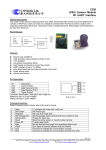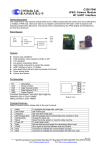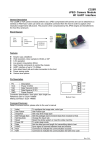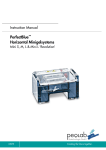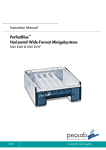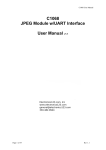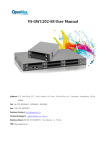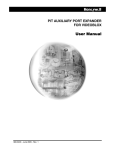Download General Description
Transcript
C328-EV232 EV BOARD USER MANUAL Rm 802, Nan Fung Ctr, Castle Peak Rd, Tsuen Wan NT, Hong Kong Tel: (852) 2498 6248 Fax (852) 2414 3050 Email: [email protected] http://www.comedia.com.hk C328-EV232 Evaluation Board 1 2004.5.10 General Description The C328-EV232 EV board is a simple application reference for the C328 Camera Module. It is built with RS232 transceivers to connect the C328 Module to a PC. An user friendly PC driver is provided for user to evaluate the key functions of the C328 camera module. C328 Module UART RS232 RS232 Transceivers C328 EV Board Figure 1 – System block diagram Board Layout 50mm J3 J2 J1 DB9 Female Connector 43mm P1 Figure 2 – C328 EV board layout Connector Description: J1 4 pin header 2mm pitch J2 DC Power Jack, 5VDC input J3 DC input, 3.6V or 4.5V P1 9pin D type, female To interface C328 module For AD/DC adapter For power supply or battery For RS232 cable connect to PC Installation of Software Driver OS Support: Win98/ME/XP and COM1 is free 1. create a directory on the PC, eg c:\C328 2. copy the files to that directory. They include: C328Ap.exe c328Drv.dll JPEGDecoder.dll C328-EV232 Evaluation Board 2 2004.5.10 Procedures 1. Plug the C328 module into J1 of the EV board 2. Connect the EV board to a PC using the RS232 cable included 3. Apply power to EV board through J2 or J3 4. Run “C328Ap.exe” Software Overview After initialization, the appearance of the user interface will look like Figure 3. Image will be displaying in the Preview Window. The Progress Bar shows the progress of the loading operation of the image. Progress Bar View Group Preview Window SnapShot Picture View Window Status Bar SnapShot Group Figure 3 – User Interface of C328-EV232 1. SnapShot Group User can select the required resolution and then click “Go!” to get a picture. The picture will be shown in the SnapShot Picture View Window and stored as “snapshot.jpg” in the same directory where “C328Ap.exe” is located. If you want to keep the image, you need to rename the file name, otherwise, it will be replaced by the new captured image. 2. View Group This Group contains three buttons, Begin, Set and Stop. User can pause and resume to preview the live image by pressing the button Stop and Begin respectively. When the button Set is pressed, a dialog containing the data parameter will be shown as Figure 4. User can change the image size accordingly in the dialog box. Click Apply to confirm the setting. Fig 4- Parameter setting C328-EV232 Evaluation Board 3 2004.5.10