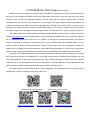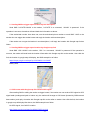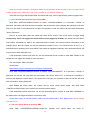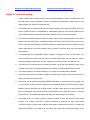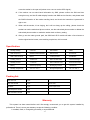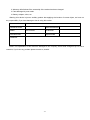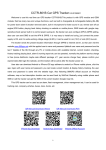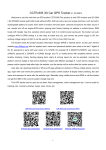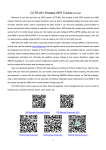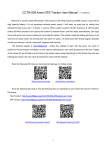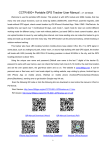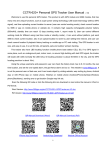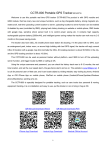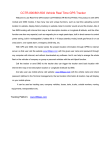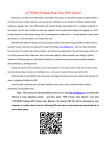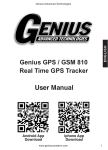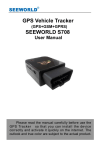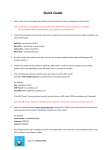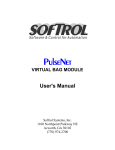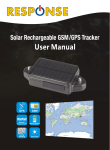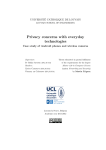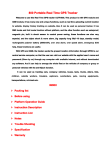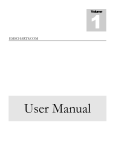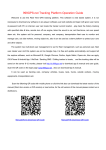Download QR-Manual - GPS Tracker Website
Transcript
CCTR-803B Car GPS Tracker-V2-20150601 Welcome to use this real time car GPS tracker CCTR-803B.This product is with GPS module (with A-GPS function for fast locating) and GSM module (with LBS locate without GPS), that has many new and unique functions, such as built in rechargeable battery for power down alarm & tracker removed alarm, external microphone for listen sound in car, remote turn off car engine,SOS button, playing back history tracking on website or mobile phone, SMS locate with Google map link, sensitive shock sensor built in to control power saving etc. the tracker can auto configure APN & GPRS setting, it is very easy to install and use, just connect the power supply is OK, the working voltage range is 9-36V, it can be used for car (12V) or tuck (24V) bus etc. The tracker sends the present location information through GPRS to internet server, so that user visit the website www.999gps.net with the applied user’s name and password (default user name is the last 7 digital of the ID, password is same with user name or is 123456, for example ID is 803201512345678, user name is 2345678, password is 2345678 or 123456) through any PC or mobile phone with available internet, current location checking, history tracking playing back, alarm & running report etc can be operated, normally the platform service charge is free (some distributor maybe sale different package of 1 year service charge free), please confirm expired date after login the website, and the tracker will be active after the tracker power on. User also can download Android or iPhone iOS app software to android or iPhone mobile phone, click the app, logon with user name and password, you can locate current location & display history tracking, the user name and password is same with the website login. Also following GPSTrack1 official account on WeChat software, map or text description location can be send back by WeChat. Basically using mobile phone send SMS or call the tracker can get the SMS of the current location Google map link. This GPS tracker can be used as car alarm, fleet management, driver management etc, it can be used for tracking cars, company vehicles, buses, taxis, trucks, etc. QR-Manual Download (Word) iPhone App Download QR-Manual Download (Pdf) Android App Download -1- Wechat Official Account Product CCTR-803B SIM Holder Wires Microphone Socket LED SOS Button Indicator External microphone Before Using 1. Power ON / OFF If the tracker is powered OFF, turn the switch to the on position with slim stick, the tracker will power on, the LED will flash, please refer the following 3 for detail LED flash indicator. ON/OFF Switch If the tracker is powered ON, turn the switch to the off position with slim stick, the tracker will power off. 2. Install SIM card Lift the SIM card room cover by finger, the location is as the following diagram, Push the SIM card cover up to release the socket (to “OPEN” direction in the following diagram), and put the SIM card into socket (Pay attention to that the SIM card metal contact pin need face down to the socket), cover the SIM card cover and push the cover down to “LOCK” direction to lock the SIM card. And then put the SIM card room cover into the case. Lift the cover by finger Note: 1> This tracker use 2G GSM network, and it upload tracking only through GPRS, it can not work in CDMA network or 3G(WCDMA or CDMA2000) network. (Many 3G/4G SIM card can use 2G GSM network, this kind of SIM card can be used in this tracker). -2- 2> Enable the SIM card GPRS service (some SIM card need send SMS or USSD command to enable GPRS function), order a GPRS data package (20-30M/month) can save data charge (Normally the tracker will use about 20M GPRS data every month) 3> Please confirm the PIN code of the SIM card is disabled. 4> Before installing or uninstalling the SIM card, please power off the tracker. 3. LED flash indicator GREEN LED Flash once : GSM & GPS working well GREEN LED Flash twice : GSM working well and no GPS signal GREEN LED Flash three times : GSM & GPS working well but battery low GREEN LED Flash four times : GSM working well, battery low and no GPS signal GREEN LED ON continuously : GSM searching network GREEN LED OFF : Power off RED LED Flash once : uploading tracking is ok RED LED Flash twice : can not upload tracking 4. Power supply For CCTR-803B, the tracker uses the 9-36V DC power supply, too high voltage or AC voltage may damage the tracker or even cause accidents, it is necessary connecting to car battery all the time, after the backup battery is full, the built in recharging circuit will stop recharging, and if the tracker is not move, the tracker will go to sleep, then the tracker will cost few power to protect the car battery, this will not make the car battery can not start car engine. RED or BROWN----------12V/24V car battery BALCK------GND (Car Body) YELLOW----Turn off Engine Negative Output (Connect to Relay) WHITE or GREY-------External SOS button Negative Input GREEN-------ON Signal(Engine Running) Positive Input Note: ON signal is used to indicator the engine is running (Positive means engine is running), if ON signal is positive then the tracker will begin to upload location to server, if the ON signal is open the tracker will stop to upload location to server. If the GREEN wire is not connected to ON signal, the uploading will be controlled by shock sensor, if the car begin to move the tracker will begin to upload location to server, after the car stop moving 2 minutes the tracker will stop to upload location to server. The SOS function need installing the external SOS button, install the external SOS button in a hidden place that driver can press the button, connect one wire of the SOS button to GND (car body), another wire of -3- the SOS button to the tracker SOS wire is OK. The external microphone need insert to the socket beside the wires on the case, and install the microphone in hidden place near the driver so that the tracker can have clear voice For car security the tracker need be installed in hidden place, normally the back of the seat or arm rest box or under the back window or room on the panel etc. please note that the install location of the tracker must can receive the GSM & GPS signal, before recovery the cover panel please try to locate the tracker (send sms to locate or check location on app or PC) after installation, and confirm the locating is ok, if the location is not right and lost points very often, please try to change a place to install. 5. Power Down Alarm: When the tracker power supply is off or the voltage is too low, the GREEN LED of the tracker will flash 3 times, and then the tracker will send power down alarm SMS to the authorized number. This means the tracker power is removed or the tracker is removed, please confirm. Power Down Alarm Battery:88% 6. Back to Factory Setting Send the SMS command to the tracker can reset the tracker setting to the factory mode (just like new tracker). The SMS command is FACTROY*123456. FACTORY is command, 123456 is tracker password. 7. ANTENNA The Antenna of GSM and GPS are built in the tracker. So please leave the tracker away from big metal, that will reduce the GSM and GPS signal. 8. Using Condition The working temperature is -20℃ to 60℃, over this range the specification maybe can not reach the standard level. the storage temperature can reach to -40℃ to 80℃. Simply Using Step 1. First to buy a 2G GSM phone SIM card and enable GPRS service, order a data package 20-30M (Normally tracker will use 20M data every month), install in the tracker, please refer Before Using 2. Some SIM card need send SMS to active GPRS data service, please call the SIM card supplier to confirm. 2. Connect the tracker power wire to the car battery or press the ON/OFF button till the Green LED on continuously, the tracker is powered on, put the tracker outdoor for easy get GPS & GSM signal. -4- 3. Check LED flash, refer Before Using 3 for detail, If Green LED flash once means GSM and GPS signal well. And Red LED flash once means the location has been uploaded to the server. 4. Call the tracker or send SMS “LOCATE*123456” or “URL*123456” to the tracker, the tracker will reply the tracker location with text description or Google map link by SMS. 5. Visit & login the tracking platform www.999gps.net, display current location, playback history tracking etc can be operated, platform user name and password is the last 7 digital numbers of the tracker’s ID (for example ID is : 803201512345678, the user name is : 2345678, password is :2345678 or 123456, user can change the password, send SMS “ID*123456” to tracker can check tracker ID). 6. iPhone Android App,Wap,WeChat also use the same user name and password with website login, visit www.999gps.net with mobile phone, click the app icon on the login page, or scan the QR code on login page, the iPhone & Android app can be download & installed, please refer the platform operation guide. 7. Fleet user can be created for easy fleet management. 8. This tracker can auto configure APN & GPRS user name & password, if the auto configuration is not right, the tracker can not visit internet, so the tracker location can not update on the server, and the red LED will flash twice, then you need send SMS to tracker to change the APN & GPRS manually, please send SMS “CHECK*123456” to tracker to check the APN auto configuration, call the tracker SIM card supplier to confirm the APN & GPRS is right. Send “APN*123456*apnname” and “USERNAME*123456*username*password” to tracker can change the APN & GPRS setting, please refer the following for detail. Tracker Setting Command 1. Add / Delete / Check authorized number: The authorized phone number is used to send alarm information by SMS, or use mobile phone to locate the tracker without platform, if the authorized phone number is not set, then the alarm information can not send to user by SMS (alarm, battery low, SOS, etc). The Add command please see “Basic Locate Operation & Setting”. Add authorized phone number Send SMS“ADDPHONE*123456*A*number”(Not including the quotation marks “ ”, Number means the telephone number you want preset, the following is same) to tracker is OK, “ADDPHONE” is a command; “123456” is password; “A” is authorized number location, every tracker have 3 authorized phone number locations, A and B, and C, so you can set 3 phone numbers, if the add operation is success, the tracker will send back the information ”Add Preset Phone OK”, if the password is not right, the operation is fault, the tracker will send back information “Wrong Password”. Delete authorized phone number by SMS Send SMS “DELETEPHONE*123456*A” to the tracker, “DELETEPHONE” is a command; “123456” is -5- password; “A” is authorized phone number location, there are 3 locations “A” and “B” and “C”; if the delete operation is success, the tracker will send back the information ”Delete Preset Phone OK”, if the password is not right, the operation is fault, the tracker will send back information “Wrong Password”. Check authorized phone number by SMS Send SMS “CHECKPHONE*123456” to tracker, “CHECKPHONE” is a command; “123456” is password; if the operation is success, the tracker will send back the information “Preset Phone A:13987654321; B:13876543210; C:13765432100 , the phone number is just an example. if the password is not right, the operation is fault, the tracker will send back information or “Wrong Password”. 2. Change / Check Tracker Password The tracker password is used to protect the tracker only can be operated by owner, every SMS command need follow tracker password, the default tracker password is 123456, for higher security please change the tracker password. Change tracker password Send SMS “CHANGEPASSWORD*123456*888888” to tracker, “CHANGEPASSWORD” is a command; “123456” is old password; “888888” is new password; if the operation is success, the tracker will send the information “ New Password: 888888” to every preset phone number, if the password is not right, the operation is fault, the tracker will send back information “Wrong Password”. Note: Only The authorized phone can change the password. Check tracker password Send SMS “CHECKPASSWORD” to the tracker, “CHECKPASSWORD” is a command, if the operation is success, the tracker will send back the information “Password:888888”; “888888”is an example. Note: Only The authorized phone can check the password. 3. Set Alarming Notice by Making a Call: ON/OFF Send SMS “CALLON*123456” (Call to authorized number) or “CALLOFF*123456” (No calling) to the tracker, “CALLON” or “CALLOFF” is a command, “123456” is the tracker password, the tracker will send back the information “Alarm by calling : ON” or “Alarm by calling :OFF”, If the alarm by calling is ON, then when the alarm is triggered, the tracker will call the authorized number to notice the alarm, the default setting is ON. 4. Set Alarming Notice by Sending SMS: ON/OFF Send SMS “SMSON*123456” (Sending SMS to authorized number) or “SMSOFF*123456” (No SMS) to the tracker, “SMSON” or “SMSOFF” is a command, “123456” is the tracker password, the tracker will send back the information “Alarm by SMS : ON” or “Alarm by SMS :OFF”, If the alarm by SMS is ON, then when the alarm is triggered, the tracker will send SMS to the authorized number to notice the alarm.the default setting is ON. 5. Tracker SIM Card Money or Data Balance Checking -6- Most SIM card can send a SMS or call a specified USSD command number to get a SMS with SIM card money or data balance, for example PCCW mobile phone SIM card, call ##121#, Union mobile phone send SMS CXYE to 10010, the mobile phone company will send back the SMS with money & data balance. for this kind of SIM card , after set by the following step, sending SMS to tracker can check the tacker SIM card money or data balance. Set sending SMS or call USSD number to check balance: Send SMS “BALANCEMODE*123456*SMS” to the tracker, it means sending SMS to check balance, in which, “BALANCEMODE” is the fixed command, “123456” is the password and “SMS” means sending SMS. Having successfully been made, there will be a SMS “Balance Mode: SMS”. Send SMS “BALANCEMODE*123456*CALL” to the tracker, it means calling USSD command number to check balance, in which, “BALANCEMODE” is the fixed command, “123456” is the password and “CALL” means calling USSD number. Having successfully been made, there will be a SMS “Balance Mode: CALL”. Set sending SMS number or call USSD number: Send SMS “BALANCEPHONE*123456*NUMBER” to the tracker, in which, “BALANCEPHONE” is the fixed command, “123456” is the password, “NUMBER” is phone number or USSD command number, for example : PCCW is calling ##121# to trigger replying SMS with balance, then the NUMBER is ##121#, Union mobile phone is sending CXYE to 10010 to trigger replying SMS with balance, then the NUMBER is 10010. Having successfully been made, there will be a SMS “Balance Phone: ##121#” or “Balance Phone: 10010” . Set sending SMS content: If the balance checking is sending SMS, then you need set the sending SMS content, Send SMS “BALANCESMS*123456*sms” to the tracker, in which, “BALANCESMS” is the fixed command, “123456” is the password, “sms” is the sending SMS content to check balance, if the balance checking is calling USSD number, then it is not necessary to set this. for example: Union mobile phone is sending CXYE to 10010 to trigger replying SMS with balance, then the sms is CXYE. Having successfully been made, there will be a SMS “Balance SMS: CXYE” . Notice: After finish the above setting, it is not necessary to set again unless the tracker SIM card company changed or the tracker setting is changed to factory, later every time just sending following SMS can trigger the tracker to check balance. Trigger to Check Balance: After finish the above setting, send SMS “BALANCE*123456” to the tracker, in which, “BALANCE” is the fixed command, “123456” is the password, the tracker will check the balance and reply SMS with balance to -7- sender, every mobile phone company reply SMS is different. If the authorized number have been set, use the authorized phone number to send SMS “BALANCE#” to the tracker also can trigger the tracker to check balance. 6. Set GPRS Mode: KEEPONLINE / SHOCKCONTROL Send SMS “KEEPONLINE*123456” (Keep online all the time even the tracker stop moving) or “SHOCKCONTROLGPRS*123456” (Turn off GPRS after the tracker stop moving 10 minutes) to the tracker, “KEEPONLINE” or “SHOCKCONTROLGPRS” is a command, “123456” is the tracker password, if the operation is success, the tracker will send back the information “GPRS: Keep Online” or “GPRS: Shock Control”, if the password is not right, the operation is fault, the tracker will send back information “Wrong Password”. the default setting is Shock Control, when the tracker begin to move, the tracker begin upload the tracking, the tracker status on the platform will change to online immediately. if the tracker stop moving, the tracker will stop upload the tracking and turn off GPS & GPRS to go to sleep mode , a few minutes later the tracker status on the platform also will change to offline. If the tracker is always online, the tracker will send tracker status to platform all the time, but this will cost more data charge and car battery power, and if the car will park long time or the car battery is old, this maybe cause the car battery power low and can not start car engine, this working mode is not recommended . 7. Set GPS Mode: GPSON / SHOCKCONTROL Send SMS “GPSON*123456” (GPS module Keep ON all the time even the tracker stop moving) or “SHOCKCONTROLGPS*123456” (Turn off GPS after the tracker stop moving 10 minutes) to the tracker, “GPSON” or “SHOCKCONTROLGPS” is a command, “123456” is the tracker password, if the operation is success, the tracker will send back the information “GPS: Keep ON” or “GPS: Shock Control”, if the password is not right, the operation is fault, the tracker will send back information “Wrong Password”. the default setting is Shock Control, when the tracker begin to move, the tracker turn on GPS, if the tracker stop moving, the tracker will turn off GPS to save car battery power. The GPS module keep ON can get better signal and can locate very fast, but this will exhaust more car battery power, and if the car will park long time or the car battery is old, this maybe cause the car battery power low and can not start car engine, we do not recommend this working mode. 8. Set Car Plate Name Send SMS “PLATE*123456*PlateName” to tracker, “PLATE” is a command, “123456” is password, “PlateName” is the car plate number or name, after setting the car plate, the reply to tracker SMS will add car plate to indicate which car reply this message. The tracker will send back information “Car Plate: PlateName”, if the password is not right, the operation is fault, the tracker will send back information “Wrong Password”. 9. Check Tracker ID: The tracker ID is print on the label of the tracker, if the label is missing, send SMS “ID*123456” to tracker, -8- in which, “ID” is the fixed command and “123456”is the password. Having successfully been made, there will be a SMS “ID: 801201512345678”, in which, “801201512345678” is the ID and every tracker corresponds to the only number. This number is used to differ the tracking uploaded to the website from others. the last 7 digital number of the tracker ID is the user name and password of the tracker on the platform, for example the tracker ID is : 801201512345678, and then the user name on the platform of this tracker is : 2345678, and the platform password for this user name also is :2345678 or 123456,user can login the platform www.999gps.net to change the password. 10. Set the upload time interval The GPS location information upload time interval can be set from 30 to 999 seconds. Send SMS “INTERVAL*123456*xxx” to tracker, “INTERVAL” is a command, “123456” is password, “xxx” is the interval time, which can be set from 30 to 999 seconds. The tracker will send back information “Set Interval xxx OK”, if the password is not right, the operation is fault, the tracker will send back information “Wrong Password”. 30 seconds is the default interval time. Longer upload interval time can save battery and GPRS data cost, but this will make the total mileage to more error. 11. Start / Stop upload location to server The upload location to server function can be started or stopped by user, send SMS START*123456” or “STOP*123456” to tracker, “START” or “STOP” are command, “123456” is password. The tracker will send back information “Start / Stop upload location”, if the password is not right, the operation is fault, the tracker will send back information “Wrong Password”. Normally the tracker will start upload location if the tracker begin to move, if the upload is stopped by user, the new location & new history tracking can not be checked on the platform any more. 12. Set APN & GPRS user name & password This tracker use GPRS to upload the information to internet server, most SIM card need active GPRS service first by SMS, the tracker can configure APN automatically after power on according different SIM card, if the APN & GPRS user name password are not right, the tracker can not upload location to platform (Red LED will flash twice, and the location can not update on the platform), then you need sending SMS to tracker to change them manually, please confirm the auto configuration of APN & GPRS user name password is right, call your tracker SIM card mobile phone company to get the APN & GPRS setting, sending SMS “CHECK*123456” to the tracker can check the current APN & GPRS auto setting. if the APN & GPRS are not right, please set by the following description. Send SMS “APN*123456*apnname” to the tracker, in which, “APN” is the fixed command, “123456” is the password and “apnname” is the APN name of a mobile phone company. Having successfully been made, there will be a SMS “APN: apnname”. Send SMS “USERNAME*123456*username*password” to the tracker, “USERNAME” is a command, -9- “123456” is the password of the tracker; “username” is the mobile company GPRS user name, “password” is the mobile company GPRS password, if the operation is success, the tracker will send back the information “Username:username, Password:password”, if the password is not right, the operation is fault, the tracker will send back information “Wrong Password”. 13. Set Platform Server IP Send SMS “IP*123456*58.64.155.133,8011” or “WEB*123456*d3.igps.info,8011”to the tracker, in which, “IP” or “WEB” is the fixed command, “123456” is the password and “58.64.155.133,8011” is the IP of the server. “d3.igps.info,8011” is the domain name and port of the of the server, Having successfully been set, there will be a SMS “IP: 58.64.155.133,8011”. However, the IP address may be changed with the upgrade of our server, so please see to the notices on our website. Notice: The tracker IP address has been set to default : 58.64.155.133,8011 in factory, it is not necessary to set again, unless our IP address has been changed or user need upload the location to other server, If our server IP is changed, we will notice on the website. 14. Check Tracker Current Setting Send SMS “CHECK*123456” to tracker, “CHECK” is the fixed command, “123456” is password. The tracker will send back information including software version, ID S/N number, IP address, authorized phone number, GPS and GSM signal etc. if the password is not right, the operation is fault, the tracker will send back information “Wrong Password”. The following is an example : V Mar 12 2015,CC830,801201512345678,d3.igps.info,58.64.155.133,8011,30, A:13987654321, B:13876543210,C:13765432100, GPS OK,ShockControlGPS, -95dBm,ShockControlGPRS, CMNET,User,Password,46000,e1d/24a0,93% V Mar 12 2015, ;Software version date CC830, ;TCP/IP Protocol name 801201512345678, ;ID number d3.igps.info ;Server Domain Name 58.64.155.133,8011, ;Server IP & Port 13987654321, ;Authorized number (A/B/C) GPS OK , ;GPS status ShockControlGPS, ;GPS module shock control -95dBm, ;GSM signal strength ShockControlGPRS, ;GPRS is controlled by shock sensor CMNET, ;APN name -10- User, ;GPRS user name Password, ;GPRS password 46000, ;Sim Card MCC+MNC e1d/24a0, ;Current Cell ID Battery:88% ;Battery Note: This command usually be used to check the tracker current status & configuration, if the tracker can not work well, this command can check what the problem is. 15. Re-power On & Reset Tracker Send SMS “RESET*123456” to tracker, “RESET” is a command, “123456” is password. The tracker will send back information “Reset Tracker and cancel all alarm setting”, if the password is not right, the operation is fault, the tracker will send back information “Wrong Password”. The tracker will power off and then power on automatically, this will take a few minutes, and then cancel all the alarm setting in the tracker, including shock alarm, turn off car engine etc. 16. Back to factory configuration Send SMS “FACTORY*123456” to tracker, “FACTORY” is the fixed command, “123456” is password. The tracker will send back information “Set factory setting OK”, if the password is not right, the operation is fault, the tracker will send back information “Wrong Password”. After this, The tracker will cancel all the alarm setting in the tracker, including shock alarm, move alarm, geo-fence alarm, over speed alarm, delete all the authorized phone number, delete the APN and GPRS user name and password,change the tracker password to 123456, reset the IP address, reset the system working mode and the interval time, and so on. 1> If forgot the password, you can not reset by the SMS command. 2> After back to default set, if the IP/APN/GPRS name & password are changed manually, you need set these again by sending SMS. Locate Operation 1. Making a Call to trigger report location by text description Using authorized phone call the tracker, after ring 3 times, the tracker will hang up the call automatically and locate immediately, a few seconds later, the tracker will send back the location information with text description by SMS to the caller. If the tracker has not authorized number, any phone calling can trigger the tracker to locate immediately, if the tracker has authorized number, then only authorized phone calling can trigger the tracker to locate immediately. The SMS information sample is as follow: -11- 2. Sending SMS to trigger report location by text description Send SMS “LOCATE*123456” to the tracker, “LOCATE” is a command, “123456” is password. If the operation is success, the tracker will send back the information as above. If the authorized number have been set, use the authorized phone number to send SMS “123#” to the tracker also can trigger the tracker locate and reply the location with text description. If the tracker can not get the location in text description, it will reply the location with Google map link as follow. 3. Sending SMS to trigger report location by Google map link Send SMS “URL*123456” to the tracker, “URL” is a command, “123456” is password. If the operation is success, the tracker will send back the location information with Google map link to the sender. User click the link, the location in google map will display, the SMS example is as follow: https://maps.google.com/maps?q=22.67680N,114.15188E Battery:88% 4. LBS Locate with Google map link without GPS signal After sending SMS or calling the tracker to trigger locate, if the tracker can not receive GPS signal or GPS signal weak (underground park or indoor etc), the tracker will change to LBS locate (located by GSM network base station), and reply a location with Google map link to the caller or sender. User click the link, the location in google map will display like above, the SMS example is as follow: No GPS signal, Just Cell ID Location: http://maps.google.com/maps?q=N22.6775,E114.1518 -12- Note: this location is locate by GSM base station ID, the precision is not very high, in the city maybe 30-50 meters, in the country mabe over 1 km, so the location is only used for reference. If the LBS can not get the location either, the tracker will reply “Can not get location, please try again later”. 5. Arm / Disarm (Shock Alarm) by sending SMS Send SMS “SHOCKALARMON*123456” to tracker, “SHOCKALARMON” is a command, “123456” is password, the tracker will send back the information “Set Shock Alarm ON” to indicate the operation is success and go to arm state, if the password is not right, the operation is fault, the tracker will send back information “Wrong Password”. After go to shock alarm state, the system will check shock sensor, if the shock sensor is trigger (only continuously shock can trigger the shock alarm to avoid trigger by mistake), the tracker will send alarm and location information by SMS to the authorized phone number, and send the alarm information to the website server, also the tracker will call the authorized number A first, if no answered then B and C, if 3 authorized all no answered, then stop calling, If the tracker is triggered continually, every authorized phone will receive max 3 alarm SMS per hour. If the authorized number have been set, use the authorized phone number to send SMS “ARM#” to the tracker also can trigger the tracker to enter arm state. The shock alarm SMS is as follow: Shock Alarm https://maps.google.com/maps?q=40.756441N,73.986378W Send SMS “SHOCKALARMOFF*123456” to tracker, “SHOCKALARMOFF” is a command, “123456” is password, the tracker will send back the information “Set Shock Alarm OFF” to indicate the operation is success and disable the shock alarm, if the password is not right, the operation is fault, the tracker will send back information “Wrong Password”. After disable the shock alarm, the system will not check shock sensor again. Also send SMS “CANCELALARM*123456” to the tracker can cancel this alarm setting. If the authorized number have been set, use the authorized phone number to send SMS “DISARM#” to the tracker also can trigger the tracker to enter arm state. Shock alarm notice by sending SMS & calling can be enabled ON or OFF, please refer Tracker Setting Command 3 &4. 6. Set Over Speed Alarm by Sending SMS Send SMS “OVERSPEEDALARMON*123456*xxx” -13- (Enable over speed alarm xxx km/h) or “OVERSPEEDALARMOFF*123456” (Disable over speed alarm) to the tracker, “OVERSPEEDALARMON” or “OVERSPEEDALARMOFF” is a command, “123456” is password, “xxx is the setting speed limited”, the tracker will send back the information “Set Over Speed Alarm ON” or “Set Over Speed Alarm OFF” to indicate the operation is success, if the password is not right, the operation is fault, the tracker will send back information “Wrong Password”. After enable over speed alarm, the system will check the real time speed when the car is running. If the current speed is higher than the setting speed limited, the tracker will send alarm and location information by SMS to the authorized phone number. If the tracker is triggered continually, every authorized phone will receive max 3 alarm SMS per hour. The over speed alarm SMS is as follow: Over Speed Alarm, current speed:XXX km/h After disable the over speed alarm, the system will not check speed again. Also send SMS “CANCELALARM*123456” to the tracker can cancel this alarm setting. 7. Check Alarm setting Send SMS “ALARM*123456” to tracker, “ALARM” is a command, “123456” is password, the tracker will send back the information “Shock Alarm:OFF, Over Speed Alarm:OFF,Power Down Alarm:ON,Alarm calling:ON,Alarm SMS:ON” to indicate all the alarm setting, if the password is not right, the operation is fault, the tracker will send back information “Wrong Password”.This command is used for check the tracker alarm setting. 8. Cancel All Alarm Setting Send SMS “CANCELALARM*123456” to tracker, “CANCELALARM” is a command, “123456” is password, the tracker will send back information “All Alarm Cancel”, and cancel all the shock alarm setting in the tracker. if the password is not right, the operation is fault, the tracker will send back information “Wrong Password”. Note: RESET and FACTORY also can cancel all alarm setting, about the difference please see above. 9. Listening or Monitor sound around tracker Send SMS “LISTEN*123456” or “MONITOR*123456” to tracker, “LISTEN” and “MONITOR”is a command, “123456” is password, then the tracker will make a call back to the SMS sender, user pick up the calling and then the sound around the tracker can be listened. Hang up the calling will stop the LISTEN & MONITOR command. 10. Remote Turn Off Car Engine (Cut Oil Power) Send SMS “STOPENGINE*123456” to tracker, “STOPENGINE” is a command, “123456” is password, the car engine will be turned off immediately. The tracker will send back information “Turn Off Car Engine Success”, if the password is not right, the operation is fault, the tracker will send back information “Wrong -14- Password”. The output current of the tracker is smaller than 500mA, so a relay is necessary to install to turn off the car engine, and also a diode is necessary to add to protect the tracker driving wire, the diagram is as follow: The remote turn off car engine can be disabled by “CANCELALARM*123456” command, also “RESET*123456” command can disable this command. Attention: Turning off engine is very dangerous when car is driving, this will make the car difficult to control and maybe cause a accident, so we recommend make the relay cut the start motor wire, this will make you can not remote turn off car engine, but you can make the car engine can not be started. 11. SOS Emergency In the normal mode press the SOS button and don’t not release (Press button over 6 seconds), the GREED LED will flash quickly, a few seconds later the GREEN LED will turn OFF, then release the button, the tracker will send SOS help information to all 3 preset phone. The SOS SMS information sample is as follow: HELP ! https://maps.google.com/maps?q=40.756441N,73.986378W If user receive the HELP information, please note that the SOS button must be pressed, please call the driver to confirm with the user is safe or not or call the police. Platform Operation Guide The platform operation please refer the platform operation guide, scan the following QR code or click the website link to download the platform manual, visit website www.999gps.net and click the Manual icon also can download the platform manual. -15- Platform User Guide Word Version Platform User Guide Word Version Notes & Trouble Shooting: 1. Please confirm that the SIM card PIN code has been disabled, it means if mobile phone use this SIM card, it is not necessary to input any password. Otherwise the tracker can not find GSM network, the Green LED will keep ON . 2. This tracker use 2G GSM network, and it upload tracking only through 2G GPRS, it can not work in CDMA network or 3G(WCDMA or CDMA2000) network, if the 3G/4G SIM card can use 2G GSM network, then these kind 3G/4G SIM card can be used in this tracker. 3. The antenna of GSM and GPS is built in, please note that the install location of the tracker need receive the GPS signal, normally the back of the seat or in the door post or in the roof post or under the back window or under the panel etc. please leave away the tracker from big metal, make the top of the GPS antenna face to heaven, and keep away from the magnetic components. 4. The tracker built in rechargeable backup Li battery, recharge one time can use about 5-10 hours, normally the tracker connect to the car battery all the time, this can keep the tracker has power supply continuously, and the charging circuit will stop after the battery is full. 5. The GPS need 10-200 seconds to locate the position, when the GSM signal is weak or the network is very busy, the SMS maybe delay to send by the GSM network, this is normal. 6. The tracking data on our server will keep 6-12 months, the old data will be deleted. 7. The tracker auto power off: please confirm the tracker power supply is well connected to car battery and the power fuse is well. 8. After power on the tracker, the tracker GREEN LED keep on, and it has not any repose, and no ring, please confirm the SIM card has been installed properly, the SIM card PIN code is disable, and the SIM card has enough charge, and the mobile phone can work well in that place. If the tracker work well the Green LED will flash once or third times every 4 seconds (First power on, recharging the battery will delay the first locating 5-30 minutes). 9. If the tracker can not upload location to website, please confirm the SIM card has GPRS function, and confirm the APN or GPRS username & password is right (Send SMS “CHECK*123456” to check auto configure, and call the mobile phone hot line to confirm the right APN & GPRS). if the tracker do not move, the tracker will not upload tracking, try to -16- move the tracker in the open air (Indoor room can not receive GPS signal) . 10. If the tracker can not send back information by SMS, please confirm the SIM card has enough money, and has ID caller display function and SMS service function, and please read the SMS information of the tracker sending back, and check the instruction & password is right or not. 11. When call the tracker, it has ringing, but it will not hang up the calling, please check the tracker has set the authorized phone number, use the authorized phone number or delete the authorized phone number or make the tracker back to factory setting. 12. After go out the under ground park, the GSM and GPS module will take a few minutes to receive signal and re-locate, some tracking maybe lost, this is normal. Specification: Working Voltage 9-36V DC GPS Module u-Blox GSM Frequency 850/900/1800/1900 MHz GPS channel 50 channels GSM / GPS Antenna Built in Locate precision 5-20 Meters Tracking Current <150mA /5V GPS Hot Start Time 1 second average Standby Current < 3 mA /5V GPS Cold Start Time 29 seconds average Battery 450mAh (Polymer) Recharging Current < 400mA 5V Working Temperature -20 0C to +55 0C Storage Temperature -40 0C to +80 0C Packing list: The main unit 1 pcs The user manual 1 pcs CD or Print 5P Wires 1 pcs Power Input 9-36V The Microphone & Wire 1 set The SOS Button & Wire 1 set Warranty This system has been tested before sold. We strongly recommend you to get this system installed by professional. There is a one-year warranty except the following condition: 1. Installed, fixed, or changed by personally or unprofessional. -17- 2. Warranty will eliminate if the ownership of the tracker has been changed. 3. Parts damaged by man-made. 4. Battery, adapter, wires, etc. Warning: this device is just an auxiliary product that applying the location of current object, we have not any responsibility if you have damage or lost in using this tracker. Customer Name Customer Phone Model SIM card Number CCTR-803B ID Number Purchase Date Expired Date Distributor Notes: The explanation of this manual is belonged to our company, some small changes may not notice customer, if you have any problem please contact us, thanks! -18-