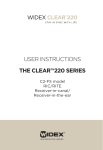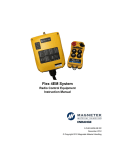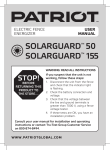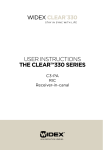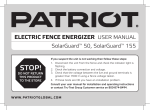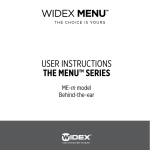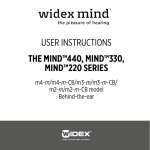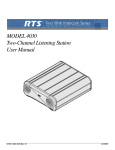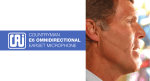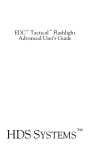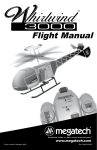Download User`s Manual For The S³P.I. Learning System - m
Transcript
User’s Manual For The S³P.I. Learning System v.0411 S3P.I. Learning System Users Guide TABLE OF CONTENTS COMPONENTS 3 COMPONENTS INCLUDED QUICK START GUIDE 4 QUICK START GUIDE BATTERY CHARGING 5 5 CHARGING THE RADIOS CHARGING THE VIDEO BATTERY PACKS SETUP AND WEARING THE EQUIPMENT BELT PACKS GENERAL BELTS ANTENNA POWER 6 6 6 6 RADIO 7 7 8 CONTROLS CONTROL OPERATION – GENERAL USING YOUR RADIOS &.EARSETS GLASSES ADJUSTMENTS 9 CAMERA (COACH GLASSES) GENERAL FRAMING/DISTANCE ALIGNMENT 9 9 9-10 CONNECTIONS POWER ATHLETE PACK COACH PACK POWER BOTH PACKS 10 10 11 11 USING THE SYSTEM SELECT ACTIVITY FOR IMPROVEMENT PROVIDE VERBAL FEEDBACK LIMIT INITIAL PRACTICE SESSIONS INTRODUCE NEW ACTIVITIES AFTER SUCCESS ON PREVIOUS ACTIVITIES 12 12 12 12 TROUBLESHOOTING GENERAL POWER CONNECTIONS ALIGNMENT CONTACT SUPPORT 13 13 13 13 13 WARRANTY 14 WARRANTY SPECIFICATIONS 14 14 15 15 RADIO VIDEO BATTERY PACKS CHARGERS v.0411 M-Coast Enterprises LLC www.m-coast.com 2 S3P.I. Learning System Users Guide Components Included Case Waterproof and dustproof with automatic pressure purge system and molded-in padlock holes. Case Interior Fully padded with compartments for all components. Belt Packs Two double compartment ballistic nylon belt packs with hook and loop closures. Belt Packs – Interior The two compartment packs carry the video and audio equipment for the system. Belts Two belts are included with the system. Both have quick clip adjustable buckles and the athlete belt has integrated antennas. Video Battery Chargers Two intelligent chargers for the video components in the packs. Monitoring Glasses One set for the athlete and one set with a video camera for the coach. Duplexing Radios A master and a remote radio with earset/microphone units and chargers for each radio. v.0411 M-Coast Enterprises LLC www.m-coast.com 3 S3P.I. Learning System Users Guide Quick Start Guide Step Notes Detail Section and Page Charge all units Charge the master and remote radios with supplied chargers and batteries in the coach and athlete belt packs. Battery Charging Radios – p. 5 Video – p. 5 Connect power Connect power cable at bottom of switch box on coach and athlete belt pack. Setup & Wearing the Equipment. Connections Power – p. 10 Clip on belt pack Wear belts and belt packs outside of outer clothing. Snap belt buckle halves together and pull loose belt end until comfortably snug. Setup & Wearing the Equipment. Belt Packs – p. 8 Attach earset Loop elastic earset band over right ear. Built-in microphone will automatically be placed near your mouth. Setup and Wearing the Equipment Using Your Radios &.Earsets – p. 7 Slip on glasses Adjust elastic sport band behind the head to keep glasses comfortably in place while practicing. Setup & Wearing the Equipment. Glasses – p. 9 Connect cables Insert plugs from earsets into jacks on radios through access openings in belt packs. Insert flat connectors from glasses into mating jacks on video controllers. On coach pack, connect camera power (red to red) and video (yellow to yellow). Setup & Wearing the Equipment. Connections Power – p. 10 Athlete Pack – p. 10 Coach Pack – p. 11 Turn on pack power switch Toggle red rocker switches at top of belt pack switch boxes until red pilot light is visible. Connections Power Both Packs – p. 11 Turn on video controller power switch Through access opening in the front of belt pack, press video controller power button until green pilot light is visible. Connections Power Both Packs – p. 11 Adjust glasses Adjust the image height with the nose pad and left or right at the optical module. Adjust image clarity with focus tab at top of optical module. Setup & Wearing the Equipment. Glasses Adjustment – p. 9 Adjust camera If necessary, slightly loosen the knob on the camera mount and turn or swivel the camera to the desired view. Setup & Wearing the Equipment. Camera (Coach Glasses) Alignment – pp. 9&10 Turn on power to radios. Rotate on/off/volume knob clockwise to turn on radios and adjust volume. Setup & Wearing the Equipment. Using Your Radios & Headsets - p. 7 v.0411 M-Coast Enterprises LLC www.m-coast.com 4 S3P.I. Learning System Users Guide Battery Charging Charging the Radios First charging and after prolonged idle period: The batteries that provide power to your system must be 'drained". Simply follow the procedure below within 48 hours be-fore each use. 1. Turn ON all radios until LED lights turn OFF to drain battery power. 2. Turn power OFF to all radios. 3. Plug AC Charger/Adapter into a wall outlet and attach to radio charge socket. 4. Charge each radio for 10 - 12 hours. 5. The transceiver battery charges fully in 10 - 12 hours. To prevent overheating of the charger and to prevent damage to the charge circuit do not leave the charger plugged in for more than 24 hours. A fully charged battery will operate in full duplex up to five hours. Charging Video Battery Packs Charge the video battery packs only with the supplied intelligent chargers. These chargers are designed to sense and analyze the condition and balance of the battery pack and then apply the correct charge. It is important to unplug the chargers from the electrical outlet immediately before beginning the charging process and then plug them in the outlet, again. This “resets” their memories and ensures that they will correctly analyze the battery pack for charging. The battery packs are equipped with a circuit board to protect them during normal use and charging. Either charger can be used for the Coach or Athlete battery pack. Charging is best done in a cool and dry place, out of direct sunlight. Following steps apply to charging the Coach or Athlete battery pack. It is not necessary to remove the video components or battery packs from the belt pack. 1. Turn off power rocker switch at top of power switch box fig. 1 2. Remove power cable plug from bottom power switch box. fig. 2 3. Disconnect intelligent charger power supply cable from electrical outlet for a few seconds and then reconnect to outlet. 4. Connect charging cable from the intelligent charger to the power cable from the belt pack. fig. 3 5. Note: red light on intelligent charger should now be visible indicating the charging has begun. 6. Charging continues until the green light on the intelligent charger is visible. Length of time needed for charging will depend on the degree of discharge at the start of the process. Allow several hours for the charging cycle to be completed. Fully charged battery packs should allow video function for six to eight hours. fig. 1 fig. 2 fig.3 v.0411 M-Coast Enterprises LLC www.m-coast.com 5 S3P.I. Learning System Users Guide Setup and Wearing the Equipment Belt Packs General Two belt packs are supplied with the system. Each one has double compartment for the radio and video equipment and is clearly marked for Coach and Athlete. They are made of ballistic nylon to protect the equipment and include a MOLLE (an acronym for MOdular Lightweight Load-carrying Equipment, the current generation of load-bearing equipment utilized by the United States armed forces) mounting system to keep them securely fastened to the belt and wearer. Both packs should be worn on the right side of the body as the cable for the monitoring glasses is on the right side. The athlete pack is best worn just behind the right hip to minimize interference with activity. The coach pack is best worn in front of the right hip to provide the best possible video transmission. The video signal is transmitted from the front of the coach pack so; keeping the pack directed at the athlete will produce the best video signal. Belts A belt is supplied for each of the belt packs and both are fitted with a quick snap buckle. The belts and belt packs should be worn on the outside of outerwear for access and to achieve clear video signal. Although the standard belt is identified as a 28” to 34”, it is actually much longer to accommodate use over outerwear. The identified size relates to the placement of the antennas on the Athlete belt. The standard Coach belt is longer and will cover up to 44”. It has no antennas. Antenna The belt supplied with the athlete pack is fitted with antennas to provide the best possible video reception during the dynamic use of the system. When worn properly, they allow ‘line of sight’ (an unobstructed path between sending and receiving antennas) reception between the coach and athlete pack even as the athlete changes directions or positions. A connector is located between the belt and belt pack (fig. 6) and generally protected by the belt and pack. Care must be taken to avoid forcibly sliding the pack along the belt to avoid damaging the antenna connection. This connection only requires attention when changing from the standard to large athlete belt. fig. 6 Power Each of the belt packs is equipped with a battery pack capable of powering the video equipment for six to eight hours. The power cable, from the batteries, is connected by an easy to use connector plug, to a switch box between the two pack compartments (figs.1&2-p.5). This power cable is used for both powering the video system and, when disconnected, recharging the battery pack (see section Charging the Video Batteries). The switch box is equipped with a rocker switch, at the top (fig.1-p.5). When the switch light is visible, power is available to all of the video components in that pack. Toggling the rocker switch to the off position extinguishes the light in the switch and removes power from all of the video components in that pack. The units should be in the off position whenever they are not in use. v.0411 M-Coast Enterprises LLC www.m-coast.com 6 S3P.I. Learning System Users Guide Setup and Wearing the Equipment Radio Controls 1 2 3 4&5 6 7 8 9 10 11 On/Off, Volume knob Talk button - up=standby; down=talk mode Channel selectivity button - up=channel A; down=channel B. Channel and status indicators A and B; startup mode=green; standby mode=red; communication mode=orange Battery low /charge indicator Antenna Headset socket Belt clip Charger socket Channel dip switch inside battery compartment (do not alter settings) Control Operation - General 1. Begin with radios in OFF position. 2. Turn radios ON by rotating on/off/volume knob clockwise. 3. Using CHANNEL button, select the operating frequencies indicated by green light (A or B). Both the master and remote radio MUST be on the same channel. 4. Set TALK button on each radio to STANDBY. v.0411 M-Coast Enterprises LLC www.m-coast.com 7 S3P.I. Learning System Users Guide Setup and Wearing the Equipment Radio (cont.) Using Your Radios &.Earsets 1. Charge radios as outlined in Battery Charging/Radios section. 2. Place radios in belt pack compartments. 3. Plug headset plug into headset socket marked MIC/EARPHONE through access opening fig. 4 in belt pack compartment. fig. 5 4. Attach earset to right ear by stretching loop over top and behind ear. With foam speaker cover toward ear canal. Microphone, on earset cable, is automatically positioned near your mouth and will transmit your voice. 5. Identify MASTER radio, and turn it on by rotating on/off/volume knob clockwise. 6. Set MASTER radio to transmit: press the talk button once, and confirm red LED light either at channel A or B. If the light is green, it indicates that the radio is in standby mode. Press talk once more and light turns red. 7. Turn on REMOTE radio by rotating on/off/volume knob clockwise. LED light should be green, indicating standby mode. 8. Switch REMOTE to transmit by pressing the talk button. Light will turn orange. NOTE ON RADIOS: Verify that both radios are set to the same channel, either A or B. Two small lights on the top of the radios indicate the selected channel and can be changed by pressing the channel button. When both radios are turned on, set to the same channel, and in talk mode, the lights on both radios will turn orange. This is the correct operating mode. 9. Adjust volume of each radio with the on/off/volume knob. fig.4 fig. 5 v.0411 M-Coast Enterprises LLC www.m-coast.com 8 S3P.I. Learning System Users Guide Setup and Wearing the Equipment (cont.) Glasses Adjustments Illustration a - To adjust image height: press nose-pad and adjust vertical position by slightly turning from right and left, upwards or downwards. Illustration b - To adjust for best image position, gently move the optical module, left or right, with your fingers and select one of the 5 positions. Illustration c - To adjust for best image clarity, gently move the focus tab to adjust optical focus. Adjust elastic sport band behind the head to keep glasses comfortably in place while practicing. Camera (Coach Glasses) General The coach glasses are equipped with a high resolution color video camera. The camera is only ¾” in diameter and weighs less than an ounce. Framing/Distance The camera has a lens that allows the coach to stand at a comfortable distance from the athlete while keeping his or her video image centered. The coach views the image through the optical module on the glasses. For dressage applications, the camera lens provides a field of view that will fully frame a horse and rider at 10 meters (20 meter circle with coach at X). For golf application, two to three meters should frame the athlete. Alignment The camera is attached to the glasses with an adjustable mount that allows the wearer to aim the camera and align the video picture with his or her field of vision. This ensures that the wearer need not assume any unnatural position of the head or neck while observing and coaching. Camera alignment is done with the video system in operation and with a typical subject on which to focus (horse and rider, golfer etc.) The distance between the camera and the subject needs to be the same as during the practice session, e.g. 10 meters for equestrian or two to three meters for golf. Once the video image can be seen in the optical module of the glasses, slightly loosen the knob on the mount directly behind the camera fig. 7. With your right hand, you can redirect the camera to frame the subject while assuming a comfortable posture. If necessary, the camera can be rotated to level the image. fig. 8 v.0411 M-Coast Enterprises LLC www.m-coast.com 9 S3P.I. Learning System Users Guide Setup and Wearing the Equipment (cont.) Camera (Coach Glasses) fig. 7 fig. 8 Connections Power The coach and athlete pack each have a power cable extending from the lower side of the video compartment. Insert the power cable connector plug into the power jack on the bottom of the switch box on the coach and athlete pack. fig. 9 fig. 9 Athlete Pack Two connections are required for the athlete pack. The earset is connected to the radio by plugging the headset plug into headset socket marked MIC/EARPHONE through access opening in belt pack compartment. fig. 10 Next connect the cable from the glasses to the video controller in the video compartment. (fig. 11 & 12) This is a flat plug that only engages one way. If you experience difficulty connecting the plug, turn it 180° and then insert the plug into the jack. CAUTION: when removing the flat plug from the video controller, both latches at the ends of the plug MUST be depressed before removing the plug! Squeezing these latches between the thumb and index finger (fig. 13) will allow the plug to be removed. Failure to follow this procedure will result in damage to the plug and cable. fig. 10 fig. 11 fig. 12 fig, 13 v.0411 M-Coast Enterprises LLC www.m-coast.com 10 S3P.I. Learning System Users Guide Setup and Wearing the Equipment (cont.) Coach Pack Four connections are required for the coach pack. The earset is connected to the radio by plugging the headset plug into headset socket marked MIC/EARPHONE through access opening in belt pack compartment. fig. 10 above Next connect the cable from the glasses to the video controller in the video compartment. (fig. 11 & 12 above) This is a flat plug that only engages one way. If you experience difficulty connecting the plug, turn it 180° and then insert the plug into the jack. CAUTION: when removing the flat plug from the video controller, both latches at the ends of the plug MUST be depressed before removing the plug! Squeezing these latches between the thumb and index finger (fig. 13 above) will allow the plug to be removed. Failure to follow this procedure will result in damage to the plug and cable. The final two connections are for the video camera (fig. 14). Connect the yellow video plug to the yellow video jack (fig. 15) and the red power plug to the red power jack (fig. 16). fig. 14 fig. 15 fig. 16 Power Both Packs Once connections have been made, toggle the rocker switch on top of the switch boxes to the on position. The red light will be illuminated (fig 17). Press the power button on the video controller through the access opening in the front of the video compartment. The green light will be illuminated (fig 17). fig. 17 v.0411 M-Coast Enterprises LLC www.m-coast.com 11 S3P.I. Learning System Users Guide Using the System Select Activity for Improvement Performance improvement can best be achieved by identifying and practicing individual pieces of the desired performance. The coach determines key activities (movements, postures, positions etc.) that are important to later performance or are in immediate need of improvement. Provide Verbal Feedback A key element of the sensory integration benefit of the system is making sure that the athlete can recognize successful performance. During practice on the selected activity, it is important to give the athlete clear verbal feedback (in calm, reassuring tones) on what they need to change and, most importantly, when they are successfully achieving the activity. That is the “learning moment”; the time when success can be seen and felt and verbally reinforced. Limit Initial Practice Sessions The use of the system will provide the greatest benefits if not over-used. Assuming a typical observed practice lesson of 45 to 60 minutes, a concentrated 20 minute session using the system would be a reasonable target as long as successful performance has been achieved. Repeat the process after a 24 to 48 hour interval to allow the athlete the opportunity to mentally process what has been learned. The next sessions will reinforce the behavior/performance and strengthen a new mental circuit. Always end with success! Introduce New Activities after Success on Previous Activities When successful performance of a particular activity becomes repeatable, next step activities should be introduced. The learning process is repeated with the new activity until success allows combination with earlier activities. Return to earlier activities occasionally to continue their reinforcement. v.0411 M-Coast Enterprises LLC www.m-coast.com 12 S3P.I. Learning System Users Guide Troubleshooting General Problems with operation of the system generally fall into just a few categories. If problems arise, verification of the following will usually solve the problem. Power 1. Verify that the batteries (radio and video) have been charged according to the Battery Charging section of this manual. If not, charge according to manual section. 2. Verify that the power cable from the bottom of the video compartment of the belt pack is inserted into the bottom of the switch box. If not, insert cable. 3. Verify that the red light in the rocker switch on top of the switch box is visibly lit. If not, toggle rocker switch to on position and observe red light. 4. Verify that the green light in the power button of the video controller is visible through the access opening in the front of the video compartment. If not, press power button, through access opening, and observe green light. If no light is visible on the video controller when the rocker switch light is lit, make sure the power plug is fully inserted into the video controller. NOTE: it is not necessary to remove the power plug from the video controller or from the receiver. All power is disconnected when the rocker switch is toggled off and when the power cable is disconnected from the bottom of the switch box. 5. Verify the red light on the video receiver in the video compartment of the athlete pack. The receiver is a small black box located behind the plastic divider between the receiver and the video controller. If no light is visible on the receiver when the rocker switch light is lit, make sure the power plug with the red indicator band is fully inserted into the receiver. 6. Verify that the red battery light on the radio is NOT lit. A red battery light indicates a low radio battery. Recharge radio battery. Connections 1. Verify that the flat video connector plugs are fully inserted into the video controllers. If not, insert them. 2. Verify that the coach camera power and video cables are connected (red power to red power; yellow video to yellow video). If not, connect camera cables. 3. Verify that plugs from earsets are inserted into the MIC/EARPHONE jack on the radios. If not, insert them. 4. NOTE ON RADIOS: Verify that both radios are set to the same channel, either A or B. Two small lights on the top of the radios indicate the selected channel and can be changed by pressing the channel button. When both radios are turned on, set to the same channel, and in talk mode, the lights on both radios will turn orange. This is the correct operating mode. Alignment The coach camera should be aligned to eliminate the need for the coach to maintain an unnatural or uncomfortable position while keeping the athlete framed in the video. Also, if the picture is not level it can be somewhat disorienting to the coach and athlete. By slightly loosening the knob on the mount directly behind the camera, you can redirect the camera to frame the subject while assuming a comfortable posture. If necessary, the camera can be rotated to level the image. Contact Support If you need additional help, contact us at [email protected] v.0411 M-Coast Enterprises LLC www.m-coast.com 13 S3P.I. Learning System Users Guide Warranty M-Coast Enterprises LLC offers a full 6-month warranty on all products from date of purchase. We will repair or replace your unit if it becomes defective or malfunctions in any way that may be attributed to manufacturer or assembly flaw. This warranty will be through us as well as the manufacturer of the components. This warranty does not cover any damage from abuse or accident, failure to follow proper installation or assembly instructions, or anything else that is not a manufacturer-related defect. Please do not open a product and try to repair it yourself, as this voids the warranty. Specifications Weights and Dimensions Case Weight with all system components – 17lbs._ Dimensions - 19.75" x 15.53" x 7.48" Radios Specifications " Dimensions Weight Modulation Tuning Power 3"w x 1.5"d x 4''h 7.8 oz Frequency modulation PLL Frequency synthesizer 4.8V NiCad Battery, 700 mAH Output Deviation Modular distortion Spurious radiation Sensitivity Battery life Standby(50mA)=12 hours Communication(140mA)=5 hrs 70mA/hour trickle, 12 hrs for full 902.6-904.55:925.6-927.55 MHz(40 channel combination) " " .4 w x 2 µh IF bandwidth 50mV/m (FCC Part 15) +/-7KHz <5% >50 dBC <-116dBm @ 12dB SINAD 15KHz Image rejection >60 dB Operating temp -10 to +40°C Switches Off/Vol, Channel Select, Full/Standby Charging time Frequency range Antenna Video Camera Transmitter Receiver SONY EX-View Color 1/3" Super HAD CCD 580 line resolution 0.01 Low Lux rating Auto Gain Control, Auto White Balance IP 67 waterproof rated Not infrared compatible Wide dynamic working power tolerance Built-in surge voltage input protection Range Line of Sight (ft) 700 Channels 4 Frequency (GHz) 2.4 Amps DC (mA) 150 Volts DC 12 Built-in reverse polarity input protection Operating Temperature: -10C +or- 45C Operating Current: 130mA Dimensions: 2.3" (L) x 0.75" (D) Weight: 80 mg Video/Power leads 2.4GHz audio/video receiver Stable 8 channel operation ( PLL) Compatible with 2.4GHz transmitters v.0411 M-Coast Enterprises LLC www.m-coast.com 14 S3P.I. Learning System Users Guide Battery Packs Made of six pcs Polymer Li-ion (UL listed) 3.7V 2000 mAh (H605060H) with PCB on the 18mm x 50mm top plane and polyswitch for full protection (3S2P) The battery pack is wrapped by black PVC shrink tube 11.1V (working) 12.6V ( peak) 7.5V ( cut-off) Packing Voltage Capacity Protection 4000 mAh ( 44.44 wh) Max. Discharging Rate Dimensions (LxWxH) Weight 71mm(2.8") x 54mm(2.1") x 39mm (1.5") One PCB (5A) installed with the battery pack and protects the battery from Overcharge (>12.6V) Over discharge ( < 7.5 V) Over drain ( >5 Amp) Short circuits One 4 Amp polyswitch installed to limit max. discharge current at 4 A and to protect wrong polarity 4 Amp limited by polyswitch 370g ( 10.4 Oz ) Chargers Intelligent Charger Designed for 11.1V (3 cells pack, so called 10.8V) Li-Ion Battery pack including Polymer Li-Ion and Cylinder Li-Ion. Input AC power from 110V --- 240V. 1500 mA (1.5A ) constant charging current Charge Li-Ion battery packs with capacity > 1500mAh. (Charging time for 4000mAh battery pack is approx. 2.6 Hrs.) Built in IC to cut off power automatically when battery is fully charged at 12.6V. Red LED indicates battery is charging and Green LED indicates fully charged. (Green LED indicates charger is operational without connecting the battery pack) v.0411 M-Coast Enterprises LLC www.m-coast.com 15