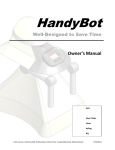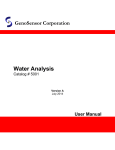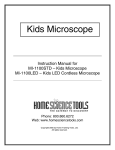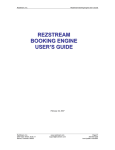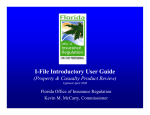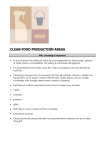Download HandyBot Owner`s Manual
Transcript
11111 HandyBot ® Well-Designed to Save You Time Owner’s Manual Customer Service: 1-800-HANDYBOT or [email protected] Go to www.Handybot.com to • Register your HandyBot • Activate warranty • Schedule Service • Order Parts • Download additional features • Receive Online Support • View online tutorials HandyBot® Page 2 Contents Welcome & Warranty .............................................................................................................. 3 Parts List & Requirements ....................................................................................................... 3 Parts Diagram & Control Panel ............................................................................................... 4 Outdoor Tasks .......................................................................................................................... 5 Indoor Tasks............................................................................................................................. 6 Scheduling Tasks ..................................................................................................................... 7 Maintenance ............................................................................................................................. 7 Battery Charging .................................................................................................................. 7 Self-Clean & Water Refill ................................................................................................... 7 All Maintenance Tasks ........................................................................................................ 8 Frequently Asked Questions .................................................................................................... 9 Safety & Support Information ................................................................................................. 9 Index ...................................................................................................................................... 10 This document was completed as the final requirement for the Fundamentals of Technical Writing course at Bellevue College, summer 2013. The original team consisted of: J McCarty-Bell: Illustrator, SME, & Writer Faith Iverson: Lead Editor & Writer Tanade Mohamed: Editor, Tester & Writer Instructor: Kim Hemmingway Sherry Pace: Project Manager, Cover Design, & Writer Sinthu Selvan: SME & Writer Rachael Sewell: Publisher & Writer HandyBot® Page 3 Welcome & Warranty We think you will be delighted with your purchase. This manual contains instructions for safe and efficient use of your HandyBot. HandyBot is covered by a 3-year unlimited warranty from date of purchase when used in accordance with the guidelines published in the HandyBot User Manual. Take a moment to register your HandyBot online at www.HandyBot.com/register. Registration activates your warranty and allows you to easily schedule maintenance, order parts, obtain support, and purchase upgrades. Parts List The following parts are included with your HandyBot purchase: • • • • HandyBot HandyBot owner’s manual 4 foot power cord HEPA filter • • • • HandyBot Performance Plus® oil, 12oz (Qty 2) Concentrated fertilizer, 16 oz Boundary wire Boundary wire fasteners (Qty 100) HandyBot Requirements • Storage area, at least 24 by 24 inches, sheltered from rain with unobstructed access to your home. Suggested storage areas include a garage, patio, laundry room, or mud room. • 120 volt electrical outlet within 4 feet of storage area. • Drainage area that can accommodate water, grass clippings and dust bin contents. A yard, plant bed, or sewage drain is ideal. • Water hose long enough to reach the drainage area while attached to a water supply. Initial Setup HandyBot comes fully assembled, charged, and prefilled for fast setup. Follow these steps for first-time use: 1. Remove HandyBot and its power cable from the packing box. 2. Place HandyBot upright in the designated storage area. 3. Plug the wide end of the power cord to the HandyBot docking port (see Parts Diagram, page 4), and the other end into selected 120 Volt electrical outlet. 4. Power-on by pressing the Stop/Resume button on the Control Panel. HandyBot® Parts Diagram Control Panel The Control Panel Main Menu consists of four main functions, labeled as soft keys on the display: A – Indoor B – Outdoor C – Maintenance D – Schedule Pressing the button for each function will display that function’s specific menu. Page 4 HandyBot® Page 5 Outdoor Tasks HandyBot mows and edges lawns, and waters and fertilizes outdoor areas. Initial Outdoor Setup 1. Tack the included boundary wire firmly to the ground along the outer perimeter of HandyBot’s care perimeter. HandyBot will not move outside this perimeter. 2. Move HandyBot anywhere inside the perimeter. 3. For watering and fertilizing tasks, connect the Super Sprinkler to HandyBot’s left arm, as shown in the Parts Diagram on page 4. Quick Start for Outdoor Tasks 1. Power-on by pressing the Stop/Resume button on the HandyBot Control Panel. 2. On the Main Menu, press B (Outdoor). 3. Select A (Mowing), B (Weeding), or C (Watering). 4. Press A (Now), then <ENTER>. 5. The selected outdoor task will begin immediately. Advanced Outdoor Settings Custom Mowing with Edging Option 1. On the Main Menu, press B (Outdoor) 2. Select A (Mowing) 3. Select A (1inch), B (1 ½ inch), or C (2 inch) for desired lawn height. 4. Press D to switch between EDGING ON and EDGING OFF. 5. Press <ENTER>. Your selections will become the default mowing settings. Custom Watering with Fertilizing Option 1. On the Main Menu, press B (Outdoor). 2. Press C (Watering) to display the Custom Watering Options. 3. Select A (Lawn), C (Garden), or both to customize watering area. 4. Press D to switch between FERTILIZER ON and FERTILIZER OFF. 5. Press <ENTER>. Your selections will become the default watering settings. HandyBot® Page 6 Indoor Tasks HandyBot vacuums floors, shampoos carpet, and mops hard surfaces. Initial Indoor Setup 1. Setup task perimeters for each task using the included boundary wires. 2. Move HandyBot within the perimeter. Quick Start for Indoor Tasks 1. 2. 3. 4. 5. 6. Power-on by pressing the Stop/Resume button on the Control Panel. On the Main Menu, press A (Indoor). Select A (Vacuum), B (Shampoo), or C (Mop). Press <ENTER> to select task and view Task Schedule Menu. Press A (Now), then <ENTER>, The selected task will begin immediately. Advanced Indoor Settings Custom Vacuuming 1. 2. 3. 4. On the Main Menu, press A (Indoor). Select A (Vacuum) to display the custom vacuuming options. Choose the suction level A (Gentle), B (Normal), or C (Heavy Duty). Press <ENTER>. Your selections will become the default vacuum settings. Custom Shampooing & Mopping 1. 2. 3. 4. On the Main Menu, press A (Indoor). Select B (Shampoo), or C (Mop) to display the custom cleaning options. Select cleaning level A (Gentle), B (Normal), or C (Deep Clean). Press <ENTER>. Your selections will become the default settings. HandyBot® Page 7 Scheduling Tasks When a task is selected from the A (Indoor), B (Outdoor), or C (Maintenance) Menu, the Control Panel displays a Schedule Menu. Pressing D (Schedule) from the Main Menu also displays the Schedule Menu for the last task viewed. In addition to the A (Now) option, tasks can be scheduled using the B (Time), or C (Date) menus. Time Options Date Options Set Min. AM/PM Start/End Set Day Save Schedule Maintenance Regular care will ensure that HandyBot performs at its best and lasts for years to come. HandyBot automatically calculates a maintenance schedule based on use and sensors. When HandyBot’s strobe flashes, it indicates that maintenance or attention is required. The Control Panel will display what action is needed. The Maintenance Table on pages 7-8 outlines the maintenance tasks needed. Battery Charging Battery charging is part of HandyBot’s routine operation. HandyBot can operate for 12 hours on a full charge, but automatically returns to its Home Base to recharge as needed. To extend battery life, HandyBot should be plugged in for at least of 8 hours per day. HandyBot will not attempt to start a task unless there is enough battery charge to complete it. If the battery is too low, HandyBot’s strobe light will flash and the Control Panel will indicate that a battery recharge is needed. Detailed Instructions for Self-Clean & Water Refill The most common maintenance tasks are the Self-Clean Cycle and Water Refill. They can be completed together or separately. Together they complete in less than 15 minutes. Both require the following steps: 1. Move HandyBot to the selected drainage area. 2. Secure a water hose to the Water Input Valve. 3. Turn the water on. HandyBot automatically stops the flow when the cleaning and/or refill completes. 4. Power-on. On Main Menu, select C (Maintenance), then A (Self-Clean) and/or C (Water), <ENTER>, A (Now). 5. When the strobe flashes and the Control Panel reads TURN WATER OFF, turn the water source off. 6. Detach the hose from HandyBot. Some water may be released in the drainage area during this step. HandyBot® Page 8 All Maintenance Tasks Maintenance Task What is done? Preparation Blade Care Sharpens, balances, & tightens blades as needed. None. Note: This task is loud. Cleaner Refill All-purpose cleaner of your choice Fertilizer Refill HandyBot Concentrated Fertilizer Exterior Cleaning Cleans exterior surfaces Moisten a clean cloth Frequency Time Needed Every 7 acres or as needed 30 min. Instructions Main Menu, C (Maintenance), B (Blades), <ENTER>, A (Now) As needed < 2 min. 1. Power down HandyBot 2. Open fertilizer/cleaner storage lid 3. Add fertilizer/cleaner to the Fill line 4. Close the lid securely As needed 5-10 min. Wipe surface & base with damp cloth 1. Power down HandyBot Filter Change Oil Change HandyBot HEPA Filter Changes the oil used to lubricate HandyBot’s moving parts. HandyBot Performance Plus® Oil Every 3 months or as needed 5 min. 2. 3. 4. 5. Remove filter cover Remove used filter Insert clean filter Replace filter cover 1. Apply 3 squirts of oil each along both of HandyBot’s telescoping shoulders. Annually 30 min. 2. Press Main Menu C (Maintenance), D (Oil), <ENTER>, A (Now) Restore All Settings Resets all options to initial default values None As needed <1 min. Main Menu, C (Maintenance), press both A&D while pressing <ENTER> Self-Clean Removes debris from interior systems & cleans outdoor wheels See above Weekly or as needed 10 min. See above Water Refill Provides water for HandyBot tasks See above Weekly or as needed < 5 min. See above HandyBot® Page 9 Frequently Asked Questions How does the HandyBot navigate and avoid crashes? HandyBot uses a stereoscopic vision system in its Upper Sensor Array to track its path. The HandyBot uses the Global Positioning System (GPS) to control its location. A built-in crash sensor prevents collisions with walls, furniture, and other obstacles. Is HandyBot safe around children and animals? Yes. When doing tasks, HandyBot detects and avoids people, pets and wildlife. If a person or animal comes too close, HandyBot will flash its strobe, back away, and pause until the area is clear. Is HandyBot waterproof? No. HandyBot is water resistant, but not entirely waterproof. HandyBot should never be submerged in water. Use the boundary wire to exclude any water features from the task area. Exposure to heavy rain or high pressure water spray may result in more frequent maintenance alerts. Can HandyBot handle stairs, slopes, and drop-offs? Yes. HandyBot can move up or down slopes of up to 30%, and can step up or down abrupt vertical changes of 4 feet or less. Use the boundary wire to protect HandyBot from any drop-offs greater than 4 ft. Greater changes of elevation during a task will require more battery power. Will HandyBot track dirt into my home after doing outdoor work? No. HandyBot uses one set of wheels for indoors and another for outdoors. When switching to indoor tasks, the outdoor wheels retract into sealed compartments, and the indoor wheels emerge. The Self-Clean maintenance task cleans the outdoor wheels as needed. Safety Information WARNING: Risk of Electric Shock • Do not attempt to open or penetrate HandyBot’s external protective covering. • Do not attempt battery replacement. Return to authorized dealer for service. CAUTION: Risk of Equipment Failure • Do not submerge HandyBot in water. Support Information Visit www.HandyBot.com to register your HandyBot and activate the warranty, schedule service, order parts, view and download additional features, receive online support, and view online tutorials. We sincerely hope that your HandyBot provides you with many years of excellent and reliable service. If you have questions or comments about HandyBot, please contact us at [email protected] or 1-800HANDYBOT. HandyBot® Page 10 Index A Accessories. See Parts Additional features, 1, 9 Alert Strobe. See Strobe Animals, 8 Arms, 4 Guard, 4 Guarantee, 8 S B I- L Barrier. See Boundary wire Battery, 7, 9 Blades, dull, 8 Boundary wire, 3, 4, 5, 6, 9 Incline, See Slope Kids. See Children Lawn, 5 Light. See Strobe Lubrication, 8 Safety, 9 Scheduling, 5 Scrubbing, 5 Self-Clean, 7, 8, 9 Sensors, 4, 9 Sharpening Blades, 8 Shoulders, telescoping, 4, 8 Slopes, 9 Sprinkler, 4, 5 Stairs, 9 Steps, 9 Strobe, 4, 7, 9 Suction, 6 M-N T-V Maintenance, 7, 8, 9 Mopping, 6 Mowing, 5 Navigation, 9 Noise, loud, 8 Telescoping. See Shoulders Tutorials, online, 1, 9 Upper Sensor, 4, 9 Vacuuming, 6 Voltage, 3 O-P W-Z C Carpet, 6 Caution. See Safety Charging, 7 Children, 9 Control Panel, 3, 4, 5, 6, 7 Cord, power, 3 D Danger. See Safety Days, 5 Dirt, 9 Docking Port, 4 Drainage Area, 3, 7 E-F Edging, 5 Equipment, 9 FAQ, 9 Fertilizer Reservoir, 4, 8 Filter, 3, 8 Flashing. See Strobe Floors, 6 G Garden, 5 GPS, 9 Grass, 3. See Lawn H Hazards. See Safety Height, grass, 5 Obstacles, 9 Oil Change, 8 Online Support, 1, 9 Order Parts, 1, 9 Outlet, 3 Parts, 1, 3, 5, 8, 9 Perimeter, 5, 6 Pets, 9 Power, 6 R Rain, 9 Refill cleaner, 8 fertilizer, 8 water, 8 Registration, 1, 3, 9 Routine, 7. See Scheduling Warning. See Safety Warranty, 1, 3, 9 Water, 3, 4, 5, 7, 8, 9 Water Input Valve, 4, 7 Watering, 5 Weeding, 5 Wheels, 8, 9 Yard, 3