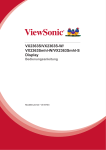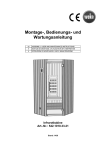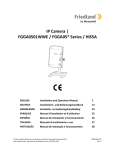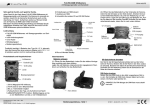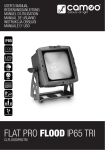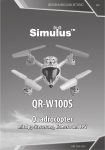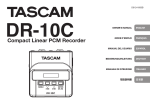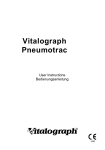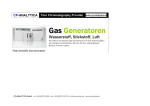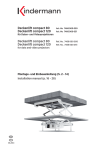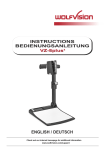Download Manual EYE-10 English Deutsch.cdr
Transcript
R
INSTRUCTIONS
BEDIENUNGSANLEITUNG
EYE-10
ENGLISH / DEUTSCH
Check out our Internet Homepage for additional information
www.wolfvision.com/support
Precautions
ENGLISH
WARNING!
Risk of electric shock
Dangerous voltage inside
Please observe the following:
USE THIS MACHINE ONLY WITH THE CORRECT VOLTAGE AS SHOWN ON THE
TYPE LABEL !
DO NOT EXPOSE THE UNIT TO HEAT OR MOISTURE !
PROTECT THE UNIT FROM EXCESSIVE SHOCKS !
Make sure that sufficient air circulation for cooling the unit is possible!
If there is any abnormality (abnormal noise, smell, smoke etc.) disconnect the unit
from mains immediately and contact your WolfVision dealer!
Do not use a damaged power cord.
This may cause short circuits or electrical shocks!
To prevent danger, do not modify the camera or operate without the cover panel
firmly in place!
Do not expose the camera to water, metallic objects or any flammable material.
Avoid installing the camera in locations exposed to strong magnetic fields or
electrical currents.
Avoid installing the camera in environments where there is radiation. This could
cause monitor image distortion or damage to the CCD camera.
Do not pull the plug from the power socket with wet hands!
If the camera is not used for a long time, disconnect it from mains!
The external power supply has to be approved by CSA or UL in accordance to CSA
22.2-60950 or UL 1950.
Precautions for laser pointer:
Laser light - Do not stare into beam!
Information for laser pointer
FDA accession number: 9912688-00
This device complies with 21 CFR 1040.10 and 1040.11
# 123456
1
Approval
Marks on the unit:
C
Tested to complywith
FCC standards for
home or office use
US
L I ST E D
9902476
FCC information:
This device complies with part 15 of the FCC rules. Operation is subject to the following two
conditions: (1) this device may not cause harmful interference, and (2) this device must
accept any interference received, including interference that may cause undesired
operation.
Note:
This equipment has been tested and found to comply with the limits for a class A digital
device, pursuant to part 15 of the FCC rules. These limits are designed to provide
reasonable protection against harmful interference when the euipment is operated in a
commercial environment. This euipment generates, uses, and can radiate radio frequency
energy and, if not installed and used in accordance with the instruction manual, may cause
harmful interference to radio communications. Operation of these equipment in a residental
area is likely to cause harmful interference in which case the user will be required to correct
the interference at his own expense.
Information to user:
The user manual or instruction manual for an intentional or unintentional radiator shall
caution the user that changes or modifications not expressly approved by the party
responsible for compliance could void the user's authority to operate the equipment.
This product is built according to Directive EMC and to Directive electrical equipment.
Inspections, tests and evaluation are according to UL 60950. CSA 22.22-60950
Inspections, tests and evaluation are according to the CB-Scheme
Inspections, tests and evaluation are according to the PCT-Scheme
Copyright Information
Copyright © by WolfVision. All rights reserved.
WolfVision, Wofu Vision and
are registered trademarks of
WolfVision Holding AG, Austria.
No part of this document may be copied, reproduced, or transmitted by any means, without
prior written permission from WolfVision. Except documentation kept by the purchaser for
backup purposes.
In the interest of continuing product improvement, WolfVision reserves the right to change
product specifications without notice.
Information in this document may change without notice.
Disclaimer: WolfVision shall not be liable for technical or editorial errors or omissions.
The units are "MADE IN EU/AUSTRIA”
Printed in Austria, December 2009
2
#6
#1
#2
#3
#4
#5
#6
#5
#4
#7
#1
#3
#8
#9
#6
#9
#10
#11
#12
#7
RS
PO
-23
WE
2
R
IR-remote control
Key panel
Power LED
IR-receiver
Close up lens attachment
(M46x0,75)
Tripod thread (1/4” UNC-20)
(on top and bottom side)
Power connection
12V DC (see page 9)
External IR-sensor (see page 9)
RS-232 serial control input
(see page 8)
RGB output
RGB output
T-Lock slot Kensington®
(see page 15)
IR
-E
XT
ER
N
RG
B
#8
RG
B
1
2
#2
#12
#11
#10
SETTING UP
1. Connect the power pack to the power-input (#7).
2. Connect your display device (projector, monitor, video conferencing unit etc.) to the
RGB-output of the camera (#10 and/or #11).
IMPORTANT:
For choosing the right output refresh rate, please read the detailed description on page 6!
Power-on preset:
The power-on preset is automatically activated when switching on the unit.
The settings are: standard zoom size, auto focus on, auto iris on.
3
KEYS ON THE EYE-10
#14 ZOOM keys
For zooming in and out. Using the zoom keys also
activates the auto iris. - see page 5; Auto Iris / Manual Iris. #23
FREEZE
#20
MENU
AF
3
2
#18
#19
POWER
4
#21
#16 IRIS keys
When using the manual IRIS-keys, the EYE-10 switches
off the auto iris function. The next time the ZOOM keys are used
the auto iris is switched on again.
WHITE
IRIS
#17
#16
#14
TELE
#17 WHITE key
When the WHITE key is pressed, the camera performs an
one-push white balance - see page 5
FOCUS
#15
#14
LASER
#15 FOCUS keys
When using the manual FOCUS keys, the EYE-10
switches off the auto focus function.
Using the AF key switches the auto focus on again.
#14
ZOOM
1
MEMORY
WIDE
#24
#22
PRESETS
2
1
#18 AUTO FOCUS key
Switches the auto focus on and off.
The AF light on the camera indicates, if the AF is activated.
AUTO
#18
3
FAR
NEAR
#15
FOCUS
#19 MENU key
Pressing this key for 1 second activates the on-screen menu
(see page 6).
WHITE
IRIS
#16
#17
MEMORY
#20 MEMORY keys / SELECT keys (double function)
For saving and recalling images (see page 6) - OR
For navigating through the on-screen menu (see page 6).
1
#19
MENU
3
2
#21 POWER key
#22 PRESET keys (programmable settings)
For storing a preset, press one of the PRESET keys for more
than 2 seconds. For recalling a preset, press the PRESET key
quickly - see page 6.
#20
4
FREEZE
POWER
#23
#23 FREEZE key
To capture the current image - see page 5.
#21
#24 LASER POINTER key
Important: do not stare directly into the laser beam. This is hazardous for youre yes!
Please note that an infrared remote control can only be used up
to a certain distance from the unit. Objects situated between the
EYE-10 and the infrared remote control and weak batteries will
obstruct the reception. If the camera can only be controlled from a
short distance with the infrared remote control or if it cannot be
controlled at all you may have to change the batteries.
Open the cover on the back of the remote control by hand and
replace the two 1.5 V AA batteries with new ones.
Check the polarity of the batteries!
If you want to work with more than one EYE-10 in the same room,
the units should be set to different infrared codes, in order to
control them all individually.
LASER
INFRARED REMOTE CONTROL
TELE
WIDE
PRESETS
2
1
AUTO
3
FAR
NEAR
FOCUS
WHITE
IRIS
- +
MEMORY
1
MENU
3
2
4
FREEZE
X
POWER
front
+ -
X
back (open)
To change the IR code, enter the on-screen menu, go to "Misc. Settings" and set the "IR Code" to A, B,
C or D (code A is default). To change the IR code on the remote control, simultaneously press PRESET
1, PRESET 2 (#22) and ZOOM TELE (#14) - each time this key combination is used, the code
switches from A to B, C, D ... A ... in the order given. For resetting the remote control to code A
simultaneously press PRESET 1, PRESET 2 and ZOOM WIDE.
4
AUTO FOCUS / MANUAL FOCUS
Please note that objects with very low contrast (like a blank sheet of paper) are difficult to focus.
If the auto focus does not work, just move the object slightly.
For special applications the auto focus can also be switched off, using the AF key (#18). The auto focus
is also switched off when the manual FOCUS keys (#15) are used.
The auto focus priority can be switched off in the on-screen menu. ("Auto focus priority" means that pressing the
ZOOM-keys switches the auto focus on.)
DIGITAL ZOOM
Please note that the EYE-10 has an optical 12x zoom. The digital 2x zoom increases the overall zoom
range to a 24x zoom. When zooming in, the zoom stops at the biggest enlargement in the optical
zoom. When the ZOOM IN key is pressed again, the digital zoom is automatically activated.
However, please be aware that when the digital zoom is used the resolution of the picture is not as
good as before.
The default setting is that a message appears on-screen when you are in the digital zoom mode.
The behaviour of the EYE-10 in the digital zoom mode can be changed in the on-screen menu.
AUTO IRIS / MANUAL IRIS
The EYE-10 is equipped with an auto iris function. This means that the brightness of the camera image
adjusts automatically. When using the IRIS keys (#16) the auto iris function is switched off. In this mode
the iris can be manually adjusted. When using the ZOOM keys (#14) the auto iris is switched on again.
The iris also controls the AGC (Auto Gain Control) and ASC (Auto Shutter Control) functions (if these
are enabled).
The auto iris priority can be switched off in the on-screen menu. ("Auto iris priority" means when pressing the ZOOM
keys, the auto iris switches on.)
SHUTTER CONTROL (ASC)
The shutter virtually extends the iris-range if the iris is fully closed mechanically.
There is the possibility of adjusting the exposure time in fine steps e.g. for scanning computer monitors.
FLICKERLESS (default) prevents flickering of the image in 50Hz and 60Hz-countries.
The behaviour of the ASC can be changed in the on-screen menu and with the RS-232 camera control software.
AUTO GAIN CONTROL (AGC)
The gain virtually extends the iris-range if the iris is fully opened mechanically.
The behaviour of the ASC can be changed with the RS-232 camera control software (For more details, see camera
control software manual on the WolfVision homepage www.wolfvision.com/support).
The maximum value for AGC can be changed in the on-screen Extra menu.
WHITE BALANCE
Correct white balance adjustment is important for an exact color reproduction!
"Auto Tracking" is the default white balance setting when the EYE-10 is shipped. This means that the
white balance is continuously being automatically adjusted. For an exact white balance, 10% of the
recorded image should be white (with the measurement area being the center of the image).
For a precisely fixed white balance adjustment use the "One Push" white balance (OWB). This can be
done by completely zooming in on a white sheet of paper and pressing the WHITE key (#17). When the
white balance is stored, an on-screen message appears. Setting a "One Push" white balance switches
off the "Auto Tracking" mode (When the unit is switched off and on again the "Auto Tracking" mode will
be reactivated). When the lighting conditions change (e.g. sunlight or different room light) the white
balance should be readjusted!
For specialists: The EYE-10 can be switched between "Auto Tracking", "One Push" and "Manual"
white balance mode in the on-screen menu.
FREEZE
The current image can be captured by pressing the FREEZE key (#23).
5
4-IMAGE MEMORY
You can store 4 images and recall them by just pressing one of the numerical keys (#20):
Storing an image: Press one of the MEMORY keys (#20) for more than 2 seconds
Recalling an image: Press one of the MEMORY keys (#20) quickly.
PRESET FUNCTION
The EYE-10 offers the possibility to store the current settings as a Preset and recall them by just
pressing one of the three PRESET keys (#22) on the remote control. For storing a Preset, just adjust
every function as required and then keep one of the PRESET keys pressed for more than 2 seconds.
An on-screen message informs you, when the PRESET is stored.
When Presets are stored as mentioned above, all current settings like zoom, focus, iris etc. are stored.
ON-SCREEN MENU
For standard use of the EYE-10 it is not necessary to go into the camera’s menu and change settings.
Inexperienced users should not make any adjustments in the on-screen menu.
To enter the on-screen menu press the MENU key (#19) for 1 second. Settings of the camera's basic
functions can be made here.
To navigate, use the 4 SELECT keys (=the numerical keys with red arrows - #20).
Color / Contrast Setting
Default is 1. For stronger contrast set to 0. For softer color reproduction set to 2.
Positive / Negative Mode
The output image of the Visualizers can be switched from positive to negative in the on-screen menu.
Color / B/W (Black/White) Mode
The output image of the Visualizers can be switched from color to black/white mode in the on-screen
menu.
Store Power-On-Preset
For storing the Power-On-Preset just adjust every function as required and then press this item.
Every time the camera is switched on the Power-On-Preset will be performed.
Display Logo
Default is ON. If changed to OFF, the “WolfVision EYE-10”-logo is not displayed during power-up.
Mains-On
By default, the camera switches on when the power source is connected. If Mains-On is set to Standby,
the camera enters the standby mode when it is connected to the power source.
Detail
Also called "CONTRAST ENHANCEMENT" or "APERTURE". Default is HIGH. MEDIUM makes the
image appearing softer. OFF disables the detail function and outputs the data as seen from the CCD.
AF Region
Auto-Focus region can be switched between center (AF measures in the center area of the image) and
large (measures the complete image).
IR Code
Default is code A. If the IR code is changed in the on-screen menu, the IR code on the remote control
has also to be changed (see page 4).
Erase Memory
By default, the camera will keep the image memory until it is erased manually.
Choosing the Right Output Frequency
If you output the Visualizer image on a CRT monitor or CRT projector, use 75Hz mode, because 60Hz
may show a slight image flickering. For LCD/DLP projectors or monitors and video conferencing units
60Hz is the best choice. If you are unsure which is the best mode, read the user manual of the
connected units.
6
ON-SCREEN MENU - LAYOUT
Please note that the functions of the on-screen, as shown below, may change after a firmware update.
(layout shows firmware v1.08d)
EYE-10 Menu
Exposure Settings
Shutter
STEP
FLICKERLESS (1/50 to 1/3000)
AUTO
OFF
VARIABLE
400/792 (7/792 to 792/792)
Iris Priority
AUTO
(MANUAL)
Return
Color Settings
White Balance
AUTO-TRACKING
ONE-PUSH
(Trigger by pressing the White-Balance Button.)
MANUAL
R Gain +0 (-120 to +120)
G Gain +0 (-120 to +120)
Color / Contrast Setting
1
(0, 2)
Pos/Neg. Mode
POSITIVE
(NEGATIVE)
Color / B/W
COLOR
(BLACK/WHITE)
Return
Power-On Settings
Store Power-On-Preset
Display Logo
ON
Mains-On
POWER ON
Return
Misc Settings
Detail
Focus Priority
Digital Zoom
Dig. Zoom Warning
AF Region
IR Code
Erase Memory
Return
Output Frequency
Erase Memory
Reset Complete Menu
HIGH
AUTO
ON
STOP
CENTER
A
MANUALLY
60Hz
Are you sure
(OFF)
(STAND-BY)
(OFF, MEDIUM)
(MANUAL)
(OFF)
(MESSAGE, NONE)
(LARGE)
(B, C, D)
(STAND-BY)
(75Hz)
YES
NO
EXIT
RESET OF ON-SCREEN MENU SETTINGS
All settings in the on-screen menu can be set back to the factory defaults. "Reset" is an item in the onscreen menu.
7
EXTRA MENU
Press the MENU key (#19) for 4 seconds until the extra menu appears on the screen.
Please note that the functions of the on-screen, as shown below, may change after a firmware update.
(layout shows firmware v1.08a)
EYE-10 V1.08d Extra Menu
(19200, 38400, 57600, 115200, 230400, 460800, 921600)
(12, 15, 20, 25)
(0x096 to 0x3ff)
(180)
for trained personnel only
Baudrate
9600
Framerate
30fps
Max. Gain
0x3ff
Image Rotation
0
Pixel Calibration
Exit
Baud Rate
The baud rate of the serial port can be set to 9600, 115200, 230400, 460800, 921600 baud/sec.
Frame Rate
The frame rate can be set to 12, 15, 20, 25 or 30fps (30f/s are default). After changing, the camera
should be disconnected from the power source.
Maximum Gain
With Maximum Gain the automatic gain (AGC) can be limited to a lower value to reduce noise.
Image Rotation
The image can be rotated by 180°.
Please note:
If a setting is marked with “!”, it has been changed with the RS-232 control software. This is only a
temporary change, until the camera is disconnected from the power. To change a setting permanently,
change the setting in the on-screen menu.
FIRMWARE UPGRADES
The software (firmware) of the EYE-10 can easily be upgraded to the latest version.
The firmware update can be done via the serial port (RS-232).
Firmware update files can be downloaded for free at www.wolfvision.com/support. Updates can be
made with WolfVision's Camera Control Software.
RS-232, SERIAL PORT
The serial port (#9) can be used to control the EYE-10 through an external device, like a remote control
system for a complete conference room or for image transfers with the camera control program (the
camera control program can be download from WolfVision's homepage:
www.wolfvision.com/support).
1 2 3 4 5
6 7 8 9
9-pin D-Sub connector on unit
male (front side)
Pins:
2: RX, 3: TX, 5: GND, 7: RTS, 8: CTS
Baud rate: 9200, 19200, 38400, 57600, 115200, 230400, 460800,
921600 (selectable)
Data bits: 8
Stop bit:
1
Parity:
no
The complete serial protocol can be found on our internet homepage: www.wolfvision.com/support
For image transfer, a high speed RS-232 port on the computer side is recommended in order to take
the advantage of up to 921600 baud/s as supported by the camera.
The use of a high quality, short length cable is recommended for high baud rates
(at 921600 baud/s max. 2m).
8
POWER PLUG
+ 12V
GND
The connected power supply has to be approved from UL or CSA in accordance
to CSA 22.2-60950 or UL 1950 and the power supply output is LPS (limited power
source) rated.
When a locked power connector and/or other power supply are necessary, the
supplied power connector can be used.
EXTERNAL INFRARED (IR) SENSOR
In some rooms, the built-in IR-receiver may not be enough. In this case connect the supplied external
IR-receiver to the IR-SENSOR plug (#8) and position the IR-sensor somewhere on the ceiling (or in the
room) where users normally point the remote control towards.
BOTTOM LIGHT / LIGHTBOX (optional)
An external lightbox (bottom light) is recommended for
dark transparent material such as x-rays or for very
small transparent material such as slides.
When a lightbox is used, the room light may should be
dimmed or switched off.
When light conditions change, a white balance
adjustment should be performed to compensate the
varying color temperatures of different light sources see page 5.
WolfVision offers lightboxes for x-rays,
slides and transparencies in two sizes:
LB-38: 430 x 359 mm (16.9" x 14.1")
LB-9: 300 x 210 mm (11.8" x 8.3")
Details at: www.wolfvision.com
Tile Bridge (optional)
The Ceiling Tile Bridge is designed to help install the
EYE-10 Camera into a standard grid of a suspended
ceiling (2" x 2" or 2" x 4").
The Tile Bridge is made of aluminium to insure a light
but sturdy construction. It fits standard ceiling grids in
American and European sizes.
The EYE-10 is attached to the Tile Bridge via a camera
mount. The mount can be rotated 360 degrees and
moved across the tile bridge, in order to align the
camera with the working surface.
A white trim ring is included to dress up the ceiling tile
once the EYE-10 is properly adjusted and in place.
9
INSTALLATION
With the 1/4” UNC thread, the camera can be mounted onto a tripod.
The UNC-threads can be found on the top and bottom sides.
On the front, a filter/adapter lens can be attached: the M46x0.75. This is helpful i.e. when shorter
distances than the MOD (Minimum Optical Distance, Wide: 50mm and TELE: 500mm) are necessary, a
supplementary lens can be attached.
When the EYE-10 is mounted into a housing (or ceiling) make sure to reserve space for the connected
cables (about 50 to 100 mm, depending on the cable used).
To mount the camera into suspended ceilings, use optional available tile bridge.
G
IMPORTANT: Please give special attention to the specific country
regulations for training and conferencing rooms.
Failure to follow instructions can lead to severe injury!
To avoid possible injury, ensure that the ceiling construction is able to
support five times the required camera weight !
For security reasons we are unable to provide fastening equipment for the ceiling mount with
the camera. We request that you acquire the appropriate fastening material for your particular
ceiling construction at your local hardware store. WolfVision will not take liability if
substandard material is used or the installation is done incorrectly and not according to our
instructions.
optical
axis
49mm
When the EYE-10 is installed into a
housing (or ceiling) please see the
drawing on the right:
This part should not be covered!
28°
ECLIPSE
top view
The camera is easily mounted to the ceiling with the supplied Ushaped mounting clip.
In very high rooms, the pick up size will be too large when
mounting the EYE-10 on the ceiling.
If this should be the case, it is recommended using an additional
ceiling hanger and the supplied U-shaped mounting clip to
suspend the EYE-10 further down from the ceiling.
10
Ceiling Hanger
U-Shaped Mounting Clip and Ceiling Hangers
Picture Size / Distance Camera to Object
Length
Distance
in mm
600
800
1.000
1.200
1.400
1.600
1.800
2.000
2.200
2.400
Smallest picture
with 2x digital
zoom
22
28
33
38
44
49
54
60
65
71
Distance
in inches (feet)
20" (1.67')
30" (2.50')
40" (3.33')
50" (4.17')
60" (5.00')
70" (5.83')
80" (6.67')
90" (7.50')
100" (8.33')
Smallest picture
with 2x digital
zoom
0.77"
1.04"
1.31"
1.58"
1.85"
2.12"
2.39"
2.66"
2.92"
Smallest
picture with
optical zoom
44
55
66
77
87
98
109
120
130
141
Width
Largest
picture
392
517
642
768
893
1018
1143
1269
1394
1519
Smallest picture
Smallest
with 2x digital
picture with
zoom
optical zoom
30
59
37
73
44
88
51
102
58
116
65
131
73
145
80
159
87
174
94
188
Largest
picture
13.15"
19.42"
25.68"
31.95"
38.21"
44.48"
50.74"
57.01"
63.27"
Smallest picture
Smallest
with 2x digital
picture with
zoom
optical zoom
1.03"
2.06"
1.39"
2.78"
1.75"
3.50"
2.11"
4.21"
2.47"
4.93"
2.82"
5.65"
3.18"
6.36"
3.54"
7.08"
3.90"
7.80"
Length
Smallest
picture with
optical zoom
1.55"
2.09"
2.62"
3.16"
3.70"
4.24"
4.77"
5.31"
5.85"
Largest
picture
522
689
856
1023
1191
1358
1525
1692
1859
2026
Width
Largest
picture
17.53"
25.89"
34.24"
42.60"
50.95"
59.30"
67.66"
76.01"
84.36"
9
9
8
8
out
7
Zoom range
6
5
4
3
2
5
3
1
0
7
6
4
in
Horizontal image size in meters*
Picture Size Chart (Regular Distance From 0.5 to 10 Meters)
2
1
0
1
2
3
4
5
6
Object distance in meters
* Vertical image size =
7
8
horizontal size
9
0
10
x3
4
Calculation Program
A very easy method to calculate the exact
positioning and the possible image sizes of the
EYE-10 is the dedicated calculation program on
WolfVision's homepage:
www.wolfvision.com/wolf/indexdistance.html
11
Recommended Positioning of Light
Please consider light positioning for the EYE-10 carefully. Mounting the light too close to the camera
will cause reflections, mounting it too far away will cause shadows.
The illustration below shows the recommended lighting position for the EYE-10. The distance from the
center of the EYE-10 to the center of the light should be identical to the MAXIMUM image size (e.g.
vertical image size).
Example: If the camera is mounted 1400mm above the working surface then the maximum vertical
image size is 893mm (see "length" value in table on page 11 or use the calculation program at:
www.wolfvision.com/wolf/indexdistance.html) This means that 893mm is also the recommended
distance from the center of the camera to the center of the light.
We recommend mounting the light like the position shown below, because here shadows are not too
disturbing when pointing at certain details on a document.
Due to the automatic white balance of the EYE-10, it is possible to use any type of light. WolfVision
recommends a diffused light with more than 300 Lux and a homogeneity of less than 15% on the
working surface.
X
2
X
2
Camera
Light
Ceiling
axis
where
the light
should be
mounted
12
Speaker
X
TECHNICAL DATA
Active Pixels
Pickup System
Pictures per Second
Horizontal / Vertical Resolution
Lens / Zoom
Digital Zoom
Focus
Lens Structure
Lens Adaptor
MOD
(Minimum Optical Distance)
XGA-Output
Min. Illumination
Iris
Shutter
Gain
White-Balance
Controls on the Unit
Image Memory
Presets
Remote Control
Infrared Receiver
Tripod Mount
Antitheft Device
Power Status LED
Connectors
Operating Temperature
Power Requirements
Dimensions
Weight
Supplied Accessories:
Made in
Warranty
1024 (H) x 768 (V)
Progressive Scan 1/3" CCD, RGB
30 (can be reduced to 12, 15, 20 or 25 - all with full resolution!)
640 lines (with Perfect Edge Focus)
Integrated 12 x Optical Zoom Lens, f = 5.8-69.6 mm, F = 2.8-3:0
2 x Digital
Continuous Autofocus, Manual Focus, One-Push AF (via RS-232)
10 Groups, 13 Pieces (2 Aspheric.)
M46 x 0.75mm Mount for Additional Lenses or Filters
Tele: 0.5m, Wide: 50mm until Infinite
(for shorter distances standard close-up lenses can be used)
R/G/B/HD/VD, R/G/B: 0.7 Vpp into 75Ohm, 16 Bit Color
HD/VD: 3.2Vpp into 2.2 kOhm, Vertical Frequency: 60Hz or 75Hz
5 Lux typ.
Auto-Iris, Manual Iris
Auto Shutter, Manual Shutter, Flickerless-Mode
Auto Gain, Manual Gain (Changeable via RS-232)
Continuous Auto-Tracking, Manual and One-Push White Balance
Zoom, Focus, Iris, Autofocus, White Balance, On-Screen Menu,
Freeze, Power, 4x Memory
4 Pictures
3 (User programmable)
Included (with Laserpointer)
1x Internal, 1x External (with 10m cable and status LED)
1x on top, 1x on bottom (1/4-20 UNC), plus U-shaped mounting
clip for attaching the camera on the back of the unit to a tripod
or ceiling mount
T-Lock (Kensington® Lock)
Built-in on front side and on external infrared receiver
2x XGA, RS-232, external IR receiver, power (all connectors are
lockable)
0°C to +40°C (+/- 10%)
12V DC (+/-10%), 0,5A typ.
125 mm (W) x 91 mm (H) x 133 mm (L)
4.9" (W) x 3.6" (H) x 5.2" (L)
0.7 kg (1.5 lbs)
Infrared remote control, external infrared receiver, XGA-cable,
power supply (multi range 100-240VAC / 10W),
U-shaped mounting clip, 2x ¼" UNC screws, lockable power plug,
instructions, CD-ROM with camera control software
European Union (EU)
3 Years
Specifications and availability subject to change!
Optional Accessories
Tile Bridge (for integrating the EYE-10 in a suspended ceiling with
standard ceiling elements), Lightboxes LB-9 and LB-38, Working
Plate (for Transparencies)
Specifications and availability subject to change!
13
[3 5/8"]
91,5 mm
[
91 3 5
,5 /8"
m ]
m
Dimensions
M 46x0,75
[Ø 2 1/8"]
Ø 54 mm
[4 7/8"]
124,55mm
[5 1/4"]
133,4 mm
[4 7/8"]
123 mm
[1/4"]
5 mm
[2 3/8"]
61,5 mm
1/4-20 UNC
[12 3/4"]
323,2 mm
[17 1/8"]
434,2 mm
14
36,2
5°
[1 3/8"]
[3/8"]
8,3
Dimensions of optional working surface
R
IR Remote Control
#14
LASER
#14
TELE
WIDE
#22
PRESETS
2
AUTO
#18
Storing Presets:
Press one of the PRESET keys (#22) for 2 sec.
Storing images:
Press one of the MEMORY keys (#20) for 2 sec.
#24
1
CODES
3
FAR
NEAR
#15
FOCUS
WHITE
IRIS
#16
Activating the on-screen menu:
Press the MENU key (#19) for 1 sec.
Change IR code:
Change the IR code in the on-screen menu "Misc. Settings" (code A
is default). Simultaneously, press PRESET 1, PRESET 2 (#22) and
ZOOM TELE (#14) to switch from code A to B, C, D ... A ... in the
order given. For resetting the remote control to code A,
simultaneously press PRESET 1, PRESET 2(#22) and ZOOM WIDE
(#14).
#17
MEMORY
1
#19
MENU
3
2
#20
4
FREEZE
#23
POWER
#21
Anti-Theft Device - T-bar Lock
®
The camera can be fixed with a security cable T-bar lock (Kensington Lock), so that it can not be
stolen. Follow the instructions from the cable lock manual.
slot for lock
15
Vorsichtsmaßnahmen
DEUTSCH
WARNUNG!
Elektroschockrisiko
gefährliche Spannungen
im Geräteinneren
Angeführte Vorsichtsmaßnahmen unbedingt beachten:
DAS GERÄT NUR MIT DER AUF DEM TYPENSCHILD ANGEGEBENEN SPANNUNG
BETREIBEN !
DAS GERÄT VOR HITZE UND FEUCHTIGKEIT SCHÜTZEN !
DAS GERÄT VOR ERSCHÜTTERUNG SCHÜTZEN !
Bitte darauf achten, dass eine ausreichende Luftzirkulation zur Kühlung des Gerätes
möglich ist!
Bei jeder Art von Störungsanzeichen (abnormale Geräusche, Geruch,
Rauchentwicklung etc.) das Gerät abschalten. Setzen Sie sich bitte in solchen Fällen
umgehend mit Ihrem WolfVision-Händler in Verbindung!
Niemals ein beschädigtes Netzkabel verwenden.
Andernfalls kann es zu Kurzschlüssen und zu elektrischen Schlägen kommen!
Am Gerät keinerlei Umbauten vornehmen und das Gerät niemals ohne
Gehäusedeckel in Betrieb nehmen!
Keine entflammbaren oder metallischen Gegenstände oder Flüssigkeiten in das
Geräteinnere dringen lassen!
Das Gerät nicht im Bereich von starken Magnetfeldern und elektrischen Feldern in
Betrieb nehmen!
Das Gerät nicht im Wirkungsbereich von Röntgenstrahlung betreiben. Dadurch
können Teile der Kamera beschädigt werden.
Das Netzkabel und den Netzstecker niemals mit feuchten Händen berühren!
Wird das Gerät längere Zeit nicht benutzt, so ziehen Sie bitte den Netzstecker!
Das verwendete Netzteil benötigt eine europäische Zertifizierung nach EN 60950
oder von CSA/UL nach UL60950 oder Ul1950.
Vorsichtsmaßnahmen für den Laserpointer:
Laserstrahlen - Nicht direkt den Laserstrahl blicken!
Information für den Laserpointer
FDA Zugriffsnummer: 9912688-00
Entspricht den Vorschriften: 21 CFR 1040.10 und 1040.11
# 123456
1
Prüfungen
Aufkleber am Gerät:
C
Tested to complywith
FCC standards for
home or office use
US
L I ST E D
9902476
FCC information:
This device complies with part 15 of the FCC rules. Operation is subject to the following two
conditions: (1) this device may not cause harmful interference, and (2) this device must
accept any interference received, including interference that may cause undesired
operation.
Note:
This equipment has been tested and found to comply with the limits for a class A digital
device, pursuant to part 15 of the FCC rules. These limits are designed to provide
reasonable protection against harmful interference when the euipment is operated in a
commercial environment. This euipment generates, uses, and can radiate radio frequency
energy and, if not installed and used in accordance with the instruction manual, may cause
harmful interference to radio communications. Operation of these equipment in a residental
area is likely to cause harmful interference in which case the user will be required to correct
the interference at his own expense.
Information to user:
The user manual or instruction manual for an intentional or unintentional radiator shall
caution the user that changes or modifications not expressly approved by the party
responsible for compliance could void the user's authority to operate the equipment.
Dieses Gerät enspricht der EMC-Verordnung und der Verordnung für elektrische Geräte.
Prüfungen, Tests und Untersuchungen wurden nach UL 60950. CSA 22.22-60950
durchgeführt.
Prüfungen, Tests und Untersuchungen wurden nach dem CB-Schema durchgeführt.
Prüfungen, Tests und Untersuchungen wurden nach dem PCT-Schema durchgeführt.
Copyright Information
Copyright © WolfVision. Alle Rechte vorbehalten.
WolfVision, Wofu Vision und
sind registrierte Warenzeichen der
WolfVision Holding AG, Austria.
Dieses Dokument darf ohne vorherige schriftliche Zustimmung von WolfVision weder als
Ganzes noch in Teilen mit irgendwelchen Mitteln kopiert, reproduziert oder übertragen
werden. Ausgenommen sind Kopien, die vom Benutzer zu Sicherungszwecken aufbewahrt
werden.
Im Interesse einer ständigen Produktverbesserung behält sich WolfVision das Recht vor,
die Produktspezifikationen ohne Ankündigung zu ändern.
Änderungen an diesem Dokument bleiben vorbehalten.
Haftungsausschlusserklärung: WolfVision ist nicht haftbar für techische und redaktionelle
Fehler und Unvollständigkeit.
Die Geräte sind "MADE IN EU/AUSTRIA”
Gedruckt in Österreich, Dezember 2009
2
#6
#1
#2
#3
#4
#5
#6
#5
#4
#7
#1
#3
#8
#6
#9
#9
#7
#10
#11
#12
RS
PO
-23
WE
2
R
IR
-E
XT
ER
N
RG
B
#8
RG
B
IR-Fernbedienung
Tastaturfeld
Spannungsanzeige (Power LED)
IR-Empfänger
Anschluss für Zubehörlinse
(M46x0,75)
Stativgewinde (1/4” UNC-20)
(oben und unten)
Spannungsanschluss
12V DC (siehe Seite 9)
Externer IR-Empfänger
(siehe Seite 9)
RS-232 serieller Steuereingang
(siehe Seite 8)
RGB-Ausgang
RGB-Ausgang
T-LSchloss Kensington®
(siehe Seite 15)
1
2
#2
#12
#11
#10
GRUNDEINSTELLUNGEN
1. Schließen Sie das Netzteil an (#7).
2. Verbinden Sie Ihren Projektor, Monitor, Videokonferenzeinheit, etc. mit dem RGB-Ausgang der
Kamera (#10 und/oder #11).
WICHTIG:
Zur Wahl der am besten geeigneten Bildwiederholfrequenz lesen Sie bitte Seite 6!
Power-on Preset:
Der Power-On Preset startet beim Einschalten der Kamera automatisch.
Die Einstellungen sind: mittlere Zoomgröße, Auto Focus ein, Auto Iris ein.
3
TASTEN DER EYE-10
#15 FOCUS-Tasten
Wenn eine manuelle FOCUS-Taste gedrückt wird,
schaltet die EYE-10 den Auto Fokus aus. Durch
Drücken der AF-Taste wird der AF wieder eingeschaltet.
#14
ZOOM
#23
FREEZE
1
MEMORY
#20
MENU
AF
3
2
#18
#19
POWER
4
#21
WHITE
IRIS
#17
#16
#14
#16 IRIS-Tasten
Wenn eine manuelle IRIS-Taste gedrückt wird, schaltet
die EYE-10 die Auto Iris Funktion aus. Durch Drücken einer
der ZOOM-Tasten wird die Auto Iris wieder eingeschaltet.
FOCUS
#15
#14
LASER
#14 ZOOM-Tasten
Zur Einstellung der Bildgröße. Durch Drücken einer
ZOOM-Taste wird auch die Auto Iris aktiviert
- siehe Seite 5 Auto Iris / Manuelle Iris.
TELE
WIDE
#24
#17 WHITE-Taste
Durch Drücken der WHITE-Taste wird ein One-Push
Weißabgleich durchgeführt - siehe Seite 5.
#22
PRESETS
2
1
#18 AUTO FOCUS-Taste
Diese schaltet die Auto Fokus Funktion aus und ein.
Die AF-LED an der Kamera zeigt ob der AF eingeschaltet ist.
AUTO
#18
3
FAR
NEAR
#15
FOCUS
WHITE
IRIS
#19 MENU-Taste
Taste für 1 Sekunde drücken um das Menü zu aktivieren. (siehe Seite 6)
#16
#17
MEMORY
#20 MEMORY-Tasten / SELECT-Tasten (Doppelfunktion)
Zum Speichern und Aufrufen gespeicherter Bilder (siehe Seite 6)
- ODER Um im On-Screen Menü zu navigieren. (siehe Seite 6)
1
#19
MENU
3
2
#21 POWER-Taste
#20
4
#22 PRESET-Tasten (programmierbare Einstellungen)
Um einen Preset zu speichern, drücken Sie eine PRESET-Taste für
mehr als 2 Sekunden. Um einen Preset aufzurufen, drücken Sie die
PRESET-Taste nur kurz. - siehe Seite 6
FREEZE
POWER
#23
#21
#23 FREEZE-Taste
Um das aktuelle Bild einzufrieren. - siehe Seite 5
#24 LASER POINTER-Taste
Wichtig: Nicht direkt in den Laserstrahl blicken, dies könnte Ihre Augen schädigen!
Bitte beachten Sie, dass eine IR-Fernbedienung nur bis zu einer
gewissen Distanz einsetzbar ist. Gegenstände, welche die
Sichtverbindung zwischen Fernbedienung und Kamera verstellen,
sowie schwache Batterien beeinträchtigen die Steuerung. Wenn
die Kamera nur noch aus nächster Nähe bzw. überhaupt nicht
mehr gesteuert werden kann, müssen meist nur die Batterien
ersetzt werden. Entfernen Sie von Hand die Abdeckung der
Fernbedienung auf der Rückseite und ersetzen beide 1.5 V AA
Batterien durch Neue. Auf richtige Polung achten!
Wenn Sie mit mehr als einer EYE-10 im selben Raum arbeiten
möchten, dann sollte der IR-Code auf verschiedene Codes
gestellt werden, um die Geräte individuell steuern zu können.
LASER
INFRAROT FERNBEDIENUNG
TELE
WIDE
PRESETS
2
1
AUTO
3
FAR
NEAR
FOCUS
WHITE
IRIS
- +
MEMORY
1
MENU
3
2
4
FREEZE
X
POWER
vorne
+ -
X
hinten (offen)
Der IR-Code kann im On-Screen Menü "Misc. Settings" von A nach B, C oder D gestellt werden (Code
A ist Standard). Durch gleichzeitiges Drücken von PRESET 1, PRESET 2 (#22) und ZOOM TELE
(#14) wird der Code bei der Fernbedienung verstellt - bei jedem Drücken dieser Kombination ändert
sich der Code von A nach B, C, D, A ...etc. Durch gleichzeitiges Drücken von PRESET 1, PRESET 2
und ZOOM WIDE wird die Fernbedienung auf Code A zurückgesetzt.
4
AUTO FOKUS / MANUELLER FOKUS
Bitte beachten Sie, dass Objekte mit wenig Kontrast (wie z.B. ein weißes Blatt Papier) problematisch zu
fokussieren sind. Sollte der Auto Fokus nicht einwandfrei arbeiten, bewegen Sie das Objekt ein wenig.
Für spezielle Applikationen kann der Auto Fokus durch Drücken der AF-Taste (#18) abgeschaltet
werden. Sobald die manuellen FOCUS-Tasten (#15) benutzt werden schaltet der AF ebenfalls ab.
Die Priorität des Autofokus (=Drücken der Zoom-Tasten schaltet den Autofokus ein) kann im Menü abgeschaltet
werden.
DIGITAL ZOOM
Die EYE-10 hat ein optisches 12x Zoom. Das digitale 2x Zoom vergrößert den Zoombereich auf ein
24x Zoom. Beim Einzoomen stoppt das Zoom beim Erreichen des kleinsten Abtastbereiches des
optischen Zooms automatisch. Wird die ZOOM IN-Taste erneut gedrückt, wird das digitale Zoom
automatisch aktiviert. Hinweis: die Auflösung im digitalen Zoombereich ist etwas geringer.
Standardmäßig wird eine Meldung auf dem Bildschirm angezeigt sobald das digitale Zoom erreicht
wird.
Das Verhalten der EYE-10 im digitalen Zoom kann im On-Screen Menü geändert werden.
AUTO IRIS / MANUELLE IRIS (Blende)
Die EYE-10 ist mit einer Auto Iris Funktion ausgestattet. Das bedeutet, dass die Kamera die
Bildhelligkeit automatisch einstellt. Durch Drücken der IRIS-Tasten (#16) wird die Auto Iris Funktion
abgeschaltet und die Iris kann manuell eingestellt werden.
Durch Drücken einer der ZOOM-Tasten (#14) wird die Auto Iris wieder eingeschaltet.
Mit der Iris wird auch die AGC- und ASC-Funktion gesteuert (wenn diese eingeschaltet sind).
Die Priorität der Autoiris (=Drücken der Zoom-Tasten schaltet die Autoiris ein) kann im Menü abgeschaltet werden.
SHUTTER CONTROL / STEUERUNG (ASC)
Der Shutter erweitert virtuell den Iris-Regelbereich sobald die Iris komplett geschlossen ist. Die
Belichtungszeit (Shutter) kann in kleinen Schritten angepasst werden um z.B. einen Computer Monitor
abzutasten. Die Einstellung "FLICKERLESS" (Standard) verhindert Bildflackern in Ländern mit 50Hz
und 60Hz-Netzfrequenz.
Das Verhalten der ASC kann im On-Screen Menü und über RS-232 Befehle geändert werden.
AUTO GAIN CONTROL (AGC)
Die Gain (Verstärkung) erweitert virtuell den Iris-Regelbereich sobald die Iris komplett geöffnet ist.
Das Verhalten der AGC kann über RS-232 mit der Camera Control Software geändert werden (Nähere Informationen
finden Sie im Camera Control Manual auf der WolfVision Homepage www.wolfvision.com/support).
Die maximale Verstärkung der AGC kann im On-Screen Extra Menü geändert werden.
WEISSABGLEICH (White Balance)
Ein korrekter Weißabgleich ist wichtig für eine exakte Farbwiedergabe!
"Auto Tracking" ist die Standardeinstellung des Weißabgleiches der EYE-10. Mit dieser Einstellung
wird der Weißabgleich permanent automatisch nachgeregelt.
Für einen exakten Weißabgleich sollten mindestens 10% des aufgenommen Bildes weiß sein (der
mittlere Bereich des Bildes wird bei der Weißabgleichseinstellung höher bewertet).
Für einen präzisen Weißabgleich zoomen Sie ein weißes Blatt (Objekt) komplett ein und drücken dann
die WHITE-Taste (#17). Sobald der One-Push-Weißabgleich abgeschlossen ist, erscheint eine
Meldung auf dem Bildschirm. Nach einem One-Push-Weißabgleich wird der “Auto Tracking”-Modus
deaktiviert (Wenn die Kamera aus- und wieder eingeschaltet wird, wird der "Auto Tracking" Modus
wieder aktiviert). Immer wenn sich die Lichtverhältnisse ändern (z.B. Sonnenlicht oder unterschiedliche
Raumbeleuchtung), sollte der Weißabgleich nachjustiert werden!
.
Für Spezialisten: Der Weißabgleich der EYE-10 kann von "Auto Tracking" auf "One Push" und
"Manual" white balance umgeschaltet werden.
FREEZE
Durch Drücken der FREEZE-Taste (#23) wird das aktuelle Bild eingefroren.
5
4-BILD SPEICHER (Image Memory)
Durch Drücken der Numerischen Tasten (#20) können 4 Bilder gespeichert und wieder aufgerufen
werden:
Speichern eines Bildes: durch Drücken einer MEMORY-Taste (#20) für mehr als 2 Sekunden.
Aufrufen eines Bildes: durch kurzes Drücken einer MEMORY-Taste (#20).
PRESET FUNKTION
Die EYE-10 bietet die Möglichkeit, die momentanen Einstellungen als Preset abzuspeichern und
wieder aufzurufen. Um einen Preset zu speichern, drücken Sie eine der 3 PRESET-Tasten (#22) auf
der Fernbedienung für 2 Sekunden. Sobald der Preset gespeichert wurde, erscheint eine Meldung auf
dem Bildschirm. Um einen Preset aufzurufen, drücken Sie die jeweilige PRESET-Taste nur kurz.
Mit dem Preset werden Zoom, Fokus, Iris, etc. abgespeichert.
ON-SCREEN MENÜ
Für normale Anwendungen der Kamera ist es nicht nötig Einstellungen im On-Screen Menü
vorzunehmen. Unerfahrene Benutzer sollten hier keine Einstellungen vornehmen.
Durch Drücken der MENU-Taste (#19) für 1 Sekunde wird das On-Screen Menü aufgerufen.
Zur Navigation verwenden Sie die 4 Select-Tasten (= numerische Tasten mit den roten Pfeilen - #20).
Farb- / Kontrasteinstellung (Color / Contrast Setting)
Standard ist 1, für mehr Kontrast 0 und für weniger Kontrast 2 (”weichere” Farbwiedergabe).
Positiv / Negativ Modus
Das von der Kamera ausgegebene Bild wird Positiv bzw. Negativ dargestellt.
Farbe / Schwarz/Weiss (Color / B/W) Modus
Das von der Kamera ausgegebene Bild wird in Farbe bzw. Schwarz/Weiß dargestellt.
Speichern des Power-On-Presets (Store Power-On-Preset)
Um den Power-On-Preset zu speichern, nehmen Sie die gewünschten Einstellungen vor und speichern
dies dann. Der Power-On-Preset wird bei jedem Einschalten angefahren.
Display Logo
Standard ist ON. Bei OFF wird das Logo “WolfVision EYE-10” nicht mehr angezeigt.
Mains-On
Standard ist ON, hier schaltet die Kamera nach anschließen der Stromquelle ein. Bei OFF bleibt die
Kamera im Standby-Modus.
Detail
Wird auch Kontrast-Verstärkung oder Aperture genannt. Standard ist HIGH (hoch), MEDIUM (mittel)
macht die Kontrastübergänge des Bildes “weicher” und bei OFF (aus) wird das Bild wie vom CCD
aufgenommen wiedergegeben.
AF Region
Der Bereich für die Auto Fokus Messung kann von "center" (AF-Messung erfolgt im Zentrum des
Bildes) auf "large" (AF-Messung erfolgt auf das gesamte Bild) geändert werden.
IR Code
Standard ist Code A. Wenn der IR-Code im Menü geändert wird, muss auch der IR-Code der
Fernbedienung geändert werden (siehe Seite 5).
Bildspeicher löschen (Erase Memory)
Bildspeicher manuell löschen.
Wahl der richtigen Bildwiederholfrequenz
Wenn das Ausgabegerät ein Röhren-Monitor/Projektor ist, verwenden Sie den 75Hz-Modus, da bei
60Hz ein Flackern sichtbar sein kann. Bei LCD/DLP-Projektoren sollten 60Hz eingestellt werden.
Bei Unklarheiten lesen Sie bitte die Bedienungsanleitung des Monitors/Projektors.
6
ON-SCREEN MENU - LAYOUT
Bitte beachten Sie, dass sich das abgebildete Layout des On-Screen Menüs nach Einspielen einer
neuen Firmware ändern kann. (Das Layout bezieht sich auf die Firmware v1.08d)
EYE-10 Menu
Exposure Settings
Shutter
STEP
FLICKERLESS (1/50 to 1/3000)
AUTO
OFF
VARIABLE
400/792 (7/792 to 792/792)
Iris Priority
AUTO
(MANUAL)
Return
Color Settings
White Balance
AUTO-TRACKING
ONE-PUSH
(Trigger by pressing the White-Balance Button.)
MANUAL
R Gain +0 (-120 to +120)
G Gain +0 (-120 to +120)
Color / Contrast Setting
1
(0, 2)
Pos/Neg. Mode
POSITIVE
(NEGATIVE)
Color / B/W
COLOR
(BLACK/WHITE)
Return
Power-On Settings
Store Power-On-Preset
Display Logo
ON
Mains-On
POWER ON
Return
Misc Settings
Detail
Focus Priority
Digital Zoom
Dig. Zoom Warning
AF Region
IR Code
Erase Memory
Return
Output Frequency
Erase Memory
Reset Complete Menu
HIGH
AUTO
ON
STOP
CENTER
A
MANUALLY
60Hz
Are you sure
(OFF)
(STAND-BY)
(OFF, MEDIUM)
(MANUAL)
(OFF)
(MESSAGE, NONE)
(LARGE)
(B, C, D)
(STAND-BY)
(75Hz)
YES
NO
EXIT
ZURÜCKSETZEN DER ON-SCREEN MENÜ EINSTELLUNGEN
Alle Einstellungen des On-Screen Menüs können auf die Werkseinstellung zurückgesetzt werden.
“Reset” ist ein eigener Punkt im On-Screen Menü.
7
EXTRA MENÜ
Durch Drücken der MENU-Taste (#19) für 4 Sekunden, erscheint das “Extra Menü”.
Bitte beachten Sie, dass sich das abgebildete Layout des On-Screen Menüs nach Einspielen einer
neuen Firmware ändern kann. (Das Layout bezieht sich auf die Firmware v1.08d)
EYE-10 V1.08d Extra Menu
Baudrate
9600
Framerate
30fps
Max. Gain
0x3ff
Image Rotation
0
Pixel Calibration
Exit
(19200, 38400, 57600, 115200, 230400, 460800, 921600)
(12, 15, 20, 25)
(0x096 to 0x3ff)
(180)
nur für geschultes Personal
Baudrate
Die Übertragungsgeschwindigkeit der seriellen Schnittstelle kann von 9600 baud/s auf 115200,
230400, 460800, 921600 baud/s geändert werden.
Bildrate (Framerate)
Die Bildrate kann auf 12, 15, 20, 25 oder 30 Bilder/Sekunde gestellt werden. Wenn die Anzahl der
Bilder pro Sekunde (Frame Rate) geändert wurde, muss das Netzteil kurz abgesteckt werden.
Maximale Verstärkung (Gain)
Mit Max. Gain kann die maximale Verstärkung der AGC limitiert werden um das Bildrauschen zu
minimieren.
Bilddrehmodus (Image Rotation)
Hier kann das Bild um 180° gedreht werden.
Bitte beachten Sie:
Mit “!” markierte Einstellungen sind nur temporär und wurden mit Hilfe des RS-232 Programms
gemacht. Diese Einstellungen gehen bei Netztrennung verloren.
Permanente Einstellungen werden im On-Screen Menü durchgeführt.
FIRMWARE UPGRADES
Die Software (Firmware) der EYE-10 kann über die RS-232 Schnittstelle einfach auf die neueste
Version aktualisiert werden.
Die neueste Firmware kann von Wolfvisions Internet Homepage herunter geladen werden:
www.wolfvision.com/support. Updates werden mit der Camera Control Software durchgeführt.
RS-232, SERIELLER ANSCHLUSS
Mit dem RS-232 Anschluss (#9) kann die EYE-10 über einen Computer bzw. eine Raumsteuerung eine
Konferenzraumes gesteuert werden. Es können auch Bilder über diese Schnittstelle übertragen
werden, hiefür kann das Camera Control Programm verwendet werden (dieses ist auf der WolfVision
Homepage: www.wolfvision.com/support zum Download verfügbar).
1 2 3 4 5
6 7 8 9
9-Pol D-Sub Stecker am Gerät
männlich (Frontansicht)
Pins:
2: RX, 3: TX, 5: GND, 7: RTS, 8: CTS
Baud rate: 9200, 19200, 38400, 57600, 115200, 230400, 460800,
921600 (einstellbar)
Databits: 8
Stopbit:
1
Parity:
keine
Das komplette serielle Protokoll finden Sie auf unserer Homepage: www.wolfvision.com/support
Für die Bildübertragung wird ein schnelle RS-232 Schnittstelle am Computer empfohlen um die von
der Kamera unterstützte Baudrate von bis zu 921.600 Baud/s nutzen zu können.
Die Verwendung qualitativ hochwertiger Kabel wird empfohlen und bei hohen Baudraten sollte das
Kabel so kurz als möglich sein (bei 921.600 Baud/s max. 2m).
8
STECKER - SPANNUNGSVERSORGUNG
+ 12V
GND
Das mitgelieferte Netzteil ist geprüft nach: CSA 22.2-60950 oder UL 1950 und
LPS (Limited Power Source - limitierte Leistung).
Sollte eine verschraubbare Steckverbindung bzw. ein anderes Netzteil nötig sein,
so kann der mitgelieferte Stecker verwendet werden.
EXTERNER INFRAROT (IR) SENSOR
In manchen Fällen reicht der eingebaute IR-Empfänger nicht aus. In diesem Fall kann der mitgelieferte
externe IR-Empfänger Abhilfe schaffen. Schließen Sie diesen an die IR-SENSOR Buchse (#8) an und
platzieren diesen irgendwo im Raum (Decke oder Wand) wo der Benutzer üblicherweise mit der
Fernbedienung hinzielt.
UNTERLICHT / LICHTBOX (optional)
Eine externe Lichtbox (Unterlicht) wird bei Verwendung
von dunklen durchsichtigen Vorlagen
wie Röntgenbilder oder Dias empfohlen.
Bei Verwendung einer Lichtbox sollte das Raumlicht
eventuell abgedunkelt oder abgeschaltet werden.
WolfVision bietet Lichtboxen für
Röntgenbilder, Dias und Folien in zwei
Größen an:
LB-38: 430 x 359 mm
LB-9: 300 x 210 mm
Wenn sich die Lichtverhältnisse ändern, sollte ein
Weißabgleich durchgeführt werden.
Damit wird die Farbtemperatur unterschiedlicher
Lichtquellen kompensiert - siehe Seite 5.
Details unter: www.wolfvision.com
Deckenhalterung - Tile Bridge (optional)
Die Tile Bridge ist eine Halterung, um die EYE-10 in ein
Standard Deckenelement mit 60 x 60 cm oder 60 x 120
cm einzubauen.
Sie ist aus Aluminium gefertigt und somit sehr leicht und
robust. Sie passt für Deckenelemente nach dem
Europäischen und Amerikanischen Standard.
Die EYE-10 wird an der Tile Bridge mittels einem
Kamerahalter fixiert. Dieser kann um 360 Grad gedreht
werden, um die Kamera parallel zur Abtastfläche zu
stellen. Ebenso kann der Kamerahalter auf der Tile
Bridge vor und zurück bewegt werden, um die Kamera
exakt zu positionieren.
Ein weißer Ring ist ebenfalls inkludiert, dieser ist als
optischer Übergang gedacht, sobald die EYE-10 justiert
und an ihrem endgültigen Platz fixiert ist.
9
INSTALLATION
Die Kamera kann mit Hilfe des 1/4” UNC Gewindes auf ein Stativ montiert werden.
Ein Stativgewindeeinsatz befindet sich an der Ober- und Unterseite der Kamera.
An der Front der Kamera kann eine Zubehörlinse (M46x0.75mm) angebracht werden.
Diese sind z.B. für kürzere Objektabstände als der MOD nötig (Minimum Object Distance = minimaler
Objektabstand, WIDE: 50mm und TELE: 500mm).
Bei Einbau der EYE-10 in ein Gehäuse oder in die Decke muss der für die Kabel benötigte Platz
berücksichtigt werden (ca. 50 bis 100 mm, hängt von den verwendeten Kabel ab)
Für den Einbau in abgehängte Decken benutzen Sie bitte den optional erhältlichen Stützträger für
abgehängte Decken (Tile Bridge).
G
WICHTIG: Es sind die länderspezifischen Bestimmungen für Schulungsund Konferenzräume zu beachten!
Unsachgemäße Installation kann zu schweren Verletzungen führen!
Um solche Verletzungen zu verhindern, stellen Sie sicher, dass die
Deckenkonstruktion mindestens das Fünffache des Gewichtes tragen
kann, das sie nach der Installation halten muss!
Aus sicherheitstechnischen Gründen können wir Ihnen keine Befestigungsmaterialien für den
Deckenhänger mitliefern. Wir bitten Sie, sich in einem Fachgeschäft solche Materialien
speziell für Ihre Deckenkonstruktion zu besorgen.
WolfVision kann keinerlei Haftung übernehmen, wenn hier minderwertiges Material verwendet
wird oder bei der Montage der Deckenbefestigung Fehler gemacht werden!
optische
Achse
49mm
Bei Einbau der EYE-10 in ein Gehäuse oder
in die Decke, sollte nebenstehende
Zeichnung beachtet werden:
Diesen Bereich nicht abdecken
28°
ECLIPSE
Ansicht von
oben
Mit dem mitgelieferten U-förmigen Kamerahalter kann die
Kamera einfach an die Decke oder einen Deckenhänger
montiert werden
In besonders hohen Räumen würde der Abtastbereich zu groß
werden, wenn die EYE-10 direkt an der Decke montiert werden
würde.
Für solche Fälle wird die Verwendung eines zusätzlichen
Decken-Hängers zusammen mit der U-förmigen Halterung
empfohlen.
10
Decken-Hänger
U-förmige Halterung und Deckenhänger
Bildgröße / Distanz zur Arbeitsfläche
Länge
Breite
Kleinstes Kleinstes
Kleinstes
Bild mit
Bild mit
Bild mit
2x Digital optischem Größtes 2x Digital
Zoom
Zoom
Bild
Zoom
Abstand
in mm
Kleinstes
Bild mit
optischem
Zoom
Größtes
Bild
500
19
39
329
26
52
439
600
22
44
392
30
59
522
800
28
55
517
37
73
689
1.000
33
66
642
44
88
856
1.200
38
77
768
51
102
1023
1.400
44
87
893
58
116
1191
1.600
49
98
1018
65
131
1358
1.800
54
109
1143
73
145
1525
2.000
60
120
1269
80
159
1692
2.200
65
130
1394
87
174
1859
2.400
71
141
1519
94
188
2026
2.600
76
152
1645
101
202
2193
9
9
8
8
out
7
Zoombereich
6
5
4
3
2
5
3
1
0
7
6
4
in
Horizontale Bildgröße in Meter*
Bildgrößen Chart (Reguläre Distanz von 0,5 bis 10 Meter)
2
1
0
1
2
3
4
5
6
Objektdistanz in Meter
* Vertikale Bildgröße =
7
8
9
0
10
Horizontale Bildgröße
x3
4
Rechenprogramm
Eine sehr komfortable Methode die exakte
Positionierung und die möglichen Bildgrößen
zu berechnen bietet ein Rechenprogramm auf
der WolfVision Homepage:
www.wolfvision.com/wolf/indexdistance_d.html
11
Empfohlene Lichtpositionierung
Bitte schenken Sie der Positionierung der Beleuchtung für die EYE-10 besondere Beachtung. Wenn
das Licht zu nahe an der Kamera montiert wird, können Reflektionen entstehen. Wenn es zu weit
entfernt ist, ist die Schattenbildung zu groß.
Die unten abgebildete Grafik zeigt die empfohlene Lichtposition für die EYE-10.
Die Distanz von der Mitte der EYE-10 zur Mitte des Lichtes sollte mit der MAXIMALEN Bildgröße
(z.B. vertikalen Bildgröße) identisch sein.
Beispiel: Wenn die Kamera 1400mm über der Arbeitsfläche montiert wird, dann ist die maximale
vertikale Bildgröße 893mm (siehe "Länge" Wert in der Tabelle auf Seite 11, benutzen Sie das
Rechenprogramm unter: www.wolfvision.com/wolf/indexdistance.html) Das bedeutet, dass 893mm
auch die empfohlene Distanz von der Mitte der Kamera zur Mitte des Lichtes ist.
Es wird empfohlen das Licht wie in der unten abgebildeten Position zu installieren, denn hier sind
Schatten nicht allzu störend, wenn mit einem Stift auf Details von einem Dokument gezeigt wird.
Durch den automatischen Weißabgleich der EYE-10 kann jede Art von Licht verwendet werden.
WolfVision empfiehlt ein diffuses Licht mit einer Lichtstärke von mindestens 300 Lux und einer
Homogenität von maximal 15% Toleranz auf der Arbeitsfläche.
X
2
X
2
Kamera
Licht
Decke
Achse der
optimalen
LichtMontage
12
Vortragender
X
TECHNSCHE DATEN
Active Pixel
Aufnahme System
Bilder pro Sekunde
1024 (H) x 768 (V)
Progressive Scan 1/3" CCD, RGB
30 (kann bei Bedarf auf 12, 15, 20 oder 25 Bilder/Sek. reduziert
werden - alle bei voller Auflösung!)
Horizontale / Vertikale Auflösung 640 Linien (mit perfektem Randfokus)
Optik / Zoom
Integrierte 12-fach Zoomoptik, f = 5,8-69,6 mm, F = 2,8-3,0
Digital Zoom
2 x Digital
Fokus
Kontinuierlich arbeitender Autofokus, Manueller Fokus,
One-Push AF (via RS-232)
Optikstruktur
10 Gruppen, 13 Teile (2 sphärisch)
Filteradapterhalterung
M46 x 0,75mm Gewinde für zusätzliche Filter und Linsen
Tele: 0.5m, Wide: 50mm bis unendlich
MOD
(kürzere Distanzen nur mit Nahlinse)
(Minimale Optische Distanz)
XGA-Ausgang
R/G/B/HD/VD, R/G/B: 0,7 Vpp bei 75Ohm, 16 Bit Farbe
HD/VD: 3,2Vpp into 2,2 kOhm, Vertikalfrequenz: 60Hz oder 75Hz
Min. Beleuchtung
5 Lux typ.
Iris
Auto-Iris, Manual Iris
Shutter
Auto Shutter, Manual Shutter, Flickerless-Mode
Gain
Auto Gain, Manelle Gain (abänderbar über RS-232)
Weißabgleich
Kontinuierliches Auto-Tracking, Manueller Weißabgleich und
One-Push Weißabgleich (auf Tastendruck)
Tasten am Gerät
Zoom, Fokus, Iris, Autofokus, Weißabgleich, On-Screen Menü,
Freeze, Power, 4x Bildspeicher
Bildspeicher (Memory)
4 Bilder
Presets
3 (anwenderprogrammierbar)
Infrarot Fernbedienung
Inkludiert (mit Laserpointer)
Infrarot Empfänger
1x Intern, 1x Extern (mit 10m Kabel und Status LED)
Stativbefestigung
1x auf Oberseite, 1x auf Unterseite (1/4-20 UNC), plus
U-förmiger Montagebügel zur Befestigung eines Stativs oder
einer Deckenhalterung an der Rückseite der Kamera
Diebstahlschutz
T-Schloss (Kensington® Lock)
Power Status Anzeige (LED)
Eingebaut an der Frontseite und im externen IR-Empfänger
Anschlüsse
2x XGA, RS-232, Externer Infrarot Empfänger, Stromanschluss
(alle Anschlüsse sind verschraubbar)
Betriebstemperatur
0°C to +40°C (+/- 10%)
Spannungsversorgung
12V DC (+/-10%), 0,5A typ.
Abmessungen
125 mm (W) x 91 mm (H) x 133 mm (L)
Gewicht
0,7 kg
Mitgeliefertes Zubehör
Infrarot Fernbedienung, Externer Infrarot Empfänger,
Netzteil (Multirange 100-240VAC / 10W), U-förmige Halterung,
2x ¼" UNC Schrauben, XGA-Kabel, Verschraubbarer Netzstecker,
Bedienungsanleitung, CD-ROM mit Camera Control Software
Hergestellt in
Europäische Union (EU)
Garantie
3 Years
Technische Änderungen und Lieferbarkeit vorbehalten!
Optionales Zubehör
Tile Bridge (zum Einbau der EYE-10 in eine abgehängte Decke
mit Standard Deckenelementen), Lichtboxen LB-9 und LB-38,
Arbeitsplatte (für Folien)
Technische Änderungen und Lieferbarkeit vorbehalten!
13
91,5 mm
91
,5
m
m
Abmessungen
M 46x0,75
Ø 54 mm
124,55mm
133,4 mm
123 mm
5 mm
61,5 mm
1/4-20 UNC
434,2
36,2
5°
8,3
Abmessungen der optionalen Arbeitsplatte
323,2
14
R
IR-Fernbedienung
#14
LASER
#14
TELE
WIDE
#24
#22
PRESETS
2
1
AUTO
#18
3
FAR
NEAR
#15
FOCUS
WHITE
IRIS
#16
CODES
Preset speichern:
Drücken Sie eine der PRESET-Tasten (#22) für 2 Sekunden.
Bilder speichern:
Drücken Sie eine der MEMORY-Tasten (#20) für 2 Sekunden.
Aktivieren des On-Screen Menüs:
Drücken Sie die MENU-Taste (#19) für 1 Sekunde.
IR-Code wechseln:
Ändern Sie im On-Screen Menü "Misc. Settings", den IR-Code (Code
A ist Standard). Drücken Sie dann die PRESET 1-, PRESET 2- (#22)
und die ZOOM TELE-Taste (#14) um den Code von A nach B, C, D ...
A usw. zu schalten. Um die Fernbedienung auf Code A
zurückzusetzen, drücken Sie die PRESET 1-, PRESET 2- (#22) und
die ZOOM WIDE-Taste (#14) gleichzeitig.
#17
MEMORY
1
#19
MENU
3
2
#20
4
FREEZE
#23
POWER
#21
Diebstahlschutz - T-Schloss
®
Die Kamera kann mit einem Kabel T-Schloss (Kensington Lock) vor Diebstahl geschützt werden.
Folgen Sie den Anweisungen des Schloss-Herstellers.
Schlossöffnung
15
R
CONTACTS
Manufacturer / Worldwide Distribution
WolfVision GmbH
A-6833 Klaus
Tel: +43(5523)-52250, Fax: +43(5523)-52249
AUSTRIA
E-Mail: [email protected]
International Distribution Offices
USA
WolfVision Inc.
Duluth
(Atlanta)
Tel: +1(770)931-6802, Toll free: 877-873-WOLF, Fax: +1(770)931-9606
E-Mail: [email protected]
Burlingame
(San Francisco)
Tel: +1(650)648-0002, Toll free: 800-356-WOLF, Fax: +1(650)648-0009
E-Mail: [email protected]
Asia
WolfVision Asia
Singapore
Tel: +65(6366)-9288, Fax: +65(6366)-9280
E-mail: [email protected]
Canada
WolfVision Canada Inc.
Ottawa
Tel: +1(613)741-9898, Toll free: 877-513-2002, Fax: +1(613)741-3747
E-Mail: [email protected]
Japan
WolfVision Co Ltd.
Tokyo
Tel: +81(0)3-3360-3231, Fax: +81(0)3-3360-3236
E-mail: [email protected]
United Kingdom
WolfVision UK Limited
Manchester
Tel: +44(161)435-6081, Fax: +44(161)-435-6100
E-Mail: [email protected]
Internet Homepage: www.wolfvision.com
E-Mail to technical support: [email protected]
Printed in Austria - December 2009