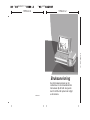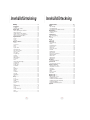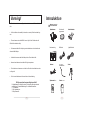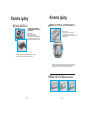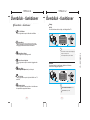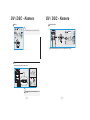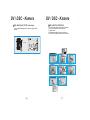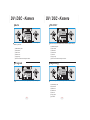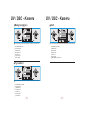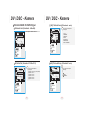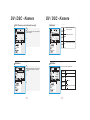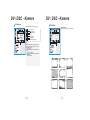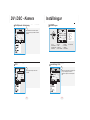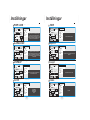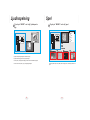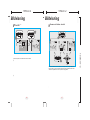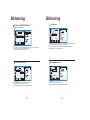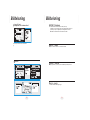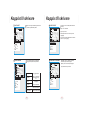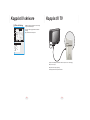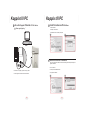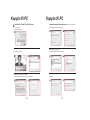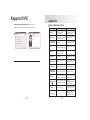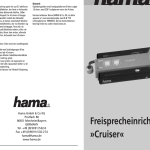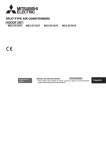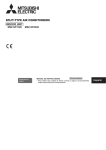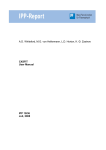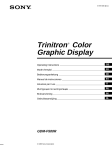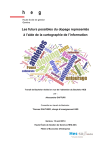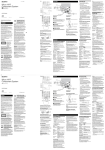Download User Manual
Transcript
1. :XR4041117 2. 3. 105mm+-2 80P , 105mm+-2 150mm+-2 Bruksanvisning User Manual XR4041117 Den bruksanvisningen gerthis digcamera This här manual can guide you to use instruktioner om hurand ducorrect använder den setting. with proper operation it carefully and optimize the Please read här kameran på rätt sätt. Läs igenom accordance withsom your möjligt performance den för att fåin ut så mycket preference. av din kamera. Innehållsförteckning Table Of Contents VCautions................................................................................................................. a r n i n g ! . . . . . . . . . . . . . . . . . . . . . . . . . . . . . . . . . . . . . . . . . . . . . . . . . . . . . . . . . . . . . . . . . . . 04 04 IOverall n t r o dIntroduction................................................................................................ uktion............................................................0 055 T i l l b e h ö r. . . . . . . . . . . . . . . . . . . . . . . . . . . . . . . . . . . . . . . . . . . . . . . . . . . . . . . . . . . . . . . . . . 05 05 Accessories............................................................................................................ K a m e r aView........................................................................................................ n f r å n u t s i d a n . . . . . . . . . . . . . . . . . . . . . . . . . . . . . . . . . . . . . . . . . . . . . . 0066 External KGetting o m m aReady......................................................................................................... igång..........................................................0 077 S ä t t a p / SOff t ä The n g aCamera.............................................................................. a v k a m e r a n . . . . . . . . . . . . . . . . . . . . . . . . . . . . . . . . 0077 Turn On OråTurn S ä t t a i The n b Battery................................................................................................ atteriet.....................................................07 Loading 078 LCharging a d d a bThe a t tBattery.............................................................................................. eriet med laddaren..................................0 S ä t t a i n o c h t a u t m i n n e s k o r t e t . . . . . . . . . . . . . . . . . . . . . . . . . . . . . . 0089 Inserting Or Removing A Memory Card...................................................................... S ä t t a f a s t h a n d l e d s r e m m e n . . . . . . . . . . . . . . . . . . . . . . . . . . . . . . . . . . . . . 0099 Strap............................................................................................ L äAttaching g e s i n t rThe o d Wrist uktio n . . . . . . . . . . . . . . . . . . . . . . . . . . . . . . . . . . . . . . . . . . . . . . . . . . . . . . . . . 09 10 Modes Ö v r i gIntroduction................................................................................................... t . . . . . . . . . . . . . . . . . . . . . . . . . . . . . . . . . . . . . . . . . . . . . . . . . . . . . . . . . . . . . . . . . . . . 1101 Others..................................................................................................................... A V u t . . . . . . . . . . . . . . . . . . . . . . . . . . . . . . . . . . . . . . . . . . . . . . . . . . . . . . . . . . . . . . . . . . . . . . . . . . 1111 AV H ö Out..................................................................................................................... r l u r a r. . . . . . . . . . . . . . . . . . . . . . . . . . . . . . . . . . . . . . . . . . . . . . . . . . . . . . . . . . . . . . . . 1111 Earphone.............................................................................................................. DV / D S C - k a m e r a n . . . . . . . . . . . . . . . . . . . . . . . . . . . . . . . . . . . . . . . . . . . . . . . . . . . . 1112 DV Mode............................................................................................................ I k/DSC o n e r. ...............................................................1 122 Icon T a eIntroduction.................................................................................................... t t k o r t . . . . . . . . . . . . . . . . . . . . . . . . . . . . . . . . . . . . . . . . . . . . . . . . . . . . . . . . . 1123 FBasic o k u sPhotography..................................................................................................... . . . . . . . . . . . . . . . . . . . . . . . . . . . . . . . . . . . . . . . . . . . . . . . . . . . . . . . . . . . . . . . . . . . . . . 13 13 B l i x t . Range......................................................................................................... . . . . . . . . . . . . . . . . . . . . . . . . . . . . . . . . . . . . . . . . . . . . . . . . . . . . . . . . . . . . . . . . . . . . . . . 13 14 Focus D i g i tMode............................................................................................................... al zoom.........................................................1 Flash 144 S jälvu t l ö s n i n g . . . . . . . . . . . . . . . . . . . . . . . . . . . . . . . . . . . . . . . . . . . . . . . . . . . 1145 Digital Zoom............................................................................................................. A t t s p e lMode....................................................................................................... a i n v i d e o . . . . . . . . . . . . . . . . . . . . . . . . . . . . . . . . . . . . . . . . . . . . . . . 1156 Self-timer A t t To t a Record e n b iAl Video........................................................................................... d . . . . . . . . . . . . . . . . . . . . . . . . . . . . . . . . . . . . . . . . . . . . . . . . . . . . 1167 How A u t o l ä g ...........................................................18 How To Takee .A.Picture.............................................................................................. P r o gMode............................................................................................................. r a m l ä g e . . . . . . . . . . . . . . . . . . . . . . . . . . . . . . . . . . . . . . . . . . . . . . . . . . . . . . . . . 1178 Auto 189 Porträtt.....................................................................1 Program Mode......................................................................................................... 189 S kymning...............................................................1 Portrait Mode........................................................................................................... 190 Bakgrundsljus.........................................................2 Dawn Mode............................................................................................................... 190 Fyrverkeri..........................................................2 Backlight 201 N a t t . . . .Mode........................................................................................................ .............................................................2 Fireworks Mode..................................................................................................... 202 A v a n c e r a d e i n s t ä l l n i n g a r. . . . . . . . . . . . . . . . . . . . . . . . . . . . . . . . . . . . . . . . . . . . . 2 Night V i d e Mode............................................................................................................. o s t o r l e k . . . . . . . . . . . . . . . . . . . . . . . . . . . . . . . . . . . . . . . . . . . . . . . . . . . . . . 2212 Advanced Setting Introduction.................................................................................... B i l d s t o r l e k . . . . . . . . . . . . . . . . . . . . . . . . . . . . . . . . . . . . . . . . . . . . . . . . . . . . . . . . 2222 Video Ä n d r Size a l ä Setting................................................................................................. g e . . . . . . . . . . . . . . . . . . . . . . . . . . . . . . . . . . . . . . . . . . . . . . . . . . . . . . . . 2223 ... Image B i l d k Size v a l i Setting.................................................................................................... t é . . . . . . . . . . . . . . . . . . . . . . . . . . . . . . . . . . . . . . . . . . . . . . . . . . . . . . . . . . 2223 E I S . .Set............................................................................................................... . . . . . . . . . . . . . . . . . . . . . . . . . . . . . . . . . . . . . . . . . . . . . . . . . . . . . . . . . . . . . . 2234 Mode B l ä n d aSetting........................................................................................................ re................................................................2 Quality 234 S k ä r p a . . . . . . . . . . . . . . . . . . . . . . . . . . . . . . . . . . . . . . . . . . . . . . . . . . . . . . . . . . . . . . . . 2245 EIS.......................................................................................................................... E f f e k t .Setting....................................................................................................... . . . . . . . . . . . . . . . . . . . . . . . . . . . . . . . . . . . . . . . . . . . . . . . . . . . . . . . . . 2245 Metering V i t b a l a n sSetting.................................................................................................... ............................................................2 Sharpness 256 FEffect o t o rSetting........................................................................................................... a m . . . . . . . . . . . . . . . . . . . . . . . . . . . . . . . . . . . . . . . . . . . . . . . . . . . . . . . . . . . . . 2257 B i l d t a g n i n g . . . . . . . . . . . . . . . . . . . . . . . . . . . . . . . . . . . . . . . . . . . . . . . . . . . . . . . . . . . . . . . . 2 8 White Balance Setting.............................................................................................. 268 IPhoto S O . .Frame . . . . . .Setting............................................................................................... ..........................................................2 S e t u p . . . . . . . . . . . . . . . . . . . . . . . . . . . . . . . . . . . . . . . . . . . . . . . . . . . . . . . . . . . . 2279 FShooting i l e r . . . Setting..................................................................................................... . . . . . . . . . . . . . . . . . . . . . . . . . . . . . . . . . . . . . . . . . . . . . . . . . . . . . . . . . . . . . 2289 ISO E n eSetting............................................................................................................. r g i s p a r. . . . . . . . . . . . . . . . . . . . . . . . . . . . . . . . . . . . . . . . . . . . . . . . . . . . . . . . . 3280 Setup....................................................................................................................... 290 Språk......................................................................3 290 FSetting o r m aFile................................................................................................................ tering........................................................3 Setting Power Saving............................................................................................... D a t u m . . . . . . . . . . . . . . . . . . . . . . . . . . . . . . . . . . . . . . . . . . . . . . . . . . . . . . . . . . . . 3300 Setting T i d . . .Language...................................................................................................... . . . . . . . . . . . . . . . . . . . . . . . . . . . . . . . . . . . . . . . . . . . . . . . . . . . . . . . . . 3301 Setting D a t u m sFormat.......................................................................................................... t ä m p l i n g . . . . . . . . . . . . . . . . . . . . . . . . . . . . . . . . . . . . . . . . . . . . . . . . . . . . . . . . . . . . . . . . . . . 30 31 LSetting j u d . .Date............................................................................................................ . . . . . . . . . . . . . . . . . . . . . . . . . . . . . . . . . . . . . . . . . . . . . . . . . . . . . . . . . 3301 V i d e o Time............................................................................................................ . . . . . . . . . . . . . . . . . . . . . . . . . . . . . . . . . . . . . . . . . . . . . . . . . . . . . . . . . . . . . . 3311 Setting FSetting ö r h aImprint....................................................................................................... n d s v i s n i n g . . . . . . . . . . . . . . . . . . . . . . . . . . . . . . . . . . . . . . . . . . . . . 3312 R e s e t .System . . . . . . . .Sound.............................................................................................. .............................................................3 Setting 312 S t a r t l Video j u d . .System................................................................................................ . . . . . . . . . . . . . . . . . . . . . . . . . . . . . . . . . . . . . . . . . . . . . . . . . . . . . . . . . 3312 Setting Setting Quick View.................................................................................................. 32 Setting Reset........................................................................................................... 32 Setting Start-up Sound............................................................................................. 32 2 Innehållsförteckning Table Of Contents S t ä l l a Start-up i n s t a rImage...................................................................................... t b i l d . . . . . . . . . . . . . . . . . . . . . . . . . . . . . . . . . . . . . . . . . . . . . . . . . . . . . . . . . .32 .32 Setting Album . . . . . . . . . . . . . . . . . . . . . . . . . . . . . . . . . . . . . . . . . . . . . . . . . . . . . . . . . . . . . . . . . .33 .33 Album Mode...................................................................................................... V ä l j The a l b uMode m l ä gButton e . . . . . And . . . . .Choose . . . . . . . .The . . . . .Album . . . . . . Mode............................................ . . . . . . . . . . . . . . . . . . . . . . . . . . . . . . . . . .33 .33 Press A t t To a nUse v ä nAlbum d a aMode.................................................................................... lbum....................................................33 How A t t a nYou v ä Can n d a Do A rWith c S oArcsoft f t M e dMedia ia Co n v e r t e r. . . . . . . . . . . . . . . . . . . . . . . . . . ........ . .33 .35 Things Converter.......................................... M u s i kMusic spela r e n . . . . . . . . . . . . . . . . . . . . . . . . . . . . . . . . . . . . . . . . . . . . . . . . . . . . . . . . .35 .38 Digital Mode.............................................................................................. 38 V ä l j m u s i k s p e l a r e n . . . . . . . . . . . . . . . . . . . . . . . . . . . . . . . . . . . . . . . . . . . . . . . . . . . 38 Press The Mode Button And Choose The Digital Music Mode.................................. F u n k t i o n e r. . . . . . . . . . . . . . . . . . . . . . . . . . . . . . . . . . . . . . . . . . . . . . . . . . . . . . . . . . . . . . . . .38 .40 L jFeatures........................................................................................................... u d i n s p e l n i n g . . . . . . . . . . . . . . . . . . . . . . . . . . . . . . . . . . . . . . . . . . . . . . . . . . . . . . . .40 .42 Voice V ä l jRecording l j u d i n s Mode....................................................................................... p e l n i n g . . . . . . . . . . . . . . . . . . . . . . . . . . . . . . . . . . . . . . . . . . . . . . . .42 .42 S Press p e l . . The . . . . Mode . . . . . .Button . . . . . . .And . . . .Choose . . . . . . . The . . . . Voice . . . . . .Recording . . . . . . . . . . Mode............................ . . . . . . . . . . . . . . . . . . . . .42 .43 Game Mode......................................................................................................... V ä l j s p e l . . . . . . . . . . . . . . . . . . . . . . . . . . . . . . . . . . . . . . . . . . . . . . . . . . . . . . . . . . . . . . . . . . .43 .43 A Press V I NThe . . . .Mode . . . . .Button . . . . . .And . . . .Choose . . . . . . .Game . . . . . Mode................................................. . . . . . . . . . . . . . . . . . . . . . . . . . . . . . . . .43 .44 AVV In ä lMode......................................................................................................... j A V I N . . . . . . . . . . . . . . . . . . . . . . . . . . . . . . . . . . . . . . . . . . . . . . . . . . . . . . . .44 .44 B Press i l d v iThe s n iMode n g . Button . . . . . . .And . . . .Choose . . . . . . .The . . . AV . . .In . . Mode.............................................. . . . . . . . . . . . . . . . . . . . . . . . . . . . . .44 .45 Playback V ä l j b iMode..................................................................................................... l d v i s n i n g . . . . . . . . . . . . . . . . . . . . . . . . . . . . . . . . . . . . . . . . . . . . . . . . . . . . . . . .45 .45 I k o n e r. . . .Playback . . . . . . . . .Mode................................................................................. . . . . . . . . . . . . . . . . . . . . . . . . . . . . . . . . . . . . . . . . . . . . . . . . . . . . . .45 .45 Choose The Förh a n d s v i s n i n g . . . . . . . . . . . . . . . . . . . . . . . . . . . . . . . . . . . . . . . . . . . . . . . . . . . . . .45 .46 Icon Introduction................................................................................................ D i g i t a l z o o m . . . . . . . . . . . . . . . . . . . . . . . . . . . . . . . . . . . . . . . . . . . . . . . . . . . . . . . .46 .47 Thumbnails...................................................................................................... A v a n c The e r aEnlarge t . . . . . .Still . . . .Image . . . . . And . . . .Trimming . . . . . . . . The . . . .Image..................................... . . . . . . . . . . . . . . . . . . . . . . . . 47 .48 Viewing A t t t a bSetting o r t b iIntroduction.............................................................................. l d e r. . . . . . . . . . . . . . . . . . . . . . . . . . . . . . . . . . . . . . . . . . . . . . . . . . . . 4 8 Advanced B i l dTo s hDelete o w . . .Image(s)....................................................................................... . . . . . . . . . . . . . . . . . . . . . . . . . . . . . . . . . . . . . . . . . . . . . . . . . . . . . . . . . . . .48 .48 How S k y To d dPlay a b iSlideshow........................................................................................ l d e r. . . . . . . . . . . . . . . . . . . . . . . . . . . . . . . . . . . . . . . . . . . . . . . . . . . . . . . . . . . .48 .49 How R o tAeFile r a With b i l dProtection.................................................................................... e r. . . . . . . . . . . . . . . . . . . . . . . . . . . . . . . . . . . . . . . . . . . . . . . . . . . . . . . .48 .49 Set 49 K o p i e r a t i l l m i n n e s k o r t . . . . . . . . . . . . . . . . . . . . . . . . . . . . . . . . . . . . . . . . . . 50 How To Rotate An Image........................................................................................ D P O F - S t a n d a r d . . . . . . . . . . . . . . . . . . . . . . . . . . . . . . . . . . . . . . . . . . . . . . . . . . . . . . .49 .51 Copy D P O To F - Card.................................................................................................... i n d e x . . . . . . . . . . . . . . . . . . . . . . . . . . . . . . . . . . . . . . . . . . . . . . . . . . . . . . . . . . .50 .51 DPOF-Standard............................................................................................... D P O F - S t o r l e k . . . . . . . . . . . . . . . . . . . . . . . . . . . . . . . . . . . . . . . . . . . . . . . . . . . . . . . . .51 .51 DPOF-Index....................................................................................................... D P O F - Ta b o r t . . . . . . . . . . . . . . . . . . . . . . . . . . . . . . . . . . . . . . . . . . . . . . . . . . . . . . . .51 .51 DPOF-Size.......................................................................................................... P C - k a m e r a . . . . . . . . . . . . . . . . . . . . . . . . . . . . . . . . . . . . . . . . . . . . . . . . . . . . . . . . . . . . . . . .51 .52 DPOF-Cancel...................................................................................................... A t t a n v ä n d a P C - k a m e r a . . . . . . . . . . . . . . . . . . . . . . . . . . . . . . . . . . . . . . . . . . . . . . . . .51 .52 PC F j äCamera........................................................................................................... r r k o n t r o l l . . . . . . . . . . . . . . . . . . . . . . . . . . . . . . . . . . . . . . . . . . . . . . . . . . 52 .53 How Camera A t t To a nUse v ä PC nda f j ä r rFunction......................................................................... k o n t r o l l . . . . . . . . . . . . . . . . . . . . . . . . . . . . . . . . . . . . . 52 .53 IR K oRemote p p l a tController............................................................................................ i l l s k r i v a r e . . . . . . . . . . . . . . . . . . . . . . . . . . . . . . . . . . . . . . . . . . . . . . . . . .53 .54 A t t Can k o pUse p l aRemote t i l l s kController r i v a r e . . To . . . Operate . . . . . . . . .The . . . .Camera......................................... . . . . . . . . . . . . . . . . . . . . . . . . . . . . . . .53 .54 You V ä l j aConnection b i l d e r f ö(PictBridge r u t s k r i f tMode)..................................................................... . . . . . . . . . . . . . . . . . . . . . . . . . . . . . . . . . . . . . . . . . . . .54 .55 Printer A U T O S E The T. . .Camera . . . . . . . To . . .A. .PictBridge-Supported . . . . . . . . . . . . . . . . . . .Printer..................................... . . . . . . . . . . . . . . . . . . . . . . . . .54 .56 Connecting C U S TPictures O M S E T. . . . . . . . . . . . . . . . . . . . . . . . . . . . . . . . . . . . . . . . . . . . . . . . . . . . . . . . . . . .55 .56 Select To.Print....................................................................................... D P O F. ...............................................................57 AUTO SET............................................................................................................ Skriva u t b i l d e r. . . . . . . . . . . . . . . . . . . . . . . . . . . . . . . . . . . . . . . . . . . . . . . . . . . . .56 .57 CUSTOM SET...................................................................................................... Å t e r sPRINT......................................................................................................... t ä l l a . . . . . . . . . . . . . . . . . . . . . . . . . . . . . . . . . . . . . . . . . . . . . . . . . . . . . . . . .56 .58 DPOF t i l l T V . . . . . . . . . . . . . . . . . . . . . . . . . . . . . . . . . . . . . . . . . . . . . . . . . . . . . . . . . . .57 .59 K Printing o p p l a Pictures................................................................................................... K o p p l a t i l l P C . . . . . . . . . . . . . . . . . . . . . . . . . . . . . . . . . . . . . . . . . . . . . . . . . . . . . . . . . . .57 .60 Reset.................................................................................................................... H u r d u k o p p l a r t i l l P C . . . . . . . . . . . . . . . . . . . . . . . . . . . . . . . . . . . . . . . . . . . . . . .58 .60 TVI n Connection......................................................................................................... s t a l l e r a d r i v r u t i n e r. . . . . . . . . . . . . . . . . . . . . . . . . . . . . . . . . . . . . . . . . . . . . . . . . . . . . . . .59 .61 PCI nConnection..................................................................................................... s t a l l e r a A r c s o f t M e d i a C o n v e r t e r. . . . . . . . . . . . . . . . . . . . . . . . . . . . . . . . . . . . . .60 .61 How I n s tTo a l lConnect e r a A r cWith s o f tA Computer......................................................................... V i d e o I m p r e s s i o n . . . . . . . . . . . . . . . . . . . . . . . . . . . . . . . . . . . .60 .63 Installing I n s t a l l eCamera r a P C - kDriver...................................................................................... a m e r a . . . . . . . . . . . . . . . . . . . . . . . . . . . . . . . . . . . . . . . . . . . . . . . . . . . . . .61 .65 Installing I n s t a l l eArcSoft r a U l e Media a d P hConverter......................................................................... o t o E x p l o r e r. . . . . . . . . . . . . . . . . . . . . . . . . . . . . . . . . . . . . . . .61 .66 A Installing p p e n d i ArcSoft x . . . . . .Video . . . . . .Impression......................................................................... . . . . . . . . . . . . . . . . . . . . . . . . . . . . . . . . . . . . . . . . . . . . . . . . . . .63 .69 Installing PC Camera Driver...................................................................................... 65 Installing Ulead Photo Explorer.............................................................................. 66 Appendix................................................................................................................. 69 Error Message Table............................................................................................... 69 Specifications......................................................................................................... 70 About ArcSoft ,Inc................................................................................................... 72 Things You Can Do With "ArcSoft VideoImpression"................................................... 73 About Ulead Photo Explorer........................................................................................ 74 Things You Can Do In Ulead Photo Explorer 8.5 SE Basic........................................... 75 . 3 • Varning! Cautions Försök inte ta isär kameran själv, du kan skada kameran eller få en elektrisk Do not try to disassemble the camera by yourself, which may damage the camera or cause electric shock. stöt. • Do not fire the flash in a close distance (less than 1 meter); it may hurt your eyes. Accessories Tillbehör Digital Camera Digitalkamera Utlös inte blixten nära ansiktet (närmare än en meter) då det kan skada ögo- Drivrutiner & Camera Driver & Software CD programvara Li-ion & Battery & Batteri laddare Charger Keep the camera away from the reach of children or animals to prevent them from swallowing the batteries or small accessories. nen. • Introduktion Overall Introduction Stop using the camera if any kind of liquid or foreign object enters the camera. If it happens, power off the camera and contact your dealer for help. Förvara kameran utom räckhåll för barn och djur för att förhindra att små Do not operate this camera with wet hands; it may cause electric shock. tillbehör eller batterier sväljs. The camera may be damaged in an environment of high temperature. • Om To avoid electricity leakage, please remove the battery if the camera is kameran utsätts för vätska, ta genast ut batterierna och ta kontakt med expected not to be in use for a long period. Bruksanvisning User Manual / Quick Start Guide USB Cable USB-kabel AV Cable Ljud/bild-kabel närmaste åteförsäljare. It is normal that the temperature of the camera body rises if the camera works for a long time. • message of "Low onkan the LCD is a stöt. warning to Använd A inte kameran medLight!" våta appearing händer, du få enMonitor elektrisk • suchskadas cases shown as utsätts follows, please release the shutter button, then try to KameranInkan om den för höga temperaturer. • en • remind you to go to the Flash Mode and select Auto Flash or Fill-in flash to get more light sources so as to compose a superior quality image. re-compose the shot and focus again because the Auto Focus function may be difficult to use with. The subject is far away from the photographer or in the dark. Ta ut batterierna ur iskameran om du inte of har föroravsikt att använda den under The subject viewed through a piece glass window. A fast-moving or a flashing subject is passing through. längre tid.The subject has a reflection attribute like a mirror, a luminous body, or a lustrous subject. Earphone Hörlurar Wrist Strap Handledsrem Do not touch the lens when is in use. Det är normalt att kameran blir itvarm efter en tids användning. Ett tips som kan bespara dig huvudvärk! Fjärrkontroll Remote Controller Fodral Camera Pouch Small Tip SaveOm You Big Heada En digitalkamera är väldigt lik entodator. kameran låserche sig medan du A digital is in a way veryför similar a computer. If the digital använder den, följcamera nedanstående steg att to återställa kameran. camera hangs itself during operation, please follow the procedures 1. Ta ut batteriet. below and most likely the camera can be re-activated. 2. Sätt i batteriet igen. 1. Remove the battery. 3. Sätt på kameran. 2. Reload the battery. 3. Switch on the camera. 4 5 Tripod Stativ Knapparnas funktioner Overall Introduction External View U tsidan Front Front Side Sida Turn On på Or Turn The Camera Sätta ochOffstänga av Back Baksida Zoom Tele/Wide Switch Lens Lins Lampa för Self-timer LED Indicator självutlösare Still Image Avtryckare Shooting stillbilder IR Receiver Ögla Strap Eyelet BatteriBattery Cover lucka Minneskort Memory Card Cover Top Ovan Styrspak Joystick can turn on the camera. Tryck på den igen för att stänga av By pressing the Power Button kameran. again can turn off the camera. InspelningsVideo Clip Recording knapp Button USB USB Connector kameran Tryck ner “Power”-knappen för att sätta på By kameran. pressing the "Power" Button LED LEDIndicator lampa Flash Blixt Bottom Under Komma igång Getting Ready Button AV In / Ljud/bild AV Out/ utgång, Earphone hörlurar Jack LägesMode Button väljare Loadingin Thebatteriet Battery Sätta Internal InsidaView LCDSkärm Monitor Tripod FästeSocket stativ Uppspelning Playback Button talare Delete/Exposure Button Ta bort/exponering HögSpeaker Focus Fokus Side Sida Power Button På/av-knapp Switch Joystick Styrspak Up (By sliding Upp up.) Vänster/SjälvutLeft/Self-timer (By sliding lösareto the left.) Microphone Mikrofon Bekräfta (genom att Menu/OK (Bytrycka pressing stick.) på the spaken) Höger/blixt Right/Flash Mode (By sliding to the right.) Down/Play/Pause Ner/ Spela upp/ (By sliding down.) Pausa 6 1. av off kameran 1. Stäng Power the camera. 2. batteriluckan för att to öppna den 2. Tryck Slideutout Battery Cover open it. 3. Följ Following the polarity indications 3. anvisningarna för polaritet och sätt and load the battery. in batteriet 4. Close the Battery Cover. 4. Stäng batteriluckan En indikator på LCD-skämen indikerar följande batteristatus Batteriet är fullt The below symbols on the TFT LCD Monitor are the indication of the battery status. Batteriet är halvfullt ( ):Battery power is full. Batteriet är tomt, ladda batteri ( ):Battery power is half drained. Have a new battery ready. ( ):Battery power is drained. Replace with a new batter y. Batteriet kan ta slut av sig själv om det förvaras i kameran under lång tid utan att anThe electricity of the battery outattif the battery is keptinom inside the vändas. Ta ut batteriet om du inte harmay för run avsikt använda kameran överskådlig camera for a long time without using. Please remove the battery when the framtid. camera is not in use. Batteriet inte fungerar normalt underunder 0 C och 40 C.40 C.It's normal Thekanske battery may not work normally 0 Cöver or over Det är dock normalt att kameran blir varm efter en tids användning. that the temperature of the camera rises after used for a long period. 7 Komma igång Getting Ready Charging L a d d a bThe a t tBattery eriet OBS! Ett fabriksnytt batteri är The battery is not charged when oladdat, ladda batteriet innanthe du the camera is shipped. Charge använder det! Komma igång Getting Ready Inserting Removing Card Sätta inOroch ta utA Memory minneskort 1. Power off the camera. 2. Open the Memory Card Cover. Insertavthe memory card into the card slot 1.3.Stäng kameran 2. Tryck ut batteriluckan för att öppna den and press it down until a click sound 3. För in minneskortet tryck så du hör press thetillmemory happens. (Pleaseoch card ett klickljud (tryck igen för att få ut minneskortet) again to get it out once a click sound 4. Stäng batteriluckan happens.) 4. Close the Memory Card Cover. battery before use. Laddningsprocedur Charging Procedure (a) Sätt in batteriet i laddaren (a) Insert the battery to the battery (b) Sätt in laddaren i stickkontakten (c) En röd under laddning slotlampa by thekommer polaritylysa indications. (d) Laddningen är klar när lampan (b) Connect the charger to thelyser grönt (e) Ta bort batteriet när laddningen är avslutad electrical outlet. (c) The LED will light up in red color when charging. (d) The charging is completed when the LED turns green. (e) Remove the battery when the charging is completed. Vi rekommenderar att du laddar ett fabriksnytt batteri i minst 4 timmar. Det är normalt att batteriet blir varmt efter en tids laddning. It is recommended to charge a new battery for more than 4 hours. It's normal that the temperature of the battery and camera body rises after a period of time of using. Formatting a brand new memory card is strongly recommended for first use. Bilderna kan på både minne och påflash ett separat minneskort. Thesparas image(s) cankamerans be storedegna either in built-in memory Om du harorsatt in ett minneskort kommer därinserted, om du inte in memorycard. When thebilderna memorysparas card is theanger annat. Saknas minneskort kommer sparascard på kameran istället. images willbe stored inbilderna the memory rather than the built-in flash memory.On the other hand, the images will be stored in the built-in flashmemory when a memory card is not inserted. Attaching The handledsremmen Wrist Strap Sätta fast 1 8 2 3 9 105mm+-2 105mm+-2 Överblick - funktioner Modes Introduction This camera is a -multi-functional device which includes Överblick funktioner the modes listed below. 1. DV / DSC Mode thishär mode you kan can take a still image pressing the Still Image IAtdet läget du spela in filmbyeller ta stillbilder. Shooting Button ( ) or a movie clip by pressing the Video Clip Recording Button ( ). Överblick - funktioner Modes Introduction 8. Övrigt Others AV Out Ut AV Den feature här funktionen ut ljudoch bildsignal till to enTV. TV. This will outputskickar audio/video signal from the camera AV MODE? EARPHONE AV OUT 2. AV IN Album Mode This is to play image and movieeller clipsvisa stored in I detmode här läget kanthe dustill spela upp filmer bilder the memory or minne the memory no matter if the sombuilt-in liggerflash på kamerans ellercard minneskort. files are recorded by this camera or other devices. Digital Music Mode enables play the digital music. IThis detmode här läget kanyou dutospela upp musik. 4. Voice Recording Mode enables you do thein voice IThis detmode här läget kan dutospela medrecording. den inbyggda mikrofonen. Game Mode offers kan four välja games. IThis detmode här läget mellan fyra olika spel. Hörlurar Earphone Om dennawill funktion ärfrom valdthe kommer ljudet ur hörlurarna The audio come out Earphone Jackut instead of the built-in speaker if this feature is chosen. istället för det inbyggda högtalarna. AV MODE? EARPHONE 6. 7. AV OUT AV In Mode This enables you recordin the videos or t.ex. DVD I detmode här läget kan dutospela ljud och from bild TV från player or devices that have video output. eller DVD. TV Playback Mode IThis detmode här läget kanplays du spela upp film och visacamera. bilder som can only the files recorded by this är inspelade eller tagna med kameran. 10 AV IN CONFIRM:OK Sätt in hörlurarna i hörlursjacket. At any mode plug the earphone in the AV In / AV Out / Earphone Jack ( ). Välj EARPHONE och tryck OK. Choose EARPHONE and press Menu/OK Button. 11 150mm+-2 Sätt in kabeln AV in/AV ut/Hörlurs-uttaget At any modei plug the Video Cable in the(AV). AV In / AV Out / Earphone Jack ( AV ). Välj AV OUT och tryck OK. Choose AV OUT and press Menu/OK Button. För avbryta dra ut disconnect kabeln. To att cancel thisfunktionen, feature, simply the video cable from the camera. 3. 5. CONFIRM:OK DV - Kamera DV/ /DSC DSC Mode 1 2 3 4 5 6 7 8 9 12 2 Arbetsläge Working Mode ( )DV/ DSC ( )Album ( )Digital Music ( )Voice Recording ( )Game ( )AV In ( )Playback 3 Batteristatus Battery Status ( )Battery Full ( )Battery Half Drained ( )Battery Drained 4 Löpande bildtagning Continuous Shooting Mode ( 1 ) Single ( ) Continuous 5 Blixt Mode Flash ( )Auto Flash ( )Auto Flash with Red-eye Reduction ( )Slow Sync ( )Fill-in Flash ( )Flash Off 21 20 07 : 03 AM 2006/01/31 AUTO ISO 11 6 Självutlösare Self-timer ( )10 Seconds ( ) 2 Seconds ( ) Double 2S 7 Fokus Focus Range ( ) Macro 8 Avståndsmätning Metering ( )Spot ( )Multi 9 ( )Minneskort Memory Card Inbbygt minne ( INT )Internal Memory 10 Sharpness Skärpa ( )Soft ( )Normal ( )Vivid 11 Effekter Effect (NOR)Normal ( )B & W ( )Sepia ( )Negative ( RGB )RGB 12 ( )EIS 13 Tid && datum Time Date 14 ISO ( AUTO ) AUTO ( 100 ) ISO=100 ( 200 ) ISO=200 ( 400 ) ISO=400 ISO ISO ISO ISO 12 När slås på är automatiskt Whenkameran the camera is switched on,den it's automatically set i at this mode ( ). detta l äge. 19 18 17 16 15 14 13 6M 1 10 1 Shooting Mode & Kameraläge Scene Mode ( )Auto ( )Program ( )Portrait ( )Dawn ( )Backlight ( )Fireworks ( )Night 22 X1.2 00 : 01 :07 26 DV - Kamera DV/ /DSC DSC Mode X1.2 15 Vitbalans White Balance ( )Auto ( )Daylight ( )Cloudy ( )Fluorescent ( )Tungsten ( )Sunset ( )Custom 16 ( 07 : 03 AM 2006/01/31 Exponering 2EV )Exposure (0.5EV/Steps) 17 Image Quality Bildkvalité ( )Super Fine ( )Fine ( )Normal 18 Bildstorlek Video Size video ( )640 x 480 ( )320 x 240 19 Bildstorlek Image Sizestillbild ( ) 3264 x 2448 ( ) 2816 x 2112 ( ) 2560 x 1920 ( ) 2304 x 1728 ( ) 2048 x 1536 ( ) 1600 x 1200 20 Återstående Estimated Available utrymme (bilder) Shots Ta en bild Basic Photography FFocus o k u s Range Sätt fokusläge på Switch normal eller närbild Please set the Focus at normal ( ) (makro) 26 or macro ( ). 6M AUTO ISO 1. Fokusområde 1. Focus range Makro: 20cm Macro: 20cm Normal 1.2m -> oändlighet Normal: 1.2m~ infinity 2. Se till att alltid använda korrekt fokusinställning för att Please undvika att bildenmake blir suddig. 2. always sure the Focus Switch is set at the correct focus range or the image will be out of focus (blurred). 21 Återstående Estimated Available utrymme Video Time(video) 22 Zoom Zoom IN/Out Indicator 13 DVDV/ /DSC - Kamera DSC Mode B l i x t Mode Flash DVDV/ /DSC - Kamera DSC Mode S j ä l v u t l ö sMode are Self-timer 26 6M Välj blixtläge genom dramode styrspaken till höger. Please choose theatt flash you prefer by sliding the Joystick to the right. The modes available are: AUTO ISO Auto Flash The flash fires automatically as required under shooting mode. Auto Flash with Red-eye Reduction To avoid the subject's eyes appear red in the picture, use this mode can effectively minimize the likelihood of the red-eye effect. Slow Sync The flash will fire and the camera will set the shutter speed at a proper speed. 26 6M AUTO ISO Välj självutlösarläge genom att you draprefer styrspaken tillthe vänster. Please choose the Self-timer mode by sliding Joystick to the left. The modes available are: Fill-in Flash This m ode will enable the flash to fire in any c ircumstances. Flash Off The mode will disable the flash to fire in any circumstances. Digital Zoom With the 10 sec. Self-timer ( ): The image will be taken after an interval of 10 seconds once the Shutter Button is released. ): With the 2 sec. Self-timer ( The image will be taken after an interval of 2 seconds once the Shutter Button is released. 2S Use the Tele/Wide Switch för for zooming. Använda zoom-spaken att zooma. With the Double self-timer ( ): The image will be taken twice once the Shutter Button is released. X3.0 W The first image will be taken after an interval of 10 seconds. The second one will be taken after an interval of 2 seconds continuously right after the first shooting . T Ju kraftigare du använder, desto sämre The biggerzoom the zoom is the poorer the quality bildkvalitet. of the image will be. 14 15 DVDV/ /DSC - Kamera DSC Mode DVDV/ /DSC - Kamera DSC Mode Hur spelar A inVideo ett videoklipp Howman To Record Hur man tar en stillbild How To Take A Picture Tryck påthe inspelningsknappen för att stoppa videoin1. Press Video Recording Button ( starta ) to startoch recording. spelning. 2. Press the Video Recording Button again to stop the recording (the LED Indicator blinks while recording). 26 6M Blinking RECORD 1. för kameran 1. Tryck Press ner downpå/av-knappen the Power Button to att turnsätta on thepå camera. 2. zoom-spaken zoomin and zoom out (maximum 5x). 2. Använd Use Tele/Wide Button to för haveatt thereglera digital zoom 3. fokusen 3. Justera Adjust the focus switch before you take a shot. 4. stadigt avtryckaren 4. Håll Keepkameran your hands steadyoch andtryck press ner the Still Image Shooting Button ( ). 5. slutat blinka kan du the ta ett kort 5. När The LED-lampan LED Indicator will start blinking after Stillnytt Image Shooting Button is pressed. 6. After the LED Indicator stops blinking, the camera is ready to take another shot.. 7. If you would like to see the image you just took, press the Playback Button ( ) to play the image. 8. If you would like to delete the image,please press the Delete / Exposure Button (+/-) to delete the image. 14 6M AUTO ISO If you would like to pause the recording, slide down the Joystick ( ). To slide down the Joystick again can reactivate the recording. If you would like to see the video you just recorded, press the Playback Button ( ) to play the video. 1 1 2 3 4 5 6 5 Blinking 8 7 100-0021 16 17 DVDV/ /DSC - Kamera DSC Mode Auto A u tMode o ( DVDV/ /DSC - Kamera DSC Mode Portrait Mode ( Porträtt ) ) MODE SET MODE SET AUTO AUTO PROGRAM S S PORTRAIT PROGRAM PORTRAIT DAWN DAWN Med denna följande inställningar låsta till fabriksinställningar Under thisinställning mode thekommer following settings will be vara automatically locked at the och Med denna kommer följande vara till följande inställningar. Under thisinställning model the settings will inställningar be locked up aslåsta below. (a)(a)Metering: Multi Multi Avståndsmätning: (b) Sharpness: Normal (b) Skärpa: Normal (c) Effect: Normal Effekt: Normal (d)(c)WB (White Balance): Auto Vitbalans: AutoFrame): Off (e)(d)Frame (Photo (f (e) ) Shooting Shooting): Single Tagning: (Continuous Single (g)(f)Flash: Onlyför (1)attAuto Flashröda withögon Red-eye Reduction (2) Flash Off are available. Blixt: Red. motverka eller Blixt av (a) Multi Multi (a)Metering Avståndsmätning: (b) Normal (b)Sharpness Skärpa: Normal (c) Effect Normal (c) Effekt: Normal (d) White Balance Auto (d) Vitbalans: Auto (e) Photo Frame Off Fotoram: Av (f(e) ) Shooting(Continuous Shooting) Single (f)Flash Tagning:Only Single(1) Auto Flash with Red-eye Reduction (2) Flash Off are (g) available. (g) Blixt: Red. för att motverka röda ögon eller blixt av således gå attsettings ändra. and cannot be adjusted. factoryinte default Program P r o g rMode a m( Dawn Mode ( ) Skymning ) MODE SET MODE SET AUTO S AUTO PROGRAM S PORTRAIT PROGRAM PORTRAIT DAWN Efter ovanstående procedur kan du trycka ok igen för att göra dina egna inställningar för After the above procedure, you can press the Menu/OK Button again to en bild. set up your own settings for the image. In program mode, the metering, sharpness, effect, WB, frame, shooting Flash, Exposure & ISO can be adjusted. 18 DAWN Med denna inställning kommer följande låsta till följande inställningar. Under this model the settings willinställningar be locked vara up as below. (a) Multi Multi (a) Metering Avståndsmätning: (b) Sharpness Normal (b) Skärpa: Normal (c) Effect Normal (c) Effekt: Normal (d) White Balance Auto (d)Photo Vitbalans: Auto Off (e) Frame Fotoram: Av (f(e) ) Shooting(Continuous Shooting) Single (g) (f) Flash Tagning:Flash Single Off (g) Blixt: Blixt av 19 DV - Kamera DV/ / DSC DSC Mode Backlight ( s) l j u s B a k g rMode und DV - Kamera DV/ /DSC DSC Mode Night Mode ( Natt ) MODE SET MODE SET DAWN FIREWORKS NIGHT SCENERY Med denna inställning kommer följande varaaslåsta till följande inställningar. Under this model the settings willinställningar be locked up below. (a) Spot Punkt (a)Metering Avståndsmätning: (b) Normal (b)Sharpness Skärpa: Normal (c) Normal (c)Effect Effekt: Normal (d) White Balance Auto (d) Vitbalans: Auto (e) Photo Frame Off Fotoram: Av (f(e) ) Shooting(Continuous Shooting) Single (f) Flash Tagning:Fill-in Single Flash (g) (g) Blixt: Blixt på Fireworks F y r v e rMode k e r( i DAWN BACK LIGHT S BACK LIGHT S FIREWORKS NIGHT SCENERY Med denna inställning kommer följande varaaslåsta till följande inställningar. Under this model the settings willinställningar be locked up below. (a) Multi Område (a)Metering Avståndsmätning: (b) Normal (b)Sharpness Skärpa: Normal (c) Effect Normal (c) Effekt: Normal (d) White Balance Auto (d) Vitbalans: Auto (e) Photo Frame Off Fotoram: Av (f(e) ) Shooting(Continuous Shooting) Single (f) Flash Tagning:Only Single(1) Slow Sync (2) Flash Off are available. (g) (g) Blixt: Långsam synk eller blixt av ) MODE SET DAWN S BACK LIGHT FIREWORKS NIGHT SCENERY Med denna kommer följande inställningar vara till följande inställningar. Under thisinställning model the settings will be locked up aslåsta below. (a) Multi Område (a)Metering Avståndsmätning: (b) Normal (b)Sharpness Skärpa: Normal (c)(c)Effect Normal Effekt: Normal (d) White Balance Auto (d) Vitbalans: Auto (e) Photo Frame Off Fotoram: Av (f (e) ) Shooting(Continuous Shooting) Single (f)Flash Tagning:Flash SingleOff (g) (g) Blixt: Blixt av 20 21 DVDV/ /DSC - Kamera DSC Mode Advanced Introduction A v a n c e rSetting ade in s tällningar DVDV/ /DSC - Kamera DSC Mode Välj rinställning (Standard: auto) MODEfö SET ( Default: AUTO ) 640X480) 640x480) VIDEO SIZE ( Default: Videostorlek (Standard: VIDEO SIZE Tryck Meny/OK för att ställaButton in storleken. Press the Menu/OK to set up your S PROGRAM PORTRAIT DAWN 320X240 Operation Procedure This feature is for you to choose the video size of the video clip. The bigger the size is the better the video quality will be. Yet better video quality occupies more capacity of the memory. Bildstorlek (Standard: 2816x2112) IMAGE SIZE ( Default: 2816x2112) Du kanfeature välja mellan This is forföljande you to upplösningar: choose the image resolution. IMAGE SIZE S 8M 6M 5M 4M the scene of the image from the following options. AUTO PROGRAM PORTRAIT DAWN BACKLIGHT FIREWORKS NIGHT SCENERY AUTO settings for video size. 640X480 S Du kanfeature välja mellan This is forföljande you to choose inställningar: MODE SET 3264X2448 (8M) (6M) (5M) (4M) (3M) (2M) 2816X2112 2560X1920 2304X1728 3264 2816 2560 2304 2048 1600 x 2448 (by interpolation) x 2112 x 1920 x 1728 x 1536 x 1200 Operation Procedure Välj förinställning QUALITY ( Image Quality )(Standard: ( Default : FINE auto) ) QUALITY S Du kanfeature välja mellan This is forföljande you to choose inställningar: the image quality from the S.FINE following options. ( )S. FINE (Super Fine) ( )FINE ( )NORMAL FINE NORMAL Operation Procedure Operation Procedure 22 23 DVDV/ /DSC - Kamera DSC Mode EIS (Elektronisk bildstabilisering) EIS (Electrical Image Stabilizer) (Default : OFF ) DVDV/ /DSC - Kamera DSC Mode Skärpa SHARPNESS ( Default : NORMAL ) SHARPNESS EIS S DenThis här inställningen digused att stabilisera feature canhjälper only be with bilden i videoläge. video recording but not still image. OFF ON Operation Procedure Bländare METERING ( Default : MULTI ) METERING MULTI SPOT of the captured image look smoother, which is suitable for image editing on PC. SOFT SOFT NORMAL Using this mode will help to stabilize the image. If you prefer the next video not to be with EIS ,please select "OFF" to cancel the setting. Lämpas bästcan om make bilden the ska edge This effect redigeras i efterhand. Lämpas bästcan för utskrift. This effect make the VIVID edge of the captured image look sharp, which is suitable for printing out. NORMAL WB Operation Procedure VIVID Ger skarpaste bilderna Thisdeeffect can make theman tenderar att orsaka gitter. edge of också the captured image look much sharper yet may cause more noises. Effekter EFFECT ( Default : NORMAL ) Här du väljaismellan följande effekter. Thiskan feature for you to choose the image NOR and take a picture with brightness. Multi Metering: Exposure will be evaluated according to the average of the available light sources in the image area. This is suitable for general use. Spot Metering: If the subject is against the light source or has little contrast, you can use this function to have the subject be brighter. Operation Procedure 24 effect from the following options. EFFECT Bländarinställningarna hjälperyou till att With Metering Setting, canskärma get av ljus från superior objektet. Välj spot omcondition objektet står more exposure i motljus. NORMAL B&W SEPIA WB NEGATIVE Operation Procedure NORMAL effekt vald.to the picture. NOR Ingen No effect is added B&W Svart/vitt Turn the image into black and white.. SEPIA Gul/Brun Turn the image into yellowish brown effect. NEGATIVE Negativ image into negative Turn thefilm film effect. RGB 25 RG B Låter dig justera värdena This setting allowsRGB you to adjust själv the value of RGB by yourself. DVDV/ /DSC - Kamera DSC Mode Vitbalans WB ( White Balance ) ( Default : AUTO ) Följande finns The WhiteVB-inställningar Balance options are tillgängliga provided as follows: W.BALANCE AUTO WB DAYLIGHT CLOUDY FLUORESCENT Auto Daylight Adjusting the white balance automatically Automatiskt Starktthedagsljus Under strong light environment Molnigt dagsljus Cloudy Under the cloudy light environment Lysrör Fluorescent Under the fluorescent light environment Glödlampor Tungsten Under the tungsten light environment Solnedgång Sunset Under the sunset light environment Obestämd omgivning Custom Under uncertain light environment Operation Procedure MedYou hjälp av select “Custom” kan du ställa in vitbacan the most appropriate lanseringen för vilkensetting omgivning dugiven vill. Följ white balance for a anvisningarna nedan: environment by "Custom" 1.shooting Välj “Custom” 2.setting. Håll ett vitt papper framför kameran och tryck ner avtryckaren 1. Choosehalvvägs. the CUSTOM setting. 3. 2. Värdet vitbalanseringen kommer Put för a sheet of white paper in sparas front och användas of the camera, and then press the för fotografering. DSC button.(Note that the LCD shows only white area) 3. The Custom value will be recorded and this value will be applied for image shooting. 26 DVDV/ /DSC - Kamera DSC Mode Fotoram FRAME ( Photo Frame )( Default : OFF ) Välj ON eller OFF Choose ON or OFF OmIf ON välj den fotoram du föredrar. ONärisvalt, chosen then choose the photo FRAME WB frame you prefer. OFF ON You can put the selected photo frame to the image you capture. If you don't want the next image to be with photo frame, please go to he menu and choose OFF to cancel the setting. Operation Procedure 1. 2. 3. 4. 5. 6. 7. 8. 9. 27 DVDV/ /DSC - Kamera DSC Mode Fortlöpande bildtagning SHOOTING ( Continuous Shooting ) ( Default : SINGLE ) SHOOTING WB SINGLE CONTINUOUS Inställningar SETUP Inställningar SETUP SETUP Är “CONTINUOUS” valt tas bilder löpande Choose "CONTINUOUS" to have tillscontinuous avtryckaren släpps. “SINGLE” är valt som shooting. standard. FILE PWRSAVE If you want to cancel continuous shooting please choose"SINGLE". To have the continuous shooting, please press the Still Image Shooting Button ( ) and on hold. The shutter will keep releasing when the button is being pressed. The continuous shooting will stop when you stop pressing the button. Operation Procedure Operation Procedure SERIES 3 MIN LANGUAGE ENGLISH FORMAT 1. 2. 3. 4. 5. 6. 7. 8. FILE PWR SAVE LANGUAGE FORMAT NO 1.MENU 2. or 3. 4. or 5. 6. or 7. OK 13. S. IMAGE 9. VIDEO DATE 10. Q. VIEW TIME 11. RESET IMPRINT SYS. SOUND 12. S. SOUND There are 13 options in this feature. ISO ( Default : AUTO ) ISO Setting FILE ( default: Inställning FILE SERIES ) SETUP ISO AUTO ISO 100 ISO AUTO 100 200 200 400 400 ISO ISO Ju högre destoisjusare bild.toAuto är This ISO feature for you choose Standard. the ISO value of the image. The higher the ISO value is the brighter the image will be. FILE PWRSAVE SERIES RESET LANGUAGE If RESET is selected, the next file name willdöps be set from SERIES: Filen efter den 0001 senasteven sparade filen. after formatting, deleting all, or inserting a new memory card. FORMAT BACK: RESET: Filerna allows sparas från oavsett This setting you0001 to name theformafiles. tering eller borttagning av senaste fil. If SERIES is selected, the file name will directly follow the latest stored file name instead. SET:OK Operation Procedure Operation Procedure 28 29 Inställningar SETUP Setting Saving P W RPower S AV E ( Default: 3 minutes ) OFF PWRSAVE 1 MIN LANGUAGE 2 MIN FORMAT 3 MIN 1.MENU 2. or 3. 4. or 5. OK kommer automatiskt stängas TheKameran camera will be automatically switched off så fort den inte använts inom det onceavhaving been operated for the time interval tidsintervall somhelps du har Den här you set. This setting avoidangett. some unnecessary inställningen förhindrar att kameran drar power consumption when the camera is not in use. PWRSAVE LANGUAGE FRANc AIS DEUTSCH BACK: 1.MENU 2. or 3. 4. or 5. OK SET:OK PWRSAVE LANGUAGE NO YES BACK: 1.Engelska 2.Japanska 1. English 2. Japanese 3. French3.Franska 4. German 4.Tyska 5.Spanska 6.Italienska 7.Turkiska 5. Spanish 6. Italian 7. Turkish 8. Russian 8.Ryska 9.Thailändska 10.Portugisiska 9. Thai 10. Portuguese 11. Simplified Chinese 11.Enkel kinesiska 12.Traditionell kinesiska 12. Traditional Chinese 13.Holländska FORMAT 05/02/01 DATE YY/MM/DD BACK: SET:OK Här kan du ställa in tiden. 1.MENU 2. or 3. 4. or 5. OK OFF TIME DATE IMPRINT D&TIME BACK: 30 1.MENU 2. or 3. 4. or 5. OK Choose " ON" will show thedate and time VäljtheON för att tid och datum on image taken.Choose "OFF"ska will synas på bilden. disable this feature. SET:OK Operation Procedure SETUP 1.MENU 2. or 3. 4. or 5. OK DATE This function allows you to formatthe memory or the built-in flashmemory . Här kan card du formatera minneskortet eller kamerans flash-minne. TIME IMPRINT OFF SYS.SOUND ON BACK: 1.MENU 2. or 3. 4. or 5. 6. or 7. OK Operation Procedure DATE Välj ON för att aktivera ljud. SET:OK Operation Procedure SETUP TIME 1. YY/MM/DD 1. 2. MM/DD/YY 2. 3. DD/MM/YY 3. 4. OFF You can choose tohave the sound when operating by choosing "ON". Setting Video System Video Operation Procedure PWRSAVE This option allows you to setthe date and the time. Setting System Sound ( Default: ON ) Sound Setting Date ( Default: YY/MM/DD ) D AT E SETUP SET:OK SETUP SET:OK LANGUAGE BACK: Operation Procedure SETUP FORMAT TIME 1. MENU 2. or 3. 4. or 5. 6. or 7. OK FORMAT Setting F O R Format M AT( Default: NO ) FILE 15 : 45 DATE Operation Procedure ENGLISH FORMAT FORMAT Setting Imprint ( Default: OFF ) Imprint Setting L A N Language GUAGE SETUP Operation Procedure SETUP LANGUAGE ström när du inte använder den. SET:OK FILE TIME Setting Time Operation Procedure SETUP FILE BACK: Inställningar SETUP ÅÅ/MM/DD MM/DD/ÅÅ DD/MM/ÅÅ 4. OFF IMPRINT SYS.SOUND NTSC VIDEO BACK: PAL SET:OK 1.MENU 2. or 3. 4. or 5. 6 or . 7.OK 31 NTSC: U.S.A, Canada, Japan, South Korea, Taiwan, Mexico. PAL : Australia, Austria, Belgium, China, Denmark, Välj U.K., PAL. Finland, Germany, Holland, Italy, Kuwait, Malaysia, New Zealand, Singapore, Spain, Sweden, Switzerland, Thailand, Norway. Inställningar SETUP Setting Q . V Quick I E WView ( Default: 0.5 sec.) SETUP IMPRINT OFF SYS.SOUND 0.5 SEC VIDEO 1 SEC Q.VIEW 3 SEC BACK: SET:OK Operation Procedure 1.MENU 2. or 3. 4. or 5. 6. or 7. OK Album Album Mode Tryck p å “Mode M O D EButton ” - k n a pAnd p e nChoose och Press The välj Alb u m The Album Mode If Q. View is on, you can view the image you just captured on the LCD monitor. [OFF]: You viewvill theatt picture you just in Ställer incannot ifall du bilden skatake visas direkt att den är tagen eller ej. theefter LCD monitor. [0.5~3sec] : The captured image is briefly displayed during the selected time. BABY PHOTO RESET Setting Reset ( Default: NO ) Operation Procedure SETUP SYS.SOUND VIDEO Q.VIEW NO RESET YES BACK: 1.MENU 2. or 3. 4. or 5. OK This option provides the function ofrecalling all default values except the Date, Time, Återställer allaVideo inställningar Language, and system. till fabriksinställningar. SET:OK S. SOUND Setting Start-up Sound ( Default: ON ) Operation Procedure SETUP TIME IMPRINT RESET OFF S.SOUND ON BACK: 1.MENU 2. or 3. 4. or 5.OK 1 BABY PHOTO MY TRIP.AVI 2 You can have start-up soundby choosing ONHär or disable start-up by kan duthe välja ljud sound vid uppstart. choosing OFF. 3 Operation Procedure SETUP 1.MENU 2. or 3. 4. or 5. OK IMPRINT RESET S.SOUND S.IMAGE You can have the defaultstart-up image by choosing ON or disable the start-upimage Här kan du by choosing OFF.välja bild vid uppstart. eller of vald File name thefilchosen file 1 Filnamn föregående Back totillthe previoussida page 2 Tillbaka Folder 3 Mapp 6 5 4 Filmklipp Movie Clip Stillbild Shooting Image 5 Still filformat Error file 6 Fel 1.Press the Mode Button ( ) to Album Mode. 2.You can use the Joystick to choose the file or folder you would like to play. 3.Press the Menu/OK Button to play or go to next page. 4.Select ( ) can go back to the previous page. SET:OK 32 X 4 SET:OK Setting S . I MStart-up A G EImage ( Default: LOGO ) BACK: Hur använder Album How du To Use Album Mode 33 Album Album Mode Album Album Mode 1. att Mode album Button är valt kommer skärmen visasmode. alla filer somLCD liggerwill påshow minneskortet. 1.Efter Press and select Album The 2. Använd förin attthe välja mellan mapparna. all the styrspaken files stored memory card. 3. Välj filen som du vill spela och tryck OK 2.Om Use Joystick to select folder and its name will also show 4. duthe spelar upp video kan duthe använda play/pause-knappen on the 5. Tryck på LCD. OK för att gå tillbaka till album 3. Select the file you would like to play and then press the Menu/OK Button to view the file. 4. You could see a photo file on the LCD directly. For a video file, press the ( ) Down key to play and press ( ) Down key again can pause playing. 5. Press the Menu/OK Button can go back album. REW PLAY? PAUSE ? A t t convert k o n v ertera foto or och video To the photo video files (a) Media Converter” och klicka (b) filerna vill konvertera (b) Välj Select thedufiles that you would (a)Öppna Open“ArcSoft the "ArcSoft Media converter" på [Step1 : Select Media] like to convert. software and then click on Step1 Select Media . FF OBS! Om filen inte går att spela upp kan den behöva konverteras. Om så är fallet, läs mer på sid. 35. 1. If the ( X ) icon is shown, please convert that file via "Arcsoft Media Converter" (please refer to page 35).To view the detail installation, (please refer to page 61). 2. The "delete" function can be used under this mode. However, the "DCIM" folder is under protection at the factory default setting and it cannot be deleted. 34 Att använda Converter Things You ArcSoft Can Do Media With ArcSoft Media Installera programmet (se sid. 61) Converter (d) Välj [Step2Step2 : Select Select Destination] (d) Select och Destination klicka på “Convert”. and then click on "Convert". (c) bort filerna som du markerat (c )TaDelete the files that you have menselected vill ta bortbut frånyou'd listan.like to remove from the list. X 35 Album Album Mode Album Album Mode A n d r a v i k t i gof a fother u n k t iimportant oner Introduction functions Välj “Optimize for the selected device” för att for konvertera filerna för uppspelning för the Settings Please select "Optimize the selected device" to convert album-funktionen. file to play on Album Mode. 1 Foto Photo 2 Video 36 37 Musikuppspelning Digital Music Mode Musikuppspelning Digital Music Mode Tryck och välj Press på The“MODE” Mode Button And musikuppChoose The spelning Digital Music Mode Hur man upp musik How To Play spelar The Digital Music 1/1 DCIM How To Download Thener Digital Music To Camera Hur man laddar musik tillThe kameran USB ? DISK W T PC CAM PRINTER CONFIRM:OK 1. 2. 3. 4. 1. 2. 3. 4. 5. Välj “Digital Music Player” med “MODE” Välj den mapp som du la dina musikfiler i Välj musikspel som du vill lyssna på och tryck OK Använd föron attDigital spela upp ochPlayer pausa Mode ( 1. play/pause-knappen Set the Mode Button Music ). Om du2.vill lyssna med hörlurar, sätt iyou dem och välj “EARPHONE” Choose the folder where posted the digital music files on. 3. Choose the music file you would like to play and press the Menu/Ok Button. You can press the Menu/OK Button again to stop playing. You can press Down key to pause playing or press Menu/OK Button again to stop playing. 4. The music will come out from the built-in speaker if no earphone is used. If you prefer to play the music through an earphone, please have the earphone connected to the Earphone Jack ( ) and choose "EARPHONE". How To Delete Digital Music From Camera Hur man tarThe bort musik från The kameran 1. Tryck på Delete/Exposure-knappen för att radera en specifik fil 2. Vill du radera en mapp måste du göra det från datorn 1. You can press the Delete / Exposure Button ( +/- ) to delete the music file. 2. If you want to delete the folder, you have to connect the camera with the computer to delete it from the Removal Disk. Koppla in kameran till datorn med USB-kabeln Välj DISK och tryck OK Kopiera musiken till “Flyttbar disk” 1. Connect the Camera the computer with the USB cable. Navigera genom mapparna medwith zoom-spaken 2. Choose DISK and press Menu/OK Button. 3. Copy the digital music files to the "Removal Disk" (when the camera is connected to the computer the computer will create a new disk called "Removal Disk"). 4. Press Tele / Wide Switch to jump pages if you have many folders inside. 5. Press Tele / Wide Switch to adjust volume during playing. 38 39 Musikuppspelning Digital Music Mode Övriga funktioner Features Musikuppspelning Digital Music Mode How Toupp Play The Song(s) Repeatedly Spela i slinga Adjust H ö j a oVolume c h s ä n k a v o l y m en T W 00:00:07 00:00:07 00:00:07 Använd zoom-spaken för att höja och sänka Använd styrpaken (Höger och vänster) för att byta låt Use the Tele/Wide Switch to adjust the volume. Skip to next song or back to the previous song 1.( ) Slide the Joystick to the left to skip to the previous song. 2.( ) Slide the Joystick to the right to skip to the next song. PPause a u s aThe Playing Genom att dra styrspaken uppåt kan du välja mellan att sätta den aktuella eller alla låtar på slinga. Slide the Joystick up can play the current song repeatedly ( or play all songs repeatedly ( ). ) Gå tillbaka tillTomeny How To Go Back Menu Tryck på Meny/OK för att gå tillbaka till menyn Press the Menu/OK Button can go back to the menu. 00:00:07 How The Nameoch Of The Song The Lyrics Hur To duShow visar namn text påOrlåten Dra styrspaken nedåt för att pausa och spela upp igen. 1.( 2.( ) Slide the Joystick down can pause the playing . ) Slide the Joystick down again can re-active the playing. 40 För att visa texten på låten måste språkinställningarna på kameran vara densamma som texten på låten. In order to show the name of the song or the lyrics, the language setting of the camera should be set at the same language as the song. For example, if it is an English song you would like to play, the language of the camera should be set at English. 41 Ljudinspelning Voice Recording Mode Spel Game Mode Tryck och välj Press på The“MODE” Mode Button And ljudinspelnChoose The ing Voice Recording Mode Tryck och välj spel Press på The“MODE” Mode Button And Choose Game Mode Operation Steps 00 : 01 :07 1.MENU 2. or 3. 4. or 5. 6. or 7. OK START:DV 1. TETRIS 2. SOKO 3. SNAKE 4. JIGSAW PUZZLE GAME 1 GAME 2 6 GAME 3 GAME 4 Tryck på videoinspleningsknappen för att starta inspelning. Tryck på samma knapp igen för att stoppa inspelningen Press the Video Clip Recording Button ( ) to start recording. Press the Video Clip Recording Button again to stop the recording (the LED blinks while recording). Om du vill höra det Indicator du spelat in, tryck på uppspelningsknappen. 01 Om du vill pausa, dra styrspaken nedåt, gör samma sak för att fortsätta inspelningen. If you would like to pause the recording, slide down the Joystick ( ). To slide down the Joystick again can reactivate the recording. If you would like to hear the audio clip that you just recorded, press the Playback Button ( ) to play the audio clip. Du kan välja mellan spelen Tetris, SOKO, Snake och Jigsaw puzzle. Använd styrspaken för att spela. 1.TETRIS RIGHT/ LEFT - to manipulate the direction of the falling brick UP Button - to rotating the brick DOWN Button -- to speeding up brick to fall DSC Button -- to escape from the game 2.SOKO TELE - to select the game level UP, DOWN, RIGHT, LEFT Buttons - to manipulate DELETE Button -- to undo the last movement DSC Button -- to escape from the game 3.SNAKE UP, DOWN, RIGHT, LEFT Buttons - to manipulate DSC Button -- to escape from the game 4. JIGSAW PUZZLE UP, DOWN, RIGHT, LEFT Buttons -- to manipulate DELETE Button -- to show the original picture DSC Button -- to escape from the game 42 43 AV-in AV In Mode Tryck och välj AV IN Press på The“MODE” Mode Button And Choose The AV In Mode Bildvisning Playback Mode Att väljaThe bildvisning Choose Playback Mode IThis d e t mode h ä r l äenables g e t k a nyou d u to s precord e l a n i the n f rvideo å n T V,from DVD TV or e l l e r player a n d r a or e ndevices h e t e r mthat ed v i d e ovideo u t g å noutput. g. DVD have Please follow the steps below for the recording. Tr y c k the p å bildvisningsknappen tittathe påstill Press Playback Mode Button (för ) att to play bimage, i l d e r ovideo c h video som clips är inspelat med kameran. and audio that were recorded by this camera. Icon Introduction AV MODE? EARPHONE AV OUT AV IN CONFIRM:OK 1. 2. 3. 4. 5. Koppla in kabeln i enheten och i AV in kontakten. Välj AV IN och tryck OK Tryck på “Video Clip Recording” för att starta inspelning mode plug the Video Cable in the AV In Tryck1.At igenany för att stoppa inspelning. Om du/ vill tryck på uppspelningsknappen. AVförhandgranska, Out / Earphone Jack ( ). 2.Choose AV IN and press Menu/OK Button. 3.Press Video Clip Recording Button ( ) to start recording. 4.Press the Video Clip Recording Button to stop the recording. 5.If you would like to see the video you just took, press the Playback Button ( ) to play the video. Pausa genom att dra styrspaken nedåt. IIcon k o n e r Introduction ( ( videoklipp ) betyder represents that the file is a video clip. ) betyder represents that the file is an audio clip. ljudklipp START : DV PLAY? By sliding down the Joystick you can pause the recording. By sliding down the Joystick again can re-activate the recording. If the Video Cable is disconnected during the recording, the recording will be automatically stopped. 44 45 105mm+-2 105mm+-2 Bildvisning Playback Mode Bildvisning Playback Mode Zooma och storlek Viewing Theändra Enlarged Still Image and Trimming The Image Översikt Thumbnails W T W T 100-0021 1 1 2 4 5 3 T W 100-0021 2 X 1.6 By sliding the Tele/Wide Switch to the left ( By sliding the Tele/Wide Switch to the right ( single image. X 1.6 T ) can show the thumbnails. ) can go back to the When it is set at thumbnails, use the Joystick to pick the file and press Menu/OK Button to play the file. När en bild är vald kan du förstora bilden med zoom-spaken. Om du vill spara bilden i det större formatet, tryck OK och välj TRIM. Orginalbilden kommer då ersättas med den förstorade bilden. Välj CANCEL om du inte vill spara över ursprungsbilden. When a still image is chosen, you can slide the Tele/Wide Switch to the right ( ) to enlarge the image (maximum 8.0x). Sliding the Tele/Wide Switch to the left ( ) can get the image back to the original size. When the image is enlarged, you can use the Joystick to view a certain part of the image. If you would like to trim the image, press Menu/OK Button and choose "TRIM"or choose "CANCEL" cancel the TRIM request. The original image will be replaced by the trimmed image if you choose "TRIM". 47 150mm+-2 W Använd zoom-spaken för att växla mellan översikt och helbild. 46 100-0021 100-0021 Bildvisning Playback Mode Avancerade inställningar Advanced Setting Introduction Bildvisning Playback Mode SSet k y dAdFile a bilder With Protection AHow t t t aTo b oDelete r t b i l dImage(s) er DELETE ALL PROTTECT Operation Procedure Operation Procedure SELECT ALL SELECT ALL 1. 2. 3. 4. Gå in på “DELETE” Välj “SELECT” för att visa alla sparade filer, ta fram den du vill ta bort och tryck på OK Välj 1. “All” följt av “DELETE” och OK för att ta bort alla filer Enter "DELETE" Välj “Cancel” om du inte vill ta bort alla bilder. 2. Choose"SELECT" will show all the stored files. Pick the file you would like to delete and press Menu/OK Button and select "DELETE" Menu/OK Button to delete the selected file. 3. Choose"All" "DELETE" Menu/OK Button to delete all files. 4. Or you can choose CANCEL to cancel the deleting request. SHow p e l aTo up p b iSlideshow ldvisning Play SLIDE SHOW Välj “SELECT” för att visa alla bilder. Välj den som du vill skydda och använd zoom-spaken för att markera den som skyddad. En ikon kommer visas på skärmen. 1. Choose "SELECT" will show the stored Pick the file Välj “ALL” och gör samma som ovan för att all skydda samtligafiles. bilder. Bekräfta medyou OK.would like to protect and slide the Tele/Wide Switch to either way can set the Gör på samma sätt protection. för att ta bortThe skydd på (bilder. file with icon ) will show on the left side of the screen when the file is locked with protection. 2. Choose "ALL" and slide the Tele/Wide Switch to either way and press Menu/OK Button can set all the files with protection. 3. To cancel the protection, slide the Tele/Wide Switch again and press the Menu/OK Button. The icon ( ) will no longer show when the protection is canceled. RHow o t e rTo a b ilder An Image Rotate ROTATE Operation Procedure Operation Procedure RIGHT90O PLAY O LEFT90 INTERVAL REPEAT 180O HORIZONTAL 1. 2. 3. 4. Gå in på “SLIDE” Välj “INTERVAL” för att ställa in tidsintervall mellan bilder Välj “SHOW”->”PLAY” för att spela upp alla filer Välj för att spela upp sparade filer i slinga 1. “SHOW”->”REPEAT” Enter"SLIDE" 2. Choose"INTERVAL" to set up the interval time between each image. 3. Choose "SHOW" PLAY will play the stored files once as a slideshow. 4. Choose "SHOW" REPEAT will play the stored files as a slideshow repeatedly. 48 1. 1.Enter Välj “ROTATE” ROTATE . 2. 2.Choose Välj bland de möjliga sätt att you vridaprefer. bilden. There are 5 angels available as below. the5 rotation angle RIGHT 90 180 än 6MPHOR IZONTAL OBS! Det går endast att LEFT rotera 90 bilder mindre (2816x2112) 0 0 0 VERTICAL The Rotate feature can only be used with resolutions less than 6MP (2816 x 2112). 49 Bildvisning Playback Mode Bildvisning Playback Mode DPOFStandard DPOF - STANDARD Copy To Card Kopiera till minneskort 1. Med DPOF kanallows du markera bilder (max 30 st.) 1.This option you to put för theutskrift print quantity (MAX. 30 pcs) on your 2. [ONE PIC] card. - väljer hur många kopior av den valda bilden som ska skrivas ut. memory 3. [ALL PICS] - väljer hur många kopior av samtliga bilder ska skrivas ut. Operation Procedure COPY TO CARD 2.[ONE PIC] - specifies the number of copies for a selected image and NO you cankan press Button to go toärnext image. OBS! DPOF inteLEFT/RIGHT användas om inte minneskortet insatt. 3. [ALL PICS] - specifies the number of copies for all pictures apart from movie clips and voice recording files. YES Note: You cannot see the "PRINT" function on the LCD Monitor if a memory card is not inserted. Så här kopierar du dina bilder till minneskortet. This feature allows you to copy the files stored in the internal flash memory to the memory card. DPOF DPOF DPOF Operation Procedure DPOF STANDARD 00 PIC STANDARD ONE PIC INDEX INDEX NO PRINT SIZE DEFAULT CANCEL CANCEL 100-0021 Operation Procedure 00 PRINTS Väljer du “YES” kan du skriva ut en översikt av alla bilder. This option allows you to put the number of copies for index prints and print out all images as thumbnail display. [YES] - you can print out the index prints for all images. DPOF - Storlek DPOF - SIZE Välj papperstorlek (3x5, 4x6, ochprintout DEFAULT) beroende skrivare. 3X5, 4X6, This option allows you to5x7, set 8x10 up the paper size på including 5X7, 8X10 and DEFAULT based on the setting of your printer. ALL PICS PRINT SIZE DEFAULT NO DPOF - Index DPOF - INDEX NO Operation Procedure DPOF - CANCEL Raderar alla DPOF inställningar du gjort. This option allows you to cancel all settings above including STANDARD, INDEX, SIZE. EXIT: DSC MOVEPIC. : SET: OK 50 51 Fjärrkontrollen IR Remote Controller PC-kamera PC Camera Hur du PC-kamerafunktionen How Toanvänder Use PC Camera Function Du kan använda fjärrkontrollen till To din You Can Use Remote Controller kamera Operate The Camera 1. Fjärrkontrollen fungerar mellan 3m (inomhus) och 6m (utomhus). 2. Fjärrkontrollen fungerar på 15 graders vinkel mellan fjärr och kamera The working distance of the 3. Ta1.bort batteriskyddet innan användning. remote control is 3.0m(outdoor) or 6.0m(indoor). 2. The effective range of the remote control is 15 degrees for both horizontal and vertical angle from the remote control sensor on the front of camera. 3. Please remove Battery Protector before using. USB ? Computer DISK PC CAM PRINTER CONFIRM:OK 1. 2. 3. 4. Installera “PC Camera Driver” (se. sid 65) Koppla in kameran till din PC med USB-kabeln Välj “PC CAM” På kamerans skärm och tryck OK. 1. PC-kameran To use the genom camera as a PC camera, the "PC Camera Driver" is Starta MSN. required to be installed in your computer first (Please refer to page 65). 2. Connect the camera with PC by the USB cable. 3. When the USB Cable is in connected, a menu will show on the TFT LCD Monitor. Select "PC CAM"and then press Menu/OK Button. The camera will automatically go to the PC CAM mode (the TFT LCD Monitor will be switched off). 4. You can start on PC camera function by setting up the MSN messenger. Changebatteri The Remote Controller Battery Byta 1. 2. 3. 4. Om fjärren fungerar dåligt bör batteriet bytas Dra ut luckan och ta ut batteriet Sätt in det nya batteriet If theluckan Remote Controller does Sätt1. tillbaka not work, please change a new battery. 2. Slide out Battery Cover and take out the battery. 3. Following the + indication and insert a new battery. 4. Push the Battery Cover back to close it. You have to press and push the battery cover on right side firstly and then pull it out. Please insert the Battery Protector when you are not use the Remote Controller. 52 53 Koppla till skrivare Printer Connection (PictBridge Mode) Koppla till skrivare Printer Connection (PictBridge Mode) Koppla kameran till en skrivare som Connecting The Camera To A PictBridgestödjer PictBridge Supported Printer Välj bilder att skriva ut Select Pictures To Print Om du har en skrivare stödjer Pictbridge kan koppla kameran direkt till skrivaren för If the printer yousom have supports theduinterface of PictBridge, att skriva ut bilder. PB Lmsges then you can have your camera connected with the printer by the supplied USB cable to have the stored images print out directly. ONE PIC ALL PICS BACK: Operation Steps 1. MENU 2. or 3. 4. or 5.OK 00 PRINTS SET:OK EXIT:SH1 MOVE PIC: SET: OK [SELECT]: Endast de bilder som visas kommer skrivas ut [ALL PICS]: Alla bilder läggs till för utskrift. Ställa in antalet kopior för utskrift 1. 2. 3. 4. 5. 1. Sätt på både skrivare och kamera 2. När skrivaren är inkopplad, välj “Printer” på kamerans skärm [SELECT]: The PictBridge function will be applied only to the picture Välj [SELECT] Ellercurrently [ALL PICS].displayed. En skärm där du kan välja antalet kopior kommer visas. Bläddra upp eller ner för att öka/minska antalet kopior. Max 30. Använd vänster och höger för att bläddra mellanwill bilder. [ALL PICS]: The PictBridge function be applied to all pictures. Tryck på OK för att spara. Tryck på avtryckaren för att återgå utan att spara. Setting the Number of Copies to Print 1.Select [SELECT] or [ALL PICS]. A screen where you can set the number of copies to print will appear as shown above. 2. Press the Up/Down Button to select the number of prints. Maximum 30 prints. 3. Use the Left/Right Button to select another picture and select the number of prints for another picture. 4. After setting the number of prints, press the OK Button to save. 5. Press the Shutter Button to return to the menu without setting the number of prints. 1. Have both the camera and the printer powered on. 2. Connect the camera to the PictBridge with supplied USB cable and select "Printer". 3. Use the supplied USB cable to connect the camera to the PictBridgesupported printer as shown above. 54 55 Koppla till skrivare Printer Connection (PictBridge Mode) AUTO SET [YES]: Alla värden från [CUSTOM SET] Ändras automatiskt. [NO]: Värderna i [CUSTOM SET] behålls AUTO SET [YES]: All values in the [CUSTOM SET] are automatically changed. NO YES [NO]: [CUSTOM SET] values are kept. BACK: SET:OK DPOF PRINT Här väljer du om du ska tillämpa DPOF informationen eller ej. DPOF Print [YES]: Skriv ut med DPOF This allows you to directly print the files [NO]:with Avbryt utskrift DPOF information. NO [YES]: Directly print the file with the Beroende på tillverkare kan vissa menyval vara DPOF information. otillgängliga YES BACK: Operation Steps SET:OK Om skrivaren stödjer DPOF kommer funktionen [NO] :inte Cancel the printing. synas men ej vara tillgänglig. Depending on the manufacturer and printer model, some menus may not be available. Operation Steps 1. MENU 2. or 3. 4. or 5.OK 1. MENU 2. or 3. 4. or 5.OK CUSTOM SET Här kan du välja pappersstorlek, utskriftformat, papperstyp, kvalitet, datumutskrift, filnamnsutskrift. CUSTOM SET You can select the Paper Size, Print Format, Paper Type, Print Quality, Date Print, and File Name Print menus for printed pictures. SIZE LAYOUT TYPE QUALITY BACK: Operation Steps 1. MENU 2. or 3. 4. or 5. or 6. 7. OK Koppla till skrivare Printer Connection (PictBridge Mode) SET:OK SIZE LAYOUT TYPE QUALITY DATE FILE NAME 56 Setting the size of pappersstorlek theVälj printing paper Setting number of Väljer hurthe många bilder pictures be printed som ska to skriva ut per ark. on a sheet of paper Väljer av of Setting thetyp type skrivarpapper the printing paper Setting the quality of Väljer utskriftkvalitet the picture to be printed Setting whether to Ställer in datumutskrift print the date Setting whether to Ställer in filnamnsutskrift print the file name If the camera is connected to a printer without supporting the DPOF, the menu is still displayed but the function is not available. Printing Pictures Skriva ut bilder [INDEX]: Skriver ut flera bilder på ett papper PRINT [STANDARD]: Print the pictures stored Tryckin påthe OK memory för att avbryta cardutskrift. in set numbers. STANDARD Each picture will be printed on one piece of paper. INDEX BACK: Operation Steps [STANDARD]: Skriver ut bilderna som finns på minneskortet, varje bild får ett papper. SET:OK [INDEX]: Print multiple images on one sheet of paper. Please press down OK Button to stop printing. 1. MENU 2. or 3. 4. or 5.OK 57 Koppla till skrivare Printer Connection (PictBridge Mode) Reset Återställning Med den här funktionen återställer du alla ändringar du gjort till fabriksinställningar [YES]: Alla inställningar går tillbaka till standardinställningar This function allows you to initialize RESET user-changed configurations. NO [NO]: Återställer inte inställningarna. [YES]: All print and image settings will be reset back to the default. YES BACK: Koppla till TV TV Connection [NO]: Settings will not be reset. SET:OK All default printer settings are based on the those of the printer manufacturer. Operation Steps 1. MENU 2. or 3. 4. or 5.OK Koppla in den medföljande videokabeln i kamerans usb-port till TVn´s videoingång. Sätt på TV och välj A/V Sätt på kameran och välj uppspelning Connect the USB connector of the camera to video input ports the TV set with themellan supplied AV Cable. Använd of styrspaken för att välja bilderna Turn on the TV and switch the TV/Video switch to A/V mode. Power on the camera and then switch to the Playback Mode. Press the Joystick to go to the next or last image for TV reviewing. 58 59 Koppla till PC PC Connection Hur kopplar With kameran till en dator Howman To Connect A Computer D a t o r u p p k/ o p p l i n g Connection Computer Notebook Koppla till PC PC Connection Installera drivrutiner Installingkamerans Camera Driver 1. Sätt in CD-skivan 1. Insert the CD-ROM in the CD-ROM Drive. 2. Klicka Select clickDriver”. on " Camera Driver ". 2. påand “Camera 3. Installation has completed, please click on "OK". 3. När installationen är avslutad, klicka på OK 2 3 D ator Computer Installera Converter InstallingArcSoft ArcSoft Media Converter Om inte kanbe spelas av kameran kanMode, den konverteras genomtoArcSoft, nedan If a en filefilcannot played on Album it is required convert the följer en guide installation. file toför the file format that the camera recognizes by using the ArcSoft Media Converter (included in the CD-ROM). 1. Sätt in CD-skivan 1. Insert the CD-ROM in the CD-ROM Drive. När kameran är inkopplad, välj “DISK” och tryck på OK. I det här läget kan du ladda ner bilderna till din dator. When the USB c onnector is in connection with the computer while the camera is on, please select "DISK" and then press Menu/OK Button. 2.2.Klicka på “ArcSoft MediaConverter”. Select " ArcSoft Media Converter ". Choose theklicka language 3.3.Välj språk och OK and " OK ". 2 3 In this mode, you can download images to your computer . 60 61 Koppla till PC PC Connection Koppla till PC PC Connection 10. DirectX” och välj 10.Klicka Clickpå on“Install "Install DirectX" and“Finish” choose "Finish". 4. Välj “Next” 4. Select "Next" 5. på click “Yes” on efter att du läst Licensavtalet 5. Klicka Please " Yes " after you read the license agreement. 5 4 10 6. målmapp programmetlocation och klicka “Next”the software, and then please click 6.Välj Choose theför destination topå install on " Next ". 7. Klicka på “Next” 7. Select or setup the program folder and then click on "Next". 7 6 Installera Video Impression InstallingArcSoft ArcSoft Video Impression Om du vill redigera video kan du göra det med ArcSoft Video Impression, nedan följer If you to edit a movie file, please download ArcSoft VideoImpression. guide förwant installation. 1.Sätt Insert the CD-ROM in the CD-ROM Drive. 1. in CD-skivan 2. Please select" ArcSoft Video Impression ". 3.Choose setup language and then click on " OK ". 2. Välj ArcSfoft Video Impression 3. Välj språk och tryck på OK. 2 8. 8. Installerar... Installing. 3 9. Media Player9” och9"välj “Next” för att bekräfta installation, väljMedia “Skip” 9. Klicka Click på on“Install "Install Media Player and choose "Next" to confirm to eller install 8 Player9 later, or "Cancel" to skip it. 62 9 63 Koppla till PC PC Connection 4. Klicka på nästa. 5. Klicka på Ja efter att ha läst licenseavtalet. . 5 4 6. Välj vart i datorn du vill spara programmet och tryck därefter på nästa. 7 6 8. Installera. 9. Installationen är färdig, tryck på “Finish”. 9 8 64 Koppla till PC PC Connection Installera PC Camera Driver 1. Sätt in CD-skivan i CD-ROM:en 2. Välj “PC Camera Driver”. 2 3. Klicka på “Next”. 4. Tryck på “Continue Anyway”. . 3 4 5. Tryck på “Continue Anyway”. 6. Installationen är färdig, tryck på “Finish”. 6 5 65 Koppla till PC PC Connection Installera o Explorer InstallingUlead UleadPhot Photo Explorer 1. in enthe CD-skiva 1.Sätt Insert CD-ROM in the CD-ROM Drive. 2.Välj Select and click on " Ulead Photo Explorer ". 2. “Ulead Photo Explorer” Koppla till PC PC Connection 7. målmapp installationen och klicka sedan på “Next” 7. Välj Choose theför destination location to install the software, and then please click on " Next ". 8. Välj de genvägar du vill ha och klicka på “Next” 8. Choose the short cut that you need to set up and then click on" Next ". 7 2 3. Ulead Photo Explorer 8.5”. 8.5". 3. Klicka Clickpå on“Install "Install Ulead Photo Explorer 4.Välj Choose language, 4. språk, setup klicka på “Next”. and then click on " Next ". 3 4 5. på “Yes” efter" Yes att du läst Licensavtalet. 5. Klicka Please click on " after you read the license agreement. 6. Skriv Inputin user's nameeller andföretagets companynamn name, on " Next ". 6. användarens ochthen klickaclick på “Next” 6 5 66 8 9. målmapp och klicka på “Next”folder and then please click on "Next". 9. Välj Select or setup the program 10.Välj Please click on "Next" after you select the "country" and "video standard". 10. land och videostandard och klicka på “next” . 10 9 11. Välj det du vill installera och klicka på “Next” 11. Select the option you want to install, and then click on "Next" to continue. 12. Installerar... 12. Installing. 12 11 67 Koppla till PC PC Connection 13. vad du installera ochwant klickatopåinstall. “Next” Please click on "Next". 13. Välj Select thevill options you 14.Installationen Installationär has completed, please onkommer "Finish" andom. the system will be 14. klar, klicka på “Finish” ochclick datorn starta restarted automatically. 14 13 Appendix Error Message Table Messages Causes Solutions CARD FULL There is insufficient card memory capacity for storing an image. Delete the stored image(s) in the memory card or insert a new memory card. MEMORY FULL There is insufficient internal memory capacity for storing an image. Delete the stored image(s) in the flash memory. CARD LOCKED (ICON BLINKING) The memory card is under protection. LOCK The Image can not be deleted under protection. NO IMAGE There is no image stored in the memory card or built-in flash memory. FILE ERROR File format error. Insert a new memory card or format the built-in flash memory. MEMORY ERROR Memory is damaged or fails. Format the memory card or built-in flash memory. CARD ERROR Card is damaged or fails. Insert a new memory card. Battery power is drained. Insert a new battery. LOW BATTERY ! (ICON BLINKING) Unlock the protected image. LOW LIGHT! The environment is too dark Set the flash mode at Auto in Flash off or "Night Scene''. Flash or Fill-in Flash. HAND SHAKE ICON Avoid shake. The environment is too dark Set the flash mode at Auto in Flash off or "Night Scene''. Flash or Fill -in Flash. NO PAPER! Paper has run out. Please put more paper in the paper tray of the Printer. 1. Remove the battery. 2. Reload the battery. 3. Switch on the camera. Camera Hangs 68 Set the card protection switch at non-protection position. 69 Appendix Appendix Specifications Image Sensor Lens LCD Focusing Shutter Type Effective Pixels Total Pixels Focal Length F No. Digital Zoom Type Range Type Speed Exposure Control Compensation ISO Equivalent Flash Modes Range Self-timer Shooting Specifications 1/2.5" CCD Approx. 6.186 mega pixels (2864x2160) Approx. 6.369 mega pixels DV Recording / DSC Shooting MPEG-4 (MPEG-4 encoded AVI format) f = 6.09 mm (35mm film equivalent: 36.5mm) F3.2, F7.0 Capture Mode:5x, Play Mode:2-8x (Base on the different image size setting) 2.5" TFT LCD: Swivel Screen (290 degree rotation) Album (PMP) MP3 Player MPEG-4 (MPEG-4 encoded AVI / Motion JPEG AVI format) JPEG (YUV 422) a file cannot be played back on Album mode, convert it into the supported file format by using the ArcSoft MediaConverter. MP3 Voice recording WAV Fixed Focus with Digital Zoom Macro: 20cm/ Normal: 1.2 m~ infinity Mechanical shutter and Electrical shutter Mechanical & Electronic shutter Normal: 2 sec - 1/1000 sec. Night Scene: 8sec - 1/1000 sec Programmed AE + - 2EV (0.5EV / steps) Auto, 100, 200, 400 5 modes (Auto / Auto Flash with Red-eye Reduction / Fill-in / Slow Sync /Off) 0.2 ~ 1.5 m, Recharging Time: <5 sec.(new battery condition) 10 sec., 2 sec., double with LED indicator DSC Shooting DV Recording JPEG (EXIF2.2, DCF1.0, DPOF1.1) 8M: 3264x2448 (Via interpolation) 6M: 2816x2112 5M: 2560x1920 4M: 2304x1728 3M: 2048x1536 2M: 1600x1200 Single, Continuous Shooting 7 modes (Auto, Program, Portrait, Dawn, Backlight, Fireworks, Night Scenery) MPEG-4 (MPEG-4 encoded AVI format) Metering 640x480 Pixels (VGA) 30 fps 320x240 Pixels (QVGA) 30 fps Image: Normal, Fine, Super Fine Video: Normal, Fine, Super Fine (Compression rate from high to low) Max. 30 fps with Normal Light Level Advanced Electronic Image Stabilization technology compensates for slight movements while video recording Multi, Spot Sharpness Soft, Normal, Vivid Quality Live View EIS Effect White Balance Photo Frame Editing Function Playback Function Storage Memory * If MODE Game Tetris, Soko, Snake, Puzzle AV IN Yes Web Cam Yes Power Source NP60 Li-lon Rechargeable Battery Interface Digital output connector: AV IN/OUT, USB 2.0 High-Speed (Max. 480Mb/s) Built-in : Microphone, Speaker, IR Remote Controller IR Remote Controller 7 modes (Auto / Daylight / Cloudy / Fluorescent / Tungsten / Sunset / Custom) 70 Indoor: 6m Outdoor: 3m Compatible Language Software Mass storage Camera Driver Approx. 115g(Battery and card exclusive) Approx. 141g (Plus battery) Approx. 143g(Plus battery and card) English, Japanese, French, German, Spanish, Italian, Turkish, Russian, Thai, Portuguese, T Chinese, S Chinese. Mass Storage Driver for Windows 98SE (Window 2000/ME/XP, Mac OS 9.2 or later don't require driver) Web Cam Web Cam Driver for Windows 98SE/ME/2000/XP Driver Application for ArcSoft MediaConverter(Windows 2000/XPonly) Windows ArcSofr VideoImpression 2 Ulead Photo Explorer 8.5SE Basic Application for Ulead Photo Explorer 2 MAC System Requirements System Requirements For Windows 9 options Trimming, Rotation Image / Movie Playback / WAV Audio Playback / Thumbnails / Slideshow Internal memory: 32MB flash memory External memory: Built-in SD/MMC Card Slot (Max. 2 GB) Working Distance 105.4 (L)x60.4 H)x28(W) mm *This function only can be used with Program Mode. *This function can only be used when the resolution is set at less than 6 mega pixels (2816x2112) *This function cannot be used with Continuous shooting. *This function only can be used with Program Mode. 15 degrees for both horizontal and vertical angle from the remote control sensor on the front of Digital Camcorder Dimensions Weight *This function only can be used with Program Mode. *This function only can be used with Program Mode. Effective Range PictBridge *This function only can be used with Program Mode. 5 modes (Normal / B & W / Sepia / Negative / RGB custom) JPEG For Macintosh Pentium III 800 MHz or equivalent Windows 98SE/ME/2000/XP 256MB RAM (512MB recommended) USB port, CD-ROM drive, 800x600 pixels, 16-bit color display compatible monitor (24-bit color display recommended) DirectX9.0c or above Windows Media Player 9 or above QuickTime 6.5 or above Power Mac G3 or later Mac OS 9.2-10.3 Minimum 64MB RAM 110MB of available hard-disk space USB port, CD-ROM drive QuickTime 6.01 or above "Specifications and product design are subject to change without any notice" . 71