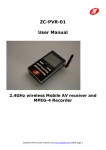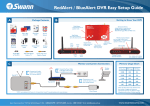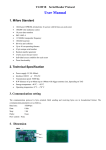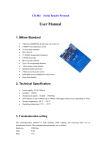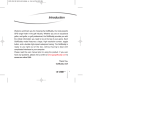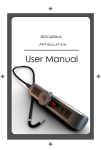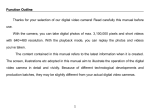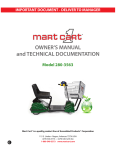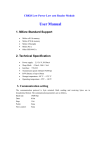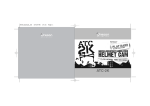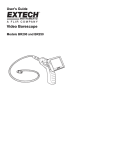Download User Manual
Transcript
NO:VSP24W-25L 2.4GHzWireless Mobile AV receiver MPEG-4 Recorder User Manual Caution This product is controlled by microprocessor; improper use may cause the machine stop operating. Please stop and restart the machine If battery is not fully charged, this may cause serious system error when recording and transferring video files Do not open the cover! It may cause electrical shock。 Touch DC converter parts may cause electrical shock In order to prevent improper operation of DC converter, please read User Manual carefully. Caution Prevent this product from water and liquid, Otherwise, electrical shock and fire danger may occur For your safety, pleases use only the DC converter provided. (The manufacturer will not responsible for any losses caused by DC converter not provided by the manufacturer) Important Please only use the socket match with DC converter. Use of improper socket may cause electrical and fire damager Please firmly plug the DC converter into the AC socket panel 2 Safety Notice Internal rechargeable battery λ Do not use damaged battery or charger λ Do not charge battery over the specified time period λ First use or the battery has not been used for past several month, please recharge the battery before use. In order to protect your battery, please fully charge your battery before you use. The battery must be fully discharge it before you charge it again. λ Over charge and over discharge will shorten the life of battery λ If the usage period of fully charged battery is shorten than new battery, You need to change your battery.。 λ Battery is consumable item, its life will be shorten from the time it is being used.。 λ Don’t touch the DC converter with any conductors e.g. rings etc.. 3 Product Packages ★ Any changes of the above items in the packages will not inform in advance. Please recycle and re-use above item as far as possible。 4 Main Parts Main machine 5 Connect to AC socket(Charge battery purpose) Before use this product, please use the provided DC adapter for charging purpose. Please connect DC adapter plug into DC 5V socket Please firmly plug in the DC into the AC socket The battery life indicator will turn to Red when it is charging The light will turn to green when is fully charged. λ Before use this product, please charge the battery for 4 hours in order to fully charge the battery. λ Charge period ≥4hours (after fully discharge) Important notice During recording video or transferring files, system error may occur in case of inadequate battery. Therefore, please check battery level before use this product. If needed, please connect to DC adapter and fully charge the battery before use. 6 Mode selection Press to power on Wireless receiving mode ■Use wireless receiving mode to receive video signal 1. Push receiving mode key to R (Wireless receiver)Mode, Receiver screen will display Wireless video recorder, Press Key. Select your desired channel CH1: 2414MHz; CH2: 2432MHz; CH3: 2450MHz; CH4: 2468MHz. 2. Press REC Key to record the video and audio media. After recording, the file will be Kept at following file folder: multimedia menu\DCIM\100COACH 3. Press recording REC button, to stop recording. λ After recording , the file will be kept at file folder : Multimedia menu\DCIM\100COACH。 λ The file will be named as PICT001,PICT002 as MPEG file in AVI format.。 λ It is unable to reset volume during recording。 λ If memory is full, recording will stop。 7 Select use mode Multimedia player mode ■Use multimedia player file 1. Turn the receiver mode to “P” mode, the machine will display the the Main menu of the Multimedia mode. Enter into the multimedia explorer, there are four file folders (MP3,VIDEO,DCIM,PHOTO) 2. Press / Key to select function menu, Press 3. /:move up and down to select file folder, Press +/– :move to the selected file ,Press to enter the function menu. : to access the file. : to play the file, Press ■ stop play/back to previous file。 4. During play mode, use +/– to adjust voice volume 5.when play a file completed,it will play next file 8 Connect to external equipment Use AV Cord to connect to external equipment ■ check video/audio/voice through TV 1. Connect AV connector to AV OUT plug of the product, connect 3RCAplug connect to TV set(Yellow: Video; White: Audio(L); Red : Audio (R) 2. Turn TV to AV mode (external input), to receive signal from wireless receiver. Monitor will display operating instruction. How to view video file, please refer to P.13 for details ■Use wire cord to record AV file 1. Connect AV cord to AV IN plug of this product, connect 3RCAplug connect to TV set (Yellow: Video; White: Audio (L); Red: Audio (R) 2. Turn receiver mode to P (multimedia receiver) mode, select recording function to record video from external equipment. 3. Resolution setting Turn receiver mode to P (multimedia receiver) mode, select recording menu, press MENU Key to enter Into Resolution, AV Quality sub-menu. Press+/ Key to select he function you intended to set. MENU Press Key enter into function menu, Press +/– key to select setting, Press key to select either 320×240”or“640×480”resolution,Factory default is “640×480” 9 Connect to external equipment Use USB connect to external USB equipment ■ This product support OTG function, it can link with U disk or removable hard disk for accessing and storage. ■ Delect and Copy function: If SD card is inserted, System will set default to SD card, if no SD card is or insert the SD card after the product is power on, the default memory card need to set in the memory. When select copy a file, you need to set memory in the menu in advance. In player mode but have only one “memory”. It cannot precede copy process. 1. When memory is set to memory, enter into multimedia player will have four options (MP3,VIDEO,DCIM,PHOTO). When memory is set to U disk, enter into multimedia player will display is the menu of main memory. 2. Enter into multimedia player, select the file or play option. Press MENU key will display “delete, copy to” operation, select / key to select your intended option. 3. Turn to “copy to” option, press to enter, will display “memory” option. Select. +/–appropriate memory,Press “main memory” or “U disk” three Key to complete copy process. The memories are able to proceed copy each others. 4.Press Key to display” all, present and cancel” three options. Press +/– key to select you option, press Key, it will display “Yes” or “No” options. Select “Yes” to delete, “No” to exist delete operating. 10 Connect to external equipment Connect USB connect to your PC ■open the bottom cover of the receiver,use USB cord to connect with the precut using USB 2.0 interface. If no correct procedure, please do not disconnect the USB cord. of system or receiver. . 11 This will prevent risks of data lost Function setting ■Turn the receiver mode to P (Multimedia player)Mode, Main menu will appear. 1.Press/ to select Setup function,Press Key to confirm to display following sub-menu: Time & date setting, press voice setting,language setting, memory setting,Display,Logo,contrast setting, default setting, system upgrade, auto shut down and format. 2.Pess +/– to shift to“Storage”menu,press key enter, 3 options to be selected, storage, main memory, U disk(Nand Flash, MSDC,U Disk),press +/– key select storage location, use to confirm, press ■ to exist。 ⇐: When SD is inserted,system default is SD card,If no SD is inserted, you have to select storage media. 3.Press +/– to shift to (Logo) function menu, press to enter to access initial screen.. 4“DATE/TIME”SETTING: a).Press +/– to shift to Date & Time menu press to enter 3 sub function: Date Format, Date Setting, Time Setting, press ■ to exit. b).Press +/– to shift to“ Date Format” submenu,press base on your need and use +/– key to select. Press c).Press +/– to shift to “Date setting” submenu,Press to enter “YY/MMM/DD” or DD/MM/YY, to exist. to enter,press/ to move to desired location,press again +/– to turn to desired location and to make change. After change press to confirm and exit。 d). press +/– to shift to “time setting” sub-menu, press to enter. Press/ to move to desired change location, press again +/– to desired location to change the setting. After change, Press to confirm and exit。 5.Press+/– shift to Deep function menu, press to enter,This function menu is to, control the on/off of Key tone, Press +/– to select,Press 12 to confirm and exit。 6.Press +/– to Brightness sub-menu,Press to enter, press / to change contrast, use to confirm and exit. 7.press +/– to shift to Format sub-menu, Press to enter,three options available:Storage, Main memory Disk 盤(Nand Flash, MSDC, U Disk).Use +/–use, Yes or No for each option. Press +/– to select. Press to selec desired option. Select to, confirm and exit. When error exists, select “yes” can erase internal data and make the machine recover to initial status. 8. Press +/–key to “Language” menu, press language for you to select. Press 9.Press +/– to enter, Inside there are English/China 2 other to confirm and exit. shift to “Power Off” menu,press to enter, This function is operate when machine is idle. Setting time option: 1 mins, 5mins, No auto-power off. Change and press +/– to confirm and exit. 10.Press +/- to shift to “Display” menu,press to enter. There are three options available : LCD,PAL,NTSC,LCD display function directly。Make connection with “receiver” and “TV set”, PAL,NTSC are TV mode, please Select suitable TV mode. Enter to TV mode to select and confirm connection to TV set or not. Press +/- to TV set. At this moment, every operation steps can be Displayed on TV screen. If no connection to TV set, screen is Black in color. Press ■ Key to exit operation. 11.press +/– to Default sub-menu. Press to enter, press +/– to enter. Select“Yes”or “No”, If “No”, machine will keep existing setting. If select “NO” default, machine will back to default setting, but data will not be changed. 13 Inquiry Inquiry can check information e.g. [Storage capacity [memory card capacity] [U disk Capacity] [version] 1.Turn the receive mode to P (multimedia receiver)mode, enter inquiry menu,press+/– to select you desired information. Press to enter. 項目 Storage capacity Main memory U disk Version 解釋 Display the used and free capacity of the receiver/player Display used and free capacity of SD card (Only when you insert a SD card. Otherwise, it will display “Card not in!” show used and free capacity of U disk(Only when you use a U-disk. Otherwise, it will display “Card not in!” Show the latest version of this machine 14 Product specification Product specification Item Item Product specification Receiver channel Wireless receiver 4CH CH1: 2414MHz; CH2: 2432MHz; Receiver channel CH3: 2450MHz; CH4: 2468MHz. Db level -90dB Frequency property FM LCD 2.5 TFT video Video out mode NTSC / PAL Video mode NTSC / PAL Resolution 640*480 / 320*240 Compressed video format MPEG-AVI Max 30pfs Play file format MPEG-1/MPEG-4/AVI/ASF/ADPCM Frequency range Audio 20HZ-20KHz Output channel Stereo Earphone output 左 20MW+右 20mW [16O](Max volume) Play file format MP3/MP2.5 Speaker picture storage 1W file format JPG/JPEG Flash memory 64MB Storage media SD/MMC/SX/U disk/HDD IBM-PC Opertating system Serial bus supported Disk file format Windows 98SE.ME.2000 和 XP USB 2.0; USB OTG1.1 FAT32 Language Battery Standby time 2.4MHz 882x228 Trans.ective LCD Chinese/English AS adapter DC 5V 2A Internal battery Li-ion battery 2500Mah Wireless recorder ≥4.5 hrs player ≥7hrs 15