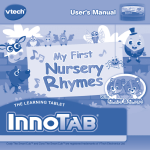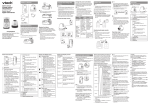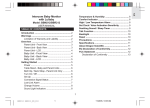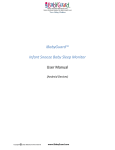Download Easy Start Guide
Transcript
GETTING STARTED EasyWake is a sleep stage alarm clock that detects sleep stages and chooses the optimal time for awakening. According to scientific researches, the most comfortable moment for awakening is during the REM sleep stage (Rapid Eyes Movements), which is characterized by changes in the following parameters of a human body: pulse rate, body temperature, muscle and brain activity. Analyzing user’s movements, EasyWake detects these optimal moments for getting up and wakes up the user within the preset wake-up period. Package EasyWake alarm clock package includes the following: Dreamware installation Power ON / Power OFF EasyWake requires the Dreamware software to be installed to the mobile phone. There are 2 possible ways of doing it. 1. Install using PC. Go to the official website at www.easywake.me and using download ID from User Manual and download Dreamware. Connect the mobile phone to the PC, transfer the software to the phone and run the installation. 2. Install using mobile phone. Go to the official website using download link form User Manual with web browser of the mobile phone. Download the installer to the phone’s memory and run the installation. Please note. In case of using the mobile phone to download the installer package, the mobile phone account will be charged according to the rates of Mobile Network Operator (MNO). For more detailed information on rates, costs, charges and settings, please contact your MNO. After the Dreamware is installed, check the mobile phone settings. They are important for proper alarm clock functioning and must be activated: · Network access permit · Connection permit · User’s data reading permit · User’s data editing permit In order to power on EasyWake please perform: 2. Charger 2. 5. Quick start guide 3. 4. 5. Registration Before getting started with EasyWake, it is recommended to visit the official web site at www.easywake.me to register using device serial number and create personal account. Only registered users are entitled to view their personal sleep data that is stored at EasyWake sleep data center. Device serial number is located at the back side of User manual. 2. Press and hold the Power ON button on EasyWake until the power LED glows green. 3. Launch Dreamware on the mobile phone. 4. The phone may pop-up with connection request. Press “Yes” to allow the application to connect to the device. 5. The blue LED starts blinking. The connection is established. In order to power off EasyWake please perform: 1. Press the Exit button in the Dreamware menu. 2. Press and hold the EasyWake power button until the power LED goes off. Setting the alarm clock Set the latest time to be awakened by going to Alarm > Latest wake-up time. EasyWake connects to Dreamware using Bluetooth® wireless technology. In order to connect, please follow the steps provided below. 1. 4. User manual 1. Ensure that Bluetooth® wireless technology of the mobile phone is activated. Pairing 1. EasyWake wearable unit 3. Comfortable wristband USING EASYWAKE 6. Activate the Bluetooth® wireless technology on your mobile phone. Press and hold the Power ON button on EasyWake until the power LED glows green. Launch Dreamware on mobile phone. Enter the pairing code by request. (The value of the code is 1111). The phone may pop-up with connection request. Press “Yes” to allow the application to connect to the device. The blue LED starts blinking. The connection is established. Please note. Before start, the EasyWake battery may need to be charged. For more detailed information, please check the BATTERY INFORMATION section below, or refer to the User Manual. To set the wake-up period, go to Options > Settings > Wake-up period and choose the value most comfortable for you. Going to sleep Put EasyWake into the pocket of the wristband and then put it around the wrist. Note. MNO charges may apply when the On-line mode is enabled. Awakening In the morning, when the alarm clock defines that the user has to be awakened, it starts vibrating or playing melody on the mobile phone, depending on the chosen wake-up mode. To stop the alarm, press the Wake-Up button in the Dreamware application. Before going to sleep, please ensure that the alarm time is set in Dreamware application. If the alarm is not stopped by pressing the Wake-Up button, it will be triggered 5 times every 2 minutes. Alarm Mode One of the available alarm modes can be selected: Silent Normal Hard To set the alarm mode, go to Alarm > Alarm mode and pick the most convenient one. EasyWake detects the optimal moment to wakeup during the preset wake-up period. If the optimal moment was not detected during this period, EasyWake wakes you up at the latest wake-up time. To set the alarm sound, go to Alarm > Alarm sounds and pick the melody. The information on the battery charge level is indicated at the Dreamware interface. Here you can see one of the three possible levels of battery charge (Full, Normal, Low). To see battery charge level expressed in percents, go to EasyWake menu item of the Dreamware interface. Battery charging Use original EasyWake charger only. When the charger is properly connected, power LED glows orange. When the battery is fully charged, the orange LED turns off. Unit shall be used only with certified power supply charger evaluated as Limited Power Source (marked "LPS" or "NEC Class 2") and rated 5VDC, min. 1A output current. EasyWake analyses body movements and collects sleep data when you sleep. Sleep data can be viewed using web browser by logging to EasyWake web site (http://www.easywake.me/sleepdata). BATTERY INFORMATION EasyWake is not operating over the time of charging. Disconnect the charger to enable EasyWake to operate again. Storing personal sleep data The sleep data is automatically transferred to mobile phone and then transmitted via mobile data plan and stored at the EasyWake sleep data center. (*) – the “Options” menu may also be displayed as “More”, “Other”, “Additional” etc, depending on the mobile phone model and brand. The charger is included into the EasyWake package. Alarm sound Detecting optimal awakening moment To activate the Off-line mode, go to Options* > Settings > On-line mode and pick the “Off” option. This automatically activates the Off-line mode. Dreamware monitors the charge level of the EasyWake battery. EXTENDED SETTINGS Then you should activate the sleep mode. Press the SLEEP button in the Dreamware application. data package per night is 100Kb, maximum - 0.5MB. Lullaby mode To activate the Lullaby mode, go to Lullaby > On. When the Lullaby is activated, choose the melody from the suggested list. Sleep data is stored on the web site only with EasyWake operating in the On-line mode. Off-line mode The On-line mode is enabled in Dreamware by default. EasyWake may be used also in the Off-line mode, other words, without transferring sleep data to the server. Data transfer is charged according to the rates of MNO. Average Caution! Risk of explosion if battery pack is replaced by an incorrect type. Battery pack shall be replaced only with the same type and manufacturer by an authorized service person. Dispose of used batteries in accordance with the manufacturer instructions.