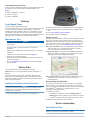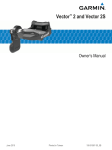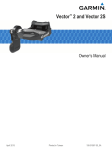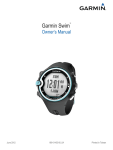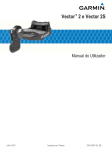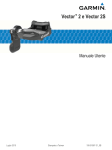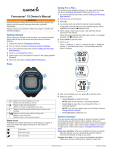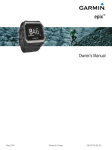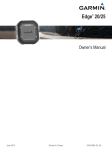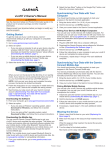Download Vector™ - GPS Central
Transcript
Vector ™ Owner’s Manual August 2013 190-01450-00_0A Printed in Taiwan All rights reserved. Under the copyright laws, this manual may not be copied, in whole or in part, without the written consent of Garmin. Garmin reserves the right to change or improve its products and to make changes in the content of this manual without obligation to notify any person or organization of such changes or improvements. Go to www.garmin.com for current updates and supplemental information concerning the use of this product. Garmin®, Edge®, and the Garmin logo are trademarks of Garmin Ltd. or its subsidiaries, registered in the USA and other countries. ANT+™, ANT Agent™, Garmin Connect™, USB ANT Stick™, and Vector™ are trademarks of Garmin Ltd. or its subsidiaries. These trademarks may not be used without the express permission of Garmin. Exustar™ is a trademark of Exustar Enterprise Co. Ltd. Windows® is a registered trademark of Microsoft Corporation in the United States and other countries.Mac® is a registered trademark of Apple Computer, Inc. Other trademarks and trade names are those of their respective owners. Training Stress Score™ (TSS), Intensity Factor™ (IF), and Normalized Power™ (NP) are trademarks of Peaksware, LLC. This product is ANT+™ certified. Visit www.thisisant.com/directory for a list of compatible products and apps. Table of Contents Introduction.................................................................... 1 Thank You .................................................................................. 1 Getting Started ........................................................................... 1 Tools Needed ............................................................................. 1 Installing Vector Components .................................................... 1 Preparing the Crank Arms ..................................................... 1 Determining Pedal Pod Clearance ........................................ 1 Determining the Bicycle Chain Clearance ............................. 1 Installing the Pedal Pod and Pedal ....................................... 1 Installing the Shoe Cleats ..................................................... 2 Adjusting the Release Tension ............................................. 2 Pairing Vector with Your Edge 810 or 510 Device ..................... 2 Your First Ride ........................................................................... 2 Entering the Crank Length .................................................... 2 Setting the Installation Angle ................................................. 2 Performing a Static Zero Calibration ..................................... 2 Calibrating Vector Before Each Ride .................................... 2 Customizing the Data Fields ................................................. 3 Training ........................................................................... 3 Pedal-Based Power ................................................................... 3 Maintenance Tips ....................................................................... 3 Vector Data ..................................................................... 3 Sending Your Ride to Garmin Connect ...................................... 3 Garmin Connect .................................................................... 3 Disconnecting the USB Cable ............................................... 3 Device Information......................................................... 3 Vector Device Care .................................................................... 3 Removing the Pedal Pod and Pedal .......................................... 4 Replacing the Pedals and Cartridges ........................................ 4 Vector Storage ........................................................................... 4 Vector Specifications ................................................................. 4 USB ANT Stick™ Specifications ................................................ 4 Battery Information ..................................................................... 4 Replacing the Pedal Pod Battery .......................................... 5 Appendix .........................................................................5 Registering Vector ..................................................................... 5 Edge 800 Device Instructions .................................................... 5 Pairing Vector with the Edge 800 Device .............................. 5 Calibrating Vector with the Edge 800 Device ........................ 5 Edge 500 Device Instructions .................................................... 5 Pairing Vector with the Edge 500 Device .............................. 5 Calibrating Vector with the Edge 500 Device ........................ 5 Customizing the Data Fields ................................................. 6 Power Data Fields ...................................................................... 6 Troubleshooting ......................................................................... 6 Updating the Software Using Vector Updater ....................... 6 Third-Party Devices ............................................................... 6 Index................................................................................7 Table of Contents i Introduction WARNING Read all instructions carefully before installing and using the Vector system. Improper use could result in serious injury. See the Important Safety and Product Information guide in the product box for product warnings and other important information. NOTICE Go to www.garmin.com/vectorowner for the latest information including bike compatibility, software updates, and video tutorials. Thank You Thank you for your Vector purchase. Vector was designed for cyclists, by cyclists, to provide an outstanding experience of owning a precision power measurement system for your bike. Vector is simple, accurate, and easy to use. For software updates, video tutorials, and everything you need to get years of service out of your Vector, go to www.garmin.com/vectorowner. Now it's time to put the power under your feet and get out there and ride. Getting Started 1 2 3 4 5 Install the Vector components (page 1). Pair Vector with your Edge® (page 2). Go for a ride (page 2). View your history (page 3). Send your history to your computer (page 3). Tools Needed • • • • • Make sure the pedal pod mounting face  contacts the crank arm only at its mounting face (or the washer used to fill the recess). If it touches anywhere else, use another washer to provide the necessary clearance. • If the mounting face of the crank arm is protruding, do not use washers. Determining the Bicycle Chain Clearance Before you can install the right pedal, you must determine bicycle chain clearance. Move your bike chain to the largest chain ring and the smallest cassette gear. The bike chain should be in the outermost position to determine proper clearance between the pedal pod cable and the chain. NOTE: There must be at least 5 mm clearance À between the chain and the crank arm. 15 mm pedal wrench Bike grease 3 mm hex key 4 mm hex key Installing Vector Components Preparing the Crank Arms 1 Remove the existing pedals. 2 Clean the threads and remove old grease. Determining Pedal Pod Clearance NOTICE The pedal pod should contact the crank arm only at its mounting face, because this is the load-bearing connection. If the pedal pod contacts the crank arm anywhere else, the pedal pod may fracture when the pedal is tightened. • If the mounting face À surrounding the threaded hole in the crank arm is recessed, use one or more washers Á to fill the recess. Installing the Pedal Pod and Pedal NOTE: The left and right pedal pods are the same. 1 Install the left pedal first. 2 Apply a thin layer of grease on the pedal spindle À and the pedal pod Á where it contacts the pedal spindle. 3 On the pedal spindle, stack the pedal pod and any required washers Â. Introduction 1 TIP: You must carefully bend the cable à out of the way. 4 Insert the spindle into the crank arm Ä. 5 Hand tighten the spindle. NOTE: The right pedal has a left-handed (reverse) thread. TIP: Power and cadence calculations are not impacted by the orientation of the pedal pod. Garmin® recommends placement of the pedal pod on the leading edge of the crank. When the crank is in the forward position, the pedal pod should be pointing downward. 6 Rotate the crank arm to check for clearance. The pedal pod should not interfere with any part of the bike. 7 Use the pedal wrench to tighten the spindle. NOTE: Do not overtighten. Garmin recommends torque of 25 to 30 lbf-ft. (34 to 40 N-m). 8 Firmly plug the cable into the spindle. 9 Rotate the crank arm to check for clearance. 10 Repeat steps 2–9 to install the right pedal. NOTE: If the pedal pod cable rubs the chain, you can add washers between the pedal pod and the crank arm to increase clearance. Installing the Shoe Cleats NOTE: The left and right cleats are the same. 1 Apply a thin layer of grease on the cleat bolt threads. 2 Align the cleat À, washers Á, and bolts Â. devices. If you have another compatible device, see page 5, or go to www.garmin.com/vectorowner. 1 Bring the Edge device within range (3 m) of the sensor. NOTE: Stay 10 m away from other ANT+ sensors while pairing. 2 Turn on the Edge device. 3 From the home screen, select > Bike Profiles. 4 Select a profile. 5 Select . 6 Enable the sensor, and select Search. 7 Rotate the crank arm a few times. When the sensor is paired with your Edge device, the sensor status is Connected. You can customize a data field to display Vector data. Your First Ride Before you ride with Vector for the first time, you must enter the crank length, set the install angle of the sensors inside the pedals, and calibrate the static zero reference. You must also calibrate the system if you move Vector to another bike. These procedures contain instructions for the Edge 810 and 510 devices. If you have another compatible device, see page 5, or go to www.garmin.com/vectorowner. Entering the Crank Length The crank length is often printed on the crank arm. 1 Rotate the pedals a few times in order to activate Vector. 2 From the home screen, select > Bike Profiles. 3 Select a profile. 4 Select Crank Length > Manual. 5 Enter the crank length, and select . Setting the Installation Angle 3 Use a 4 mm hex key to loosely attach each bolt to the sole of the shoe. 4 Adjust the cleat to the shoe in your preferred position. This can be adjusted after a trial ride. 5 Tighten the cleat firmly to the shoe. NOTE: Garmin recommends torque of 4 to 6 lbf-ft. (5 to 8 Nm). Adjusting the Release Tension NOTICE Do not overtighten the release tension screw on the bottom of the pedal. The release tension should be adjusted equally for both pedals. Use a 3 mm hex key to adjust the release tension of each pedal. There is a window on the back of the pedal binding that shows the allowable range. Pairing Vector with Your Edge 810 or 510 Device Before you can view Vector data on the Edge device, you must pair the devices. Pairing is the connecting of ANT+™ wireless sensors. This procedure contains instructions for the Edge 810 and 510 2 Before you set the installation angles, you must set the Edge data fields to display power and cadence. 1 Go for a short ride on a trainer or on the road. 2 Ride until the cadence is nearly 70 rpm. 3 Accelerate smoothly to approximately 90 rpm. When the installation angles are successfully set, a message appears and data fields display power data on the Edge device (810 and 510 only). Performing a Static Zero Calibration NOTE: During this task, the bike must be in an upright position, and nothing can be touching the pedals. 1 From the home screen, select > Bike Profiles. 2 Select a profile. 3 Select > Calibrate. When the zero reference is determined, a message appears on the Edge device. Calibrating Vector Before Each Ride For best results, Garmin recommends calibrating Vector at the start of every ride. 1 Perform a static zero calibration (page 2). 2 Go for a ride. 3 While coasting, smoothly pedal backward 5 consecutive times or more. When Vector is calibrated, a message appears on the Edge device. Introduction Customizing the Data Fields This procedure contains instructions for the Edge 810, 800, and 510 devices. If you have another compatible device, see page 5. 1 Hold a data field to change it. 2 Select a category. 3 Select a data field. Training Pedal-Based Power Vector measures pedal-based power. Vector measures the force you apply a few hundred times every second. Vector also measures your cadence or rotational pedaling speed. By measuring the force, the direction of force, the rotation of the crank arm, and time, Vector can determine power (watts). Because Vector independently measures left and right leg power, it reports your left-right power balance. Maintenance Tips • • • • • • NOTICE Some bike tools may scratch the finish of Vector components. Use wax paper or a towel between the tool and the hardware. After any bike adjustments, rotate the crank arm to check for clearance. Calibrate Vector at the start of every ride (page 2). Keep Vector components clean. When moving Vector to another bike, clean the threads and surfaces thoroughly. Go to www.garmin.com/vectorowner for the latest updates and information. 2 Plug the small end of the USB cable into the mini-USB port. 3 Plug the large end of the USB cable into a computer USB port. 4 Go to www.garminconnect.com/start. 5 Follow the on-screen instructions. Garmin Connect Connect with your friends on Garmin Connect. Garmin Connect gives you the tools to track, analyze, share, and encourage each other. Record the events of your active lifestyle including runs, walks, rides, swims, hikes, triathlons, and more. To sign up for a free account, go to www.garminconnect.com/start. Store your activities: After you complete and save an activity with your device, you can upload that activity to Garmin Connect and keep it as long as you want. Analyze your data: You can view more detailed information about your activity, including an overhead map view, pace and speed charts, and customizable reports. Vector Data Your ride data or history is recorded to your Edge. NOTE: History is not recorded while the timer is stopped or paused. When the device memory is full, a message appears. The device does not automatically delete or overwrite your history. Upload your history to Garmin Connect™ periodically to keep track of all your ride data. Sending Your Ride to Garmin Connect NOTICE To prevent corrosion, thoroughly dry the mini-USB port, the weather cap, and the surrounding area before charging or connecting to a computer. 1 Pull up the weather cap À from the mini-USB port Á. Share your activities: You can email your activities to others, or post links to your activities on your favorite social networking sites. Disconnecting the USB Cable If your device is connected to your computer as a removable drive or volume, you must safely disconnect your device from your computer to avoid data loss. If your device is connected to your Windows® computer as a portable device, it is not necessary to safely disconnect. 1 Complete an action: • For Windows computers, select the Safely Remove Hardware icon in the system tray, and select your device. • For Mac® computers, drag the volume icon to the trash. 2 Disconnect the cable from your computer. Device Information Vector Device Care NOTICE Keep the components clean and free of debris. Training 3 Do not use a sharp object to clean the device. Avoid chemical cleaners, solvents, and insect repellents that can damage plastic components and finishes. Do not submerge or pressure wash the components. Do not store the device where prolonged exposure to extreme temperatures can occur, because it can cause permanent damage. Replace components with Garmin parts only. See your Garmin dealer or the Garmin website. Removing the Pedal Pod and Pedal NOTICE Do not attempt to pry the cable from the spindle. Use the pedal wrench À to slowly loosen the pedal Á. 4 While securely holding the cartridge with a cartridge axle tool, use the hex nut driver to remove the nut  and washer Ã. 5 Separate the cartridge from the spindle Ä. 6 Remove the brass spacer ring Å and dust seal Æ. 7 Remove old grease from the spindle. 8 Slide the new dust seal and brass spacer ring over the spindle. The tapered side of the dust seal and brass spacer ring must face the base of the spindle. 9 Apply a layer of bike grease to the spindle. 10 Insert the spindle into the cartridge. 11 Wipe away any excess grease. 12 Install the new washer and nut on the end of the spindle. The nut for the right spindle has a left-handed (reverse) thread. 13 Use the hex nut driver to tighten the nut. WARNING Garmin recommends torque of 7 lbf-ft. (10 N-m). Failure to properly tighten the nut could cause the pedal to fall off during a ride, which could result in property damage or serious bodily injury or death. 14 Install the new pedal by screwing it onto the cartridge until there is no gap. NOTE: The right pedal has a left-handed (reverse) thread. 15 Replace the pedal pods and pedals according to the instructions (page 1). 16 Rotate the crank arm to check for clearance and smooth pedal rotation. NOTE: The right pedal has a left-handed (reverse) thread. As you unscrew the pedal, the pedal pod cable disengages from the spindle. After you move Vector to another bike, you must recalibrate the system (page 2). Replacing the Pedals and Cartridges Before you can start this task, you must obtain a cartridge axle tool (available from Exustar™), 8 mm hex nut driver, 15 mm pedal wrench, and bike grease. NOTICE Other compatible tools can be used. Use care not to damage any of the Vector components. If your pedals are damaged or show significant wear, you can replace the pedals, cartridges, and related hardware components. 1 Remove the pedals and pedal pods from your bike (page 4). 2 Unscrew the pedal body À from the cartridge Á using the cartridge axle tool. NOTE: The right pedal has a left-handed (reverse) thread. Vector Storage If you are transporting your bicycle or not using Vector for an extended period of time, Garmin recommends removing Vector and storing it in the product box. Vector Specifications Battery type User-replaceable CR2032, 3 volts Battery life Minimum 175 hours of riding time NOTE: The pedal pod used on the right crank will drain the battery faster than the left crank. Operating temperature range From -4° to 122°F (from -20° to 50°C) Water resistance IPX7 NOTICE Do not submerge or pressure wash the components. Radio frequency/ protocol 2.4 GHz ANT+ wireless communications protocol USB ANT Stick™ Specifications Power source USB Operating temperature range From 14° to 122°F (from -10° to 50°C) Radio frequency/protocol 2.4 GHz ANT+ wireless communications protocol Transmission range Approximately 16.4 ft. (5 m) Battery Information 3 Remove the pedal body. 4 Vector monitors the battery level of both pedal pods and sends status information to your Edge device. When you receive a low Device Information battery warning, you have approximately 10–20 hours of operation time remaining. Replacing the Pedal Pod Battery WARNING Do not use a sharp object to remove user-replaceable batteries. Contact your local waste disposal department to properly recycle the batteries. Perchlorate Material – special handling may apply. Go to www.dtsc.ca.gov/hazardouswaste /perchlorate. NOTE: Always replace both batteries at the same time. 1 Locate the circular battery cover À on the back of the pedal pod. NOTE: Stay 10 m away from other ANT+ sensors while pairing. 2 Turn on the Edge device. 3 Select MENU > > Bike Settings > Bike Profiles. 4 Select a bike. 5 Select ANT + Power > Power Meter > Yes. 6 Rotate the crank arm a few times. 7 Select . When the sensor is paired with your Edge device, a message appears, and appears solid on the status page. You can customize a data field to display Vector data. Calibrating Vector with the Edge 800 Device 1 Enter the crank length (page 5). 2 Set the install angle of the sensors inside the pedals (page 2). 3 Calibrate the static zero reference (page 5). 4 Calibrate Vector before each ride (page 2). 2 Use a coin Á to twist the cover counter-clockwise, moving the arrow from the locked  to unlocked Ã. 3 Remove the cover. You can use a piece of tape Ä or a magnet to remove the battery from the cover. Entering the Crank Length The crank length is often printed on the crank arm. 1 Rotate the pedals a few times in order to activate Vector. 2 Select MENU > > Bike Settings > Bike Profiles. 3 Select a profile. 4 Select Bike Details > Crank Length > Custom. 5 Enter the crank length, and select . Performing a Static Zero Calibration NOTE: During this task, the bike must be in an upright position, and nothing can be touching the pedals. 1 Select MENU > > Bike Settings > Bike Profiles. 2 Select a profile. 3 Select ANT + Power > Calibrate. When the zero reference is determined, a message appears on the Edge device. Edge 500 Device Instructions 4 Wait 30 seconds. 5 Insert the new battery into the cover, observing polarity. 6 Replace the cover, making sure the arrow points to unlocked. 7 Use a coin to twist the cover clockwise back into place, making sure the arrow points to locked. 8 Wait 10 seconds. After you replace the pedal pod battery, you must set the installation angle on your Edge (page 2). Appendix Registering Vector Help us better support you by completing our online registration today. • Go to www.garmin.com/vectorowner. • Keep the original sales receipt, or a photocopy, in a safe place. Edge 800 Device Instructions Pairing Vector with the Edge 800 Device 1 Bring the Edge device within range (3 m) of the sensor. Appendix Pairing Vector with the Edge 500 Device 1 Bring the Edge device within range (3 m) of the sensor. NOTE: Stay 10 m away from other ANT+ sensors while pairing. 2 Turn on the Edge device. 3 Hold MENU. 4 Select Settings > Bike Settings. 5 Select a bike. 6 Select ANT + Power. 7 Enable the sensor, and select Search. 8 Rotate the crank arm a few times. When the sensor is paired with your Edge device, a message appears, and appears solid on the main menu. You can customize a data field to display Vector data. Calibrating Vector with the Edge 500 Device 1 Enter the crank length (page 5). 2 Set the install angle of the sensors inside the pedals (page 2). 3 Calibrate the static zero reference (page 6). 4 Calibrate Vector before each ride (page 2). Entering the Crank Length The crank length is often printed on the crank arm. 1 Rotate the pedals a few times in order to activate Vector. 5 2 3 4 5 6 Hold MENU. Select Settings > Bike Settings. Select a bike. Select Bike Details > More > Crank Length > Manual. Enter the crank length. Performing a Static Zero Calibration NOTE: During this task, the bike must be in an upright position, and nothing can be touching the pedals. 1 Hold MENU. 2 Select Settings > Bike Settings. 3 Select a bike. 4 Select ANT + Power > Calibrate. When the zero reference is determined, a message appears on the Edge device. Customizing the Data Fields This procedure contains instructions for the Edge 500 device. 1 Hold MENU. 2 Select Settings > Bike Settings > Data Fields. 3 Select a page. 4 Select the number of data fields to appear on the page. 5 Select a data field. Power Data Fields NOTE: This list contains power data fields for the Edge 810 and 510 devices. If you have another compatible device, see your device owner's manual. Balance: The current left/right power balance. Balance - 10s Avg.: The 10-second moving average of the left/ right power balance. Balance - 30s Avg.: The 30-second moving average of the left/ right power balance. Balance - 3s Avg.: The three-second moving average of the left/right power balance. Balance - Avg.: The average left/right power balance for the current activity. Balance - Lap: The average left/right power balance for the current lap. Cadence: The revolutions of the crank arm or strides per minute. Your device must be connected to a cadence accessory. Cadence - Avg.: The average cadence for the current activity. Cadence - Lap: The average cadence for the current lap. Power: The current power output in watts. Power - %FTP: The current power output as a percentage of functional threshold power. Power - 10s Avg.: The 10-second moving average of power output. Power - 30s Avg.: The 30-second moving average of power output. Power - 3s Avg.: The three-second moving average of power output. Power - Avg.: The average power output for the current activity. Power - IF: The Intensity Factor™ for the current activity. Power - kj: The accumulated work performed (power output) in kilojoules. Power - Lap: The average power output for the current lap. Power - Last Lap: The average power output for the last completed lap. Power - Max.: The top power output for the current activity. 6 Power - NP: The Normalized Power™ for the current activity. Power - NP Lap: The average Normalized Power for the current lap. Power - NP Last Lap: The average Normalized Power for the last completed lap. Power - TSS: The Training Stress Score™ for the current activity. Power - Watts/kg: The amount of power output in watts per kilogram. Power Zone: The current range of power output (1 to 7) based on your FTP or custom settings. Troubleshooting Updating the Software Using Vector Updater Before you can run the Vector Updater application, you must have a USB ANT Stick (included), an internet connection, and the pedal pods must have functioning batteries installed. 1 Go to www.garmin.com/vectorowner, and download the Vector Updater application. 2 Bring Vector within range (3 m) of your computer. 3 Open the Vector Updater application, and follow the onscreen instructions. Tips for Using Vector Updater If Vector Updater is not functioning properly, you can try these tips. • Insert the USB ANT Stick directly into a USB port on your computer. USB hubs are not recommended. • If you are also running the ANT Agent™ application on your computer, you can either insert another USB ANT Stick or close the ANT Agent application. • If Vector Updater cannot find your device after more than two minutes, remove the batteries from each pedal pod, wait 20 seconds, and replace the batteries. If Vector Updater still cannot find your device, you should install new batteries into each pedal pod. Third-Party Devices For a list of devices that are compatible with Vector, go to www.garmin.com/vectorowner. Appendix Index B battery life 4 replacing 5 type 4 C calibrating 2, 5, 6 cleaning the device 3 cleats 2 compatibility 6 customizing the device 3, 6 D data storing 3 transferring 3 data fields 3, 6 E Edge 2, 5 G Garmin Connect 3 storing data 3 H history 3 sending to computer 3 I installing 1, 2 M memory 3 P pairing 2, 5 pedal pods 1, 4, 5 pedals 1–4 power 3 product registration 5 R registering the device 5 replacement parts 4 S software, updating 6 specifications 4 storing data 3 storing the device 4 T tools 1 training 3 U updates, software 6 USB, disconnecting 3 USB ANT Stick 4, 6 W water resistance 4 Index 7 www.garmin.com/support 913-397-8200 1-800-800-1020 0808 238 0000 +44 870 850 1242 1-866-429-9296 +43 (0) 820 220 230 +32 2 672 52 54 +45 4810 5050 +358 9 6937 9758 + 331 55 69 33 99 +49 (0)180 6 427646 + 39 02 36 699699 0800 - 023 3937 035 - 539 3727 + 47 815 69 555 00800 4412 454 +44 2380 662 915 + 35 1214 447 460 + 34 93 275 44 97 + 46 7744 52020 Garmin International, Inc. 1200 East 151st Street Olathe, Kansas 66062, USA Garmin (Europe) Ltd. Liberty House, Hounsdown Business Park Southampton, Hampshire, SO40 9LR UK Garmin Corporation No. 68, Zhangshu 2nd Road, Xizhi Dist. New Taipei City, 221, Taiwan (R.O.C.) TA-2013/403 © 2013 Garmin Ltd. or its subsidiaries